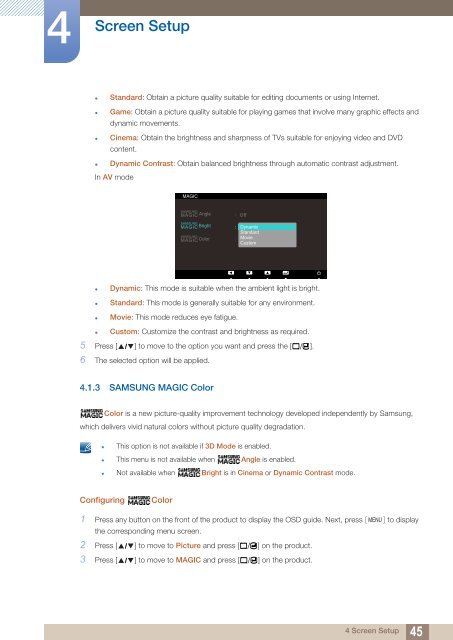Samsung 23'' Série 7 Moniteur LED 3D S23A700D (LS23A700DSL/EN ) - Manuel de l'utilisateur 5.91 MB, pdf, Anglais
Samsung 23'' Série 7 Moniteur LED 3D S23A700D (LS23A700DSL/EN ) - Manuel de l'utilisateur 5.91 MB, pdf, Anglais
Samsung 23'' Série 7 Moniteur LED 3D S23A700D (LS23A700DSL/EN ) - Manuel de l'utilisateur 5.91 MB, pdf, Anglais
Create successful ePaper yourself
Turn your PDF publications into a flip-book with our unique Google optimized e-Paper software.
4<br />
Screen Setup<br />
• Standard: Obtain a picture quality suitable for editing documents or using Internet.<br />
• Game: Obtain a picture quality suitable for playing games that involve many graphic effects and<br />
dynamic movements.<br />
• Cinema: Obtain the brightness and sharpness of TVs suitable for enjoying vi<strong>de</strong>o and DVD<br />
content.<br />
• Dynamic Contrast: Obtain balanced brightness through automatic contrast adjustment.<br />
In AV mo<strong>de</strong><br />
MAGIC<br />
SAMSUNG<br />
MAGIC Angle<br />
SAMSUNG<br />
MAGIC Bright<br />
SAMSUNG<br />
MAGIC Color<br />
<br />
<br />
<br />
Off<br />
Dynamic<br />
Standard<br />
Movie<br />
Custom<br />
Return<br />
Move<br />
Enter<br />
• Dynamic: This mo<strong>de</strong> is suitable when the ambient light is bright.<br />
• Standard: This mo<strong>de</strong> is generally suitable for any environment.<br />
• Movie: This mo<strong>de</strong> reduces eye fatigue.<br />
• Custom: Customize the contrast and brightness as required.<br />
5 Press [ ] to move to the option you want and press the [ ].<br />
6 The selected option will be applied.<br />
4.1.3 SAMSUNG MAGIC Color<br />
Color is a new picture-quality improvement technology <strong>de</strong>veloped in<strong>de</strong>pen<strong>de</strong>ntly by <strong>Samsung</strong>,<br />
which <strong>de</strong>livers vivid natural colors without picture quality <strong>de</strong>gradation.<br />
• This option is not available if <strong>3D</strong> Mo<strong>de</strong> is enabled.<br />
• This menu is not available when Angle is enabled.<br />
• Not available when Bright is in Cinema or Dynamic Contrast mo<strong>de</strong>.<br />
Configuring<br />
Color<br />
1 Press any button on the front of the product to display the OSD gui<strong>de</strong>. Next, press [ M<strong>EN</strong>U]<br />
to display<br />
the corresponding menu screen.<br />
2 Press [ ] to move to Picture and press [ ] on the product.<br />
3 Press [ ] to move to MAGIC and press [ ] on the product.<br />
4 Screen Setup<br />
45