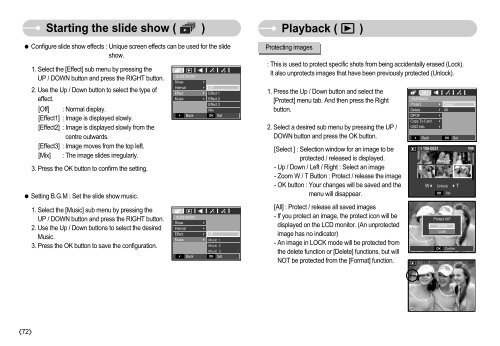Samsung S1050 (EC-S1050BBA/FR ) - Manuel de l'utilisateur 8.75 MB, pdf, Anglais
Samsung S1050 (EC-S1050BBA/FR ) - Manuel de l'utilisateur 8.75 MB, pdf, Anglais
Samsung S1050 (EC-S1050BBA/FR ) - Manuel de l'utilisateur 8.75 MB, pdf, Anglais
You also want an ePaper? Increase the reach of your titles
YUMPU automatically turns print PDFs into web optimized ePapers that Google loves.
Starting the sli<strong>de</strong> show ( )<br />
● Configure sli<strong>de</strong> show effects : Unique screen effects can be used for the sli<strong>de</strong><br />
show.<br />
1. Select the [Effect] sub menu by pressing the<br />
UP / DOWN button and press the RIGHT button.<br />
2. Use the Up / Down button to select the type of<br />
effect.<br />
[Off] : Normal display.<br />
[Effect1] : Image is displayed slowly.<br />
[Effect2] : Image is displayed slowly from the<br />
centre outwards.<br />
[Effect3] : Image moves from the top left.<br />
[Mix] : The image sli<strong>de</strong>s irregularly.<br />
3. Press the OK button to confirm the setting.<br />
● Setting B.G.M : Set the sli<strong>de</strong> show music.<br />
1. Select the [Music] sub menu by pressing the<br />
UP / DOWN button and press the RIGHT button.<br />
2. Use the Up / Down buttons to select the <strong>de</strong>sired<br />
Music.<br />
3. Press the OK button to save the configuration.<br />
SLIDE SHOW<br />
Show<br />
Interval<br />
Effect<br />
Music<br />
<br />
SLIDE SHOW<br />
Show<br />
Interval<br />
Effect<br />
Music<br />
<br />
Back<br />
Back<br />
<br />
<br />
<br />
<br />
<br />
<br />
<br />
<br />
Off<br />
Effect 1<br />
Effect 2<br />
Effect 3<br />
Mix<br />
OK<br />
Off<br />
Set<br />
Music1<br />
Music2<br />
Music3<br />
OK Set<br />
Playback ( )<br />
Protecting images<br />
: This is used to protect specific shots from being acci<strong>de</strong>ntally erased (Lock).<br />
It also unprotects images that have been previously protected (Unlock).<br />
1. Press the Up / Down button and select the<br />
[Protect] menu tab. And then press the Right<br />
button.<br />
2. Select a <strong>de</strong>sired sub menu by pressing the UP /<br />
DOWN button and press the OK button.<br />
[Select ] : Selection window for an image to be<br />
protected / released is displayed.<br />
- Up / Down / Left / Right : Select an image<br />
- Zoom W / T Button : Protect / release the image<br />
- OK button : Your changes will be saved and the<br />
menu will disappear.<br />
[All] : Protect / release all saved images<br />
- If you protect an image, the protect icon will be<br />
displayed on the LCD monitor. (An unprotected<br />
image has no indicator)<br />
- An image in LOCK mo<strong>de</strong> will be protected from<br />
the <strong>de</strong>lete function or [Delete] functions, but will<br />
NOT be protected from the [Format] function.<br />
PLAYBACK<br />
Protect<br />
Delete<br />
DPOF<br />
Copy To Card<br />
OSD Info<br />
<br />
Back<br />
<br />
<br />
<br />
<br />
<br />
끄기 Select<br />
All<br />
OK<br />
Set<br />
W Unlock T<br />
OK<br />
Set<br />
Protect All?<br />
Unlock<br />
OK<br />
Lock<br />
Confirm<br />
《72》