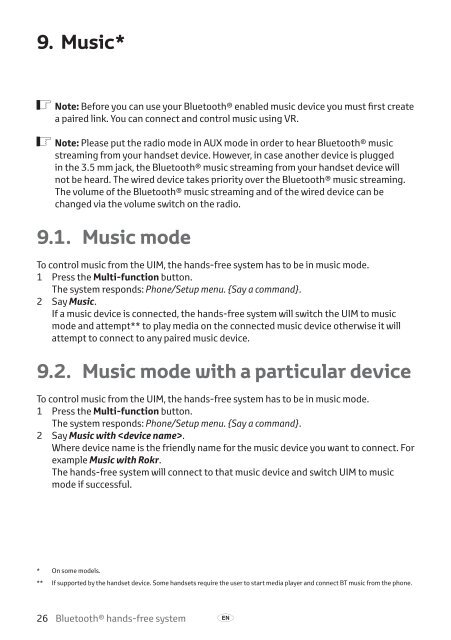Toyota Bluetooth hands - PZ420-I0290-BE - Bluetooth hands-free system (English Russian Lithuanian Latvian Estonian) - mode d'emploi
Toyota Bluetooth hands - PZ420-I0290-BE - Bluetooth hands-free system (English Russian Lithuanian Latvian Estonian) - mode d'emploi
Toyota Bluetooth hands - PZ420-I0290-BE - Bluetooth hands-free system (English Russian Lithuanian Latvian Estonian) - mode d'emploi
You also want an ePaper? Increase the reach of your titles
YUMPU automatically turns print PDFs into web optimized ePapers that Google loves.
9. Music*<br />
ó Note: Before you can use your <strong>Bluetooth</strong>® enabled music device you must first create<br />
a paired link. You can connect and control music using VR.<br />
ó Note: Please put the radio <strong>mode</strong> in AUX <strong>mode</strong> in order to hear <strong>Bluetooth</strong>® music<br />
streaming from your <strong>hands</strong>et device. However, in case another device is plugged<br />
in the 3.5 mm jack, the <strong>Bluetooth</strong>® music streaming from your <strong>hands</strong>et device will<br />
not be heard. The wired device takes priority over the <strong>Bluetooth</strong>® music streaming.<br />
The volume of the <strong>Bluetooth</strong>® music streaming and of the wired device can be<br />
changed via the volume switch on the radio.<br />
9.1. Music <strong>mode</strong><br />
To control music from the UIM, the <strong>hands</strong>-<strong>free</strong> <strong>system</strong> has to be in music <strong>mode</strong>.<br />
1 Press the Multi-function button.<br />
The <strong>system</strong> responds: Phone/Setup menu. {Say a command}.<br />
2 Say Music.<br />
If a music device is connected, the <strong>hands</strong>-<strong>free</strong> <strong>system</strong> will switch the UIM to music<br />
<strong>mode</strong> and attempt** to play media on the connected music device otherwise it will<br />
attempt to connect to any paired music device.<br />
9.2. Music <strong>mode</strong> with a particular device<br />
To control music from the UIM, the <strong>hands</strong>-<strong>free</strong> <strong>system</strong> has to be in music <strong>mode</strong>.<br />
1 Press the Multi-function button.<br />
The <strong>system</strong> responds: Phone/Setup menu. {Say a command}.<br />
2 Say Music with .<br />
Where device name is the friendly name for the music device you want to connect. For<br />
example Music with Rokr.<br />
The <strong>hands</strong>-<strong>free</strong> <strong>system</strong> will connect to that music device and switch UIM to music<br />
<strong>mode</strong> if successful.<br />
* On some <strong>mode</strong>ls.<br />
** If supported by the <strong>hands</strong>et device. Some <strong>hands</strong>ets require the user to start media player and connect BT music from the phone.<br />
26 <strong>Bluetooth</strong>® <strong>hands</strong>-<strong>free</strong> <strong>system</strong> A