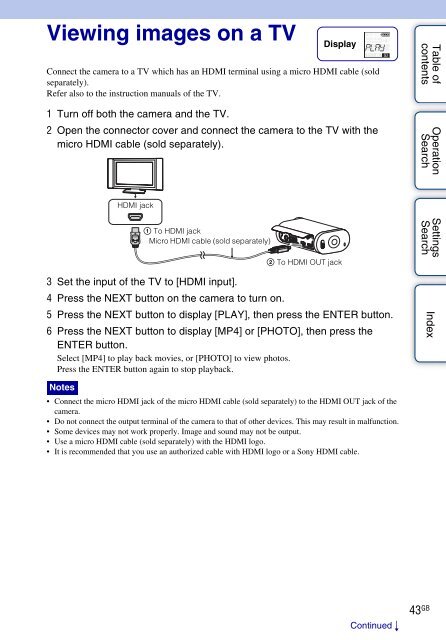Sony HDR-AS30VD - HDR-AS30VD Guide pratique Anglais
Sony HDR-AS30VD - HDR-AS30VD Guide pratique Anglais
Sony HDR-AS30VD - HDR-AS30VD Guide pratique Anglais
Create successful ePaper yourself
Turn your PDF publications into a flip-book with our unique Google optimized e-Paper software.
Viewing images on a TV<br />
Display<br />
Connect the camera to a TV which has an HDMI terminal using a micro HDMI cable (sold<br />
separately).<br />
Refer also to the instruction manuals of the TV.<br />
1 Turn off both the camera and the TV.<br />
2 Open the connector cover and connect the camera to the TV with the<br />
micro HDMI cable (sold separately).<br />
Table of<br />
contents<br />
Operation<br />
Search<br />
HDMI jack<br />
1 To HDMI jack<br />
Micro HDMI cable (sold separately)<br />
2 To HDMI OUT jack<br />
3 Set the input of the TV to [HDMI input].<br />
4 Press the NEXT button on the camera to turn on.<br />
5 Press the NEXT button to display [PLAY], then press the ENTER button.<br />
6 Press the NEXT button to display [MP4] or [PHOTO], then press the<br />
ENTER button.<br />
Select [MP4] to play back movies, or [PHOTO] to view photos.<br />
Press the ENTER button again to stop playback.<br />
Settings<br />
Search<br />
Index<br />
Notes<br />
• Connect the micro HDMI jack of the micro HDMI cable (sold separately) to the HDMI OUT jack of the<br />
camera.<br />
• Do not connect the output terminal of the camera to that of other devices. This may result in malfunction.<br />
• Some devices may not work properly. Image and sound may not be output.<br />
• Use a micro HDMI cable (sold separately) with the HDMI logo.<br />
• It is recommended that you use an authorized cable with HDMI logo or a <strong>Sony</strong> HDMI cable.<br />
Continued r<br />
43 GB