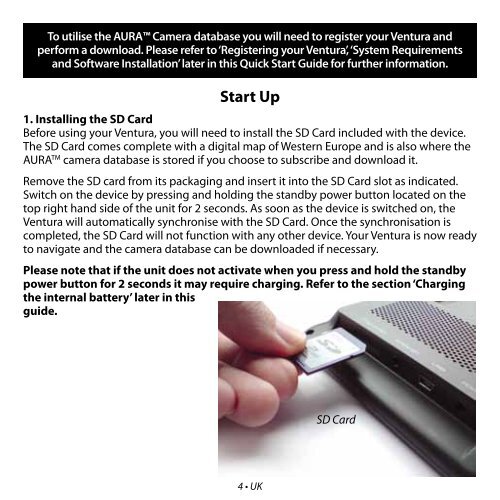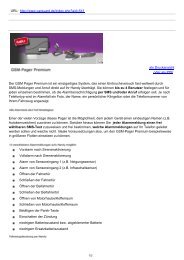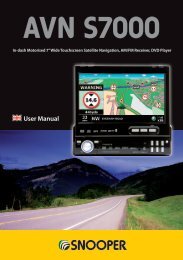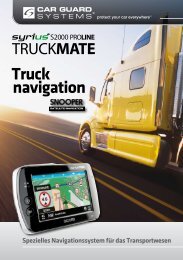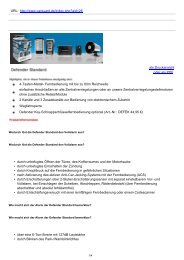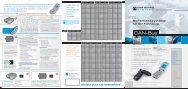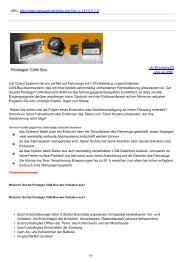miles - Car Guard Systems GmbH
miles - Car Guard Systems GmbH
miles - Car Guard Systems GmbH
Create successful ePaper yourself
Turn your PDF publications into a flip-book with our unique Google optimized e-Paper software.
To utilise the AURA Camera database you will need to register your Ventura and<br />
perform a download. Please refer to ‘Registering your Ventura’, ‘System Requirements<br />
and Software Installation’ later in this Quick Start Guide for further information.<br />
Start Up<br />
1. Installing the SD <strong>Car</strong>d<br />
Before using your Ventura, you will need to install the SD <strong>Car</strong>d included with the device.<br />
The SD <strong>Car</strong>d comes complete with a digital map of Western Europe and is also where the<br />
AURA TM camera database is stored if you choose to subscribe and download it.<br />
Remove the SD card from its packaging and insert it into the SD <strong>Car</strong>d slot as indicated.<br />
Switch on the device by pressing and holding the standby power button located on the<br />
top right hand side of the unit for 2 seconds. As soon as the device is switched on, the<br />
Ventura will automatically synchronise with the SD <strong>Car</strong>d. Once the synchronisation is<br />
completed, the SD <strong>Car</strong>d will not function with any other device. Your Ventura is now ready<br />
to navigate and the camera database can be downloaded if necessary.<br />
Please note that if the unit does not activate when you press and hold the standby<br />
power button for 2 seconds it may require charging. Refer to the section ‘Charging<br />
the internal battery’ later in this<br />
guide.<br />
4 • UK<br />
SD <strong>Car</strong>d