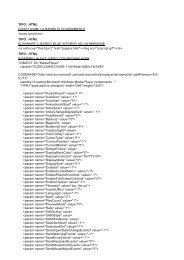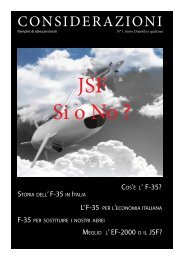excel - FILOWEB.it
excel - FILOWEB.it
excel - FILOWEB.it
Create successful ePaper yourself
Turn your PDF publications into a flip-book with our unique Google optimized e-Paper software.
Operazioni Con le Date<br />
Dopo aver inser<strong>it</strong>o due date in due celle differenti (es. A3 e A2) e aver formattato le celle come date si possono usare i segni + e – oppure la<br />
funzione GIORNI.LAVORATIVI.TOT(A2;A3).<br />
Esempio: =GIORNI.LAVORATIVI.TOT(A2;A3) – rest<strong>it</strong>uisce i giorni lavorativi tra le date in A2 e A3.<br />
Per calcolare i mesi tra due date si può usare la funzione MESE()<br />
Esempio: =MESE(A3)-MESE(A2) – rest<strong>it</strong>uisce i mesi tra A3 e A2<br />
Uguale per usare la funzione ANNO.<br />
La funzione MESE() mi rest<strong>it</strong>uisce il numero del mese.<br />
Esempio: =MESE("15 apr 2008") – rest<strong>it</strong>uisce 4<br />
Per visualizzare il giorno in lettera di una settimana si usa TESTO()<br />
Esempio: =TESTO("19/06/1972"; "gggg") - rest<strong>it</strong>uisce LUNEDI’<br />
Esempio: =TESTO("19/06/1972"; "ggg") – rest<strong>it</strong>uisce LUN<br />
Somme con i Numeri<br />
Per sommare i numeri si può usare l’operazione +<br />
In alternativa si può usare la funzione SOMMA ()<br />
Sintassi: SOMMA(cella1;cella2;cella3;…) oppure SOMMA(Cella_inizio:Cella_Finale)<br />
La funzione somma può contenere fino ad un massimo di 30 Elementi<br />
La funzione SOMMATORIA .