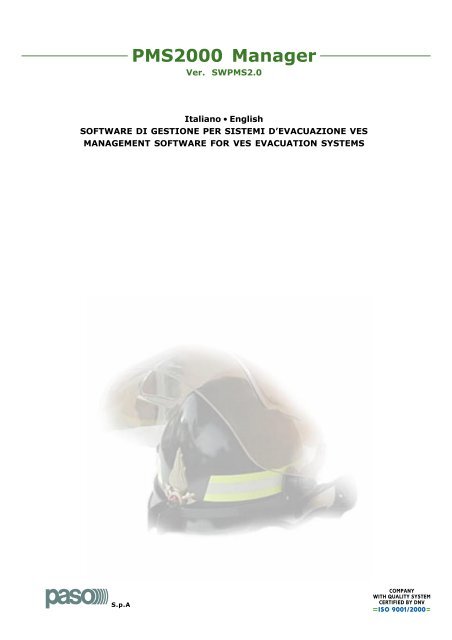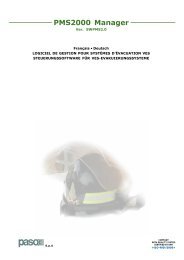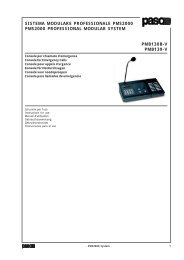You also want an ePaper? Increase the reach of your titles
YUMPU automatically turns print PDFs into web optimized ePapers that Google loves.
S.p.A<br />
<strong>PMS2000</strong> <strong>Manager</strong><br />
Ver. SWPMS2.0<br />
Italiano • English<br />
SOTWARE DI GESTIONE PER SISTEMI D’EVACUAZIONE VES<br />
MANAGEMENT SOTWARE OR VES EVACUATION SYSTEMS
Ref. 11/594<br />
Nel ringraziarVi per aver scelto un prodotto <strong>PASO</strong>, vogliamo<br />
ricordarVi che la nostra azienda opera con sistema di qualità<br />
certificato. Tutti i nostri prodotti vengono pertanto controllati<br />
in ogni fase della produzione per garantirVi la piena<br />
soddisfazione del Vostro acquisto. Per ogni evenienza la<br />
garanzia coprirà, nel periodo di validità, eventuali difetti di<br />
fabbricazione. Vi raccomandiamo di leggere attentamente le<br />
seguenti istruzioni d’uso per sfruttare appieno le prestazioni<br />
offerte da questo prodotto e per evitare eventuali problemi.<br />
INDICE DEI CONTENUTI<br />
Sezione 1 • Informazioni di base<br />
In questa sezione viene fatta una panoramica sulle funzionalità<br />
del software e viene descritta la procedura d’installazione.<br />
Sezione 2 • Messa in servizio<br />
In questa sezione sono riportate tutte le operazioni necessarie<br />
alla configurazione dell’impianto.<br />
Sezione 3 • Descrizione generale<br />
In questa sezione sono illustrate dettagliatamente tutte le<br />
finestre che compongono la schermata principale del software.<br />
Sezione 4 • Programmazione<br />
In questa sezione sono descritte la programmazione dei<br />
patterns, l’associazione ingressi/patterns, la definizione delle<br />
uscite digitali associate a diagnosi, le impostazioni richiamabili.<br />
Appendice I • Esempi di compilazione<br />
Appendice II • Menu<br />
Appendice III • Modulistica<br />
Copyright ® 2003 Paso S.p.A. Tutti i diritti riservati. Il presente<br />
manuale non può essere copiato, fotocopiato, riprodotto,<br />
tradotto, né integralmente né parzialmente, senza il preventivo<br />
consenso scritto di Paso S.p.A.<br />
<strong>PMS2000</strong><br />
<strong>PMS2000</strong> <strong>Manager</strong><br />
While thanking you for having chosen a <strong>PASO</strong> product, we<br />
would like to remind you that our company works according<br />
to a certified Quality System. This means that all our products<br />
are checked during every phase of manufacturing in order to<br />
ensure that you will be fully satisfied with your purchase. In<br />
any case, the guarantee will cover any manufacturing flaws<br />
during the guarantee period. We recommend that you read<br />
the following instructions for use and follow them carefully in<br />
order to exploit in full the performance of this product and<br />
use it correctly.<br />
TABLE O CONTENTS<br />
Section 1 • Basic information<br />
This section contains an overview of the functions of the<br />
software and a description of the installation procedures.<br />
Section 2 • Commissioning<br />
This section illustrates all the operations required for configuring<br />
the system.<br />
Section 3 • General description<br />
This section contains detailed illustrations of all the windows<br />
making up the main screen page of the software.<br />
Section 4 • Programming<br />
This section contains a description of the programming of the<br />
patterns, the associations between the inputs and the patterns,<br />
the definitions of the digital outputs associated with diagnostics<br />
and the settings that can be called up.<br />
Appendix I • Examples of compilation<br />
Appendix II • Menu<br />
Appendix III • Modules<br />
Copyright ® 003 Paso S.p.A. All rights reserved. This manual<br />
may not be copied, photocopied, reproduced, translated, either<br />
fully or in part without the prior written agreement of Paso S.p.A.
SEZIONE 1 • INORMAZIONI DI BASE<br />
1. Generalità 1.1<br />
2. Operazioni preliminari 1.1<br />
2.1 Requisiti minimi di sistema 1.1<br />
2.2 Collegamento al Sistema 1.1<br />
2.3 Installazione del software 1.1<br />
SECTION 1 • BASIC INORMATION<br />
1. General information 1.1<br />
2. Preliminary operations 1.1<br />
2.1 Minimum system requirements 1.1<br />
2.2 Connection to the system 1.1<br />
2.3 Installing the software 1.1
Ref. 11/594<br />
1. GENERALITÀ<br />
Il <strong>PMS2000</strong> è un sistema in grado di rispondere ai requisiti<br />
richiesti dalla normativa IEC 60849 riguardante i sistemi per<br />
la gestione delle emergenze e dell'evacuazione. I sistemi che<br />
rispondono a questi requisiti sono comunemente riconosciuti<br />
con la sigla VES, Voice Evacuation System.<br />
Il sistema realizzato da <strong>PASO</strong> si compone di una serie di moduli<br />
ed apparecchiature, appositamente realizzate per rispondere<br />
ai requisiti imposti della normativa; tutte le attività sono<br />
coordinate da una unità centrale CPU nella quale si trova il<br />
file di configurazione contenente le informazioni necessarie<br />
per poter gestire autonomamente le attività dell'intero sistema.<br />
Il software di gestione <strong>PMS2000</strong> <strong>Manager</strong>, sviluppato per<br />
eseguire la messa in funzione del sistema mediante l'ausilio<br />
di procedure automatizzate guidate, consente inoltre di<br />
programmare il piano d'evacuazione, monitorare eventuali<br />
guasti ed attività, effettuare la telemetria degli amplificatori<br />
e delle consoles.<br />
Il collegamento tra il PC ed il <strong>PMS2000</strong> avviene attraverso la<br />
connessione diretta tra il modulo CPU PM2021-V e la porta<br />
seriale RS232 del PC.<br />
Il software, oltre alla prima fase di start-up, alla programmazione<br />
delle procedure d'emergenze ed al monitoraggio dell'impianto,<br />
consente la visualizzazione del ‘logging’ delle attività legate<br />
alle emergenze ed ai guasti avvenuti. Nel logging sono<br />
riportate informazioni relative al tipo di guasto/attività<br />
avvenuto/e con ora e data dell'evento. Tali informazioni oltre<br />
che ad essere visualizzate possono anche essere salvate in<br />
un file formato testo (*.txt) in modo da renderle disponibili<br />
per qualsiasi consultazione successiva.<br />
2. OPERAZIONI PRELIMINARI<br />
2.1 Requisiti minimi di sistema<br />
Per una corretta esecuzione del software <strong>PMS2000</strong> <strong>Manager</strong>,<br />
aver cura che le caratteristiche del pc soddisfino le seguenti<br />
specifiche:<br />
• Processore Intel Pentium o equivalente<br />
• OS: Windows ‘98, Windows 2000, Windows Me, Windows XP<br />
• 20 MB di spazio disponibile su disco rigido<br />
• Unità CD-ROM<br />
• Porta seriale RS232<br />
2.2 Collegamento al Sistema<br />
Assicurarsi che la porta seriale RS232 del PC sia collegata<br />
tramite il cavo CV35 (o cavo standard reperibile in commercio)<br />
al modulo CPU PM2021-V di un Sistema <strong>PMS2000</strong><br />
completamente funzionante ed alimentato (*).<br />
2.3 Installazione del software<br />
1) Inserire il CD nell’unità CD-ROM del computer.<br />
2) Seguire le istruzioni che appariranno sullo schermo.<br />
Nel caso l’installazione non dovesse partire automaticamente,<br />
operare come segue:<br />
1) Premere ‘Start’ > ‘Esegui’ sul menu di avvio;<br />
2) Selezionare il file ‘Setup.exe’ e premere ‘OK’;<br />
3) Seguire le istruzioni che appariranno sullo schermo per<br />
concludere l’installazione.<br />
Al termine della procedura guidata, verrà creata un’icona sul<br />
desktop.<br />
(*) per l'installazione, la configurazione e la messa in opera<br />
di un impianto, riferirsi alla documentazione relativa.<br />
<strong>PMS2000</strong><br />
Informazioni di base • Basic information<br />
<strong>PMS2000</strong> <strong>Manager</strong><br />
1. GENERAL INORMATION<br />
The <strong>PMS2000</strong> is a system capable of meeting the<br />
requirements called for under IEC standard 60849 concerning<br />
systems for managing emergencies and evacuation. Systems<br />
meeting these requirements are commonly known by the<br />
acronym VES, Voice Evacuation Systems.<br />
The system created by <strong>PASO</strong> is made up of a set of modules<br />
and equipment designed specifically to meet the requirements<br />
of the standard. All the activities are co-ordinated by a CPU<br />
Central Unit containing the configuration file, which has all<br />
the information needed to manage the activities of the whole<br />
system independently.<br />
The <strong>PMS2000</strong> <strong>Manager</strong> management software, developed<br />
in order to perform the start-up of the system with the help<br />
of guided automated procedures, also enables the evacuation<br />
plan to be programmed, any failures and activities to be<br />
monitored and remote measurements to be carried out on<br />
the amplifiers and on the consoles.<br />
The connection between the PC and the <strong>PMS2000</strong> is made by<br />
means of a direct connection between the CPU of the<br />
PM2021-V module and the RS232 serial port of the PC.<br />
In addition to the initial start-up phase, to programming of<br />
the emergency procedures and to monitoring of the system,<br />
the software also enables logging of the activities relating to<br />
emergencies and to failures to be displayed. The log will<br />
contain information concerning the type of failure /activities<br />
that have taken place, with the date and time of the event. In<br />
addition to being displayed, this information can also be saved<br />
in a text file (*.txt), making it available for further consultation<br />
in future as required.<br />
2. PRELIMINARY OPERATIONS<br />
2.1 Minimum system requirements<br />
To ensure that the <strong>PMS2000</strong> <strong>Manager</strong> software will run<br />
properly, make sure that the PC meets the following<br />
specifications:<br />
• Intel Pentium or equivalent processor<br />
• OS: Windows ‘98, Windows 2000, Windows Me, Windows XP<br />
• 20 MB of space available on the hard disk<br />
• CD-ROM drive<br />
• RS232 serial port<br />
2.2 Connection to the system<br />
Make sure that the RS232 serial port of the PC is connected<br />
via the CV35 cable (or standard cable available on the market)<br />
to the PM2021-V module CPU of a fully operational and<br />
properly powered <strong>PMS2000</strong> System (*).<br />
2.3 Installing the software<br />
1) Insert the CD into the CD-ROM drive of the computer.<br />
2) ollow the instructions that appear on the screen.<br />
If the set-up routine does not start automatically. Proceed as<br />
follows:<br />
1) Press ‘Start’ > ‘Run’ from the start-up menu;<br />
2) Select the ‘Setup.exe’ file and press ‘OK’;<br />
3) ollow the instructions appearing on the screen to complete<br />
the set-up.<br />
Upon completion of the guided procedure, an icon will be created<br />
on your desktop.<br />
(*) or installing, configuring and commissioning a system,<br />
refer to the relevant documentation.<br />
1 • 1
SEZIONE 2 • MESSA IN SERVIZIO<br />
1. Inizializzazione dell’impianto 2.1<br />
1.1 Accensione 2.1<br />
1.2 Accesso alla ‘Service Routine’ 2.2<br />
2. Messa in funzione 2.3<br />
2.1 Configurazione del sistema 2.3<br />
• Indirizzamento degli amplificatori 2.3<br />
• Acquisizione dei vari componenti 2.5<br />
• Associazione amplificatore/zona 2.5<br />
• Lettura dell’impedenza di linea 2.6<br />
• Ricerca automatica delle schede fine linea 2.6<br />
• Background Tests 2.6<br />
• Salvataggio della configurazione 2.7<br />
• unzione ‘Automonitoring’ 2.8<br />
SECTION 2 • COMMISSIONING<br />
1. Initialising the system 2.1<br />
1.1 Switching on 2.1<br />
1.2 Access to the ‘Service Routine’ 2.2<br />
2. Commissioning 2.3<br />
2.1 Configuration of the system 2.3<br />
• Addressing the amplifiers 2.3<br />
• Acquisition of the various components 2.5<br />
• Association between amplifiers/zones 2.5<br />
• Reading the line impedance 2.6<br />
• Automatic search for end-of-line cards 2.6<br />
• Background Tests 2.6<br />
• Saving the configuration 2.7<br />
• ‘Automonitoring’ function 2.8
Ref. 11/594<br />
1. INIZIALIZZAZIONE DELL’IMPIANTO<br />
In questa fase, si procederà al rilevamento ed alla verifica di<br />
tutti i componenti installati.<br />
1.1 Accensione<br />
Accendere tutti i cestelli PMS2002-B che compongono<br />
l'impianto e tutti gli amplificatori PMWxx. Verificare che entro<br />
una decina di secondi il led verde sul frontale della scheda<br />
CPU PM2021-V cominci a lampeggiare ed a questo punto<br />
lanciare il programma <strong>PMS2000</strong> <strong>Manager</strong> dal proprio PC.<br />
Se non vengono rilevati errori di comunicazione (1) , apparirà<br />
la schermata principale, accompagnata dall’indicazione<br />
riguardante l’orologio (2) di sistema. Premere per<br />
chiudere questa finestra.<br />
(1)<br />
Se si verificano degli errori nella comunicazione vi sono una serie di<br />
cause possibili: collegamento seriale RS232 non corretto (o cavo non<br />
standard), sistema non è completamento acceso (tutti gli alimentatori<br />
dei cestelli PMS2002-B devono essere accesi) oppure la selezione<br />
della porta seriale non è corretta. Per cambiare la porta seriale, cliccare<br />
su Options > Serial port > e selezionare la porta seriale utilizzata.<br />
Il programma, a causa di questa operazione, verrà riavviato.<br />
(2)<br />
La schermata appare in automatico quando nel<br />
<strong>PMS2000</strong> non è presente un file di configurazione.<br />
<strong>PMS2000</strong><br />
Messa in servizio • Commissioning<br />
<strong>PMS2000</strong> <strong>Manager</strong><br />
1. INITIALISING THE SYSTEM<br />
In this phase, all the components installed will be detected<br />
and checked.<br />
1.1 Switching on<br />
Switch on all the PMS2002-B card cages forming the system<br />
and all the PMWxx amplifiers. Make sure that the green LED<br />
on the front panel of the CPU PM2021-V card starts to flash<br />
within about ten seconds and then run <strong>PMS2000</strong> <strong>Manager</strong><br />
program from your PC.<br />
If no communications errors are detected (1) , the main screen<br />
page will appear, accompanied by an indication concerning<br />
the system clock (2) . Press to close this window.<br />
(1)<br />
If any communications errors do occur, there are several possible<br />
causes: incorrect connection to the RS232 serial port (or non-standard<br />
cable), system not switched on completely (all the power supplies of<br />
the PMS2002-B card cages must be switched on) or incorrect selection<br />
of the serial port. To change the serial port, click on Options > Serial<br />
port > and select the serial port to be used.<br />
ollowing this operation the program will be restarted.<br />
(2)<br />
The screen page appears automatically if there is<br />
no configuration file in the <strong>PMS2000</strong>.<br />
2 • 1
Ref. 11/594<br />
1.2 Accesso alla ‘Service Routine’<br />
Per motivi di sicurezza, il software prevede diversi livelli<br />
d’accesso. Il livello ‘base’, che consente la semplice<br />
visualizzazione del monitoraggio effettuato sull’impianto, è<br />
denominato profilo USER: al primo avvio dopo l’installazione<br />
il software per default si aprirà in questo stato.<br />
Per la configurazione dell’impianto è indispensabile invece<br />
accedere al livello superiore, ovvero al profilo SERVICE.<br />
Per abilitare questo profilo - ad uso esclusivo del personale<br />
addestrato - è necessario, nel menu principale cliccare su<br />
More....> Access <strong>Manager</strong>: verrà richiesta la password<br />
(*********) ed alla conferma si aprirà la finestra .<br />
Nella sezione ‘Service Level’ selezionare l’opzione<br />
‘Enabled’: il lucchetto si aprirà ad indicare l’avvenuta<br />
abilitazione del profilo. Cliccando su le<br />
impostazioni verranno memorizzate ed alla chiusura della<br />
finestra, sulla barra inferiore della schermata principale verrà<br />
visualizzato:<br />
A questo punto, si hanno a disposizione tutte le possibilità di<br />
navigazione. Al menu principale si aggiunge la voce<br />
‘Configuration’.<br />
2 • 2<br />
<strong>PMS2000</strong><br />
Messa in servizio • Commissioning<br />
<strong>PMS2000</strong> <strong>Manager</strong><br />
1.2 Access to the ‘Service Routine’<br />
or safety reasons, the software has several access levels.<br />
The ‘basic’ level, which simply allows the monitoring carried<br />
out on the system to be viewed, is called the USER profile:<br />
when starting up for the first time after installation, the software<br />
will open by default at this level.<br />
To configure the system, on the other hand, it is necessary to<br />
access a higher level, that is to say the SERVICE profile.<br />
To enable this profile – to be used exclusively by trained<br />
personnel – it is necessary to click on More....> Access<br />
<strong>Manager</strong> from the main menu. A password (*********) will<br />
be requested and on confirmation the <br />
window will open.<br />
In the ‘Service Level’ section, select the ‘Enabled’ option:<br />
the padlock will open to indicate that the profile has been<br />
enabled. On clicking on , the settings will<br />
be saved and when the window is closed the following will<br />
appear on the bottom bar of the main screen:<br />
At this point, all the navigation options will be at disposal.<br />
The item ‘Configuration’ will be added to the main menu.
Ref. 11/594<br />
2. MESSA IN UNZIONE<br />
2.1 Configurazione del sistema<br />
Eccoci arrivati alla configurazione del sistema.<br />
Selezionare dal menu principale la voce Configuration ><br />
<strong>PMS2000</strong> System.<br />
Apparirà la finestra , nella quale<br />
sono riportate tutte le componenti hardware del sistema.<br />
Nella parte superiore della schermata è presente una finestra<br />
attiva che fornisce indicazioni sulla procedura di configurazione.<br />
• Indirizzamento degli amplificatori<br />
Premere il pulsante : verrà richiesto se si vuole<br />
procedere all’indirizzamento degli amplificatori. Rispondendo<br />
‘Si’, si accederà alla finestra (1)(2) . Dopo essersi assicurati che tutti gli<br />
amplificatori siano accesi, procedere in questo modo:<br />
Premere il pulsante ‘Baud Rate Alignment’: questa<br />
operazione fa sì che la velocità di trasmissione dati degli<br />
amplificatori corrisponda a quella del modulo CPU<br />
(allineamento automatico del Baud Rate).<br />
Spegnere tutti gli amplificatori tranne uno (il primo che<br />
si vuole indirizzare).<br />
Premere il pulsante : una volta che il programma<br />
rileva la presenza dell’amplificatore, è possibile attribuire<br />
un indirizzo (da 1 ad 87). L’impostazione di fabbrica<br />
prevede che l’indirizzo proposto per questa prima<br />
configurazione sia 1. Per modificare l’indirizzo, sarà<br />
sufficiente selezionare quello desiderato dal menu a tendina<br />
‘New Address’ e confermare premendo .<br />
(1)<br />
Nella parte inferiore di questa finestra è riportato un promemoria<br />
che elenca tutti i passi da compiere per l’assegnazione dell’indirizzo.<br />
(2)<br />
A questa finestra si accede anche tramite il menu Addressing ><br />
Amplifier e/o PM20XX.<br />
<strong>PMS2000</strong><br />
Messa in servizio • Commissioning<br />
<strong>PMS2000</strong> <strong>Manager</strong><br />
2. COMMISSIONING<br />
2.1 Configuration of the system<br />
Now we come to the configuration of the system.<br />
rom the main menu select Configuration > <strong>PMS2000</strong><br />
System.<br />
The window will appear, showing<br />
all the hardware components of the system.<br />
At the top of the screen there is an active window providing<br />
indications about the configuration procedure.<br />
• Addressing the amplifiers<br />
Press the button: You will be asked if you wish to<br />
proceed with the addressing of the amplifiers. If you answer<br />
‘Yes’, you will access the window (1)(2) . After making sure that all the<br />
amplifiers are switched on, proceed as follows:<br />
Press the button: this<br />
operation arranges for the speed of data transmission<br />
of the amplifiers to match that of the CPU module<br />
(automatic Baud Rate alignment).<br />
Switch off all the amplifiers except for one (the first you<br />
wish to address).<br />
Press the button: once the program has detected<br />
the presence of the amplifier, it is possible to attributed<br />
an address to it (from 1 to 87). In the factory setting,<br />
the address proposed for this first configuration is 1. To<br />
change the address it will be sufficient to select the one<br />
you require from the ‘New Address’ pull-down menu<br />
and to confirm your choice by pressing .<br />
(1)<br />
The lower part of this window contains a memo listing all the steps<br />
to be carried out to assign an address.<br />
(2)<br />
This window can also be accessed through the Addressing > menu<br />
by selecting Amplifier and/or PM20XX.<br />
2 • 3
Ref. 11/594<br />
Spegnere l’amplificatore appena indirizzato ed accendere<br />
il successivo.<br />
Ripetere le operazioni appena descritte per tutti gli<br />
amplificatori presenti.<br />
Questa finestra offre anche la possibilità di avere un resoconto<br />
rapido di tutti gli indirizzi attribuiti: accendendo tutti gli<br />
amplificatori e premendo , il programma rileverà tutti<br />
gli amplificatori collegati e li evidenzierà nella parte superiore<br />
della finestra. La parte inferiore è invece un semplice<br />
promemoria degli indirizzi attribuiti che risulta essere<br />
particolarmente utile quando gli amplificatori da configurare<br />
sono molti.<br />
Il modulo CPU dà conferma dell’avvenuta esecuzione di quanto<br />
impostato. Alla fine della procedura, accendere nuovamente<br />
tutti gli amplificatori e premere il pulsante .<br />
2 • 4<br />
<strong>PMS2000</strong><br />
Messa in servizio • Commissioning<br />
<strong>PMS2000</strong> <strong>Manager</strong><br />
Switch off the amplifier that has just been addressed<br />
and switch on the next one.<br />
Repeat the operations described above for all the<br />
amplifiers present.<br />
This window also provides the possibility of obtaining a rapid<br />
report of all the addresses assigned. If all the amplifiers are<br />
switched on and is pressed, the program will detect<br />
all the amplifiers connected and show them in the upper part<br />
of the window. The lower part, on the other hand, is simply a<br />
reminder of the addresses assigned, and is particularly useful<br />
when the number of amplifiers to be configured is large.<br />
The CPU module provides confirmation that what was set has<br />
been implemented. Upon completion of the procedure, switch<br />
all the amplifiers on again and press the button.
Ref. 11/594<br />
• Acquisizione dei vari componenti<br />
Al termine della fase d'indirizzamento degli amplificatori, il<br />
programma (oltre a ricordare di accendere tutti gli amplificatori<br />
presenti), lancerà in automatico la funzione ,<br />
ricercando tutti i moduli, le consoles e gli amplificatori rilevati.<br />
E' importantissimo che tutti i moduli presenti realmente<br />
nell'impianto vengano rilevati dalla procedura di ricerca e<br />
visualizzati nei riquadri ‘Modules’ ed ‘Amplifiers’. Se questo<br />
non dovesse avvenire, si dovrà intervenire sull'hardware e<br />
premere nuovamente fino a che tutti i moduli<br />
risultino presenti.<br />
In questa fase, la schermata <br />
raccoglie tutte le informazioni che sono state rilevate durante<br />
la ricerca. Il sistema chiede inoltre la conferma, da parte<br />
dell’operatore, che il modulo ingressi/uscite rilevato (con<br />
indirizzo 1) sia un modulo PM2093-V oppure PM2093-VL<br />
(dotato di led). Una volta chiusa questa finestra, si può passare<br />
all’abbinamento amplificatore/zona.<br />
• Associazione amplificatore/zona (Riquadro ‘Amplifiers’)<br />
Nel riquadro ‘Amplifiers’ vengono indicati in bianco gli<br />
amplificatori rilevati. Supponiamo ora di voler collegare<br />
l’amplificatore 1 alla zona 1; il n° 2 alla zona 2 ed il n°3 alla<br />
zona 3. Cliccando sul pulsante dell’amplificatore voluto, il<br />
pulsante relativo diventerà verde; si dovrà quindi selezionare<br />
nel riquadro ‘Zones’ la zona a cui deve essere associato e<br />
premere il pulsante .<br />
Ripetere poi l'associazione per tutti gli amplificatori presenti.<br />
E' possibile associare più amplificatori ad una stessa zona.<br />
N.B: L’associazione tra amplificatori e zone dovrà rispecchiare<br />
la realtà del cablaggio.<br />
• Automatic Low Power<br />
Se questa casella è selezionata, nel caso venisse a mancare<br />
l’alimentazione primaria (230 Vac), il sistema provvederà alla<br />
commutazione automatica di TUTTI gli amplificatori nella<br />
modalità di risparmio energetico ‘Low Power’.<br />
<strong>PMS2000</strong><br />
Messa in servizio • Commissioning<br />
<strong>PMS2000</strong> <strong>Manager</strong><br />
• Acquisition of the various components<br />
Upon completion of the amplifier addressing phase, the program<br />
(in addition to giving a reminder to switch on all the amplifiers<br />
present), will automatically launch the <br />
function, searching for all the modules, the consoles and the<br />
amplifiers detected. It is very important for all the modules<br />
actually present in the system to be detected by the search<br />
procedure and viewed in the ‘Modules’ and ‘Amplifiers’ boxes.<br />
If this is not so, steps will have to be taken on the hardware,<br />
pressing again until all the modules are shown<br />
to be present.<br />
In this phase, the screen contains<br />
all the information that has been detected during the search.<br />
The system will also ask the operator to confirm that the<br />
input/output module detected (with address 1) is a PM2093-<br />
V or a PM2093-VL module (with a LED). Once this window<br />
has been closed, it is possible to start associating the amplifiers<br />
with the zones.<br />
• Association between amplifiers/zones (‘Amplifiers’ box)<br />
In the ‘Amplifiers’ box, the amplifiers detected are shown<br />
in white. Let us now suppose that we wish to associated<br />
amplifier 1 with zone 1, amplifier 2 with zone 2 and amplifier 3<br />
with zone 3. On clicking on the button of the chosen amplifier,<br />
the button in question will become green; it will then be<br />
necessary to select the zone, in the ‘Zones’ box, to be<br />
associated with it and to press the button. Then<br />
repeat the association procedure for all the amplifiers present.<br />
It is possible to associate several amplifiers with a single zone.<br />
N.B: The associations between amplifiers and zones must be<br />
consistent with the actual cabling.<br />
• Automatic Low Power<br />
If this box is selected, when the primary power supply (230<br />
VAC) fails the system will arrange to switch ALL the amplifiers<br />
automatically to the ‘Low Power’ power-saving mode.<br />
2 • 5
Ref. 11/594<br />
• Lettura dell’impedenza di linea (Riquadro ‘Line Impedance’)<br />
E' possibile svolgere questa funzione in due modalità,<br />
automatica (predefinita) o manuale-assistita. La prima esegue<br />
in modo sequenziale la rilevazione di tutte le linee presenti,<br />
mentre con la modalità manuale è possibile rilevare una linea<br />
per volta riservandosi di ripetere la prova se non<br />
corrispondente alle aspettative.<br />
Premere ed attendere il termine dell’operazione: nel<br />
box ‘Lines Impedance Report’ verranno visualizzati i valori<br />
rilevati (1) .<br />
Nota: nel caso sia selezionata la casella ‘AutoRun’ (default)<br />
la scansione ed il passaggio alla linea successiva avverrà in<br />
maniera automatica.<br />
> Selezione della tolleranza (in modalità manuale)<br />
Il sistema prevede un valore di tolleranza minimo (30÷40%).<br />
Nel caso sia necessario attribuire percentuali di tolleranza<br />
maggiori, seguire la procedura sotto indicata:<br />
1. Deselezionare la casella ‘AutoRun’.<br />
2. Premere : al termine del rilevamento automatico, è<br />
possibile selezionare tolleranze fino al 150%.<br />
3. Premere per continuare.<br />
• Ricerca automatica delle schede fine linea (EOL)<br />
Nel riquadro ‘End of line’ premere .<br />
Alla fine delle ricerca verranno velocemente visualizzate le<br />
terminazioni di linea PM2094-V rilevate.<br />
• Background Tests<br />
In questa parte della schermata, è possibile selezionare il<br />
tipo di test che si vuole compiere periodicamente e l’intervallo<br />
desiderato tra un test e l’altro (casella ‘Next Test Delay’).<br />
L'intervallo di tempo tra un test ed il consecutivo è dipendente<br />
dal tipo di sistema che s'intende realizzare.<br />
Nel caso di un sistema che soddisfi i requisiti VES,<br />
questo intervallo DEVE essere posto pari a zero.<br />
Durante la ricerca, la tabella (A) viene velocemente<br />
aggiornata con le terminazioni trovate. Al termine della ricerca<br />
apparirà una message box riepilogativa (1) .<br />
La selezione dei tests è molto legata all'utilizzo che si dovrà<br />
fare del sistema. Nel caso di un sistema VES, generalmente<br />
devono essere tutti selezionati.<br />
Premere per accedere alla fase successiva.<br />
(1) max 1000 caratteri.<br />
2 • 6<br />
(A)<br />
<strong>PMS2000</strong><br />
Messa in servizio • Commissioning<br />
<strong>PMS2000</strong> <strong>Manager</strong><br />
• Reading the line impedance (‘Line Impedance’ box)<br />
It is possible to carry on this function in two different modes,<br />
automatic (pre-defined) or manual-aided. In the first mode,<br />
all the lines present are detected sequentially while in the<br />
manual mode it is possible to detect one line at a time and to<br />
repeat the test if the results do not meet expectations.<br />
Press and wait for the operation to end: the values<br />
measured will be displayed in the ‘Lines Impedance Report’<br />
box (1) .<br />
Note: If the ‘AutoRun’ box is selected (default), scanning<br />
and moving on to the next line will be carried out automatically.<br />
> Selection of tolerance (in the manual mode)<br />
The system provides a minimum tolerance value (30 to 40%).<br />
If it is necessary to assign a higher tolerance, follow the<br />
procedure indicated below:<br />
1. Unselect the ‘AutoRun’ box.<br />
2. Press : upon completion of the automatic detection<br />
it is possible to select tolerances of up to 150%.<br />
3. Press to continue.<br />
• Automatic search for end-of-line (EOL) cards<br />
Press in the ‘End of line’ box. At the<br />
end of the search the PM2094-V end-of-line cards detected<br />
will be displayed briefly.<br />
• Background Tests<br />
In this part of the screen it is possible to select the type of test<br />
to be carried out periodically and the interval to be set between<br />
one test and the next (‘Next Test Delay’ box).<br />
The interval of time between one test and the next depends<br />
on the type of system to be implemented. or a system<br />
meeting VES requirements, this interval MUST be set<br />
to zero. During the search, the table (A) is up-dated rapidly<br />
with the EOLs found. At the end of the search, a summary<br />
message box will appear (1) .<br />
Selection of the tests is closely linked to the way in which the<br />
system is to be used.<br />
In the case of a VES, generally speaking they should all be<br />
selected.<br />
Press to access the next phase.<br />
(1) max. 1000 characters.
Ref. 11/594<br />
• Salvataggio della configurazione<br />
Nella schermata , verrà richiesto<br />
di salvare la configurazione appena composta.<br />
ATTENZIONE!<br />
I dati inseriti in questa finestra verranno salvati nel<br />
file di configurazione all’interno del <strong>PMS2000</strong>.<br />
Una volta attribuito un nome al file, apparirà la finestra<br />
che richiede la conferma di download di<br />
tutti i dati impostati. Questo file verrà inviato al Sistema e salvato<br />
nella memoria non volatile del modulo CPU PM2021-V.<br />
Al termine del download, il <strong>PMS2000</strong> <strong>Manager</strong> verrà riavviato<br />
automaticamente.<br />
<strong>PMS2000</strong><br />
Messa in servizio • Commissioning<br />
<strong>PMS2000</strong> <strong>Manager</strong><br />
• Saving the configuration<br />
In the screen, you will be asked<br />
to save the configuration that you have just entered.<br />
WARNING!<br />
The data entered in this window will be saved in the<br />
configuration file inside the <strong>PMS2000</strong>.<br />
Once a name has been given to the file, the <br />
window will appear, requesting confirmation that all the data set<br />
should be downloaded. This file will be sent to the System and<br />
saved in the non-volatile memory of the PM2021-V module<br />
CPU. At the end of the download, the <strong>PMS2000</strong> <strong>Manager</strong> will be<br />
automatically restarted.<br />
2 • 7
Ref. 11/594<br />
Al termine del trasferimento, si riaprirà la shermata principale,<br />
sulla quale si leggeranno ora tutte le impostazioni salvate.<br />
acendo riferimento all’immagine dell’esempio, si può avere<br />
sotto controllo tutto il sistema.<br />
Questa schermata ci permette di visualizzare che sono<br />
presenti:<br />
- n°3 amplificatori<br />
- n°2 consoles ‘Broadcast’<br />
- n°1 console d’emergenza ‘VES’<br />
- n°1 modulo di selezione zone (e relative 6 zone attivate).<br />
Ciascuna delle finestre che compongono questa schermata<br />
danno accesso ad altre utilità, che affronteremo<br />
successivamente.<br />
• unzione ‘Automonitoring’<br />
Nella parte sinistra della barra di stato sono presenti tre caselle,<br />
relative al monitoraggio dell’impianto. Se viene indicato<br />
la funzione è disabilitata, e sarà<br />
quindi necessario cliccare su nel<br />
caso si volesse interrogare l’impianto (interrogazione manuale).<br />
Se viceversa è indicato , la<br />
schermata viene automaticamente aggiornata ad un tempo<br />
stabilito dall’utente (ad es: ogni 3 secondi).<br />
Per abilitare/disabilitare questa funzione è sufficiente cliccare<br />
una volta sulla casella stessa.<br />
Nelle due caselle a lato vengono indicati in tempo reale il test<br />
in corso e l’indicazione dell’orario in cui è avvenuta l’ultima<br />
interrogazione verso il <strong>PMS2000</strong>.<br />
2 • 8<br />
<strong>PMS2000</strong><br />
Messa in servizio • Commissioning<br />
<strong>PMS2000</strong> <strong>Manager</strong><br />
Upon completion of the data transfer the main screen page<br />
will be re-opened, now showing all the settings that have been<br />
saved. With reference to the example, it is possible to have<br />
the whole system under control.<br />
This screen page enables us to see that the following are<br />
present:<br />
- 3 amplifiers<br />
- 2 broadcasting consoles’<br />
- 1 VES emergency console<br />
- 1 zone-selection module (and the associated 6 activated zones).<br />
Each of the windows forming this page provide access to other<br />
utilities described later in this document.<br />
• ‘Automonitoring’ function<br />
There are three boxes on the left part of the status bar,<br />
concerning monitoring of the system. If is indicated, the function is disabled and it will<br />
therefore be necessary to click on <br />
if it is wished to query the system (manual query).<br />
If, on the other hand, is<br />
indicated, the screen will be automatically up-dated at an<br />
interval defined by the user (e.g. every 3 seconds).<br />
To enable/disable this function, it is sufficient to click once on<br />
the box.<br />
The two boxes next to it indicate in real time the test in progress<br />
and the time at which the last query was addressed to the<br />
<strong>PMS2000</strong>.
SEZIONE 3 • DESCRIZIONE GENERALE<br />
1. Descrizione della schermata principale 3.1<br />
1.1 inestra 3.2<br />
1.2 inestra 3.5<br />
1.3 inestra 3.7<br />
1.4 inestra 3.8<br />
1.5 inestra 3.9<br />
1.6 Barra 3.10<br />
1.7 Menu 3.11<br />
1.8 Menu 3.11<br />
SECTION 3 • GENERAL DESCRIPTION<br />
1. Description of the main screen page 3.1<br />
1.1 Window 3.2<br />
1.2 Window 3.5<br />
1.3 Window 3.7<br />
1.4 Window 3.8<br />
1.5 Window 3.9<br />
1.6 Bar 3.10<br />
1.7 Menu 3.11<br />
1.8 Menu 3.11
Ref. 11/594<br />
1. DESCRIZIONE DELLA SCHERMATA PRINCIPALE<br />
(1)<br />
(5)<br />
• (1)<br />
In questa area della schermata sono presenti dei pulsanti<br />
che si attivano in concomitanza con la rilevazione dei guasti<br />
specifici (vedi tabella a pagina 3•2).<br />
• (2)<br />
Questa finestra visualizza gli amplificatori configurati ed il<br />
relativo indirizzo.<br />
• (3)<br />
Questa finestra visualizza, se presenti, le console ‘Broadcast’<br />
PMB131 e/o PMB136 (con i relativi indirizzi).<br />
• (4)<br />
Questa finestra visualizza, se presenti nella configurazione, le<br />
console d’emergenza attive (con i relativi indirizzi).<br />
• (5)<br />
In questa area della schermata sono elencate le zone di<br />
diffusione configurabili.<br />
Nelle pagine seguenti vengono illustrate tutte le funzionalità<br />
di ciascuna finestra.<br />
<strong>PMS2000</strong><br />
Descrizione generale • General description<br />
(2)<br />
<strong>PMS2000</strong> <strong>Manager</strong><br />
1. DESCRIPTION O THE MAIN SCREEN PAGE<br />
(4) (3)<br />
• (1)<br />
There are buttons in this area of the screen that are activated<br />
when specific faults are detected (see table on page 3•2).<br />
• (2)<br />
This window shows the amplifiers configured and their<br />
addresses.<br />
• (3)<br />
This window shows the ‘Broadcast’ PMB131 and/or PMB136<br />
consoles (if any) (with their addresses).<br />
• (4)<br />
This window shows the emergency consoles that are active<br />
(with their addresses), if there are any in the configuration.<br />
• (5)<br />
The broadcasting zones that can be configured are listed in<br />
this part of the screen.<br />
All the functions of each window are illustrated on the following<br />
pages.<br />
3 • 1
Ref. 11/594<br />
1.1 inestra <br />
La finestra visualizza gli eventuali guasti rilevati.<br />
Ogni pulsante di questa finestra, che in condizioni di normale<br />
operatività risulta essere inattivo, è legato ad uno specifico<br />
guasto. Elenchiamo di seguito la relazione pulsante/guasto:<br />
3 • 2<br />
Line Imp<br />
Si attiva quando è presente almeno un guasto<br />
impedenza di linea (su uno più amplificatori).<br />
GND ault<br />
Si attiva quando è presente almeno un guasto<br />
di GND (su uno più amplificatori).<br />
End Of Line<br />
Si attiva quando è presente almeno un guasto<br />
di fine linea (su uno più amplificatori).<br />
PMB130-V<br />
Si attiva quando è presente un guasto su una<br />
delle console d’emergenza PMB130-V.<br />
Modules<br />
Si attiva quando è presente un guasto od un<br />
errore di comunicazione su uno o più moduli<br />
contenuti nei cestelli PMS2002-B.<br />
Ampli ault<br />
Si attiva quando è presente almeno un guasto<br />
su un amplificatore.<br />
Ampli Off<br />
Si attiva quando almeno un amplificatore risulta<br />
essere spento.<br />
PMB131/6<br />
Si attiva quando le console PMB131/PMB136<br />
sono diverse in numero e/o indirizzo rispetto al<br />
valore impostato in fase di configurazione.<br />
ire Mic.<br />
Si attiva quando il microfono d’emergenza M961-V<br />
e/o il modulo PM2020-V non funzionano<br />
correttamente.<br />
Critical Path<br />
Si attiva quando almeno una delle tratte ‘critiche’<br />
presenta dei problemi.<br />
Nota:<br />
Un singolo guasto può dare luogo a più segnalazioni.<br />
Es: l’interruzione del cavo di collegamento tra il M961-V ed il<br />
rack darà luogo a due segnalazioni (ire Mic. e Critical Path).<br />
<strong>PMS2000</strong><br />
Descrizione generale • General description<br />
<strong>PMS2000</strong> <strong>Manager</strong><br />
1.1 Window<br />
The window shows any faults detected.<br />
Each button in this window, which in conditions of normal<br />
operation is inactive, is associated with a specific failure. The<br />
button/failure associations are listed below:<br />
Line Imp<br />
This is activated when there is at least one line<br />
impedance fault (on one or more amplifiers).<br />
GND ault<br />
This is activated when there is at least one GND<br />
fault (on one or more amplifiers).<br />
End Of Line<br />
This is activated when there is at least one endof-line<br />
failure (on one or more amplifiers).<br />
PMB130-V<br />
This is activated when there is a fault in one of<br />
the PMB130-V emergency consoles.<br />
Modules<br />
This is activated when there is a fault or<br />
communications error in one or more modules<br />
contained in the PMS2002-B card cages.<br />
Ampli ault<br />
This is activated when there is at least one failure<br />
of un amplifier.<br />
Ampli Off<br />
This is activated when at least one amplifier<br />
appears to be switched off.<br />
PMB131/6<br />
This is activated when the number and/or<br />
addresses of the PMB131/PMB136 consoles differ<br />
from the entries made at the time of configuration.<br />
ire Mic.<br />
This is activated when the M961-V emergency<br />
microphone and/or the PM2020-V module are not<br />
working correctly.<br />
Critical Path<br />
This is activated when there are problems on at<br />
least one of the ‘critical’ paths.<br />
Note:<br />
A single failure may give rise to more than one signal.<br />
E.g.: a break in the connecting cable between the M961-V and<br />
the rack will give rise to two separate signals (ire Mic. and<br />
Critical Path).
Ref. 11/594<br />
Nell’esempio illustrato, il programma ha rilevato che uno o<br />
più amplificatori dell’impianto risultano spenti (Ampli Off): il<br />
pulsante relativo passa dallo stato inattivo a quello attivo.<br />
Premendo sul pulsante, si accede alla finestra (1) .<br />
La finestra mostra che l’amplificatore n°3 manifesta<br />
un malfunzionamento evidenziandolo in rosso. Cliccando e<br />
tenendo premuto il tasto destro del mouse sulla casella,<br />
apparirà in dettaglio il problema rilevato.<br />
(1)<br />
A questa finestra è possibile accedere anche tramite il menu principale<br />
(More.... > aults Window) oppure semplicemente premendo sulla<br />
barra ‘aults’.<br />
<strong>PMS2000</strong><br />
Descrizione generale • General description<br />
<strong>PMS2000</strong> <strong>Manager</strong><br />
In the example illustrated here, the program has detected<br />
that one or more amplifiers in the system appear to be<br />
switched off (Ampli Off): the relevant button switches from<br />
the inactive to the active state. On pressing the button, the<br />
(1) windows is assessed.<br />
The window shows that amplifier N° 3 is not working<br />
correctly by highlighting it in red. If you click on the box and<br />
hold down the right-hand button of the mouse, the details of<br />
the problem detected will be shown.<br />
(1)<br />
It is also possible to access this window from the main menu (More....<br />
> aults Window) or simply by pressing the ‘aults’ bar.<br />
3 • 3
Ref. 11/594<br />
Il riquadro ‘Devices’ mostra i<br />
moduli presenti nel sistema:<br />
per alcuni di essi è possibile,<br />
premendo e tenendo premuto<br />
il tasto destro del mouse,<br />
visualizzare alcuni dati di<br />
riferimento.<br />
Cliccando ora sulla scheda ,<br />
apparirà la lista dei guasti: evidenziato in colore giallo, l’ultimo<br />
guasto rilevato. L’indicazione comprende ora, data, tipo di<br />
guasto, componente hardware interessato, stato del guasto;<br />
superati i 100 guasti, il 101esimo verrà scritto nel Record 1.<br />
Nel ‘Trace Selector’, scegliere tra ‘ault Trace’ e<br />
‘Activities Trace’: si passerà dalla visualizzazione dell’elenco<br />
guasti a quella delle attività rilevanti del sistema.<br />
Premendo sul pulsante ‘Read Trace’ si effettua un lettura in<br />
tempo reale della traccia; nel caso si volesse cancellare<br />
completamente la lista dei guasti sarà invece sufficiente<br />
premere il pulsante ‘Clear Trace’.<br />
Nota: questa operazione è possibile unicamente nel<br />
profilo ‘Service’.<br />
Questa finestra offre anche la possibilità di stampare il<br />
resoconto visualizzato (pulsante ‘Print’) e di salvarlo in un<br />
comune file di testo (pulsante ‘Save ile’).<br />
Per uscire da questa finestra, cliccare sulla scheda :<br />
si ritornerà alla schermata principale.<br />
3 • 4<br />
<strong>PMS2000</strong><br />
Descrizione generale • General description<br />
<strong>PMS2000</strong> <strong>Manager</strong><br />
The ‘Devices’ box shows the<br />
modules present within the<br />
system: for some of them it is<br />
possible to view some reference<br />
data by pressing the right-hand<br />
button of the mouse and holding<br />
it down.<br />
Now, on clicking on the <br />
card, a list of faults will appear, in which the last fault detected<br />
will be highlighted in yellow. The indications include the date,<br />
time and type of fault, the hardware component involved and<br />
the status of the fault. On exceeding 100 faults, the 101st will<br />
be written into Record 1.<br />
In the ‘Trace Selector’, choose between ‘ault Trace’ and<br />
‘Activities Trace’: the information viewed will switch from<br />
the list of faults to that of the significant activities of the system.<br />
On pressing the ‘Read Trace’ button, the trace will be read<br />
in real time. To delete the list completely, it will be sufficient<br />
to press the ‘Clear Trace’ button.<br />
Note: This operation is only possible in the ‘Service’<br />
profile.<br />
This window also provides the possibility of printing the report<br />
displayed (‘Print’ button) and of saving it in a standard text<br />
file (‘Save ile’ button).<br />
To exit from this window, click on the card: you will<br />
return to the main screen page.
Ref. 11/594<br />
1.2 Finestra <br />
La finestra visualizza gli amplificatori<br />
configurati nel sistema, evidenziandoli in colore giallo.<br />
Muovendo il mouse su uno di questi pulsanti, il cursore si<br />
trasforma in una lente d’ingrandimento e cliccando si accede<br />
alla finestra , ovvero alla telemetria<br />
del’amplificatore selezionato. Nell’esempio illustrato, abbiamo<br />
selezionato l’amplificatore n°2.<br />
Analizziamo ora la varie parti di questa finestra, da sinistra<br />
verso destra. Il pannello frontale dell’amplificatore è attivo:<br />
infatti i led riportano la situazione reale (1) .<br />
Vengono riportati i dati identificativi: l’indirizzo logico<br />
dell’amplificatore e l’eventuale zona associata.<br />
• Relay status<br />
Questo riquadro deve essere utilizzato per scegliere se la<br />
gestione dei relè deve essere fatta dalla scheda di controllo<br />
PM2092 dell'amplificatore (Local) oppure dal direttamente<br />
dal computer (Remote). Nel caso si opti per la gestione remota,<br />
i tasti ‘Relay On’ e ‘Relay Off’ verranno abilitati. Questa<br />
funzione è particolarmente utile per simulare il guasto<br />
amplificatore nella verifica dei cablaggi relativi alla scheda<br />
PM2095 (gestione della riserva). Al termine delle operazioni,<br />
selezionare ‘Local’.<br />
• Faults<br />
In questo riquadro è riportato un elenco dei possibili guasti<br />
dell’amplificatore. Nel caso si verifichi uno di questi guasti, la<br />
voce interessata diventerà di colore rosso.<br />
• EOL<br />
Questo riquadro mostra le PM2094-V<br />
trovate nell’ultimo test effettuato e quelle<br />
configurate nella fase iniziale. Se le due<br />
finestre non riportano gli stessi dati, un<br />
malfunzionamento è in corso.<br />
• Z Load<br />
In questo riquadro è indicato il valore di<br />
riferimento dell'impedenza impostato in<br />
fase di configurazione. Per effettuare una lettura in tempo reale<br />
del valore, cliccare sul pulsante :<br />
il valore corrente, con la relativa percentuale di tolleranza,<br />
apparirà nelle relative caselle.<br />
• Temperature<br />
Cliccando il pulsante è possibile rilevare la<br />
temperatura relativa ai dissipatori dell'amplificatore in esame.<br />
(1) non viene visualizzata l’attività di vu-meter.<br />
<strong>PMS2000</strong><br />
Descrizione generale • General description<br />
<strong>PMS2000</strong> <strong>Manager</strong><br />
1.2 Window<br />
The shows the amplifiers configured<br />
in the system, highlighting them in yellow. When the mouse<br />
is moved onto one of these buttons, the cursor becomes a<br />
magnifying glass, and clicking will provide access to the<br />
window for remote measurements<br />
for the amplifier that has been selected. In the example<br />
illustrated here, we have selected amplifier N° 2.<br />
Now let us analyse the various different parts of this window,<br />
from left to right. The front panel of the amplifier is active:<br />
the LEDs indicate the actual situation (1) .<br />
The identification data are shown: the logical address of the<br />
amplifier and the associated zone, if any.<br />
• Relay status<br />
This box should be used to choose whether management of<br />
the relays has to be taken care of by the PM2092 control<br />
card of the amplifier (Local) or directly by the computer<br />
(Remote). If remote management is opted for, the ‘Relay<br />
On’ and ‘Relay Off’ keys will be enabled. This function is<br />
particularly useful for simulating the failure of an amplifier<br />
during checking of the cabling affecting the PM2095 card<br />
(management of the stand-by unit). Upon completion of the<br />
operations select ‘Local’.<br />
• Faults<br />
This box shows a list of the possible faults of the amplifier. If<br />
any of these faults occurs, the item concerned will turn red.<br />
• EOL<br />
This box shows the PM2094-V’s found at<br />
the time of the last test carried out and those<br />
configured in the initial phase. It the data<br />
shown in the two windows is not identical,<br />
there is a malfunctioning in progress.<br />
• Z Load<br />
This box indicates the reference<br />
impedance value set at the time of<br />
configuration. To read the value in real time, click on the<br />
button: the current value and<br />
the relevant tolerance percentage will appear in their<br />
respective boxes.<br />
• Temperature<br />
By clicking on the button it is possible to view<br />
the temperature of the heat sinks of the amplifier being considered.<br />
(1) The vu-meter activity is not displayed.<br />
3 • 5
Ref. 11/594<br />
• Attenuation<br />
In questo riquadro è possibile scegliere la modalità di gestione<br />
dell’attenuazione.<br />
... Nel caso si selezioni ‘Local trimmer’ (default), la regolazione<br />
avverrà direttamente sul posteriore dell'amplificatore (si<br />
consiglia di mantenere sempre il massimo valore);<br />
... Nel caso si selezioni ‘Remote trimmer’, la regolazione<br />
avverrà tramite un trimmer remoto;<br />
... Nel caso si selezioni ‘Digital by PC’, sarà possibile regolare<br />
direttamente da questa finestra l’attenuazione agendo sulla<br />
barra a lato che risulterà attivata.<br />
Nota:<br />
Tipicamente in un sistema VES si consiglia di operare in<br />
modalità ‘Local trimmer’.<br />
• Inputs<br />
Questo riquadro consente di modificare la selezione d'ingresso.<br />
L'impostazione di default è XLR.<br />
• Low Cut<br />
In questo riquadro è possibile abilitare/disabilitare il filtro dei<br />
toni bassi.<br />
• Low Power<br />
In questo riquadro è possibile abilitare/disabilitare la condizione<br />
di Low Power sull'amplificatore.<br />
Nella finestra è inoltre possibile,<br />
tramite il menu principale, attivare altre funzioni:<br />
unction > Read Amplifier<br />
aggiorna la schermata<br />
> Store Memory<br />
salva in memoria non volatile dello<br />
amplificatore i parametri (operazione<br />
da effettuarsi con cautela)<br />
> Stop all PMS Operations<br />
sospende tutte le attività di background<br />
test del <strong>PMS2000</strong> (utile in fase di<br />
manutenzione)<br />
> Read Temperature<br />
legge la temperatura dei dissipatori<br />
> Read Impedance NOW<br />
legge l'impedenza di linea<br />
Low Power Mode > Low Power (Single)<br />
Abilita/disabilita la condizione di Low<br />
Power nell'amplificatore interessato.<br />
> Low Power (all amplifiers)<br />
Abilita/disabilita la condizione di Low<br />
Power in tutti gli amplificatori.<br />
Notes > End of line notes / Amplifiers notes<br />
Si aprono le finestre relative.<br />
Selezionando ‘ End of line notes’, apparirà la finestra , dove vengono rappresentati gli<br />
amplificatori presenti nell’impianto. Cliccando sugli<br />
amplificatori, si illuminerà - se presente - la relativa<br />
terminazione di linea (nell’esempio, EOL 1).<br />
A questo punto, è possibile modificare il testo che appare<br />
nella finestra.<br />
3 • 6<br />
<strong>PMS2000</strong><br />
Descrizione generale • General description<br />
<strong>PMS2000</strong> <strong>Manager</strong><br />
• Attenuation<br />
In this box it is possible choose how attenuation will be<br />
managed.<br />
... If ‘Local trimmer’ (default) is selected, adjustment will be<br />
carried out directly on the rear panel of the amplifier (it is<br />
recommended that the highest value always be maintained);<br />
... If ‘Remote trimmer’ is selected, adjustment will be carried<br />
out by means of a remote trimmer;<br />
... If ‘Digital by PC’ is selected, it will be possible to control<br />
attenuation directly from this window by means of the side<br />
bar, which will be activated.<br />
Note:<br />
Typically, in a VES, operating in the ‘Local trimmer’ mode is<br />
recommended.<br />
• Inputs<br />
This box enables the input selection to be modified. The default<br />
setting is XLR.<br />
• Low Cut<br />
In this box it is possible to enable/disable the bass-tone filter.<br />
• Low Power<br />
In this box it is possible to enable/disable the Low Power<br />
condition for the amplifier.<br />
In the window it is also possible to<br />
activate other functions from the main menu:<br />
unction > Read Amplifier<br />
Up-dates the screen page<br />
> Store Memory<br />
saves the parameters in the nonvolatile<br />
memory of the amplifier<br />
(operation to be carried out with care)<br />
> Stop all PMS Operations<br />
stops all the background testing<br />
activities of the <strong>PMS2000</strong> (useful during<br />
maintenance activities)<br />
> Read Temperature<br />
reads the temperature of the heat sinks<br />
> Read Impedance NOW<br />
reads the line impedance<br />
Low Power Mode > Low Power (Single)<br />
Enables/disables the Low Power<br />
condition in the amplifier concerned.<br />
> Low Power (all amplifiers)<br />
Enables/disables the Low Power<br />
condition in the amplifier.<br />
Notes > End of line notes / Amplifiers notes<br />
The appropriate windows will be opened.<br />
On selecting ‘ End of line notes’, the window will be opened, in which the<br />
amplifiers present in the system are shown. By clicking on<br />
the amplifiers, the relevant end-of-line unit – if present – will<br />
light up (in the example, EOL 1).<br />
At this point it is possible to change the text appearing in the<br />
window.
Ref. 11/594<br />
Selezionando ‘Amplifiers notes’, apparirà<br />
la finestra ,<br />
nella quale è possibile modificare il testo.<br />
Questi commenti danno origine a delle<br />
etichette di testo che appaiono nella<br />
schermata principale in corrispondenza<br />
delle varie componenti.<br />
1.3 inestra <br />
La finestra visualizza le consoles<br />
Broadcast presenti nel sistema evidenziandole in colore giallo.<br />
Cliccando su uno di questi pulsanti, il cursore del mouse si<br />
trasforma in una lente d’ingrandimento e si accede alla finestra<br />
, ovvero alla telemetria della console<br />
selezionata. Nell’esempio illustrato, stiamo esaminando la<br />
console PMB131 (indirizzo 1).<br />
Questa finestra dà la possibilità di monitorare il funzionamento<br />
delle consoles ‘Broadcast’ e permette inoltre una serie di<br />
operazioni tra cui, ad esempio, variare il livello del segnale<br />
microfonico, abilitare o disabilitare i filtri, selezionare le zone<br />
d’ascolto, etc. In questa fase è anche possibile associare alla<br />
console una o più zone di diffusione: le zone ‘disponibili’, ovvero<br />
quelle presenti nell’impianto in esame, sono evidenziate in<br />
colore bianco (nell’esempio, essendoci nel sistema un solo<br />
modulo PM2042-B, le zone sfruttabili sono 6).<br />
Per associare una zona alla console, è sufficiente cliccare<br />
sulla zona desiderata: il pulsante diventa di colore rosso, a<br />
conferma dell’avvenuta selezione.<br />
Per selezionare tutte le zone, premere il pulsante ;<br />
per disabilitarle premere .<br />
Premendo è possibile scrivere un commento<br />
alla console come fatto precedentemente per amplificatori e<br />
terminazioni di linea.<br />
Al termine di tutte le modifiche, è indispensabile cliccare sul<br />
pulsante per far sì che vengano<br />
memorizzate e quindi messe in atto.<br />
Nota:<br />
Per il modello PMB131, i campi ‘Monitor level’ ed ‘Intercom’<br />
sono disabilitati in quanto relativi a funzioni non presenti sul<br />
modello stesso.<br />
<strong>PMS2000</strong><br />
Descrizione generale • General description<br />
<strong>PMS2000</strong> <strong>Manager</strong><br />
On selecting ‘Amplifiers notes’, the<br />
window <br />
will appear, in which it will be possible to<br />
alter the text.<br />
These comments give rise to text labels<br />
that appear on the main screen page<br />
opposite the various different components.<br />
1.3 Window<br />
The window shows the broadcasting<br />
consoles present in the system highlighted in yellow. If you<br />
click on any of these buttons, the cursor of the mouse will<br />
change into a magnifying glass and you will access the window, that is to say telemetry of the console<br />
that was selected. In the example illustrated here, we are<br />
examining the PMB131 console (address 1).<br />
This window enables operation of the ‘Broadcast’ consoles to<br />
be monitored and also enables a series of operations including,<br />
by way of example, changing the level of the microphone signal,<br />
enabling or disenabling the filters, selecting the listening zones,<br />
etc. In this phase, it is also possible to associate one or more<br />
broadcasting zones with the console: the ‘available’ zones, that<br />
is to say those present in the system under consideration, are<br />
highlighted in white (in the example, since there is only one<br />
PM2042-B module in the system, the number of zones that<br />
can be exploited is 6).<br />
To associate a zone with the console, it is sufficient to click on<br />
the desired zone: the button will turn red to confirm the selection<br />
made.<br />
To select all zones, press the button; to disable them<br />
press .<br />
After pressing it is possible to write a comment<br />
to the console, as already done for the amplifiers and EOLs.<br />
Upon completion of all the changes, it is essential to click on<br />
the button to save and thus implement them.<br />
Note:<br />
or model PMB131, the ‘Monitor level’ and ‘Intercom’ fields<br />
are disabled since they refer to functions that are not available<br />
with this model.<br />
3 • 7
Ref. 11/594<br />
1.4 inestra <br />
La finestra visualizza le<br />
consoles d’emergenza VES presenti nel sistema evidenziandole<br />
in colore giallo. Cliccando su uno di questi pulsanti, il cursore<br />
del mouse si trasforma in una lente d’ingrandimento e si<br />
accede alla finestra , ovvero alla<br />
telemetria della console selezionata. Nell’esempio illustrato,<br />
osserviamo la telemetria dell’unica console d’emergenza<br />
collegata all’impianto.<br />
Anche in questo caso, come per le consoles broadcast, nella<br />
finestra è possibile identificare varie utilità,<br />
come ad esempio:<br />
• segnalazione della presenza di uno o più moduli di<br />
espansione PMB139-V collegati alla console.<br />
• abilitazione/disabilitazione della console dal circuito di<br />
diffusione ‘Broadcast’.<br />
• posizione della chiave di sicurezza.<br />
Nella sezione ‘Information’ possono essere abilitate e/o<br />
disabilitate, tramite una semplice pressione dei relativi<br />
pulsanti, varie funzioni:<br />
PTT Toggle: Modalità di funzionamento del pulsante di<br />
chiamata a viva voce.<br />
Treble Boost: Incremento dell’attenuazione dei toni acuti.<br />
Low Cut ilter: Inserimento del filtro dei toni bassi.<br />
Intern. Buzzer: Abilitazione/disabilitazione del buzzer.<br />
Nella sezione ‘Levels’ possono essere regolati i livelli del<br />
segnale di preavviso (Chime), del tono d’allarme (Alarm<br />
Tone), del segnale in uscita (Output), del microfono<br />
(Microphone). É possibile inoltre modificare il livello<br />
prioritario (Priority).<br />
Si ricorda di premere sempre per<br />
confermare le modifiche attuate.<br />
3 • 8<br />
<strong>PMS2000</strong><br />
Descrizione generale • General description<br />
<strong>PMS2000</strong> <strong>Manager</strong><br />
1.4 Window<br />
The window shows the VES<br />
emergency consoles present in the system, highlighting them<br />
in yellow. On clicking on one of these buttons, the cursor of<br />
the mouse will turn into a magnifying glass and the window will be accessed, that is to say remote<br />
measurement of the selected console. In the example<br />
illustrated, we can observe remote measurement of the single<br />
emergency console connected to the system.<br />
Again in this case, as with the broadcasting consoles, it is<br />
possible to identify several utilities in the <br />
window, such as:<br />
• signalling of the presence of one or more PMB139-V<br />
expansion modules connected to the console.<br />
• enabling/disabling of the console from the ‘Broadcast’<br />
circuit.<br />
• position of the security key.<br />
In the ‘Information’ section it is possible to enable and/or<br />
disable several functions, simply by pressing the related<br />
buttons:<br />
PTT Toggle: Mode of operation of the live call button.<br />
Treble Boost: Increasing attenuation of the treble tones.<br />
Low Cut ilter: Inclusion of the bass-tone filter.<br />
Intern. Buzzer: Enabling/disabling of the buzzer.<br />
In the ‘Levels’ section it is possible to adjust the levels of<br />
the warning signal (Chime), of the alarm tone (Alarm Tone),<br />
of the output signal (Output) and of the microphone<br />
(Microphone). It is also possible to change the level of<br />
priority (Priority).<br />
It should always be remembered that has<br />
to be pressed to confirm the changes made.
Ref. 11/594<br />
1.5 inestra <br />
La finestra mostra tutte le possibili zone di<br />
diffusione sonora dell’impianto; il numero massimo di zone è<br />
36, considerando che in un sistema <strong>PMS2000</strong> completo<br />
possono essere montati fino a 6 moduli selezione zone. Nel<br />
nostro esempio, è presente un solo modulo PM2042-B, di<br />
conseguenza le zone a disposizione risultano essere 6 e<br />
vengono evidenziate in colore bianco nella schermata<br />
principale.<br />
Ad ogni zona è possibile attribuire un commento come visto<br />
precedentemente per gli altri componenti del sistema.<br />
Cliccando con il tasto destro del mouse sulla zona desiderata,<br />
apparirà la finestra : modificando il testo<br />
nel campo ‘Label’, il commento andrà ad aggiornare la tabella<br />
generale. Questa funzione si rivela particolarmente utile in<br />
caso si voglia avere sotto controllo in maniera rapida alcuni<br />
‘punti di riferimento’ dell’impianto (nel nostro esempio, i locali<br />
di un hotel). La stessa funzione può essere richiamata anche<br />
dal menu generale come illustrato nella figura sottostante.<br />
Per riportare TUTTE le etichette nella condizione iniziale, nella<br />
finestra premere su ‘Clear All Labels’.<br />
<strong>PMS2000</strong><br />
Descrizione generale • General description<br />
<strong>PMS2000</strong> <strong>Manager</strong><br />
1.5 Window<br />
The window shows all the possible sound<br />
broadcasting zones in the system. The highest number of<br />
zones is 36, considering that up to 6 zone-selection modules<br />
can be mounted in a complete <strong>PMS2000</strong> system. In our<br />
example there is a single PM2042-B module, therefore the<br />
number of available zones is 6 and they are highlighted in<br />
white on the main screen page.<br />
It is possible to attribute a comment to each zone, as already<br />
seen for the other components of the system.<br />
On clicking with the right-hand button of the mouse on the<br />
required zone, the window will appear:<br />
if the text in the ‘Label’ field is edited, the comment will be<br />
used to up-date the general table. This function is particularly<br />
useful for obtaining a rapid overview of some ‘reference points’<br />
of the system (in our example, the rooms of a hotel). This<br />
same function can also be called up from the general menu,<br />
as illustrated in the figure below.<br />
To return ALL labels to their initial conditions, press ‘Clear<br />
All Labels’ in .<br />
3 • 9
Ref. 11/594<br />
1.6 Barra <br />
La barra di stato oltre a fornire varie<br />
informazioni relative ai test in corso, consente anche la<br />
modifica di questi ultimi. Infatti, i test impostati nel file di<br />
configurazione vengono caricati per default all'avvio del<br />
sistema. A macchina attiva è però possibile modificare le<br />
attività di controllo.<br />
Cliccando con il tasto destro del mouse sul messaggio<br />
si aprirà la finestra .<br />
A questo punto si potranno operare le modifiche desiderate.<br />
Cliccando su ‘All On’ verranno abilitati tutti i test, mentre<br />
cliccando su ‘All Off’, verranno tutti disabilitati.<br />
La modifica della lista dei test è aggiornabile anche attraverso<br />
il menu principale, alla voce ‘Background Tests’.<br />
Dopo aver effettuato operazioni di manutenzione è sempre<br />
opportuno verificare che i test siano quelli impostati. In caso<br />
di dubbio, spegnere e riaccendere il <strong>PMS2000</strong>.<br />
3 • 10<br />
<strong>PMS2000</strong><br />
Descrizione generale • General description<br />
<strong>PMS2000</strong> <strong>Manager</strong><br />
1.6 Bar<br />
In addition to supplying items of information on the tests in<br />
progress, the status bar can also be<br />
used to make changes to the tests. By default, on starting up<br />
the system the tests set in the configuration file are loaded.<br />
With the machine active, however, it is possible to alter the<br />
checking activities.<br />
On clicking with the right-hand mouse on the<br />
message, the <br />
window will open.<br />
At this point it will be possible to make the required changes.<br />
Click on ‘All On’ to enable all the tests or on ‘All Off’ to<br />
disable them all.<br />
Changes to the list of tests can also be up-dated from the<br />
main menu, under the ‘Background Tests’ item.<br />
After carrying out maintenance operations, it is always advisable<br />
to check that the tests are those that have been set. If in<br />
doubt, switch off the <strong>PMS2000</strong> and then switch it on again.
Ref. 11/594<br />
1.7 Menu <br />
Elenchiamo di seguito le funzioni richiamate dal menu<br />
:<br />
• Serial Port<br />
Attraverso questo menu, è possibile selezionare la porta<br />
seriale RS232 da utilizzare.<br />
• Automonitoring<br />
Attraverso questo menu, è possibile attivare o disattivare la<br />
funzione ‘Automonitoring’.<br />
• Interval Test<br />
Attraverso questo menu, è possibile selezionare la frequenza<br />
di interrogazione tra il PC ed il <strong>PMS2000</strong> (con funzione<br />
‘Automonitoring’ abilitata).<br />
• Msg On error Transmission<br />
Quando questa funzione è attivata, a fronte di un errore di<br />
comunicazione seriale nelle fasi di interrogazione tra il pc ed<br />
il <strong>PMS2000</strong>, verrà visualizzata una finestra d’errore. Nel caso<br />
in cui tale funzione fosse disabilitata (impostazione di default),<br />
a fronte di un errore il programma non verrà sospeso ma<br />
segnalerà il malfunzionamento nella barra di stato inferiore.<br />
• Broadcast Console Check<br />
Attraverso questo menu, è possibile attivare il controllo delle<br />
console broadcast (impostazione di default).<br />
1.8 Menu <br />
Elenchiamo di seguito le funzioni richiamate dal menu :<br />
• Access <strong>Manager</strong><br />
Si accede alla finestra di inserimento password.<br />
• Faults Window<br />
Apre la finestra (vedi pag. 3•2).<br />
• End of Line Notes<br />
Apre la finestra (vedi pag.<br />
3•6).<br />
• System Clock<br />
Apre la finestra con l’orologio di sistema.<br />
• PM2060 Tuner<br />
Apre la finestra di gestione del tuner.<br />
• Zone Description<br />
Richiama le descrizioni delle zone di diffusione.<br />
<strong>PMS2000</strong><br />
Descrizione generale • General description<br />
<strong>PMS2000</strong> <strong>Manager</strong><br />
1.7 Menu<br />
The functions called up from the menu are listed<br />
below:<br />
• Serial Port<br />
Through this menu it is possible to select the RS232 serial<br />
port to be used.<br />
• Automonitoring<br />
Through this menu it is possible to activate or de-activate the<br />
‘Automonitoring’ function.<br />
• Interval Test<br />
Through this menu it is possible to select the querying<br />
frequency between the PC and the <strong>PMS2000</strong> (with the<br />
‘Automonitoring’ function enabled).<br />
• Msg On error Transmission<br />
When this function is activated, if a serial communications<br />
error occurs in the querying phase between the PC and the<br />
<strong>PMS2000</strong>, an error window will be displayed.<br />
When the function is disabled (default setting), the program<br />
is not suspended if an error occurs however the malfunctioning<br />
is reported in the lower status bar.<br />
• Broadcast Console Check<br />
Through this menu it is possible to activate control of the<br />
broadcasting console (default setting).<br />
1.8 Menu<br />
The functions called up in the menu are listed below:<br />
• Access <strong>Manager</strong><br />
You will access the window for entering the password.<br />
• Faults Window<br />
This opens the window (see page 3•2).<br />
• End of Line Notes<br />
This opens the window (see<br />
page 3•6).<br />
• System Clock<br />
This opens the window with the system clock.<br />
• PM2060 Tuner<br />
This opens the tuner-management window.<br />
• Zone Description<br />
This calls up the descriptions of the broadcasting zones.<br />
3 • 11
SEZIONE 4 • PROGRAMMAZIONE<br />
1. Introduzione 4.1<br />
1.1 Cenni sulla normativa IEC 60849 4.1<br />
2. Il sistema realizzato da Paso 4.2<br />
2.1 Caratteristiche del software <strong>PMS2000</strong> <strong>Manager</strong> 4.2<br />
2.2 Note sull’installazione 4.2<br />
2.3 Limiti massimi dell’impianto VES Paso 4.3<br />
2.4 Posizionamento dei moduli 4.4<br />
2.5 Sorgenti critiche di un sistema VES 4.5<br />
2.6 Verifica delle componenti hardware 4.6<br />
3. Programmazione del sistema 4.8<br />
3.1 iles di sistema 4.8<br />
3.2 Diagnosi 4.9<br />
3.3 Panoramica sulla programmazione 4.12<br />
3.4 Descrizione dell’editor 4.13<br />
3.5 Richiamo configurazione (User Recall) 4.17<br />
SECTION 4 • PROGRAMMING<br />
1. Introduction 4.1<br />
1.1 Outline of IEC standard 60849 4.1<br />
2. The system designed by Paso 4.2<br />
2.1 Specifications of the <strong>PMS2000</strong> <strong>Manager</strong> 4.2<br />
2.2 Notes on installation 4.2<br />
2.3 Maximum limits of the Paso VES 4.3<br />
2.4 Positioning the modules 4.4<br />
2.5 Critical Sources of a VES System 4.5<br />
2.6 Check of the hardware components 4.6<br />
3. Programming the system 4.8<br />
3.1 System files 4.8<br />
3.2 Diagnostics 4.9<br />
3.3 Programming Overview 4.12<br />
3.4 Description of the editor 4.13<br />
3.5 Configuration recall (User Recall) 4.17
Ref. 11/594<br />
1. INTRODUZIONE<br />
1.1 Cenni sulla normativa IEC 60849 (CEI 100 55)<br />
E' possibile riassumere brevemente quelli che sono, per la<br />
parte che riguarda la diffusione sonora, i punti focali della<br />
normativa IEC 60849.<br />
• Il sistema deve essere in grado di operare in<br />
modalità totalmente automatizzata oppure sotto il<br />
controllo diretto del personale preposto.<br />
• Messaggi preregistrati<br />
- Il supporto dei dati deve essere di tipo non volatile e<br />
preferibilmente a stato solido.<br />
- I messaggi devono essere due: uno di allarme e l'altro di<br />
allerta.<br />
- I messaggi preregistrati devono essere continuamente<br />
monitorati al fine di garantirne la disponibilità e l’integrità.<br />
- I messaggi non devono essere corrotti o danneggiati da<br />
sorgenti esterne non autorizzate.<br />
• Distribuzione dei messaggi in differenti zone di diffusione<br />
• Informazioni in tempo reale da parte del personale preposto<br />
attraverso il ‘microfono d'emergenza’<br />
• Indicazioni relative a malfunzionamenti del sistema<br />
- guasto alimentazione primaria.<br />
- guasto alimentazione secondaria.<br />
- guasto al circuito di ricarica e controllo stato batterie.<br />
- rottura fusibili.<br />
- guasto/malfunzionamento del microfono d'emergenza,<br />
incluso la capsula, lo stadio di preamplificazione e il cavo<br />
di collegamento.<br />
- guasto/malfunzionamento di ogni tratta di collegamento<br />
tra gli amplificatori e le sorgenti critiche (microfono<br />
d'emergenza, generatore di messaggi).<br />
- assenza di uno o più componenti che compongono<br />
l'impianto.<br />
- guasto relativo ai generatori di segnale d'emergenza.<br />
- guasto di ogni linea altoparlanti.<br />
- guasto di un processo software.<br />
- guasto durante una fase di verifica alla memoria.<br />
- eventuali guasti di comunicazione tra le varie parti del<br />
sistema.<br />
- Il sistema deve essere in grado di segnalare il guasto<br />
riscontrato durante l'analisi entro 100 secondi.<br />
• Monitoraggio del microprocessore<br />
- La circuiteria di monitoraggio della scheda CPU deve<br />
evitare che un guasto attribuibile al microprocessore<br />
produca segnalazioni di guasto e verificare il corretto<br />
svolgimento delle principali routine.<br />
- In caso d'intervento della procedura d'inizializzazione del<br />
sistema, lo stesso deve rendersi operativo entro 10 secondi.<br />
- Memorizzazione di almeno 100 eventi relativi a<br />
malfunzionamenti del sistema. La cancellazione di tali<br />
record potrà avvenire solo dal personale autorizzato<br />
- La comunicazione con il sistema antincendio/emergenza<br />
deve essere continuamente verificata.<br />
• Alimentazione secondaria<br />
- Deve garantire il funzionamento per un tempo pari a quello<br />
stimato dalle autorità competenti per l'intera evacuazione<br />
dello stabile; in ogni caso non minore di 30 minuti.<br />
- Funzionamento in stand-by: conseguentemente al fatto<br />
che sia previsto o meno un generatore d'emergenza per<br />
l'alimentazione primaria, l'alimentazione secondaria deve<br />
garantire un mantenimento in stand-by pari ad almeno<br />
6h (con generatore) oppure 24h (senza generatore).<br />
In entrambi i casi deve essere garantita la procedura<br />
d'emergenza per altri 30 minuti.<br />
- Quando è attiva l'alimentazione d'emergenza, al fine di<br />
ridurre il consumo d'energia, è consentito eliminare le<br />
sorgenti musicali secondarie (ex: musica di sottofondo).<br />
<strong>PMS2000</strong><br />
Programmazione • Programming<br />
<strong>PMS2000</strong> <strong>Manager</strong><br />
1. INTRODUCTION<br />
1.1 Outline of IEC standard 60849 (CEI 100 55)<br />
As far as concerns the sound-broadcasting part, it is possible<br />
to summarise briefly here the main points of IEC standard<br />
60849.<br />
• The system must be capable of operating in a fully<br />
automated fashion or under the direct control of the<br />
personnel responsible for this function.<br />
• Pre-recorded messages<br />
- The medium on which the data are recorded must be of<br />
the non-volatile and preferably solid-state type.<br />
- There must be two messages: one alarm message and<br />
one alert message.<br />
- The pre-recorded messages must be monitored<br />
continuously in order to ensure their availability and integrity.<br />
- The messages must not be corrupted or damaged by<br />
unauthorised outside sources.<br />
• Distribution of the messages to different broadcasting zones<br />
• Real-time information from the personnel in charge through<br />
the ‘emergency microphone’<br />
• Indications concerning system malfunctioning<br />
- failure of primary power supply.<br />
- failure of secondary power supply.<br />
- failure of the battery recharging and status control circuit.<br />
- breakage of fuses.<br />
- failure /malfunctioning of the emergency microphone,<br />
including the capsule, the pre-amplification stage and the<br />
connecting cable.<br />
- failure /malfunctioning of each stretch connecting the<br />
amplifiers to the critical sources (emergency microphone,<br />
message generator).<br />
- absence of one or more components forming the<br />
system.<br />
- failure affecting the emergency signal generators.<br />
- failure of each loudspeaker line.<br />
- failure of a software process.<br />
- failure during a memory checking phase.<br />
- possible failure of communications between the various<br />
different parts of the system.<br />
- The system must be capable of signalling any failure found<br />
during the analysis within 100 seconds.<br />
• Monitoring the microprocessor<br />
- The CPU card monitoring circuitry must prevent a failure<br />
attributable to the microprocessor from producing failure<br />
signalling and check correct performance of the main<br />
routines.<br />
- If the system initialisation procedure is triggered off, it<br />
must become operational within 10 seconds.<br />
- Storage of at least 100 events relating to system<br />
malfunctioning. These records may only be deleted by<br />
authorised personnel.<br />
- Communication with the fire-fighting/emergency system<br />
must be checked continuously.<br />
• Secondary power supply<br />
- This must ensure operation for a period equal to that<br />
estimated by the appropriate authorities as required for<br />
evacuating the while building, and in any case for not<br />
less than 30 minutes.<br />
- Operation on stand-by: depending on whether or not an<br />
emergency generator is provided for the primary power<br />
supply, the secondary power supply must ensure up-keep<br />
of the system on stand-by for at least 6 hours (with a<br />
generator) or for 24 hours (without a generator). In both<br />
cases, the emergency procedure must be ensured for a<br />
further period of 30 minutes.<br />
- When the emergency power supply is active, elimination<br />
of the secondary music sources (e.g. background music)<br />
is permitted in order to lower power consumption).<br />
4 • 1
Ref. 11/594<br />
2. IL SISTEMA REALIZZATO DA <strong>PASO</strong><br />
Il sistema VES realizzato da Paso può essere proposto come<br />
integrazione di un classico sistema di broadcast composto da<br />
postazioni microfoniche, musica di sottofondo, sorgenti<br />
ausiliarie etc. Durante lo svolgimento delle normali attività di<br />
diffusione, una serie di test operano in modalità background<br />
senza procurare intralci o interruzioni alla diffusione dei<br />
messaggi o della musica di sottofondo.<br />
La presenza della componentistica necessaria alla realizzazione<br />
del sistema VES, anche se continuamente verificata, rimane<br />
latente fino a che non si verifica un evento d'emergenza.<br />
Infatti è solo in fase d'emergenza che il sistema VES<br />
manifesta la propria priorità sul sistema Broadcast,<br />
adempiendo ai requisiti descritti dalla normativa.<br />
I test che vengono svolti automaticamente dal sistema<br />
assicurano:<br />
1) Comunicazione delle schede installate all'interno del cestello<br />
PMS2002-B con la CPU PM2021-V.<br />
2) L'integrità dei messaggi preregistrati di allarme e di allerta<br />
contenuti nel modulo PM2061-V.<br />
3) L'integrità delle tratte critiche di collegamento (Critical Path)<br />
tra gli amplificatori PMWxx e le seguenti sorgenti critiche:<br />
- PM2061-V Messaggio 1 (livello analogico e chksum)<br />
- PM2061-V Messaggio 2 (livello analogico e chksum)<br />
- M961-V (compresa la capsula microfonica e tutta la<br />
sezione preamplificatrice)<br />
- consoles d’emergenza PMB130-V<br />
- modulo AC38 (generatore di toni)<br />
4) L’integrità della linea altoparlanti viene assicurata dalla<br />
presenza e dal continuo monitoraggio delle terminazioni<br />
di linea PM2094-V. A completamento di questa funzione,<br />
è stato associato il test dell’impedenza di linea (100V) in<br />
modo da assicurare un controllo più completo.<br />
Inoltre viene garantito anche l'isolamento della stessa linea<br />
verso il potenziale di terra (GND fault).<br />
5) Monitoriraggio completo degli amplificatori (livello, overload,<br />
spegnimento).<br />
6) Monitoraggio degli alimentatori PM2011-V (‘mains’ e<br />
‘backup 24Vcc’).<br />
7) Presenza ed eventuali guasti relativi alle consoles<br />
d’emergenza PMB130-V ed alle loro espansioni PMB139-V.<br />
8) Rilevazione della presenza delle console broadcast<br />
PMB131 e PMB136 (1) .<br />
2.1 Caratteristiche del <strong>PMS2000</strong> <strong>Manager</strong><br />
Il sistema <strong>PMS2000</strong>-VES necessita di una serie di procedure di<br />
programmazione e di controllo che richiedono l'utilizzo di un<br />
personal computer e di un software dedicato.<br />
Questo software è stato ideato e realizzato solo ed unicamente<br />
per essere utilizzato con il Sistema Modulare <strong>PMS2000</strong> Paso.<br />
Il <strong>PMS2000</strong> <strong>Manager</strong> assolve principalmente a quattro scopi:<br />
• Messa in funzione del sistema<br />
• Monitoraggio, diagnosi e stampa dei guasti avvenuti<br />
• Telemetria console ed amplificatori<br />
• Stampa/salvataggio dei guasti e delle attività dell’impianto.<br />
2.2 Note sull’installazione<br />
Il progetto di un'impianto di diffusione sonora che debba<br />
soddisfare i requisiti esposti nella normativa IEC 60849,<br />
richiede principalmente che questo venga realizzato seguendo<br />
tecniche, accorgimenti e procedure che concorrano ad elevare<br />
l'affidabilità e l'efficienza del sistema.<br />
Ad esempio:<br />
- Quando esiste la possibilità di ripartire una zona su più<br />
amplificatori è preferibile alternare nella distribuzione anche<br />
i diffusori. Questo accorgimento salvaguarda la diffusione<br />
dei messaggi anche in caso di guasto di un'amplificatore.<br />
- La disposizione dei diffusori deve garantire una buona ed<br />
omogenea intellegibilità, questo incide sia sulla scelta dei<br />
diffusori e sia sul numero degli stessi.<br />
(1) Non richiesta dalla normativa.<br />
4 • 2<br />
<strong>PMS2000</strong><br />
Programmazione • Programming<br />
<strong>PMS2000</strong> <strong>Manager</strong><br />
2. THE SYSTEM DESIGNED BY <strong>PASO</strong><br />
The VES system designed by Paso may be proposed for<br />
completing a traditional broadcasting system consisting of<br />
microphone stations, background music, auxiliary sources etc.<br />
While the normal broadcasting activities are taking place, a<br />
set of tests are carried out in the background mode without<br />
causing any obstacles or interruptions in the messages or in<br />
the background music being broadcast.<br />
The presence of the components required to implement the<br />
VES is constantly checked, however these components remain<br />
latent until an emergency event occurs. It is only in<br />
emergencies that the VES system asserts its priority<br />
over the broadcasting system, meeting the requisites<br />
described in the standard.<br />
The tests carried out automatically by the system provide the<br />
following:<br />
1) Communications between the cards installed inside the<br />
PMS2002-B card cage with the PM2021-V CPU.<br />
2) Integrity of the pre-recorded alarm and alerting messages<br />
contained in the PM2061-V module.<br />
3) Integrity of the critical paths (Critical Path) connecting the<br />
PMWxx amplifiers and the following critical sources:<br />
- PM2061-V Message 1 (analogue level and chksum)<br />
- PM2061-V Message 2 (analogue level and chksum)<br />
- M961-V (including the microphone capsule and the whole<br />
pre-amplification section)<br />
- PMB130-V emergency consoles<br />
- AC38 module (tone generator)<br />
4) Integrity of the loudspeaker line is ensured by the presence<br />
and continuous monitoring of the PM2094-V End-of-Line<br />
cards. To complete this function, a line impedance test<br />
(100V) has been associated, in order to ensure more<br />
complete checking.<br />
Insulation of the line towards earth potential is also ensured<br />
(GND fault).<br />
5) ull monitoring of the amplifiers (level, overload, switching<br />
off).<br />
6) Monitoring of the PM2011-V power supplies (‘mains’ and<br />
’24 VDC backup’).<br />
7) Presence of and any failures concerning the PMB 130-V<br />
emergency consoles and their PMB139-V expansions.<br />
8) Detection of the presence of the PMB131 and PMB136 (1)<br />
broadcasting consoles.<br />
2.1 Specifications of the <strong>PMS2000</strong> <strong>Manager</strong><br />
The <strong>PMS2000</strong>-VES system requires a series of programming<br />
and control procedures that entail the use of a personal<br />
computer and dedicated software.<br />
This software was designed and created solely for use with the<br />
Paso <strong>PMS2000</strong> Modular System.<br />
The <strong>PMS2000</strong> <strong>Manager</strong> carries out four functions:<br />
• Commissioning of the system<br />
• Monitoring, diagnosis and printing of failures that have occurred<br />
• Remote measurements for consoles and amplifiers<br />
• Printing/saving of failures and of the system activities.<br />
2.2 Notes on installation<br />
In order for the project of a sound-broadcasting system to<br />
meet the requirements et out in IEC standard 60849, the system<br />
must be made on the basis of techniques, arrangements and<br />
procedures that contribute towards raising the reliability and<br />
efficiency of the system.<br />
or example:<br />
- When it is possible to divide up a zone among several<br />
amplifiers, it is preferable to alternate also the distribution<br />
of the speaker units. This arrangement will ensure that any<br />
messages are broadcast, even in the event of a fault of an<br />
amplifier.<br />
- The arrangement of the speaker units must ensure a good<br />
and uniform intelligibility; this affects both the choice of the<br />
speaker units and their number.<br />
(1) Not required according to the standard.
Ref. 11/594<br />
- Considerare sempre un margine di riserva del 10-15% tra la<br />
potenza degli altoparlanti e la potenza dell'amplificatore<br />
impiegato.<br />
- Assicurarsi che sia garantita una buona ventilazione degli<br />
amplificatori PMWxx.<br />
- L'installatore, al fine di garantire una buona immunità dai<br />
falsi allarmi, deve assicurarsi che i collegamenti elettrici tra<br />
i vari elementi non siano critici.<br />
- L'impiego delle terminazioni PM2094-V deve essere<br />
possibilmente limitato al numero di 3 per linea altoparlanti.<br />
La terminazione deve sempre essere posizionata in un luogo<br />
protetto sia dagli agenti atmosferici che da manipolazioni<br />
non autorizzate.<br />
- Quando è previsto l'utilizzo del microfono d’emergenza<br />
M961-V, questo dovrà essere posizionato all'interno di una<br />
struttura appositamente studiata in modo da garantire una<br />
buona protezione meccanica ed in particolare un'ottimo<br />
isolamento acustico.<br />
2.3 Limiti massimi dell'impianto VES Paso<br />
Il sistema <strong>PMS2000</strong>-VES, come indicato precedentemente,<br />
viene composto da una serie di moduli che si integrano al<br />
classico sistema PA e la cui presenza rimane latente fino a che<br />
non si verifica un’emergenza. Nella tabella sottostante sono<br />
evidenziati, nell’ambito della componentistica del <strong>PMS2000</strong>, i<br />
moduli indispensabili per ottenere un impianto VES.<br />
<strong>PMS2000</strong><br />
Programmazione • Programming<br />
<strong>PMS2000</strong> <strong>Manager</strong><br />
Codice Descrizione Description Q.tà<br />
AC36 Scheda orologio Clock card 1<br />
AC37 Scheda porta seriale RS485 RS485 serial port card (1)<br />
AC38 Scheda generatore allarmi Alarm-generator card 1<br />
AC39 Scheda collegamento audio PMB130-V PMB130-V audio connection card 2<br />
B500/12 Base analogica 12 zone 12-zone analogue base 3<br />
B500/24 Base analogica 24 zone 24-zone analogue base 3<br />
B500/32 Base analogica 32 zone 32-zone analogue base 3<br />
M961-V Microfono di emergenza controllato Controlled emergency microphone 1<br />
PM2011-B Modulo alimentatore da 40 W 40 W power-supply module 1<br />
PM2011-V Modulo alimentatore controllato da 40 W 40 W controlled power-supply module 2<br />
PM2020-B Modulo doppio ingresso micro/linea Dual micro/line input module 8<br />
PM2020-V Modulo doppio ingresso controllato Dual controlled input module 1<br />
PM2021-B Modulo ingressi per basi digitali Input module for digital bases 1<br />
PM2021-V Modulo CPU CPU module 1<br />
PM2022-B Modulo ingressi ausiliari Auxiliary-input module 1<br />
PM2023-B Modulo doppio ingresso c/vox Dual input module with vox 8<br />
PM2040-B Modulo uscita Output module 9<br />
PM2041-B Modulo selezione 6 zone c/override (2) 6-zone selection module with override (2) 6<br />
PM2042-B Modulo selezione digitale 6 zone c/override (3) Digital 6-zone selection module with override (3) 6<br />
PM2045-V Modulo matrice Matrix module 6<br />
PM2060-B Modulo sintonizzatore stereo AM/M AM/M stereo tuner module 3<br />
PM2061-V Modulo generatore di messaggi Message-generator module 1<br />
PM2091-B Modulo di espansione Expansion module 1<br />
PM2092 Scheda di controllo per amplificatori Control card for amplifiers 87<br />
PM2093-V Modulo I/O con 8IN/8OUT I/O module with 8IN/8OUT 15<br />
PM2093-VL Modulo I/O con 8IN/8OUT ed 8 LED ‘guasto’ I/O module with 8IN/8OUT and 8 ‘fault’ LEDs 1<br />
PM2094-V Terminazione di linea EOL module 3<br />
PM2095 Circuito per la gestione della riserva Circuit for managing the stand-by unit (1)<br />
PM2101 Modulo cieco da 1 unità per cestello di segnale 1-unit blind module for signal card-cage 9<br />
PM2102 Modulo cieco da 2 unità per cestello di segnale 2-unit blind module for card-cage 4<br />
PMB130-V Console d’emergenza VES VES emergency console 2<br />
PMB139-V Modulo espansione per 12 zone 12-zone expansion module 3+3<br />
PMB131 Base digitale a singola chiamata Single-call digital base 31<br />
PMB136 Base digitale di chiamata, multifunzione Multi-purpose digital call base 31<br />
(1) in funzione dell’applicazione.<br />
(2) disponibile anche nella versione PM2043-B, con selezione musica.<br />
(3) disponibile anche nella versione PM2044-B, con selezione musica.<br />
- Always consider a margin of 10-15% between the output of<br />
the loudspeakers and the output of the amplifier being<br />
used.<br />
- Make sure that proper ventilation of the PMWxx amplifiers<br />
is provided.<br />
- In order to ensure a good level of immunity from false alarms,<br />
the installer must make sure that the wiring connections<br />
between the various different components are not critical.<br />
- Use of PM2094-V EOL modules should be limited, if possible,<br />
to a maximum of 3 per loudspeaker line.<br />
The EOL most must always be positioned in a place sheltered<br />
from the weather and protected against unauthorised<br />
tampering.<br />
- When use of the M961-V emergency microphone is<br />
envisaged, this must be positioned inside a structure designed<br />
specifically to provide good mechanical protection and, in<br />
particular, excellent soundproofing.<br />
2.3 Maximum limits of the Paso VES<br />
As already indicated, the <strong>PMS2000</strong>-VES system is made up of<br />
a series of modules that can be added to a traditional PA<br />
system, and the presence of which remains latent until an<br />
emergency occurs. In the framework of the components of<br />
the <strong>PMS2000</strong>, the following table shows the modules that are<br />
essential for obtaining a VES.<br />
(1) depending on the application.<br />
(2) also available in the PM2043-B version, with selection of music.<br />
(3) also available in the PM2044-B version, with selection of music.<br />
4 • 3
Ref. 11/594<br />
2.4 Posizionamento dei moduli<br />
acciamo ora un breve resoconto sulle componenti del sistema<br />
VES, sulle funzionalità di ciascun modulo impiegato, e sul<br />
relativo posizionamento all’interno dei cestelli PMS2002-B.<br />
• PM2045-V<br />
Utilizzano le piste di segnale relative al bus-VES. Occorre<br />
collocarle tutte nel cestello PMS2002-B contenente i moduli<br />
PM2061-V, PM2093-V/-VL (add. 1, 2).<br />
• PM2020-V<br />
Deve sempre essere posizionata a sinistra della scheda<br />
PM2021-V. Questa soluzione è necessaria affinché la scheda<br />
CPU rilevi il segnale elettrico proveniente dal vox. Il modulo<br />
PM2020-V dovrà essere elettricamente collegato al Canale<br />
VES A. Nel caso si opti per il collegamento di due console<br />
PMB130-V, il modulo ed il relativo microfono M961-V non sono<br />
utilizzabili.<br />
• PM2061-V<br />
Il registratore utilizza due canali VES: il messaggio d’evacuazione<br />
(Canale VES B) e quello d’allerta (Canale VES C). Si consiglia<br />
il posizionamento nello stesso cestello che contiene i moduli<br />
matrice PM2045-V.<br />
• PM2093-V/-VL<br />
Comunicano tutte le informazioni attraverso il bus locale.<br />
Non sono particolarmente critiche nel posizionamento, salvo<br />
che non siano utilizzate (indirizzo 1 e 2) per la comunicazione<br />
con la consoles VES PMB130-V; in questo caso le schede con<br />
indirizzo 1 e 2 dovranno essere posizionate a sinistra della<br />
scheda PM2021-V.<br />
• PM2011-V<br />
É l'alimentatore del cestello e deve essere posizionato<br />
obbligatoriamente all’estrema destra del cestello. Gli<br />
alimentatori controllati possono essere al massimo due.<br />
• PM2042-B<br />
Comunicano tutte le informazioni attraverso il bus locale.<br />
Non sono particolarmente critiche nel posizionamento.<br />
• PM2060-B<br />
Nel caso si scegliesse di utilizzare gli stessi amplificatori sia per<br />
la voce che per la musica, il PM2060-B dovrà essere posizionato<br />
a destra della scheda PM2021-V ed inserito nella catena audio<br />
PA. Nel caso si optasse per l'amplificazione distinta voce-musica,<br />
la sezione musica potrà essere composta anche al di fuori del<br />
cestello che contiene la CPU.<br />
• PM2040-B<br />
Deve essere utilizzata per le regolazioni. Attinge il segnale dal<br />
bus PA e va inserita come chiusura della catena audio PA.<br />
La scheda non scambia dati digitali con la CPU.<br />
• AC36 & AC38<br />
Se presenti, devono essere inseriti nella scheda PM2093-V/<br />
-VL (indirizzo 1).<br />
• AC37 & AC39<br />
Nel caso siano presenti le console PMB130-V, queste schede<br />
dovranno essere inserite rispettivamente nel modulo PM2093-<br />
V (indirizzo 1 e 2).<br />
Nota: in un sistema di amplificazione misto ‘EVACUAZIONE /<br />
DIUSIONE SONORA’, le caratteristiche funzionali dell’impianto<br />
VES si integrano a quelle dell’impianto di diffusione sonora.<br />
Per maggiori dettagli riguardo ai moduli che<br />
compongono il sistema, fare riferimento ai relativi<br />
libretti d’istruzioni.<br />
4 • 4<br />
<strong>PMS2000</strong><br />
Programmazione • Programming<br />
<strong>PMS2000</strong> <strong>Manager</strong><br />
2.4 Positioning the modules<br />
ollowing is a brief summary of the components of the VES<br />
system, of the functions of each module used and of their<br />
positions inside the PMS2002-B card cages.<br />
• PM2045-V<br />
These modules use the signal paths for the bus-VES. They must<br />
all be positioned in the PM2002-B card cage containing the<br />
PM2061-V and PM2093-V/-VL modules (addresses 1, 2).<br />
• PM2020-V<br />
This must always be positioned to the left of the PM2021-V<br />
card. This arrangement is necessary in order for the CPU<br />
card to detect the electrical signal coming from the vox. The<br />
PM2020-V module will have to be wired to the VES A Channel.<br />
If it is opted to connect two PMB130-V consoles, it will not be<br />
possible to use the module and the related M961-V<br />
microphone.<br />
• PM2061-V<br />
The recorder uses two VES channels: the evacuation message<br />
(VES B Channel) and the alerting message (VES C Channel).<br />
Positioning them in the same card cage that contains the<br />
PM2045-V matrix modules is recommended.<br />
• PM2093-V/-VL<br />
They communicate all the information through the local bus.<br />
Positioning them is not a particularly critical issue, unless they<br />
are used (addresses 1 and 2) for communications with VES<br />
PMB130-Vconsoles, in which case the cards with addresses 1<br />
and 2 will have to be positioned to the left of the PM2021-V<br />
card.<br />
• PM2011-V<br />
This is the card-cage power-supply unit and it is compulsory to<br />
position it at the extreme right end of the card cage. There can<br />
be a maximum of two controlled power supplies.<br />
• PM2042-B<br />
They communicate all the information through the local bus.<br />
Positioning them is not a particularly critical issue.<br />
• PM2060-B<br />
If it is chosen to use the same amplifiers for both voice and<br />
music, the PM2060-B will have to be positioned to the right of<br />
the PM2021-V card and included in the PA audio chain. If<br />
separate amplification of voice and music is opted for, then the<br />
music section may also be formed outside the card cage<br />
containing the CPU.<br />
• PM2040-B<br />
This has to be used for making adjustments. It takes the signal<br />
from the PA bus and has to be inserted as a termination of the<br />
PA audio chain. This card does not exchange digital data with<br />
the CPU.<br />
• AC36 & AC38<br />
If these are present, they must be plugged into the PM2093-V/<br />
-VL card (address 1).<br />
• AC37 & AC39<br />
If there are any PMB130-V consoles present, their cards must<br />
be plugged into the PM2093-V module (addresses 1 and 2<br />
respectively).<br />
Note: In a mixed ‘EVACUATION / SOUND BROADCASTING’<br />
amplification system, the functional specifications of the VES<br />
system are combined with those of the sound-broadcasting<br />
system.<br />
or further details concerning the modules making up<br />
the system, refer to the relevant instruction booklets.
Ref. 11/594<br />
2.5 Sorgenti critiche di un Sistema VES<br />
Le sorgenti cosiddette ‘critiche’ sono dispositivi atti all’invio di<br />
messaggi vocali. I messaggi possono essere pre-registrati od<br />
in viva voce.<br />
• Messaggi pre-registrati<br />
Sono memorizzati all’interno di dispositivi di memoria non volatile<br />
e vengono continuamente testati al fine di garantirne l’integrità.<br />
In un sistema VES è indispensabile l’utilizzo di questi messaggi.<br />
• Messaggi viva voce<br />
Possono essere diffusi sia attraverso il microfono d’emergenza<br />
M961-V sia attraverso le console d’emergenza PMB130-V.<br />
Nel primo caso, la diffusione sarà distribuita su tutte le zone<br />
che compongono il sistema; nel secondo caso, sarà possibile<br />
selezionare le zone da attivare.<br />
2.5.1 Configurazioni tipiche<br />
Vengono di seguito riportate le tipiche configurazioni relative<br />
all’utilizzo delle sorgenti critiche.<br />
Configurazione A Presenza Moduli<br />
CH.A - - -<br />
CH.B<br />
CH.C<br />
EVAC<br />
ALERT<br />
Sì<br />
Sì<br />
PM2061-V<br />
CH.D Tone generator Sì AC38<br />
Configurazione B Presenza Moduli<br />
CH.A ireman Sì M961-V, PM2020-V<br />
CH.B<br />
CH.C<br />
EVAC<br />
ALERT<br />
Sì<br />
Sì<br />
PM2061-V<br />
CH.D Tone generator Sì AC38<br />
Configurazione C Presenza Moduli<br />
CH.A - - -<br />
CH.B<br />
CH.C<br />
EVAC<br />
ALERT<br />
Sì<br />
Sì<br />
PM2061-V<br />
CH.D PMB130-V (1) Sì AC37, AC39<br />
Configurazione D Presenza Moduli<br />
CH.A ireman Sì M961-V, PM2020-V<br />
CH.B<br />
CH.C<br />
EVAC<br />
ALERT<br />
Sì<br />
Sì<br />
PM2061-V<br />
CH.D PMB130-V (1) Sì AC37, AC39<br />
Configurazione E Presenza Moduli<br />
CH.A PMB130-V (2) Sì AC37, AC39<br />
CH.B<br />
CH.C<br />
EVAC<br />
ALERT<br />
Sì<br />
Sì<br />
PM2061-V<br />
CH.D PMB130-V (1) Sì AC37, AC39<br />
Nota:<br />
La console PMB130-V (indirizzo 1) integra al suo interno un<br />
generatore di toni d’allarme; pertanto, non è previsto l’utilizzo<br />
del modulo AC38.<br />
<strong>PMS2000</strong><br />
Programmazione • Programming<br />
<strong>PMS2000</strong> <strong>Manager</strong><br />
2.5 Critical Sources of a VES System<br />
The co-called ‘critical’ sources are devices for sending voice<br />
messages. These messages can be either pre-recorded or live.<br />
• Pre-recorded messages<br />
These are stored in non-volatile storage devices and are tested<br />
continuously in order to ensure their integrity.<br />
Using these messages is essential in a VES.<br />
• Live messages<br />
These may be broadcast either through the M961-V emergency<br />
microphone or through the PMB130-V emergency consoles.<br />
In the first case, the message will be broadcast to all the zones<br />
forming the system; in the second, it will be possible to select<br />
the zones to be activated.<br />
2.5.1 Typical Configurations<br />
The typical configurations in relation to use of the critical sources<br />
are listed below:<br />
Configuration A Presence Modules<br />
CH.A - - -<br />
CH.B<br />
CH.C<br />
EVAC<br />
ALERT<br />
Yes<br />
Yes<br />
PM2061-V<br />
CH.D Tone generator Yes AC38<br />
Configuration B Presence Modules<br />
CH.A ireman Yes M961-V, PM2020-V<br />
CH.B<br />
CH.C<br />
EVAC<br />
ALERT<br />
Yes<br />
Yes<br />
PM2061-V<br />
CH.D Tone generator Yes AC38<br />
Configuration C Presence Modules<br />
CH.A - - -<br />
CH.B<br />
CH.C<br />
EVAC<br />
ALERT<br />
Yes<br />
Yes<br />
PM2061-V<br />
CH.D PMB130-V (1) Yes AC37, AC39<br />
Configuration D Presence Modules<br />
CH.A ireman Yes M961-V, PM2020-V<br />
CH.B<br />
CH.C<br />
EVAC<br />
ALERT<br />
Yes<br />
Yes<br />
PM2061-V<br />
CH.D PMB130-V (1) Yes AC37, AC39<br />
Configuration E Presence Modules<br />
CH.A PMB130-V (2) Yes AC37, AC39<br />
CH.B<br />
CH.C<br />
EVAC<br />
ALERT<br />
Yes<br />
Yes<br />
PM2061-V<br />
CH.D PMB130-V (1) Yes AC37, AC39<br />
Note:<br />
The PMB130-V console (address 1) has a built-in alarm-tone<br />
generator and use of the AC38 module is therefore not<br />
envisaged.<br />
4 • 5
Ref. 11/594<br />
2.6 Verifica delle componenti hardware<br />
2.6.1 Uscite ed ingressi<br />
Al fine di consentire una rapida verifica dei collegamenti che<br />
riguardano i moduli PM2093-V/-VL (IN/OUT) è stata inserita<br />
un’interfaccia grafica richiamabile tramite il menu<br />
Configuration > System Editor > More... > Hardware<br />
test.<br />
4 • 6<br />
(A) (B)<br />
Da tale finestra è possibile impostare il livello logico delle<br />
singole uscite digitali semplicemente selezionando il modulo<br />
PM2093-V/-VL, l’uscita desiderata e la funzione ON/O.<br />
Ad esempio, se volessimo verificare il corretto funzionamento<br />
del contatto n°1 del modulo ad indirizzo 2, dovremmo:<br />
1) selezionare la scheda PM2093-V (address 2);<br />
2) selezionare l’output 1;<br />
3) premere ON e/o O per la verifica; nel pannello superiore,<br />
dove sono rappresentati i moduli PM2093-V/-VL, verrà<br />
visualizzata in tempo reale l’operazione svolta (A).<br />
Nota:<br />
Se le uscite selezionate sono soggette alla funzione di diagnosi,<br />
durante l’operazione di ON/O non risponderanno<br />
correttamente in quanto gestite internamente dal sistema.<br />
Nel pannello è inoltre possibile visualizzare lo stato logico degli<br />
ingressi digitali: ad esempio, attivando (24V) l’ingresso n°3<br />
della scheda PM2093-V (add. 2), verrà visualizzato in colore<br />
rosso l’ingresso attivato (B).<br />
L’aggiornamento della schermata grafica verrà effettuato ad<br />
ogni operazione tramite il tasto , oppure verrà<br />
visualizzato automaticamente se il modo è<br />
attivato.<br />
<strong>PMS2000</strong><br />
Programmazione • Programming<br />
<strong>PMS2000</strong> <strong>Manager</strong><br />
2.6 Check of the hardware components<br />
2.6.1 Outputs and inputs<br />
In order to enable a rapid check of the connections relating to<br />
the PM2093-V/-VL (IN/OUT) modules, a graphic interface has<br />
been included that can be called up from the Configuration<br />
menu by selecting System Editor > More... > Hardware<br />
test.<br />
rom that window it is possible to set the logical level of the<br />
single digital outputs simply by selecting the PM2093-V/-VL<br />
module, the desired output and the ON/O function.<br />
or example, to check correct operation of contact n°1 of the<br />
module with address 2:<br />
1) select the PM2093-V card (address 2);<br />
2) select output 1;<br />
3) press ON and/or O for the check; the operation carried<br />
out will be displayed in real time (A) in the upper panel,<br />
where the PM2093-V/-VL modules are shown.<br />
Note:<br />
If the outputs selected are subject to the diagnostic function,<br />
they will not respond correctly during the ON/O operation as<br />
they are managed internally by the system.<br />
In the panel it is also possible to view the logical status of<br />
the digital inputs. or example, if input n°3 (24 V) of the<br />
PM2093-V card (add. 2) is activated, the activated input<br />
will be shown in red (B).<br />
The graphic screen will be up-dated for each operation by<br />
means of the key or, if the mode<br />
has been activated, it will be displayed automatically.
Ref. 11/594<br />
2.6.2 Matrice<br />
La finestra ‘PM2045-V’ consente di effettuare impostazioni<br />
manuali sulle matrici installate nel sistema.<br />
Il procedimento di verifica è stato introdotto al fine di assicurare<br />
il corretto cablaggio delle linee d’uscita.<br />
Attraverso gli sliders presenti, è possibile selezionare per<br />
ciascuna uscita uno dei quattro canali VES.<br />
Nell’esempio riportato, l’uscita n°1 della matrice n°1 viene<br />
collegata al canale VES B (evacuazione).<br />
Per una rapida verifica delle uscite, è possibile procedere come<br />
segue:<br />
1) registrare o assicurarsi che siano presenti nel modulo<br />
PM2061-V i messaggi di evacuazione e di allerta.<br />
2) premere contemporaneamente i tasti ‘Play1’ e ‘Play2’<br />
del registratore per accedere alla modalità ‘Service’ (1) .<br />
3) premere ‘Play1’ e successivamente ‘Play2’: da questo<br />
momento, sui canali B e C sono attivati sia il messaggio<br />
d’evacuazione che quello d’allerta.<br />
4) spostare la slider dell’uscita 1 su ‘Ch.B + mute’ e premere<br />
: il <strong>PMS2000</strong> risponderà diffondendo sul canale B<br />
il messaggio d’evacuazione.<br />
Al termine delle operazioni di test, riportare il PM2061-V<br />
nella modalità normale, premendo contemporaneamente<br />
i tasti ‘Stop1’ e ‘Stop2’.<br />
Una volta effettuate tutte le verifiche desiderate, uscire dalla<br />
schermata cliccando su e riavviare sia il<br />
<strong>PMS2000</strong> che il software.<br />
(1)<br />
In questa modalità, il PM2061-V non risulta più essere sotto il controllo della<br />
CPU ed è quindi possibile che il monitoraggio lo rilevi guasto.<br />
<strong>PMS2000</strong><br />
Programmazione • Programming<br />
<strong>PMS2000</strong> <strong>Manager</strong><br />
2.6.2 Matrix<br />
The ‘PM2045-V’ window enables manual settings to be carried<br />
out on the matrixes installed in the system.<br />
The checking system has been introduced in order to ensure<br />
correct cabling of the output lines.<br />
The sliders provided can be used to select one of the four VES<br />
channels for each output.<br />
In the example provided, output n°1 of matrix n°1 is connected<br />
to VES channel B (evacuation).<br />
or a rapid check of the outputs, it is possible to proceed as<br />
follows:<br />
1) Record the evacuation and alerting messages or make<br />
sure that they are present in the PM2061-V module.<br />
2) Press the ‘Play1’ and ‘Play2’ keys of the recorder<br />
simultaneously to access the ‘Service’ mode (1) .<br />
3) Press ‘Play1’ and then ‘Play2’: rom now on, both the<br />
evacuation message and the alerting message are<br />
activated on channels B and C.<br />
4) Move the output 1 slider to ‘Ch.B + mute’ and press<br />
: The <strong>PMS2000</strong> will respond by broadcasting the<br />
evacuation message on channel B.<br />
Upon completion of the test operations, return the<br />
PM2061-V to the normal mode by pressing the ‘Stop1’<br />
and ‘Stop2’ keys simultaneously.<br />
Once all the desired checks have been carried out, exit from<br />
the screen by clicking on and restart both<br />
the <strong>PMS2000</strong> and the software.<br />
(1)<br />
In this mode, the PM2061-V will no longer be under the control of the CPU<br />
and it is therefore possible for it to be detected as failed by the monitoring<br />
procedure.<br />
4 • 7
Ref. 11/594<br />
3. PROGRAMMAZIONE DEL SISTEMA<br />
3.1 ile di sistema<br />
Il file di configurazione completo (estensione *.wld) è<br />
trasferibile dal PC al <strong>PMS2000</strong> e viceversa; può inoltre essere<br />
salvato su supporto rigido o flessibile con le classiche operazioni<br />
di Windows. Questo file viene trasferito dal PC al <strong>PMS2000</strong><br />
(download) dopo aver effettuato la fase d'inizializzazione<br />
del sistema (vedi Sezione 2, Messa in servizio) od in<br />
qualsiasi altra occasione legata alla manutenzione o<br />
programmazione. L'operazione di trasferimento dal<br />
<strong>PMS2000</strong> al PC (upload) avviene in parte automaticamente<br />
all'avvio del programma oppure, in modo completo, al primo<br />
accesso alla schermata . L’upload può<br />
avvenire in ogni tempo sotto diretto comando dell'utente/<br />
installatore.<br />
• ile parziali<br />
Il programma prevede 2 tipi di file parziali:<br />
- ile *.csd: dati rilevati nella fase di configurazione.<br />
- ile *.prg: file di programma.<br />
*.csd files<br />
Il settore di memoria interessato dal file *.csd riguarda<br />
principalmente la rilevazione automatica di tutti i<br />
componenti del sistema ed i parametri relativi alle linee<br />
altoparlanti.<br />
*.prg files<br />
Il settore di memoria interessato dal file *.prg riguarda i<br />
dati di programmazione utente.<br />
4 • 8<br />
<strong>PMS2000</strong><br />
*.prg<br />
*.wld<br />
*.csd<br />
Programmazione • Programming<br />
<strong>PMS2000</strong> <strong>Manager</strong><br />
3. PROGRAMMING THE SYSTEM<br />
3.1 System files<br />
The complete configuration file (extension *.wld) can be<br />
transferred from the PC to the <strong>PMS2000</strong> and vice versa.<br />
It can also be saved to a hard or floppy disk using the normal<br />
Windows functions. This file is transferred from the PC to<br />
the <strong>PMS2000</strong> (download) after the system initialisation<br />
phase (see Section 2, Commissioning) or at the time of<br />
any other maintenance or programming activity.<br />
A partial transfer from the <strong>PMS2000</strong> to the PC (upload)<br />
takes place automatically when the program is started up<br />
or a complete transfer on accessing the <br />
screen for the first time. Uploading can be carried out at any<br />
time under the direct control of the user/installer.<br />
• Partial files<br />
The program envisaged 2 types of partial files:<br />
- ile *.csd: data detected in the configuration phase.<br />
- ile *.prg: program file.<br />
*.csd files<br />
The memory sector affected by the *.csd file is<br />
concerned mainly with automatic detection of all the<br />
system components and the parameters referred to the<br />
loudspeaker lines.<br />
*.prg files<br />
The memory sector affected by the *.prg file is concerned<br />
with user programming data.
Ref. 11/594<br />
3.2 Diagnosi<br />
Le uscite digitali del sistema <strong>PMS2000</strong> fanno capo ai moduli<br />
PM2093-V/-VL. Ogni modulo dispone di 8 ingressi digitali<br />
optoisolati e di 8 uscite a relé (scambio N.A).<br />
Tutte le uscite digitali possono essere assegnate a diverse<br />
funzioni di diagnosi oppure lasciate alla programmazione degli<br />
eventi. Cliccando sul pulsante ‘PMS Programming’ si aprirà la<br />
finestra : passare alla scheda nella quale è possibile associare le uscite<br />
alla diagnosi. Ogni uscita digitale può essere associata al<br />
rilevamento di una tipologia di guasto tra quelle indicate nella<br />
tabella che segue. In primo luogo è necessario definire se<br />
l'uscita dovrà essere associata all'attività di diagnosi del sistema<br />
oppure legata ai processi automatici di esecuzione eventi. Nella<br />
sezione ‘Output Section’ sono selezionabili tre opzioni:<br />
Prog uscita completamente disponibile per la programmazione.<br />
Ris uscita disponibile per la programmazione, ma non<br />
soggetta ai comandi di uso generale (All Out, All Modules).<br />
Diag uscita associata alla segnalazione di guasto/diagnosi.<br />
(A)<br />
(B)<br />
Esempio 1:<br />
Associamo l’uscita n°1 della scheda PM2093-V (Add. 2) a fronte<br />
di un guasto generico avvenuto sull’amplificatore n°1:<br />
• selezionare il modulo PM2093-V corrispondente all’indirizzo<br />
logico ‘2’ (A).<br />
• selezionare l’uscita corrispondente<br />
all’output ‘1’ (B).<br />
• nel menu a tendina, selezionare la<br />
tipologia ‘Diag’, l’amplificatore n°1 e<br />
l’indicazione ‘All aults’.<br />
A questo punto l’uscita è stata programmata<br />
per la funzione desiderata. Per rendere<br />
operativa la modifica appena illustrata, è<br />
necessario effettuare l’operazione di<br />
download.<br />
Nella tabella a pagina 4•11 vengono riportate tutte le selezioni<br />
possibili per ciascun componente hardware.<br />
<strong>PMS2000</strong><br />
Programmazione • Programming<br />
<strong>PMS2000</strong> <strong>Manager</strong><br />
3.2 Diagnostics<br />
The digital outputs of the <strong>PMS2000</strong> system lead to the PM2093-V/<br />
-VL modules. Each module has 8 digital optoisolated inputs<br />
and 8 relay outputs (contact N.O).<br />
All the digital outputs can be assigned to various different<br />
diagnostic functions or left to event programming. Click on the<br />
‘PMS Programming’ button to open the <br />
window: go on to the <br />
schedule in which it is possible to associate the outputs with<br />
the diagnosis. Each digital output can be associated with<br />
detection of a failure typology among those indicated in the<br />
table below. In the first place it is necessary to define whether<br />
the output should be associated with the system diagnosis<br />
activity or linked to the automatic event execution processes.<br />
There are three options for selection in the ‘Output Section’:<br />
Prog output fully available for programming.<br />
Ris output available for programming but not subject to<br />
commands of a general nature (All Out, All Modules).<br />
Diag output associated with fault /diagnostic signalling.<br />
Example 1:<br />
Let us associate output n°1 of the PM2093-V card (Add. 2)<br />
with a generic failure occurring in amplifier n°1:<br />
• select the PM2093-V module corresponding to logical<br />
address ‘2’ (A).<br />
• select the output corresponding to<br />
output ‘1’ (B).<br />
• from the pull-down menu, select the<br />
typology ‘Diag’, amplifier n°1 and the<br />
indication ‘All aults’.<br />
At this point, the output has been<br />
programmed for the desired function. To<br />
make the change illustrated above<br />
operational, it is necessary to download it.<br />
All the possible selections for each hardware component are<br />
shown in the table on page 4•11.<br />
4 • 9
Ref. 11/594<br />
Esempio 2:<br />
Destiniamo alla funzione di diagnosi le uscite n°1 e n°2 della<br />
scheda PM2093-V (Add. 2) rispettivamente a ‘guasto<br />
amplificatore’ e ‘guasto di linea’.<br />
• selezionare il modulo PM2093-V corrispondente all’indirizzo<br />
logico ‘2’.<br />
• selezionare l’uscita corrispondente all’output ‘1’.<br />
• nel menu a tendina, selezionare la tipologia ‘Diag’,<br />
l’amplificatore n°1 e l’indicazione ‘All Amplifier Faults’<br />
(tutti i guasti relativi all’amplificatore in oggetto).<br />
• selezionare l’uscita corrispondente all’output ‘2’.<br />
• nel menu a tendina selezionare l’indicazione ‘All Line Path’<br />
(tutti i guasti relativi alla linea altoparlanti relativa<br />
all’amplificatore n°1).<br />
Esempio 3:<br />
Supponiamo di dover realizzare un pannello di segnalazione<br />
guasti così composto (modulo PM2093-VL):<br />
1) segnalazione di guasto di linea.<br />
2) segnalazione di guasto amplificatore.<br />
3) guasto CPU* (funzione speciale ‘watch-dog’).<br />
4) segnalazione di messaggi pre-registrati danneggiati.<br />
5) segnalazione di interruzione tratta critica.<br />
6) guasto ‘Fire Link’ (uscita riservata alla segnalazione di mancata<br />
o interrotta comunicazione con la centrale antincendio).<br />
7) segnalazione di mancanza alimentazione secondaria.<br />
8) segnalazione di mancanza alimentazione primaria.<br />
Destiniamo alla funzione di diagnosi le uscite:<br />
n°1 Diag> All Amplifiers > All Faults Line<br />
n°2 Diag> All Amplifiers > All Faults Ampli<br />
n°3 Ris> None > None<br />
n°4 Diag> Modules > PM2061-V Msg A-B<br />
n°5 Diag> All Amplifiers > All Critical Path<br />
n°6 Ris> None > None<br />
n°7 Diag> Power Supply > BackUp24V [1-2]<br />
n°8 Diag> Power Supply > Mains Only [1-2]<br />
(*) Il modulo PM2093-VL (indirizzo 1) ha la possibilità di attivare un<br />
processo di test al fine di garantire le regolari attività della CPU PM2021-<br />
V; è quindi in grado di monitorare e segnalare attraverso l’uscita n°3<br />
il guasto della stessa. La segnalazione avrà origine dopo circa 30’’<br />
consecutivi di mancata comunicazione tra i due moduli.<br />
La funzione ‘Fire Link’ dovrà essere implementata utilizzando la<br />
programmazione dei patterns, che potrà essere diversa a seconda<br />
della tipologia dell’impianto in oggetto.<br />
4 • 10<br />
<strong>PMS2000</strong><br />
Programmazione • Programming<br />
8<br />
7<br />
6<br />
5<br />
4<br />
3<br />
2<br />
1<br />
<strong>PMS2000</strong> <strong>Manager</strong><br />
Example 2:<br />
Let us associate outputs n°1 and n°2 of the PM2093-V card<br />
(Add. 2) with the diagnostic function, ‘amplifier failure’<br />
and ‘line failure’ respectively.<br />
• select the PM2093-V module corresponding to logical<br />
address ‘2’.<br />
• select the output corresponding to out ‘1’.<br />
• in the pull-down menu, select the typology ‘Diag’, amplifier<br />
n°1 and the indication ‘All Amplifier Faults’ (all faults<br />
relating to the amplifier concerned).<br />
• select the output corresponding to output ‘2’.<br />
• in the pull-down menu select the indication ‘All Line Path’<br />
(all faults relating to the loudspeaker line for amplifier n°1).<br />
Example 3:<br />
Let us suppose that we wish to create a fault signalling panel<br />
made up as follows (PM2093-VL module):<br />
1) line fault signalling.<br />
2) amplifier fault signalling.<br />
3) CPU* fault (special ‘watch-dog’ function).<br />
4) signalling of damage to the pre-recorded messages.<br />
5) signalling of break in a critical path.<br />
6) failure of ‘Fire Link’ (output earmarked for signalling failure of<br />
or breadown in communications with central fire-fighting unit).<br />
7) signalling of secondary power supply failure.<br />
8) signalling of primary power supply failure.<br />
Let us assign the following outputs to the diagnostic function:<br />
n°1 Diag> All Amplifiers > All Faults Line<br />
n°2 Diag> All Amplifiers > All Faults Ampli<br />
n°3 Ris> None > None<br />
n°4 Diag> Modules > PM2061-V Msg A-B<br />
n°5 Diag> All Amplifiers > All Critical Path<br />
n°6 Ris> None > None<br />
n°7 Diag> Power Supply > BackUp24V [1-2]<br />
n°8 Diag> Power Supply > Mains Only [1-2]<br />
(*) The PM2093-VL module (address 1) is able to activate a test<br />
process in order to ensure the regular activities of the PM2021-V CPU.<br />
It is thus capable of monitoring and signalling its failure through<br />
output n°3. Signalling will start about 30’’ following a failure in<br />
communications between the two modules.<br />
The ‘Fire Link’ function must be implement using pattern programming,<br />
which may vary depending on the typology of the system considered.
Ref. 11/594<br />
• Tabella riassuntiva ‘Output Section’ - DIAG<br />
<strong>PMS2000</strong><br />
Programmazione • Programming<br />
• ‘Output Section’ Summary Table - DIAG<br />
Power Supply Mains (230V)[1] alimentazione da rete mains power supply<br />
+15Vcc [1]<br />
-15Vcc [1]<br />
-15Vcc Inv [1]<br />
BackUp 24V [1] alimentazione 24V da batterie 24V battery power supply<br />
All Power [1]<br />
Mains Only [1]<br />
Mains (230V) [2] alimentazione da rete mains power supply<br />
+15Vcc [2]<br />
-15Vcc [2]<br />
-15Vcc Inv [2]<br />
BackUp 24V [2] alimentazione 24V da batterie 24V battery power supply<br />
All Power [2]<br />
Mains Only [2]<br />
Mains Only [1-2]<br />
All Power [1-2]<br />
BackUp 24V [1-2]<br />
<strong>PMS2000</strong> <strong>Manager</strong><br />
Modules M 961-V<br />
Rec. Msg A+B errori ai messaggi + comunicazione errors in the messages + communications<br />
Rec. Msg A errore al messaggio + comunicazione error in the message + communications<br />
Rec. Msg B errore al messaggio + comunicazione error in the message + communications<br />
PM2045-V errore seriale serial error<br />
PM2093-V errore seriale serial error<br />
AC37 sys clock AC38 errore comunicazione AC38 communications error<br />
PMB130-V (1-2) comunicazione communications<br />
PMB130-V (1) comunicazione communications<br />
PMB130-V (2) comunicazione communications<br />
PM2042-B errore comunicazione communications error<br />
PM2020-V errore ADC e seriale ADC and serial error<br />
All Serial Err errori comunicazione seriale di tutti i moduli serial communications errors for all modules<br />
PMB131/136 errore comunicazione console PMB communications error in the PMB console<br />
All amplifiers ault Amplifier almeno su un'amp. c'è un guasto there is a failure of at least one amplifier<br />
ault line almeno su un'amp. c'è un guasto line low/high there is a line low/high fault in at least one amplifier<br />
ault GND almeno su un'amp. c'è un guasto GND there is a GND fault in at least one amplifier<br />
E.O.L. fault almeno su un'amp. c'è un guasto EOL there is an EOL fault in at least one amplifier<br />
Amplifier Input almeno un guasto input 20 kHz at least one 20 kHz input fault<br />
Amplifier Off almeno un'amp. è stato trovato guasto a fault has been found in at least one amplifier<br />
All Critical Path almeno una linea della tratta critica guasta there is a fault in at least one line of the critical path<br />
All aults All aults Line+All Critical Path+Amplifier faults All aults Line+All Critical Path+Amplifier faults<br />
All aults Ampli solo guasti Ampli Off ed Ampli ault only Ampli Off and Ampli ault faults<br />
All aults Line Line+GND+EOL Line+GND+EOL<br />
Amplifier All faults tutti i guasti relativi ad una linea/amplificatore all faults referred to a line /amplifier<br />
All amplifier faults tutti i guasti relativi all'amplificatore all faults referred to the amplifier<br />
All Crit. path tutte le tratte critiche relative alla linea all the critical paths referred to the line<br />
All Line path tutti i guasti dovuti alla sola linea all faults due to the single line<br />
Crit. path ChA tratta critica relativa al solo M961-V critical path referred only to the M961-V<br />
Crit. path ChB tratta critica relativa msg A critical path referred to msg A<br />
Crit. path ChC tratta critica relativa msg B critical path referred to msg B<br />
Crit. path ChD tratta critica relativa Aux critical path referred to Aux<br />
Ampli fault solo guasto amplificatore amplifier fault only<br />
Amplifier input con doppia modalità with dual mode<br />
Amplifier off amplificatore non trovato amplifier not found<br />
E.O.L. fault almeno un guasto nella ricerca PM2094-V at least one failure in the search for PM2094-V<br />
GND fault uno dei due capi dell'amplificatore a terra one of the two ends of the amplifier to ground<br />
Impedance Low rilevata impedenza bassa low impedance detected<br />
Impedance High rilevata impedenza alta high impedance detected<br />
4 • 11
Ref. 11/594<br />
3.3 Panoramica sulla programmazione<br />
Il <strong>PMS2000</strong> a fronte di una variazione di stato di un contatto in<br />
ingresso (apertura o chiusura) è in grado di effettuare una<br />
serie di operazioni - compilate dall’utente - inserite nel database<br />
interno definito ‘pattern’. La decodifica delle istruzioni<br />
contenute nei patterns da luogo agli effetti richiesti.<br />
4 • 12<br />
<strong>PMS2000</strong><br />
Ingressi digitali • Digital inputs Patterns Effetti • Effects<br />
Nella figura sottostante è illustrato un impianto tipico a tre<br />
zone di diffusione, che utilizzeremo come riferimento per gli<br />
esempi di programmazione successivi.<br />
AMPLIFICATORE<br />
AMPLIFIER<br />
n°1<br />
CALL<br />
STATIONS<br />
LEVEL<br />
REMOTE<br />
FAULT<br />
RUN<br />
10<br />
0<br />
PM2021-V PM2061-V<br />
PM2021-V<br />
REC 1 PLAY 1 STOP 1<br />
REC 2 PLAY 2 STOP 2<br />
MICRO<br />
CENTRALINA ANTINCENDIO<br />
FIRE-FIGHTING CONTROL UNIT<br />
AMPLIFICATORE<br />
AMPLIFIER<br />
n°2<br />
OUT 1<br />
PM2045-V<br />
OUT 2<br />
OUT 3<br />
FAULTS<br />
MAINS<br />
BATTERY<br />
FIRE LINK<br />
CRITICAL PATH<br />
MESSAGES<br />
CPU<br />
AMPLIFIER<br />
SPK LINE<br />
PM2093-VL<br />
AC36<br />
AC38<br />
PROFESSIONAL MODULAR SYSTEM<br />
PM2061-V PM2045-V PM2093-VL PM2093-V PM2011-V<br />
agli ingressi digitali<br />
to digital inputs<br />
Nel pannello mostrato nell’esempio, associamo le uscite del<br />
modulo PM2093-V (Add. 2) ai led di segnalazione di ciascuna<br />
zona di diffusione.<br />
ALERT<br />
ZONA 1<br />
EVAC ALERT<br />
AMPLIFICATORE<br />
AMPLIFIER<br />
n°3<br />
ZONA 2<br />
PM2093-V<br />
PM2011-V<br />
EVAC ALERT<br />
Programmazione • Programming<br />
24V<br />
MAINS<br />
ON<br />
<strong>PMS2000</strong> <strong>Manager</strong><br />
• Sirene, buzzer e segnalazioni luminose<br />
• Messaggio d’ALLERTA<br />
• Messaggio d’EVACUAZIONE<br />
• Generatore di toni<br />
ON<br />
OFF<br />
ALERT EVAC<br />
ZONA 1<br />
EVAC<br />
ZONA 3<br />
1 2 3<br />
4 5<br />
6<br />
Nelle pagine seguenti verranno illustrati una serie di esempi<br />
con diversi gradi di difficoltà che utilizzeranno come base di<br />
riferimento l’impianto sopra riportato.<br />
3.3 Programming Overview<br />
ollowing a change in status of an input contact (opening or<br />
closing), the <strong>PMS2000</strong> is capable of performing a series of<br />
operations – compiled by the user – entered in the internal database<br />
and defined as a ‘pattern’. The decoding of the instructions<br />
contained in the patterns give rise to the required effects.<br />
• Sirens, buzzers and signalling lamps<br />
• ALERT messages<br />
• EVACUATION messages<br />
• Tone generator<br />
The figure below illustrates a typical system with three<br />
broadcasting zones, which we shall use for reference purposes<br />
for the following programming examples.<br />
ALERT EVAC ALERT EVAC<br />
ZONA 2<br />
ZONA 3<br />
QUADRO SINOTTICO (PROVA)<br />
MIMIC PANEL (TEST)<br />
ON<br />
RESET<br />
ON<br />
RESET<br />
Contatti d'ingresso<br />
Input contacts<br />
Contatti d'uscita<br />
Output contacts<br />
Segnale d'uscita<br />
Output signal<br />
In the panel shown in the example, the outputs of the PM2093-V<br />
module (Add. 2) are associated with the signalling LEDs of<br />
each broadcasting zone.<br />
A series of examples featuring different levels of difficulty are<br />
illustrated on the following pages. They will be used as a<br />
reference for the system referred to above.
Ref. 11/594<br />
3.4 Descrizione dell’editor<br />
La schermata PMS_Prog> Patterns Description contiene<br />
tutti gli strumenti per la compilazione dei patterns.<br />
(A)<br />
(B)<br />
(C)<br />
(D)<br />
(E)<br />
<strong>PMS2000</strong><br />
Programmazione • Programming<br />
<strong>PMS2000</strong> <strong>Manager</strong><br />
() (H)<br />
(A) Visualizzazione rapida che consente di localizzare i<br />
patterns definiti dall’utente, quelli non definiti e quelli in<br />
fase di editing:<br />
• colore rosso > indica un pattern definito, ossia che<br />
contiene almeno un’istruzione.<br />
• colore bianco> indica un pattern vuoto, ovvero senza<br />
alcuna istruzione.<br />
• colore verde > indica un pattern aperto, e quindi in<br />
fase di editing.<br />
(B) Selezione funzioni.<br />
(C) Pulsante di salvataggio impostazioni.<br />
(D) Pulsanti di modifica:<br />
• Add Step > aggiunge l’istruzione alla lista<br />
• Arrange List > ricompila la lista ordinandola<br />
• Insert Step > inserisce un’istruzione nella lista<br />
• Delete Step > cancella un’istruzione<br />
• Delete All Step > cancella tutte le istruzioni.<br />
(E) Lista delle istruzioni contenute nel pattern.<br />
() Indicazione pattern in fase di editing.<br />
(G) Indicazione dell’associazione con gli ingressi.<br />
(H) Numero di step contenuti nel pattern e indicazione della<br />
quantità di memoria occupata.<br />
(I) Indicazione immediata delle caratteristiche del pattern<br />
puntato dal mouse nella finestra (A).<br />
(G)<br />
3.4 Description of the editor<br />
The PMS_Prog> Patterns Description screen page contains<br />
all the tools required for compiling the patterns.<br />
(A) Rapid overview enabling the patterns defined by the<br />
user, those that have not been defined and those being<br />
edited to be located:<br />
• red colour > indicates a defined pattern, that is to<br />
say containing at least one instruction.<br />
• white colour > indicates an empty pattern, that is to<br />
say containing no instructions.<br />
• green colour > indicates an open pattern, that is to<br />
say being edited.<br />
(B) Selection of functions.<br />
(C) Button for saving settings.<br />
(D) Buttons for making changes:<br />
• Add Step > adds the instruction to the list<br />
• Arrange List > recompiles the list by sorting it<br />
• Insert Step > inserts an instruction into the list<br />
• Delete Step > deletes an instruction<br />
• Delete All Step > deletes all the instructions.<br />
(E) List of instructions contained in the pattern.<br />
() Indication of pattern being edited.<br />
(G) Indication of association with inputs.<br />
(H) Number of steps contained in the pattern and indication<br />
of the amount of memory occupied.<br />
(I) Immediate indication of the features of the pattern at<br />
which the mouse is pointing in the window (A).<br />
(I)<br />
4 • 13
Ref. 11/594<br />
3.4.1 Modifica di un pattern esistente<br />
Alla lista di operazioni mostrate a video è possibile aggiungere<br />
nuove istruzioni oppure effettuare inserimenti o cancellazioni<br />
in qualsiasi punto del listato. Il componimento di nuove<br />
istruzioni, sia che debbano trovare collocazione in fondo alla<br />
lista piuttosto che essere inserite in posizioni diverse, avverrà<br />
sempre utilizzando i menu guidati a tendina presenti nell'editor.<br />
Dopo aver composto l’istruzione da inserire nella lista,<br />
posizionare il mouse sulla riga immediatamente successiva<br />
(nel nostro esempio la riga n°3) e cliccare su :<br />
nell’elenco di operazioni verrà aggiunta la nuova istruzione.<br />
Al termine delle modifiche, sarà sufficiente cliccare su<br />
perchè l’ordine progressivo delle istruzioni<br />
venga aggiornato automaticamente.<br />
3.4.2 Cancellazione di un pattern<br />
Un pattern può dirsi ‘cancellato’ quando non contiene nessuna<br />
istruzione al suo interno. Per eliminare una singola riga di<br />
programma, è sufficiente selezionare quest’ultima e cliccare<br />
su .<br />
L'eliminazione di tutti i passi d'istruzione contenuti in un record<br />
è possibile utilizzando il comando ; il<br />
pattern verrà aggiornato automaticamente senza bisogno di<br />
premere . Il fondo della casella relativa al<br />
record diventerà bianco.<br />
Nota:<br />
Si ricorda che al termine delle operazioni è necessario cliccare<br />
sul pulsante per salvare tutte le istruzioni<br />
impostate.<br />
4 • 14<br />
<strong>PMS2000</strong><br />
Programmazione • Programming<br />
<strong>PMS2000</strong> <strong>Manager</strong><br />
3.4.1 Changing an existing pattern<br />
It is possible to add new instructions to the list shown on<br />
screen, or to insert or delete them into or from any point of<br />
the list. New instructions, whether they are meant to be added<br />
at the end of the list or to be inserted here and there, will<br />
always be composed using the guided pull-down menus present<br />
in the editor. After composing the instruction to be inserted<br />
into the list, position the mouse on the line immediately<br />
following the position in question (in our example, line n° 3)<br />
and click on : the new instruction will be added<br />
to the list of operations.<br />
Upon completion of the changes, it will be sufficient to click<br />
on and the progressive order of the<br />
instructions will be automatically up-dated.<br />
3.4.2 Deleting a pattern<br />
A pattern can be said to have been ‘deleted’ when it does not<br />
contain any instructions inside it. To eliminate a single line of<br />
the program, it is sufficient to select the line and click on<br />
.<br />
It is possible to eliminate all the instruction steps contained in<br />
a record using the command; the pattern<br />
will be up-dated automatically with no need to press . The background in the box for the record will turn<br />
white.<br />
Note:<br />
It should be remembered that upon completion of the<br />
operations it is necessary to click on the <br />
button to save all the instructions entered.
Ref. 11/594<br />
3.4.1 Istruzioni definibili<br />
<strong>PMS2000</strong><br />
Type Select 1/16 Select Out 1/8 unction Descrizione<br />
PM2093-V In/Out • In/Out module n°1 • Out n°1 On attiva l’uscita corrispondente<br />
... ... Off disattiva l’uscita corrispondente<br />
• In/Out module n°16 • Out n°8 Toggle inverte lo stato precedente<br />
• All Modules • All Out<br />
Type PM2093-V n° Select Tone Alarm Descrizione<br />
Alarm Tone Generator • Module 1 • Stop interrompe tutti i toni<br />
• Single-tone, slow Monotonale lento<br />
• Single-tone, fast Monotonale veloce<br />
• Two-tone, slow Bitonale lento<br />
• Two-tone, fast Bitonale veloce<br />
• Siren slow Sirena lenta<br />
• Siren fast Sirena veloce<br />
• Slow whoop Down Slow whoop Down<br />
• Slow whoop Up Slow whoop Up<br />
• End of alarm, English ine allarme inglese<br />
• Whoop fast, English Whoop veloce inglese<br />
• Police, English Polizia inglese<br />
• Crash, English Crash inglese<br />
• ire alarm, English Allarme fuoco inglese<br />
• Air raid, English Air raid inglese<br />
• ire alarm, German Allarme fuoco tedesco<br />
• End of fire, German ine allarme fuoco tedesco<br />
• Whoop, Dutch Whoop olandese<br />
• Cont. Whoop, Dutch Whoop olandese continuo<br />
• Alarm, rench Allarme francese<br />
Programmazione • Programming<br />
<strong>PMS2000</strong> <strong>Manager</strong><br />
Type Address (1/16) Out (1/6) Selection Descrizione<br />
PM2045-V Ves Router • Module 1 Out 1...6 RESET riporta nella condizione di default<br />
... ... Channel A...D (mix) non previsto utilizzo nel sistema VES<br />
Module 16 Out 6 Channel A + Mute indirizza il Ch. VES A (ireMic)<br />
• All Modules All OutChannel B + Mute indirizza il Ch. VES B (Evac.)<br />
Channel C + Mute indirizza il Ch. VES C (Alert)<br />
Channel D + Mute indirizza il Ch. VES D (Tone Generator)<br />
Nota: l’indicazione ‘+ Mute’ determina l’interruzione dei segnali broadcast tra l’ingresso e l’uscita della PM2045-V selezionata; tipicamente in<br />
assenza di messaggi d’evacuazione, l’ingresso e la corrispettiva uscita di ogni modulo matrice sono elettricamente connessi, ossia il segnale<br />
in ingresso viene riportato integralmente sull’uscita. La selezione ‘+ Mute’ interrompe questo collegamento.<br />
Type -- -- Selection Descrizione<br />
PM2061-V Recorder Stop All interrompe tutti i messaggi<br />
Play EVAC. attiva il messaggio d’evacuazione (Ch. VES B)<br />
Play ALERT attiva il messaggio d’allerta (Ch. VES C)<br />
Stop EVAC. interrompe il messaggio d’evacuazione<br />
Stop ALERT interrompe il messaggio d’allerta<br />
Play All attiva tutti i messaggi<br />
Nota: il Canale VES B è elettricamente connesso con il messaggio d’evacuazione, mentre il Canale VES C è elettricamente collegato al<br />
messaggio d’allerta.<br />
Type Configuration -- -- Descrizione<br />
User Recall • Conf n° 1...16 richiama la configurazione utente indicata<br />
Type unction Sec Recall Pattern Descrizione<br />
Special unction Timer .5 ÷ 127.5 Pattern 1 ÷ 255 lancia alla scadenza impostata il pattern scelto<br />
unction<br />
Clear All Timer -- -- azzera tutti gli eventuali timer attivi<br />
unction<br />
Low Priority (define) -- -- definisce un pattern a bassa priorità<br />
unction On/Off --<br />
*<br />
quest’istruzione è in grado di<br />
inibire anche il funzionamento<br />
in modalità broadcast delle<br />
consoles VES PMB130-V.<br />
reeze Low Priority • Disabled -- i patterns a bassa priorità vengono eseguiti<br />
• Enabled -- tutti i patterns definiti a bassa priorità non<br />
vengono eseguiti<br />
unction Run/Stop --<br />
PMB131/6 Activity • Stop -- blocca l’attività di tutte le consoles broadcast*<br />
• Running -- attiva tutte le consoles broadcast<br />
Type Address 1/6 Out 1/6 Selection Descrizione<br />
PM2042/4 • Module n°1 • Out n°1 On attiva l’uscita corrispondente<br />
Broadcast Zones ... ... Off disattiva l’uscita corrispondente<br />
• Module n°6 • Out n°8<br />
• All Modules • All Out<br />
Nota: prima di utilizzare questa funzione è necessario bloccare il traffico broadcast (Special unction > PMB131/6 Activity = Stop)<br />
4 • 15
Ref. 11/594<br />
3.4.1 Instructions that can be defined<br />
4 • 16<br />
<strong>PMS2000</strong><br />
Type PM2093-V n° Select Tone AlarmDescription<br />
Alarm Tone Generator • Module 1 • Stop stops all tones<br />
• Single-tone, slow Single-tone, slow<br />
• Single-tone, fast Single-tone, fast<br />
• Two-tone, slow Two-tone, slow<br />
• Two-tone, fast Two-tone, fast<br />
• Siren slow Siren slow<br />
• Siren fastSiren fast<br />
• Slow whoop Down Slow whoop Down<br />
• Slow whoop Up Slow whoop Up<br />
• End of alarm, English End of alarm, English<br />
• Whoop fast, English Whoop fast, English<br />
• Police, English Police, English<br />
• Crash, English Crash, English<br />
• ire alarm, English ire alarm, English<br />
• Air raid, English Air raid, English<br />
• ire alarm, German ire alarm, German<br />
• End of fire, German End of fire, German<br />
• Whoop, Dutch Whoop olandese<br />
• Cont. Whoop, Dutch Cont. Whoop, Dutch<br />
• Alarm, rench Alarm, rench<br />
Programmazione • Programming<br />
<strong>PMS2000</strong> <strong>Manager</strong><br />
Type Address (1/16) Out (1/6) Selection Description<br />
PM2045-V Ves Router • Module 1 Out 1...6 RESET returns to the default condition<br />
... ... Channel A...D (mix) not envisaged, used in the VES system<br />
Module 16 Out 6 Channel A + Mute addresses the VES A channel (ireMic)<br />
• All Modules All OutChannel B + Mute addresses the VES B channel (Evac.)<br />
Channel C + Mute addresses the VES C channel (Alert)<br />
Channel D + Mute addresses the VES D channel (Tone Generator)<br />
Note: The indication ‘+ Mute’ causes the broadcasting signals between the input and the output of the selected PM2045-V to be stopped.<br />
Typically, when there are no evacuation messages, the input and the corresponding output of each matrix module are connected electrically,<br />
that is to say the input signal is sent intact to the output. Selecting ‘+ Mute’ breaks this connection.<br />
Type -- -- Selection Description<br />
PM2061-V Recorder Stop All stops all messages<br />
Play EVAC. activates the evacuation message (Ch. VES B)<br />
Play ALERT activates the alerting message (Ch. VES C)<br />
Stop EVAC. stops the evacuation message<br />
Stop ALERT stops the alerting message<br />
Play All activates all the messages<br />
Note: The VES B channel is connected electrically to the evacuation message, while the VES C channel is connected electrically to the alerting<br />
message.<br />
Type Select 1/16 Select Out 1/8 unction Description<br />
PM2093-V In/Out • In/Out module n°1 • Out n°1 On activates the corresponding output<br />
... ... Off de-activates the corresponding output<br />
• In/Out module n°16 • Out n°8 Toggle reverts to the previous state<br />
• All Modules • All Out<br />
Type Configuration -- -- Description<br />
User Recall • Conf n° 1...16 Recalls the user configuration indicated<br />
Type unction Sec Recall Pattern Description<br />
Special unction Timer .5 ÷ 127.5 Pattern 1 ÷ 255 launches the chosen pattern at the point in<br />
time that is set<br />
unction<br />
Clear All Timer -- -- clears any active timers<br />
unction<br />
Low Priority (define) -- -- defines low-priority pattern<br />
unction On/Off --<br />
reeze Low Priority • Disabled -- the low-priority patterns are executed<br />
• Enabled -- none of the patterns defined as low-priority<br />
*<br />
This instruction is also capable<br />
of inhibiting operation in the<br />
broadcast mode of the VES<br />
PMB130-V consoles.<br />
are executed<br />
unction Run/Stop --<br />
PMB131/6 Activity • Stop -- stops the activity of all the broadcasting<br />
consoles*<br />
• Running -- Running activates all the broadcasting consoles<br />
Type Address 1/6 Out 1/6 Selection Description<br />
PM2042/4 • Module n°1 • Out n°1 On activates the corresponding output<br />
Broadcast Zones ... ... Off de-activates the corresponding output<br />
• Module n°6 • Out n°8<br />
• All Modules • All Out<br />
Note: Before using this function it is necessary to stop the broadcasting traffic (Special unction > PMB131/6 Activity = Stop)
Ref. 11/594<br />
3.5 RICHIAMO CONIGURAZIONE (USER RECALL)<br />
Questa funzione risulta molto utile nel caso di impianti con<br />
molte zone di diffusione: la compilazione dei patterns si<br />
rivelerebbe molto più lunga e meno intuitiva. Utilizzando<br />
invece i pochi comandi contenuti nella scheda ,<br />
sarà possibile creare fino a 16 impostazioni precompilate che<br />
potranno poi essere richiamate nei patterns come un singola<br />
riga di comando. Ecco illustrata in breve la composizione di<br />
questa finestra:<br />
(A)<br />
(B)<br />
(C)<br />
(D)<br />
(E)<br />
(A) Selezione configurazione<br />
(B) Selezione zone di diffusione<br />
Questa finestra mostra le PM2045-V presenti nel sistema<br />
e le relative uscite.<br />
(C) Riferimenti funzione/colore<br />
• ire Mic. > viola > Canale VES A (Ch.A)<br />
• Evac. > rosso > Canale VES B (Ch.B)<br />
• Alert> verde > Canale VES C (Ch.C)<br />
• Tone G. > blu > Canale VES D (Ch.D)<br />
• Reset> grigio > reset della zona interessata<br />
• None > bianco > non modifica lo stato<br />
(D) Selezione del tipo di allarme<br />
Questa funzione risulta disponibile se almeno su una<br />
zona è stato impostato il generatore di toni.<br />
(E) Comando del registratore<br />
Tipicamente questa lista viene automaticamente<br />
aggiornata in base alle scelte effettuate.<br />
() Selezione uscite digitali<br />
Questa finestra mostra le PM2093-V/-VL presenti nel<br />
sistema e le relative uscite. Le uscite associate alla<br />
funzione di diagnosi verranno segnalate attraverso<br />
un’etichetta di testo che apparirà in corrispondenza di<br />
tali caselle. Queste uscite non devono essere manipolate.<br />
(G) Riferimenti funzione/colore<br />
• None > bianco > non modifica lo stato<br />
• ON > rosso > attiva l’uscita (ON)<br />
• O > bordeaux > disattiva l’uscita (O)<br />
<strong>PMS2000</strong><br />
Programmazione • Programming<br />
<strong>PMS2000</strong> <strong>Manager</strong><br />
3.5 CONIGURATION RECALL (USER RECALL)<br />
This function is very useful in systems with many broadcasting<br />
zones: compiling patterns would take far longer and be less<br />
intuitive. Instead, using the small number of commands<br />
contained in the schedule, it will be possible<br />
to create up to 16 pre-compiled settings that may then be<br />
recalled in the patterns as single command lines.<br />
The breakdown of this window is illustrated briefly below:<br />
()<br />
(G)<br />
(A) Selection of configuration<br />
(B) Selection of broadcasting zones<br />
This window shows the PM2045-V’s present in the system<br />
and their outputs.<br />
(C) Colour/function associations<br />
• ire Mic. > purple > VES channel A (Ch.A)<br />
• Evac. > red > VES channel B (Ch.B)<br />
• Alert> green > VES channel C (Ch.C)<br />
• Tone G. > blue > VES channel D (Ch.D)<br />
• Reset> grey > reset of the zone involved<br />
• None > white > does not change the status<br />
(D) Selection of the type of alarm<br />
This function is available if the tone generator has been<br />
set for at least one zone.<br />
(E) Controls the recorder<br />
Typically, this list is up-dated automatically on the basis<br />
of the choices made.<br />
() Selection of digital outputs<br />
This window shows the PM2093-V/-VL’s present in the<br />
system and their outputs. The outputs associated with<br />
the diagnostic function will be signalled by means of a<br />
text label that will appear for these boxes. These outputs<br />
should never be tampered with.<br />
(G) Colour/function associations<br />
• None > white > does not change the status<br />
• ON > red > activates the output (ON)<br />
• O > maroon > de-activates the output (O)<br />
4 • 17
Ref. 11/594<br />
Impostiamo ad esempio la configurazione n°8 al fine di:<br />
• inviare nelle zone 1, 3 e 6 il messaggio di allerta<br />
• inviare nelle zone 2 e 4 il messaggio d’evacuazione<br />
• nella zona 5 inviare un tono d’allarme (Alarm, rench)<br />
• attivare l’uscita digitale n°9<br />
Seguire la procedura riportata qui di seguito:<br />
1) selezionare nella finestra la<br />
configurazione ‘User SetUp 8’;<br />
2) selezionare le zone 1, 3 e 6 cliccando sulle caselle<br />
corrispondenti fino ad ottenere il colore relativo alla<br />
funzione desiderata (allerta = verde) (1) ;<br />
3) cliccare sulle zone 2 e 4 fino ad assegnare il messaggio<br />
d’evacuazione (colore rosso);<br />
4) dopo aver impostato la zona 5 (Tone G. = blu), selezionare<br />
dal menu a tendina la voce<br />
‘Alarm, rench’.<br />
5) verificare che il menu visualizzi<br />
‘Play Evac & Alert’: se così non fosse, selezionare la<br />
voce dalla lista.<br />
6) nella finestra cliccare sulla<br />
casella n°9, corrispondente all’uscita n°1 del modulo ad<br />
indirizzo 2.<br />
Il colore rosso acceso indica l’impostazione ‘ON’.<br />
Tenendo premuto il tasto destro del mouse su una delle caselle<br />
selezionate (zone o uscite), verrà visualizzato lo stato definito.<br />
Al termine dell’elaborazione, salvare la configurazione<br />
cliccando su ‘Save’. Le operazioni indicate hanno creato un<br />
‘User SetUp’ richiamabile all’interno di un pattern.<br />
(1)<br />
la selezione zone può essere effettuata anche tramite il trascinamento<br />
dele etichette di testo sulle caselle numerate.<br />
4 • 18<br />
<strong>PMS2000</strong><br />
Programmazione • Programming<br />
<strong>PMS2000</strong> <strong>Manager</strong><br />
Let us set, for example, configuration n°8 so as to:<br />
• send the alerting message to zones 1, 3 and 6<br />
• send the evacuation message to zones 2 and 4<br />
• send an alarm tone (Alarm, rench) to zone 5<br />
• activate digital output n°9<br />
ollow the procedure indicated below:<br />
1) in the window, select the ‘User SetUp<br />
8’ configuration;<br />
2) select zones 1, 3 and 6 by clicking on the corresponding<br />
boxes until the colour referred to the desired function<br />
appears (alert = green) (1) ;<br />
3) click on zones 2 and 4 until the evacuation message (red)<br />
is assigned to them;<br />
4) after setting zone 5 (Tone G. = blue), select the item<br />
‘Alarm, rench’ from the pulldown<br />
menu.<br />
5) check that the menu is showing<br />
‘Play Evac & Alert’, if not, select the item from the<br />
list.<br />
6) in the window, click on<br />
box n°9, corresponding to output n°1 of the module with<br />
address 2.<br />
The illuminated red colour indicates the setting ‘ON’.<br />
By holding down the right-hand button of the mouse on one<br />
of the boxes selected (zones or outputs), the status that has<br />
been defined will be displayed.<br />
Upon completion, save the configuration by clicking on ‘Save’.<br />
The operations indicated above have created a ‘User SetUp’<br />
that can be called up from inside a pattern.<br />
(1)<br />
Zone selection can also be carried out by dragging the text labels<br />
onto the numbered boxes.
Ref. 11/594<br />
Richiamiamo la configurazione all’interno di un pattern, ad<br />
esempio il n°175. Cliccando sulla scheda selezioniamo il pattern e dal menu la<br />
voce ‘User Recall’.<br />
A questo punto sarà sufficiente selezionare dal menu<br />
la configurazione ‘User SetUp n°8’ e premere<br />
per aggiungere l’istruzione e quindi salvare il<br />
pattern con il pulsante .<br />
In questo modo, con una sola linea di comando, è possibile<br />
modificare lo stato dell’intero sistema.<br />
Si ricorda che in ogni caso il riferimento per creare delle<br />
evacuazioni guidate o delle azioni operative rimane la<br />
programmazione dei patterns.<br />
<strong>PMS2000</strong><br />
Programmazione • Programming<br />
<strong>PMS2000</strong> <strong>Manager</strong><br />
Let us recall the configuration inside a pattern, n°175 for<br />
example. Click on the schedule to<br />
select the pattern and then from the menu select<br />
the item ‘User Recall’.<br />
At this point it will be sufficient to select ‘User SetUp n°8’<br />
configuration from the menu and to press to add the instruction. Then save the pattern by<br />
pressing the button.<br />
In this way, with a single command line, it is possible to change<br />
the status of the whole system.<br />
It should be remembered that in any case the reference for<br />
creating guided evacuation procedures or operating actions<br />
is the programming of patterns.<br />
4 • 19
APPENDICE I • ESEMPI DI COMPILAZIONE<br />
APPENDIX I • EXAMPLES O COMPILATION
Ref. 11/594<br />
ESEMPI DI COMPILAZIONE<br />
Il software consente di editare records composti da istruzioni<br />
elementari eseguibili dalla macchina. Le istruzioni compilate,<br />
scritte dall'utente attraverso un menu assistito, verranno<br />
trasferite all'interno della memoria di sistema contenuta nel<br />
modulo CPU; in quest'ultima stazioneranno in modo<br />
permanente e potranno, se richiesto dalle attività di sistema,<br />
essere decompilate ed eseguite dal <strong>PMS2000</strong>.<br />
Il processo d'interpretazione dei patterns può avvenire a<br />
seguito di richiami automatici, temporizzati o direttamente da<br />
variazioni di stato degli ingressi digitali.<br />
Vogliamo configurare l’impianto affinchè....<br />
Esempio 1<br />
...il <strong>PMS2000</strong> diffonda contemporaneamente un messaggio<br />
d’evacuazione ed uno d’allerta su due zone diverse.<br />
L’attivazione dei messaggi d’allarme dovrà avvenire<br />
automaticamente a fronte del contatto di chiusura n°1<br />
della scheda PM2093-VL (Add. 1). Il messaggio<br />
d’evacuazione sarà diffuso sulla zona n°1, mentre quello<br />
d’allerta verrà diffuso sulla zona n°2. Il sistema sarà<br />
tacitato in corrispondenza dell’apertura dello stesso contatto<br />
d’ingresso.<br />
Esempio 2<br />
..il <strong>PMS2000</strong> diffonda contemporaneamente un messaggio<br />
d’evacuazione ed uno d’allerta su due zone diverse.<br />
L’attivazione dei messaggi d’allarme dovrà avvenire<br />
automaticamente a fronte del contatto di chiusura n°1<br />
della scheda PM2093-VL (Add. 1). Il messaggio<br />
d’evacuazione sarà diffuso sulla zona n°1, mentre quello<br />
d’allerta verrà diffuso sulla zona n°2. Il sistema sarà<br />
tacitato in corrispondenza dell’apertura dello stesso contatto<br />
d’ingresso o allo scadere di un lasso di tempo impostato.<br />
In conclusione, a differenza dell’esempio precedente, viene<br />
aggiunta la funzione di tacitazione automatica dopo un intervallo<br />
di tempo determinato dall’utente.<br />
Esempio 3<br />
...il <strong>PMS2000</strong> diffonda contemporaneamente un messaggio<br />
d’evacuazione ed uno d’allerta su due zone diverse.<br />
L’attivazione dei messaggi d’allarme dovrà avvenire<br />
automaticamente a fronte del contatto di chiusura n°1<br />
della scheda PM2093-VL (Add. 1). I messaggi d’allarme<br />
saranno preceduti per 3 secondi, su tutte le zone<br />
presenti, da un tono d’allarme Air Raid. Il sistema sarà<br />
tacitato in corrispondenza dell’apertura dello stesso contatto<br />
d’ingresso o allo scadere di un lasso di tempo impostato.<br />
A differenza degli esempi precedenti, viene aggiunta l’emissione<br />
di un segnale di preavviso.<br />
Esempio 4<br />
...il <strong>PMS2000</strong> diffonda contemporaneamente un messaggio<br />
d’evacuazione ed uno d’allerta su due zone diverse.<br />
L’attivazione dei messaggi d’allarme dovrà avvenire<br />
automaticamente a fronte del contatto di chiusura n°1<br />
della scheda PM2093-VL (Add. 1). I messaggi d’allarme<br />
saranno preceduti per 3 secondi, su tutte le zone presenti,<br />
da un tono d’allarme Air Raid. Il sistema abiliterà delle<br />
uscite al fine di illuminare l’indicazione di ‘Evacuazione in corso’<br />
sul pannello monitor (vedi pag. 4•12). Verrà abilitata<br />
l’illuminazione dell’indicazione di ‘Allerta in corso’ sul pannello<br />
monitor. Il sistema sarà tacitato in corrispondenza dell’apertura<br />
dello stesso contatto d’ingresso o allo scadere di un lasso di tempo<br />
impostato.<br />
A differenza degli esempi precedenti, ora vengono utilizzate<br />
le uscite digitali dei moduli PM2093-V per attivare delle<br />
segnalazioni d’emergenza.<br />
Nota:<br />
i pattern citati negli esempi che seguono sono stati scelti in<br />
modo totalmente casuale: le operazioni descritte sono infatti<br />
attuabili su tutti i patterns tra 1 e 252.<br />
<strong>PMS2000</strong><br />
Appendice • I • Appendix<br />
<strong>PMS2000</strong> <strong>Manager</strong><br />
EXAMPLES O COMPILATION<br />
The software enables records consisting of elementary<br />
instructions that can be executed by the machine to be edited.<br />
The compiled instructions, written by the user thanks to an<br />
aided menu, will be transferred to the system memory container<br />
in the CPU module. They will be stored there permanently<br />
and, if required according to the system activity, may be<br />
decompiled and executed by the <strong>PMS2000</strong>.<br />
The pattern interpretation process can be initiated following<br />
automatic or timed recalls or directly by changes in status of<br />
the digital inputs.<br />
To configure the system in such a way that ....<br />
Example 1<br />
...the <strong>PMS2000</strong> will broadcast simultaneously one evacuation<br />
message and one alert message to two different zones.<br />
Activation of the alarm messages must take place<br />
automatically following closing of contact n°1 on the<br />
PM2093-VL card (Add. 1). The evacuation message will<br />
1 be broadcast to zone n°1 while the alert will be broadcast<br />
to zone n°2. The system will be reset when the same<br />
input contact opens.<br />
Example 2<br />
...the <strong>PMS2000</strong> will broadcast simultaneously one evacuation<br />
message and one alert message to two different<br />
zones. The alarm messages shall be activated<br />
automatically by closing contact n°1 on the PM2093-VL<br />
card (Add. 1). The evacuation message will be<br />
2 broadcast to zone n°1 while the alert will be<br />
broadcast to zone n°2. The system will be reset when<br />
the same input contact opens or at the end of a period of<br />
time to be set.<br />
To conclude, unlike the previous example, the automatic reset<br />
function after an interval of time established by the user is<br />
added.<br />
Example 3<br />
...the <strong>PMS2000</strong> will broadcast simultaneously one evacuation<br />
message and one alert message to two different zones.<br />
Activation of the alarm messages must take place<br />
automatically following closing of contact n°1 on the<br />
3<br />
PM2093-VL card (Add. 1). The alarm messages will be<br />
preceded for by an Air Raid alarm tone lasting 3 seconds<br />
sent to all the zones present. The system will be reset<br />
when the same input contact opens or at the end of a period of<br />
time to be set.<br />
Unlike the previous examples, the emission of a warning signal<br />
is added.<br />
Example 4<br />
..the <strong>PMS2000</strong> will broadcast simultaneously one evacuation<br />
message and one alert message to two different zones.<br />
Activation of the alarm messages must take place<br />
automatically following closing of contact n°1 on the<br />
PM2093-VL card (Add. 1). The alarm messages will be<br />
4 preceded for by an Air Raid alarm tone lasting 3 seconds<br />
sent to all the zones present. The system will enable<br />
outputs for the purpose of illuminating the indication ‘Evacuation<br />
in progress on the monitoring panel (see page 4•12).<br />
Illumination of the indication ‘Alert in progress’ on the<br />
monitoring panel will be enabled. The system will be reset<br />
when the same input contact opens or at the end of a period of<br />
time to be set.<br />
Unlike the previous examples, the digital outputs of the PM2093-V<br />
models are used here to activate emergency signalling.<br />
Note:<br />
The patterns mentioned in the following examples have been<br />
chosen entirely at random; indeed, the operations can be<br />
implemented on all the patterns from 1 to 252.
Ref. 11/594<br />
Esempio 1<br />
Nella scheda sono visualizzati i<br />
patterns disponibili. Le caselle con sfondo di colore bianco<br />
rappresentano i patterns che non sono ancora stati definiti<br />
da parte dell'utente. Nel nostro esempio, seguendo quanto<br />
indicato nella tabella di pag. 4•15(16), programmiamo il<br />
pattern n°7 al fine di inviare, in caso d’emergenza dei messaggi<br />
di evacuazione ed allerta.<br />
1) Selezionare il pattern n°7 dalla lista generale.<br />
2) Nella colonna ‘Type’ cercare la periferica interessata (nel<br />
nostro caso ‘PM2045-V Ves Router’) e selezionare nei<br />
menu a tendina quanto illustrato in basso:<br />
3) Cliccare sul pulsante ‘Add Step’ per dare conferma di<br />
quanto impostato: nella parte inferiore della finestra<br />
apparirà la prima riga di programma (A).<br />
4) Ripetere quanto impostato nella prima istruzione, facendo<br />
però riferimento all’uscita 2 ed alla voce ‘Channel C +<br />
Mute’ (B).<br />
5) Nella colonna ‘Type’ selezionare la voce ‘PM2061-V<br />
Recorder’.<br />
6) Dopo aver selezionato ‘Play Evac.’ cliccare su ‘Add Step’<br />
per aggiungere la riga di programma.<br />
7) Selezionare ora la voce ‘Play ALERT’ e cliccare<br />
nuovamente su ‘Add Step’.<br />
(A)<br />
(B)<br />
8) Cliccare su : lo sfondo del pattern<br />
diventa rosso a conferma dell’avvenuta memorizzazione<br />
delle impostazioni.<br />
Una volta terminata la configurazione del pattern n°7,<br />
passiamo alla compilazione di un altro pattern, che utilizzeremo<br />
per tacitare tutti i messaggi in corso.<br />
<strong>PMS2000</strong> 1<br />
Appendice • I • Appendix<br />
<strong>PMS2000</strong> <strong>Manager</strong><br />
Example 1<br />
The available patters are shown in the schedule. The boxes with a white background<br />
refer to the patterns that have not yet been defined by the<br />
user. In our example, based on the indications in the table on<br />
page 4•15(16), let us program pattern n°7 in order to send<br />
the evaluation and alerting messages in the event of an<br />
emergency.<br />
1) Select pattern n°7 from the general list.<br />
2) Search for the peripheral unit concerned in the ‘Type’<br />
column (in our case ‘PM2045-V Ves Router’) and select<br />
the following from the pull-down menus:<br />
3) Click on the ‘Add Step’ button to confirm the settings<br />
entered: the first program line will appear at the bottom of<br />
the window (A).<br />
4) Repeat the settings made in the first instruction, but<br />
with reference to output 2 and to the item ‘Channel C +<br />
Mute’ (B).<br />
5) In the ‘Type’ column, select the item ‘PM2061-V<br />
Recorder’.<br />
6) After selecting ‘Play Evac.’, click on ‘Add Step’ to add<br />
the program line.<br />
7) Now select the item ‘Play ALERT’ and click again on<br />
‘Add Step’.<br />
8) Click on : the background of the pattern<br />
will turn red, confirming that the settings have been stored.<br />
Once configuration of pattern n° 7 has been completed, let<br />
us go on to compile another pattern, which will be used to<br />
reset all the messages in progress.<br />
TAV. 1 • 1
Ref. 11/594<br />
1) Selezionare il pattern n°150 dalla lista generale.<br />
2) Selezionare nella colonna ‘Type’ la voce ‘PM2061-V<br />
Recorder’ ed impostare lo spegnimento del registratore:<br />
3) Dopo aver premuto ‘Add Step’, nel menu ‘Type’<br />
selezionare ‘PM2045-V Ves Router’ ed impostare il reset<br />
di tutte le uscite.<br />
4) Premere il pulsante ‘Add Step’ ed infine cliccare su<br />
per confermare le impostazioni.<br />
Nella figura, è riportato il contenuto del pattern n°150.<br />
Procediamo ora all’associazione dei patterns all’ingresso<br />
designato. Occorre premettere che gli ingressi digitali del<br />
sistema <strong>PMS2000</strong> fanno capo, come le uscite, ai moduli<br />
PM2093-V/-VL. Ogni modulo dispone di 8 ingressi a logica<br />
positiva<br />
(B)<br />
(1) con la possibilità dell'isolamento galvanico e di 8<br />
uscite digitali con relè (scambio N.A). Il massimo numero<br />
d'ingressi/uscite gestibili dal sistema è 128. Le variazioni<br />
di stato logico di un qualsiasi ingresso digitale possono essere<br />
associate ad una serie di operazioni inserite in una lista di<br />
patterns definita in fase di editing dall'utente. Nella schermata<br />
, cliccando sulla scheda si osserva che nella finestra ‘Input Section’ sono<br />
presenti due menu a tendina nei quali è definibile, da parte<br />
dell'utente, il pattern da richiamare per la transizione indicata.<br />
Il legame tra un'ingresso digitale e l'esecuzione di un pattern<br />
è definibile sulle transizioni ‘Closing Contact’ (contatto in<br />
chiusura) e ‘Opening Contact’ (contatto in apertura). Nella<br />
colonna ‘Closing Contact’ verranno richiamati eventi legati<br />
alle transizioni logiche di chiusura, mentre nella colonna<br />
‘Opening Contact’ verranno richiamati eventi legati a<br />
transizioni d’apertura.<br />
(A)<br />
Associamo ora, come richiesto nell’esempio, l’ingresso n° 1<br />
del modulo PM2093-VL (Add. 1) al pattern n°7:<br />
1) Selezionare il modulo PM2093-VL avente indirizzo 1 (A).<br />
2) Selezionare l’ingresso n°1 (B).<br />
3) Nella finestra ‘Input Section’, associamo alla voce<br />
‘Closing Contact’ il richiamo del pattern n°7 (C): ciò<br />
significa che alla chiusura del contatto, il sistema eseguirà<br />
in modo automatico tutte le istruzioni contenute all’interno<br />
del pattern (attivazione dei messaggi d’allarme nelle zone<br />
desiderate).<br />
4) Associamo invece alla voce ‘Opening Contact’ il pattern<br />
n°150 (D): ciò significa che all’apertura del contatto, il<br />
sistema eseguirà in modo automatico quanto contenuto nel<br />
pattern indicato, ovvero il reset completo di tutti i messaggi<br />
d’allarme ed il ritorno del sistema in stato di riposo.<br />
5) Cliccando su File > DownLoad to PMS, effettuare il<br />
download in modo da aggiornare il file di configurazione<br />
con le ultime modifiche.<br />
(1) Normalmente gli ingressi sono riferiti a massa (Pull-Down).<br />
TAV. 1 • 2<br />
<strong>PMS2000</strong> 1<br />
Appendice • I • Appendix<br />
<strong>PMS2000</strong> <strong>Manager</strong><br />
1) Select pattern n°150 from the general list.<br />
2) Select the item ‘PM2061-V Recorder’ in the ‘Type’ column<br />
and set the recorder to switch off.<br />
3) After pressing ‘Add Step’, select ‘PM2045-V Ves<br />
Router’ from the ‘Type’ menu and set resetting of all<br />
the outputs.<br />
4) Press the ‘Add Step’ button and lastly click on to confirm the settings made.<br />
The figure shows the contents of pattern n°150.<br />
Now let us associate the patterns with the designated input. It<br />
should be said here that the digital inputs of the <strong>PMS2000</strong><br />
system, like the outputs, lead to the PM2093-V/-VL modules.<br />
Each module has 8 positive-logic inputs (1) with the possibility<br />
of galvanic insulation and 8 digital outputs with relays (contact<br />
NO). The highest number of inputs/outputs that can be<br />
managed by the system is 128. Changes in the logical<br />
state of any digital input can be associated with a series of<br />
operations included in a list of patterns defined by the user<br />
during the editing stage. In the screen page,<br />
on clicking on the <br />
schedule, it can be seen that there are two pull-down menus in<br />
the ‘Input Section’ window, in which the user can define the<br />
pattern to be called up for the transition indicated. The link<br />
between a digital input and execution of a pattern can be<br />
defined on the ‘Closing Contact’ and ‘Opening Contact’<br />
transitions. In the ‘Closing Contact’ column events connected<br />
with the logical transitions for closing will be called up, while<br />
those connected with transitions for opening will be called up<br />
in the ‘Opening Contact’ column.<br />
(C) (D)<br />
Now, as required in the example, let us call up input n° 1 of<br />
the PM2093-VL module (Add. 1) for pattern n°7:<br />
1) Select the PM2093-VL module with address 1 (A).<br />
2) Select input n°1 (B).<br />
3) In the ‘Input Section’ section, associate the item ‘Closing<br />
Contact’ with calling up pattern n°7 (C): this means that<br />
when the contact is made, the system will carry out all<br />
the instructions contained inside the pattern automatically<br />
(activation of the alarm messages in the desired zones).<br />
4) Associate the item ‘Opening Contact’, on the other hand,<br />
with pattern n°150 (D): this means that when the contact<br />
is opened, the system will carry out automatically<br />
everything contained inside the pattern indicated, that is to<br />
say a complete reset of all the alarm messages and return<br />
of the system to an idle condition.<br />
5) Click on File > DownLoad to PMS to carry out the<br />
download so as to up-date the configuration file with the<br />
latest changes.<br />
(1) Normally speaking the inputs are referred to earth (Pull-Down).
Ref. 11/594<br />
Esempio 2<br />
Nella scheda sono visualizzati i<br />
patterns disponibili. Le caselle con sfondo di colore bianco<br />
rappresentano i patterns che non sono ancora stati definiti<br />
da parte dell'utente. Nel nostro esempio, seguendo quanto<br />
indicato nella tabella di pag. 4•15(16), programmiamo il<br />
pattern n°7 al fine di inviare, in caso d’emergenza dei messaggi<br />
di evacuazione ed allerta.<br />
1) Selezionare il pattern n°7 dalla lista generale.<br />
2) Nella colonna ‘Type’ cercare la periferica interessata (nel<br />
nostro caso ‘PM2045-V Ves Router’) e selezionare nei<br />
menu a tendina quanto illustrato in basso:<br />
3) Cliccare sul pulsante ‘Add Step’ per dare conferma di<br />
quanto impostato: nella parte inferiore della finestra<br />
apparirà la prima riga di programma (A).<br />
4) Ripetere quanto impostato nella prima istruzione, facendo<br />
però riferimento all’uscita 2 ed alla voce ‘Channel C +<br />
Mute’ (B).<br />
5) Nella colonna ‘Type’ selezionare la voce ‘PM2061-V<br />
Recorder’.<br />
6) Dopo aver selezionato ‘Play Evac.’ cliccare su ‘Add Step’<br />
per aggiungere la riga di programma.<br />
7) Selezionare ora la voce ‘Play ALERT’ e cliccare<br />
nuovamente su ‘Add Step’.<br />
(A)<br />
(B)<br />
8) Nella colonna ‘Type’ selezionare la voce ‘Special<br />
unction’: si attiverà la colonna ‘unction’ nella quale<br />
si dovrà cliccare su ‘Timer’.<br />
<strong>PMS2000</strong> 2<br />
Appendice • I • Appendix<br />
<strong>PMS2000</strong> <strong>Manager</strong><br />
Example 2<br />
The available patterns are shown in the schedule. The boxes with a white background<br />
refer to patterns that have not yet been defined by the user.<br />
In our example, based on the indications in the table on<br />
page 4•15(16), program pattern n°7 so as to send evacuation<br />
and alerting messages in the event of an emergency.<br />
1) Select pattern n°7 from the general list.<br />
2) Search for the peripheral unit concerned in the ‘Type’<br />
column (in our case ‘PM2045-V Ves Router’) and select<br />
the following from the pull-down menus:<br />
3) Click on the ‘Add Step’ button to confirm the settings<br />
entered: the first program line will appear at the bottom<br />
of the window (A).<br />
4) Repeat the settings made in the first instruction, but with<br />
reference to output 2 and to the item ‘Channel C + Mute’<br />
(B).<br />
5) In the ‘Type’ column select the item ‘PM2061-V<br />
Recorder’.<br />
6) After selecting ‘Play Evac.’ click on ‘Add Step’ to add<br />
the program line.<br />
7) Now select the item ‘Play ALERT’ and click again on<br />
‘Add Step’.<br />
8) In the ‘Type’ column, select the item ‘Special unction’.<br />
The ‘unction’ column will be activated. Click on ‘Timer’<br />
in this column.<br />
TAV. 2 • 1
Ref. 11/594<br />
Impostiamo un valore pari a 10 secondi al termine del quale<br />
verrà richiamato automaticamente il pattern n°150.<br />
9) Dopo aver premuto ‘Add Step’, cliccare su : lo sfondo del pattern diventa rosso a conferma<br />
dell’avvenuta memorizzazione delle impostazioni.<br />
Una volta terminata la configurazione del pattern n°7,<br />
passiamo alla compilazione del pattern n°150, che utilizzeremo<br />
per tacitare tutti i messaggi in corso.<br />
1) Selezionare il pattern n°150 dalla lista generale.<br />
2) Selezionare nella colonna ‘Type’ la voce ‘PM2061-V<br />
Recorder’ ed impostare lo spegnimento del registratore:<br />
3) Dopo aver premuto il pulsante ‘Add Step’, nel menu<br />
‘Type’ selezionare ‘PM2045-V Ves Router’ ed impostare<br />
il reset di tutte le uscite.<br />
4) Nel menu ‘Type’ selezionare ‘Special unction’ ed<br />
impostare il reset dei timer (l’inserimento di questa<br />
istruzione consente di eliminare tutte le eventuali funzioni<br />
di timer a scadenza programmata.)<br />
5) Premere il pulsante ‘Add Step’ ed infine cliccare su<br />
per confermare le impostazioni.<br />
Nella figura, è riportato il contenuto del pattern n°150.<br />
Procediamo ora all’associazione dei patterns all’ingresso<br />
designato. Le variazioni di stato logico di un qualsiasi ingresso<br />
digitale possono essere associate ad una serie di operazioni<br />
inserite in una lista di patterns definita in fase di editing<br />
dall'utente.<br />
Nella schermata , cliccando sulla scheda<br />
si osserva che nella<br />
finestra ‘Input Section’ sono presenti due menu a tendina<br />
nei quali è definibile, da parte dell'utente, il pattern da<br />
richiamare per la transizione indicata.<br />
Il legame tra un'ingresso digitale e l'esecuzione di un pattern<br />
è definibile sulle transizioni ‘Closing Contact’ (contatto in<br />
chiusura) e ‘Opening Contact’ (contatto in apertura).<br />
Nella colonna ‘Closing Contact’ verranno richiamati eventi<br />
legati alle transizioni logiche di chiusura, mentre nella colonna<br />
‘Opening Contact’ verranno richiamati eventi legati a<br />
transizioni d’apertura.<br />
TAV. 2 • 2<br />
<strong>PMS2000</strong> 2<br />
Appendice • I • Appendix<br />
<strong>PMS2000</strong> <strong>Manager</strong><br />
Let us set a value of 10 seconds, after which pattern n°150<br />
will be called up automatically.<br />
9) After pressing ‘Add Step’, click on : the<br />
background of this pattern will turn red to confirm that the<br />
settings have been stored.<br />
Once you have complete configuring pattern n°7, go on to<br />
compile pattern n°150, which will be used to reset all the<br />
messages in progress.<br />
1) Select pattern n°150 from the general list.<br />
2) In the ‘Type’ column, select the item ‘PM2061-V<br />
Recorder’ and set the recorder to switch off.<br />
3) After pressing the ‘Add Step’ button, select ‘PM2045-V<br />
Ves Router’ from the ‘Type’ menu and set resetting of<br />
all the outputs.<br />
4) rom the ‘Type’ menu, select ‘Special unction’ and<br />
enter resetting of the timers (entering this instruction<br />
enables any timer functions with programmed deadlines<br />
to be eliminated).<br />
5) Press the ‘Add Step’ button and lastly click on to confirm the settings made.<br />
The figure shows the contents of pattern n°150.<br />
Now let us associate the patterns with the designated input.<br />
Changes in the logical state of any digital input can be<br />
associated with a series of operations included in a list of<br />
patterns defined by the user during the editing stage.<br />
In the screen-page, on clicking on the schedule, it can be seen that<br />
there are two pull-down menus in the ‘Input Section’ in<br />
which the user can define the pattern to be called up for the<br />
transition indicated.<br />
The link between a digital input and execution of a pattern<br />
can be defined on the ‘Closing Contact’ and ‘Opening<br />
Contact’ transitions.<br />
In the ‘Closing Contact’ column events connected with the<br />
logical transitions for closing will be called up, while those<br />
connected with transitions for opening will be called up in<br />
the ‘Opening Contact’ column.
Ref. 11/594<br />
Associamo ora, come richiesto nell’esempio, l’ingresso n° 1<br />
del modulo PM2093-VL (Add. 1) al pattern n°7:<br />
(A)<br />
(B)<br />
1) Selezionare il modulo PM2093-VL avente indirizzo 1 (A).<br />
2) Selezionare l’ingresso n°1 (B).<br />
3) Nella finestra ‘Input Section’, associamo alla voce<br />
‘Closing Contact’ il richiamo del pattern n°7 (C): ciò<br />
significa che alla chiusura del contatto, il sistema eseguirà<br />
in modo automatico tutte le istruzioni contenute all’interno<br />
del pattern (attivazione dei messaggi d’allarme nelle zone<br />
desiderate).<br />
4) Associamo invece alla voce ‘Opening Contact’ il pattern<br />
n°150 (D): ciò significa che, all’apertura del contatto, il<br />
sistema eseguirà in modo automatico quanto contenuto<br />
nel pattern indicato, ovvero il reset completo di tutti i<br />
messaggi d’allarme ed il ritorno del sistema in stato di<br />
riposo. Nel caso il contatto risulti ancora chiuso allo scadere<br />
del timer (10’’), il sistema richiamerà automaticamente il<br />
pattern n°150 ed effettuerà il reset.<br />
5) Cliccando su ile > DownLoad to PMS, effettuare il<br />
download in modo da aggiornare il file di configurazione<br />
con le ultime modifiche.<br />
<strong>PMS2000</strong> 2<br />
Appendice • I • Appendix<br />
<strong>PMS2000</strong> <strong>Manager</strong><br />
Let us associate, as required in the example, input n° 1 of the<br />
PM2093-VL module (Add. 1) with pattern n°7:<br />
(C) (D)<br />
1) Select the PM2093-VL module with address 1 (A).<br />
2) Select input n°1 (B).<br />
3) In the ‘Input Section’ window, let us associate calling up<br />
of pattern n°7 (C) with the item ‘Closing Contact’. This<br />
means that when the contact is made, the system will<br />
carry out automatically all the instructions contained inside<br />
the pattern (activation of the alarm messages in the desired<br />
zones).<br />
4) Let us associate pattern n°150, on the other hand, with<br />
the item ‘Opening Contact’. This means that when the<br />
contact opens the system will carry out automatically<br />
everything contained inside the pattern indicated, that is<br />
to say a complete reset of all the alarm messages and<br />
return of the system to an idle condition. If the contact is<br />
still closed on timeout (10’’), the system will automatically<br />
call up pattern n° 150 and carry out the reset.<br />
5) Click on ile > DownLoad to PMS to carry out the<br />
download so as to up-date the configuration file with the<br />
latest changes.<br />
TAV. 2 • 3
Ref. 11/594<br />
Esempio 3<br />
Nella scheda sono visualizzati i<br />
patterns disponibili. Le caselle con sfondo di colore bianco<br />
rappresentano i patterns che non sono ancora stati definiti<br />
da parte dell'utente. Nel nostro esempio, seguendo quanto<br />
indicato nella tabella di pag. 4•15(16), programmiamo il<br />
pattern n°9 al fine di inviare, in caso d’emergenza dei messaggi<br />
di evacuazione ed allerta.<br />
1) Selezionare il pattern n°9 dalla lista generale.<br />
2) Nella colonna ‘Type’ cercare la periferica interessata (nel<br />
nostro caso ‘PM2045-V Ves Router’) e selezionare nei<br />
menu a tendina quanto illustrato in basso:<br />
3) Cliccare sul pulsante ‘Add Step’ per dare conferma di<br />
quanto impostato: nella parte inferiore della finestra<br />
apparirà la prima riga di programma (A).<br />
4) Nella colonna ‘Type’ cliccare su ‘Alarm Tone Generator’.<br />
Scegliere quindi dal menu ‘Select Tone Alarm’ il tono<br />
‘Air Raid, English’ (B) e premere ‘Add Step’.<br />
(A)<br />
(B)<br />
5) Nella colonna ‘Type’ selezionare la voce ‘Special<br />
unction’: si attiverà la colonna ‘unction’ nella quale<br />
si dovrà cliccare su ‘Timer’. Impostiamo un valore pari<br />
a 3 secondi al termine del quale verrà richiamato<br />
automaticamente il pattern n°12.<br />
6) Dopo aver aggiunto la riga di comando alla lista, cliccare<br />
su : lo sfondo del pattern diventa rosso<br />
a conferma dell’avvenuta memorizzazione delle<br />
impostazioni.<br />
<strong>PMS2000</strong> 3<br />
Appendice • I • Appendix<br />
<strong>PMS2000</strong> <strong>Manager</strong><br />
Example 3<br />
The available patterns are shown in the schedule. The boxes with a white background<br />
refer to patterns that have not yet been defined by the user.<br />
In our example, based in the indications in the table on page<br />
4•15(16), program pattern n°9 so as to send evacuation and<br />
alerting messages in the event of an emergency.<br />
1) Select pattern n°9 from the general list.<br />
2) In the ‘Type’ column, search for the peripheral unit<br />
concerned (in our case ‘PM2045-V Ves Router’) and<br />
select the following in the pull-down menus:<br />
3) Click on the ‘Add Step’ button to confirm the settings<br />
entered: the first program line will appear at the bottom<br />
of the window (A).<br />
4) In the ‘Type’ column, click on ‘Alarm Tone Generator’.<br />
Then, in the ‘Select Tone Alarm’ menu, select the ‘Air<br />
Raid, English’ tone (B) and press ‘Add Step’.<br />
5) In the ‘Type’ column, select the item ‘Special<br />
unction’: the ‘unction’ column will be activated. Click<br />
on ‘Timer’. Let us set a value of 3 seconds after which<br />
pattern n°12 will be called up automatically.<br />
6) After adding the command line to the list, click on : the background of the pattern will turn red<br />
to confirm that the settings have been stored.<br />
TAV. 3 • 1
Ref. 11/594<br />
Una volta terminata la configurazione del pattern n°9,<br />
passiamo alla compilazione del pattern n°12, che utilizzeremo<br />
per l’invio dei messaggi d’allarme.<br />
1) Selezionare il pattern n°12 dalla lista generale.<br />
2) Nella colonna ‘Type’ cercare la periferica interessata (nel<br />
nostro caso ‘PM2045-V Ves Router’) e selezionare nei<br />
menu a tendina quanto illustrato in basso:<br />
3) Cliccare sul pulsante ‘Add Step’ per dare conferma di<br />
quanto impostato: nella parte inferiore della finestra<br />
apparirà la prima riga di programma.<br />
4) Nel menu ‘Type’ selezionare ‘Alarm Tone Generator’<br />
ed impostare l’arresto del segnale di preavviso.<br />
5) Selezionare ora la voce ‘PM2045-V Ves Router’ dal menu<br />
‘Type’ e impostare come segue, ricordandosi di premere<br />
‘Add step’ al termine di ciascuna istruzione:<br />
6) Nella colonna ‘Type’ selezionare la voce ‘PM2061-V<br />
Recorder’ ed impostare l’invio di entrambi i messaggi<br />
d’allarme (Play All):<br />
7) Cliccare su ‘Add Step’ per aggiungere l’istruzione al<br />
pattern.<br />
8) Inseriamo il timer, selezionando nel menu ‘Type’ la voce<br />
‘Special unction’: si attiverà la colonna ‘unction’<br />
nella quale si dovrà cliccare su ‘Timer’.<br />
Impostiamo un valore pari a 10 secondi al termine del<br />
quale verrà richiamato automaticamente il pattern n°150.<br />
9) Dopo aver premuto ‘Add Step’, cliccare su : lo sfondo del pattern diventa rosso a conferma<br />
dell’avvenuta memorizzazione delle impostazioni.<br />
Nella figura sottostante è visualizzata la lista completa delle<br />
istruzioni che compongono il pattern n°12.<br />
TAV. 3 • 2<br />
<strong>PMS2000</strong> 3<br />
Appendice • I • Appendix<br />
<strong>PMS2000</strong> <strong>Manager</strong><br />
Once configuration of pattern n°9 has been completed,<br />
proceed to compile pattern n°12, which will be used to send<br />
the alarm messages.<br />
1) Select pattern n°12 from the general list.<br />
2) In the ‘Type’ column, search for the peripheral unit<br />
concerned (in our case ‘PM2045-V Ves Router’) and<br />
select the following in the pull-down menus:<br />
3) Click on the ‘Add Step’ button to confirm the settings<br />
entered: the first program line will appear at the bottom<br />
of the window.<br />
4) rom the ‘Type’ menu, select ‘Alarm Tone Generator’<br />
and set the warning signal to stop.<br />
5) Now, from the ‘Type’ menu, select the item ‘PM2045-V<br />
Ves Router’ and set it as follows, remembering to press<br />
‘Add step’ at the end of each instruction:<br />
6) In the ‘Type’ column, select la voce ‘PM2061-V<br />
Recorder’ and set sending of both alarm messages<br />
(Play All):<br />
7) Click on ‘Add Step’ to add the instruction to the pattern.<br />
8) Set the timer by selecting the item ‘Special unction’<br />
from the ‘Type’ menu. The ‘unction’ column will be<br />
activated in which it will be necessary to click on ‘Timer’.<br />
Set a value of 10 seconds, following which pattern n°150<br />
will be called up automatically.<br />
9) After pressing ‘Add Step’, click on : the<br />
background of the pattern will turn red, confirming that<br />
that the settings have been stored.<br />
A complete list of the instructions making up pattern n° 12 is<br />
shown in the table below.
Ref. 11/594<br />
Una volta terminata la configurazione del pattern n°12,<br />
passiamo alla compilazione del pattern n°150, che utilizzeremo<br />
per tacitare tutti i messaggi in corso.<br />
1) Selezionare il pattern n°150 dalla lista generale.<br />
2) Nel menu ‘Type’ selezionare ‘Alarm Tone Generator’<br />
ed impostare l’arresto del segnale di preavviso.<br />
3) Selezionare nella colonna ‘Type’ la voce ‘PM2061-V<br />
Recorder’ ed impostare lo spegnimento del registratore:<br />
4) Dopo aver premuto il pulsante ‘Add Step’, nel menu<br />
‘Type’ selezionare ‘PM2045-V Ves Router’ ed impostare<br />
il reset di tutte le uscite.<br />
5) Nel menu ‘Type’ selezionare ‘Special unction’ ed<br />
impostare il reset dei timer (l’inserimento di questa<br />
istruzione consente di eliminare tutte le eventuali funzioni<br />
di timer a scadenza programmata).<br />
6) Premere il pulsante ‘Add Step’ ed infine cliccare su<br />
per confermare le impostazioni.<br />
Nella figura, è riportato il contenuto del pattern n°150.<br />
Il prossimo passo è l’associazione dei patterns all’ingresso<br />
designato. Le variazioni di stato logico di un qualsiasi ingresso<br />
digitale possono essere associate ad una serie di operazioni<br />
inserite in una lista di patterns definita in fase di editing<br />
dall'utente.<br />
Il legame tra un'ingresso digitale e l'esecuzione di un pattern<br />
è definibile sulle transizioni ‘Closing Contact’ (contatto in<br />
chiusura) e ‘Opening Contact’ (contatto in apertura).<br />
Nella schermata , cliccando sulla scheda si osserva che nella finestra<br />
‘Input Section’ sono presenti due menu a tendina nei quali è<br />
definibile, da parte dell'utente, il pattern da richiamare per la<br />
transizione indicata.<br />
Nella colonna ‘Closing Contact’ verranno richiamati eventi<br />
legati alle transizioni logiche di chiusura, mentre nella colonna<br />
‘Opening Contact’ verranno richiamati eventi legati a<br />
transizioni d’apertura.<br />
<strong>PMS2000</strong> 3<br />
Appendice • I • Appendix<br />
<strong>PMS2000</strong> <strong>Manager</strong><br />
Once configuration of pattern n°12 has been completed, go<br />
on to compile pattern n°150, which will be used to reset all<br />
the messages in progress.<br />
1) Select pattern n°150 from the general list.<br />
2) rom the ‘Type’ menu, select ‘Alarm Tone Generator’<br />
and set the warning signal to stop.<br />
3) Select in the ‘Type’ column the item ‘PM2061-V Recorder’<br />
and set the recorder to switch off:<br />
4) After pressing the ‘Add Step’ button, select ‘PM2045-V<br />
Ves Router’ from the ‘Type’ menu and set resetting of<br />
all the outputs.<br />
5) rom the ‘Type’ menu, select ‘Special unction’ and<br />
enter resetting of the timers (including this instruction<br />
will enable any timer functions at programmed times to<br />
be eliminated).<br />
6) Press the ‘Add Step’ button and lastly click on to confirm the settings made.<br />
The figure shows the contents of pattern n°150.<br />
The next step is to associate the patterns with the designated<br />
input. Changes in the logical state of any digital input can be<br />
associated with a series of operations included in a list of<br />
patterns defined by the user during the editing stage.<br />
The link between a digital input and execution of a pattern<br />
can be defined on the ‘Closing Contact’ and ‘Opening<br />
Contact’ transitions.<br />
Clicking on the schedule<br />
on the screen page, it will be seen that there<br />
are two pull-down menus in the ‘Input Section’ in which the<br />
user can define the pattern to be called up for the transition<br />
indicated.<br />
In the ‘Closing Contact’ column events connected with the<br />
logical transitions for closing will be called up, while those<br />
connected with transitions for opening will be called up in the<br />
‘Opening Contact’ column.<br />
TAV. 3 • 3
Ref. 11/594<br />
Associamo ora, come richiesto nell’esempio, l’ingresso n°1 del<br />
modulo PM2093-VL (Add. 1) al pattern n°9:<br />
1) Selezionare il modulo PM2093-VL avente indirizzo 1 (A).<br />
2) Selezionare l’ingresso n°1 (B).<br />
3) Nella finestra ‘Input Section’, associamo alla voce<br />
‘Closing Contact’ il richiamo del pattern n°9 (C): ciò<br />
significa che alla chiusura del contatto, il sistema eseguirà<br />
in modo automatico tutte le istruzioni contenute all’interno<br />
del pattern (invio del tono d’allarme e richiamo del pattern<br />
n°12 - con conseguente esecuzione delle istruzioni).<br />
(A)<br />
(B)<br />
4) Associamo invece alla voce ‘Opening Contact’ il pattern<br />
n°150 (D): ciò significa che, all’apertura del contatto, il<br />
sistema eseguirà in modo automatico quanto contenuto<br />
nel pattern indicato, ovvero il reset completo di tutti i<br />
messaggi d’allarme ed il ritorno del sistema in stato di<br />
riposo. Nel caso il contatto risulti ancora chiuso allo scadere<br />
del timer (10’’), il sistema richiamerà automaticamente il<br />
pattern n°150 ed effettuerà il reset.<br />
5) Cliccando su ile > DownLoad to PMS, effettuare il<br />
download in modo da aggiornare il file di configurazione<br />
con le ultime modifiche.<br />
TAV. 3 • 4<br />
<strong>PMS2000</strong> 3<br />
Appendice • I • Appendix<br />
(C)<br />
<strong>PMS2000</strong> <strong>Manager</strong><br />
Now, as required in the example, associate input n°1 of the<br />
PM2093-VL module (Add. 1) with pattern n°9:<br />
1) Select the PM2093-VL module with address 1 (A).<br />
2) Select input n°1 (B).<br />
3) In the ‘Input Section’ window, associate pattern n°9 (C)<br />
with the item ‘Closing Contact’. This means that when<br />
the contact is closed, the system will carry out automatically<br />
all the instructions contained inside the pattern (the alarm<br />
tone will be sent out and pattern n°12 will be called up –<br />
with consequent execution of the instructions).<br />
(D)<br />
4) Associate pattern n°150 (D), on the other hand, with the<br />
item ‘Opening Contact’: this means that when the contact<br />
opens the system will carry out automatically everything<br />
contained inside the pattern indicated, that is to say a<br />
complete reset of all the alarm messages and return of<br />
the system to an idle condition. If the contact is still closed<br />
at the timeout (10’’), the system will automatically call up<br />
pattern n°150 and carry out the reset.<br />
5) Click on ile > DownLoad to PMS to carry out the<br />
download so as to up-date the configuration file with the<br />
latest changes.
Ref. 11/594<br />
Esempio 4<br />
Nella scheda sono visualizzati i<br />
patterns disponibili. Le caselle con sfondo di colore bianco<br />
rappresentano i patterns che non sono ancora stati definiti<br />
da parte dell'utente. Nel nostro esempio, seguendo quanto<br />
indicato nella tabella di pag. 4•15(16), programmiamo il<br />
pattern n°9 al fine di inviare, in caso d’emergenza dei messaggi<br />
di evacuazione ed allerta.<br />
1) Selezionare il pattern n°9 dalla lista generale.<br />
2) Nella colonna ‘Type’ cercare la periferica interessata (nel<br />
nostro caso ‘PM2045-V Ves Router’) e selezionare nei<br />
menu a tendina quanto illustrato in basso:<br />
3) Cliccare sul pulsante ‘Add Step’ per dare conferma di<br />
quanto impostato: nella parte inferiore della finestra<br />
apparirà la prima riga di programma (A).<br />
4) Nella colonna ‘Type’ cliccare su ‘Alarm Tone Generator’.<br />
Scegliere quindi dal menu ‘Select Tone Alarm’ il tono<br />
‘Air Raid, English’ (B) e premere ‘Add Step’.<br />
(A)<br />
(B)<br />
5) Nella colonna ‘Type’ selezionare la voce ‘Special<br />
unction’: si attiverà la colonna ‘unction’ nella quale<br />
si dovrà cliccare su ‘Timer’. Impostiamo un valore pari<br />
a 3 secondi al termine del quale verrà richiamato<br />
automaticamente il pattern n°12.<br />
6) Dopo aver aggiunto la riga di comando alla lista, cliccare<br />
su : lo sfondo del pattern diventa rosso<br />
a conferma dell’avvenuta memorizzazione delle<br />
impostazioni.<br />
<strong>PMS2000</strong> 4<br />
Appendice • I • Appendix<br />
<strong>PMS2000</strong> <strong>Manager</strong><br />
Example 4<br />
The available patterns are shown in the schedule. The boxes with a white background<br />
refer to the patterns that have not yet been defined by the<br />
user. In our example, based on the indications in the table on<br />
page 4•15(16), let us program pattern n°9 so as to send out<br />
the evacuation and alerting messages in the event of an<br />
emergency.<br />
1) Select pattern n°9 from the general list.<br />
2) In the ‘Type’ column, search for the peripheral unit<br />
concerned (in our case ‘PM2045-V Ves Router’) and<br />
select the following in the pull-down menus:<br />
3) Click on the ‘Add Step’ button to confirm the settings<br />
entered: the first program line will appear at the bottom<br />
of the window (A).<br />
4) In the ‘Type’ column, click on ‘Alarm Tone Generator’.<br />
Then, in the ‘Select Tone Alarm’ menu, select the ‘Air<br />
Raid, English’ tone (B) and press ‘Add Step’.<br />
5) In the ‘Type’ column, select the item ‘Special<br />
unction’: the ‘unction’ column will be activated. Click<br />
on ‘Timer’. Let us set a value of 3 seconds after which<br />
pattern n°12 will be called up automatically.<br />
6) After adding the command line to the list, click on : the background of the pattern will turn red<br />
to confirm that the settings have been stored.<br />
TAV. 4 • 1
Ref. 11/594<br />
Una volta terminata la configurazione del pattern n°9,<br />
passiamo alla compilazione del pattern n°12, che utilizzeremo<br />
per l’invio dei messaggi d’allarme.<br />
1) Selezionare il pattern n°12 dalla lista generale.<br />
2) Nella colonna ‘Type’ cercare la periferica interessata (nel<br />
nostro caso ‘PM2045-V Ves Router’) e selezionare nei<br />
menu a tendina quanto illustrato in basso:<br />
3) Cliccare sul pulsante ‘Add Step’ per dare conferma di<br />
quanto impostato: nella parte inferiore della finestra<br />
apparirà la prima riga di programma.<br />
4) Nel menu ‘Type’ selezionare ‘Alarm Tone Generator’<br />
ed impostare l’arresto del segnale di preavviso.<br />
5) Selezionare ora la voce ‘PM2045-V Ves Router’ dal menu<br />
‘Type’ e impostare come segue, ricordandosi di premere<br />
‘Add step’ al termine di ciascuna istruzione:<br />
6) Nella colonna ‘Type’ selezionare la voce ‘PM2061-V<br />
Recorder’ ed impostare l’invio di entrambi i messaggi<br />
d’allarme (Play All):<br />
7) Cliccare su ‘Add Step’ per aggiungere l’istruzione al<br />
pattern.<br />
8) Nella colonna ‘Type’ selezionare la voce ‘PM2093-V In<br />
Out’ e compilare le seguenti righe di comando<br />
ricordandosi di salvare ciascuna nella lista tramite il tasto<br />
‘Add Step’. Leghiamo così le uscite del modulo n°2<br />
all’accensione delle luci di segnalazione.<br />
9) Inseriamo il timer, selezionando nel menu ‘Type’ la voce<br />
‘Special unction’: si attiverà la colonna ‘unction’<br />
nella quale si dovrà cliccare su ‘Timer’.<br />
Impostiamo un valore pari a 10 secondi al termine del<br />
quale verrà richiamato automaticamente il pattern n°150.<br />
10) Dopo aver premuto ‘Add Step’, cliccare su : lo sfondo del pattern diventa rosso a conferma<br />
dell’avvenuta memorizzazione delle impostazioni.<br />
TAV. 4 • 2<br />
<strong>PMS2000</strong> 4<br />
Appendice • I • Appendix<br />
<strong>PMS2000</strong> <strong>Manager</strong><br />
Once configuration of pattern n°9 has been completed,<br />
proceed to compile pattern n°12, which will be used to send<br />
the alarm messages.<br />
1) Select pattern n°12 from the general list.<br />
2) In the ‘Type’ column, search for the peripheral unit<br />
concerned (in our case ‘PM2045-V Ves Router’) and<br />
select the following in the pull-down menus:<br />
3) Click on the ‘Add Step’ button to confirm the settings<br />
entered: the first program line will appear at the bottom of<br />
the window.<br />
4) rom the ‘Type’ menu, select ‘Alarm Tone Generator’<br />
and set the warning signal to stop.<br />
5) Now, from the ‘Type’ menu, select the item ‘PM2045-V<br />
Ves Router’ and set it as follows, remembering to press<br />
‘Add step’ at the end of each instruction:<br />
6) In the ‘Type’ column, select la voce ‘PM2061-V<br />
Recorder’ and set sending of both alarm messages (Play<br />
All):<br />
7) Click on ‘Add Step’ to add the instruction to the<br />
pattern.<br />
8) Select the item ‘PM2093-V In Out’ in the ‘Type’ column<br />
and compile the following command lines, remembering<br />
to save each line in the list by clicking on ‘Add Step’.<br />
This will link the outputs of module n° 2 with switching on<br />
of the signalling lights.<br />
9) Set the timer by selecting the item ‘Special unction’<br />
from the ‘Type’ menu. The ‘unction’ column will be<br />
activated in which it will be necessary to click on ‘Timer’.<br />
Set a value of 10 seconds, following which pattern n°150<br />
will be called up automatically.<br />
10) After pressing ‘Add Step’, click on : the<br />
background of the pattern will turn red, confirming that<br />
that the settings have been stored.
Ref. 11/594<br />
Nella figura sottostante è visualizzata la lista completa delle<br />
istruzioni che compongono il pattern n°12.<br />
Una volta terminata la configurazione del pattern n°12,<br />
passiamo alla compilazione del pattern n°150, che utilizzeremo<br />
per tacitare tutti i messaggi in corso.<br />
1) Selezionare il pattern n°150 dalla lista generale.<br />
2) Nel menu ‘Type’ selezionare ‘Alarm Tone Generator’<br />
ed impostare l’arresto del segnale di preavviso.<br />
3) Selezionare nella colonna ‘Type’ la voce ‘PM2061-V<br />
Recorder’ ed impostare lo spegnimento del registratore:<br />
4) Dopo aver premuto il pulsante ‘Add Step’, nel menu<br />
‘Type’ selezionare ‘PM2045-V Ves Router’ ed impostare<br />
il reset di tutte le uscite.<br />
5) Dopo aver premuto il pulsante ‘Add Step’, nel menu<br />
‘Type’ selezionare ‘PM2093-V In Out’ ed impostare il<br />
reset di tutte le uscite del modulo n°2.<br />
6) Nel menu ‘Type’ selezionare ‘Special unction’ ed<br />
impostare il reset dei timer (l’inserimento di questa<br />
istruzione consente di eliminare tutte le eventuali funzioni<br />
di timer a scadenza programmata.)<br />
7) Premere il pulsante ‘Add Step’ ed infine cliccare su<br />
per confermare le impostazioni.<br />
Nella figura, è riportato il contenuto del pattern n°150.<br />
<strong>PMS2000</strong> 4<br />
Appendice • I • Appendix<br />
<strong>PMS2000</strong> <strong>Manager</strong><br />
A complete list of the instructions making up pattern n°12 is<br />
shown in the table below.<br />
Once configuration of pattern n°12 has been completed,<br />
proceed to compile pattern n°150, which will be used to reset<br />
all the messages in progress.<br />
1) Select pattern n°150 from the general list.<br />
2) rom the ‘Type’ menu, select ‘Alarm Tone Generator’<br />
and set the warning signal to stop.<br />
3) In the ‘Type’ column, select the item ‘PM2061-V<br />
Recorder’ and set the recorder to switch off:<br />
4) After pressing the ‘Add Step’ button, select ‘PM2045-V<br />
Ves Router’ from the ‘Type’ menu and set resetting of<br />
all the outputs.<br />
5) After pressing the ‘Add Step’ button, select ‘PM2093-V<br />
In Out’ from the ‘Type’ menu and set resetting of all the<br />
outputs of module n°2.<br />
6) rom the ‘Type’ menu, select ‘Special unction’ and<br />
enter resetting of the timers (entering this instruction<br />
will enable any timer functions with programmed<br />
deadlines to be eliminated).<br />
7) Press the ‘Add Step’ button and lastly click on to confirm the settings made.<br />
The figure shows the contents of pattern n°150.<br />
TAV. 4 • 3
Ref. 11/594<br />
Il prossimo passo l’associazione dei patterns all’ingresso<br />
designato. Le variazioni di stato logico di un qualsiasi ingresso<br />
digitale possono essere associate ad una serie di operazioni<br />
inserite in una lista di patterns definita in fase di editing<br />
dall'utente.<br />
Il legame tra un'ingresso digitale e l'esecuzione di un pattern<br />
è definibile sulle transizioni ‘Closing Contact’ (contatto in<br />
chiusura) e ‘Opening Contact’ (contatto in apertura).<br />
Nella schermata , cliccando sulla scheda si osserva che nella finestra<br />
‘Input Section’ sono presenti due menu a tendina nei quali è<br />
definibile, da parte dell'utente, il pattern da richiamare per la<br />
transizione indicata.<br />
Nella colonna ‘Closing Contact’ verranno richiamati eventi<br />
legati alle transizioni logiche di chiusura, mentre nella colonna<br />
‘Opening Contact’ verranno richiamati eventi legati a<br />
transizioni d’apertura.<br />
Associamo ora, come richiesto nell’esempio, l’ingresso n° 1<br />
del modulo PM2093-VL (Add. 1) al pattern n°9:<br />
1) Selezionare il modulo PM2093-VL avente indirizzo 1 (A).<br />
2) Selezionare l’ingresso n°1 (B).<br />
(A)<br />
(B)<br />
3) Nella finestra ‘Input Section’, associamo alla voce<br />
‘Closing Contact’ il richiamo del pattern n°9 (C): ciò<br />
significa che alla chiusura del contatto, il sistema eseguirà<br />
in modo automatico tutte le istruzioni contenute all’interno<br />
del pattern (invio del tono d’allarme e richiamo del pattern<br />
n°12 - con conseguente esecuzione delle istruzioni).<br />
Nota:<br />
Le istruzioni relative al modulo PM2093-VL contenute<br />
all’interno del pattern n°12 permetteranno, durante l’emissione<br />
dei messaggi d’allarme, di visualizzare sul pannello monitor la<br />
situazione dell’impianto.<br />
ALERT<br />
EVAC<br />
ZONA 1<br />
<strong>PMS2000</strong> 4<br />
ALERT<br />
ZONA 2<br />
4) Associamo invece alla voce ‘Opening Contact’ il pattern<br />
n°150 (D): ciò significa che, all’apertura del contatto, il<br />
sistema eseguirà in modo automatico quanto contenuto<br />
nel pattern indicato, ovvero il reset completo di tutti i<br />
messaggi d’allarme ed il ritorno del sistema in stato di<br />
riposo. Nel caso il contatto risulti ancora chiuso allo scadere<br />
del timer (10’’), il sistema richiamerà automaticamente il<br />
pattern n°150 ed effettuerà il reset.<br />
5) Cliccando su ile > DownLoad to PMS, effettuare il<br />
download in modo da aggiornare il file di configurazione<br />
con le ultime modifiche.<br />
TAV. 4 • 4<br />
EVAC ALERT<br />
Appendice • I • Appendix<br />
EVAC<br />
ZONA 3<br />
ON<br />
RESET<br />
(C)<br />
<strong>PMS2000</strong> <strong>Manager</strong><br />
The next step is to associate the patterns with the designated<br />
input. Changes in the logical state of any digital input can be<br />
associated with a series of operations included in a list of<br />
patterns defined by the user during the editing stage.<br />
The link between a digital input and execution of a pattern<br />
can be defined on the ‘Closing Contact’ and ‘Opening<br />
Contact’ transitions.<br />
Clicking on the schedule<br />
on the screen page, it will be seen that there<br />
are two pull-down menus in the ‘Input Section’ window in<br />
which the user can define the pattern to call up for the<br />
transition indicated.<br />
In the ‘Closing Contact’ column events connected with the<br />
logical transitions for closing will be called up, while those<br />
connected with transitions for opening will be called up in the<br />
‘Opening Contact’ column.<br />
Now, as required in the example, associate input n°1 of the<br />
PM2093-VL module (Add. 1) with pattern n°9:<br />
1) Select the PM2093-VL module with address 1 (A).<br />
2) Select input n°1 (B).<br />
(D)<br />
3) In the ‘Input Section’ window, associate calling up of<br />
pattern n° 9 (C) with the item ‘Closing Contact’. This<br />
means that when the contact is closed the system will<br />
carry out automatically all the instructions contained inside<br />
the pattern (the alarm tone will be sent out and pattern n°12<br />
called up – with consequent execution of the instructions).<br />
Note:<br />
The instructions referred to the PM2093-VL module contained<br />
in pattern n°12 will enable the situation of the system to be<br />
viewed on the monitoring panel while the alarm messages<br />
are being sent out.<br />
4) Associate pattern n° 150 (D), on the other hand, with the<br />
item ‘Opening Contact’: this means that when the contact<br />
opens the system will carry out automatically everything<br />
contained inside the pattern indicated, that is to say a<br />
complete reset of all the alarm messages and return of<br />
the system to the idle condition. If the contact is still closed<br />
on reaching the timeout (10’’), the system will<br />
automatically call up pattern n°150 and carry out the reset.<br />
5) Click on ile > DownLoad to PMS to download the data<br />
so as to up-date the configuration file with the latest<br />
changes.
APPENDICE II • MENU<br />
• Menu <br />
• Menu <br />
• Menu <br />
• Menu <br />
• Menu <br />
APPENDIX II • MENU<br />
• Menu<br />
• Menu<br />
• Menu<br />
• Menu<br />
• Menu
Ref. 11/594<br />
<strong>PMS2000</strong><br />
<strong>PMS2000</strong> <strong>Manager</strong><br />
Configuration ð <strong>PMS2000</strong> System<br />
ð<br />
Options ð Serial Port<br />
ð System Editor<br />
ð<br />
ð<br />
ð<br />
ð<br />
ð<br />
Automonitoring<br />
Interval test<br />
Msg On Error Transmission<br />
Broadcast Console Check<br />
Appendice • II • Appendix<br />
ð<br />
ð<br />
ð<br />
ð<br />
ð<br />
ð<br />
ð<br />
ð<br />
ð<br />
ð<br />
ð<br />
COM1<br />
COM2<br />
Enabled<br />
Disabled<br />
T: 1 sec<br />
T: 2 sec<br />
T: 4 sec<br />
T: 8 sec<br />
T: 16 sec<br />
T: 30 sec<br />
BackGround Tests ð<br />
Crit. Path Ch.A (ireMic. or PMB130-V [2])<br />
ð<br />
ð<br />
ð<br />
ð<br />
ð<br />
ð<br />
ð<br />
ð<br />
Crit. Path Ch.B (Evac. Msg)<br />
Crit. Path Ch.C (Alert Msg)<br />
ð<br />
ð<br />
ð<br />
Crit. Path Ch.D (AC38 or PMB130-V [1])<br />
Impedance Line<br />
Amplifier<br />
EOL - PM2094-V<br />
All Tests ON<br />
All Tests O<br />
ON<br />
O<br />
ON<br />
O<br />
<strong>PMS2000</strong> <strong>Manager</strong>
Ref. 11/594<br />
<strong>PMS2000</strong><br />
<strong>PMS2000</strong> <strong>Manager</strong><br />
More... ð Access <strong>Manager</strong> ð<br />
ð aults Window ð<br />
ð End of Line Notes ð<br />
ð System Clock ð<br />
ð PM2060 Tuner ð<br />
ð Zone Description<br />
ð<br />
? ð PasoInfo ð<br />
<strong>PMS2000</strong> System<br />
Exit ð Main orm<br />
ð<br />
Addressing ð Amplifiers<br />
ð<br />
ð PM20XX<br />
ð<br />
Appendice • II • Appendix<br />
Module 1<br />
Module 2<br />
Module 3<br />
Module 4<br />
Module 5<br />
Module 6<br />
ð<br />
ð<br />
ð<br />
ð<br />
Head<br />
<strong>PMS2000</strong> <strong>Manager</strong><br />
Zone 1 to Zone 6<br />
Head<br />
Zone 7 to Zone 12<br />
ð Head<br />
ð Zone 13 to Zone 18<br />
ð Head<br />
ð Zone 19 to Zone 24<br />
ð Head<br />
ð Zone 25 to Zone 30<br />
ð Head<br />
ð Zone 31 to Zone 36
Ref. 11/594<br />
<strong>PMS2000</strong><br />
System Editor<br />
ile ð ile Complete<br />
ð Open WLD (general file)<br />
More...<br />
Exit ð Ritorna alla finestra principale<br />
Appendice • II • Appendix<br />
Save WLD (general file)<br />
ð ile Partial<br />
ð Open CSD (partial file)<br />
ð<br />
ð<br />
ð PMS Programming<br />
ð<br />
Save CSD (partial file)<br />
ð Print<br />
ð Printer Setup<br />
ð<br />
ð<br />
Download WLD file to PMS<br />
Upload WLD file from PMS<br />
ð<br />
ð<br />
ð Go to <strong>PMS2000</strong> System ð<br />
ð Go to <strong>PMS2000</strong> <strong>Manager</strong> (Main) ð<br />
ð Hardware test<br />
ð<br />
ð Signal Test Level (20kHz) ð<br />
ð<br />
<strong>PMS2000</strong> Restart<br />
Plant Config<br />
Print Page<br />
<strong>PMS2000</strong> <strong>Manager</strong>
Ref. 11/594<br />
PMS_Prog <strong>PMS2000</strong><br />
ile ð Programming ile<br />
ð Open Progile<br />
ð DownLoad Programming to PMS ile<br />
ð<br />
UpLoadile from PMS<br />
Appendice • II • Appendix<br />
ð<br />
ð Exit<br />
ð<br />
Save Progile<br />
Ritorna al System Editor<br />
<strong>PMS2000</strong> <strong>Manager</strong>
Ref. 11/594<br />
<strong>PMS2000</strong><br />
Amplifier Telemetry<br />
unction ð Read Amplifier<br />
ð<br />
ð<br />
ð<br />
ð<br />
Store Memory<br />
Stop All Tests<br />
Read Temperature<br />
Read Impedance NOW<br />
ð Exit<br />
ð Ritorna alla finestra principale<br />
Low Power Mode ð Low Power (Single)<br />
ð Enable<br />
Appendice • II • Appendix<br />
Disable<br />
ð Low Power (all amplifiers) ð Enable<br />
Notes ð End Of Line Notes<br />
ð<br />
ð<br />
ð<br />
ð Amplifier Notes<br />
ð<br />
Disable<br />
<strong>PMS2000</strong> <strong>Manager</strong>
APPENDICE III • MODULISTICA<br />
APPENDIX III • MODULES
• Appendice III •<br />
PROCEDURE D’EVACUAZIONE<br />
ZONA N° --------<br />
DESCRIZIONE DELLA ZONA<br />
------------------------------------------------------------------------------------------------------------------------------------<br />
------------------------------------------------------------------------------------------------------------------------------------<br />
------------------------------------------------------------------------------------------------------------------------------------<br />
1<br />
7<br />
13<br />
19<br />
25<br />
31<br />
2<br />
8<br />
14<br />
20<br />
26<br />
32<br />
SEGNALE DI PREAVVISO<br />
3<br />
9<br />
15<br />
21<br />
27<br />
33<br />
4<br />
10<br />
16<br />
22<br />
28<br />
34<br />
Reset automatico delle zone non selezionate<br />
ALLERTA MESSAGGI D’ALLARME<br />
EVACUAZIONE<br />
1 2 3 4 5 6<br />
7 8 9 10 11 12<br />
13 14 15 16 17 18<br />
19 2 0 21 2 23 2 4<br />
2 5 2 6 2 7 2 8 29 30<br />
31 3234 33<br />
35 36<br />
5<br />
11<br />
17<br />
23<br />
29<br />
35<br />
NO<br />
SI<br />
6 Monotonale lento Slow whoop Down Allarme fuoco inglese Allarme<br />
12 Monotonale veloce Slow whoop Up Air raid inglese<br />
francese<br />
18<br />
24<br />
30<br />
36<br />
Bitonale lento ine allarme inglese<br />
invia immediatamente i messaggi d’allarme<br />
Bitonale veloce Whoop veloce inglese ine allarme fuoco tedesco<br />
Sirena lenta Polizia inglese Whoop olandese<br />
Sirena veloce Crash inglese Whoop olandese continuo<br />
ð<br />
Reset automatico delle<br />
zone non selezionate<br />
Durata (max. 20 secondi)<br />
Allarme fuoco tedesco<br />
1 2 3 4 5 6<br />
7 8 9 10 11 12<br />
13 14 15 16 17 18<br />
19 2 0 21 2 23 2 4<br />
2 5 2 6 2 7 2 8 29 30<br />
31 3234 33<br />
35 36<br />
NOTE:<br />
Indicare in questo spazio eventuali appunti riguardanti il piano d’evacuazione (ad es. uscite digitali per attivare<br />
segnalazioni ausiliarie come sirene, lampeggianti, spie etc.).<br />
---------------------------------------------------------------------------------------------------------------------------------<br />
---------------------------------------------------------------------------------------------------------------------------------<br />
---------------------------------------------------------------------------------------------------------------------------------<br />
---------------------------------------------------------------------------------------------------------------------------------<br />
---------------------------------------------------------------------------------------------------------------------------------<br />
---------------------------------------------------------------------------------------------------------------------------------<br />
Modulo raccolta informazioni
Add. 1<br />
Add. 2<br />
Add. 3<br />
Add. 4<br />
Add. 5<br />
Add. 6<br />
Add. 7<br />
Add. 8<br />
Add. 9<br />
Add. 10<br />
Add. 11<br />
Add. 12<br />
Add. 13<br />
Add. 14<br />
Add. 15<br />
Add. 16<br />
In assenza di selezione, lo stato dell’uscita non verrà alterato.<br />
• Appendice III •<br />
DOCUMENTAZIONE IMPIANTO<br />
--------<br />
MODULI PM2093-V • USCITE DIGITALI<br />
1 ON O 2 ON O 3 ON O 4 ON O<br />
5 ON O 6 ON O 7 ON O 8 ON O<br />
9 ON O 10 ON O 11 ON O 12 ON O<br />
13 ON O 14 ON O 15 ON O 16 ON O<br />
17 ON O 18 ON O 19 ON O 20 ON O<br />
21 ON O 22 ON O 23 ON O 24 ON O<br />
25 ON O 26 ON O 27 ON O 28 ON O<br />
28 ON O 30 ON O 31 ON O 32 ON O<br />
33 ON O 34 ON O 35 ON O 36 ON O<br />
37 ON O 38 ON O 39 ON O 40 ON O<br />
41 ON O 42 ON O 43 ON O 44 ON O<br />
45 ON O 46 ON O 47 ON O 48 ON O<br />
49 ON O 50 ON O 51 ON O 52 ON O<br />
53 ON O 54 ON O 55 ON O 56 ON O<br />
57 ON O 58 ON O 59 ON O 60 ON O<br />
61 ON O 62 ON O 63 ON O 64 ON O<br />
65 ON O 66 ON O 67 ON O 68 ON O<br />
69 ON O 70 ON O 71 ON O 72 ON O<br />
73 ON O 74 ON O 75 ON O 76 ON O<br />
77 ON O 78 ON O 79 ON O 80 ON O<br />
81 ON O 82 ON O 83 ON O 84 ON O<br />
85 ON O 86 ON O 87 ON O 88 ON O<br />
89 ON O 90 ON O 91 ON O 92 ON O<br />
93 ON O 94 ON O 95 ON O 96 ON O<br />
97 ON O 98 ON O 99 ON O 100 ON O<br />
101 ON O 102 ON O 103 ON O 104 ON O<br />
105 ON O 106 ON O 107 ON O 108 ON O<br />
109 ON O 110 ON O 111 ON O 112 ON O<br />
113 ON O 114 ON O 115 ON O 116 ON O<br />
117 ON O 118 ON O 119 ON O 120 ON O<br />
121 ON O 122 ON O 123 ON O 124 ON O<br />
125 ON O 126 ON O 127 ON O 128 ON O<br />
Modulo raccolta informazioni
PM2093-V In/Out<br />
• Appendice III •<br />
DOCUMENTAZIONE IMPIANTO<br />
--------<br />
Input Contatto in chiusura Pattern n°<br />
Contatto in apertura Pattern n°<br />
Collegato a<br />
Output Collegato a<br />
PROG RIS DIAG<br />
Type:<br />
Input Contatto in chiusura Pattern n°<br />
Contatto in apertura Pattern n°<br />
Collegato a<br />
Output Collegato a<br />
PROG RIS DIAG<br />
Type:<br />
Input Contatto in chiusura Pattern n°<br />
Contatto in apertura Pattern n°<br />
Collegato a<br />
Output Collegato a<br />
PROG RIS DIAG<br />
Type:<br />
Input Contatto in chiusura Pattern n°<br />
Contatto in apertura Pattern n°<br />
Collegato a<br />
Output Collegato a<br />
PROG RIS DIAG<br />
Type:<br />
Input Contatto in chiusura Pattern n°<br />
Contatto in apertura Pattern n°<br />
Collegato a<br />
Output Collegato a<br />
PROG RIS DIAG<br />
Type:<br />
Input Contatto in chiusura Pattern n°<br />
Contatto in apertura Pattern n°<br />
Collegato a<br />
Output Collegato a<br />
PROG RIS DIAG<br />
Type:<br />
Input Contatto in chiusura Pattern n°<br />
Contatto in apertura Pattern n°<br />
Collegato a<br />
Output Collegato a<br />
PROG RIS DIAG<br />
Type:<br />
Input Contatto in chiusura Pattern n°<br />
Pattern n°<br />
Collegato a<br />
Output Collegato a<br />
PROG RIS DIAG<br />
Type:<br />
Contatto in apertura<br />
Modulo informazioni impianto
Pattern n° Descrizione<br />
Pattern n° Descrizione<br />
Pattern n° Descrizione<br />
Pattern n° Descrizione<br />
Pattern n° Descrizione<br />
Pattern n° Descrizione<br />
Pattern n° Descrizione<br />
• Appendice III •<br />
DOCUMENTAZIONE IMPIANTO<br />
--------<br />
PROMEMORIA • COMPILAZIONE PATTERNS<br />
Modulo informazioni impianto
• Appendix III •<br />
EVACUATION PROCEDURES<br />
ZONE N° --------<br />
DESCRIPTION O THE ZONES<br />
------------------------------------------------------------------------------------------------------------------------------------<br />
------------------------------------------------------------------------------------------------------------------------------------<br />
------------------------------------------------------------------------------------------------------------------------------------<br />
1<br />
7<br />
13<br />
19<br />
25<br />
31<br />
Automatic resetting of the zones that are not selected<br />
1 2 3 4 5 6<br />
7 8 9 10 11 12<br />
1315<br />
14 16 17 18<br />
19 20 21 22 23 24<br />
25 26 27 28 29 30<br />
3 1 3<br />
2<br />
8<br />
14<br />
20<br />
26<br />
32<br />
WARNING SIGNAL<br />
3<br />
9<br />
15<br />
21<br />
27<br />
33<br />
4<br />
10<br />
16<br />
22<br />
28<br />
34<br />
5<br />
11<br />
17<br />
23<br />
29<br />
35<br />
ALERT ALARM MESSAGES<br />
EVACUATION<br />
3 2 3 4 35 3 6<br />
NO<br />
YES<br />
Sends the alarm messages immediately<br />
6 Single-tone, slow Slow whoop Down ire alarm, English Alarm,<br />
12 Single-tone, fast Slow whoop Up Air raid, English<br />
rench<br />
18<br />
24<br />
30<br />
36<br />
Two-tone, slow End of alarm, English<br />
Two-tone, fast Whoop fast, English End of fire, German<br />
Siren slow Police, English Whoop, Dutch<br />
Siren fast Crash, English Cont. Whoop, Dutch<br />
ð<br />
Automatic resetting of<br />
the zones that are not<br />
selected<br />
Length (max. 20 secs.)<br />
1 2 3 4 5 6<br />
7 8 9 10 11 12<br />
1315<br />
14 16 17 18<br />
19 20 21 22 23 24<br />
25 26 27 28 29 30<br />
NOTES:<br />
Use this area to enter any notes concerning the evacuation plan (e.g. digital outputsfor activating auxiliary<br />
signalling such as sirens, flashing lights, signalling lamps, etc.).<br />
---------------------------------------------------------------------------------------------------------------------------------<br />
---------------------------------------------------------------------------------------------------------------------------------<br />
---------------------------------------------------------------------------------------------------------------------------------<br />
---------------------------------------------------------------------------------------------------------------------------------<br />
---------------------------------------------------------------------------------------------------------------------------------<br />
---------------------------------------------------------------------------------------------------------------------------------<br />
3 1 3<br />
ire alarm, German<br />
3 2 3 4 35 3 6<br />
Information collection module
Add. 1<br />
Add. 2<br />
Add. 3<br />
Add. 4<br />
Add. 5<br />
Add. 6<br />
Add. 7<br />
Add. 8<br />
Add. 9<br />
Add. 10<br />
Add. 11<br />
Add. 12<br />
Add. 13<br />
Add. 14<br />
Add. 15<br />
Add. 16<br />
If no selection is made, the state of the output will not be changed.<br />
• Appendix III •<br />
SYSTEM DOCUMENTATION<br />
--------<br />
PM2093-V MODULES • DIGITAL OUTPUTS<br />
1 ON O 2 ON O 3 ON O 4 ON O<br />
5 ON O 6 ON O 7 ON O 8 ON O<br />
9 ON O 10 ON O 11 ON O 12 ON O<br />
13 ON O 14 ON O 15 ON O 16 ON O<br />
17 ON O 18 ON O 19 ON O 20 ON O<br />
21 ON O 22 ON O 23 ON O 24 ON O<br />
25 ON O 26 ON O 27 ON O 28 ON O<br />
28 ON O 30 ON O 31 ON O 32 ON O<br />
33 ON O 34 ON O 35 ON O 36 ON O<br />
37 ON O 38 ON O 39 ON O 40 ON O<br />
41 ON O 42 ON O 43 ON O 44 ON O<br />
45 ON O 46 ON O 47 ON O 48 ON O<br />
49 ON O 50 ON O 51 ON O 52 ON O<br />
53 ON O 54 ON O 55 ON O 56 ON O<br />
57 ON O 58 ON O 59 ON O 60 ON O<br />
61 ON O 62 ON O 63 ON O 64 ON O<br />
65 ON O 66 ON O 67 ON O 68 ON O<br />
69 ON O 70 ON O 71 ON O 72 ON O<br />
73 ON O 74 ON O 75 ON O 76 ON O<br />
77 ON O 78 ON O 79 ON O 80 ON O<br />
81 ON O 82 ON O 83 ON O 84 ON O<br />
85 ON O 86 ON O 87 ON O 88 ON O<br />
89 ON O 90 ON O 91 ON O 92 ON O<br />
93 ON O 94 ON O 95 ON O 96 ON O<br />
97 ON O 98 ON O 99 ON O 100 ON O<br />
101 ON O 102 ON O 103 ON O 104 ON O<br />
105 ON O 106 ON O 107 ON O 108 ON O<br />
109 ON O 110 ON O 111 ON O 112 ON O<br />
113 ON O 114 ON O 115 ON O 116 ON O<br />
117 ON O 118 ON O 119 ON O 120 ON O<br />
121 ON O 122 ON O 123 ON O 124 ON O<br />
125 ON O 126 ON O 127 ON O 128 ON O<br />
Information collection module
PM2093-V In/Out<br />
• Appendix III •<br />
SYSTEM DOCUMENTATION<br />
--------<br />
Input Closing contact Pattern n°<br />
Output PROG RIS DIAG<br />
Type:<br />
Pattern n°<br />
Input Closing contact Pattern n°<br />
Output PROG RIS DIAG<br />
Type:<br />
Pattern n°<br />
Input Closing contact Pattern n°<br />
Output PROG RIS DIAG<br />
Type:<br />
Pattern n°<br />
Input Closing contact Pattern n°<br />
Output PROG RIS DIAG<br />
Type:<br />
Pattern n°<br />
Input Closing contact Pattern n°<br />
Output PROG RIS DIAG<br />
Type:<br />
Pattern n°<br />
Input Closing contact Pattern n°<br />
Output PROG RIS DIAG<br />
Type:<br />
Pattern n°<br />
Input Closing contact Pattern n°<br />
Output PROG RIS DIAG<br />
Type:<br />
Pattern n°<br />
Input Closing contact Pattern n°<br />
Output PROG RIS DIAG<br />
Type:<br />
Opening contact<br />
Opening contact<br />
Opening contact<br />
Opening contact<br />
Opening contact<br />
Opening contact<br />
Opening contact<br />
Opening contact<br />
Pattern n°<br />
Connected to<br />
Connected to<br />
Connected to<br />
Connected to<br />
Connected to<br />
Connected to<br />
Connected to<br />
Connected to<br />
Connected to<br />
Connected to<br />
Connected to<br />
Connected to<br />
Connected to<br />
Connected to<br />
Connected to<br />
Connected to<br />
System information module
Pattern n° Description<br />
Pattern n° Description<br />
Pattern n° Description<br />
Pattern n° Description<br />
Pattern n° Description<br />
Pattern n° Description<br />
Pattern n° Description<br />
• Appendix III •<br />
SYSTEM DOCUMENTATION<br />
--------<br />
MEMO • COMPILING O PATTERNS<br />
System information module
NOTA<br />
La <strong>PASO</strong> declina ogni responsabilità per danni a cose e/o persone derivanti dall'uso non corretto dell'apparecchio o da<br />
procedure non rispondenti a quanto riportato sul presente libretto. Nel continuo intento di migliorare i propri prodotti,<br />
la <strong>PASO</strong> S.p.A. si riserva il diritto di apportare modifiche ai disegni e alle caratteristiche tecniche in qualsiasi momento<br />
e senza alcun preavviso.<br />
NOTE<br />
<strong>PASO</strong> will not accept any liability for damage to property and/or persons arising out of incorrect use of the equipment<br />
or of procedures that do not comply with the instructions provided in this booklet. <strong>PASO</strong> S.p.A. strive to improve their<br />
products continuously, and therefore reserve the right to make changes to the drawings and technical specifications at<br />
any time and without notice.<br />
S.p.A<br />
Via Mecenate, 90 - 20138 MILANO - ITALIA<br />
TEL. +39-02-580 77 1 (15 linee r.a.)<br />
FAX +39-02-580 77 277<br />
http://www.paso.it<br />
UDT - 08/03 - 11/594-IE