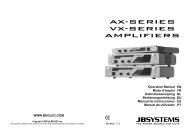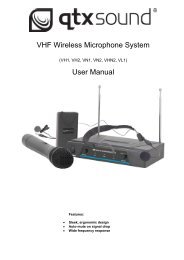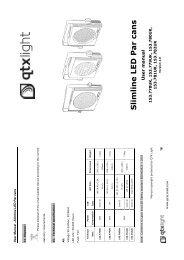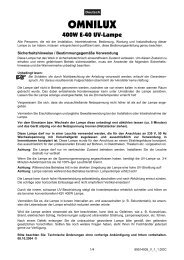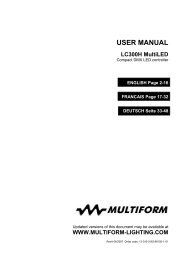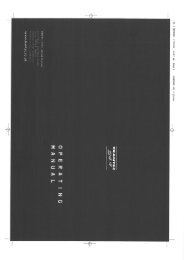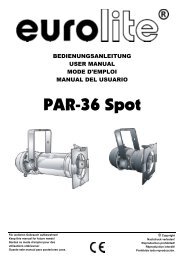Sound Processor
Sound Processor
Sound Processor
Create successful ePaper yourself
Turn your PDF publications into a flip-book with our unique Google optimized e-Paper software.
<strong>Sound</strong> <strong>Processor</strong><br />
REMOTE CONTROL SOFTWARE<br />
MANUALE D'USO<br />
www.proelgroup.com<br />
Designed and Engineered by Proel UK
Proel <strong>Sound</strong> <strong>Processor</strong>s User Manual<br />
AVVERTENZE<br />
Durante le fasi di uso o manutenzione, devono essere prese alcune precauzioni onde evitare danneggiamenti alle strutture meccaniche<br />
ed elettroniche del prodotto. Prima di utilizzare il prodotto, si prega di leggere le seguenti istruzioni. Prendere visione del manuale d’uso e<br />
conservarlo per successive consultazioni.<br />
- In presenza di bambini, controllare che il prodotto non rappresenti un pericolo.<br />
- Posizionare l’apparecchio al riparo dagli agenti atmosferici e a distanza di sicurezza dall’acqua e da luoghi ad alto grado di umidità.<br />
- Non avvicinare il prodotto a fonti di calore (radiatori, fari, etc.).<br />
- Evitare che qualsiasi sostanza liquida vada all’interno del prodotto.<br />
Collegare il prodotto ad una linea di alimentazione adeguata facendo uso dell'alimentatore in dotazione, controllando sempre che sia in<br />
buono stato:<br />
- Fare attenzione che il punto di alimentazione sia dotato di una efficiente presa di terra.<br />
- Disconnettere l'alimentatore dalla rete se non viene usato per un lungo periodo di tempo.<br />
In caso di guasto o manutenzione questo prodotto deve essere ispezionato da personale qualificato quando:<br />
- Ci sono difetti sulle connessioni o sui cavi di collegamento.<br />
- Sostanze liquide penetrano all’interno del prodotto.<br />
- Il prodotto è caduto e si è danneggiato.<br />
Non intervenire sul prodotto. Rivolgersi a un centro di assistenza autorizzato Proel.<br />
I Prodotti della linea Proel <strong>Sound</strong> <strong>Processor</strong> sono conformi alla Direttiva 89/336/CEE (Compatibilità Elettromagnetica) e successive<br />
modifiche 92/31/CEE e 93/68/CEE, secondo gli standard EN 50082-1:1997, EN 55013:1990, EN 55020:1994. È inoltre conforme alla<br />
Direttiva 73/23/CEE (Bassa Tensione) e successive modifiche 93/68/CEE, secondo lo standard EN 60065:1998.<br />
Per evitare rischi di folgorazione non aprire l’apparecchio. Per prevenire rischi di incendio o di scosse elettriche non esporre il prodotto a<br />
pioggia o umidità.<br />
IMBALLO<br />
L’imballo è stato sottoposto a test di integrità secondo la procedura ISTA 1A. Si raccomanda di controllare il prodotto subito dopo<br />
l’apertura dell’imballo. Se vengono riscontrati danni informare immediatamente il rivenditore. Conservare quindi l’imballo completo per<br />
permetterne l’ispezione. Proel declina ogni responsabilità per danni causati dal trasporto.<br />
SPEDIZIONI E RECLAMI<br />
Le merci sono vendute “franco nostra sede” e viaggiano sempre a rischio e pericolo del distributore.<br />
Eventuali avarie e danni dovranno essere contestati al vettore. Ogni reclamo per imballi manomessi dovrà essere inoltrato entro 8 giorni<br />
dal ricevimento della merce.<br />
GARANZIE E RESI<br />
I Prodotti della linea Proel <strong>Sound</strong> <strong>Processor</strong> sono provvisti della garanzia di funzionamento e di conformità alle proprie specifiche, come<br />
dichiarate dal costruttore. La garanzia di funzionamento è di 24 mesi dopo la data di acquisto. I difetti rilevati entro il periodo di garanzia<br />
sui prodotti venduti, attribuibili a materiali difettosi o difetti di costruzione, devono essere tempestivamente segnalati al proprio rivenditore<br />
o distributore, allegando evidenza scritta della data di acquisto e descrizione del tipo di difetto riscontrato. Sono esclusi dalla garanzia<br />
difetti causati da uso improprio o manomissione. Proel SpA constata tramite verifica sui resi la difettosità dichiarata, correlata<br />
all’appropriato utilizzo, e l’effettiva validità della garanzia; provvede quindi alla sostituzione o riparazione dei prodotti, declinando tuttavia<br />
ogni obbligo di risarcimento per danni diretti o indiretti eventualmente derivanti dalla difettosità.INSTALLAZIONE<br />
L’installazione dei prodotti è prevista su rack 19” per prodotti ad uso professionale.<br />
LIMITAZIONI D’USO<br />
I Prodotti della linea Proel <strong>Sound</strong> <strong>Processor</strong> sono destinati esclusivamente ad un utilizzo specifico di tipo sonoro: segnali di ingresso di<br />
tipo audio (20Hz-20kHz). Proel declina ogni responsabilità per danni a terzi causati da mancata manutenzione, manomissioni, uso<br />
improprio o installazione non eseguita secondo le norme di sicurezza. Tutte le specifiche possono essere variate senza alcuna notifica.<br />
Proel declina ogni responsabilità per danni a terzi causati da mancata manutenzione, manomissioni, uso improprio o installazione<br />
non eseguita secondo le norme di sicurezza.<br />
Tutte le specifiche possono essere variate senza alcuna notifica.<br />
ALIMENTATORE<br />
I Prodotti della linea Proel <strong>Sound</strong> <strong>Processor</strong> vengono alimentati 9V AC tramite l'alimentatore fornito a corredo, utilizzare i mixer con un<br />
alimentatore diverso o con una tensione DC può danneggiare gli apparecchi. E' possibile anche utilizzare l'alimentatore da rack Proel<br />
PPS62A. L’utilizzo di alimentatori e adattatori AC non originali faranno decadere i termini di responsabilità della Proel S.p.a. sull’utilizzo e i<br />
termini di garanzia del prodotto.<br />
La Proel S.p.a. si riserva di modificare il prodotto e le sue specifiche senza preavviso.<br />
2
Proel <strong>Sound</strong> <strong>Processor</strong>s User Manual<br />
Indice<br />
AVVERTENZE ......................................................................................... 2<br />
PROEL ZETAVERB – GUIDA RAPIDA ....................................................... 4<br />
PANNELLO FRONTALE.................................................................................. 5<br />
PANNELLO POSTERIORE .............................................................................. 7<br />
TABELLA 1 – DESCRIZIONE DEGLI EFFETTI DELL’UNITÀ ZETAVERB..................... 8<br />
LISTA DEI PARAMETRI MODIFICABILI DI CIASCUN EFFETTO ................................ 9<br />
PROGRAMMAZIONE DELL’UNITA’ VIA MIDI ....................................... 16<br />
GUIDA ALL’USO SOFTWARE ZETAVERB ........................................... 19<br />
PROEL PREDATOR – GUIDA RAPIDA..................................................... 22<br />
PANNELLO FRONTALE................................................................................ 24<br />
PANNELLO POSTERIORE ............................................................................ 25<br />
MENU E FUNZIONAMENTO DEL PREDATOR .................................................... 26<br />
PROGRAMMAZIONE DELL’UNITA’ VIA MIDI ....................................... 30<br />
GUIDA ALL’USO SOFTWARE PREDATOR .......................................... 31<br />
PROEL DUALCOMP – GUIDA RAPIDA.................................................... 34<br />
PANNELLO FRONTALE................................................................................ 36<br />
PANNELLO POSTERIORE ............................................................................ 37<br />
MENU E FUNZIONAMENTO DEL DUALCOMP .................................................... 38<br />
PROGRAMMAZIONE DELL’UNITA’ VIA MIDI ....................................... 43<br />
GUIDA ALL’USO SOFTWARE DUALCOMP.......................................... 46<br />
PROEL DIGICURVE – GUIDA RAPIDA..................................................... 50<br />
PANNELLO FRONTALE................................................................................ 51<br />
PANNELLO POSTERIORE ............................................................................ 52<br />
MENU E FUNZIONAMENTO DEL DIGICURVE .................................................... 53<br />
PROGRAMMAZIONE DELL’UNITA’ VIA MIDI ....................................... 58<br />
GUIDA ALL’USO SOFTWARE DIGICURVE .......................................... 61<br />
APPENDICE 1 - INSTALLAZIONE DRIVERS........................................... 64<br />
APPENDICE 2 - INSTALLAZIONE SOFTWARE ...................................... 66<br />
APPENDICE 3 - USO DELLE TABELLE PER LA PROGRAMMAZIONE<br />
MIDI ............................................................................................................ 70<br />
APPENDICE 4 - COLLEGAMENTI ........................................................... 71<br />
ESEMPI DI COLLEGAMENTO E SETTAGGIO (DIGICURVE, PREDATOR,<br />
DUALCOMP) .............................................................................................. 72<br />
SCHEMA DI COLLEGAMENTO CAVO INSERT (O CAVO A “Y”) ........... 73<br />
SPECIFICHE TECNICHE ........................................................................... 74<br />
3
Proel <strong>Sound</strong> <strong>Processor</strong>s User Manual<br />
Proel zetaverb – Guida Rapida<br />
Inserite il segnale di linea proveniente dal vostro mixer o altro tramite cavo Jack da 6,3 mm<br />
sbilanciato nelle prese jack poste dietro il multieffetto.<br />
Se disponete di un segnale Monofonico, collegatelo all’ingresso “Left/Mono”, attraverso un cavo<br />
jack mono.<br />
Per segnali stereofonici, utilizzate entrambi gli ingressi “Left/Right” collegando un Jack mono<br />
sbilanciato a ciascuno dei due ingressi.<br />
Regolate il livello di uscita del segnale dal vostro dispositivo (mixer o altro) e il livello di guadagno<br />
in ingresso (input gain) affinché non si accenda mai il led “clip”.<br />
Collegate le uscite (OUT L / OUT R) all’ingresso del ritorno effetti sul vostro mixer o ad un<br />
qualsiasi ingresso stereo di linea del vostro mixer o dei vostri diffusori amplificati.<br />
Assicuratevi che il Led “FX/BYPASS” sia spento.<br />
Ruotate il potenziometro “OUTPUT LEVEL” fino a raggiungere il livello di segnale in uscita<br />
desiderato.<br />
Ora potete selezionare l’effetto che desiderate variando la posizione della manopola al centro.<br />
Regolate la quantità di segnale diretto (DRY) o effetto (WET) da indirizzare alle uscite tramite il<br />
potenziometro “MIX”.<br />
Per maggiori informazioni, fate riferimento alla pagina 71<br />
Dopo l’accensione Il pannello LCD dovrebbe apparire in questo modo:<br />
NAME PRESET<br />
Name Param1:<br />
ModeFx<br />
Value<br />
Dove “name preset”indica il tipo di effetto caricato, “mode fx” indica se l’effetto è attivato (on) o<br />
disattivato (off), “name param1” indica il parametro modificabile relativo alll’effetto e “value” il<br />
corrispondente valore del parametro.<br />
Per variare l’effetto potete ruotare la manopola “Change effect” e, selezionato l’effetto desiderato<br />
lo si vedrà lampeggiare. Per confermare la scelta è necessario premere il tasto “Tap” e l’effetto<br />
verrà caricato.<br />
Da questa schermata è possibile, premendo ripetutamente il tasto Tap, variare il parametro<br />
associato a ciascun effetto.( NB: ogni effetto ha un numero variabile di parametri, fate riferimento<br />
alla lista a pag.9). Per variare il valore di tale Parametro, è sufficiente agire sulla manopola<br />
“variation”.<br />
Selezionando successivamente altri effetti, i valori dei parametri modificati rimarranno in memoria.<br />
4
Proel <strong>Sound</strong> <strong>Processor</strong>s User Manual<br />
Pannello Frontale<br />
1<br />
2 3 4 5 6 7 8<br />
9<br />
10<br />
11 12<br />
1)Input Level<br />
permette di regolare il guadagno del segnale in ingresso.<br />
2)Mix<br />
permette di mixare la quantità di segnale diretto e segnale effetto all’uscita dello zetaverb.<br />
Girando la manopola verso “DRY” prevarrà il segnale diretto. Girando la manopola verso “WET”<br />
prevarrà il segnale effetto.<br />
3)Output Level<br />
regola il livello di volume di uscita del segnale dal processore.<br />
4)Led Clip<br />
si accende quando il livello di segnale all’ingresso del processore è troppo alto. Regolare il livello<br />
di segnale in ingresso tramite la manopola “Input Level”<br />
5)Variation<br />
permette di variare il valore del parametro associato a ciascun effetto quando si è nella modalità di<br />
cambio effetto.<br />
6)Led di TAP<br />
questo led è attivato esclusivamente quando è selezionato l'effetto Tap-Delay. Il led lampeggia ad<br />
una frequenza che è inversamente proporzionale al tempo di delay impostato (f = 1/T)<br />
7)Selettore effetti<br />
ruotandolo, permette di scegliere il tipo di effetto fra i seguenti:<br />
1. REVERB HALL<br />
2. REVERB ROOM<br />
3. REVERB PLATE<br />
5
Proel <strong>Sound</strong> <strong>Processor</strong>s User Manual<br />
4. REVERB VOCAL<br />
5. GATE REVERB<br />
6. VOCAL ECHO<br />
7. TAP DELAY<br />
8. CHORUS<br />
9. FLANGE<br />
10. PHASER<br />
11. TREMOLO<br />
12. ROTARY<br />
13. CHORUS REVERB<br />
14. DELAY REVERB<br />
15. CHORUS DELAY<br />
16. PITCH SHIFTER<br />
Per le caratteristiche di ciascuno, vedere TABELLA 1 pag.8<br />
9)Tasto di accensione<br />
10)Pannello LCD<br />
11)Tasto di Tap<br />
se selezionato l’effetto “TAP DELAY”, premendo a tempo di musica per minimo due battiti è<br />
possibile sincronizzare il tempo del feedback dell’effetto a quello della base musicale.<br />
Se si tiene premuto il tasto per più di 2-3 secondi, si avrà accesso al menù di selezione della<br />
comunicazione con il Pc, e, tramtite la manopola “variation” (5) sarà possibile scegliere il tipo di<br />
comunicazione con il pc. (rs232, Midi CH 1….16, Usb).<br />
All’interno di questo menu il tasto ed il relativo pedale FX/Bypass nonché il selettore degli effetti<br />
saranno disabilitati.<br />
Inoltre, tramite il tasto “Tap” è possibile, attraverso una ripetuta pressione, selezionare il parametro<br />
dell’effetto da modificare.<br />
Una volta selezionato utilizzare la manopola “variation” per modificare il valore del parametro.<br />
Il numero dei parametri modificabili associati a ciascun effetto, varia a seconda dell’effetto<br />
selezionato. Fare riferimento alla lista da pag. 8<br />
8-12)Tasto-Led di Fx/Bypass<br />
se premuto attiva(led spento)o disattiva (led acceso) gli effetti.<br />
Ogni pressione sul tasto o pedale Fx On/Off produce una variazione dello stato dell'effetto anche<br />
sul pannello LCD, cioè se l'effetto era On passa su OFF e viceversa:<br />
REVERB HALL<br />
ON<br />
REVERB HALL<br />
OFF<br />
Parameter: 21%<br />
Parameter: 21%<br />
Nel caso dell' effetto ROTARY, quando il led è ON l'effetto non viene messo in mute ma viene<br />
arrestata la rotazione della tromba e del Cilindro, la posizione di arresto della tromba e del cilindro<br />
è del tutto casuale per emulare la condizione reale; Infatti con diversi stop si possono udire<br />
differenti tonalità del suono dovute alla posizione di arresto della tromba e del cilindro.<br />
6
Proel <strong>Sound</strong> <strong>Processor</strong>s User Manual<br />
Pannello Posteriore<br />
10<br />
9<br />
8 7<br />
6<br />
5<br />
4 3 2<br />
1<br />
1)Connessioni di ingresso segnale<br />
ingressi stereo Left/Right del segnale proveniente dal mixer o da altre fonti analogiche.<br />
Se si dispone di un segnale monofonico, esso dovrà essere collegato soltanto all’ingresso<br />
LEFT/Mono.<br />
2)Connessioni di uscita segnale<br />
uscite stereo Left/Right del segnale effettato su n°2 Jack 6.3” sbilanciati.<br />
3)Connessione per pedale FX/Bypass<br />
presa Jack 6,3” sbilanciata per connessione pedale esterno di tipo temporaneo, normalmente<br />
aperto (non in dotazione). consigliati i pedali PROEL PFS20 o PFS24 .<br />
Consente di attivare o disattivare l’effetto tramite pedale.<br />
Nel caso dell’effetto ROTARY non consente di mettere in mute/attivare l’effetto, ma di arrestare la<br />
rotazione della tromba e del cilindro tramite pedale; la posizione di arresto della tromba e del<br />
cilindro è del tutto casuale per emulare la condizione reale; Infatti con diversi stop si possono udire<br />
differenti tonalità del suono dovute alla posizione di arresto della tromba e del cilindro.<br />
4)Connessione per pedale TAP<br />
presa Jack 6,3” sbilanciata per connessione pedale esterno di tipo temporaneo, normalmente<br />
aperto (non in dotazione). consigliati i pedali PROEL PFS20 o PFS24 .<br />
Il pedale di tap inoltre, esegue le stesse funzioni del tasto tap (vedi punto 10)<br />
5)Ingresso RS232<br />
Ingresso per collegare l’unità effetti al pc. Utilizzate un cavo di tipo seriale.<br />
6)Selettore di modalià di interfacciamento con PC. (Midi/RS232/Usb)<br />
Permette di selezionare il tipo di collegamento con il PC.<br />
Attenzione: assicuratevi di aver selezionato preventivamente la ricezione via software tramite la<br />
pressione prolungata del tasto TAP (vedi punto 10)<br />
7)Connessioni Midi in/out.<br />
Presa Din 5 poli (standard) per il collegamento Midi del processore. Fate riferimento al capitolo<br />
“programmazione dell’unità via Midi” a pag.58<br />
8)Connessione USB.<br />
Permette di collegare lo zetaverb con un PC. consigliati i cavi PROEL USB1AA e USB2AA.<br />
9)Etichetta con caratteristiche di prodotto<br />
1<br />
10)Presa per alimentatore 9v AC<br />
collegate qui l’alimentatore fornito in dotazione.<br />
7
Proel <strong>Sound</strong> <strong>Processor</strong>s User Manual<br />
Tabella 1 – Descrizione degli effetti dell’unità zetaverb<br />
Nome dell’effetto<br />
Descrizione dell’effetto<br />
Hall (Progr. Change N=1)<br />
Room (Progr. Change N=2)<br />
Simula il riverbero In una stanza spaziosa, con tempi di<br />
attacco e decadimento più lunghi. Per uso generico<br />
(Voce, cori, chitarre arpeggiate acustiche, strumenti a<br />
fiato, tastiera).<br />
Simula il riverbero in una stanza media, con tempi di<br />
attacco e decadimento più corti rispetto all’effetto Hall.<br />
Per uso generico (Voce, cori, chitarre arpeggiate<br />
acustiche, strumenti a fiato, tastiera e strumenti<br />
percussivi)<br />
Plate (Progr. Change N=3)<br />
Timbro di riverbero artificiale dal suono “soft” con tempo<br />
di decadimento breve. Adatto per effetti vocali, rullanti,<br />
fiati o archi.<br />
Vocal (Progr. Change N=4)<br />
Gate (Progr. Change N=5)<br />
Timbro di riverbero specifico per la voce solista o corista.<br />
Timbro di riverbero che si chiude di netto dopo un tempo<br />
stabilito. Adatto per parti ritmiche.<br />
Vocal echo (Progr. Change N=6)<br />
Riproduce l’effetto “eco”.<br />
Tap Delay (Progr. Change N=7)<br />
Chorus (Progr. Change N=8)<br />
Delay con ripetizione sincronizzabile alla base musicale<br />
tramite pressione del tasto “TAP” o con l’ausilio del<br />
pedale esterno.<br />
Aggiunge più corposità e “presenza” al suono di chitarre<br />
elettriche, acustiche e bassi. Effetto notevole nell’utilizzo<br />
con la voce.<br />
Flanger (Progr. Change N=9)<br />
Aggiunge più corposità grazie ad un maggiore effetto<br />
“sweeping”. Adatto a chitarre rock o ritmiche e bassi.<br />
Phaser (Progr. Change N=10)<br />
Tremolo (Progr. Change N=11)<br />
Effetto “vintage” particolarmente efficace per chitarre<br />
arpeggiate.<br />
Produce un tremolio sonoro. Utilizzato con suoni di violini<br />
e archi in genere.<br />
Rotary (Progr. Change N=12)<br />
Effetto “vintage” che riproduce il “rotary” tipico degli organi<br />
elettronici degli anni ’60-‘70.<br />
Chorus Rev (Progr. Change N=13)<br />
Delay Rev (Progr. Change N=14)<br />
Combinazione dell’effetto chorus + riverbero<br />
Combinazione dell’effetto Delay + riverbero<br />
Chorus Dly (Progr. Change N=15)<br />
Combinazione dell’effetto Chorus + Delay<br />
Pitch Shift (Progr. Change N=16)<br />
Alza/abbassa la tonalità di +/- 12 semitoni. Ideale per<br />
trasformare voce maschile in femminile e viceversa.<br />
8
Proel <strong>Sound</strong> <strong>Processor</strong>s User Manual<br />
Lista Dei Parametri modificabili di ciascun effetto<br />
REVERB HALL, REVERB ROOM, REVERB PLATE, REVERB VOCAL<br />
Par 1:<br />
Decay: indica il tempo di decadimento del Riverbero. Range: 0-100%. Valori più bassi diminuiscono la durata del<br />
riverbero.<br />
Valore N del control 17=0<br />
Valore N del control change 16=da 0 a 100<br />
Par 2:<br />
PreDly Rev: indica il tempo che intercorre tra l’inizio del segnale e l’inizio del riverbero. Range: 0-200 ms (in step<br />
da 2 ms.)<br />
Valore N del control change 17=1<br />
Valore N del control change 16=Tabella 1<br />
Par 3:<br />
Density: indica la percentuale di effetto miscelato con il segnale. Range: 0-100%<br />
Valore N del control change 17=2<br />
Valore N del control change 16=da 0 a 100<br />
Par 4:<br />
H-Damp Freq: Filtro per l’attenuazione delle alte frequenze; Il valore indica la soglia sopra la quale le alte<br />
frequenze del riverbero vengono attenuate. Range selezionabile: 20hz-20Khz, in step da un terzo d’ottava.<br />
Valore N del control change 17=3<br />
Valore N del control change 16=Tabella n° 4<br />
Par 5:<br />
L-Damp Freq: Filtro per l’attenuazione delle basse frequenze; Il valore indica la soglia sotto la quale le basse<br />
frequenze del riverbero vengono attenuate. Range: 20hz-20Khz, in step da un terzo d’ottava.<br />
Valore N del control change 17=4<br />
Valore N del control change 16=Tabella n° 4<br />
Par 6:<br />
Low-Pass F: Filtro diretto per il taglio delle alte frequenze. Range: 20hz-20Khz, in step da un terzo d’ottava.<br />
Valore N del control change 17=5<br />
Valore N del control change 16=Tabella n° 4<br />
Par 7:<br />
PEQ Gain: Indica il guadagno o l’attenuazione (+/– 15 dB in step da 0.5 db) dell’equalizzatore dell’effetto.<br />
Valore N del control change 17=6<br />
Valore N del control change 16=Tabella n°5<br />
Par 8:<br />
PEQ Freq: Indica la frequenza che verrà enfatizzata/attenuata tramite il PEQ Gain. Range: 20hz-20Khz in step da<br />
un terzo d’ottava.<br />
Valore N del control change 17=7<br />
Valore N del control change 16=Tabella n° 4<br />
Par 9:<br />
PEQ Q: indica lo spettro di frequenze intorno quella principale che verrà modificato dal PEQ Gain. Range: 0.050<br />
Ottave – 3 Ottave, in step di 0.050. Più piccolo sarà il valore di Q, più “selettivo” sarà il filtro.<br />
Valore N del control change 17=8<br />
Valore N del control change 16=Tabella n° 7<br />
Par 10:<br />
E.Ref Vol: Indica la percentuale delle Riflessioni (early reflections) che verranno miscelate al segnale. Range: 0-<br />
100%<br />
Valore N del control change 17=9<br />
Valore N del control change 16=da 0 a 100<br />
Par 11:<br />
PreDly E.Ref: Indica il tempo che intercorre fra il segnale e la prima riflessione. Range: da 0-200 ms in step da 2<br />
ms.<br />
Valore N del control change 17=10<br />
Valore N del control change 16=Tabella n°1<br />
9
Proel <strong>Sound</strong> <strong>Processor</strong>s User Manual<br />
Par 12:<br />
F.Ref Vol: Indica la percentuale delle riflessioni veloci (fast reflections) che verranno miscelate al segnale. Range:<br />
0-100%<br />
Valore N del control change 17=11<br />
Valore N del control change 16=da 0 a 100<br />
Par 13:<br />
PreDly F.Ref: Indica il tempo che intercorre fra il segnale e la prima riflessione veloce. Range da 0-200 ms in step<br />
di 2 ms.<br />
Valore N del control change 17=12<br />
Valore N del control change 16=Tabella n° 1<br />
Par 14:<br />
Reverb Vol: Volume generale del riverbero. Range da 0-100%<br />
Valore N del control change 17=12<br />
Valore N del control change 16=da 0 a 100<br />
GATE REVERB<br />
Par 1:<br />
Time: indica il tempo dopo il quale il riverbero verrà disattivato. Range: da 21 a 243 ms<br />
Valore N del control change 17=0<br />
Valore N del control change 16=da 0 a 100<br />
Par 2:<br />
H-Damp Freq: Filtro per l’attenuazione delle alte frequenze; Il valore indica la soglia sopra la quale le alte<br />
frequenze del riverbero vengono attenuate. Range selezionabile: 20hz-20Khz, in step da un terzo d’ottava.<br />
Valore N del control change 17=1<br />
Valore N del control change 16=Tabella n° 4<br />
Par 3:<br />
L-Damp Freq: Filtro per l’attenuazione delle basse frequenze; Il valore indica la soglia sotto la quale le basse<br />
frequenze del riverbero vengono attenuate. Range: 20hz-20Khz, in step da un terzo d’ottava.<br />
Valore N del control change 17=2<br />
Valore N del control change 16=Tabella n° 4<br />
Par 4:<br />
PEQ Gain: Indica il guadagno o l’attenuazione (+/– 15 dB in step da 0.5 db)dell’equalizzatore dell’effetto.<br />
Valore N del control change 17=3<br />
Valore N del control change 16=Tabella n° 5<br />
Par 5:<br />
PEQ Freq: Indica la frequenza che verrà enfatizzata/attenuata tramite il PEQ Gain. Range: 20hz-20Khz in step da<br />
un terzo d’ottava.<br />
Valore N del control change 17=4<br />
Valore N del control change 16=Tabella n° 4<br />
Par 6:<br />
PEQ Q: indica lo spettro di frequenze intorno quella principale che verrà modificato dal PEQ Gain. Range: 0.050<br />
Ottave – 3 Ottave, in step di 0.050. Più piccolo sarà il valore di Q, più “selettivo” sarà il filtro.<br />
Valore N del control change 17=5<br />
Valore N del control change 16=Tabella n° 7<br />
VOCAL ECHO<br />
Par 1:<br />
Displacement: Provoca un delay indipendente per i canali L e R. Range da 0-100%<br />
Valore N del control change 17=0<br />
Valore N del control change 16=da 0 a 100<br />
Par 2:<br />
H-Damp Freq: Filtro per l’attenuazione delle alte frequenze; Il valore indica la soglia sopra la quale le alte<br />
frequenze dell’effetto vengono attenuate. Range selezionabile: 20hz-20Khz, in step da un terzo d’ottava.<br />
Valore N del control change 17=1<br />
Valore N del control change 16=Tabella n° 4<br />
10
Proel <strong>Sound</strong> <strong>Processor</strong>s User Manual<br />
Par 3:<br />
L-Damp Freq: Filtro per l’attenuazione delle basse frequenze; Il valore indica la soglia sotto la quale le basse<br />
frequenze dell’ effetto vengono attenuate. Range: 20hz-20Khz, in step da un terzo d’ottava.<br />
Valore N del control change 17=2<br />
Valore N del control change 16=Tabella n° 4<br />
TAP DELAY<br />
Par 1:<br />
Tap Delay:<br />
Feedback: indica il numero delle riflessioni del delay. Range: 0-100%<br />
Valore N del control change 17=0<br />
Valore N del control change 16=da 0 a 100<br />
CHORUS<br />
Par 1:<br />
Depth: indica la “Profondità” del Chorus. Range: 0-100%<br />
Valore N del control change 17=0<br />
Valore N del control change 16=da 0 a 100<br />
Par 2:<br />
H-Damp Freq: Filtro per l’attenuazione delle alte frequenze; Il valore indica la soglia sopra la quale le alte<br />
frequenze dell’effetto vengono attenuate. Range selezionabile: 20hz-20Khz, in step da un terzo d’ottava.<br />
Valore N del control change 17=1<br />
Valore N del control change 16=Tabella n° 4<br />
Par 3:<br />
L-Damp Freq: Filtro per l’attenuazione delle basse frequenze; Il valore indica la soglia sotto la quale le basse<br />
frequenze dell’effetto vengono attenuate. Range: 20hz-20Khz, in step da un terzo d’ottava.<br />
Valore N del control change 17=2<br />
Valore N del control change 16=Tabella n° 4<br />
FLANGER<br />
Par 1:<br />
Rate: indica il ciclo dell’effetto flanger. Range: 0-100%. Valori più alti danno un ciclo più alto.<br />
Valore N del control change 17=0<br />
Valore N del control change 16=da 0 a 100<br />
Par 2:<br />
Depth: indica la profondità dell’effetto. Range: 0-100%. Valori più alti danno una vibrazione più pronunciata.<br />
Valore N del control change 17=1<br />
Valore N del control change 16=Tabella n° da 0 a 100<br />
Par 3:<br />
H-Damp Freq: Filtro per l’attenuazione delle alte frequenze; Il valore indica la soglia sopra la quale le alte<br />
frequenze dell’effetto vengono attenuate. Range selezionabile: 20hz-20Khz, in step da un terzo d’ottava.<br />
Valore N del control change 17=2<br />
Valore N del control change 16=Tabella n° 4<br />
Par 4:<br />
L-Damp Freq: Filtro per l’attenuazione delle basse frequenze; Il valore indica la soglia sotto la quale le basse<br />
frequenze dell’effetto vengono attenuate. Range: 20hz-20Khz, in step da un terzo d’ottava.<br />
Valore N del control change 17=3<br />
Valore N del control change 16=Tabella n° 4<br />
PHASER<br />
Par 1:<br />
Rate: indica il ciclo dell’effetto Phaser. Range: 0-100%. Valori più alti danno un ciclo più alto.<br />
Valore N del control change 17=0<br />
Valore N del control change 16=da 0 a 100<br />
11
Proel <strong>Sound</strong> <strong>Processor</strong>s User Manual<br />
Par 2:<br />
PEQ1 Gain: Indica il guadagno o l’attenuazione (+/– 15 dB in step da 0.5 db)del primo equalizzatore dell’effetto.<br />
Valore N del control change 17=1<br />
Valore N del control change 16=Tabella n° 5<br />
Par 3:<br />
PEQ1 Freq: Indica la frequenza che verrà enfatizzata/attenuata tramite il PEQ1 Gain del primo equalizzatore<br />
dell’effetto. Range: 20hz-20Khz in step da un terzo d’ottava.<br />
Valore N del control change 17=2<br />
Valore N del control change 16=Tabella n° 4<br />
Par 4:<br />
PEQ1 Q: indica lo spettro di frequenze intorno quella principale selezionata (PEQ1 Freq), che verrà modificato dal<br />
PEQ1 Gain. E’ riferito al primo equalizzatore dell’effetto. Range: 0.050 Ottave – 3 Ottave, in step di 0.050. Più<br />
piccolo sarà il valore di Q, più “selettivo” sarà il filtro.<br />
Valore N del control change 17=3<br />
Valore N del control change 16=Tabella n° 7<br />
Par 5:<br />
PEQ2 Gain: Indica il guadagno o l’attenuazione (+/– 15 dB in step da 0.5 db)del secondo equalizzatore dell’effetto.<br />
Valore N del control change 17=4<br />
Valore N del control change 16=Tabella n° 5<br />
Par 6:<br />
PEQ2 Freq: Indica la frequenza che verrà enfatizzata/attenuata tramite il PEQ2 Gain del secondo equalizzatore<br />
dell’effetto. Range: 20hz-20Khz in step da un terzo d’ottava.<br />
Valore N del control change 17=5<br />
Valore N del control change 16=Tabella n° 4<br />
Par 7:<br />
PEQ2 Q: indica lo spettro di frequenze intorno quella principale selezionata (PEQ2 Freq), che verrà modificato dal<br />
PEQ2 Gain. Range: 0.050 Ottave – 3 Ottave, in step di 0.050. Più piccolo sarà il valore di Q, più “selettivo” sarà il<br />
filtro.<br />
Valore N del control change 17=6<br />
Valore N del control change 16=Tabella n° 7<br />
TREMOLO<br />
Par 1:<br />
Rate: indica l’ampiezza del tremolìo. Range da 0 a 100%.<br />
Valore N del control change 17=0<br />
Valore N del control change 16=da 0 a 100<br />
Par 2:<br />
H-Damp Freq: Filtro per l’attenuazione delle alte frequenze; Il valore indica la soglia sopra la quale le alte<br />
frequenze dell’effetto vengono attenuate. Range selezionabile: 20hz-20Khz, in step da un terzo d’ottava.<br />
Valore N del control change 17=1<br />
Valore N del control change 16=Tabella n° 4<br />
Par 3:<br />
L-Damp Freq: Filtro per l’attenuazione delle basse frequenze; Il valore indica la soglia sotto la quale le basse<br />
frequenze dell’effetto vengono attenuate. Range: 20hz-20Khz, in step da un terzo d’ottava.<br />
Valore N del control change 17=2<br />
Valore N del control change 16=Tabella n° 4<br />
ROTARY<br />
Par 1:<br />
Switch: se in posizione “slow” provocherà un ”effetto rotazione” con frequenza di ripetizione bassa. Se in modalità<br />
“fast” provocherà un “effetto rotazione” con frequenza di ripetizione alta.<br />
Valore N del control change 17=0<br />
Valore N del control change 16=0 oppure 1<br />
Par 2:<br />
Cyl PEQ G:<br />
Indica il guadagno o l’attenuazione (+/– 15 dB in step da 0.5 db) dell’equalizzatore del Cilindro.<br />
Valore N del control change 17=1<br />
12
Proel <strong>Sound</strong> <strong>Processor</strong>s User Manual<br />
Valore N del control change 16=Tabella n° 5<br />
Par 3:<br />
Cyl PEQ F: Indica la frequenza che verrà enfatizzata/attenuata tramite il Cyl PEQ G dell’ equalizzatore del clilindro.<br />
Range: 20hz-20Khz in step da un terzo d’ottava.<br />
Valore N del control change 17=2<br />
Valore N del control change 16=Tabella n° 4<br />
Par 4:<br />
Cyl PEQ Q: indica lo spettro di frequenze intorno quella principale selezionata (Cyl PEQ F), che verrà modificato<br />
dal Cyl PEQ G. Range: 0.050 Ottave – 3 Ottave, in step di 0.050. Più piccolo sarà il valore di Q, più “selettivo” sarà<br />
il filtro.<br />
Valore N del control change 17=3<br />
Valore N del control change 16=Tabella n° 7<br />
Par 5:<br />
Horn PEQ G:<br />
Indica il guadagno o l’attenuazione (+/– 15 dB in step da 0.5 db) dell’equalizzatore della tromba .<br />
Valore N del control change 17=4<br />
Valore N del control change 16=Tabella n° 5<br />
Par 6:<br />
Horn PEQ F: Indica la frequenza che verrà enfatizzata/attenuata tramite il Horn PEQ G dell’ equalizzatore del<br />
clilindro. Range: 20hz-20Khz in step da un terzo d’ottava.<br />
Valore N del control change 17=5<br />
Valore N del control change 16=Tabella n° 4<br />
Par 7:<br />
Horn PEQ Q: indica lo spettro di frequenze intorno quella principale selezionata (Horn PEQ F), che verrà<br />
modificato dal Horn PEQ G. Range: 0.050 Ottave – 3 Ottave, in step di 0.050. Più piccolo sarà il valore di Q, più<br />
“selettivo” sarà il filtro.<br />
Valore N del control change 17=6<br />
Valore N del control change 16=Tabella n° 7<br />
Par 8:<br />
PEQ G:<br />
Indica il guadagno o l’attenuazione (+/– 15 dB in step da 0.5 db) dell’equalizzatore generale.<br />
Valore N del control change 17=7<br />
Valore N del control change 16=Tabella n° 5<br />
Par 9:<br />
PEQ F: Indica la frequenza che verrà enfatizzata/attenuata tramite il PEQ G dell’ equalizzatore del effetto. Range:<br />
20hz-20Khz in step da un terzo d’ottava.<br />
Valore N del control change 17=8<br />
Valore N del control change 16=Tabella n° 4<br />
Par 10:<br />
PEQ Q: indica lo spettro di frequenze intorno quella principale selezionata (PEQ F), che verrà modificato dal PEQ<br />
G. Range: 0.050 Ottave – 3 Ottave, in step di 0.050. Più piccolo sarà il valore di Q, più “selettivo” sarà il filtro.<br />
Valore N del control change 17=9<br />
Valore N del control change 16=Tabella n° 7<br />
CHORUS REVERB<br />
Par 1:<br />
Chorus rate: indica la profondità del chorus. Range: da 0-100%<br />
Valore N del control change 17=0<br />
Valore N del control change 16=da 0 a 100<br />
Par 2:<br />
% Vol Chorus: indica il volume generale dell’effetto. Range: da 0-100%<br />
Valore N del control change 17=1<br />
Valore N del control change 16=da 0 a 100<br />
13
Proel <strong>Sound</strong> <strong>Processor</strong>s User Manual<br />
Par 3:<br />
High-damp: Filtro per l’attenuazione delle alte frequenze del riverbero; Il valore indica la soglia sopra la quale le<br />
alte frequenze vengono attenuate. Range selezionabile: 20hz-20Khz, in step da un terzo d’ottava.<br />
Valore N del control change 17=2<br />
Valore N del control change 16=Tabella n° 4<br />
Par 4:<br />
Low-damp: Filtro per l’attenuazione delle basse frequenze del riverbero; Il valore indica la soglia sotto la quale le<br />
basse frequenze del riverbero vengono attenuate. Range: 20hz-20Khz, in step da un terzo d’ottava.<br />
Valore N del control change 17=3<br />
Valore N del control change 16=Tabella n° 4<br />
Par 5:<br />
PreDly Rev: indica il tempo che intercorre tra l’inizio del segnale e l’inizio del riverbero. Range: 0-200 ms (in step<br />
da 2 ms.)<br />
Valore N del control change 17=4<br />
Valore N del control change 16=Tabella n° 1<br />
Par 6:<br />
Decay: indica il tempo di decadimento del Riverbero. Range: 0-200 ms (In step da 2 ms).<br />
Valore N del control change 17=5<br />
Valore N del control change 16=Tabella n° 1<br />
Par 7:<br />
% Reverb: indica l’ammontare generale del riverbero. Range: da 0-100%.<br />
Valore N del control change 17=6<br />
Valore N del control change 16=da 0 a100<br />
Par 8:<br />
% Vol Reverb: Indica il volume generale del riverbero. Range: da 0-100%<br />
Valore N del control change 17=7<br />
Valore N del control change 16=da 0 a 100<br />
DELAY REVERB<br />
Par 1:<br />
Delay Time: Indica il tempo in ms fra una ripetizione e l’altra. Range: da 0 a 300 ms in step da 3 ms. (valori più<br />
piccoli corrispondono a maggiore velocità).<br />
Valore N del control change 17=0<br />
Valore N del control change 16=Tabella n°2<br />
Par 2:<br />
Delay Decay: Indica, in percentuale, la durata delle ripetizioni nel tempo. Range: da 0-100%<br />
Valore N del control change 17=1<br />
Valore N del control change 16= da 0 a 100<br />
Par 3:<br />
Delay L-Pass: Filtro diretto per il taglio delle alte frequenze del delay. Il valore indica la soglia sopra la quale<br />
verranno attenuate le frequenze. Range: 20hz-20Khz, in step da un terzo d’ottava.<br />
Valore N del control change 17=2<br />
Valore N del control change 16=Tabella n°4<br />
Par 4:<br />
% Vol Delay: incrementa o diminuisce il volume del solo effetto Delay<br />
Valore N del control change 17=3<br />
Valore N del control change 16=da 0 a 100<br />
Par 5:<br />
H-Damp Rev: Filtro per l’attenuazione delle alte frequenze; Il valore indica la soglia sopra la quale le alte frequenze<br />
del riverbero vengono attenuate. Range selezionabile: 20hz-20Khz, in step da un terzo d’ottava.<br />
Valore N del control change 17=4<br />
Valore N del control change 16=Tabella n°4<br />
14
Proel <strong>Sound</strong> <strong>Processor</strong>s User Manual<br />
Par 6:<br />
L-Damp Rev: Filtro per l’attenuazione delle basse frequenze; Il valore indica la soglia sotto la quale le basse<br />
frequenze del riverbero vengono attenuate. Range: 20hz-20Khz, in step da un terzo d’ottava.<br />
Valore N del control change 17=5<br />
Valore N del control change 16=Tabella n°4<br />
Par 7:<br />
Lpass Rev: Filtro diretto per il taglio delle alte frequenze del riverbero. Il valore indica la soglia sopra la quale<br />
verranno attenuate le frequenze. Range: 20hz-20Khz, in step da un terzo d’ottava.<br />
Valore N del control change 17=6<br />
Valore N del control change 16=Tabella n°4<br />
Par 8:<br />
PreDly Rev: indica il tempo che intercorre tra l’inizio del segnale e l’inizio del riverbero. Range: 0-200 ms (in step<br />
da 2 ms.)<br />
Valore N del control change 17=7<br />
Valore N del control change 16=Tabella n°1<br />
Par 9:<br />
Diffusion: Indica la diffusione del riverbero. Range da 0-100%<br />
Valore N del control change 17=8<br />
Valore N del control change 16=da 0 a 100<br />
Par 10:<br />
Density: indica la densità del riverbero. Range da 0-100%<br />
Valore N del control change 17=9<br />
Valore N del control change 16=da 0 a 100<br />
Par 11:<br />
Decay: indica il tempo di decadimento del Riverbero. Range: 0-100%. Valori più bassi diminuiscono la durata del<br />
riverbero.<br />
Valore N del control change 17=10<br />
Valore N del control change 16=da 0 a 100<br />
Par 12:<br />
% Reverb: indica la quantità di riverbero che verrà miscelata al Delay. Range: 0-100%<br />
Valore N del control change 17=11<br />
Valore N del control change 16=da 0 a 100<br />
Par 13:<br />
%Vol Reverb: indica il volume del riverbero. Range: 0-100%<br />
Valore N del control change 17=12<br />
Valore N del control change 16=da 0 a 100<br />
CHORUS DELAY<br />
Par 1:<br />
Chorus Depth: indica la “Profondità” del Chorus. Range: 0-100%<br />
Valore N del control change 17=0<br />
Valore N del control change 16=da 0 a 100<br />
Par 2:<br />
Chorus Rate: Aggiunge presenza al Chorus. Range: 0-100%<br />
Valore N del control change 17=1<br />
Valore N del control change 16=da 0 a 100<br />
Par 3:<br />
Delay Time: Indica il tempo in ms fra una ripetizione e l’altra. Range: da 0 a 500 ms in step da 5 ms. (valori più<br />
piccoli corrispondono a maggiore velocità).<br />
Valore N del control change 17=2<br />
Valore N del control change 16=Tabella n°3<br />
Par 4:<br />
Delay Decay: Indica, in percentuale, la durata delle ripetizioni nel tempo. Range: da 0-100%<br />
Valore N del control change 17=3<br />
Valore N del control change 16=da 0 a 100<br />
15
Proel <strong>Sound</strong> <strong>Processor</strong>s User Manual<br />
Par 5:<br />
Delay L-Pass: Filtro diretto per il taglio delle alte frequenze del delay. Il valore indica la soglia sopra la quale<br />
verranno attenuate le frequenze. Range: 20hz-20Khz, in step da un terzo d’ottava.<br />
Valore N del control change 17=4<br />
Valore N del control change 16=Tabella n°6<br />
PITCH SHIFTER<br />
Par 1:<br />
Semitones: aggiusta il semitono del segnale. Range: + /- 12 Semitoni con intonazioni intermedie ad 1/3 d’ottava.<br />
Valore N del control change 17=0<br />
Valore N del control change 16=Tabella n°6<br />
PROGRAMMAZIONE DELL’UNITA’ VIA MIDI<br />
Per la programmazione via midi del vostro zetaverb, è necessario ricorrere ad un programma di sequencing (su<br />
piattaforma PC o Mac).<br />
Essa offre la possibilità di automatizzare il cambio dell’effetto o di un parametro ad esso collegato in un<br />
determinato punto della vostra esecuzione, inserendo i messaggi di “program change” e “control change” (di<br />
seguito analizzati) all’interno di una sequenza midi.<br />
La sintassi da utilizzare per il solo cambio dell’effetto è la seguente:<br />
Program Change : N <br />
Dove “N” è il valore da impostare per selezionare l’effetto tra i 16 a disposizione. Ad esempio:<br />
Program Change 5 Seleziona l’effetto “Gate Reverb”<br />
Per poter variare un parametro specifico di un effetto la sintassi è la seguente:<br />
1)Program Change N Scelta dell’effetto (vedi sopra)<br />
2)Control Change 17 (cc17) N Scelta del parametro relativo all’effetto<br />
3)Control Change 16 (cc16) N Valore del parametro da impostare/modificare<br />
Se non viene specificato il program change iniziale, i control change cambieranno le impostazioni dell’effetto attivo<br />
in quel momento, visualizzato sul display dello zetaverb.<br />
I valori da impostare per la scelta del parametro relativo all’effetto (Control change 17, step 2) potete trovarli nella<br />
descrizione dei parametri degli effetti, da pag. 18<br />
Poiché i valori N attribuibili al control change 16 sono 128 al massimo, secondo le specifiche midi (da 0 a 127)<br />
sarebbe stato impossibile gestire parametri con valori superiori (ad esempio un delay di 500 ms), quindi si è optato<br />
per “quantizzare” grandezze maggiori di 128, in alcune tabelle (pag.17 –19) ciascuna delle quali è associata al<br />
parametro stesso. Per ricavare i valori del control change 16 da inserire nel vostro sequencer midi tramite le<br />
tabelle, potete andare a pag. 73. appendice 3<br />
16
Proel <strong>Sound</strong> <strong>Processor</strong>s User Manual<br />
TABELLA N° 1 – ms (da 0 a 200)<br />
0 1 2 3 4 5 6 7 8 9<br />
0 0 2 4 6 8 10 12 14 16 18<br />
10 20 22 24 26 28 30 32 34 36 38<br />
20 40 42 44 46 48 50 52 54 56 58<br />
30 60 62 64 66 68 70 72 74 76 78<br />
40 80 82 84 86 88 90 92 94 96 98<br />
50 100 102 104 106 108 110 112 114 116 118<br />
60 120 122 124 126 128 130 132 134 136 138<br />
70 140 142 144 146 148 150 152 154 156 158<br />
80 160 162 164 166 168 170 172 174 176 178<br />
90 180 182 184 186 188 190 192 194 196 198<br />
100 200<br />
TABELLA N°2 ms (da 0 a 300)<br />
0 1 2 3 4 5 6 7 8 9<br />
0 0 3 6 9 12 15 18 21 24 27<br />
10 30 33 36 39 42 45 48 51 54 57<br />
20 60 63 66 69 72 75 78 81 84 87<br />
30 90 93 96 99 102 105 108 111 114 117<br />
40 120 123 126 129 132 135 138 141 144 147<br />
50 150 153 156 159 162 165 168 171 174 177<br />
60 180 183 186 189 192 195 198 201 204 207<br />
70 210 213 216 219 222 225 228 231 234 237<br />
80 240 243 246 249 252 255 258 261 264 267<br />
90 270 273 276 279 282 285 288 291 294 297<br />
100 300<br />
17
Proel <strong>Sound</strong> <strong>Processor</strong>s User Manual<br />
TABELLA N°3 ms (da 0 a 500)<br />
0 1 2 3 4 5 6 7 8 9<br />
0 0 5 10 15 20 25 30 35 40 45<br />
10 50 55 60 65 70 75 80 85 90 95<br />
20 100 105 110 115 120 125 130 135 140 145<br />
30 150 155 160 165 170 175 180 185 190 195<br />
40 200 205 210 215 220 225 230 235 240 245<br />
50 250 255 260 265 270 275 280 285 290 295<br />
60 300 305 310 315 320 325 330 335 340 345<br />
70 350 355 360 365 370 375 380 385 390 395<br />
80 400 405 410 415 420 425 430 435 440 445<br />
90 450 455 460 465 470 475 480 485 490 495<br />
100 500<br />
TABELLA N°4 - hz, (1/3 d’Ottava)<br />
0 1 2 3 4 5 6 7 8 9<br />
0 20 25 31,5 40 50 63 80 100 125 160<br />
10 200 250 315 400 500 630 800 1000 1250 1600<br />
20 2000 2500 3150 4000 5000 6300 8000 10000 12500 16000<br />
30 20000<br />
TABELLA N°5 - dB (0,5 / step)<br />
0 1 2 3 4 5 6 7 8 9<br />
0 -15 -14,5 -14 -13,5 -13 -12,5 -12 -11,5 -11 -10,5<br />
10 -10 -9,5 -9 8,5 -8 -7,5 -7 -6,5 -6 -5,5<br />
20 -5 -4,5 -4 -3,5 -3 -2,5 -2 -1,5 -1 -0,5<br />
30 0 0,5 1 1,5 2 2,5 3 3,5 4 4,5<br />
40 5 5,5 6 6,5 7 7,5 8 8,5 9 9,5<br />
50 10 10,5 11 11,5 12 12,5 13 13,5 14 14,5<br />
60 15<br />
18
Proel <strong>Sound</strong> <strong>Processor</strong>s User Manual<br />
TABELLA N° 6 semitoni (1/3 di semitono)<br />
0 1 2 3 4 5 6 7 8 9<br />
0 -12 -12+33% -12+66% -11 -11+33% -11+66% -10 -10+33% -10+66% -9<br />
10 -9+33% -9+66% -8 -8+33% -8+66% -7 -7+33% -7+66% -6 -6+33%<br />
20 -6+66% -5 -5+33% -5+66% -4 -4+33% -4+66% -3 -3+33% -3+66%<br />
30 -2 -2+33% -2+66% -1 1+33% -1+66% 0 0+33% 0+66% 1<br />
40 1+33% 1+66% 2 2+33% 2+66% 3 3+33% 3+66% 4 4+33%<br />
50 4+66% 5 5+33% 5+66% 6 6+33% 6+66% 7 7+33% 7+66%<br />
60 8 8+33% 8+66% 9 9+33% 9+66% 10 10+33% 10+66% 11<br />
70 11+33% 11+66% 12<br />
TABELLA N° 7 numero puro (0,05/step)<br />
0 1 2 3 4 5 6 7 8 9<br />
0 0,05 0,1 0,15 0,2 0,25 0,3 0,35 0,4 0,45 0,5<br />
10 0,55 0,6 0,65 0,7 0,75 0,8 0,85 0,9 0,95 1<br />
20 1,05 1,1 1,15 1,2 1,25 1,3 1,35 1,4 1,45 1,5<br />
30 1,55 1,6 1,65 1,7 1,75 1,8 1,85 1,9 1,95 2<br />
40 2,05 2,1 2,15 2,2 2,25 2,3 2,35 2,4 2,45 2,5<br />
50 2,55 2,6 2,65 2,7 2,75 2,8 2,85 2,9 2,95 3<br />
GUIDA ALL’USO SOFTWARE ZETAVERB<br />
Per l’installazione dei drivers correlati ai sound processor andate a<br />
pag. 64 (appendice 1); per l’installazione del software fate riferimento a<br />
pag. 66 (appendice 2).<br />
Il software ZETAVERB permette di modificare, attraverso una comodissima interfaccia grafica, tutte le impostazioni<br />
relative agli effetti di ZETAVERB.<br />
Cliccando sull’icona il software cercherà di stabilire una connessione con la macchina, attraverso la porta USB o<br />
attraverso la porta RS232 (com).<br />
Appena riconosciuta, tutte le impostazioni di tutti gli effetti verranno trasferiti sul software, permettendovi di variare<br />
tutti i parametri di ciascun effetto in maniera facile e veloce, creando preset richiamabili tramite le funzioni sotto<br />
descritte.<br />
19
Proel <strong>Sound</strong> <strong>Processor</strong>s User Manual<br />
1 2<br />
3<br />
4<br />
L’INTERFACCIA SOFTWARE<br />
1)Sezione e tasti File/Utility<br />
comprende le opzioni:<br />
-EXIT = per uscire dal software.<br />
-SAVE PRESET TO PC = per salvare su PC i settaggi dell’effetto momentaneamente selezionato.<br />
Salvando i settaggi con un nome diverso da quello dell’effetto selezionato, i parametri saranno<br />
automaticamente attribuiti, richiamando tale file, all’effetto selezionato al momento del salvataggio.<br />
-LOAD PRESET FROM PC = per richiamare dei settaggi effettuati precedentemente sull’effetto.<br />
corrente o su altro effetto. Richiamando un file di preset relativo ad un effetto diverso da quello<br />
selezionato, l’effetto corrente cambierà.<br />
-SAVE PROJECT TO PC = per salvare I settaggi di tutti gli effetti contemporaneamente come<br />
progetto.<br />
-LOAD PROJECT FROM PC = per richiamare i settaggi di tutti gli effetti contemporaneamente.<br />
-RELOAD CURRENT EFFECT = annulla le modifiche effettuate sull’effetto corrente selezionato<br />
richiamando i settaggi precedenti.<br />
-RELOAD ALL EFFECTS = annulla le modifiche su tutti gli effetti contemporaneamente.<br />
20
Proel <strong>Sound</strong> <strong>Processor</strong>s User Manual<br />
2)Fx Bypass<br />
tasto per attivare/disattivare l’effetto. Equivalente del tasto “FX/Bypass” posto sulla macchina.<br />
3)Sezione di Edit<br />
Permette di modificare tutti i parametri relativi all’effetto selezionato.<br />
4)Effects change<br />
Attraverso il menu a tendina potete selezionare l’effetto da editare. Con la funzione “Save preset to<br />
PC” salverete i settaggi dell’effetto selezionato in questo menu.<br />
21
Proel <strong>Sound</strong> <strong>Processor</strong>s User Manual<br />
Proel predator – Guida Rapida<br />
Il predator è un eliminatore di feedback dual mono che si basa sul riconoscimento e<br />
sull’eliminazione delle frequenze del Larsen relative al segnale in ingresso. Potete collegare il<br />
predator ad un qualsiasi ingresso Insert del vs. mixer, a seconda delle vostre esigenze o del tipo di<br />
risultato che vorrete ottenere.<br />
L’unità dispone di 12 filtri Notch di elevata precisione per ciascun canale (A & B) che lavorano in<br />
tempo reale ed è in grado quindi di riconoscere ed eliminare automaticamente o manualmente<br />
tramite i tasti operativi sulla macchina o tramite il software remoto via Usb, Midi o RS232, fino a 12<br />
frequenze generate dall’effetto Feedback (o Larsen).<br />
Se volete eliminare i disturbi da un singolo canale del vostro mixer (ad esempio un singolo<br />
microfono) potete collegare il predator all’insert del canale del vostro mixer a cui è collegato il<br />
microfono.<br />
In questo caso otterrete l’eliminazione del disturbo prima che il segnale acceda alla sezione di EQ,<br />
del vostro mixer. Per effettuare il collegamento, avrete bisogno di un particolare cavo, detto a Y,<br />
(appendice 4 “collegamenti, pag. 71) e che è comunque reperibile presso negozi di elettronica o<br />
strumenti musicali.<br />
consigliato il cavo PROEL SG210LU3.<br />
Collegate il jack mono corrispondente alla punta del jack stereo del cavetto ad Y sull’ingresso A<br />
del predator e il jack mono corrispondente all’anello del jack stereo del cavetto ad Y all’uscita A del<br />
predator (Vedi figura 1, pag 72).<br />
Regolate tutte le manopole al minimo e accendete l’apparecchio. Settate poi le manopole come<br />
raccomandato in figura:<br />
Nel caso state già mandando in ingresso un segnale, dovreste vedere sul pannello LCD la<br />
seguente configurazione:<br />
Preset 01:<br />
Flat_1<br />
A: :|||||||||||| B:<br />
22
Proel <strong>Sound</strong> <strong>Processor</strong>s User Manual<br />
Nella riga superiore vedrete il numero di preset corrente selezionato ed il relativo nome.<br />
Nella riga inferiore A e B rappresentano i Vumeter che indicano in tempo reale il livello di segnale<br />
nei rispettivi ingressi.<br />
Con questo dispositivo avete la possibilità di configurare tutti e 12 i filtri notch di ogni singolo<br />
canale come automatici o manuali.<br />
Subito dopo l’accensione, la configurazione del preset iniziale sarà di 11 filtri automatici e uno<br />
manuale. Quindi sarete subito in grado di eseguire una scansione automatica per il riconoscimento<br />
dei disturbi relativi al larsen.<br />
Muovete il selettore “” fino a selezionare la voce “search feedback A”, premete quindi il tasto<br />
enter per “mettere in moto” il motore di riconoscimento disturbi del canale A.<br />
La schermata che visualizzerete sul pannello LCD sarà la seguente:<br />
ARs<br />
B sens Rs<br />
- - - - - - - - - - - M<br />
- - - - - - - - - - - M<br />
A e B rappresentano il canale su cui si sta operando;<br />
a posto di “sens” avrete un numero da 1 a 15, in quanto è possibile selezionare la sensibilità dei<br />
filtri in 16 livelli diversi. Un valore uguale a 1 indicherà una bassa sensibilità fino alla massima<br />
corrispondente a 16.<br />
RS vi permette di resettare tutti i filtri contemporaneamente.<br />
Ogni segmento rappresenta un filtro ed il valore che mostrerà il display sarà il segno “ – “ nel caso<br />
in cui il filtro è impostato come automatico e “M” nel caso in cui il filtro è manuale.<br />
Per selezionare e variare la sensibilità (sens) è necessario posizionarsi su di essa con il selettore<br />
e variarne il valore con la manopola “variation”.<br />
Analogamente, per eseguire il reset, è necessario posizionarsi su “Rs” e premere il tasto “enter”.<br />
La scansione automatica del feedback avviene solamente con i filtri impostati in automatico.<br />
Mentre invece il filtro (o i filtri) impostati in manuale, eseguiranno l’eliminazione dei disturbi a<br />
seconda dei parametri che avete impostato manualmente.<br />
L’eliminazione e riconoscimento dei disturbi da parte del predator tramite i filtri automatici è<br />
visualizzato da un segmento perpendicolare al segmento del filtro stesso che si muove dall’alto<br />
verso il basso.<br />
Maggiore sarà la lunghezza che raggiungerà il segmento perpendicolare, maggiore sarà<br />
l’attenuazione applicata dal filtro per tale disturbo.<br />
Per uscire dalla modalità “search feedback A&B / A / B” è sufficiente premere il tasto “esc”.<br />
Attenzione: la presente guida rapida è riferita solamente al preset01.Negli altri preset potrà variare<br />
il numero dei filtri manuali rispetto a quelli automatici, nonché altri parametri.<br />
23
Proel <strong>Sound</strong> <strong>Processor</strong>s User Manual<br />
1 2 3<br />
Pannello Frontale<br />
4 5<br />
6 7 8<br />
9<br />
10<br />
11 12<br />
1)Input Level<br />
permette di regolare il guadagno del segnale in ingresso. Per prestazioni ottimali, regolatelo come<br />
suggerito dalla tacca di riferimento più grande<br />
2)Process on/off<br />
permette di attivare o disattivare il processo di riconoscimento/eliminazione del Larsen. In<br />
posizione ON attiva i “motori” di riconoscimento. In posizione OFF questi ultimi saranno disattivati,<br />
qualsiasi sono le impostazioni.<br />
3)Output Level<br />
regola il livello di volume di uscita del segnale dal processore. Per prestazioni ottimali, regolatelo<br />
come suggerito dalla tacca di riferimento più grande.<br />
4)Led Clip<br />
si accende quando il livello di segnale all’ingresso del processore è troppo alto. Regolare il livello<br />
di segnale in ingresso tramite la manopola “Input Level” evitando di superare la tacca di riferimento<br />
più grande.<br />
5)Variation<br />
è utilizzata per variare tutti i valori contrassegnati dai simboli “ “ in tutti i menu di scelta.<br />
6-11)Led/tasto di Enter<br />
utilizzato per confermare le scelte e per entrare nei menù e sotto-menù. Ad ogni pressione del<br />
tasto si accende il ed corrispondente a conferma.<br />
7)Selettore<br />
Seleziona i menu operativi e i parametri da variare quando si è in modalità “search”. Osservate a<br />
pag.26 per i menu nel dettaglio.<br />
8-12)Led/tasto di Quit<br />
utilizzato per uscire dai sottomenu o per non confermare.<br />
24
Proel <strong>Sound</strong> <strong>Processor</strong>s User Manual<br />
9)Tasto di power on/off<br />
per accendere/spegnere la macchina.<br />
10)Schermo LCD<br />
Interfaccia grafica di riferimento.<br />
Pannello Posteriore<br />
8 7<br />
6 5 4 3<br />
7 2<br />
1<br />
1)Connessioni di ingresso segnale<br />
ingressi dei canali A e B del/i segnale/i proveniente/i dal mixer o da altre fonti analogiche.<br />
2)Connessioni di uscita segnale<br />
uscite A e B dei segnali processati su n°2 Jack 6.3” sbilanciati.<br />
3)Ingresso RS232<br />
Ingresso per collegare l’unità effetti al pc. Utilizzate un cavo di tipo seriale.<br />
4)Selettore di modalià di interfacciamento con PC. (Midi/RS232/Usb)<br />
Permette di selezionare il tipo di collegamento con il PC.<br />
5)Connessioni Midi in/out.<br />
Presa Din 5 poli (standard) per il collegamento Midi del processore. Fate riferimento al capitolo<br />
“programmazione midi dell’unità”, pag. 30<br />
6)Connessione USB.<br />
Permette di collegare il predator con un PC. consigliati i cavi PROEL USB1AA e USB2AA.<br />
7)Etichetta con specifiche prodotto.<br />
8)Presa per alimentatore 9v AC<br />
collegate qui l’alimentatore 1 fornito in dotazione.<br />
25
Proel <strong>Sound</strong> <strong>Processor</strong>s User Manual<br />
Menu e funzionamento del predator<br />
Menu Search Feedback A, B, A&B<br />
Dal menu principale, ruotare il selettore “” e scegliere “search feedback A” o “search feedback<br />
B” o “search A&B” a seconda di quale canale si vuole utilizzare per la scansione, o se si vogliono<br />
utilizzare i due canali contemporaneamente. Utilizzando un solo canale, la scansione sarà più<br />
efficiente e veloce in quanto la potenza di calcolo sarà destinata solamente al canale prescelto.<br />
Premete enter e, con una delle 3 possibilità sopra descritte, accederete al seguente menu:<br />
ARs<br />
B sens Rs<br />
- - - - - - - - - - - M<br />
- - - - - - - - - - - M<br />
La riga superiore del display contiene le informazioni sul canale A, quella inferiore del canale B. Il<br />
significato del display è il seguente:<br />
Sens: è la sensibilità del sistema nei confronti di eventuali feedback; varia dal valore 1 (Bassa<br />
sensibilità) fino al valore 16 (Alta sensibilità)<br />
Rs: reset filtri notch automatici<br />
Il simbolo “-” indica che il filtro notch è di tipo automatico ed è flat.<br />
Il simbolo “M” indica che il filtro notch è di tipo Manuale.<br />
È possibile selezionare il parametro da modificare muovendosi con il selettore; La stringa<br />
racchiusa dai simboli < > indica che l'utente può variare il valore del parametro tramite la<br />
manopola variation, la stringa racchiusa dai simboli [ ] indica che l'utente può accedere alla<br />
funzione tramite il tasto ENTER.<br />
Per poter resettare i filtri notch automatici occorre selezionare la voce “Rs” del canale desiderato e<br />
premere il tasto ENTER. La schermata che apparirà sarà la seguente:<br />
Rst AA:Are you sure?<br />
Yes=Enter; No=Quit<br />
Rst AB:Are you sure?<br />
Yes=Enter; No=Quit<br />
Premete il tasto ENTER per confermare o il tasto QUIT per annullare l'operazione; dopo aver<br />
effettuato la scelta il sistema si riposiziona sulla schermata precedente.<br />
Quando il motore di ricerca è attivato ed Att notch è configurato come “var” (vedi menu utility pag.<br />
27) il sistema automaticamente rimuove eventuali notch inseriti in modo graduale se il feedback<br />
sparisce.<br />
Essendo il “motore” di riconoscimento sempre attivo, ovviamente nuovi feedback verranno<br />
soppressi.<br />
Su display è possibile vedere l'inserimento di filtri notch in tempo reale, il simbolo “-” viene<br />
modificato gradualmente con il seguente “|”<br />
Per bloccare il motore di ricerca e quindi congelare tutti i notch automatici basta premere sul tasto<br />
quit.<br />
MENU UTILITY FUNCTION<br />
Tramite questo sotto-menu è possibile selezionare una delle seguenti funzioni:<br />
1. Config communication<br />
26
Proel <strong>Sound</strong> <strong>Processor</strong>s User Manual<br />
2. Config mode search A<br />
3. Config mode search B<br />
Utilizzare il selettore “” per selezionare la funzione desiderata e premere il tasto ENTER per<br />
accedervi, premere il tasto QUIT per uscire<br />
– Config communication<br />
Tramite questa funzione è possibile selezionare il tipo di connessione con cui si vuole<br />
interfacciare il predator ad un PC. Tramite la manopola var è possibile selezionare uno dei<br />
seguenti dispositivi: RS-232, USB, MIDI Channel 1,..., 15.<br />
Config communication<br />
Device: < RS-232 ><br />
Oltre al settaggio da pannello frontale, è necessario selezionare la porta di comunicazione anche<br />
tramite l’ interruttore a slitta posto sul pannello posteriore. Utilizzare il tasto quit per uscire da<br />
questo menu.<br />
Quando il dispositivo è controllato in modo remoto (connesso tramite RS-232 o USB) allora sul<br />
display è visibile ll seguente messaggio:<br />
System Lock<br />
PC connection<br />
Quando si vuole pilotare il dispositivo in modo remoto, alla partenza è consigliabile non essere<br />
all'interno dei menu Search A&B, Search A, Search B, perchè questo causa un rallentamento della<br />
comunicazione.<br />
– Config mode search A / B<br />
Tramite questa funzione è possibile configurare la modalità di funzionamento del motore di<br />
ricerca dei feedback. I possibili parametri modificabili sono:<br />
il numero di filtri notch automatici da utilizzare da 1 fino a 12 (di conseguenza il numero di filtri<br />
manuali disponibili è pari a quelli rimanenti), la larghezza di banda (Q) dei filtri notch<br />
automatici (1/70, 1/20, 1/10, 1/5 di ottava) possibilità di reset automatico o no dei filtri notch di<br />
tipo automatico quando non vengono rilevati feedback, le possibili scelte sono Fix e Var.<br />
Con fix, i filtri trovati rimarranno fissi anche se non saranno trovati ulteriori feedback. Nella<br />
modalità Var invece, I filtri verranno resettati se il disturbo scomparirà.<br />
All'interno del menu Config mode search A / B la prima voce visualizzata è:<br />
Config mode search A<br />
Num. Notch auto <br />
ruotando Il selettore “” si vedrà:<br />
Config mode search A<br />
Q Notch auto <br />
27
Proel <strong>Sound</strong> <strong>Processor</strong>s User Manual<br />
di seguito<br />
Config mode search A<br />
Att. Notch <br />
ciascun parametro può essere variato ruotando il selettore “”:<br />
La funzione Att Notch “Var” è operativa esclusivamente se ci si posiziona all'interno della funzione<br />
Search feedback A&B, A, B<br />
Per uscire dal sotto menu utilizzare il tasto QUIT.<br />
MENU EDIT NOTCH A/B<br />
Tramite questo sotto-menu è possibile editare tutti i filtri notch manuali precedentemente<br />
selezionati tramite la funzione utility. Se il numero di filtri notch manuali è 0 (automatic notch=12)<br />
allora quando si cerca di entrare nel sotto menu comparira per alcuni secondi la scritta seguente:<br />
Preset xx: Name preset<br />
No manual notch<br />
Nel caso in cui esiste almeno un filtro notch manuale disponibile, accedendo al sotto menu<br />
comparirà la seguente scrittà:<br />
A Notch Manual 12<br />
A-45 F 1003 Q1/10<br />
I parametri editabili per ogni filtro notch sono: Attenuazione (A), Frequenza (F) e Q (Larghezza di<br />
banda)<br />
L'attenuazione varia da -45dB fino a 0dB con step di 1 dB<br />
La frequenza varia da 20Hz fino a 20 kHz con step di 1/70 di ottava<br />
I possibili valori di Q sono 1/70, 1/20, 1/10, 1/5 di ottava<br />
Dopo aver selezionato la voce Edit Notch A/B e premuto il tasto enter si accede al menu. Tramite<br />
il selettore è possibile selezionare il numero di filtro notch manuale che si vuole editare (il numero<br />
è presente in alto a destra sul display), per modificare i parametri relativi al filtro occorre premere il<br />
tasto ENTER, a tal punto tramite il selettore “” è possibile selezionare il parametro (la selezione<br />
è visibile tramite i simboli < >)da modificare.<br />
Mediante l'encoder var e possibile variare il valore del parametro selezionato.<br />
Per l'edit della frequenza esistono due parametri: FA e FF.<br />
Quando è selezionata FA (frequency Adjust) il valore delle frequenza varia a step di 1/3 di oct,<br />
quando è selezionata la stringa FF (frequency Fine) il valore delle frequenza varia a step di 1/70 di<br />
oct nell'intorno del 1/3 di ottava selezionato.<br />
Quindi potete selezionare le impostazioni principali e di fine.<br />
28
Proel <strong>Sound</strong> <strong>Processor</strong>s User Manual<br />
MENU LOAD PRESET<br />
Accedendo a tale menu è possibile selezionare e caricare uno dei 4 factory o uno dei 16 user<br />
preset disponibili<br />
Per caricare un preset occorre selezionarlo tramite il selettore “”, durante la navigazione, sul<br />
display è possibile visualizzare il nome del preset (max 8 caratteri) e la posizione ad esso<br />
associato,<br />
Load Preset<br />
01: Nome preset<br />
se il preset selezionato non è quello che attualmente è caricato si vedrà il numero del preset<br />
lampeggiante (in basso a sinistra del display), se il preset selezionato è quello che attualmente è<br />
caricato il numero del preset non sarà lampeggiante<br />
Per caricare il preset selezionato (valido solamente quando il numero del preset è lampeggiante)<br />
premere il tasto ENTER, per uscire dal sotto-menu premere il tasto QUIT. Durante il caricamento<br />
di un preset su display verrà visualizzato il seguente messaggio:<br />
Wait: Loading ....<br />
Se si cerca di caricare un preset User non ancora inizializzato (Empty) il sistema visualizza un<br />
messaggio di Error su display per alcuni secondi:<br />
Error: Preset empty<br />
MENU SAVE PRESET<br />
Accedendo a tale menu è possibile salvare un preset in una delle 16 locazioni disponibili.<br />
All'interno di tale menu utilizzare il selettore “” per selezionare la locazione desiderata, durante<br />
la navigazione, sul display è possibile visualizzare esclusivamente i nomi dei preset user e la<br />
posizione ad essi associata. Premendo il tasto enter è possibile salvare il preset sulla locazione<br />
selezionata, nel caso in cui la locazione desideratà è già occupata da un'altro preset sul display<br />
apparirà il seguente messaggio<br />
Overwrite Preset ?<br />
Yes = Enter; No=Quit<br />
Premendo il tasto QUIT si ritorna al menu SAVE , premendo il tasto ENTER il preset verrà salvato<br />
e su display verrà visualizzato il seguente messaggio:<br />
Wait: Saving.....<br />
29
Proel <strong>Sound</strong> <strong>Processor</strong>s User Manual<br />
dopo di che sarà possibile editare il nome del preset salvato.<br />
Per l'edit del nome, utilizzare il selettore “” per selezionare la posizione del carattere e tramite la<br />
manopola var variare il carattere. Per salvare il nome inserito premere il tasto ENTER se invece si<br />
vuole mantenere il nome di default premere il tasto QUIT.<br />
Al termine di tale procedura si ritorna automaticamente al menu principale.<br />
Se un preset viene editato e non salvato alla successiva riaccensione del dispositivo, il<br />
sistema ricarica l'ultimo preset salvato.<br />
PROGRAMMAZIONE DELL’UNITA’ VIA MIDI<br />
Per la programmazione via midi del vostro predator, è necessario ricorrere ad un programma di sequencing (su<br />
piattaforma PC o Mac).<br />
Essa offre la possibilità di automatizzare il cambio di un preset o di un parametro dei filtri notch di soppressione del<br />
larsem ad esso collegato in un determinato punto della vostra esecuzione, inserendo messaggi di “program<br />
change” e “control change” (di seguito analizzati).<br />
La sintassi da utilizzare per il solo cambio del preset è la seguente:<br />
Program Change<br />
N (per i preset di fabbrica) =<br />
N (per i preset user)= <br />
N<br />
Dove “N” è il valore da impostare per selezionare il corrispondente preset.<br />
Per poter variare un parametro specifico di un singolo canale, è necessario specificare di quale canale si tratta<br />
tramite la scelta del control change 0 (punto2) e successivamente parametro da modificare legato al canale (punto<br />
3)<br />
1)Program Change<br />
N<br />
N (scelta del preset) = <br />
2)Control Change 0 (bank select) Val.<br />
Val. (scelta dei compressori relative ai singoli canali)= <br />
0: channel A<br />
1: channel B<br />
3)Control Change N Val.<br />
N (scelta del parametro da modificare)= filtri manuali e automatici.<br />
16: N° di filtri notch manuali Val.= da 0 a 11<br />
17: Attenuazione del filtro notch manuale Val.=(da 0 a 45)<br />
18: Frequenza di grosso del filtro notch manuale Val.=(vedi tabella 1)<br />
19: Frequenza di fine del filtro notch manuale Val.=(da 0 a 26)<br />
20: Larghezza di banda del filtro notch manuale Val=(0=1/70Ott, 1=1/20Ott, 2=1/10Ott,<br />
3=1/5Ott.)<br />
21: N° di filtri notch automatici Val.=(da 0 a 11)<br />
22: Q dei filtri notch automatici Val=(0=1/70Ott, 1=1/20Ott, 2=1/10Ott,<br />
3=1/5Ott.)<br />
88: Notch attenuation (fix o variable) Val= (0,1)<br />
83: Sensibilità dei filtri Val= (0..15)<br />
25: Search feedback mode Val= (0:Off, 1:Search A&B, 2:Search A,<br />
3:Search B<br />
TABELLA N° 1 (Freq. Adjist FA del filtro notch manuale (20 hz-20Khz step 1/3 Ottava)<br />
0 1 2 3 4 5 6 7 8 9<br />
0 20 25,5 33,0 42,6 55,1 71,3 92,2 119,2 154,1 199,2<br />
10 257,5 332,9 430,3 556,3 719,1 929,6 1201 1553 2008 2595<br />
20 3355 4337 5607 7248 9370 12112 15657<br />
30
Proel <strong>Sound</strong> <strong>Processor</strong>s User Manual<br />
GUIDA ALL’USO SOFTWARE PREDATOR<br />
Per l’installazione dei drivers correlati ai sound processor andate a pag. 64 (appendice 1);<br />
per l’installazione del software fate riferimento a pag. 66 (appendice 2).<br />
Il software PREDATOR permette di modificare, attraverso una comodissima interfaccia grafica, tutte le<br />
impostazioni relative ai parametri del PREDATOR.<br />
Cliccando sull’icona il software cercherà di stabilire una connessione con la macchina, attraverso la porta USB o<br />
attraverso la porta RS232 (com).<br />
Appena riconosciuta, tutte le impostazioni del corrente preset verranno trasferite sul software, permettendovi di<br />
variare tutti i parametri in tempo reale.<br />
ATTENZIONE: le modifiche effettuate dal software verranno salvate sulla macchina solo tramite la funzione<br />
“Device>Store”.<br />
Se si esce dal software senza spegnere la macchina e senza eseguire le istruzioni sopraccitate di “Device>Store”<br />
da software, la macchina manterrà le impostazioni selezionate dal software fino al suo spegnimento. Se tali<br />
impostazioni non verranno salvate (Menu utility, pag. 26) e la macchina verrà spenta, alla riaccensione l caricherà<br />
le impostazioni originali di quel preset.<br />
L’INTERFACCIA SOFTWARE 3<br />
1<br />
4<br />
2<br />
6<br />
5<br />
31
Proel <strong>Sound</strong> <strong>Processor</strong>s User Manual<br />
1)Sezione Menu<br />
comprende:<br />
- il menu “FILE”<br />
con il quale si può uscire dal programma selezionando “exit”<br />
-il menu “Device”<br />
È necessario selezionare “store” per salvare tutti i settaggi fatti sull’interfaccia software all’interno<br />
di un preset della macchina. Selezionato “store” si aprirà il sottomenu:”Store preset”<br />
che vi permette di selezionare i preset utente dal n° 5 al n°20 per salvare i settaggi dal software<br />
alla macchina. E’ possibile anche cambiare il nome del preset.<br />
-Menu Utility<br />
Include tutte le funzioni di salvataggio delle impostazioni attuali in un preset su pc (Save preset to<br />
PC), o di richiamo di un preset salvato in precedenza (Load Preset from PC).<br />
32
Proel <strong>Sound</strong> <strong>Processor</strong>s User Manual<br />
Con la funzione “Copy Channel A to Channel B” e “Copy Channel B to Channel A” è possibile<br />
copiare le impostazioni correnti di un canale sull’altro. Tale funzione non esegue alcun “link” sui<br />
canali, quindi dopo averla eseguita è possibile cambiare i parametri dei canali di nuovo in modo<br />
indipendente.<br />
2)Grafico dei filtri<br />
mostra graficamente i filtri corrispondenti alle impostazioni in tempo reale.<br />
Sull’asse orizzontale si trovano le frequenze da 20 hz a 20 Khz. Sull’asse verticale è presente<br />
invece l’attenuazione (in dB).<br />
3)Sezione di Search feedback A/B, A, B<br />
Permette di far partire il riconoscimento automatico dei feedback su entrambi i canali o su un<br />
canale alla volta. Ciccando sul pulsante corrispondente, partirà la ricerca. Per interrompere la<br />
ricerca è necessario cliccare nuovamente sullo stesso pulsante. Dopo aver cliccato per<br />
interrompere, la macchina si troverà con in modalità “congelata” con i filtri trovati dalla precedente<br />
scansione.<br />
4)Reset Manual/Automatic filter<br />
Permette di resettare I filtri sia manuali che automatici ai valori di default (Flat).<br />
La sezione è uguale per il canale B<br />
5)Notch filter Manual/Automatic<br />
Permette di editare I filtri notch impostati come manuali.<br />
6)Mode search<br />
Permette di regolare le impostazioni dei filtri automatici;<br />
Numero di filtri automatici,<br />
Q dei filtri automatici,<br />
tipo di attenuazione e sensibilità.<br />
33
Proel <strong>Sound</strong> <strong>Processor</strong>s User Manual<br />
Proel dualcomp – Guida Rapida<br />
Il dualcomp è un processore di dinamica stereo a due bande provvisto di 16 preset di fabbrica e<br />
16 memorizzabili dall’Utente. Tale dispositivo può essere connesso ad una unità PC tramite porta<br />
RS232 o USB o MIDI.<br />
E’ possibile collegare il dualcomp ad un qualsiasi ingresso Insert del vs. mixer, a seconda delle<br />
vostre esigenze o del tipo di risultato che vorrete ottenere.<br />
Se volete processare un singolo canale del vostro mixer (ad esempio un singolo microfono)<br />
potete collegare il dualcomp all’insert (post gain-pre fader) del canale del vostro mixer a cui è<br />
collegato il microfono.<br />
In questo caso otterrete il processamento del suono prima che esso acceda alla sezione di EQ,<br />
del vostro mixer. Per effettuare il collegamento, avrete bisogno di un particolare cavo, detto a Y,<br />
(schema a pag. 73) e che è comunque reperibile presso negozi di elettronica o strumenti musicali.<br />
consigliato il cavo PROEL SG210LU3.<br />
Collegate il jack mono corrispondente alla punta del jack stereo del cavetto ad Y sull’ingresso A<br />
del predator e il jack mono corrispondente all’anello del jack stereo del cavetto ad Y all’uscita A del<br />
dualcomp. (Vedi figura 1, pag. 72).<br />
Regolate tutte le manopole al minimo e accendete l’apparecchio. Settate poi le manopole come<br />
raccomandato in figura:<br />
All’accensione dopo una fase di inizializzazione il dispositivo mostra a display la seguente<br />
schermata:<br />
Output Compressor<br />
G Reduction: ||<br />
La presente schermata mostra la riduzione (movimenti del vu-meter a sinistra) o l’espansione<br />
(movimenti del vu-meter a destra) del segnale da parte del compressore di uscita dei canali A+B.<br />
Premendo il tasto quit è possibile selezionare altre schermate di metering:<br />
34
Proel <strong>Sound</strong> <strong>Processor</strong>s User Manual<br />
Gain reduction Cmp B<br />
Low: || High: ||<br />
Questa schermata mostra il metering relativo ai compressori del canale B. Premendo di nuovo<br />
“Quit” sarà mostrata la schermata relativa ai compressori del canale A del tutto equivalente a<br />
quella sopraccitata, ed infine premendo ancora il tasto quit, si giungerà alla schermata dei meters<br />
relativi al segnale di ingresso:<br />
Input Level<br />
A: B:<br />
Arrivati quindi alla schermata dei meters del segnale in ingresso è possibile tornare indietro<br />
premendo “enter” o ruotando il selettore “” fino ad arrivare al menu principale.<br />
Preset xx: Name preset<br />
Load Preset<br />
Sulla riga inferiore è possibile scorrere, tramite selettore “” le varie voci del menu principale che<br />
sono le seguenti:<br />
- LOAD PRESET<br />
- SAVE PRESET<br />
- UTILITY FUNCTION<br />
- EDIT PARAMETERS<br />
Per selezionare uno dei campi di menu utilizzare il selettore “” Per accedere al sotto-menu<br />
selezionato utilizzare il tasto ENTER e per uscire dal sotto-menu utilizzare il tasto QUIT. I tasti<br />
enter e quit sono anche utilizzati per confermare o meno delle scelte.<br />
35
Proel <strong>Sound</strong> <strong>Processor</strong>s User Manual<br />
Pannello Frontale<br />
1 2<br />
3<br />
4 5<br />
6 7 8<br />
9<br />
10<br />
11 12<br />
1)Input Level<br />
permette di regolare il guadagno del segnale in ingresso. Per prestazioni ottimali, regolatelo come<br />
suggerito dalla tacca di riferimento più grande<br />
2)Process on/off<br />
permette di attivare o disattivare il processo di compressione. In posizione ON attiva la<br />
compressione dei segnali in ingresso. In posizione OFF la compressione sarà disattivata<br />
qualunque siano le impostazioni.<br />
3)Output Level<br />
regola il livello di volume di uscita del segnale dal processore. Per prestazioni ottimali, regolatelo<br />
come suggerito dalla tacca di riferimento più grande.<br />
4)Led Clip<br />
si accende quando il livello di segnale all’ingresso del processore è troppo alto. Regolare il livello<br />
di segnale in ingresso tramite la manopola “Input Level” evitando di superare la tacca di riferimento<br />
più grande.<br />
5)Variation<br />
generalmente è utilizzata per variare i parametri scelti tramite il selettore “”.<br />
6-11)Led/tasto di Enter<br />
utilizzato per confermare le scelte e per entrare nei menù e sotto-menù. Ad ogni pressione del<br />
tasto si accende il led corrispondente a conferma.<br />
7)Selettore “”<br />
Seleziona i menu operativi e i parametri da variare. Osservate a pag. 38 per i menu nel dettaglio.<br />
36
Proel <strong>Sound</strong> <strong>Processor</strong>s User Manual<br />
8-12)Led/tasto di Quit<br />
utilizzato per uscire dai sottomenu o per non confermare. Ad ogni pressione del tasto si accende il<br />
led corrispondente a conferma.<br />
9)Tasto di power on/off<br />
per accendere/spegnere la macchina.<br />
10)Schermo LCD<br />
Interfaccia grafica di riferimento.<br />
Pannello Posteriore<br />
8 7<br />
6 5 4 3<br />
7 2<br />
1<br />
1)Connessioni di ingresso segnale<br />
ingressi dei canali A e B del/i segnale/i proveniente/i dal mixer o da altre fonti analogiche.<br />
2)Connessioni di uscita segnale<br />
uscite dei canali A e B dei segnali processati su n°2 Jack 6.3” sbilanciati.<br />
3)Ingresso RS232<br />
Ingresso per collegare l’unità effetti al pc. Utilizzate un cavo di tipo seriale.<br />
4)Selettore di modalità di interfacciamento con PC. (Midi/RS232/Usb)<br />
Permette di selezionare il tipo di collegamento con il PC.<br />
5)Connessioni Midi in/out.<br />
Presa Din 5 poli (standard) per il collegamento Midi del processore. Fate riferimento al capitolo<br />
“Programmazione dell’unità via midi” a pag. 43.<br />
6)Connessione USB.<br />
Permette di collegare il predator con un PC <br />
consigliati i cavi PROEL USB1AA e USB2AA.<br />
7)Etichetta con specifiche prodotto.<br />
8)Presa per alimentatore 9v AC<br />
1<br />
collegate qui l’alimentatore fornito in dotazione.<br />
37
Proel <strong>Sound</strong> <strong>Processor</strong>s User Manual<br />
Menu e funzionamento del dualcomp<br />
MENU LOAD PRESET<br />
Accedendo a tale menu è possibile selezionare e caricare uno dei 16+16 preset disponibili.<br />
Per caricare un preset occorre selezionarlo tramite il selettore “”; durante la navigazione, sul<br />
display è possibile visualizzare il nome del preset (max 8 caratteri) e la posizione ad esso<br />
associato,<br />
Load Preset<br />
01: Name preset<br />
se il preset selezionato non è quello che attualmente è caricato il numero del preset (in basso a<br />
sinistra del display) sarà lampeggiante; se il preset selezionato è quello che attualmente è caricato<br />
il numero del preset non sarà lampeggiante.<br />
Per caricare il preset selezionato (valido solamente quando il numero del preset è lampeggiante)<br />
premere il tasto ENTER, per uscire dal sotto-menu premere il tasto QUIT. Durante il caricamento<br />
di un preset su display verrà visualizzato il seguente messaggio:<br />
Wait: Loading ....<br />
Se si cerca di caricare un preset User non ancora inizializzato (Empty) il sistema manda un<br />
messaggio di Errore su display per alcuni secondi<br />
Error: Preset empty<br />
38
Proel <strong>Sound</strong> <strong>Processor</strong>s User Manual<br />
MENU SAVE PRESET<br />
Accedendo a tale menu è possibile salvare un preset in una delle 16 locazioni disponibili.<br />
All'interno di tale menu utilizzare il selettore “” per selezionare la locazione desiderata. Durante<br />
la navigazione, sul display è possibile visualizzare esclusivamente i nomi dei preset user e la<br />
posizione ad essi associata. Premendo il tasto enter è possibile salvare il preset sulla locazione<br />
selezionata, nel caso in cui la locazione desiderata è già occupata da un'altro preset sul display<br />
apparirà il seguente messaggio:<br />
Overwrite Preset ?<br />
Yes = Enter; No=Quit<br />
Premendo il tasto QUIT si ritorna al menu SAVE , premendo il tasto ENTER il preset verrà salvato<br />
e su display verrà visualizzato il seguente messaggio:<br />
Wait: Saving.....<br />
dopo di che sarà possibile editare il nome del preset salvato.<br />
Per editare il nome, utilizzare il selettore “” per selezionare la posizione del carattere e tramite la<br />
manopola variation, variarlo. Per salvare il nome editato premere il tasto ENTER se invece si vuole<br />
mantenere il nome di default premere il tasto QUIT.<br />
Al termine di tale procedura si ritorna automaticamente al menu principale.<br />
Se un preset viene editato e non salvato alla successiva riaccensione del dispositivo, il<br />
sistema ricarica l'ultimo preset salvato.<br />
MENU UTILITY FUNCTION<br />
Tramite questo sotto-menu è possibile selezionare la seguente funzione:<br />
4. Config Communication<br />
Tramite questa funzione è possibile selezionare il dispositivo che si vuole collegare al<br />
processore dualcomp. Tramite la manopola variation è possibile selezionare uno dei seguenti<br />
dispositivi: RS-232, USB, MIDI Channel 1,..., 15.<br />
Config communication<br />
Device: < RS-232 ><br />
Quando il dispositivo è controllato in modo remoto (connesso tramite RS-232 o USB con cavo nullmodem)<br />
allora i comandi da pannello frontale sono disabilitati e su diplay è visibile la scritta<br />
seguente:<br />
System Lock<br />
PC connection<br />
39
Proel <strong>Sound</strong> <strong>Processor</strong>s User Manual<br />
MENU EDIT PARAMETERS<br />
Tramite questo sotto-menu è possibile editare tutti i parametri disponibili che sono:<br />
1. Split Band A+B<br />
2. A LowBand Compressor<br />
3. A LowBand Volume<br />
4. A HighBand Compressor<br />
5. A HighBand Volume<br />
6. B LowBand Compressor<br />
7. B LowBand Volume<br />
8. B HighBand Compressor<br />
9. B HighBand Volume<br />
10. Output Compressor A+B<br />
11. Compressor A+B Volume<br />
utilizzare il Selettore “” per selezionare la voce di menu desiderato e premere il tasto ENTER<br />
per accedervi, premere il tasto QUIT per uscire<br />
Split Band A+B<br />
Tramite questo sotto-menu è possibile editare la frequenza di taglio (20Hz,.., 20kHz step 1/3<br />
ottava) del filtro di crossover che determina la suddivisione dell'intera banda in due dove andranno<br />
a lavorare i compressori intermedi.<br />
Attenzione! Tale suddivisione avrà effetto contemporaneamente sui canali A e B.<br />
Edit A+B <br />
Cut-off Freq 1K80<br />
Dopo aver selezionato la voce Band Split e premuto il tasto enter<br />
Edit A+B Band Split<br />
<br />
sarà possibile editare il parametro tramite la manopola variation<br />
Edit Low/High BandComp A/B<br />
Tramite questi sotto-menu è possibile editare i parametri dei compressori intermedi.<br />
Edit A <br />
Edit A <br />
Thr Ratio Rel Atk Thr Ratio Rel Atk<br />
Edit B <br />
Edit B <br />
Thr Ratio Rel Atk Thr Ratio Rel Atk<br />
40
Proel <strong>Sound</strong> <strong>Processor</strong>s User Manual<br />
Edit A <br />
Volume + 2.0 dB<br />
Edit A <br />
Volume +2.0 dB<br />
Edit B <br />
Volume +2.0 dB<br />
Edit B <br />
Volume +2.0 dB<br />
Dopo aver selezionato la voce desiderata e premuto il tasto enter (es. Low band Compressor A, la<br />
gestione delll'edit per i restanti compressori è identica)<br />
Edit A LBand Comp<br />
<br />
sarà possibile editare il parametro threshold (ovvero la soglia di segnale dopo la quale entra in<br />
funzione il compressore - da 0 fino a -29dB a steps di 1dB) utilizzando la manopola variation.<br />
Per i possibili valori: Rif.to TABELLA 1<br />
Edit A LBand Comp<br />
<br />
utilizzare il selettore “” per variare (tramite manopola variation) il valore del rapporto di<br />
compressione (il primo numero è riferito all'ingresso, il secondo è riferito all'uscita pertanto il<br />
significato è “quante volte l'ingresso viene compresso rispetto all'uscita”). Per i possibili valori:<br />
Rif.to TABELLA 2<br />
Utilizzare il selettore “” per cambiare parametro<br />
Edit A LBand Comp<br />
<br />
utilizzare la manopola variation per variare il valore del release-time (tempo di rilascio della<br />
compressione). Per i possibili valori: rif.to TABELLA 3<br />
Utilizzare il selettore “” per cambiare parametro<br />
Edit A LBand Comp<br />
<br />
utilizzare la manopola variation per variare il valore del tempo di attacco della compressione.<br />
Per i valori disponibili: rif.to TABELLA 4<br />
41
Proel <strong>Sound</strong> <strong>Processor</strong>s User Manual<br />
ruotando ulteriormente il selettore “” si ritorna al parametro threshold.<br />
Per uscire dal sotto-menu utilizzare il tasto quit.<br />
Edit Low/High Band Volume A/B<br />
Tramite questi sotto-menu è possibile editare il volume della singola banda selezionata<br />
Edit A Lband Vol<br />
<br />
utilizzare la manopola variation per variare il volume (-/+ 6 dB a step di 0.5dB). Per i valori<br />
possibili: rif.to TABELLA 5<br />
Edit A+B Output Compressor<br />
Tramite questo menu è possibile editare i parametri del Compressore-Expander finale.<br />
Attenzione: tali parametri avranno effetto su entrambi i canali A e B.<br />
Edit A+B < Out Comp ><br />
Thr CRatio ERatio Rel Atk<br />
Dopo aver selezionato la voce desiderata e premuto il tasto enter<br />
Edit A+B Out Comp<br />
<br />
sarà possibile editare il parametro threshold (da 0 fino a -55dB a steps di 1dB) utilizzando la<br />
manopola variation, Per i valori possibili: rif.to TABELLA 1<br />
tramite il selettore “” è possibile cambiare parametro<br />
Edit A+B Out Comp<br />
<br />
utilizzare la manopola variation per variare il valore del rapporto di compressione del compressore<br />
d'uscita.Per i valori possibili: rif.to TABELLA 2<br />
Utilizzare il selettore “” per cambiare parametro<br />
Edit A+B Out Comp<br />
<br />
utilizzare l'encoder var per variare il valore del rapporto di espansione del compressore d'uscita.<br />
Per i valori possibili: rif.to TABELLA 6.<br />
42
Proel <strong>Sound</strong> <strong>Processor</strong>s User Manual<br />
Utilizzare il selettore “” per cambiare parametro<br />
Edit A+B Out Comp<br />
<br />
utilizzare la manopola variation per variare il valore del release-time (tempo di rilascio della<br />
compressione).Per i valori possibili: rif.to TABELLA 3<br />
Utilizzare il selettore “” per cambiare parametro<br />
Edit A+B Out Comp<br />
<br />
utilizzare la manopola variation per variare il valore dell'attack-time (tempo di attacco della<br />
compressione).Per i valori possibili: rif.to TABELLA 7<br />
Ruotando ulteriormente il selettore “” si ritorna al parametro threshold.<br />
Per uscire dal sotto-menu utilizzare il tasto quit.<br />
Edit A+B Output Volume<br />
Tramite questi sotto-menu è possibile editare il volume del compressore d'uscita.<br />
Edit A+B Out Comp<br />
< Volume +12.0dB ><br />
utilizzare l'encoder var per variare il volume (-/+ 12 dB a step di 0.5dB)<br />
Per i Valori possibili: Rif.to TABELLA 5<br />
PROGRAMMAZIONE DELL’UNITA’ VIA MIDI<br />
Per la programmazione via midi del vostro dualcomp, è necessario ricorrere ad un programma di sequencing (su<br />
piattaforma PC o Mac).<br />
Essa offre la possibilità di automatizzare il cambio di un preset o di un parametro della compressione ad esso<br />
collegata in un determinato punto della vostra esecuzione, inserendo i messaggi di “program change” e “control<br />
change” (di seguito analizzati) all’interno di una sequenza midi.<br />
La sintassi da utilizzare per il solo cambio del preset è la seguente:<br />
Program Change<br />
N (per i preset di fabbrica) =<br />
N (per i preset user)= <br />
N<br />
Dove “N” è il valore da impostare per selezionare il corrispondente preset.<br />
Per poter variare un parametro specifico di un compressore relativo ad un singolo canale di uno specifico preset è<br />
necessario prima specificare quale compressore di quale canale modificare, quindi la sintassi è la seguente:<br />
43
Proel <strong>Sound</strong> <strong>Processor</strong>s User Manual<br />
1)Program Change<br />
N<br />
N (scelta del preset) = <br />
2)Control Change 0 (bank select) Val.<br />
Val. (scelta dei compressori relative ai singoli canali)= <br />
0: channel A – Low band compressor;<br />
1: channel A – High band compressor<br />
2: channel B – Low band compressor<br />
3: channel B – High band compressor<br />
3)Control Change N Val.<br />
N (scelta del parametro da modificare)=<br />
7: Volume Val.=(vedi tabella 5)<br />
17: Threshold Val.=(vedi tabella 1)<br />
18: Ratio Val.=(vedi tabella 2)<br />
19: Release Val.=(vedi tabella 3)<br />
20: Attack Val.=(vedi tabella 4)<br />
esempio: volendo cambiare il volume del compressore “low band” relativo al canale B a “+ 6 db” il messaggio di<br />
program change e control change sarà il seguente:<br />
Program change 1 (supponendo che si trovi nel preset 1)<br />
Control change 0=2<br />
Control change 7=24*<br />
*Per il calcolo del valore da inserire tramite le tabelle contenute alla fine di questa sezione consultare l’appendice 3<br />
a pag. 70.<br />
Se si vuole variare un parametro del compressore/espansore A+B o variare la frequenza di split non sarà<br />
necessaria la preventiva scelta del banco quindi l’inserimento del control change 0 potrà essere omesso.<br />
1)Program Change<br />
N<br />
N (scelta del preset) = <br />
2)Control Change N Val.<br />
N (scelta del parametro da modificare)=<br />
15: Band spilt Val.=(vedi tabella 8)<br />
16: Output volume A+B Val.=(vedi tabella 5)<br />
80: Output compressor threshold Val.=(vedi tabella 1)<br />
81: Output compressor Ratio Val.=(vedi tabella 2)<br />
21: Output compressor Expansion Val.=(vedi tabella 6)<br />
82: Output compressor Release Val.=(vedi tabella 3)<br />
83: Output compressor Attack Val.=(vedi tabella 7)<br />
La scelta del parametro è come sopra.<br />
Per il valore da attribuire al parametro “Val” tramite tabelle, vedi: appendice 3 n° pag. 70.<br />
N.B: Se non viene specificato il program change iniziale, i control change cambieranno le impostazioni del preset in<br />
quel momento visualizzato sul display del dualcomp.<br />
44
Proel <strong>Sound</strong> <strong>Processor</strong>s User Manual<br />
Tabella 1 (threshold – db step di 1 db)<br />
0 1 2 3 4 5 6 7 8 9<br />
0 0 -1 -2 -3 -4 -5 -6 -7 -8 -9<br />
10 -10 -11 -12 -13 -14 -15 -16 -17 -18 -19<br />
20 -20 -21 -22 -23 -24 -25 -26 -27 -28 -29<br />
30 -30 -31 -32 -33 -34 -35 -36 -37 -38 -39<br />
40 -40 -41 -42 -43 -44 -45 -46 -47 -48 -49<br />
50 -50 -51 -52 -53 -54 -55<br />
Tabella 2 (ratio)<br />
0 1 2 3 4 5 6 7 8 9<br />
0 1:1 2:1 4:1 8:1 16:1<br />
Tabella 3 (release - secondi)<br />
0 1 2 3 4 5 6 7 8 9<br />
0 0.1 0.2 0.3 0.4 0.5 0.6 0.7 0.8 0.9 1.0<br />
10 1.1 1.2 1.3 1.4 1.5 1.6 1.7 1.8 1.9 2.0<br />
20 3.0 4.0 5.0 6.0 7.0 8.0 9.0 10<br />
Tabella 4 (attack - millisecondi)<br />
0 1 2 3 4 5 6 7 8 9<br />
0 1 2 3 4 5 6 7 8 9 10<br />
10 11 12 13 14 15 16 17 18 19 20<br />
20 25 30 35 40 50 60 70 80 90 100<br />
30 120 140 160 180 200 240 300 400 480<br />
Tabella 5 (Volume – dB step 0.5db)<br />
0 1 2 3 4 5 6 7 8 9<br />
0 -6 -5.5 -5 -4.5 -4 -3.5 -3 -2.5 -2 -1.5<br />
10 -1 -0.5 0 +0.5 +1 +1.5 +2 +2.5 +3 +3.5<br />
20 +4 +4.5 +5 +5.5 +6<br />
45
Proel <strong>Sound</strong> <strong>Processor</strong>s User Manual<br />
Tabella 6 (Edit A+B Out Comp Expander Ratio)<br />
0 1 2 3 4 5 6 7 8 9<br />
0 1:1 1:2 1:4<br />
Tabella 7 (Edit A+B Out Comp Attack time - millisecondi)<br />
0 1 2 3 4 5 6 7 8 9<br />
0 1 2 3 4 5 6 7 8 9 10<br />
10 11 12 13 14 15 16 17 18 19 20<br />
20 21 22 23 24 25 26 27 28 29 30<br />
30 31 32 33 34 35 36 37 38 39 40<br />
40 44 48 56 64 72 80 88 96 112 192<br />
50 256 381 500<br />
Tabella 8 (Edit A+B Band Split Cut off Freq.) (Hz)<br />
0 1 2 3 4 5 6 7 8 9<br />
0 20 21,2 22,5 23,7 25,0 26,6 28,3 29,9 31,5 33,6<br />
10 35,8 37,9 40 42,5 45 47,5 50 53,5 57,0 59,5<br />
20 63,0 67,0 71,5 76 80 85 90 95 100 106<br />
30 113 119 125 134 143 151 160 170 180 190<br />
40 200 212 225 237 250 266 283 299 315 336<br />
50 358 379 400 425 450 475 500 532 565 597<br />
60 630 672 715 757 800 870 900 950 1000 1006<br />
70 1012 1018 1025 1033 1042 1051 1060 1070 1080 1090<br />
80 2000 2012 2025 2037 2050 2066 2082 2098 3015 3036<br />
90 3057 3078 4000 4025 4050 4075 5000 5032 5065 5097<br />
100 6030 6072 7015 7057 8000 8050 9000 9050 10000 10600<br />
110 11200 11800 12500 13300 14200 15100 16000 17000 18000 19000<br />
120 20000<br />
GUIDA ALL’USO SOFTWARE DUALCOMP<br />
Per l’installazione dei drivers correlati ai sound processor andate a pag. 64 (appendice 1);<br />
per l’installazione del software fate riferimento a pag. 66 (appendice 2).<br />
Il software dualcomp permette di modificare, attraverso una comodissima interfaccia grafica, tutte le impostazioni<br />
relative ai parametri del dualcomp.<br />
46
Proel <strong>Sound</strong> <strong>Processor</strong>s User Manual<br />
Cliccando sull’icona il software cercherà di stabilire una connessione con la macchina, attraverso la porta USB o<br />
attraverso la porta RS232 (com).<br />
Appena riconosciuta, tutte le impostazioni del corrente preset verranno trasferite sul software, permettendovi di<br />
variare tutti i parametri in tempo reale.<br />
ATTENZIONE: le modifiche effettuate dal software verranno salvate nella macchina solo tramite la funzione<br />
“Device>Store”.<br />
Se si esce dal software senza spegnere la macchina e senza eseguire le istruzioni sopraccitate di “Device>Store”<br />
da software, la macchina manterrà le impostazioni selezionate dal software fino al suo spegnimento. Se tali<br />
impostazioni non verranno salvate e la macchina verrà spenta, alla riaccensione caricherà le impostazioni originali<br />
di quel preset.<br />
7<br />
1<br />
6<br />
2<br />
3<br />
5<br />
4<br />
4<br />
47
Proel <strong>Sound</strong> <strong>Processor</strong>s User Manual<br />
L’INTERFACCIA SOFTWARE<br />
1)Sezione Menu<br />
comprende:<br />
- il menu “FILE”<br />
Prevede la sottovoce “Exit” per uscire dal programma.<br />
- il menu “DEVICE”<br />
Selezionando la voce “Store” si accederà al seguente menù di salvataggio dei preset da 17 a 32:<br />
Qui è possibile assegnare un nome ai preset user, salvandoli nella locazione evidenziata su<br />
“Select Encoder position”.<br />
2)Sezione band Split channel A&B<br />
E’ possible inserire la frequenza di split relativa al compressore comune ai canali A+B.<br />
3)Sezione Parametri dei compressori High/Low relativi al canale A<br />
qui è possibile modificare gli slider virtuali per variare i parametri associati ai compressori High e<br />
Low del canale A<br />
48
Proel <strong>Sound</strong> <strong>Processor</strong>s User Manual<br />
4)Sezione Parametri dei compressori High/Low relativi al canale B<br />
Analogamente a quanto scritto sopra, ma relativamente al canale B.<br />
5)Sezione controlli relativi ai canali A e B<br />
Sono presenti dei tasti per la selezione della copia del canale A sul canale B (e viceversa) delle<br />
impostazioni dei relativi compressori, ed i tasti di Bypass.<br />
E’ presente un indicatore di attenuazione della compressione relativo ai compressori high/low per<br />
entrambi i canali.<br />
N.B.: la funzione di copia si limita a copiare i parametri di un canale sull’altro, NON linkando i due<br />
canali. Le successive modifiche verranno registrate relativamente al canale su cui vengono<br />
effettuate.<br />
6)Sezione di Bypass e meter di compressione/espansione del compressore comune ai<br />
canali A e B.<br />
Questa sezione permette di Bypassare il compressore relativo ai canali A+B. E’ inoltre presente un<br />
indicatore della attenuazione (valori negativi) o espansione (valori positivi) applicate al<br />
compressore comune.<br />
7)Sezione parametri del compressore/espansore comune A+B<br />
qui è possibile modificare gli slider virtuali per variare i parametri associati al<br />
compressore/espansore relativo ad entrambi i canali A+B.<br />
49
Proel <strong>Sound</strong> <strong>Processor</strong>s User Manual<br />
Proel digicurve – Guida Rapida<br />
Il digicurve è un equalizzatore parametrico 15+15 dual mono con possibilità di link tra canale A e<br />
B. Esso possiede 15 filtri simmetrici parametrici, un filtro High e Low pass e un delay per ciascun<br />
canale. Nel dispositivo sono previsti 16 preset di fabbrica e 16 preset user. Tale dispositivo può<br />
essere connesso ad una unità PC tramite RS232 o USB e MIDI.<br />
E’ possibile collegare il digicurve ad un qualsiasi ingresso Insert del vs. mixer, a seconda delle<br />
vostre esigenze o del tipo di risultato che vorrete ottenere.<br />
E’ altresì possibile collegarlo subito dopo l’uscita del vostro mixer per equalizzare l’intero segnale,<br />
oppure come insert master dei canali L/R del vostro mixer.<br />
Se volete processare un singolo canale del vostro mixer (ad esempio un singolo microfono) potete<br />
collegare il digicurve all’insert (post gain-pre fader) del canale del vostro mixer a cui è collegato il<br />
microfono.<br />
In questo caso otterrete il processamento del suono prima che esso acceda alla sezione di EQ<br />
(qualora presente) del vostro mixer. Per effettuare il collegamento, avrete bisogno di un particolare<br />
cavo, detto a Y, (schema a pag. 73) e che è comunque reperibile presso negozi di elettronica o<br />
strumenti musicali.<br />
consigliato il cavo PROEL SG210LU3.<br />
Collegate il jack mono corrispondente alla punta del jack stereo del cavetto ad Y sull’ingresso A<br />
del predator e il jack mono corrispondente all’anello del jack stereo del cavetto ad Y all’uscita A del<br />
Digicurve (Vedi figura 1, pag. 72).<br />
Regolate tutte le manopole al minimo e accendete l’apparecchio. Settate poi le manopole come<br />
raccomandato in figura:<br />
Per collegare invece il processore alle uscite del vostro mixer potete semplicemente prelevare il<br />
segnale all’uscita L/R del vostro mixer e collegarle agli ingressi A/B del digicurve.<br />
Al power-on dopo una fase di inizializzazione il dispositivo mostra a display la seguente<br />
schermata:<br />
Preset xx: Name preset<br />
A:|||||||||||| B:||||||||||||<br />
50
Proel <strong>Sound</strong> <strong>Processor</strong>s User Manual<br />
Sulla riga superiore è visibile il numero del preset ed il nome ad esso associato, sulla riga inferiore<br />
è presente un vu-meter che dà l'indicazione del segnale d'ingresso preso dopo l'input level.<br />
Per accedere al menu principale occorre premere il tasto enter o ruotare il selettore “”.<br />
Per ritornare ai vu-meter premere il tasto quit.<br />
Ogni pressione eseguita sui tasti viene visualizzata tramite i leds posizionati sopra i rispettivi tasti.<br />
Dopo aver ruotato l'encoder o premuto il tasto enter su dispaly verra mostrata la seguente<br />
schermata:<br />
Preset xx: Name preset<br />
Load Preset<br />
Pannello Frontale<br />
1 2<br />
3<br />
4 5<br />
6 7 8<br />
9<br />
10<br />
11 12<br />
1)Input Level<br />
permette di regolare il guadagno del segnale in ingresso. Per prestazioni ottimali, regolatelo come<br />
suggerito dalla tacca di riferimento più grande<br />
2)Process on/off<br />
permette di attivare o disattivare il processo di equalizzazione. In posizione ON attiva<br />
l’equalizzazione dei segnali in ingresso. In posizione OFF l' sarà disattivata qualunque siano le<br />
impostazioni.<br />
3)Output Level<br />
regola il livello di volume di uscita del segnale dal processore. Per prestazioni ottimali, regolatelo<br />
come suggerito dalla tacca di riferimento più grande.<br />
51
Proel <strong>Sound</strong> <strong>Processor</strong>s User Manual<br />
4)Led Clip<br />
si accende quando il livello di segnale all’ingresso del processore è troppo alto. Regolare il livello<br />
di segnale in ingresso tramite la manopola “Input Level” evitando di superare la tacca di riferimento<br />
più grande.<br />
5)Variation<br />
generalmente è utilizzata per variare i parametri scelti tramite il selettore “”.<br />
6-11)Led/tasto di Enter<br />
utilizzato per confermare le scelte e per entrare nei menù e sotto-menù. Ad ogni pressione del<br />
tasto si accende il led corrispondente a conferma.<br />
7)Selettore “”<br />
Seleziona i menu operativi e i parametri da variare. Per i menu nel dettaglio andate a pag. 53<br />
8-12)Led/tasto di Quit<br />
utilizzato per uscire dai sottomenu o per non confermare. Ad ogni pressione del tasto si accende il<br />
led corrispondente a conferma.<br />
9)Tasto di power on/off<br />
per accendere/spegnere la macchina.<br />
10)Schermo LCD<br />
Interfaccia grafica di riferimento.<br />
Pannello Posteriore<br />
8 7<br />
6 5 4 3<br />
7 2<br />
1<br />
1)Connessioni di ingresso segnale<br />
ingressi dei canali A e B del/i segnale/i proveniente/i dal mixer o da altre fonti analogiche.<br />
2)Connessioni di uscita segnale<br />
uscite dei canali A e B dei segnali processati su n°2 Jack 6.3” sbilanciati.<br />
3)Ingresso RS232<br />
Ingresso per collegare l’unità effetti al pc. Utilizzate un cavo di tipo seriale.<br />
4)Selettore di modalità di interfacciamento con PC. (Midi/RS232/Usb)<br />
Permette di selezionare il tipo di collegamento con il PC.<br />
52
Proel <strong>Sound</strong> <strong>Processor</strong>s User Manual<br />
5)Connessioni Midi in/out.<br />
Presa Din 5 poli (standard) per il collegamento Midi del processore. Fate riferimento al capitolo<br />
“Programmazione dell’unità via midi”, pag. 58<br />
6)Connessione USB.<br />
Permette di collegare il digicurve con un PC <br />
consigliati i cavi PROEL USB1AA e USB2AA.<br />
7)Etichetta con specifiche prodotto.<br />
8)Presa per alimentatore 9v AC<br />
collegate qui l’alimentatore fornito in dotazione.<br />
Menu e funzionamento del digicurve<br />
MENU LOAD PRESET<br />
Accedendo a tale menu è possibile selezionare e caricare uno dei 16+16 preset disponibili<br />
Per caricare un preset occorre selezionarlo tramite il selettore “”, durante la navigazione, sul<br />
display è possibile visualizzare il nome del preset (max 8 character) e la posizione ad esso<br />
associato,<br />
Load Preset<br />
01: Name preset<br />
se il preset selezionato è diverso da quello che attualmente è caricato si vedrà il numero del preset<br />
lampeggiare (in basso a sinistra del display), se il preset selezionato è quello che attualmente è<br />
caricato il numero del preset non sarà lampeggiante ma se il preset è stato precedentemente<br />
modificato, si vedrà un asterisco.<br />
Load Preset<br />
01: Name preset *<br />
Per caricare il preset selezionato (valido solamente quando il numero del preset è lampeggiante o<br />
è presente un asterisco) premere il tasto ENTER, per uscire dal sotto-menu premere il tasto QUIT.<br />
Durante il caricamento di un preset su display verrà visualizzato il seguente messaggio:<br />
Wait: Loading ....<br />
Se si cerca di caricare un preset User non ancora inizializzato (Empty) il sistema manda un<br />
messaggio di Errore su display per alcuni secondi<br />
Error: Preset empty<br />
53
Proel <strong>Sound</strong> <strong>Processor</strong>s User Manual<br />
MENU SAVE PRESET<br />
Accedendo a tale menu è possibile salvare un preset in una delle 16 locazioni disponibili.<br />
All'interno di tale menu utilizzare il selettore “” per selezionare la locazione desiderata, durante<br />
la navigazione, sul display è possibile visualizzare esclusivamente i nomi dei preset user e la<br />
posizione ad essi associata. Premendo il tasto enter è possibile salvare il preset sulla locazione<br />
selezionata, nel caso in cui la locazione desiderata è già occupata da un'altro preset sul display<br />
apparirà il seguente messaggio<br />
Overwrite Preset ?<br />
Yes = Enter; No=Quit<br />
Premendo il tasto QUIT si ritorna al menu SAVE , premendo il tasto ENTER il preset verrà salvato<br />
e su display verrà visualizzato il seguente messaggio:<br />
Wait: Saving.....<br />
dopo di che sarà possibile editare il nome del preset salvato.<br />
Per editare il nome, utilizzare il selettore “” per selezionare la posizione del carattere e tramite la<br />
manopola variation variare il carattere. Per salvare il nome editato premere il tasto ENTER se<br />
invece si vuole mantenere il nome di default premere il tasto QUIT.<br />
Al termine di tale procedura si ritorna automaticamente al menu principale.<br />
Se un preset viene editato e non salvato alla successiva riaccensione del dispositivo, il<br />
sistema ricarica l'ultimo preset salvato.<br />
MENU UTILITY FUNCTION<br />
Tramite questo sotto-menu è possibile selezionare una delle seguenti funzioni:<br />
- Link A & B<br />
- Config Communication<br />
- Config Delay unit<br />
- Config Equ Type<br />
- Flat Equ A<br />
- Flat Equ B (*)<br />
- Copy A to B (*)<br />
- Copy B to A (*)<br />
(I nomi dei menu con (*) non saranno visualizzati nel caso in cui il sistema è configurato in<br />
modalità stereo (ossia Link A & B =ON) )<br />
utilizzare il selettore “” per selezionare la funzione desiderata e premere il tasto ENTER per<br />
accedervi, premere il tasto QUIT per uscire<br />
Link A & B<br />
La funzione Link A & B è utilizzata per settare la seguente modalità:<br />
Se Link A & B = OFF modalità Dual mono<br />
Se Link A & B = ON modalità Stereo.<br />
Se Link A & B è ON le funzioni associate al menu si riducono a 2 poiché le altre funzioni non<br />
hanno più senso, qualsiasi edit fatto sul canale A sarà effettuato automaticamente sul canale B.<br />
Tramite il selettore “” è possibile selezionare la modalità OFF o ON. Per confermare la scelta<br />
premere il tasto ENTER.<br />
Se il sistema era su OFF e si passa su ON dopo aver premuto il tasto ENTER su display apparirà<br />
il seguente messaggio:<br />
Link : Are you sure?<br />
Yes = Enter; No=Quit<br />
54
Proel <strong>Sound</strong> <strong>Processor</strong>s User Manual<br />
questo perché se si sceglie di proseguire, il contenuto del canale B sarà cancellato e rimpiazzato<br />
da ciò che si trova sul canale A in modo da lavorare in stereo.<br />
Config Communication<br />
Tramite questa funzione di utility è possibile impostare il tipo di controllo remoto esterno che si<br />
desidera connettere al dispositivo.<br />
Communication<br />
Device: < RS-232><br />
Tramite selettore “” è possibile selezionare tra: RS-232, Midi e USB. Oltre al settaggio da<br />
pannello frontale, è necessario selezionare la porta di comunicazione anche tramite un interruttore<br />
a slitta posto sul back-panel. Utilizzare il tasto quit per uscire da questo menu<br />
Quando il dispositivo è controllato in modo remoto (connesso tramite RS-232 o USB tramite cavo<br />
seriale) allora tutte le funzioni da pannello frontale sono disabilitate e su display è visibile la scritta<br />
seguente:<br />
System Lock<br />
PC connection<br />
Delay Unit<br />
Tramite questa funzione di utility l'utente può decidere di editare la linea di ritardo in metri o<br />
secondi<br />
Config delay unit<br />
Unit: Second<br />
Tramite La manopola “variation” è possibile selezionare tra: Second e Meter. Utilizzare il tasto quit<br />
per uscire da questo menu<br />
Config Equ Type<br />
Questa funzione permette all'utente di sceglier tra equalizzatore parametrico e grafico,<br />
Configure Equ Type<br />
Type: Parametric<br />
quando il parametro è lampeggiante allora per confermarlo occorre premere il tasto enter. Se si<br />
passa da grafico a parametrico non ci sono problemi, quando invece si passa da parametrico a<br />
grafico allora tramite display<br />
->GEQ : Are you sure?<br />
Yes = Enter; No=Quit<br />
55
Proel <strong>Sound</strong> <strong>Processor</strong>s User Manual<br />
viene chiesto all'utente se confermare la scelta ed in caso affermativo il sistema automaticamente<br />
setta i valori di frequenza e Q a valori coerenti per lavorare con filtri a 2/3 octave. Se un preset è<br />
stato salvato come preset parametrico e lo si ricarica quando il sistema è configurato in modalità<br />
grafica allora tutte le freq e q vengono settati con valori coerenti per lavorare con filtri a 2/3 octave<br />
indipendentemente da ciò che il preset contiene pertanto è necessario accertarsi di caricare preset<br />
coerenti con il tipo di equalizzatore settato.<br />
Flat Equ A/B<br />
La funzione Flat Equ viene utilizzata per resettare tutti i filtri parametrici del canale A/B. Dopo aver<br />
premuto il tasto ENTER verrà visualizzato il seguente messaggio:<br />
Flat A: Are you sure?<br />
Yes = Enter; No=Quit<br />
Flat B: Are you sure?<br />
Yes = Enter; No=Quit<br />
Premere il tasto ENTER per confermare o QUIT per annullare l'operazione.<br />
Copy A to B / B to A<br />
La funzione copy viene utilizzata per eseguire una copia del settaggio di un canale sull'altro. Dopo<br />
aver premuto il tasto ENTER verrà visualizzato il seguente messaggio:<br />
CopyAB: Are you sure?<br />
Yes = Enter; No=Quit<br />
CopyBA: Are you sure?<br />
Yes = Enter; No=Quit<br />
Premere il tasto ENTER per confermare o QUIT per annullare l'operazione.<br />
MENU EDIT CHANNEL A/B<br />
Tramite questo sotto-menu è possibile editare tutti i parametri associati al canale, se il sistema è<br />
configurato in stereo (LINK A&B = ON) allora l'edit viene eseguito su entrambi i canali. I Parametri<br />
editabili sono:<br />
– Equalizer<br />
– High pass Filter (filtro passa alto)<br />
– Low pass Filter (filtro passa basso)<br />
– Delay<br />
– Mute Channel<br />
utilizzare il selettore “” per selezionare il menu desiderato e premere il tasto ENTER per<br />
accedervi, premere il tasto QUIT per uscire<br />
Equalizer<br />
Tramite questo sotto-menu è possibile editare per i 15 filtri parametrici sia il guadagno (+/-15dB<br />
step 0.5dB), la frequenza (20Hz,.., 20kHz step 1/12 octave) che la larghezza di banda (per Q=0.4<br />
a Q=1.00 con passi di 0.05, da Q=1.00 a Q=10 con passi di 0.1 e da Q=10 a Q=128 con passi di<br />
1).<br />
Dopo aver selezionato la voce Equalizer e premuto il tasto enter si accede al menu equalizer, sul<br />
display comparirà la scritta:<br />
56
Proel <strong>Sound</strong> <strong>Processor</strong>s User Manual<br />
A Equ PEQ 01 B Equ PEQ 01<br />
G01.5 F1K05 Q0.35 G01.5 F1K05 Q0.35<br />
Tramite il selettore “” è possibile selezionare il numero di filtro da editare (in alto a destra del<br />
display), scorrendo tutti e 15 i filtri è possibile vedere sulla riga inferiore del display il settaggio di<br />
ciascuno. Per editare il filtro selezionato, premere il tasto ENTER.<br />
A Equ PEQ 01<br />
F1K05 Q0.35<br />
Tramite il selettore “” è possibile selezionare Gain, Freq, e Q<br />
A Equ PEQ 01 A Equ PEQ 01 A Equ PEQ 01<br />
F1K05 Q0.35 G01.5Q0.35 G01.5 F1K05<br />
tramite manopola variation è possibile variare il valore del campo selezionato<br />
HP/LP Filter<br />
Tramite questo sotto-menu è possibile editare il filtro High/Low Pass di tipo butterworth. I parametri<br />
ad esso associato sono la frequenza (20Hz,.., 20kHz step 1/12 octave) e l'attenuazione (filter<br />
bypass, -6dB/ott, -12dB/ott. ).<br />
Dopo aver selezionato la voce H/L pass e premuto il tasto enter sia accede al menu, sul display<br />
comparirà la scritta:<br />
A HP filter A LP filter<br />
-12dB/oct<br />
No cut-off<br />
Tramite il selettore “” è possibile selezionare Frequenza e Attenuazione:<br />
A HP filter A LP filter<br />
No cut-off F20.0 < -6dB/Oct ><br />
tramite la manopola variation è possibile variarne il valore del campo selezionato<br />
Delay<br />
Tramite questo sotto-menu è possibile editare la linea di ritardo espressa sia in metri (da 0 m fino<br />
a 65.995m step 7 mm) che in secondi (da 0ms fino a 199.987ms step 21 us).<br />
Nel caso di Delay espresso in metri su display si vedrà:<br />
A<br />
Delay<br />
<br />
57
Proel <strong>Sound</strong> <strong>Processor</strong>s User Manual<br />
Tramite il selettore “” è possibile selezionare le centinaia, decine, unità e decimali. La selezione<br />
è resa visibile tramite il lampeggio della cifra selezionata. Tramite manopola variation è possibile<br />
variare il valore.<br />
Mute<br />
Tramite questa funzione è possibile inserire o disinserire il mute sul canale selezionato.<br />
A Channel<br />
< Mute = OFF ><br />
PROGRAMMAZIONE DELL’UNITA’ VIA MIDI<br />
Per la programmazione via midi del vostro digicurve, è necessario ricorrere ad un programma di sequencing (su<br />
piattaforma PC o Mac).<br />
Essa offre la possibilità di automatizzare il cambio di un preset o di un parametro dei filtri di equalizzazione ad esso<br />
collegata in un determinato punto della vostra esecuzione, inserendo i messaggi di “program change” e “control<br />
change” (di seguito analizzati) all’interno di una sequenza midi.<br />
La sintassi da utilizzare per il solo cambio del preset è la seguente:<br />
Program Change<br />
N (per i preset di fabbrica) =<br />
N (per i preset user)= <br />
N<br />
Dove “N” è il valore da impostare per selezionare il corrispondente preset.<br />
Per poter variare un parametro specifico di un compressore relativo ad un singolo canale di uno specifico preset è<br />
necessario prima specificare quale compressore di quale canale modificare, quindi la sintassi è la seguente:<br />
1)Program Change<br />
N<br />
N (scelta del preset) = <br />
2)Control Change 0 (bank select) Val.<br />
Val. (scelta dei compressori relative ai singoli canali)= <br />
0: channel A<br />
1: channel B<br />
2: channel A+B<br />
3)Control Change N Val.<br />
N (scelta del parametro da modificare)=<br />
14: Tipo di EQ Val.=(0=Parametrico, 1=Grafico)<br />
16: Num.Filtro Val.=(0…14)<br />
17: Ampiezza del filtro selezionato Val.=(vedi tabella 1)<br />
18: Frequenza del filtro selezionato Val.=(vedi tabella 2)<br />
19: Q del filtro selezionato Val.=(Vedi tabella 3)<br />
20: Freq. Passa Alto Val.=(vedi tabella 2)<br />
21: Atten. Filtro. Passa Alto Val.=(0=bypass, 1= -6dB/Ottava, 2= -12dB/Ottava)<br />
22: Freq. Passa Basso Val.=(Vedi Tabella 2)<br />
23: Atten. Filtro. Passa Basso Val.=( 0=bypass, 1= -6dB/Ottava, 2= -12dB/Ottava)<br />
24: Delay Val.=(vedi Tabella 4)<br />
25: Delay Fine Val.=(da 0 a 1 ms, step 21us; =0-47)<br />
26: Mute/un mute Val.=(0=Mute, 1=un mute)<br />
58
Proel <strong>Sound</strong> <strong>Processor</strong>s User Manual<br />
Per il valore da attribuire al parametro “Val” tramite tabelle, vedi: appendice 3 n° pag.70<br />
N.B: Se non viene specificato il program change iniziale, i control change cambieranno le impostazioni del preset in<br />
quel momento visualizzato sul display del dualcomp.<br />
Tabella 1 (Ampiezza – dB, da –15 a +15 step 0.5 dB)<br />
0 1 2 3 4 5 6 7 8 9<br />
0 -15 -14,5 -14 -13,5 -13 -12,5 -12 -11,5 -11 -10,5<br />
10 -10 -9,5 -9 -8,5 -8 -7,5 -7 -6,5 -6 -5,5<br />
20 -5 -4,5 -4 -3,5 -3 -2,5 -2 -1,5 -1 -0,5<br />
30 0 +0,5 +1 +1,5 +2 +2,5 +3 +3,5 +4 +4,5<br />
40 +5 +5,5 +6 +6,5 +7 +7,5 +8 +8,5 +9 +9,5<br />
50 +10 +10,5 +11 +11,5 +12 +12,5 +13 +13,5 +14 +14,5<br />
60 +15<br />
Tabella 2 (Frequenza del filtro selezionato H/L pass -Hz)<br />
0 1 2 3 4 5 6 7 8 9<br />
0 20 21,2 22,5 23,7 25 26,6 28,3 29,9 31,5 33,6<br />
10 35,8 37,9 40 42,5 45 47,5 50 53,5 57 59,5<br />
20 63 67 71,5 76 80 85 90 95 100 106<br />
30 113 119 125 134 143 151 160 170 180 190<br />
40 200 212 225 237 250 266 283 299 315 336<br />
50 358 379 400 425 450 475 500 532 565 630<br />
60 672 715 757 800 850 900 950 1000 1006 1012<br />
70 1018 1025 1033 1042 1051 1060 1070 1080 1090 2000<br />
80 2012 2025 2037 2050 2066 2082 2098 3015 3036 3057<br />
90 3078 4000 4025 4050 4075 5000 5032 5065 5097 6030<br />
100 6072 7015 7057 8000 8050 9000 9050 10000 10600 11200<br />
110 11800 12500 13300 14200 15100 16000 17000 18000 19000 20000<br />
Tabella 3 (valore di Q del filtro selezionato)<br />
0 1 2 3 4 5 6 7 8 9<br />
0 0,4 0,5 0,6 0,7 0,8 0,9 1 1,2 1,4 1,6<br />
10 1,8 2 2,2 2,4 2,6 2,8 3 3,2 3,4 3,6<br />
20 3,8 4 4,2 4,4 4,6 4,8 5 5,2 5,4 5,6<br />
30 5,8 6 6,2 6,4 6,6 6,8 7 8,2 8,4 8,6<br />
40 8,8 9 9,2 9,4 9,6 9,8 10 12 14 16<br />
50 18 20 22 24 26 28 30 32 34 36<br />
60 38 40 42 44 46 48 50 52 54 56<br />
59
Proel <strong>Sound</strong> <strong>Processor</strong>s User Manual<br />
70 58 60 62 64 66 68 70 72 74 76<br />
80 78 80 82 84 86 88 90 92 94 96<br />
90 98 100 102 104 106 108 110 112 114 116<br />
100 118 120 122 124 126 128<br />
Tabella 4 (Delay normale – ms- step 2 ms)<br />
0 1 2 3 4 5 6 7 8 9<br />
0 0 2 4 6 8 10 12 14 16 18<br />
10 20 22 24 26 28 30 32 34 36 38<br />
20 40 42 44 46 48 50 52 54 56 58<br />
30 60 62 64 66 68 70 72 74 76 78<br />
40 80 82 84 86 88 90 92 94 96 98<br />
50 100 102 104 106 108 110 112 114 116 118<br />
60 120 122 124 126 128 130 132 134 136 138<br />
70 140 142 144 146 148 150 152 154 156 158<br />
80 160 162 164 166 168 170 172 174 176 178<br />
90 180 182 184 186 188 190 192 194 196 198<br />
60
Proel <strong>Sound</strong> <strong>Processor</strong>s User Manual<br />
GUIDA ALL’USO SOFTWARE DIGICURVE<br />
Per l’installazione dei drivers correlati ai sound processor andate a pag. 64 (appendice 1);<br />
per l’installazione del software fate riferimento a pag. 66 (appendice 2).<br />
Il software digicurve permette di modificare, attraverso una comodissima interfaccia grafica, tutte le impostazioni<br />
relative ai parametri del digicurve.<br />
Cliccando sull’icona il software cercherà di stabilire una connessione con la macchina, attraverso la porta USB o<br />
attraverso la porta RS232 (com).<br />
Appena riconosciuta, tutte le impostazioni del corrente preset verranno trasferite sul software, permettendovi di<br />
variare tutti i parametri in tempo reale.<br />
ATTENZIONE: le modifiche effettuate dal software verranno salvate sulla macchina solo tramite la funzione<br />
“Device>Store”.<br />
Se si esce dal software senza spegnere la macchina e senza eseguire le istruzioni sopraccitate di “Device>Store”<br />
da software, la macchina manterrà le impostazioni selezionate dal software fino al suo spegnimento. Se tali<br />
impostazioni non verranno salvate e la macchina verrà spenta, alla riaccensione caricherà le impostazioni originali<br />
di quel preset.<br />
1<br />
2 3<br />
4<br />
5<br />
7<br />
6<br />
8<br />
9<br />
10<br />
61
Proel <strong>Sound</strong> <strong>Processor</strong>s User Manual<br />
L’INTERFACCIA SOFTWARE<br />
1)Sezione Menu<br />
comprende:<br />
- il menu “FILE”<br />
Permette di uscire dal programma.<br />
- menu “DEVICE”<br />
Comprende l’opzione “store” per salvare le impostazioni sul preset selezionato (è possibile<br />
salvarle solo su preset User; non è possibile sovrascrivere un preset Factory), e l’opzione<br />
“Equalizer Type” che permette di scegliere il tipo di equalizzatore (Parametrico o grafico).<br />
ATTENZIONE: Passando dall’equalizzatore parametrico al grafico tutti settaggi di scelta della<br />
frequenza da enfatizzare/attenuare verranno persi!<br />
- menu “PC PRESET”<br />
Comprende i sottomenu: Load Preset e Save Preset.<br />
Se ci troviamo su un factory preset il comando load preset sarà disabilitato.<br />
Il comando save preset ci permette di esportare i settaggi su un file.<br />
- menu “UTILITY”<br />
62
Proel <strong>Sound</strong> <strong>Processor</strong>s User Manual<br />
Con il menu utility è possibile copiare le impostazioni del canale A sul canale B e viceversa.<br />
2)Sezione opzioni dei canali<br />
tramite questa sezione è possibile “linkare” i due canali A & B, nonché attivare il Bypass per<br />
disattivare l’equalizzazione su entrambi i canali.<br />
3)Sezione Preset<br />
tramite questa sezione è possibile selezionare i preset factory (da 1 a 16) e gli user factory (da 17<br />
a 32).<br />
Se viene selezionato uno user factory vuoto (empty) il programma chiederà se si vuole associare<br />
alla posizione un preset salvato su pc, chiedendo di aprire automaticamente la funzione “load<br />
Preset”. Con i tasti freccia è possibile scorrere i vari presets. Con il tasto “confirm” è possibile<br />
confermare richiamando il preset.<br />
4)Channel A/ Channel B<br />
tramite la sezione di scelta dei canali, è possibile selezionare la finestra relativa al canale A o al<br />
canale B.<br />
5)Visualizzazione equalizzazione<br />
La sezione mostra graficamente, che tipo di equalizzazione stiamo applicando al nostro segnale<br />
6)Sezione filtri Low Pass/High pass.<br />
In questa sezione è possibile applicare al canale selezionato un filtro passa-alto e un filtro passa<br />
basso. E’ possibile inoltre specificare l’attenuazione di tali filtri variando il parametro “slope”.<br />
7)Sezione Delay<br />
E’ possibile applicare una linea di ritardo, selezionabile tramite i due potenziometri virtuali, il primo<br />
per la regolazione normale ed il secondo per la regolazione “Fine”<br />
8)Sezione Mute/flat/set graphic<br />
Mute permette di mettere in mute la macchina; Flat ripristina tutte le impostazioni dei filtri a “0”; Set<br />
graphic trasforma l’equalizzatore in equalizzatore grafico.<br />
9)Sliders virtuali relativi alle frequenze da modificare dell’equalizzatore.<br />
Quando lo slider si trova al centro l’enfatizzazione/attenuazione sarà pari a 0. Aumentando il<br />
valore la frequenza corrispondente sarà enfatizzata, diminuendo verso il basso sarà attenuata.<br />
10)Valori di Freq. e Q dell’equalizzatore parametrico.<br />
In modalità parametrico, tali spazi vi consentiranno di modificare la frequenza da<br />
enfatizzare/attenuare (valori sulla prima riga) ed il relativo Q (seconda riga).<br />
63
Proel <strong>Sound</strong> <strong>Processor</strong>s User Manual<br />
APPENDICE 1 - installazione Drivers<br />
GUIDA INSTALLAZIONE DEI DRIVERS (Windows XP)<br />
1)Inserite il CD di installazione nel driver del vostro PC<br />
2)Collegare il cavo USB (CONSIGLIATI I CAVI PROEL “USB1AA” e “USB2AA”) al computer ed al processore<br />
sonoro.<br />
3)Accendete il vs. processore sonoro<br />
4)Verrà riconosciuto come nuovo hardware e vedrete la seguente scritta in basso a dx del vostro monitor:<br />
5)Dopo pochi secondi, apparirà la schermata di “installazione guidata nuovo hardware”. Cliccate su “next” per<br />
proseguire spuntando su “installa software automaticamente”.<br />
6)A questo punto i drivers verranno cercati sul vostro pc, e dopo alcuni minuti apparirà la seguente schermata:<br />
64
Proel <strong>Sound</strong> <strong>Processor</strong>s User Manual<br />
7)Cliccate su “fine” per concludere l’installazione.<br />
8)Ripetete la procedura sopra descritta per installare anche il secondo componente:<br />
65
Proel <strong>Sound</strong> <strong>Processor</strong>s User Manual<br />
APPENDICE 2 - installazione Software<br />
1) Aprite il cd di installazione e ciccate su “setup”<br />
2)Ciccate su “NEXT”<br />
66
Proel <strong>Sound</strong> <strong>Processor</strong>s User Manual<br />
3)Selezionate il percorso della directory di installazione e poi cliccate su “Next”<br />
4)Digitate il nome che volete che appaia nel menu “Start” e premete “Next” per continuare;<br />
67
Proel <strong>Sound</strong> <strong>Processor</strong>s User Manual<br />
5) Spuntate la prima casella per creare un’icona sul desktop e la seconda se volete creare una icona di lancio<br />
veloce, poi cliccate su “next” per proseguire.<br />
6) Cliccate su “install” per confermare le impostazioni<br />
68
Proel <strong>Sound</strong> <strong>Processor</strong>s User Manual<br />
7)Ciccando su “Finish” la nostra installazione sarà completata.<br />
8) Per avviare il programma fate doppio click sull’icona creata sul desktop.<br />
69
Proel <strong>Sound</strong> <strong>Processor</strong>s User Manual<br />
APPENDICE 3 - uso delle tabelle per la programmazione Midi<br />
Per determinare il valore da inserire nelle vs. sequenze midi tramite le tabelle è sufficiente individuare il valore da<br />
dare al parametro all’interno della tabella.<br />
Tale valore corrisponde a quelli che si possono leggere direttamente sul display dell’effetto.<br />
Il valore in questione sarà determinato quindi dalla somma del valore dell’indice di riga e dell’indice di colonna.<br />
Per le grandezze espresse in percentuale o in step, le tabelle non vengono utilizzate o il valore da inserire<br />
corrisponde al valore del control change da 0 a 127.<br />
Ad esempio, facendo riferimento alla tabella riportata sotto, volendo selezionare il valore 66 tramite control change<br />
via midi il valore da inserire sarà il seguente:<br />
INDICE DI RIGA<br />
VALORE<br />
CONTROL<br />
CHANGE<br />
INDICE DI<br />
COLONNA<br />
Indice di riga= 3 + indice di colonna= 30 = 33.<br />
Quindi il valore da inserire nel control change è 33 e corrisponde al valore “66” che si trova al centro delle<br />
coordinate.<br />
Tale metodo è equivalente per tutte le tabelle.<br />
La tabella da scegliere per ogni parametro è indicata nella descrizione del parametro stesso.<br />
70
Proel <strong>Sound</strong> <strong>Processor</strong>s User Manual<br />
APPENDICE 4 - Collegamenti<br />
Esempi di collegamento e settaggio (zetaverb)<br />
Lo zetaverb è stato progettato con l’intento di essere utilizzato come effetto per mixer. Pertanto il collegamento<br />
consigliato è il seguente:<br />
AUX SEND<br />
MONO/STEREO<br />
POST-FADER<br />
AUX RETURN<br />
STEREO/CANALE<br />
STEREO<br />
DIREZIONE DEL<br />
SEGNALE<br />
MIXER<br />
ZETAVERB<br />
fig.1<br />
N.b.: in alternativa potete utilizzare, qualora il vostro mixer ne sia provvisto, anziché un’uscita aux,<br />
un’uscita sub master o sub group mix come mandata dell’effetto e un ingresso qualsiasi stereo del<br />
vostro mixer come ritorno dell’effetto.<br />
71
Proel <strong>Sound</strong> <strong>Processor</strong>s User Manual<br />
Esempi di collegamento e settaggio (digicurve, predator, dualcomp)<br />
I dispositivi sopraccitati sono stati progettati con l’intento di essere utilizzati come processori per mixer. Pertanto il<br />
collegamento consigliato è il seguente:<br />
Cavo<br />
Insert<br />
MANDATA DA MIXER<br />
RITORNO DA EFFETTO<br />
INSERT CANALE<br />
fig.1<br />
MIXER<br />
PROCESSORE<br />
N.b.: è possibile collegare un ulteriore cavo insert al canale 2 (o qualsiasi altro canale) del mixer, tramite l’ingresso<br />
e l’uscita “B” del predator, utilizzando così l’effetto su due canali del vs. mixer contemporaneamente. La soluzione,<br />
tuttavia, può provocare un rallentamento del processamento sonoro e del software, in quanto 2 canali si<br />
attiveranno contemporaneamente.<br />
E’ possibile collegare (a seconda delle capacità del vostro mixer)l’effetto ad un insert sub gruppo (ad esempio<br />
indirizzando tutte le parti vocali su un subgruppo) del vostro mixer. Per un sistema di monitor da palco ad un insert<br />
di un’uscita ausiliaria.<br />
E’ altresì possibile, il collegamento dell’equalizzatore digicurve sul main insert del mixer o in cascata tra il mixer e<br />
l’impianto di amplificazione.<br />
Il collegamento sopra descritto è invece possibile, ma sconsigliato nel caso dei processori Predator e dualcomp. In<br />
questo caso, infatti, i filtri verranno applicati a tutti i segnali, anche quelli musicali, snaturando l’ascolto finale.<br />
72
Proel <strong>Sound</strong> <strong>Processor</strong>s User Manual<br />
Schema di collegamento cavo insert (o cavo a “Y”)<br />
PUNTA= Mandata all’effetto<br />
JACK STEREO 6.3 mm<br />
ANELLO= Ritorno dall’effetto<br />
JACK MONO 6.3 mm<br />
N.B.: Qualora il mixer sia dotato di presa insert separata si possono utilizzare normali cavi jack mono.<br />
Raccomandiamo l’utilizzo di cavi schermati corti e di alta qualità onde evitare interferenze e rumore di fondo.<br />
73
Proel <strong>Sound</strong> <strong>Processor</strong>s User Manual<br />
APPENDICE 5 - Gestione Password di sistema<br />
Digicurve/Dualcomp/Predator<br />
Password Menu<br />
“Preset xx: Name preset”<br />
“ Password ”<br />
Dopo aver selezionato il campo password tramite l'encoder Navigation, premendo il tasto<br />
enter è possibile entrare all'interno del menu password.<br />
I campi selezionabili all'interno di questo menu sono:<br />
“ Password ” “ Password ”<br />
“ Insert password ” “Config. new password”<br />
dove il campo “Config. new password” è selezionabile se e solo se il valore della<br />
password è corretto.<br />
Tramite la funzione “Config. new password” l'utente può decidere quale deve essere la<br />
password di sistema invece tramite la funzione “Insert password” l'utente può decidere se<br />
bloccare o no l'accesso al sistema.<br />
La password è costituita da 4 cifre<br />
Dopo aver selezionato la voce “Insert password” e premuto il tasto enter, su display verrà<br />
mostrata la seguente schermata:<br />
“ Insert password ”<br />
“ Password: < 0000 >”<br />
Tramite encoder navigation è possibile selezionare una delle 4 cifre che si vuole editare,<br />
tramite l'encoder variation è possibile editare la cifra. Al termine dell'operazione premere il<br />
tasto enter per confermare l'editazione effettuata oppure il tasto Esc per annullare.<br />
Se il valore della password inserita tramite la funzione “Insert Password” non coincide con<br />
il valore della password di sistema scelta dall'utente tramite la funzione “Config. new<br />
password” allora il sistema viene protetto e dunque non è più possibile accedere alle<br />
funzioni presenti sul menu eccetto che per la funzione password ed il sistema blocca<br />
anche le periferiche di comunicazione RS-232, USB, MIDI.<br />
I potenziometri Input Level, Output Level ed il tasto Process non possono essere bloccati con<br />
password in quanto non sono gestiti da microcontrollore.<br />
Se la macchina è bloccata allora sul display sarà mostrato un simbolo che indica all'utente<br />
che il dispositivo è protetto da password.<br />
74
Proel <strong>Sound</strong> <strong>Processor</strong>s User Manual<br />
Se l'utente vuole cambiare la password di sistema allora deve selezionare il campo<br />
“Config. new password” e premere il tasto enter<br />
“Config. new password”<br />
“ Password: < 0000 >”<br />
Tramite encoder navigation è possibile selezionare la cifra che si vuole editare, tramite<br />
l'encoder variation è possibile editare la cifra. Al termine dell'operazione premere il tasto<br />
enter per confermare oppure il tasto Esc per annullare.<br />
I valori della password di default sono ”0000”<br />
Nel caso in cui l'utente dimentica la password di sistema allora l'utente deve rivolgersi ad<br />
un centro assistenza per poter essere sbloccato attraverso una Super Password.<br />
Un reset di sistema non influenza Password e SuperPassword.<br />
75
Proel <strong>Sound</strong> <strong>Processor</strong>s User Manual<br />
Specifiche tecniche<br />
Ingressi:<br />
2 ¼” (6.3mm) Sbilanciati<br />
Uscite:<br />
2 ¼” (6.3mm) Sbilanciati<br />
Ingresso Pedali **:<br />
2 ¼” (6.3mm) Sbilanciati<br />
Max livello segnale ingresso:<br />
9 dBu<br />
Connettori RCS<br />
MIDI – USB – RS232<br />
Max livello segnale uscita:<br />
9 dBu<br />
THD+N:<br />
96 dBA (Bypass)<br />
Risposta in Frequenza<br />
20Hz-20kHz +/- 0.5dB<br />
Risoluzione convertitori A/D e D/A<br />
20 bit<br />
Risoluzione del processo:<br />
24x32 bit<br />
Alimentazione :<br />
9V AC<br />
Assorbimento corrente :<br />
1 A<br />
Tipo di processo:<br />
Effetti*, Eliminatore di feedback**.<br />
Altezza (H):<br />
44 mm<br />
Lunghezza (L):<br />
480 mm<br />
Profondità (P):<br />
149 mm<br />
Peso :<br />
1930 g (1530g senza adapter)<br />
* solo Zetaverb<br />
**solo Predator<br />
76
Proel <strong>Sound</strong> <strong>Processor</strong>s User Manual<br />
77
Proel S.p.A.<br />
(World Headquarters – Factory)<br />
Via alla Ruenia 37/43 - 64027 Sant'Omero (TE) – ITALY<br />
Tel. +39 0861 81241 - Fax +39 0861 887862<br />
E-mail:<br />
info@proelgroup.com<br />
www.proelgroup.com<br />
REV. 02-07-2006
<strong>Sound</strong> <strong>Processor</strong><br />
REMOTE CONTROL SOFTWARE<br />
USER MANUAL<br />
www.proelgroup.com<br />
Designed and Engineered by Proel UK
Proel <strong>Sound</strong> <strong>Processor</strong>s User Manual<br />
IMPORTANT SAFETY INSTRUCTIONS<br />
In order to avoid damage to unit hardware and electronic parts, during unit use and/or maintenance, following safety instructions must be<br />
heed. Before using the unit, please read these instructions. Follow all instructions and keep this instruction manual.<br />
- Be careful that unit operation may not cause damage to people.<br />
- Place the unit in a location protected from weather and far from water and moisture.<br />
- Don’t place this unit close to heat sources (radiators, spots, amplifiers etc.).<br />
- Avoid any liquid entering inside the unit.<br />
- Connect this unit to a power supply line able to support unit power consumption, checking power supply line good operating conditions.<br />
- Be careful that power supply line has an efficient ground line.<br />
- Disconnect the unit from a. c. power socket during lighting storms or when unused for long periods of time.<br />
Refer all servicing to qualified service personnel. Servicing is required when the apparatus has been damaged in any way, such as:<br />
- Detective connections and/or on connections cables.<br />
- Liquid has spilled inside the unit.<br />
- The unit has fallen or has been damager or doesn’t operate normally.<br />
No user-serviceable parts inside. Refer servicing to an authorized maintenance centre.<br />
Proel <strong>Sound</strong> <strong>Processor</strong> units comply with EMC Directive 89/336/CEE (Directive on approximation of member nation's ordinance<br />
concerning the electromagnetic compatibility) and following modifications 92/31/CEE and 93/68/CEE, as stated in EN 50082-1:1997, EN<br />
55013:1990, EN 55020:1994 standards. These units comply to Low Voltage Directive 73/23/EEC (Directive on approximation of member<br />
nation's ordinance concerning electric equipment designed to be used within the specified voltage range), and following modifications<br />
93/68/CEE, as stated in EN 60065:1998 standard.<br />
To avoid electric shock don’t open this unit. To prevent risks of fire and/or electric shock, don’t expose this unit to rain or moisture.<br />
PACKAGING<br />
This unit package has been submitted to ISTA 1A integrity tests. We suggest you control the unit conditions immediately after unpacking<br />
it. If any damage is found, immediately advise the dealer. Keep all unit packaging parts to allow inspection. Proel is not responsible for any<br />
damage that occurs during shipment.<br />
SHIPMENT AND COMPLAINT<br />
Products are sold “delivered ex warehouse” and shipment is at charge and risk of the buyer.<br />
Possible damages to unit should be immediately done to transporter. Each complaint for manumitted package should be done within eight<br />
days from product receipt.<br />
WARRANTY AND PRODUCTS RETURN<br />
Proel <strong>Sound</strong> <strong>Processor</strong> products have operating warranty and complies their specifications, as stated by manufacturer. Proel warrants all<br />
materials, workmanship and proper operation of this product for a period of two years from the original date of purchase. If any defects are<br />
found in the materials or workmanship or if the product fails to function properly during the applicable warranty period, the owner should<br />
inform about these defects the dealer or the distributor, providing receipt or invoice of date of purchase and defect detailed description.<br />
This warranty does not extend to damage resulting from improper installation, misuse, neglect or abuse. Proel S.p.A. will verify damage on<br />
returned units, and when the unit has been properly used and warranty is still valid, then the unit will be replaced or repaired. Proel S.p.A.<br />
is not responsible for any "direct damage" or "indirect damage" caused by product defectiveness.<br />
INSTALLATION<br />
Product installation is in professional 19” standard rack.<br />
DISCLAIMER<br />
Proel <strong>Sound</strong> <strong>Processor</strong> products have been expressly designed for audio application, with signals in audio range (20Hz to 20kHz). Proel<br />
has no liability for damages caused in case of lack of maintenance, modifications, improper use or improper installation non-applying<br />
safety instructions.<br />
POWER SUPPLY<br />
Proel <strong>Sound</strong> <strong>Processor</strong> products are provided with 9V a. c. power, these units may be damaged when used with a different power supply<br />
or a power supply supplying d. c. power. It’s possible to use the Proel PPS62A rack mounting power supply. The use of different power<br />
supply or adapters will expire terms of Proel S.p.A. liability as well as the terms of warranty.<br />
Proel S.p.A. reserves the right to change these specifications at any time without notice.<br />
2
Proel <strong>Sound</strong> <strong>Processor</strong>s User Manual<br />
Contents<br />
IMPORTANT SAFETY INSTRUCTIONS......................................................... 2<br />
PROEL ZETAVERB – QUICK START GUIDE............................................. 4<br />
FRONT PANEL........................................................................................................ 5<br />
REAR PANEL ......................................................................................................... 7<br />
TABLE 1 –ZETAVERB EFFECTS DESCRIPTION........................................................... 8<br />
EDITABLE PARAMETERS LIST FOR EACH EFFECT TYPE........................................... 9<br />
MIDI UNIT PROGRAMMING..........................................................................16<br />
ZETAVERB SOFTWARE GUIDE ....................................................................19<br />
PROEL PREDATOR QUICK START GUIDE ............................................. 21<br />
FRONT PANEL.......................................................................................................23<br />
REAR PANEL ........................................................................................................24<br />
PREDATOR MENU AND OPERATIONS .......................................................................25<br />
UNIT MIDI PROGRAMMING..........................................................................30<br />
PREDATOR SOFTWARE GUIDE ....................................................................31<br />
PROEL DUALCOMP – QUICK START GUIDE ......................................... 34<br />
FRONT PANEL.......................................................................................................36<br />
REAR PANEL ........................................................................................................37<br />
DUALCOMP MENU AND OPERATION........................................................................38<br />
UNIT MIDI PROGRAMMING..........................................................................43<br />
DUALCOMP SOFTWARE GUIDE...................................................................47<br />
PROEL DIGICURVE – QUICK START GUIDE .......................................... 50<br />
FRONT PANEL.......................................................................................................51<br />
REAR PANEL ........................................................................................................52<br />
DIGICURVE MENU AND OPERATION ........................................................................53<br />
UNIT MIDI PROGRAMMING..........................................................................58<br />
DIGICURVE SOFTWARE GUIDE ...................................................................61<br />
APPENDIX 1 - DRIVERS INSTALLATION................................................ 64<br />
APPENDIX 2 - SOFTWARE INSTALLATION ........................................... 66<br />
APPENDIX 3 - USE OF CHARTS FOR MIDI PROGRAMMING ............... 70<br />
APPENDIX 4 - CONNECTIONS - HOOK-UP WIRING EXAMPLES ......... 71<br />
APPENDIX 4 - CONNECTIONS - HOOK-UP AND SETTING EXAMPLES<br />
(DIGICURVE, PREDATOR, DUALCOMP) ................................................. 72<br />
TECHNICAL SPECIFICATION................................................................... 74<br />
3
Proel <strong>Sound</strong> <strong>Processor</strong>s User Manual<br />
Proel zetaverb – Quick Start Guide<br />
To connect this unit you need unbalanced (TS) ¼” cables carrying line level signals from your<br />
mixer, or other line level source, to be connected to ¼” jacks of this unit rear panel.<br />
If your sound source is monophonic, please connect the cable to “LEFT/MONO” input jack only.<br />
For stereo sound sources, use both “LEFT/MONO” and “RIGHT” jacks by connecting two discrete<br />
cables to each of the two inputs.<br />
Set the output level of your sound source (mixer or other line level source) and the input gain<br />
(“INPUT LEVEL”) so that CLIP LED will never turn on.<br />
Connect unit outputs (“OUTUPT LEFT” and “OUTPUT RIGHT”) to your mixer effects return or<br />
stereo line level input or to your active speakers.<br />
Please make sure “FX/BYPASS” LED is turned off.<br />
Rotate the “OUTPUT LEVEL” knob until reaching the desired output signal level.<br />
Now you can choose the effect you want to use by rotating the selection knob (7).<br />
Using “MIX” knob set the quantity of direct signal (DRY) versus effect signal (WET) to be sent to<br />
outputs.<br />
Please see page 72 for further details.<br />
After turning on the unit LCD display should appear as follows:<br />
NAME PRESET<br />
Name Param1:<br />
ModeFx<br />
Value<br />
“NAME PRESET” indicates the type of effect currently loaded<br />
“Mode Fx” indicates if the effect is active (on) or not (off),<br />
“Name Param1” indicates the editable parameter for that effect<br />
“Value” indicates the corresponding parameter value.<br />
To choose a different effect type, rotate the “” encoder, selecting the desired effect its name will<br />
start flashing. To confirm your choice press the “TAP” button, and the effect will be loaded.<br />
From this screen it’s possible, by continuously pressing the button “TAP”, to vary the parameter<br />
associated to each effect (Note: each effect has a different number of variable parameters, please<br />
see page 9 list). In order to vary the value of a parameter use the “VARIATION” knob.<br />
Recalling other effects types, value of stored parameters will remain as set.<br />
4
Proel <strong>Sound</strong> <strong>Processor</strong>s User Manual<br />
Front Panel<br />
1 2 3 4 5 6 7 8<br />
9<br />
10<br />
11 12<br />
1) INPUT LEVEL Knob<br />
This knob allows you to set input signal gain.<br />
2) MIX Knob<br />
This knob is useful to balance original sound versus effect sound to zetaverb output. Rotating the<br />
knob counter clockwise (towards “DRY”) you’ll listen more of the original signal. Rotating the knob<br />
clockwise (towards “WET”) you’ll listen more effect.<br />
3) OUTPUT LEVEL Knob<br />
This knob sets the output level of overall signal from the processor.<br />
4) CLIP LED<br />
This LED turns on when the processor input signal level is too high. In this case you should reduce<br />
the input level by “INPUT LEVEL” knob.<br />
5) VARIATION Knob<br />
This knob allows you to modify the value of the parameter associated to each effect when the unit<br />
is in edit the mode.<br />
6) TAP LED<br />
This LED is activated only when Tap-Delay effect is recalled. The LED flashes at an inversely<br />
proportional frequency to delay time (f = 1/T).<br />
7) Encoder<br />
By rotating this encoder you can choose the type of the effect among the following:<br />
1. REVERB HALL<br />
2. REVERB ROOM<br />
5
Proel <strong>Sound</strong> <strong>Processor</strong>s User Manual<br />
3. REVERB PLATE<br />
4. REVERB VOCAL<br />
5. GATE REVERB<br />
6. VOCAL ECHO<br />
7. TAP DELAY<br />
8. CHORUS<br />
9. FLANGE<br />
10. PHASER<br />
11. TREMOLO<br />
12. ROTARY<br />
13. CHORUS REVERB<br />
14. DELAY REVERB<br />
15. CHORUS DELAY<br />
16. PITCH SHIFTER<br />
Please see TABLE 1 @ page 8 for each effect detailed description.<br />
8) FX/BYPASS LED<br />
9) Power Switch<br />
10) LCD<br />
11) TAP Button<br />
When “TAP DELAY” effect is selected, by pushing two times this button, it’s possible to set the<br />
desired delay time, according to music rhythm.<br />
If you press this button for more than 2-3 seconds, you’ll access to PC communication selection<br />
menu, and by the “VARIATION” knob (5) it will be possible to choose the communication bus with<br />
the computer (RS232, MIDI CH 1, USB).<br />
When in this mode, this button, the FX/BYPASS footswitch and the “” encoder will be disabled.<br />
Furthermore, with a prolonged pressure of “TAP” button it’s possible, to select the effect to be<br />
edited.<br />
Once the effect is selected, you can edit parameters values by the “VARIATION” knob.<br />
The number of editable parameters associated to each effect varies depending on the effect type.<br />
Please see page 8 parameters list.<br />
12) FX/BYPASS Key<br />
By pressing this LED you can activate (LED off) or de-activate (LED on) the effects bypass.<br />
Each pressure of this button and/or FX/BYPASS footswitch changes the status of effect on LCD<br />
(e. g. the effect passes from “ON” to “OFF” and vice-versa).<br />
REVERB HALL<br />
ON<br />
REVERB HALL<br />
OFF<br />
Parameter: 21%<br />
Parameter: 21%<br />
When ROTARY effect is loaded, if the LED is “ON” the effect is not muted but the horn and<br />
cylinder rotation is stopped. In order to emulate real world status, horn and cylinder stop position is<br />
totally random. Actually with different stop position you can hear different sound pitches due to<br />
stop position of the horn and of the register.<br />
6
Proel <strong>Sound</strong> <strong>Processor</strong>s User Manual<br />
Rear Panel<br />
10<br />
9<br />
8 7<br />
6<br />
5<br />
4 3 2<br />
1<br />
1) LEFT/MONO & RIGHT INPUT Connections<br />
Unbalanced (TS) ¼” (6.3mm.) jack connectors for Left and Right line input signals from a mixer or<br />
other line level analog sources.<br />
In case of a mono source signal, it should be connected to LEFT/MONO input only.<br />
2) LEFT/MONO & RIGHT OUTPUT Connections<br />
Left and Right line output signals unbalanced (TS) ¼” (6.3mm.) jack connectors.<br />
3) FX/BYPASS Footswitch Jack<br />
¼” (6.3mm.) unbalanced (TS) jack for temporary, normally open footswitch (not supplied).<br />
suggested footswitches PROEL model PFS20 or model PFS24 .<br />
This jack allows to activate/deactivate the effect by pressing the footswitch.<br />
When ROTARY effect is loaded, it doesn’t allow you to turn on/off the effect, but you can stop the<br />
horn and cylinder rotation by footswitch. In order to emulate real world status, horn and cylinder<br />
stop position is totally random. Actually with different stop position you can hear different sound<br />
pitches due to the stop position of the horn and cylinder.<br />
4) TAP Footswitch Jack<br />
¼” (6.3mm.) unbalanced (TS) jack for temporary, normally open footswitch (not supplied).<br />
suggested footswitches PROEL model PFS20 or model PFS24 .<br />
Tap footswitch executes the same functions of “TAP” button (see Front Panel step 10).<br />
5) RS232 Port<br />
This connector is useful to connect the unit to your PC adopting a serial cable.<br />
6) SELECTOR Switch (MIDI/RS232/USB)<br />
This selector allows the user to select the type of interface with the computer.<br />
Warning: before connecting this unit to a computer, please choose the connection you want by a<br />
prolonged pressure of TAP button (see Front Panel step 10).<br />
7) MIDI IN/OUT Connections.<br />
These 5-pin DIN standard connectors should be used for MIDI connection of this unit to an<br />
external controller. Please refer to “UNIT MIDI PROGRAMMING” at page 58.<br />
8) USB Port.<br />
This connector allows you to directly connect the unit to a PC. suggested cables PROEL<br />
USB1AA e USB2AA.<br />
9) Product Label<br />
10) POWER - 9V AC power supply connector<br />
Please connect here the supplied external power supply.<br />
7
Proel <strong>Sound</strong> <strong>Processor</strong>s User Manual<br />
Table 1 –zetaverb effects description<br />
Effect Name<br />
Effect Description<br />
Hall (Progr. Change N=1)<br />
Room (Progr. Change N=2)<br />
Simulates a large hall reverb, adopting long attack and<br />
decay times. For generic use (voice, choruses, strummed<br />
acoustic guitars, wind instruments, keyboard).<br />
Simulates a medium dimension room reverb, with attack<br />
and release times shorter than those of Hall. For generic<br />
use (voice, choruses, strummed acoustic guitars, wind<br />
instruments, keyboard, percussions).<br />
Plate (Progr. Change N=3)<br />
Smooth sounding “Vintage” studio reverb with very short<br />
decay time. Perfect for voices, snare drum, wind<br />
instruments and strings.<br />
Vocal (Progr. Change N=4)<br />
Gate (Progr. Change N=5)<br />
Reverb tailored for solo voice and chorus.<br />
Reverb + Gate to achieve a sudden closure of reverb tail<br />
after the settled time. Perfect for rhythmic instruments.<br />
Vocal echo (Progr. Change N=6)<br />
It reproduces acoustic “echo” effect.<br />
Tap Delay (Progr. Change N=7)<br />
Chorus (Progr. Change N=8)<br />
In this particular effect, delay time can be settled by<br />
pressing two times the “TAP” button or by using an<br />
external footswitch connected to “TAP” jack on rear panel.<br />
Simulates a chorus effect, adding further “body” and<br />
“presence” to acoustic and electric guitars as well as to<br />
bass guitars. Very useful on vocals.<br />
Flanger (Progr. Change N=9)<br />
Similar to Chorus but more “sweeping”. Perfect for rock or<br />
rhythm guitars and bass guitars, sometimes on vocals<br />
too!<br />
Phaser (Progr. Change N=10)<br />
Tremolo (Progr. Change N=11)<br />
“Vintage” effect duplicating the phase shift footswitch<br />
effect units, particularly suited for strummed guitars.<br />
This effect produces a flickering sound. Very useful with<br />
violin and strings.<br />
Rotary (Progr. Change N=12)<br />
“Vintage” effect reproducing the “rotary” effect typical of<br />
‘60-‘70 electronic organ.<br />
Chorus Rev (Progr. Change N=13)<br />
Delay Rev (Progr. Change N=14)<br />
Chorus + Reverb combination.<br />
Delay + Reverb combination.<br />
Chorus Dly (Progr. Change N=15)<br />
Chorus + Delay combination.<br />
Pitch Shift (Progr. Change N=16)<br />
Raise/lower pitch +/- 12 semitones. Ideal for choruses<br />
and particular harmonization.<br />
8
Proel <strong>Sound</strong> <strong>Processor</strong>s User Manual<br />
Editable Parameters List for Each Effect Type<br />
HALL REVERB, ROOM REVERB, PLATE REVERB, VOCAL REVERB<br />
Par 1:<br />
Decay: settles reverb decay time.<br />
Range: 0% - 100%. Lower values make decay time shorter.<br />
# for Control Change 17=0<br />
# for Control Change 16= from 0 to 100<br />
Par 2:<br />
PreDly Rev: settles time from the beginning of original sound and reverb beginning.<br />
Range: 0-200 ms (in 2 ms. steps)<br />
# for Control Change 17=1<br />
# for Control Change 16=Table 1<br />
Par 3:<br />
Density: settles the percentage of reverb density.<br />
Range: 0% - 100%<br />
# for Control Change 17=2<br />
# for Control Change 16= from 0 to 100<br />
Par 4:<br />
H-Damp Freq: High frequency dampening. The value settles reverb cut-off upper frequency.<br />
Range: 20hz to 20Khz, in 1/3 octave steps.<br />
# for Control Change 17=3<br />
# for Control Change 16=Table n° 4<br />
Par 5:<br />
L-Damp Freq: Low frequency dampening. The value settles reverb cut-off lower frequency.<br />
Range: 20hz to 20Khz, in 1/3 octave steps.<br />
# for Control Change 17=4<br />
# for Control Change 16=Table n° 4<br />
Par 6:<br />
Low-Pass F: High frequency cut filter.<br />
Range: 20hz to 20Khz, in 1/3 octave steps.<br />
# for Control Change 17=5<br />
# for Control Change 16=Table n° 4<br />
Par 7:<br />
PEQ Gain: Boost/cut (+/– 15 dB in 0.5 db steps) for effect signal parametric equalization (PEQ).<br />
# for Control Change 17=6<br />
# for Control Change 16=Table n°5<br />
Par 8:<br />
PEQ Freq: Settles the central frequency of parametric equalizer (PEQ).<br />
Range: 20hz to 20Khz, in 1/3 octave steps.<br />
# for Control Change 17=7<br />
# for Control Change 16=Table n° 4<br />
Par 9:<br />
PEQ Q: Settles bandwidth of parametric equalizer (PEQ).<br />
Range: 0.050 Octaves – 3 Octaves in 0.050 steps. Lower Q value will produce more “narrow” bandwidth.<br />
# for Control Change 17=8<br />
# for Control Change 16=Table n° 7<br />
Par 10:<br />
E.Ref Vol: Settles the percentage of early reflections that will be blended with the original signal.<br />
Range: 0% - 100%<br />
# for Control Change 17=9<br />
# for Control Change 16= from 0 to 100<br />
9
Proel <strong>Sound</strong> <strong>Processor</strong>s User Manual<br />
Par 11:<br />
PreDly E.Ref: Settles the time elapsing from original sound to early reflections.<br />
Range: 0 ms to 200 ms in 2 ms. steps<br />
# for Control Change 17=10<br />
# for Control Change 16=Table n°1<br />
Par 12:<br />
F.Ref Vol: Settles fast reflections percentage that will be blended with original signal.<br />
Range: 0% - 100%<br />
# for Control Change 17=11<br />
# for Control Change 16= from 0 to 100<br />
Par 13:<br />
PreDly F.Ref: Settles elapsing time from the original sound and first fast reflection.<br />
Range 0 ms - 200 ms in 2 ms steps.<br />
# for Control Change 17=12<br />
# for Control Change 16=Table n° 1<br />
Par 14:<br />
Reverb Vol: Reverb master volume.<br />
Range 0% - 100%<br />
# for Control Change 17=12<br />
# for Control Change 16= from 0 to 100<br />
GATE REVERB<br />
Par 1:<br />
Time: Settles time of reverb cut.<br />
Range: from 21 to 243 ms<br />
# for Control Change 17=0<br />
# for Control Change 16= from 0 to 100<br />
Par 2:<br />
H-Damp Freq: High frequency dampening. The value settles reverb cut-off upper frequency.<br />
Range: 20hz to 20Khz, in 1/3 octave steps.<br />
# for Control Change 17=1<br />
# for Control Change 16=Table n° 4<br />
Par 3:<br />
L-Damp Freq: Low frequency dampening. The value settles reverb cut-off lower frequency.<br />
Range: 20hz to 20Khz, in 1/3 octave steps.<br />
# for Control Change 17=2<br />
# for Control Change 16= Table n° 4<br />
Par 4:<br />
PEQ Gain: Boost/cut (+/– 15 dB in 0.5 db steps) for effect signal parametric equalization (PEQ).<br />
# for Control Change 17=3<br />
# for Control Change 16= Table n° 5<br />
Par 5:<br />
PEQ Freq: Settle the central frequency of PEQ.<br />
Range: 20hz to 20Khz, in 1/3 octave steps.<br />
# for Control Change 17=4<br />
# for Control Change 16= Table n° 4<br />
Par 6:<br />
PEQ Q: Settle bandwidth of parametric equalizer (PEQ).<br />
Range: 0.050 Octaves – 3 Octaves in 0.050 steps. Lower Q value will produce more “narrow” bandwidth.<br />
# for Control Change 17= 5<br />
# for Control Change 16= Table n° 7<br />
10
Proel <strong>Sound</strong> <strong>Processor</strong>s User Manual<br />
VOCAL ECHO<br />
Par 1:<br />
Displacement: This parameter creates an independent delay for Left and Right channels.<br />
Range 0% - 100%<br />
# for Control Change 17=0<br />
# for Control Change 16= from 0 to 100<br />
Par 2:<br />
H-Damp Freq: High frequency dampening. The value settles effect cut-off upper frequency.<br />
Range: 20hz to 20Khz, in 1/3 octave steps.<br />
# for Control Change 17=1<br />
# for Control Change 16=Table n° 4<br />
Par 3:<br />
L-Damp Freq: Low frequency dampening. The value settles effect cut-off lower frequency.<br />
Range: 20hz to 20Khz, in 1/3 octave steps.<br />
# for Control Change 17=2<br />
# for Control Change 16=Table n° 4<br />
TAP DELAY<br />
Par 1:<br />
Tap Delay: Delay between each sound repetition<br />
Feedback: Settles the pecentage of delay repetition.<br />
Range: 0% - 100%<br />
# for Control Change 17=0<br />
# for Control Change 16= from 0 to 100<br />
CHORUS<br />
Par 1:<br />
Depth: Settle chorus modulation “depth”.<br />
Range: 0% - 100%<br />
# for Control Change 17=0<br />
# for Control Change 16= from 0 to 100<br />
Par 2:<br />
H-Damp Freq: High frequency dampening. The value settles effect cut-off upper frequency.<br />
Range: 20hz to 20Khz, in 1/3 octave steps.<br />
# for Control Change 17=1<br />
# for Control Change 16=Table n° 4<br />
Par 3:<br />
L-Damp Freq: Low frequency dampening. The value settles effect cut-off lower frequency.<br />
Range: 20hz to 20Khz, in 1/3 octave steps.<br />
# for Control Change 17=2<br />
# for Control Change 16=Table n° 4<br />
FLANGER<br />
Par 1:<br />
Rate: Settle flanger effect rate.<br />
Range: 0% - 100%. Higher parameter values produce higher cycles.<br />
# for Control Change 17=0<br />
# for Control Change 16= from 0 to 100<br />
Par 2:<br />
Depth: Settle flanger modulation “depth”.<br />
Range: 0% - 100%. Higher parameter values create a more modulating effect.<br />
# for Control Change 17=1<br />
# for Control Change 16=Table n° from 0 to 100<br />
11
Proel <strong>Sound</strong> <strong>Processor</strong>s User Manual<br />
Par 3:<br />
H-Damp Freq: High frequency dampening. The value settles effect cut-off upper frequency.<br />
Range: 20hz to 20Khz, in 1/3 octave steps.<br />
# for Control Change 17=2<br />
# for Control Change 16=Table n° 4<br />
Par 4:<br />
L-Damp Freq: Low frequency dampening. The value settles effect cut-off lower frequency.<br />
Range: 20hz to 20Khz, in 1/3 octave steps.<br />
# for Control Change 17=3<br />
# for Control Change 16=Table n° 4<br />
PHASER<br />
Par 1:<br />
Rate: Settles Phaser rate.<br />
Range: 0% - 100%. Higher values create higher rates.<br />
# for Control Change 17=0<br />
# for Control Change 16= from 0 to 100<br />
Par 2:<br />
PEQ1 Gain: Boost/cut (+/– 15 dB in 0.5 db steps) of effect signal first parametric equalizer (PEQ).<br />
# for Control Change 17=1<br />
# for Control Change 16=Table n° 5<br />
Par 3:<br />
PEQ1 Freq: Settles the central frequency of effect signal first parametric equalizer (PEQ).<br />
Range: 20hz to 20Khz, in 1/3 octave steps.<br />
# for Control Change 17=2<br />
# for Control Change 16=Table n° 4<br />
Par 4:<br />
PEQ1 Q: Settles bandwidth of effect signal first parametric equalizer (PEQ).<br />
Range: 0.050 Octaves – 3 Octaves, 0.050 octaves step. Lower Q values set a narrower filter.<br />
# for Control Change 17=3<br />
# for Control Change 16=Table n° 7<br />
Par 5:<br />
PEQ2 Gain: Boost/cut (+/– 15 dB in 0.5 db steps) of effect signal second parametric equalizer (PEQ).<br />
# for Control Change 17=4<br />
# for Control Change 16=Table n° 5<br />
Par 6:<br />
PEQ2 Freq: Settles the central frequency of effect signal second parametric equalizer (PEQ).<br />
Range: 20hz to 20Khz, in 1/3 octave steps.<br />
# for Control Change 17=5<br />
# for Control Change 16=Table n° 4<br />
Par 7:<br />
PEQ2 Q: Settles bandwidth of effect signal second parametric equalizer (PEQ).<br />
Range: 0.050 Octaves – 3 Octaves, 0.050 octaves step. Lower Q values set a narrower filter.<br />
# for Control Change 17=6<br />
# for Control Change 16=Table n° 7<br />
TREMOLO<br />
Par 1:<br />
Rate: settles flickering rate. Range from 0 to 100%.<br />
# for Control Change 17=0<br />
# for Control Change 16= from 0 to 100<br />
Par 2:<br />
H-Damp Freq: High frequency dampening. The value settles effect cut-off upper frequency.<br />
Range: 20hz to 20Khz, in 1/3 octave steps.<br />
# for Control Change 17=1<br />
# for Control Change 16=Table n° 4<br />
12
Proel <strong>Sound</strong> <strong>Processor</strong>s User Manual<br />
Par 3:<br />
L-Damp Freq: Low frequency dampening. The value settles effect cut-off lower frequency.<br />
Range: 20hz to 20Khz, in 1/3 octave steps.<br />
# for Control Change 17=2<br />
# for Control Change 16=Table n° 4<br />
ROTARY<br />
Par 1:<br />
Switch: this parameter has 2 positions - “slow” will generate a rotate effect with slow repetition, “fast” will generate a<br />
rotate effect with fast repetition.<br />
# for Control Change 17=0<br />
# for Control Change 16=0 or 1<br />
Par 2:<br />
Cyl PEQ G: Boost/cut (+/– 15 dB in 0.5 db steps) the cylinder signal.<br />
# for Control Change 17=1<br />
# for Control Change 16=Table n° 5<br />
Par 3:<br />
Cyl PEQ F: Settle the central frequency of cilynder parametric equalizer (PEQ).<br />
Range: 20hz to 20Khz, in 1/3 octave steps.<br />
# for Control Change 17=2<br />
# for Control Change 16=Table n° 4<br />
Par 4:<br />
Cyl PEQ Q: Settle bandwidth of cylinder parametric equalizer (PEQ).<br />
G. Range: 0.050 Octaves – 3 Octaves, 0.050 octaves step. Lower Q values set a narrower filter.<br />
# for Control Change 17=3<br />
# for Control Change 16=Table n° 7<br />
Par 5:<br />
Horn PEQ G: Boost/cut (+/– 15 dB in 0.5 db steps) the horn signal.<br />
# for Control Change 17=4<br />
# for Control Change 16=Table n° 5<br />
Par 6:<br />
Horn PEQ F: Settle the central frequency of horn parametric equalizer (PEQ).<br />
Range: 20hz to 20Khz, in 1/3 octave steps.<br />
# for Control Change 17=5<br />
# for Control Change 16=Table n° 4<br />
Par 7:<br />
Horn PEQ Q: Settle bandwidth of horn parametric equalizer (PEQ).<br />
Range: 0.050 Octaves – 3 Octaves, 0.050 octaves step. Lower Q values set a narrower filter.<br />
# for Control Change 17=6<br />
# for Control Change 16=Table n° 7<br />
Par 8:<br />
PEQ G: Boost/cut (+/– 15 dB in 0.5 db steps) the effect overall parametric equalizer (PEQ).<br />
# for Control Change 17=7<br />
# for Control Change 16=Table n° 5<br />
Par 9:<br />
PEQ F: Settles the central frequency of the effect overall parametric equalizer (PEQ).<br />
Range: 20hz to 20Khz, in 1/3 octave steps.<br />
# for Control Change 17=8<br />
# for Control Change 16=Table n° 4<br />
Par 10:<br />
PEQ Q: Settles bandwidth of effect overall parametric equalizer (PEQ).<br />
G. Range: 0.050 Octaves – 3 Octaves, 0.050 octaves step. Lower Q values set a narrower filter.<br />
# for Control Change 17=9<br />
# for Control Change 16=Table n° 7<br />
13
Proel <strong>Sound</strong> <strong>Processor</strong>s User Manual<br />
CHORUS REVERB<br />
Par 1:<br />
Chorus rate: settles chorus rate. Range: 0% - 100%<br />
# for Control Change 17=0<br />
# for Control Change 16= from 0 to 100<br />
Par 2:<br />
% Vol Chorus: settles percentage of chorus volume. Range: 0% - 100%<br />
# for Control Change 17=1<br />
# for Control Change 16= from 0 to 100<br />
Par 3:<br />
H-Damp Freq: High frequency dampening. The value settles reverb cut-off upper frequency.<br />
Range: 20hz to 20Khz, in 1/3 octave steps.<br />
# for Control Change 17=2<br />
# for Control Change 16=Table n° 4<br />
Par 4:<br />
Low-damp: Low frequency dampening. The value settles reverb cut-off lower frequency.<br />
Range: 20hz to 20Khz, in 1/3 octave steps.<br />
# for Control Change 17=3<br />
# for Control Change 16= Table n° 4<br />
Par 5:<br />
PreDly Rev: Settles elapsing time from the original sound and reverb beginning.<br />
Range: 0-200 ms (in 2 ms steps.)<br />
# for Control Change 17=4<br />
# for Control Change 16=Table n° 1<br />
Par 6:<br />
Decay: settles reverb decay time.<br />
Range: 0-200 ms (In 2 ms steps).<br />
# for Control Change 17=5<br />
# for Control Change 16=Table n° 1<br />
Par 7:<br />
% Reverb: settles percentage of reverb effect blended to chorus. Range: 0% - 100%.<br />
# for Control Change 17=6<br />
# for Control Change 16= from 0 a100<br />
Par 8:<br />
% Vol Reverb: settles reverb master volume. Range: 0% - 100%<br />
# for Control Change 17=7<br />
# for Control Change 16= from 0 to 100<br />
DELAY REVERB<br />
Par 1:<br />
Delay Time: settles delay time in milliseconds. Range: from 0 to 300 ms in 3 ms. steps.<br />
# for Control Change 17=0<br />
# for Control Change 16=Table n°2<br />
Par 2:<br />
Delay Decay: settles percentage of delay decay. Range: 0% - 100%<br />
# for Control Change 17=1<br />
# for Control Change 16= from 0 to 100<br />
Par 3:<br />
Delay L-Pass: Filter to cut delay high frequencies. The value settles delay cut-off upper frequency.<br />
Range: 20hz to 20Khz, in 1/3 octave steps.<br />
# for Control Change 17=2<br />
# for Control Change 16= Table n°4<br />
14
Proel <strong>Sound</strong> <strong>Processor</strong>s User Manual<br />
Par 4:<br />
% Vol Delay: settles percentage of Delay effect.<br />
# for Control Change 17= 3<br />
# for Control Change 16= from 0 to 100<br />
Par 5:<br />
H-Damp Rev: High frequency dampening. The value settles reverb cut-off upper frequency.<br />
Range: 20hz to 20Khz, in 1/3 octave steps.<br />
# for Control Change 17=4<br />
# for Control Change 16= Table n°4<br />
Par 6:<br />
L-Damp Rev: Low frequency dampening. The value settles reverb cut-off lower frequency.<br />
Range: 20hz to 20Khz, in 1/3 octave steps.<br />
# for Control Change 17=5<br />
# for Control Change 16= Table n°4<br />
Par 7:<br />
Lpass Rev: Filter to cut reverb high frequencies. The value settles delay cut-off upper frequency.<br />
Range: 20hz to 20Khz, in 1/3 octave steps.<br />
# for Control Change 17=6<br />
# for Control Change 16=Table n°4<br />
Par 8:<br />
PreDly Rev: settles elapsing time from the original sound and reverb beginning. Range: 0-200 ms (in 2 ms steps.)<br />
# for Control Change 17=7<br />
# for Control Change 16=Table n°1<br />
Par 9:<br />
Diffusion: settles reverb diffusion. Range 0% - 100%<br />
# for Control Change 17=8<br />
# for Control Change 16= from 0 to 100<br />
Par 10:<br />
Density: settles reverb density. Range 0% - 100%<br />
# for Control Change 17=9<br />
# for Control Change 16= from 0 to 100<br />
Par 11:<br />
Decay: settles reverb decay time. Range: 0% - 100%. Lower values reduce decay (reverb duration).<br />
# for Control Change 17=10<br />
# for Control Change 16= from 0 to 100<br />
Par 12:<br />
% Reverb: settles percentage of reverb effect blended to delay. Range: 0% - 100%<br />
# for Control Change 17=11<br />
# for Control Change 16= from 0 to 100<br />
Par 13:<br />
%Vol Reverb: settles reverb master volume. Range: 0% - 100%<br />
# for Control Change 17=12<br />
# for Control Change 16= from 0 to 100<br />
CHORUS DELAY<br />
Par 1:<br />
Chorus Depth: settles chorus depth. Range: 0% - 100%<br />
# for Control Change 17=0<br />
# for Control Change 16= from 0 to 100<br />
Par 2:<br />
Chorus Rate: settles chorus rate. Range: 0% - 100%<br />
# for Control Change 17=1<br />
# for Control Change 16= from 0 to 100<br />
15
Proel <strong>Sound</strong> <strong>Processor</strong>s User Manual<br />
Par 3:<br />
Delay Time: settles delay time in milliseconds. Range: from 0 to 500 ms in 5 ms. steps<br />
# for Control Change 17=2<br />
# for Control Change 16=Table n°3<br />
Par 4:<br />
Delay Decay: settles percentage of delay decay. Range: 0% - 100%<br />
# for Control Change 17=3<br />
# for Control Change 16= from 0 to 100<br />
Par 5:<br />
Delay L-Pass: Filter to cut delay high frequencies. The value settles delay cut-off upper frequency. Range: 20hz to<br />
20Khz, in 1/3 octave steps.<br />
# for Control Change 17=4<br />
# for Control Change 16=Table n°6<br />
PITCH SHIFTER<br />
Par 1:<br />
Semitones: adjustst semitone variation. Range: + /- 12 semitones with intermediate tunings of 1/3 of semitone.<br />
# for Control Change 17=0<br />
# for Control Change 16=Table n°6<br />
MIDI UNIT PROGRAMMING<br />
To achieve MIDI programming of your zetaverb effects, you should have a sequencer application software (PC or<br />
MAC platform).<br />
During a performance, it will give you the chance to automatically change the effect or one of its parameters,<br />
inserting a “program change” or a “Control Change” message (below explained in detail) into a MIDI sequence.<br />
For program change only select:<br />
Program Change : N <br />
“N” is the value to be used to choose one of the 16 available effects. For example:<br />
Program Change 5 Selects “Gate Reverb” effect.<br />
In order to vary an effect specific parameter, select:<br />
1) Program Change N Effect selection (see above description).<br />
2) Control Change 17 (cc17) N To select a parameter of that effect.<br />
3) Control Change 16 (cc16) N Parameter value to be set.<br />
If Program Change is not selected first, Control Change will edit loaded the settings of the parameters of currently<br />
loaded preset, which is shown on zetaverb display.<br />
In the effect parameters description tables, from page 17 to page 19, you can find the values to be set for effect<br />
parameter (Control change 17, step 2).<br />
Due to the MIDI protocol, the maximum value numbers for Control Change 16 can be 128 (from 0 to 127) and it’s<br />
not possible to manage parameters with higher values (for example 500 ms delay). So we choose to “quantise”<br />
value over 128, as you can see in pages 17-19 tables, each of this table is related to a parameter. To learn the<br />
procedure to set Control Change 16 values in your MIDI sequencer by the tables, please see page 71 Appendix 3.<br />
16
Proel <strong>Sound</strong> <strong>Processor</strong>s User Manual<br />
TABLE N° 1 – ms (from 0 to 200)<br />
0 1 2 3 4 5 6 7 8 9<br />
0 0 2 4 6 8 10 12 14 16 18<br />
10 20 22 24 26 28 30 32 34 36 38<br />
20 40 42 44 46 48 50 52 54 56 58<br />
30 60 62 64 66 68 70 72 74 76 78<br />
40 80 82 84 86 88 90 92 94 96 98<br />
50 100 102 104 106 108 110 112 114 116 118<br />
60 120 122 124 126 128 130 132 134 136 138<br />
70 140 142 144 146 148 150 152 154 156 158<br />
80 160 162 164 166 168 170 172 174 176 178<br />
90 180 182 184 186 188 190 192 194 196 198<br />
100 200<br />
TABLE N°2 ms (from 0 to 300)<br />
0 1 2 3 4 5 6 7 8 9<br />
0 0 3 6 9 12 15 18 21 24 27<br />
10 30 33 36 39 42 45 48 51 54 57<br />
20 60 63 66 69 72 75 78 81 84 87<br />
30 90 93 96 99 102 105 108 111 114 117<br />
40 120 123 126 129 132 135 138 141 144 147<br />
50 150 153 156 159 162 165 168 171 174 177<br />
60 180 183 186 189 192 195 198 201 204 207<br />
70 210 213 216 219 222 225 228 231 234 237<br />
80 240 243 246 249 252 255 258 261 264 267<br />
90 270 273 276 279 282 285 288 291 294 297<br />
100 300<br />
17
Proel <strong>Sound</strong> <strong>Processor</strong>s User Manual<br />
TABLE N°3 ms (from 0 to 500)<br />
0 1 2 3 4 5 6 7 8 9<br />
0 0 5 10 15 20 25 30 35 40 45<br />
10 50 55 60 65 70 75 80 85 90 95<br />
20 100 105 110 115 120 125 130 135 140 145<br />
30 150 155 160 165 170 175 180 185 190 195<br />
40 200 205 210 215 220 225 230 235 240 245<br />
50 250 255 260 265 270 275 280 285 290 295<br />
60 300 305 310 315 320 325 330 335 340 345<br />
70 350 355 360 365 370 375 380 385 390 395<br />
80 400 405 410 415 420 425 430 435 440 445<br />
90 450 455 460 465 470 475 480 485 490 495<br />
100 500<br />
TABLE N°4 - Hz, (1/3 octave)<br />
0 1 2 3 4 5 6 7 8 9<br />
0 20 25 31,5 40 50 63 80 100 125 160<br />
10 200 250 315 400 500 630 800 1000 1250 1600<br />
20 2000 2500 3150 4000 5000 6300 8000 10000 12500 16000<br />
30 20000<br />
TABLE N°5 - dB (0.5 / step)<br />
0 1 2 3 4 5 6 7 8 9<br />
0 -15 -14,5 -14 -13,5 -13 -12,5 -12 -11,5 -11 -10,5<br />
10 -10 -9,5 -9 8,5 -8 -7,5 -7 -6,5 -6 -5,5<br />
20 -5 -4,5 -4 -3,5 -3 -2,5 -2 -1,5 -1 -0,5<br />
30 0 0,5 1 1,5 2 2,5 3 3,5 4 4,5<br />
40 5 5,5 6 6,5 7 7,5 8 8,5 9 9,5<br />
50 10 10,5 11 11,5 12 12,5 13 13,5 14 14,5<br />
60 15<br />
18
Proel <strong>Sound</strong> <strong>Processor</strong>s User Manual<br />
TABLE N° 6 semitones (1/3 of semitone)<br />
0 1 2 3 4 5 6 7 8 9<br />
0 -12 -12+33% -12+66% -11 -11+33% -11+66% -10 -10+33% -10+66% -9<br />
10 -9+33% -9+66% -8 -8+33% -8+66% -7 -7+33% -7+66% -6 -6+33%<br />
20 -6+66% -5 -5+33% -5+66% -4 -4+33% -4+66% -3 -3+33% -3+66%<br />
30 -2 -2+33% -2+66% -1 1+33% -1+66% 0 0+33% 0+66% 1<br />
40 1+33% 1+66% 2 2+33% 2+66% 3 3+33% 3+66% 4 4+33%<br />
50 4+66% 5 5+33% 5+66% 6 6+33% 6+66% 7 7+33% 7+66%<br />
60 8 8+33% 8+66% 9 9+33% 9+66% 10 10+33% 10+66% 11<br />
70 11+33% 11+66% 12<br />
TABLE N° 7 numbers (0.05 step)<br />
0 1 2 3 4 5 6 7 8 9<br />
0 0,05 0,1 0,15 0,2 0,25 0,3 0,35 0,4 0,45 0,5<br />
10 0,55 0,6 0,65 0,7 0,75 0,8 0,85 0,9 0,95 1<br />
20 1,05 1,1 1,15 1,2 1,25 1,3 1,35 1,4 1,45 1,5<br />
30 1,55 1,6 1,65 1,7 1,75 1,8 1,85 1,9 1,95 2<br />
40 2,05 2,1 2,15 2,2 2,25 2,3 2,35 2,4 2,45 2,5<br />
50 2,55 2,6 2,65 2,7 2,75 2,8 2,85 2,9 2,95 3<br />
ZETAVERB SOFTWARE GUIDE<br />
For installation of sound processor drivers, see page64 (appendix 1);<br />
for software installation see page 67 (appendix 2).<br />
ZETAVERB software allows you to modify, by a user-friendly graphic interface, all the settings of ZETAVERB<br />
effects.<br />
If you click on the icon the software will try to set a connection between the computer and the unit, by USB port or<br />
RS232 (com) port.<br />
When the unit is detected, all the settings of all the effects will be transferred on computer software, allowing you to<br />
edit each effect parameter in an easy and fast way, thus creating presets you can download by following<br />
procedure.<br />
SOFTWARE INTERFACE<br />
1) File and Utility section and buttons<br />
This section includes the following boxes:<br />
-EXIT = to close the software.<br />
19
Proel <strong>Sound</strong> <strong>Processor</strong>s User Manual<br />
1 2<br />
3<br />
4<br />
-SAVE PRESET TO PC = to save on PC the settings of the currently loaded effect.<br />
Saving the settings of the loaded effect type with an original Preset name, all parameters values<br />
will be automatically stored. Thus recalling that Preset the effect will have these settings.<br />
-LOAD PRESET FROM PC = to recall formerly stored effect settings in the current effect, as well<br />
as other effects. Thus recalling a preset file of a different preset, the currently loaded preset will<br />
change.<br />
-SAVE PROJECT TO PC = use this function to simultaneously save all presets settings, as a<br />
unique project.<br />
-LOAD PROJECT FROM PC = use this function to simultaneously recall all preset settings.<br />
-RELOAD CURRENT EFFECT = this function cancels all the editing done to currently selected<br />
effect recalling previous settings.<br />
-RELOAD ALL EFFECTS = this function simultaneously cancels all effects editing.<br />
2) Fx Bypass<br />
Key to be used to activate/deactivate the effect. Similar to “FX/BYPASS” button on unit front panel.<br />
3) Edit Section<br />
This section allows you to edit all the parameter of selected effect.<br />
4) Effects Change Section<br />
Using this scroll-down menu you can select the effect to be edited. Using “Save preset to PC”<br />
function you’ll save in this menu all the selected effect settings.<br />
20
Proel <strong>Sound</strong> <strong>Processor</strong>s User Manual<br />
Proel predator Quick Start Guide<br />
Predator is a dual mono feedback suppressor based on the detection and elimination of input<br />
signal Larsen frequencies. You can connect the Predator to the desired insert point of your mixer,<br />
according to your needs or to the kind of result you deserve.<br />
The unit has 12 high-precision Notch filters for each channel (channel A & channel B) that function<br />
in real time, and are able to detect and cancel up to 12 feedbacks generated frequencies<br />
automatically, or manually (using unit buttons) or by using the remote software (via USB, MIDI or<br />
RS232).<br />
If you want to eliminate feedbacks from just one channel of your mixer (e. g. a single microphone)<br />
you can connect the Predator to the channel insert of the microphone channel.<br />
In this case you’ll obtain feedback reduction before the signal goes to EQ section of that channel.<br />
For these insert connections you will need a particular “Y” shaped cable (see hook-up details at<br />
page 74 – Appendix 4), which you can easily find in musical instruments and electronic shops.<br />
suggested cable PROEL SG210LU3.<br />
Please connect a TRS (stereo) ¼” (6.3mm.) plug in your mixer insert, then connect the mono ¼”<br />
(6.3mm.) plug corresponding to TRS tip to predator input A, and the ¼” (6.3mm.) plug<br />
corresponding to TRS ring to predator output A (see figure 1, page 72).<br />
Adjust all the knobs at their minimum and turn on the unit. Then adjust the knobs as suggested in<br />
following figure:<br />
If you’re already feeding the unit with an input signal, you should see LCD display indicating the<br />
incoming signal, as in the following example.<br />
Preset 01:<br />
Flat_1<br />
A: :|||||||||||| B:<br />
Upper row will show number and name of the currently loaded Preset.<br />
In the lower row A and B represent level indicators showing in real time each input signal.<br />
21
Proel <strong>Sound</strong> <strong>Processor</strong>s User Manual<br />
With this unit you have the chance to adjust each channel 12 notch filter for automatic or manual<br />
operation.<br />
Immediately after turning on the unit, the initial configuration is for 11 automatic filters and 1<br />
manual filter. So you can immediately do an automatic scan to detect feedback frequencies.<br />
Move the encoder “” until “search feedback A” item, then press “ENTER” button to “launch”<br />
channel A feedback detecting circuit.<br />
LCD display should be as follows.<br />
ARs<br />
B sens Rs<br />
- - - - - - - - - - - M<br />
- - - - - - - - - - - M<br />
A e B represent channels.<br />
means sensibility with value numbers from 1 to 15, 1 is a value for low sensibility while the<br />
maximum sensibility is 16. You can choose the desired sensibility.<br />
“Rs” allows you to simultaneously reset all the filters.<br />
Each segment represents a filter, and it will have the “ – “ sign for automatic filter and “M” for<br />
manual filter.<br />
To select and/or modify each filter (sensibility) move the cursor selector over its segment<br />
and modify its value by “VARIATION” knob.<br />
To reset a filter, move the cursor on “Rs” then to move the “ENTER” button.<br />
Feedback automatic scan is only possible for filters set to operate in this way. Instead manual<br />
filter(s) will operate on feedback reduction applying the parameters you manually set.<br />
A segment overstretching from top to bottom shows predator automatic filter feedback detection<br />
and reduction.<br />
A longer perpendicular segment will indicate higher filter attenuation for that feedback frequency.<br />
To exit from “search feedback A&B / A / B” mode, you just need to press the “ESC” button.<br />
Warning: the above Quick Start Guide example concerns Preset01 only. Other presets may have a<br />
different number of automatic and manual filters, as well as other parameters.<br />
22
Proel <strong>Sound</strong> <strong>Processor</strong>s User Manual<br />
Front Panel<br />
1 2 3<br />
4 5<br />
6 7 8<br />
9<br />
10<br />
11 12<br />
1) INPUT LEVEL Knob<br />
This knob allows you to set input signal gain. In order to achieve the best performances, adjust it<br />
as suggested by larger indent around the knob.<br />
2) PROCESS Switch<br />
This switch allows you to activate/deactivate the feedback detection/reduction process.<br />
In ON position detection “engines” are activated.<br />
In OFF position detection “engines” are de-activated, regardless of its settings.<br />
3) OUTPUT LEVEL Knob<br />
This knob adjusts processor output level. In order to achieve the best performances, adjust it as<br />
suggested by larger indent around the knob.<br />
4) CLIP LED<br />
This LED turns on when input signal level is too high. Adjust input signal level by “INPUT LEVEL”<br />
knob so that this LED will not turn on.<br />
5) VARIATION Knob<br />
This knob should be used to adjust all parameter values by “ “ encoder in all choice menus.<br />
6-11) “ENTER” LED & Button<br />
The button can be used to confirm the values and to enter in menus and sub-menus.<br />
At each button pressure the LED turns on, thus confirming the operation.<br />
7) “” Encoder<br />
This encoder selects operating menus and parameters to be varied when the unit is in “search”<br />
mode. Please refer to page 26 for menu details.<br />
23
Proel <strong>Sound</strong> <strong>Processor</strong>s User Manual<br />
8-12) “QUIT” LED & Button<br />
This button can be used to exit from sub-menus or to cancel an operation. At each button pressure<br />
the LED turns on.<br />
9) Power on/off button<br />
Press this button to turn on/off the unit.<br />
10) LCD Display<br />
Rear Panel<br />
8 7<br />
6 5 4 3<br />
7 2<br />
1<br />
1) INPUTS Connections<br />
A and B channels inputs on ¼” (6.3mm.) unbalanced (TS) jack connectors for line signal from a<br />
mixer or other line level analog sources.<br />
2) OUTPUT Connections<br />
Unbalanced (TS) ¼” (6.3mm.) jack connectors for A and B line output signals.<br />
3) RS232 Port<br />
This connector is useful to connect the unit to your PC adopting a serial cable.<br />
4) SELECTOR Switch (MIDI/RS232/USB)<br />
This selector allows you to select the type of interface with the computer.<br />
5) MIDI IN/OUT connections.<br />
These 5-pin DIN standard connectors should be used for MIDI connection of this unit to an<br />
external controller. Please refer to “UNIT MIDI PROGRAMMING” at page 30.<br />
6) USB Port.<br />
This connector allows you to directly connect the Predator to a PC. suggested cables PROEL<br />
USB1AA e USB2AA.<br />
7) Product label.<br />
1<br />
8) POWER - 9V AC power supply connector<br />
Connect the supplied power supply to this connector.<br />
24
Proel <strong>Sound</strong> <strong>Processor</strong>s User Manual<br />
predator menu and operations<br />
Search Feedback A, B, A&B menu<br />
From main menu, rotate encoder “” and choose “search feedback A” or “search feedback B”<br />
according to which channel you want to scan, or “search A&B” if you want to simultaneously scan<br />
both channels. Using one channel at a time scan will be more efficient and fast, since processing<br />
power will be used for that channel only.<br />
After the above mentioned mode selection, press “ENTER” to access the following menu.<br />
ARs<br />
B sens Rs<br />
- - - - - - - - - - - M<br />
- - - - - - - - - - - M<br />
Upper display row contains information about channel A, while lower row contains information<br />
about channel B.<br />
: it sets system sensitivity to prospective feedback; it varies from 1 (low sensitivity) up to 16<br />
(high sensitivity).<br />
Rs: it resets automatic filters.<br />
“-” indicates it’s an automatic filter, and its status is flat.<br />
“M” indicates that it’s a manual filter.<br />
You can select the parameter to edit by moving the selector. The string surrounded by < ><br />
indicates that the user can vary parameter value by VARIATION knob. The string surrounded by []<br />
indicates that the user can access this function by “ENTER” button.<br />
To reset automatic filters, please select “Rs” item of the desired channel, then pressing “ENTER”<br />
button. The display will show the following screen:<br />
Rst AA:Are you sure?<br />
Yes=Enter; No=Quit<br />
Rst AB:Are you sure?<br />
Yes=Enter; No=Quit<br />
Press “ENTER” button to confirm, otherwise press “QUIT” button to cancel the operation. After this<br />
choice the system automatically goes back to the former screen.<br />
When feedback disappears while detect “engine” is activated and “Att notch” is configured as<br />
“VARIATION” (see utility menu at page 27), the system automatically gradually cancels that active<br />
filter.<br />
Since detect “engine” is still active, other feedback frequencies will be reduced.<br />
The display will show filters behaviour in real time, so the symbol “-” gradually becomes “|” when<br />
the filter is active.<br />
Please press the “QUIT” button to lock detect “engine” and to freeze all the filters.<br />
UTILITY FUNCTION menu<br />
Through this sub-menu you can choose one of the following functions:<br />
1. Config communication<br />
2. Config mode search A<br />
3. Config mode search B<br />
25
Proel <strong>Sound</strong> <strong>Processor</strong>s User Manual<br />
To select the desired function use ““ encoder, then press the “ENTER” button to access to the<br />
function, otherwise press the “QUIT” button to escape.<br />
– Config communication<br />
Using this function you can chose the type of connection you want to use between Predator<br />
and your PC. Using VARIATION knob you can select one of the following communication<br />
device: RS-232, USB, MIDI Channel 1,..., 16.<br />
Config communication<br />
Device: < RS-232 ><br />
After this front panel setting, please select the communication port by SELECTOR Switch on the<br />
rear panel. To exit from this menu, please press “QUIT” button.<br />
When the unit is remotely controlled (RS-232 or USB connection) the display will show the<br />
following message.<br />
System Lock<br />
PC connection<br />
In order to remotely control the unit, we suggest to exit from Search A&B, Search A, and Search B<br />
modes, since these modes slow down the communication between predator and PC.<br />
– Config mode search A / B<br />
Through this function it’s possible to configure feedback detect “engine” function mode.<br />
Editable parameters are.<br />
1. Number of automatic filters to be used, values from 1 to 12 (consequently the remaining<br />
filters will be manual).<br />
2. Automatic filter bandwidth (Q) (1/70, 1/20, 1/10, 1/5 octave).<br />
3. Automatic reset (Variation), or not (Fix), of automatic filters when no feedback is<br />
detected on that filter frequency. In Fix mode the filters formerly detected will stay tuned<br />
on that frequencies, even when the feedback disappears. In Variation mode when the<br />
unit doesn’t detect feedback at that frequency, the filter will be reset thus the filter will<br />
be available for another feedback frequency.<br />
Inside Config mode search A / B menu the first shown item is:<br />
Config mode search A<br />
Num. Notch auto <br />
Rotating encoder “” the display will show:<br />
Config mode search A<br />
Q Notch auto <br />
26
Proel <strong>Sound</strong> <strong>Processor</strong>s User Manual<br />
followed by<br />
Config mode search A<br />
Att. Notch <br />
each parameter can be edited rotating the “” encoder:<br />
Att Notch Variation function is active only inside Search feedback A&B, A, B functions.<br />
To exit from the sub-menu press the “QUIT” button.<br />
EDIT NOTCH A/B menu<br />
Through this sub-menu it’s possible to edit all manual filters, formerly selected by Utility function. If<br />
the number of manual filters is 0 (automatic notch = 12) if you try to enter in this sub-menu, the<br />
following screen will appear.<br />
Preset xx: Name preset<br />
No manual notch<br />
In case there’s just one manual filter available, by accessing to the sub-menu the screen will be<br />
similar to the following one.<br />
A Notch Manual 12<br />
A-45 F 1003 Q1/10<br />
Editable parameters for each filter are:<br />
A = Attenuation, from –45dB up to 0dB, 1dB steps<br />
F = Frequency, from 20Hz to 20kHz, 1/70 th octave steps<br />
Q = Bandwidth, 1/70, 1/20, 1/10, 1/5 th of octave.<br />
You can access the menu by selecting Edit Notch A/B item and pressing the “ENTER” button.<br />
Through the selector you can select the number of the manual filter you want to edit (the number is<br />
displayed on the right upper corner). In order to modify filter parameters press the “ENTER” button,<br />
then choose the parameter to be edited by the “” encoder (inside “” there are parameter name<br />
and value).<br />
Using VARIATION knob it’s possible to modify the selected parameter value.<br />
There are two frequency parameters: FA and FF.<br />
Selecting FA (Frequency Adjust) the frequency value changes in 1/3 rd octave steps, while selecting<br />
FF (Frequency Fine) the frequency value changes in 1/70 th octave steps, around the selected 1/3<br />
octave.<br />
So you can select coarse versus fine settings.<br />
LOAD PRESET menu<br />
Entering this menu you can select and recall one of the 4 factory preset as well as one of the 16<br />
user presets available.<br />
27
Proel <strong>Sound</strong> <strong>Processor</strong>s User Manual<br />
To load a preset select it by the “” encoder, the display will show the preset name (up to 8<br />
characters) and its position.<br />
Load Preset<br />
01: Nome preset<br />
If the selected preset is not the one currently loaded, the preset number will flash (on the lower left<br />
corner of the display), if the preset is the one currently loaded, its number will not flash.<br />
To load the selected preset (procedure to be followed only when preset is flashing) press the<br />
“ENTER” button, otherwise to exit from the sub -menu press the “QUIT” button. During preset<br />
loading on the display will be shown the following message:<br />
Wait: Loading ....<br />
If you try to load a User preset, which hasn’t been initialized, yet (Empty) the display shows an<br />
Error message for some seconds.<br />
Error: Preset empty<br />
SAVE PRESET menu<br />
Through this menu it’s possible to save a preset in one of the 16 user preset available positions.<br />
Inside this menu you can use the “” encoder to select the desired memory position. While<br />
surfing, the display will show preset user names and their position only. Pressing the “ENTER”<br />
button it’s possible to save the preset on selected position. If the selected position already contains<br />
a preset, the display will show the following warning message.<br />
Overwrite Preset ?<br />
Yes = Enter; No=Quit<br />
Pressing the “QUIT” button you’ll be back to SAVE menu, then pressing the “ENTER” button the<br />
preset will be saved and the display will show the following message:<br />
Wait: Saving.....<br />
28
Proel <strong>Sound</strong> <strong>Processor</strong>s User Manual<br />
Then it will be possible to edit the name of the saved preset.<br />
To edit the name, use the encoder “” to select character position and VARIATION knob to select<br />
the character. To save the inputted name press the “ENTER” button, otherwise if you want to<br />
maintain the default name press the “QUIT” button.<br />
At the end of the above procedure, the unit will automatically return to the main menu.<br />
If a preset is edited but it’s not saved, turning on again the unit, the system will<br />
automatically load the latest saved preset.<br />
29
Proel <strong>Sound</strong> <strong>Processor</strong>s User Manual<br />
UNIT MIDI PROGRAMMING<br />
To achieve MIDI programming of your Predator, you should have a sequencer application software (PC or MAC<br />
platform).<br />
It will give you the chance to automatically change a preset or a parameter of filters during your performance,<br />
inserting “Program Change” and/or “Control Change” (explained later) messages inside a MIDI sequence.<br />
For program change select:<br />
Program Change<br />
N (factory presets) =<br />
N (user presets)= <br />
N<br />
“N” is the value to be used to choose one of the 20 available presets.<br />
In order to vary one channel specific parameter, first of all select the channel by choosing Control Change 0 (step<br />
2), followed by the parameter related to that channel (step 3).<br />
1) Program Change N<br />
N (preset choice) = <br />
2) Control Change 0 (bank select) Val.<br />
Val. (channel choice)= <br />
0: channel A<br />
1: channel B<br />
3) Control Change N Val.<br />
N (parameter to be edited choice)= manual filters and automatic filters.<br />
16: Number of manual filters Val= 0 - 11<br />
17: Manual filter attenuation Val= 0 - 45<br />
18: Manual filter coarse frequency Val= (see Table 1)<br />
19: Manual filter fine frequency Val= 0 - 26<br />
20: Manual filter Bandwidth Val= 0=1/70Ott, 1=1/20Ott, 2=1/10Ott, 3=1/5Ott.<br />
21: Number of automatic filters Val= 0 - 1<br />
22: Automatic filters bandwidth Val= 0=1/70Oct 1=1/20Oct 2=1/10Oct 3=1/5Oct<br />
…<br />
…<br />
88: Att Notch (fix or variable) Val= (0,1)<br />
83: Filters sensitivity Val= (0..15)<br />
25: Feedback search mode Val= 0:Off 1:Search A&B 2:Search A 3:Search B<br />
TABLE N° 1 (Manual filter Fine Adjust - FA (20 Hz- 20 KHz step 1/3 octave)<br />
0 1 2 3 4 5 6 7 8 9<br />
0 20 25,5 33,0 42,6 55,1 71,3 92,2 119,2 154,1 199,2<br />
10 257,5 332,9 430,3 556,3 719,1 929,6 1201 1553 2008 2595<br />
20 3355 4337 5607 7248 9370 12112 15657<br />
30
Proel <strong>Sound</strong> <strong>Processor</strong>s User Manual<br />
PREDATOR SOFTWARE GUIDE<br />
For installation of sound processor drivers, see page 65 (appendix 1); for software<br />
installation see page 67 (appendix 2).<br />
predator software allows you to modify, thanks to its user-friendly graphic interface, all the settings of predator<br />
parameters.<br />
If you click on the icon the software will try to set a connection between the computer and the unit, by USB port or<br />
RS232 (com) port.<br />
As soon as the unit is detected, all current preset settings will be transferred on the computer software, allowing<br />
you to edit each parameter in real time.<br />
WARNING: Software editing will be saved on the unit only using “Device>Store” function.<br />
Exiting from software without turning off the unit and without executing the above mentioned “Device>Store”<br />
function; the unit will maintain software selected settings until if you turn it off. If such settings are be saved (as<br />
described in Utility menu, page 26) and the unit is turned off, turning on again the unit will automatically load the<br />
original settings of that preset.<br />
3<br />
1<br />
4<br />
2<br />
6<br />
5<br />
31
Proel <strong>Sound</strong> <strong>Processor</strong>s User Manual<br />
SOFTWARE INTERFACE<br />
1) Menus<br />
- “File”<br />
Choosing “Exit” you can exit from the program.<br />
- “Device”<br />
In order to save all the software settings into a unit preset, you have to select “store”. Selecting<br />
“store” the dialog box “Store preset” will be opened<br />
thus allowing you to select all User Preset from number 5 to number 20 to save software settings<br />
on the unit. You can change preset name too.<br />
32
Proel <strong>Sound</strong> <strong>Processor</strong>s User Manual<br />
- “Utility”<br />
This menu includes the save function of current preset settings on PC (Save preset to PC), and<br />
the recall function for a previously saved preset (Load Preset from PC).<br />
Through the “Copy Channel A to Channel B” and “Copy Channel B to Channel A” functions it’s<br />
possible to copy current settings from one channel to the other. This function makes no channel<br />
“link”, so after its execution is still possible to change channels parameters in a totally independent<br />
way.<br />
2) Filters section<br />
It graphically shows filters behaviour according to current settings.<br />
On vertical axis frequencies from 20 Hz up to 20 kHz are shown.<br />
On vertical axis filter attenuation (in dB) is shown.<br />
3) Search Feedback A/B, Search Feedback A, Search Feedback B section<br />
It allows automatic filter detection on the selected channel (s), by clicking on the corresponding<br />
button. Pressing again the same button the detection will be stopped. At that point the unit will be<br />
in the “freeze” mode using filter detected with former scan.<br />
4) Reset Manual/Automatic filter section<br />
If you click on these buttons you can reset Manual and/or Automatic filters to their default (flat)<br />
position.<br />
The section is similar for channel B.<br />
5) Notch Filter Manual/Automatic section<br />
This section allows filters manual editing.<br />
6) Mode Search section<br />
These dialog boxes allows you to adjust the following automatic filters settings:<br />
1. Number of automatic filters<br />
2. Automatic filters bandwidth<br />
3. Automatic filters attenuation type<br />
4. Automatic filters sensitivity<br />
33
Proel <strong>Sound</strong> <strong>Processor</strong>s User Manual<br />
Proel dualcomp – Quick Start Guide<br />
dualcomp is a two-band dynamic processor supplied with 16 factory preset and 16 user presets.<br />
This unit can be connected to a PC by RS232, USB, and MIDI ports.<br />
It’s possible to connect the dualcomp to any insert point jack of your mixer, according to your<br />
application and result you need.<br />
For single channel processing (for example a microphone channel) you can insert the dualcomp to<br />
that mixer channel.<br />
For these insert connections you will need a particular “Y” shaped cable (see hook-up details at<br />
page 74 – Appendix 4), which you can easily find in musical instruments and electronic shops.<br />
suggested cable PROEL SG210LU3.<br />
Please connect a TRS (stereo) ¼” (6.3mm.) plug in your mixer insert, then connect the mono ¼”<br />
(6.3mm.) plug corresponding to TRS tip to dualcomp input A, and the ¼” (6.3mm.) plug<br />
corresponding to TRS ring to dualcomp output A (see figure 1, page 72).<br />
Adjust all the knobs at their minimum position and turn on the unit. Then adjust the knobs as<br />
suggested in the following figure:<br />
If you’re already feeding the unit with an input signal, you should see LCD display as in the<br />
following example.<br />
Output Compressor<br />
G Reduction: ||<br />
The above screen shows signal reduction (vu-meter movements toward left side) or expansion (vumeter<br />
movements toward right side) achieved by the compressor for channels A+B.<br />
It’s possible to select other metering screens pressing the “QUIT” button.<br />
34
Proel <strong>Sound</strong> <strong>Processor</strong>s User Manual<br />
Gain reduction Cmp B<br />
Low: || High: ||<br />
The above screen shows channel B compressors metering. Pressing again the “QUIT” button the<br />
display will show channel A compressors screen, similar to the above one. Pressing again the<br />
“QUIT” button the display will show the input level screen.<br />
Input Level<br />
A: B:<br />
From this metering screen of both channels, it’s possible to return to the main menu by pressing<br />
the “ENTER” button or rotating the “” encoder.<br />
Preset xx: Name preset<br />
Load Preset<br />
On the lower row it’s possible to scroll, using the “” encoder, the following menu items.<br />
- LOAD PRESET<br />
- SAVE PRESET<br />
- UTILITY FUNCTION<br />
- EDIT PARAMETERS<br />
To select one of these items, please press again the “” encoder. To access to the selected submenu<br />
press the “ENTER” button, and to exit from the sub-menu press the “QUIT” button. “ENTER”<br />
and “QUIT” buttons can also be used to confirm or to cancel settings.<br />
35
Proel <strong>Sound</strong> <strong>Processor</strong>s User Manual<br />
Front Panel<br />
1 2 3<br />
4 5<br />
6 7 8<br />
10<br />
11 12<br />
1) INPUT LEVEL Knob<br />
This knob allows you to set input signal gain. In order to achieve the best performances, adjust it<br />
as suggested by larger indent around the knob.<br />
2) PROCESS Switch<br />
This switch allows the user to activate/deactivate the compression process.<br />
When the position is ON, the compression processes are activated.<br />
When the position is OFF position, the compression processes are de-activated, regardless of its<br />
settings.<br />
3) Output Level Knob<br />
This knob adjusts processor output level. In order to achieve the best performances, adjust it as<br />
suggested by larger indent around the knob.<br />
4) CLIP LED<br />
This LED turns on when input signal level is too high. Adjust input signal level by “INPUT LEVEL”<br />
knob so that this LED will not turn on.<br />
5) VARIATION Knob<br />
This knob should be used to adjust all parameter values by “ “ encoder.<br />
6-11) “ENTER” LED & Button<br />
The button can be used to confirm the values and to enter in menus and sub-menus.<br />
At each button pressure the LED turns on, thus confirming the operation.<br />
7) “” Encoder<br />
This knob selects operating menus and parameters to be varied. Please refer to page 38 for menu<br />
details.<br />
36
Proel <strong>Sound</strong> <strong>Processor</strong>s User Manual<br />
8-12) “QUIT” LED & Button<br />
This button can be used to exit from sub-menus or to don’t cancel an operation. At each button<br />
pressure the LED turns on.<br />
9) Power on/off button<br />
Press this button to turn on/off the unit.<br />
10) LCD display<br />
Rear Panel<br />
8 7<br />
6 5 4 3<br />
7 2<br />
1<br />
1) INPUTS Connections<br />
A and B channels inputs on ¼” (6.3mm.) unbalanced (TS) jack connectors for line signal from a<br />
mixer or other line level analog sources.<br />
2) OUTPUT Connections<br />
Unbalanced (TS) ¼” (6.3mm.) jack connectors for A and B line output signals.<br />
3) RS232 Port<br />
This connector is useful to connect the unit to your PC adopting a serial cable.<br />
4) SELECTOR Switch (MIDI/RS232/USB)<br />
This selector allows the user to select the type of interface with the computer.<br />
5) MIDI IN/OUT connections.<br />
These 5-pin DIN standard connectors should be used for MIDI connection of this unit to an<br />
external controller. Please refer to “UNIT MIDI PROGRAMMING” at page 43.<br />
6) USB Port.<br />
This connector allows you to directly connect the dualcomp to a PC. suggested cables<br />
PROEL USB1AA e USB2AA.<br />
7) Product label.<br />
1<br />
8) POWER - 9V AC power supply connector<br />
Connect the supplied power supply to this connector.<br />
37
Proel <strong>Sound</strong> <strong>Processor</strong>s User Manual<br />
dualcomp menu and operation<br />
LOAD PRESET menu<br />
Through this menu it’s possible to select and to load one of the 32 available presets (16 factory<br />
presets and 16 user presets).<br />
To load a preset, first of all select it using the “” encoder; while surfing the display shows preset<br />
name and number.<br />
Load Preset<br />
01: Name preset<br />
If the selected preset is different from the one currently loaded, its number (on the left lower<br />
corner) will flash. If the selected preset is currently loaded its number will not flash.<br />
To load selected preset with flashing number (not the currently loaded one), please press the<br />
“ENTER” button, to exit from the sub-menu press the “QUIT” button. During preset loading the<br />
display will show the following message:<br />
Wait: Loading ....<br />
If you try to load a User preset that hasn’t been initialized yet (Empty) the display shows an Error<br />
message for some seconds.<br />
Error: Preset empty<br />
SAVE PRESET menu<br />
Using this menu it’s possible to save a preset in one of the 16 user preset position.<br />
In the Save Preset menu use the ““ encoder to select the desired preset. While surfing, the<br />
display will only show preset user names and their position. Pressing the “ENTER” button it’s<br />
possible to save the preset on selected position. If the selected position already contains a preset,<br />
the display will show the following warning message.<br />
Overwrite Preset ?<br />
Yes = Enter; No=“QUIT”<br />
Pressing the “QUIT” button you return to SAVE menu, then pressing the “ENTER” button the<br />
preset will be saved and the display will show the following message:<br />
Wait: Saving.....<br />
38
Proel <strong>Sound</strong> <strong>Processor</strong>s User Manual<br />
Then it will be possible to edit the name of the saved preset.<br />
To edit the name, use the encoder “” to select the character position, and use the “VARIATION”<br />
knob to select the character. To save the inputted name press the “ENTER” button, otherwise if<br />
you want to maintain the default name press the “QUIT” button.<br />
At the end of the above procedure, the unit will automatically return to the main menu.<br />
If a preset is edited but it’s not saved, turning on again the unit, the system will<br />
automatically load the latest saved preset.<br />
UTILITY FUNCTION menu<br />
Using this sub-menu you can select the Config Communication, that will allow you to configure the<br />
communication with the external unit to be connected to dualcomp processor. Using the<br />
“VARIATION” knob you can select one of the following ports; RS-232, USB, MIDI Channel 1... 16.<br />
Config communication<br />
Device: < RS-232 ><br />
When the processor is remotely controlled (connection by RS-232 or USB port) front panel controls<br />
are deactivated while the display shows the following message.<br />
System Lock<br />
PC connection<br />
EDIT PARAMETERS menu<br />
Using this sub -menu it’s possible to edit each of following parameters.<br />
1. Split Band A+B<br />
2. A LowBand Compressor<br />
3. A LowBand Volume<br />
4. A HighBand Compressor<br />
5. A HighBand Volume<br />
6. B LowBand Compressor<br />
7. B LowBand Volume<br />
8. B HighBand Compressor<br />
9. B HighBand Volume<br />
10. Output Compressor A+B<br />
11. Compressor A+B Volume<br />
To select the desired menu item use the “” encoder, to access that item pressing the “ENTER”<br />
button, to exit press the “QUIT” button.<br />
Split Band A+B<br />
Through this sub-menu you can choose the crossover frequency (20Hz,.., 20kHz, 1/3 octave step)<br />
that divide the whole audio band in two bands (low and high) where compressors will<br />
independently process the signal.<br />
Warning! The crossover frequency set here is the same for channel A and channel B.<br />
Edit A+B <br />
Cut-off Freq 1K80<br />
39
Proel <strong>Sound</strong> <strong>Processor</strong>s User Manual<br />
After selecting Band Split item and pressing the “ENTER” button<br />
Edit A+B Band Split<br />
<br />
you will be able to set parameter value by “VARIATION” knob.<br />
Edit Low/High BandComp A/B<br />
By these sub-menus you can edit value parameters of the compressors.<br />
Edit A <br />
Edit A <br />
Thr Ratio Rel Atk Thr Ratio Rel Atk<br />
Edit B <br />
Edit B <br />
Thr Ratio Rel Atk Thr Ratio Rel Atk<br />
Edit A <br />
Volume + 2.0 dB<br />
Edit A <br />
Volume +2.0 dB<br />
Edit B <br />
Volume +2.0 dB<br />
Edit B <br />
Volume +2.0 dB<br />
After selecting the desired item and pressing the “ENTER” button (e. g. Low band Compressor A,<br />
the management of the other compressors edit is similar)<br />
Edit A LBand Comp<br />
<br />
It will be possible to edit the compressor “Threshold” parameter (from 0 to -29dB, 1dB steps) using<br />
the “VARIATION” knob.<br />
For parameter values see TABLE 1 at page 46.<br />
40
Proel <strong>Sound</strong> <strong>Processor</strong>s User Manual<br />
Edit A LBand Comp<br />
<br />
Use the ““ encoder to select “Ratio” parameter, then use the “VARIATION” knob to modify<br />
compression ratio value (first number refers to input value, the second value refers to output value<br />
– the meaning is “which is the compression ratio for the signal over the threshold”). For parameter<br />
values see TABLE 2 at page 46.<br />
Use the ““ encoder to select “Release” parameter.<br />
Edit A LBand Comp<br />
<br />
Then use the “VARIATION” knob to modify release time (time to exit from the compression<br />
processing when the signal is under the “Threshold”). For parameter values see TABLE 3 at page<br />
46.<br />
Use the ““ encoder to select “Attack” parameter<br />
Edit A LBand Comp<br />
<br />
Then use the “VARIATION” knob to modify attack time (time to enter the compression processing<br />
when the signal is over the “Threshold”). For parameter values see TABLE 4 at page 46.<br />
Turning again the ““ encoder you’ll be back to “Threshold” parameter.<br />
To exit from this sub-menu use the “QUIT” button.<br />
Edit Low/High Band Volume A/B<br />
Using these sub –menus you can edit the volume of the single selected band<br />
Edit A Lband Vol<br />
<br />
Use the “VARIATION” knob to modify the volume value (-/+ 6 dB, 0.5dB steps). For parameter<br />
values see TABLE 5 at page 46.<br />
Edit A+B Output Compressor<br />
Using this menu you can edit Compressor-Expander parameters.<br />
Warning! The setting of these parameters will affect both channels A and B.<br />
Edit A+B < Out Comp ><br />
Thr CRatio ERatio Rel Atk<br />
41
Proel <strong>Sound</strong> <strong>Processor</strong>s User Manual<br />
After selecting the desired item and pressing the “ENTER” button<br />
Edit A+B Out Comp<br />
<br />
It will be possible to edit the compressor “Threshold” parameter (from 0 to -55dB, 1dB steps) using<br />
the “VARIATION” knob. For parameter values see TABLE 1 at page 46.<br />
Use the ““ encoder to select “CmpRatio” parameter<br />
Edit A+B Out Comp<br />
<br />
Use the “VARIATION” knob to modify the ratio value of output compressor. For parameter values<br />
see TABLE 2 at page 46.<br />
Use the ““ encoder to select “ExpRatio” parameter<br />
Edit A+B Out Comp<br />
<br />
Use the “VARIATION” knob to modify the ratio value of the output expander. For parameter values<br />
see TABLE 6 at page 47.<br />
Use the ““ encoder to select “Release” parameter<br />
Edit A+B Out Comp<br />
<br />
Then use the “VARIATION” knob to modify release time (time to exit from the compression<br />
processing when the signal is under the “Threshold”). For parameter values see TABLE 3 at page<br />
46.<br />
Use the ““ encoder to select “Attack” parameter<br />
Edit A+B Out Comp<br />
<br />
Use the “VARIATION” knob to modify attack time (time to enter the compression processing when<br />
the signal is over the “Threshold”). For parameter values see TABLE 7 at page 47.<br />
Turning again the ““ encoder you’ll be back to “Threshold” parameter.<br />
To exit from this sub-menu use the “QUIT” button.<br />
42
Proel <strong>Sound</strong> <strong>Processor</strong>s User Manual<br />
Edit A+B Output Volume<br />
Using this sub-menu you can edit output compressor volume.<br />
Edit A+B Out Comp<br />
< Volume +12.0dB ><br />
Use the “VARIATION” knob to modify volume value (-/+ 12 dB, 0.5dB steps)<br />
For parameter values see TABLE 5 at page 46.<br />
UNIT MIDI PROGRAMMING<br />
To achieve MIDI programming of your dualcomp, you should have a sequencer application<br />
software (PC or MAC platform).<br />
It will give you the chance to automatically change a preset or a parameter of compression during<br />
your performance, inserting “Program Change” and/or “Control Change” (explained later)<br />
messages inside a MIDI sequence.<br />
For program change select:<br />
Program Change<br />
N (factory presets) =<br />
N (user presets)= <br />
N<br />
“N” is the value to be used to choose one of the 20 available presets.<br />
In order to vary a specific parameter of a single band compressor, first select which compressor of which channel<br />
you want to modify with following procedure.<br />
1)Program Change<br />
N<br />
N (preset choice) = <br />
2)Control Change 0 (bank select) Val.<br />
Val. (compressors choice for each channel)= <br />
0: channel A – Low band compressor;<br />
1: channel A – High band compressor<br />
2: channel B – Low band compressor<br />
3: channel B – High band compressor<br />
3)Control Change N Val.<br />
N (choice of parameter to modify)=<br />
7: Volume Val.=(see Table 5)<br />
17: Threshold Val.=(see Table 1)<br />
18: Ratio Val.=(see Table 2)<br />
19: Release Val.=(see Table 3)<br />
20: Attack Val.=(see Table 4)<br />
example: in order to modify B channel “low band” compressor level to “+ 6 db” Program Change and Control<br />
Change message will be the following one:<br />
Program change 1 (in this example we work on preset 1)<br />
Control change 0=2<br />
Control change 7=24*<br />
* To choose table value (explained at page 45 and page 46) to be inserted here, please see appendix 3 at page 71.<br />
43
Proel <strong>Sound</strong> <strong>Processor</strong>s User Manual<br />
To change the value of a compressor/expansor A+B parameter or to vary crossover frequency you don’t need to<br />
select the bank, so there is no need to select Control Change 0.<br />
1)Program Change<br />
N<br />
N (preset choice) = <br />
2)Control Change N Val.<br />
N (choice of parameter to modify)=<br />
15: Band spilt Val.=(see Table 8)<br />
16: Output volume A+B Val.=(see Table 5)<br />
80: Output compressor threshold Val.=(see Table 1)<br />
81: Output compressor Ratio Val.=(see Table 2)<br />
21: Output compressor Expansion Val.=(see Table 6)<br />
82: Output compressor Release Val.=(see Table 3)<br />
83: Output compressor Attack Val.=(see Table 7)<br />
Parameter choice procedure is the same as above.<br />
* To choose table value (explained at page 45 and page 46) to be inserted here, please see appendix 3 at page 71.<br />
Note: If you don’t select initial Program Change, Control Change will modify the settings of the preset currently<br />
shown on dualcomp display.<br />
Table 1 (Threshold – 1 db steps)<br />
0 1 2 3 4 5 6 7 8 9<br />
0 0 -1 -2 -3 -4 -5 -6 -7 -8 -9<br />
10 -10 -11 -12 -13 -14 -15 -16 -17 -18 -19<br />
20 -20 -21 -22 -23 -24 -25 -26 -27 -28 -29<br />
30 -30 -31 -32 -33 -34 -35 -36 -37 -38 -39<br />
40 -40 -41 -42 -43 -44 -45 -46 -47 -48 -49<br />
50 -50 -51 -52 -53 -54 -55<br />
Table 2 (Ratio)<br />
0 1 2 3 4 5 6 7 8 9<br />
0 1:1 2:1 4:1 8:1 16:1<br />
Table 3 (Release time - value in seconds)<br />
0 1 2 3 4 5 6 7 8 9<br />
0 0.1 0.2 0.3 0.4 0.5 0.6 0.7 0.8 0.9 1.0<br />
10 1.1 1.2 1.3 1.4 1.5 1.6 1.7 1.8 1.9 2.0<br />
20 3.0 4.0 5.0 6.0 7.0 8.0 9.0 10<br />
44
Proel <strong>Sound</strong> <strong>Processor</strong>s User Manual<br />
Table 4 (Attack time - value in milliseconds)<br />
0 1 2 3 4 5 6 7 8 9<br />
0 1 2 3 4 5 6 7 8 9 10<br />
10 11 12 13 14 15 16 17 18 19 20<br />
20 25 30 35 40 50 60 70 80 90 100<br />
30 120 140 160 180 200 240 300 400 480<br />
Table 5 (Volume – 0.5db steps)<br />
0 1 2 3 4 5 6 7 8 9<br />
0 -6 -5.5 -5 -4.5 -4 -3.5 -3 -2.5 -2 -1.5<br />
10 -1 -0.5 0 +0.5 +1 +1.5 +2 +2.5 +3 +3.5<br />
20 +4 +4.5 +5 +5.5 +6<br />
Table 6 (Edit A+B Out Comp Expander Ratio)<br />
0 1 2 3 4 5 6 7 8 9<br />
0 1:1 1:2 1:4<br />
Table 7 (Edit A+B Out Comp Attack time – time value in milliseconds)<br />
0 1 2 3 4 5 6 7 8 9<br />
0 1 2 3 4 5 6 7 8 9 10<br />
10 11 12 13 14 15 16 17 18 19 20<br />
20 21 22 23 24 25 26 27 28 29 30<br />
30 31 32 33 34 35 36 37 38 39 40<br />
40 44 48 56 64 72 80 88 96 112 192<br />
50 256 381 500<br />
45
Proel <strong>Sound</strong> <strong>Processor</strong>s User Manual<br />
Table 8 (Edit A+B Band Split Cut off Freq. – value in Hz)<br />
0 1 2 3 4 5 6 7 8 9<br />
0 20 21,2 22,5 23,7 25,0 26,6 28,3 29,9 31,5 33,6<br />
10 35,8 37,9 40 42,5 45 47,5 50 53,5 57,0 59,5<br />
20 63,0 67,0 71,5 76 80 85 90 95 100 106<br />
30 113 119 125 134 143 151 160 170 180 190<br />
40 200 212 225 237 250 266 283 299 315 336<br />
50 358 379 400 425 450 475 500 532 565 597<br />
60 630 672 715 757 800 870 900 950 1000 1006<br />
70 1012 1018 1025 1033 1042 1051 1060 1070 1080 1090<br />
80 2000 2012 2025 2037 2050 2066 2082 2098 3015 3036<br />
90 3057 3078 4000 4025 4050 4075 5000 5032 5065 5097<br />
100 6030 6072 7015 7057 8000 8050 9000 9050 10000 10600<br />
110 11200 11800 12500 13300 14200 15100 16000 17000 18000 19000<br />
120 20000<br />
46
Proel <strong>Sound</strong> <strong>Processor</strong>s User Manual<br />
DUALCOMP SOFTWARE GUIDE<br />
For installation of sound processor drivers, see page 65<br />
installation see page 67 (appendix 2).<br />
(appendix 1); for software<br />
dualcomp software allows you to modify, by a user-friendly graphic interface, all the settings of dualcomp<br />
parameters.<br />
By clicking on the icon the software will try to set a connection between the computer and the unit, via USB port or<br />
RS232 (com) port.<br />
When the unit is detected, all the setting of all the effects will be transferred on computer software, allowing you to<br />
edit each effect parameter in real time.<br />
WARNING: Software editing will be saved on the unit only using the “Device>Store” function.<br />
Exiting from the software without turning off the unit and without executing the above mentioned “Device>Store”<br />
function; the unit will keep the software selected settings until when turn off the unit. If such settings are not saved,<br />
the unit will automatically load the original settings of that preset when you turn it on again.<br />
7<br />
1<br />
6<br />
2<br />
3<br />
5<br />
4<br />
4<br />
47
Proel <strong>Sound</strong> <strong>Processor</strong>s User Manual<br />
SOFTWARE INTERFACE<br />
1) Menus<br />
- “File”<br />
Choosing “Exit” you can exit from the program.<br />
- “Device”<br />
Selecting “Store”, the dialog box “Store preset” will open allowing you to save user presets (17-32).<br />
In this dialog box you can change the name of the preset (“Name Preset”) while saving it in<br />
location indicated by “Select Encoder position” dialog box.<br />
2) Band Split Channel A&B section<br />
In this dialog box you can insert crossover frequency. This value will be common to channel A and<br />
channel B.<br />
48
Proel <strong>Sound</strong> <strong>Processor</strong>s User Manual<br />
3) Channel A Compressor low section & Channel A Compressor high section<br />
You can use these sections virtual sliders to modify values of the parameters concerning channel<br />
A High and Low compressors.<br />
4) Channel B Compressor low section & Channel B Compressor high section<br />
Similar to step 3, concerning B channel.<br />
5) Channel A and Channel B utility section<br />
In this section there are several useful tools.<br />
Two “Bypass” buttons, one for each channel.<br />
Four “Gain Reduction” boxes show reduction for each compressor section (Channel A Low and<br />
High and Channel B Low and High).<br />
Through the “Copy Channel A to Channel B” and “Copy Channel B to Channel A” function buttons<br />
it’s possible to copy current settings from one channel to the other.<br />
Note: This function makes no channel “link”, so after its execution is still possible to change<br />
channels parameters in a totally independent way.<br />
6) Bypass and Gain reduction section for Output Comp.<br />
As shown in the dialog box, pressing the “Bypass Output Comp” bypasses the output<br />
compressor/expander, while the “Gain Reduction” box shows in real time the behaviour of output<br />
compressor/expander: attenuation (negative values) or expansion (positive values).<br />
7) Output Compressor Channel A&B section<br />
You can use this section virtual sliders to modify values of the parameters concerning Output<br />
Compressor (the overall compressor/expander).<br />
49
Proel <strong>Sound</strong> <strong>Processor</strong>s User Manual<br />
Proel digicurve – Quick Start Guide<br />
digicurve is a 15+15 bands dual mono parametric equalizer with link function between channel A<br />
and channel B. It has 15 parametric symmetric filters, plus High Pass, Low pass and delay for<br />
each channel. This unit has 16 factory presets and 16 user presets and it can be connected with a<br />
PC through its RS232, USB, and MIDI ports.<br />
You can connect digicurve o each channel insert of your mixer, according to your personal<br />
preference.<br />
It’s possible to connect it to your mixer master output as well as to Left and Right master inserts; in<br />
both cases digicurve will equalize the whole main mix signal.<br />
If you want to equalize just one channel of your mixer (for example the lead vocalist microphone<br />
channel) you can connect your digicurve to microphone channel insert.<br />
Thus you’ll obtain sound processing before channel eq of your mixer.<br />
For these insert connections you will need a particular “Y” shaped cable (see hook-up details at<br />
page 74 – Appendix 4), which you can easily find in musical instruments and electronic shops.<br />
suggested cable PROEL SG210LU3.<br />
Please connect a TRS (stereo) ¼” (6.3mm.) plug in your mixer insert, then connect the mono ¼”<br />
(6.3mm.) plug corresponding to TRS tip to digicurve input A, and the ¼” (6.3mm.) plug<br />
corresponding to TRS ring to digicurve output A (see figure 1, page 72).<br />
Adjust all the knobs at their minimum position and turn on the unit. Then adjust the knobs as<br />
suggested in the figure below:<br />
<strong>Processor</strong> connection to your mixer main outputs is much easier, you just need two cables with ¼”<br />
(6.3mm.) connector to enter into digicurve and two cables with ¼” (6.3mm.) connector from<br />
digicurve to your sound system.<br />
Turning on the unit, after a fast initialization, the unit display shows the following screen.<br />
Preset xx: Name preset<br />
A:|||||||||||| B:||||||||||||<br />
In the upper row there are preset name and number, while the lower row has two level meter, each<br />
one showing its channel input level.<br />
50
Proel <strong>Sound</strong> <strong>Processor</strong>s User Manual<br />
To access to the main menu, you need to press the “ENTER” button or to rotate the “” encoder.<br />
To return to level meter indication, press the “QUIT” button.<br />
Each button pressure is shown by LEDs over each button. After “” encoder rotation, as well as<br />
“ENTER” pressure, the display will show the following screen.<br />
Preset xx: Name preset<br />
Load Preset<br />
Front Panel<br />
1 2 3<br />
4 5<br />
6 7 8<br />
9<br />
10<br />
11 12<br />
1) INPUT LEVEL Knob<br />
This knob allows you to set input signal gain. In order to achieve the best performances, adjust it<br />
as suggested by larger indent around the knob.<br />
2) PROCESS Switch<br />
This switch allows you to activate/deactivate the feedback detection/reduction process.<br />
In ON position equalization is activated.<br />
In OFF position equalization is de-activated, regardless of its settings.<br />
3) OUTPUT LEVEL Knob<br />
This knob adjusts the processor output level. In order to achieve the best performances, adjust it<br />
as suggested by larger indent around the knob.<br />
4) CLIP LED<br />
This LED turns on when the input signal level is too high. Adjust input signal level by “INPUT<br />
LEVEL” knob so that this LED will not turn on.<br />
51
Proel <strong>Sound</strong> <strong>Processor</strong>s User Manual<br />
5) VARIATION Knob<br />
This knob should be used to adjust all parameter values by “ “ encoder in all choice menus.<br />
6-11) “ENTER” LED & Button<br />
The button can be used to confirm the values and to enter in menus and sub-menus.<br />
At each button pressure the LED turns on, thus confirming the operation.<br />
7) “” Encoder<br />
This knob selects operating menus and parameters to be varied when the unit is in “search” mode.<br />
Please refer to page 53 for menu details.<br />
8-12) “QUIT” LED & Button<br />
This button can be used to exit from sub-menus or to cancel an operation. At each button pressure<br />
the LED turns on.<br />
9) Power on/off button<br />
Press this button to turn on/off the unit.<br />
10) LCD Display<br />
Rear Panel<br />
8 7<br />
6 5 4 3<br />
7 2<br />
1<br />
1) INPUTS Connections<br />
A and B channels inputs on ¼” (6.3mm.) unbalanced (TS) jack connectors for line signal from a<br />
mixer or other line level analog sources.<br />
2) OUTPUT Connections<br />
Unbalanced (TS) ¼” (6.3mm.) jack connectors for A and B line output signals.<br />
3) RS232 Port<br />
This connector is useful to connect the unit to your PC adopting a serial cable.<br />
4) SELECTOR Switch (MIDI/RS232/USB)<br />
This selector allows the user to select the type of interface with the computer.<br />
52
Proel <strong>Sound</strong> <strong>Processor</strong>s User Manual<br />
5) MIDI IN/OUT connections.<br />
These 5-pin DIN standard connectors should be used for MIDI connection of this unit to an<br />
external controller. Please refer to “UNIT MIDI PROGRAMMING” at page 58.<br />
6) USB Port.<br />
This connector allows you to directly connect the digicurve to a PC. suggested cables<br />
PROEL USB1AA e USB2AA.<br />
7) Product Label<br />
8) POWER - 9V AC power supply connector<br />
Connect the supplied power supply to this connector.<br />
digicurve menu and operation<br />
LOAD PRESET menu<br />
Through this menu it’s possible to select and to load one of the 32 available presets (16 factory<br />
presets + 16 user presets).<br />
To load a preset, first of all select it using the “” encoder; while surfing the display shows preset<br />
name (max 8 character) and number.<br />
Load Preset<br />
01: Name preset<br />
If the selected preset is different from the one currently loaded, its number (on the left lower<br />
corner) will flash. If the selected preset is currently loaded its number will not flash. If the preset<br />
has been edited, the LCD will show an asterisk next to Name Preset.<br />
Load Preset<br />
01: Name preset *<br />
To load the selected preset with flashing number or asterisk (not the currently loaded one) please<br />
press the “ENTER” button, to exit from the sub-menu press the “QUIT” button. During preset<br />
loading the display will show the following message:<br />
Wait: Loading ....<br />
If you try to load a User preset, which hasn’t been initialized, yet (Empty) the display shows an<br />
Error message for some seconds.<br />
Error: Preset empty<br />
53
Proel <strong>Sound</strong> <strong>Processor</strong>s User Manual<br />
SAVE PRESET menu<br />
Using this menu it’s possible to save a preset in one of the 16 user preset locations.<br />
In Save Preset menu use the ““ encoder to select the desired preset. While surfing, the display<br />
will show preset user names and their position only. Pressing the “ENTER” button it’s possible to<br />
save the preset on the selected location. If the selected position already contains a preset, the<br />
display will show the following warning message.<br />
Overwrite Preset?<br />
Yes = Enter; No=“QUIT”<br />
Pressing the “QUIT” button you’ll return to SAVE menu, then pressing the “ENTER” button the<br />
preset will be saved and the display will show the following message:<br />
Wait: Saving.....<br />
To edit the name, use the encoder “” to select character position and VARIATION knob to select<br />
the character. To save the inputted name press the “ENTER” button, otherwise if you want to keep<br />
the default name press the “QUIT” button.<br />
At the end of the above procedure, the unit will automatically return to the main menu.<br />
If a preset is edited but it’s not saved, turning on again the unit, the system will<br />
automatically load the latest saved preset.<br />
UTILITY FUNCTION menu<br />
Using this sub -menu it’s possible to edit each of following functions.<br />
- Link A & B<br />
- Config Communication<br />
- Config Delay unit<br />
- Config Equ Type<br />
- Flat Equ A<br />
- Flat Equ B (*)<br />
- Copy A to B (*)<br />
- Copy B to A (*)<br />
Menu items with (*) will not be shown if your unit is configured for stereo operation (Link A<br />
& B =ON))<br />
To select desired menu item you’ve to use the “” encoder, then you can access that item<br />
pressing the “ENTER” button, to exit press the “QUIT” button.<br />
Link A & B menu<br />
Link A & B function can be used to set the following modes<br />
Link A & B = OFF Dual mono mode<br />
Link A & B = ON Stereo mode.<br />
When Link A & B is ON, menu functions are just two, since the other functions makes no sense…<br />
in fact each channel A edit will automatically be applied to channel B.<br />
Through the ““ encoder you can select Link A&B ON or OFF. To confirm your choice press the<br />
“ENTER” button.<br />
54
Proel <strong>Sound</strong> <strong>Processor</strong>s User Manual<br />
If the system was OFF and now you select ON after button “ENTER” pressure the display will<br />
show the following warning message.<br />
Link : Are you sure?<br />
Yes = Enter; No=“QUIT”<br />
If you choose to go on, channel B content will be erased and replaced by channel A settings, thus<br />
the digicurve will function in stereo.<br />
Config Communication menu<br />
Using this utility function you can select the Config Communication, which will allow you to<br />
configure the communication with the external unit to be connected to digicurve processor<br />
Communication<br />
Device: < RS-232><br />
Using the ““ encoder you can select one of the following ports; RS-232, USB, and MIDI. Behind<br />
front panel settings, you need to select communication port by using rear panel selector switch (4).<br />
To exit from this menu press the “QUIT” button.<br />
When the processor is remotely controlled (connection by RS-232 or USB port) front panel<br />
controls are deactivated while the display shows the following message.<br />
System Lock<br />
PC connection<br />
Delay Unit menu<br />
Through this utility function the user can choose to edit delay line in meters or in seconds.<br />
Config delay unit<br />
Unit: Second<br />
Using the “VARIATION” knob it’s possible to select between: Second e Meter. To exit from this<br />
menu please use the “QUIT” button.<br />
Config Equ Type menu<br />
This function allows the user to select between parametric or graphic equalizer.<br />
Configure Equ Type<br />
Type: Parametric<br />
When the parameter is flashing you need to press the “ENTER” button to confirm it. There’s no<br />
problem passing from graphic to parametric equalizer, while passing from parametric to graphic<br />
55
Proel <strong>Sound</strong> <strong>Processor</strong>s User Manual<br />
there’s a screen. While if you pass from parametric to graphic the following screen will be shown,<br />
asking for a confirmation to the user.<br />
->GEQ : Are you sure?<br />
Yes = Enter; No=“QUIT”<br />
Pressing “Yes” the system automatically sets all the to work on 2/3 of octaves. If a preset has been<br />
saved as parametric and is recalled when the unit is set as a graphic equalizer all frequency and Q<br />
factors are set to work as a 2/3 octave filters independently by preset content. For this reason you<br />
have to be careful to load presets of the same type of EQ currently choose.<br />
Flat Equ A/B menu<br />
Flat Equ function can be used do instantly reset all parametric filters of channel A and B. After<br />
“ENTER” button pressure, the display will show the following message.<br />
Flat A: Are you sure?<br />
Yes = Enter; No=“QUIT”<br />
Flat B: Are you sure?<br />
Yes = Enter; No=“QUIT”<br />
To confirm press the “ENTER” button, or press the “QUIT” button to cancel the operation.<br />
Copy A to B / B to A menu<br />
The copy function is used to make a copy of one channel setting to the other channel. After<br />
“ENTER” button pressure, the display will show the following message.<br />
CopyAB: Are you sure?<br />
Yes = Enter; No=“QUIT”<br />
CopyBA: Are you sure?<br />
Yes = Enter; No=“QUIT”<br />
To confirm press the “ENTER” button, or press the “QUIT” button to cancel the operation.<br />
EDIT CHANNEL A/B menu<br />
Using this sub-menu you can edit all the parameters concerning the channel; if the system is<br />
configured in stereo (LINK A&B = ON) editing operations will concern both channels. Editable<br />
parameters are:<br />
– Equalizer<br />
– High Pass Filter<br />
– Low Pass Filter<br />
– Delay<br />
– Mute Channel<br />
56
Proel <strong>Sound</strong> <strong>Processor</strong>s User Manual<br />
Rotate the ““ encoder to select the desired menu and press the “ENTER” button to enter in this<br />
menu, press the “QUIT” button to exit.<br />
Equalizer menu<br />
Using this sub-menu you can edit gain (+/-15 dB, in 0.5 dB steps), frequency (20Hz,.., 20kHz 1/12<br />
octave step) and Bandwidth (for Q=0.4 up to Q=1.00, 0.05 steps, for Q=1.00 to Q=10 0.1 steps,<br />
and for Q=10 to Q=128 1 steps) for each one of the 15 parametric filters.<br />
After selecting the Equalizer item, and pressing the “ENTER” button, you have access to Equalizer<br />
menu, while the display will show.<br />
A Equ PEQ 01 B Equ PEQ 01<br />
G01.5 F1K05 Q0.35 G01.5 F1K05 Q0.35<br />
Using the ““ encoder it’s possible to select the number of the filter to be edited (in display right<br />
upper corner). Scrolling all 15 filters it’s possible to see in display lower row the settings of each<br />
filter. To edit the selected filter, please press the “ENTER” button.<br />
A Equ PEQ 01<br />
F1K05 Q0.35<br />
Using the ““ encoder you can choose Gain, Freq, and Q.<br />
A Equ PEQ 01 A Equ PEQ 01 A Equ PEQ 01<br />
F1K05 Q0.35 G01.5Q0.35 G01.5 F1K05<br />
Using the “VARIATION” knob you can select the desired value for the selected field.<br />
HP/LP Filter menu<br />
Using this sub-menu you can edit High Pass and Low Pass Butterworth filters. Parameters<br />
concerning these filters are frequency (20Hz-20kHz 1/12 octave step) and attenuation (bypass, -<br />
6dB/oct, -12dB/oct. ).<br />
After the selection of “HP Filter” and/or “LP Filter” and after pressing the “ENTER” button, you<br />
access to the menu, and the display shows the following screen.<br />
A HP filter A LP filter<br />
-12dB/oct<br />
No cut-off<br />
Using the ““ encoder you can select Frequency e Attenuation.<br />
A HP filter A LP filter<br />
No cut-off F20.0 < -6dB/Oct ><br />
57
Proel <strong>Sound</strong> <strong>Processor</strong>s User Manual<br />
Using the “VARIATION” knob you can select the desired value for the selected field.<br />
Delay menu<br />
Using this sub-menu you can select the delay line expressed in meters (from 0 m up to 65.995m, 7<br />
millimetres steps) or in seconds (from 0 ms up to 199.987 ms, 21 microseconds steps).<br />
Choosing meters as delay measurement unit, the display will show.<br />
A<br />
Delay<br />
<br />
Using the ““ encoder it’s possible to select hundreds, tens, units and decimals. The selected<br />
digit will flash, showing you can edit it. Using the “VARIATION” knob you can select the desired<br />
value for the selected field.<br />
Mute menu<br />
Using this function you can activate and deactivate the mute function for the selected channel.<br />
A Channel<br />
< Mute = OFF ><br />
UNIT MIDI PROGRAMMING<br />
To achieve MIDI programming of your digicurve, you should have a sequencer application software (PC or MAC<br />
platform).<br />
It will give you the chance to automatically change a preset or a parameter of equalization filters during your<br />
performance, inserting “Program Change” and/or “Control Change” (explained later) messages inside a MIDI<br />
sequence.<br />
For program change select:<br />
Program Change<br />
N (factory presets) =<br />
N (user presets)= <br />
N<br />
“N” is the value to be used to select the corresponding preset.<br />
In order to vary a specific parameter of a single channel of a specific preset, first select which channel equalizer<br />
you want to modify with following procedure.<br />
1)Program Change<br />
N<br />
N (preset choice) = <br />
2)Control Change 0 (bank select) Val.<br />
Val. (equalizer choice for each channel)= <br />
0: channel A<br />
1: channel B<br />
2: channel A+B<br />
58
Proel <strong>Sound</strong> <strong>Processor</strong>s User Manual<br />
3)Control Change N Val.<br />
N (choice of parameter to modify)=<br />
14: EQ Type Val.=(0=Parametric, 1=Graphic)<br />
16:Filter number<br />
Val.=(0…14)<br />
17: Selected filter Gain (attenuation/boost) Val.=(see Table 1)<br />
18: Selected filter Frequency Val.=(see Table 2)<br />
19: Selected filter Bandwidth Val.=(see Table 3)<br />
20: Hi Pass filter Frequency Val.=(see Table 2)<br />
21: Hi Pass filter Attenuation Val.=(0=bypass, 1= -6dB/Octave, 2= -12dB/Octave)<br />
22: Low Pass filter Frequency Val.=(see Table 2)<br />
23: Low Pass filter Attenuation Val.=( 0=bypass, 1= -6dB/Octave, 2= -12dB/Octave)<br />
24: Coarse Delay Val.=(see Table 4)<br />
25: Delay Fine Val.=(from 0 to 1 ms, step 21us; =0-47)<br />
26: Mute/un mute Val.=(0=Mute, 1=un mute)<br />
* To choose table value (explained at page 60 and page 61) to be inserted here, please see appendix 3 at page 71.<br />
Note: If you don’t select initial Program Change, Control Change will modify the settings of the preset currently<br />
shown on digicurve display.<br />
Table 1 (Gain – value in dB, from –15 to +15, 0.5 dB step)<br />
0 1 2 3 4 5 6 7 8 9<br />
0 -15 -14,5 -14 -13,5 -13 -12,5 -12 -11,5 -11 -10,5<br />
10 -10 -9,5 -9 -8,5 -8 -7,5 -7 -6,5 -6 -5,5<br />
20 -5 -4,5 -4 -3,5 -3 -2,5 -2 -1,5 -1 -0,5<br />
30 0 +0,5 +1 +1,5 +2 +2,5 +3 +3,5 +4 +4,5<br />
40 +5 +5,5 +6 +6,5 +7 +7,5 +8 +8,5 +9 +9,5<br />
50 +10 +10,5 +11 +11,5 +12 +12,5 +13 +13,5 +14 +14,5<br />
60 +15<br />
Table 2 (High Pass and Low Pass filters Frequency– value in Hz)<br />
0 1 2 3 4 5 6 7 8 9<br />
0 20 21,2 22,5 23,7 25 26,6 28,3 29,9 31,5 33,6<br />
10 35,8 37,9 40 42,5 45 47,5 50 53,5 57 59,5<br />
20 63 67 71,5 76 80 85 90 95 100 106<br />
30 113 119 125 134 143 151 160 170 180 190<br />
40 200 212 225 237 250 266 283 299 315 336<br />
50 358 379 400 425 450 475 500 532 565 630<br />
60 672 715 757 800 850 900 950 1000 1006 1012<br />
70 1018 1025 1033 1042 1051 1060 1070 1080 1090 2000<br />
80 2012 2025 2037 2050 2066 2082 2098 3015 3036 3057<br />
90 3078 4000 4025 4050 4075 5000 5032 5065 5097 6030<br />
100 6072 7015 7057 8000 8050 9000 9050 10000 10600 11200<br />
110 11800 12500 13300 14200 15100 16000 17000 18000 19000 20000<br />
59
Proel <strong>Sound</strong> <strong>Processor</strong>s User Manual<br />
Table 3 (Q value of selected filter)<br />
0 1 2 3 4 5 6 7 8 9<br />
0 0,4 0,5 0,6 0,7 0,8 0,9 1 1,2 1,4 1,6<br />
10 1,8 2 2,2 2,4 2,6 2,8 3 3,2 3,4 3,6<br />
20 3,8 4 4,2 4,4 4,6 4,8 5 5,2 5,4 5,6<br />
30 5,8 6 6,2 6,4 6,6 6,8 7 8,2 8,4 8,6<br />
40 8,8 9 9,2 9,4 9,6 9,8 10 12 14 16<br />
50 18 20 22 24 26 28 30 32 34 36<br />
60 38 40 42 44 46 48 50 52 54 56<br />
70 58 60 62 64 66 68 70 72 74 76<br />
80 78 80 82 84 86 88 90 92 94 96<br />
90 98 100 102 104 106 108 110 112 114 116<br />
100 118 120 122 124 126 128<br />
Table 4 (Coarse delay – value in milliseconds, 2 ms. steps)<br />
0 1 2 3 4 5 6 7 8 9<br />
0 0 2 4 6 8 10 12 14 16 18<br />
10 20 22 24 26 28 30 32 34 36 38<br />
20 40 42 44 46 48 50 52 54 56 58<br />
30 60 62 64 66 68 70 72 74 76 78<br />
40 80 82 84 86 88 90 92 94 96 98<br />
50 100 102 104 106 108 110 112 114 116 118<br />
60 120 122 124 126 128 130 132 134 136 138<br />
70 140 142 144 146 148 150 152 154 156 158<br />
80 160 162 164 166 168 170 172 174 176 178<br />
90 180 182 184 186 188 190 192 194 196 198<br />
60
Proel <strong>Sound</strong> <strong>Processor</strong>s User Manual<br />
DIGICURVE SOFTWARE GUIDE<br />
For installation of sound processor drivers, see page 65<br />
installation see page 67 (appendix 2).<br />
(appendix 1); for software<br />
Digicurve software allows you to modify, by a user-friendly graphic interface, all the settings of digicurve<br />
parameters.<br />
By clicking on the icon the software will try to set a connection between the computer and the unit, via USB port or<br />
RS232 (com) port.<br />
When the unit is detected, all the setting of all the effects will be transferred on computer software, allowing you to<br />
edit each effect parameter in real time.<br />
WARNING: Software editing will be saved on the unit only using the “Device>Store” function.<br />
Exiting from the software without turning off the unit and without executing the above mentioned “Device>Store”<br />
function; the unit will keep the software selected settings until when turn off the unit. If such settings are not saved,<br />
the unit will automatically load the original settings of that preset when you turn it on again.<br />
1<br />
2 3<br />
4<br />
5<br />
7<br />
6<br />
8<br />
9<br />
10<br />
61
Proel <strong>Sound</strong> <strong>Processor</strong>s User Manual<br />
SOFTWARE INTERFACE<br />
1) Menus<br />
- “File”<br />
Choosing “Exit” you can exit from the program.<br />
- “Device”<br />
Selecting “Store” you can save selected preset settings on User presets (17-32), it’s not possible<br />
to edit Factory presets.<br />
Selecting “Equalizer Type” you can choose equalizer type (parametric or graphic).<br />
WARNING: passing from a parametric equalizer to a graphic equalizer all the settings of frequency<br />
boosting/attenuation will be lost!<br />
- “PC Preset”<br />
It includes “Load Preset” and “Save Preset” sub-menus.<br />
If we are inside a factory preset, the load preset command is defeated.<br />
The “Save Preset” allows us to export settings on a file.<br />
- “Utility”<br />
62
Proel <strong>Sound</strong> <strong>Processor</strong>s User Manual<br />
Using “Utility” menu you can copy channel A settings to channel B (“Copy channel A to B”) and<br />
vice versa (“Copy channel B to A”).<br />
2) Channel option section<br />
Using this section boxes you can “Link Channel A and B”, and to activate “Bypass” to deactivate<br />
the equalizer on both channels.<br />
3) Preset section<br />
Using this section you can select Factory Presets (from 1 to 16) as well as User Presets (from 17<br />
to 32).<br />
Using<br />
Selecting a User preset which hasn’t been initialized yet (Empty) the program will ask for an<br />
association with a preset saved on PC, asking for automatic opening of “Load Preset” function.<br />
You can scroll through presets using arrows keys. Pressing the “Confirm” key you confirm the<br />
operation, thus recalling the preset.<br />
4) Channel A/ Channel B<br />
Using the channel select section, you can select the window for channel A or the window for<br />
channel B.<br />
5) Equalization display<br />
This section graphically displays which kind of equalization we’re applying to our signal for the<br />
selected channel.<br />
6) Low Pass & High Pass Filters section<br />
In this section you can apply to selected channel a High Pass and a Low Pass filter. You can<br />
select these filter slope by using the dialog box “Slope”.<br />
7) Delay section<br />
You can apply a delay line to equalizer signal using these two virtual faders. “Adj” is for coarse<br />
setting, while “Fine” is for detailed setting.<br />
8) Mute / Set Graphic / Flat EQ<br />
“Mute” box allows to mute the unit.<br />
“Set Graphic” box allows you to transform the parametric equalizer in graphic equalizer.<br />
“Flat EQ” restore all filters settings to “0” value.<br />
9) Virtual sliders for equalizer frequencies<br />
When the slider is at its central position, boost/cut is equal to “0”. Raising each slider value the<br />
frequency will be boost, lowering the slider value the frequency will be cut.<br />
10) Parametric Equalizer Frequency and Q values<br />
Selecting the parametric equalizer mode, in this section upper dialog boxes you can select filter<br />
frequency, while lower dialog boxes can be used to select the “Q” value.<br />
63
Proel <strong>Sound</strong> <strong>Processor</strong>s User Manual<br />
APPENDIX 1 - Drivers installation<br />
DRIVERS INSTALLATION GUIDE (Windows XP)<br />
1) Insert installation CD in your PC drive.<br />
2) Connect the USB cables (suggested Proel cables “USB1AA” and “USB2AA”) between the computer and<br />
the unit.<br />
3) Turn on the unit.<br />
4) The computer will see the unit as new hardware and the following pop-up will appear in your computer<br />
monitor.<br />
5) After few seconds, the “Found New Hardware” window will appear. Click on “Next” and go ahead<br />
checking the “Search for a suitable device in my device”.<br />
6) Now drivers will automatically searched in your PC and within few minutes you’ll see the following<br />
window.<br />
64
Proel <strong>Sound</strong> <strong>Processor</strong>s User Manual<br />
7) Click “Finish” to terminate you installation.<br />
8) Repeat above procedure to install the second unit too.<br />
65
Proel <strong>Sound</strong> <strong>Processor</strong>s User Manual<br />
APPENDIX 2 - Software installation<br />
1) Open the installation CD and click “Setup”.<br />
2) Click “NEXT”<br />
66
Proel <strong>Sound</strong> <strong>Processor</strong>s User Manual<br />
3) Select the installation directory path the click “Next”.<br />
4) Type the name you desire on “Start” menu, and then press again “Next” to continue.<br />
67
Proel <strong>Sound</strong> <strong>Processor</strong>s User Manual<br />
5) Check the “Create a desktop icon” box to create a desktop icon, or check “Create a Quick Launch icon”<br />
to create a quick launch icon, then press “Next” to continue.<br />
6) Click “Install” to confirm all the settings.<br />
68
Proel <strong>Sound</strong> <strong>Processor</strong>s User Manual<br />
7) Clicking “Finish” the software installation will be terminated.<br />
8) To launch the program double click on the icon created on the desktop.<br />
69
Proel <strong>Sound</strong> <strong>Processor</strong>s User Manual<br />
APPENDIX 3 - USE OF CHARTS FOR MIDI PROGRAMMING<br />
To establish table value to be inserted in your MIDI sequences for MIDI programming, you just need to identify,<br />
inside the table, the parameter value to be inserted.<br />
That value corresponds to those you can directly see on effect display.<br />
The value will be established by sum of values choosing row and column values.<br />
For measurement units expressed in percentage or in step, you don’t need to use tables and value to be inserted<br />
corresponds to Control Change values from 0 to 127.<br />
Referring to following table, for example, if you want to insert value “66” using MIDI Control Change, the value<br />
inserting procedure will be the following one<br />
ROW VALUE<br />
CONTROL<br />
CHANGE<br />
VALUE<br />
COLUMN<br />
VALUE<br />
Row value = 3 +<br />
column value = 30<br />
= 33.<br />
Thus Control Change value to be inserted is 33, corresponding to “66” value at crossing point.<br />
This procedure is the same for all the tables.<br />
The table to be chosen for each parameter is indicated in parameter description.<br />
70
Proel <strong>Sound</strong> <strong>Processor</strong>s User Manual<br />
APPENDIX 4 - CONNECTIONS - hook-up wiring examples<br />
Hook-up and setting example (zetaverb)<br />
zetaverb has been designed to be used as mixer external effects unit, thus we suggest you the following hook-up.<br />
AUX SEND<br />
MONO/STEREO<br />
POST-FADER<br />
STEREO AUX<br />
RETURN or<br />
STEREO CHANNEL<br />
SIGNAL<br />
DIRECTION<br />
MIXER<br />
ZETAVERB<br />
Figure 1<br />
Note: if your mixer doesn’t have an aux send, you can use a sub-group output as send circuit and<br />
a stereo input of your mixer as effect return.<br />
71
Proel <strong>Sound</strong> <strong>Processor</strong>s User Manual<br />
APPENDIX 4 - CONNECTIONS - Hook-up and setting examples<br />
(digicurve, predator, dualcomp)<br />
Units mentioned in this owner’s manual have been designed to be used as mixer channel or master output<br />
processors. Thus we suggest using the following hook-up diagram.<br />
Insert<br />
cable<br />
Send from mixer<br />
Return from effect unit<br />
Mixer INSERT<br />
(channel or Master)<br />
Figure 1<br />
MIXER<br />
PROCESSOR<br />
Notes:<br />
It’s possible to connect another insert cable between mixer channel 2 insert (or any other mixer channel) and<br />
raptor “B” in/out connectors, thus simultaneously using the effect on two channels. Anyway this solution could slow<br />
down the sound and software processing since two channels will be simultaneously processed.<br />
It’s possible to connect (upon your mixer design) the processor to your FOH mixer sub-group insert (e. g. the vocal<br />
sub-group), as well as to a sub-group insert of your FOH or Monitor mixer.<br />
It’s possible to connect digicurve digital on mixer Main Mix inserts or to connect it between the mixer and your<br />
sound system.<br />
The above-described hook-up is possible, but not suggested for predator and dualcomp processors. In these cases<br />
the entire signal will be treated in the same way (applying the same equalization and/or compression), thus making<br />
a less natural mix.<br />
72
Proel <strong>Sound</strong> <strong>Processor</strong>s User Manual<br />
APPENDIX 4 - CONNECTIONS - Insert (“Y” shape) cable connection<br />
TIP = send to effect unit<br />
¼” (6.3mm.) TRS jack<br />
RING = return from effect unit<br />
¼” (6.3mm) mono jack<br />
Note: If your mixer has insert circuit with two mono TS jacks instead of just one TRS jack, you can use two discrete<br />
mono cables instead of a “Y” cable. In order to reduce the risk to pick-up interferences and noises, we suggest you<br />
to use short high quality shielded cables.<br />
73
Proel <strong>Sound</strong> <strong>Processor</strong>s User Manual<br />
Appendix 5 – PASSWORD MANAGEMENT<br />
Digicurve/Dualcomp/Predator<br />
PASSWORD MENU<br />
“Preset xx: Name preset”<br />
“ Password ”<br />
You can enter in the password menu by selecting it with the Navigation encoder and pressing<br />
enter.<br />
Inside the password menu you will find the following selections:<br />
“ Password ” “ Password ”<br />
“ Insert password ” “Config. new password”<br />
“Config. new password” is available only if the password value is correct.<br />
With “Config. new password” you can choose a system password, with “Insert password” is it<br />
possible to lock the access to the system.<br />
Password is composed of 4 numbers.<br />
After the selection of “Insert password”, pressing the enter button the user will be prompted with:<br />
“ Insert password ”<br />
“ Password: < 0000 >”<br />
Is it possibile to select which digit to edit with the variation encoder, and modify the desired digit<br />
with the variation encoder. Press enter to confirm the selection or esc to cancel.<br />
If the password is not the same as the one previously selected the system will be protected. In this<br />
case it will be no longer possible to access to processor menus, except for the password menu.<br />
Communication ports will be also blocked.<br />
In and out pots, and process button cannot be protected.<br />
When in “protected access” mode, the display will show a clearly indication.<br />
To change the system password, is it necessary to select “Config. new password” and then press<br />
enter.<br />
“Config. new password”<br />
“ Password: < 0000 >”<br />
Is it possibile to select which digit to edit with the variation encoder, and modify the desired digit<br />
with the variation encoder. Press enter to confirm the selection or esc to cancel.<br />
Default password value is ”0000”<br />
74
Proel <strong>Sound</strong> <strong>Processor</strong>s User Manual<br />
In case of lost password you need to contact an authorized technical center to unlock the unit by<br />
means of a Super Password code.<br />
A system reset will no affect Password and SuperPassword.<br />
75
Proel <strong>Sound</strong> <strong>Processor</strong>s User Manual<br />
Technical specification<br />
Inputs:<br />
2 Unbalanced ¼” (6.3mm)<br />
Outputs:<br />
2 Unbalanced ¼” (6.3mm)<br />
Footswitch inputs **:<br />
2 Unbalanced ¼” (6.3mm)<br />
Max input level:<br />
9 dBu<br />
RCS connectors<br />
MIDI – USB – RS232<br />
Max output level:<br />
9 dBu<br />
THD+N:<br />
96 dBA (Bypass)<br />
Frequency response<br />
20Hz-20kHz +/- 0.5dB<br />
A/D and D/A converter resolution<br />
20 bit<br />
Processing resolution:<br />
24x32 bit<br />
Power Supply :<br />
9V AC<br />
Current drain :<br />
1 A<br />
Type of processing:<br />
Effects*, Feedback eliminator**.<br />
High (H):<br />
44 mm<br />
Width (W):<br />
480 mm<br />
Depth (D):<br />
149 mm<br />
Weight:<br />
1930 g (1530g without adapter)<br />
* only Zetaverb<br />
**only Predator<br />
76
Proel <strong>Sound</strong> <strong>Processor</strong>s User Manual<br />
77
Proel S.p.A.<br />
(World Headquarters – Factory)<br />
Via alla Ruenia 37/43 - 64027 Sant'Omero (TE) – ITALY<br />
Tel. +39 0861 81241 - Fax +39 0861 887862<br />
E-mail:<br />
info@proelgroup.com<br />
om<br />
www.proelgroup.com<br />
REV. 02-07-2006