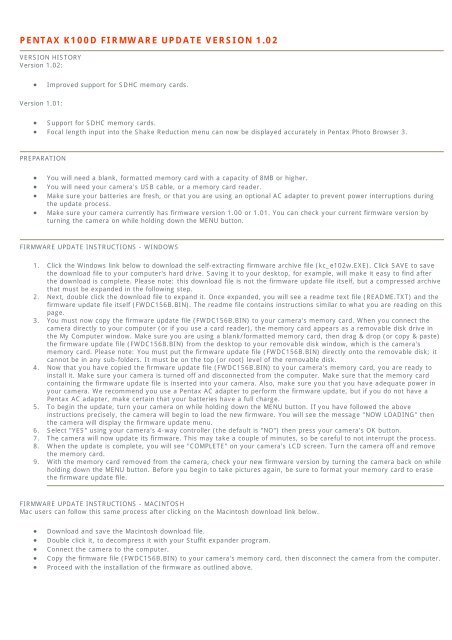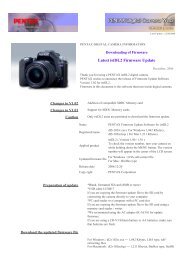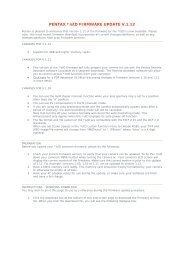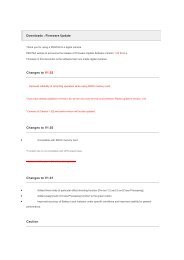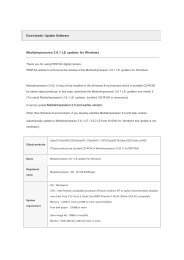PENTAX K100D FIRMWARE UPDATE VERSION 1.02
PENTAX K100D FIRMWARE UPDATE VERSION 1.02
PENTAX K100D FIRMWARE UPDATE VERSION 1.02
- TAGS
- pentax
- firmware
- www.pentax.nl
Create successful ePaper yourself
Turn your PDF publications into a flip-book with our unique Google optimized e-Paper software.
<strong>PENTAX</strong> <strong>K100D</strong> <strong>FIRMWARE</strong> <strong>UPDATE</strong> <strong>VERSION</strong> <strong>1.02</strong><br />
<strong>VERSION</strong> HISTORY<br />
Version <strong>1.02</strong>:<br />
• Improved support for SDHC memory cards.<br />
Version 1.01:<br />
• Support for SDHC memory cards.<br />
• Focal length input into the Shake Reduction menu can now be displayed accurately in Pentax Photo Browser 3.<br />
PREPARATION<br />
• You will need a blank, formatted memory card with a capacity of 8MB or higher.<br />
• You will need your camera's USB cable, or a memory card reader.<br />
• Make sure your batteries are fresh, or that you are using an optional AC adapter to prevent power interruptions during<br />
the update process.<br />
• Make sure your camera currently has firmware version 1.00 or 1.01. You can check your current firmware version by<br />
turning the camera on while holding down the MENU button.<br />
<strong>FIRMWARE</strong> <strong>UPDATE</strong> INSTRUCTIONS - WINDOWS<br />
1. Click the Windows link below to download the self-extracting firmware archive file (kc_e102w.EXE). Click SAVE to save<br />
the download file to your computer's hard drive. Saving it to your desktop, for example, will make it easy to find after<br />
the download is complete. Please note: this download file is not the firmware update file itself, but a compressed archive<br />
that must be expanded in the following step.<br />
2. Next, double click the download file to expand it. Once expanded, you will see a readme text file (README.TXT) and the<br />
firmware update file itself (FWDC156B.BIN). The readme file contains instructions similar to what you are reading on this<br />
page.<br />
3. You must now copy the firmware update file (FWDC156B.BIN) to your camera's memory card. When you connect the<br />
camera directly to your computer (or if you use a card reader), the memory card appears as a removable disk drive in<br />
the My Computer window. Make sure you are using a blank/formatted memory card, then drag & drop (or copy & paste)<br />
the firmware update file (FWDC156B.BIN) from the desktop to your removable disk window, which is the camera's<br />
memory card. Please note: You must put the firmware update file (FWDC156B.BIN) directly onto the removable disk; it<br />
cannot be in any sub-folders. It must be on the top (or root) level of the removable disk.<br />
4. Now that you have copied the firmware update file (FWDC156B.BIN) to your camera's memory card, you are ready to<br />
install it. Make sure your camera is turned off and disconnected from the computer. Make sure that the memory card<br />
containing the firmware update file is inserted into your camera. Also, make sure you that you have adequate power in<br />
your camera. We recommend you use a Pentax AC adapter to perform the firmware update, but if you do not have a<br />
Pentax AC adapter, make certain that your batteries have a full charge.<br />
5. To begin the update, turn your camera on while holding down the MENU button. If you have followed the above<br />
instructions precisely, the camera will begin to load the new firmware. You will see the message "NOW LOADING" then<br />
the camera will display the firmware update menu.<br />
6. Select "YES" using your camera's 4-way controller (the default is "NO") then press your camera's OK button.<br />
7. The camera will now update its firmware. This may take a couple of minutes, so be careful to not interrupt the process.<br />
8. When the update is complete, you will see "COMPLETE" on your camera's LCD screen. Turn the camera off and remove<br />
the memory card.<br />
9. With the memory card removed from the camera, check your new firmware version by turning the camera back on while<br />
holding down the MENU button. Before you begin to take pictures again, be sure to format your memory card to erase<br />
the firmware update file.<br />
<strong>FIRMWARE</strong> <strong>UPDATE</strong> INSTRUCTIONS - MACINTOSH<br />
Mac users can follow this same process after clicking on the Macintosh download link below.<br />
• Download and save the Macintosh download file.<br />
• Double click it, to decompress it with your Stuffit expander program.<br />
• Connect the camera to the computer.<br />
• Copy the firmware file (FWDC156B.BIN) to your camera's memory card, then disconnect the camera from the computer.<br />
• Proceed with the installation of the firmware as outlined above.