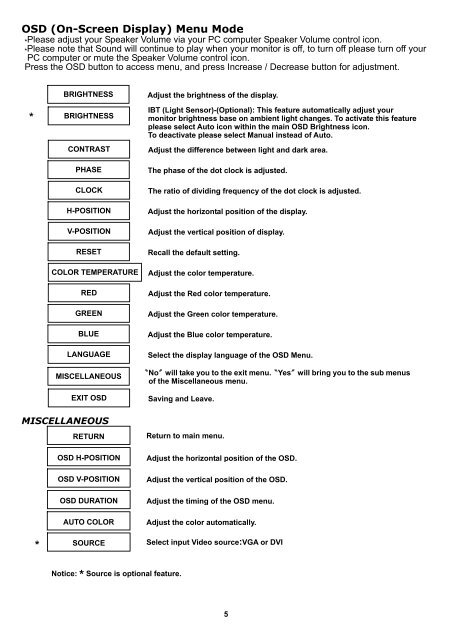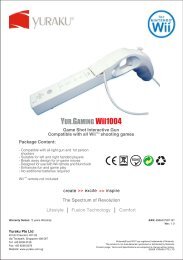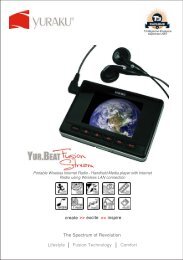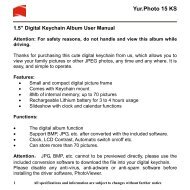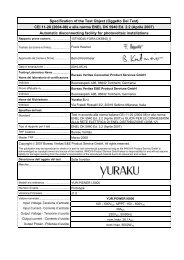Create successful ePaper yourself
Turn your PDF publications into a flip-book with our unique Google optimized e-Paper software.
OSD (On-Screen Display) Menu Mode<br />
*Please adjust your Speaker Volume via your PC <strong>com</strong>puter Speaker Volume control icon.<br />
*Please note that Sound will continue to play when your monitor is off, to turn off please turn off your<br />
PC <strong>com</strong>puter or mute the Speaker Volume control icon.<br />
Press the OSD button to access menu, and press Increase / Decrease button for adjustment.<br />
*<br />
MISCELLANEOUS<br />
RETURN<br />
*<br />
BRIGHTNESS Adjust the brightness of the display.<br />
BRIGHTNESS<br />
CONTRAST<br />
PHASE<br />
CLOCK<br />
H-POSITION<br />
V-POSITION<br />
RESET<br />
COLOR TEMPERATURE<br />
RED<br />
GREEN<br />
BLUE<br />
LANGUAGE<br />
MISCELLANEOUS<br />
EXIT OSD<br />
OSD H-POSITION<br />
OSD V-POSITION<br />
OSD DURATION<br />
AUTO COLOR<br />
SOURCE<br />
Notice: * Source is optional feature.<br />
IBT (Light Sensor)-(Optional): This feature automatically adjust your<br />
monitor brightness base on ambient light changes. To activate this feature<br />
please select Auto icon within the main OSD Brightness icon.<br />
To deactivate please select Manual instead of Auto.<br />
Adjust the difference between light and dark area.<br />
The phase of the dot clock is adjusted.<br />
The ratio of dividing frequency of the dot clock is adjusted.<br />
Adjust the horizontal position of the display.<br />
Adjust the vertical position of display.<br />
Recall the default setting.<br />
Adjust the color temperature.<br />
Adjust the Red color temperature.<br />
Adjust the Green color temperature.<br />
Adjust the Blue color temperature.<br />
Select the display language of the OSD Menu.<br />
〝No〞will take you to the exit menu.〝Yes〞will bring you to the sub menus<br />
of the Miscellaneous menu.<br />
Saving and Leave.<br />
Return to main menu.<br />
Adjust the horizontal position of the OSD.<br />
Adjust the vertical position of the OSD.<br />
Adjust the timing of the OSD menu.<br />
Adjust the color automatically.<br />
Select input Video source:VGA or DVI<br />
5