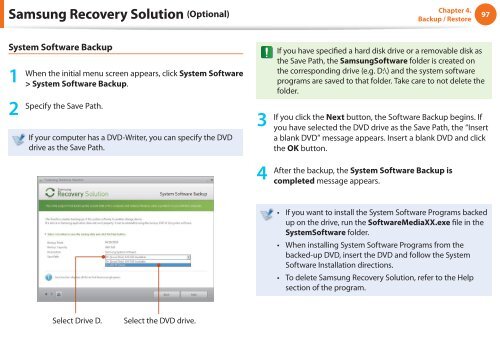Samsung NC110 A03 - User Manual (Windows 7)_16.84 MB, pdf, ENGLISH
Samsung NC110 A03 - User Manual (Windows 7)_16.84 MB, pdf, ENGLISH
Samsung NC110 A03 - User Manual (Windows 7)_16.84 MB, pdf, ENGLISH
You also want an ePaper? Increase the reach of your titles
YUMPU automatically turns print PDFs into web optimized ePapers that Google loves.
<strong>Samsung</strong> Recovery Solution (Optional)<br />
Chapter 4.<br />
Backup / Restore<br />
97<br />
System Software Backup<br />
1<br />
2<br />
When the initial menu screen appears, click System Software<br />
> System Software Backup.<br />
Specify the Save Path.<br />
If your computer has a DVD-Writer, you can specify the DVD<br />
drive as the Save Path.<br />
3<br />
4<br />
If you have specified a hard disk drive or a removable disk as<br />
the Save Path, the <strong>Samsung</strong>Software folder is created on<br />
the corresponding drive (e.g. D:\) and the system software<br />
programs are saved to that folder. Take care to not delete the<br />
folder.<br />
If you click the Next button, the Software Backup begins. If<br />
you have selected the DVD drive as the Save Path, the “Insert<br />
a blank DVD” message appears. Insert a blank DVD and click<br />
the OK button.<br />
After the backup, the System Software Backup is<br />
completed message appears.<br />
• If you want to install the System Software Programs backed<br />
up on the drive, run the SoftwareMediaXX.exe file in the<br />
SystemSoftware folder.<br />
• When installing System Software Programs from the<br />
backed-up DVD, insert the DVD and follow the System<br />
Software Installation directions.<br />
• To delete <strong>Samsung</strong> Recovery Solution, refer to the Help<br />
section of the program.<br />
Select Drive D.<br />
Select the DVD drive.