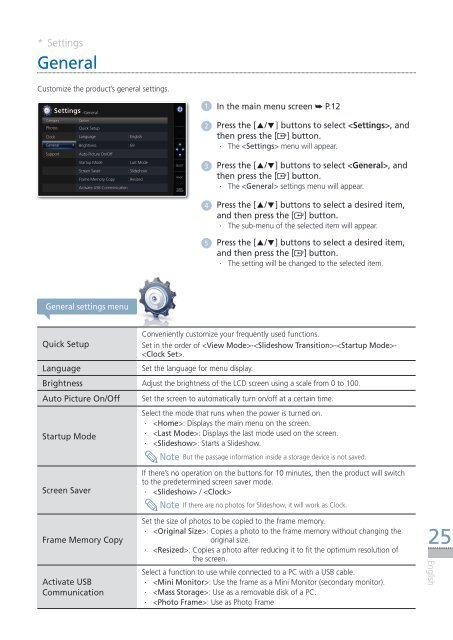Samsung SPF-107H - User Manual(Model code type: LP**IPLE*)_10.5 MB, pdf, ENGLISH
Samsung SPF-107H - User Manual(Model code type: LP**IPLE*)_10.5 MB, pdf, ENGLISH
Samsung SPF-107H - User Manual(Model code type: LP**IPLE*)_10.5 MB, pdf, ENGLISH
Create successful ePaper yourself
Turn your PDF publications into a flip-book with our unique Google optimized e-Paper software.
* Settings<br />
General<br />
Customize the product’s general settings.<br />
Settings -General<br />
1 In the main menu screen ➥ P.12<br />
Category<br />
Photos<br />
Clock<br />
General<br />
Support<br />
Option<br />
Quick Setup<br />
Language<br />
: English<br />
Brightness : 69<br />
Auto Picture On/Off<br />
Startup Mode<br />
: Last Mode<br />
Screen Saver<br />
: Slideshow<br />
Frame Memory Copy : Resized<br />
Activate USB Comminication<br />
.<br />
SELECT<br />
BACK<br />
SLIDE<br />
-SHOW<br />
2 Press the [▲/▼] buttons to select , and<br />
then press the [ ] button.<br />
··<br />
The < Settings> menu will appear.<br />
3 Press the [▲/▼] buttons to select , and<br />
then press the [ ] button.<br />
··<br />
The < General> settings menu will appear.<br />
4 Press the [▲/▼] buttons to select a desired item,<br />
and then press the [ ] button.<br />
·· The sub-menu of the selected item will appear.<br />
5 Press the [▲/▼] buttons to select a desired item,<br />
and then press the [ ] button.<br />
·· The setting will be changed to the selected item.<br />
General settings menu<br />
Quick Setup<br />
Language<br />
Conveniently customize your frequently used functions.<br />
Set in the order of ---<br />
.<br />
Set the language for menu display.<br />
Brightness Adjust the brightness of the LCD screen using a scale from 0 to 100.<br />
Auto Picture On/Off<br />
Startup Mode<br />
Screen Saver<br />
Frame Memory Copy<br />
Activate USB<br />
Communication<br />
Set the screen to automatically turn on/off at a certain time.<br />
Select the mode that runs when the power is turned on.<br />
··<br />
< Home>: Displays the main menu on the screen.<br />
··<br />
< Last Mode>: Displays the last mode used on the screen.<br />
··<br />
< Slideshow>: Starts a Slideshow.<br />
Note<br />
If there’s no operation on the buttons for 10 minutes, then the product will switch<br />
to the predetermined screen saver mode.<br />
··<br />
< Slideshow> / <br />
Note<br />
But the passage information inside a storage device is not saved.<br />
If there are no photos for Slideshow, it will work as Clock.<br />
Set the size of photos to be copied to the frame memory.<br />
··<br />
< Original Size>: Copies a photo to the frame memory without changing the<br />
original size.<br />
··<br />
< Resized>: Copies a photo after reducing it to fit the optimum resolution of<br />
the screen.<br />
Select a function to use while connected to a PC with a USB cable.<br />
··<br />
< Mini Monitor>: Use the frame as a Mini Monitor (secondary monitor).<br />
··<br />
< Mass Storage>: Use as a removable disk of a PC.<br />
··<br />
< Photo Frame>: Use as Photo Frame<br />
25<br />
English