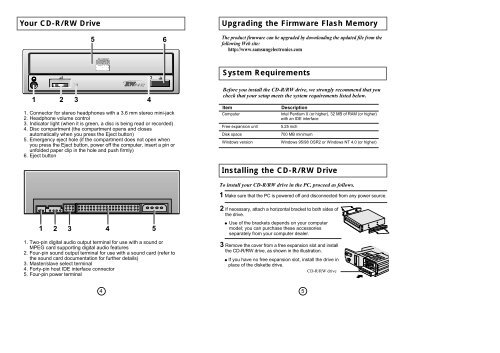Samsung SW-208F - User Manual_0.62 MB, pdf, ENGLISH
Samsung SW-208F - User Manual_0.62 MB, pdf, ENGLISH
Samsung SW-208F - User Manual_0.62 MB, pdf, ENGLISH
Create successful ePaper yourself
Turn your PDF publications into a flip-book with our unique Google optimized e-Paper software.
Your CD-R/RW Drive<br />
5 6<br />
Upgrading the Firmware Flash Memory<br />
The product firmware can be upgraded by downloading the updated file from the<br />
following Web site:<br />
http://www.samsungelectronics.com<br />
System Requirements<br />
1 2 3 4<br />
1. Connector for stereo headphones with a 3.6 mm stereo mini-jack<br />
2. Headphone volume control<br />
3. Indicator light (when it is green, a disc is being read or recorded)<br />
4. Disc compartment (the compartment opens and closes<br />
automatically when you press the Eject button)<br />
5. Emergency eject hole (if the compartment does not open when<br />
you press the Eject button, power off the computer, insert a pin or<br />
unfolded paper clip in the hole and push firmly)<br />
6. Eject button<br />
Before you install the CD-R/RW drive, we strongly recommend that you<br />
check that your setup meets the system requirements listed below.<br />
Item<br />
Computer<br />
Free expansion unit<br />
Disk space<br />
Windows version<br />
Description<br />
Intel Pentium II (or higher), 32 <strong>MB</strong> of RAM (or higher)<br />
with an IDE interface<br />
5.25 inch<br />
700 <strong>MB</strong> minimum<br />
Windows 95/98 OSR2 or Windows NT 4.0 (or higher)<br />
Installing the CD-R/RW Drive<br />
To install your CD-R/RW drive in the PC, proceed as follows.<br />
1 Make sure that the PC is powered off and disconnected from any power source.<br />
1 2 3 4 5<br />
1. Two-pin digital audio output terminal for use with a sound or<br />
MPEG card supporting digital audio features<br />
2. Four-pin sound output terminal for use with a sound card (refer to<br />
the sound card documentation for further details)<br />
3. Master/slave select terminal<br />
4. Forty-pin host IDE interface connector<br />
5. Four-pin power terminal<br />
2 If necessary, attach a horizontal bracket to both sides of<br />
the drive.<br />
● Use of the brackets depends on your computer<br />
model; you can purchase these accessories<br />
separately from your computer dealer.<br />
3 Remove the cover from a free expansion slot and install<br />
the CD-R/RW drive, as shown in the illustration.<br />
● If you have no free expansion slot, install the drive in<br />
place of the diskette drive.<br />
CD-R/RW drive<br />
4<br />
5