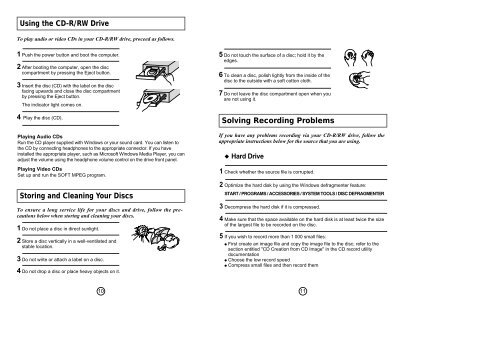Samsung SW-208F - User Manual_0.62 MB, pdf, ENGLISH
Samsung SW-208F - User Manual_0.62 MB, pdf, ENGLISH
Samsung SW-208F - User Manual_0.62 MB, pdf, ENGLISH
Create successful ePaper yourself
Turn your PDF publications into a flip-book with our unique Google optimized e-Paper software.
Using the CD-R/RW Drive<br />
To play audio or video CDs in your CD-R/RW drive, proceed as follows.<br />
1 Push the power button and boot the computer.<br />
2 After booting the computer, open the disc<br />
compartment by pressing the Eject button.<br />
3 Insert the disc (CD) with the label on the disc<br />
facing upwards and close the disc compartment<br />
by pressing the Eject button.<br />
The indicator light comes on.<br />
4 Play the disc (CD).<br />
Playing Audio CDs<br />
Run the CD player supplied with Windows or your sound card. You can listen to<br />
the CD by connecting headphones to the appropriate connector. If you have<br />
installed the appropriate player, such as Microsoft Windows Media Player, you can<br />
adjust the volume using the headphone volume control on the drive front panel.<br />
Playing Video CDs<br />
Set up and run the SOFT MPEG program.<br />
Storing and Cleaning Your Discs<br />
To ensure a long service life for your discs and drive, follow the precautions<br />
below when storing and cleaning your discs.<br />
1 Do not place a disc in direct sunlight.<br />
2 Store a disc vertically in a well-ventilated and<br />
stable location.<br />
3 Do not write or attach a label on a disc.<br />
4 Do not drop a disc or place heavy objects on it.<br />
5 Do not touch the surface of a disc; hold it by the<br />
edges.<br />
6 To clean a disc, polish lightly from the inside of the<br />
disc to the outside with a soft cotton cloth.<br />
7 Do not leave the disc compartment open when you<br />
are not using it.<br />
Solving Recording Problems<br />
If you have any problems recording via your CD-R/RW drive, follow the<br />
appropriate instructions below for the source that you are using.<br />
◆ Hard Drive<br />
1 Check whether the source file is corrupted.<br />
2 Optimize the hard disk by using the Windows defragmenter feature:<br />
START / PROGRAMS / ACCESSORIES / SYSTEM TOOLS / DISC DEFRAGMENTER<br />
3 Decompress the hard disk if it is compressed.<br />
4 Make sure that the space available on the hard disk is at least twice the size<br />
of the largest file to be recorded on the disc.<br />
5 If you wish to record more than 1 000 small files:<br />
● First create an image file and copy the image file to the disc; refer to the<br />
section entitled "CD Creation from CD Image" in the CD record utility<br />
documentation<br />
● Choose the low record speed<br />
● Compress small files and then record them<br />
10<br />
11