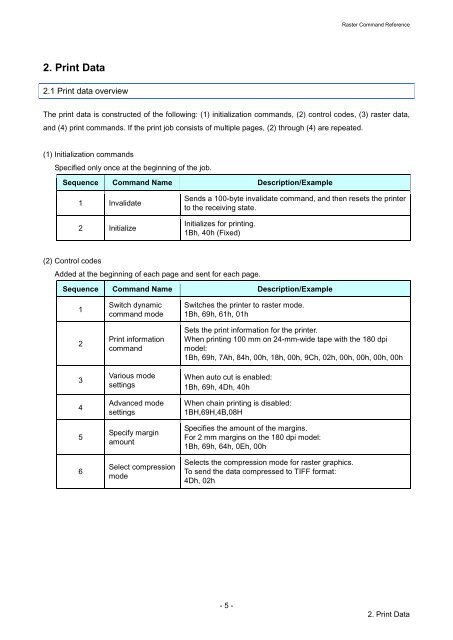Brother PT-H500 - Guida ai comandi Raster
Brother PT-H500 - Guida ai comandi Raster
Brother PT-H500 - Guida ai comandi Raster
Create successful ePaper yourself
Turn your PDF publications into a flip-book with our unique Google optimized e-Paper software.
<strong>Raster</strong> Command Reference<br />
2. Print Data<br />
2.1 Print data overview<br />
The print data is constructed of the following: (1) initialization commands, (2) control codes, (3) raster data,<br />
and (4) print commands. If the print job consists of multiple pages, (2) through (4) are repeated.<br />
(1) Initialization commands<br />
Specified only once at the beginning of the job.<br />
Sequence Command Name Description/Example<br />
1 Invalidate<br />
2 Initialize<br />
Sends a 100-byte invalidate command, and then resets the printer<br />
to the receiving state.<br />
Initializes for printing.<br />
1Bh, 40h (Fixed)<br />
(2) Control codes<br />
Added at the beginning of each page and sent for each page.<br />
Sequence Command Name Description/Example<br />
1<br />
2<br />
3<br />
4<br />
5<br />
6<br />
Switch dynamic<br />
command mode<br />
Print information<br />
command<br />
Various mode<br />
settings<br />
Advanced mode<br />
settings<br />
Specify margin<br />
amount<br />
Select compression<br />
mode<br />
Switches the printer to raster mode.<br />
1Bh, 69h, 61h, 01h<br />
Sets the print information for the printer.<br />
When printing 100 mm on 24-mm-wide tape with the 180 dpi<br />
model:<br />
1Bh, 69h, 7Ah, 84h, 00h, 18h, 00h, 9Ch, 02h, 00h, 00h, 00h, 00h<br />
When auto cut is enabled:<br />
1Bh, 69h, 4Dh, 40h<br />
When ch<strong>ai</strong>n printing is disabled:<br />
1BH,69H,4B,08H<br />
Specifies the amount of the margins.<br />
For 2 mm margins on the 180 dpi model:<br />
1Bh, 69h, 64h, 0Eh, 00h<br />
Selects the compression mode for raster graphics.<br />
To send the data compressed to TIFF format:<br />
4Dh, 02h<br />
- 5 -<br />
2. Print Data