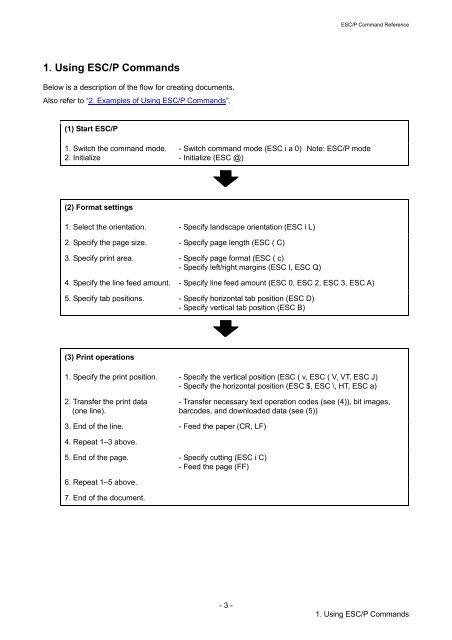Brother TD-2130N - Comandi ESCP
Brother TD-2130N - Comandi ESCP
Brother TD-2130N - Comandi ESCP
You also want an ePaper? Increase the reach of your titles
YUMPU automatically turns print PDFs into web optimized ePapers that Google loves.
ESC/P Command Reference<br />
1. Using ESC/P Commands<br />
Below is a description of the flow for creating documents.<br />
Also refer to “2. Examples of Using ESC/P Commands”.<br />
(1) Start ESC/P<br />
1. Switch the command mode.<br />
2. Initialize<br />
- Switch command mode (ESC i a 0) Note: ESC/P mode<br />
- Initialize (ESC @)<br />
(2) Format settings<br />
1. Select the orientation. - Specify landscape orientation (ESC i L)<br />
2. Specify the page size. - Specify page length (ESC ( C)<br />
3. Specify print area. - Specify page format (ESC ( c)<br />
- Specify left/right margins (ESC I, ESC Q)<br />
4. Specify the line feed amount. - Specify line feed amount (ESC 0, ESC 2, ESC 3, ESC A)<br />
5. Specify tab positions. - Specify horizontal tab position (ESC D)<br />
- Specify vertical tab position (ESC B)<br />
(3) Print operations<br />
1. Specify the print position. - Specify the vertical position (ESC ( v, ESC ( V, VT, ESC J)<br />
- Specify the horizontal position (ESC $, ESC \, HT, ESC a)<br />
2. Transfer the print data<br />
(one line).<br />
- Transfer necessary text operation codes (see (4)), bit images,<br />
barcodes, and downloaded data (see (5))<br />
3. End of the line. - Feed the paper (CR, LF)<br />
4. Repeat 1–3 above.<br />
5. End of the page. - Specify cutting (ESC i C)<br />
- Feed the page (FF)<br />
6. Repeat 1–5 above.<br />
7. End of the document.<br />
- 3 -<br />
1. Using ESC/P Commands