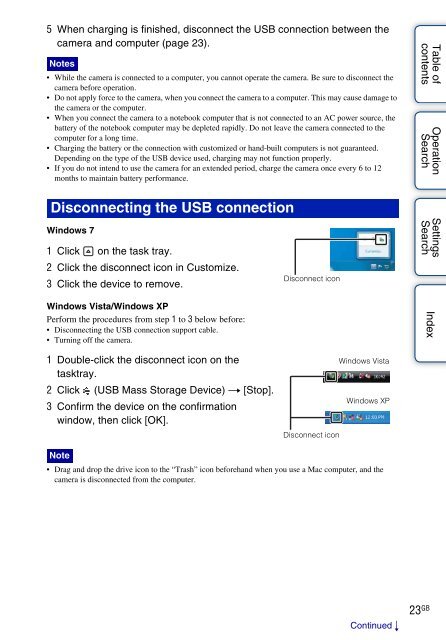Sony MHS-TS22 - MHS-TS22 Istruzioni per l'uso Inglese
Sony MHS-TS22 - MHS-TS22 Istruzioni per l'uso Inglese
Sony MHS-TS22 - MHS-TS22 Istruzioni per l'uso Inglese
You also want an ePaper? Increase the reach of your titles
YUMPU automatically turns print PDFs into web optimized ePapers that Google loves.
5 When charging is finished, disconnect the USB connection between the<br />
camera and computer (page 23).<br />
Notes<br />
• While the camera is connected to a computer, you cannot o<strong>per</strong>ate the camera. Be sure to disconnect the<br />
camera before o<strong>per</strong>ation.<br />
• Do not apply force to the camera, when you connect the camera to a computer. This may cause damage to<br />
the camera or the computer.<br />
• When you connect the camera to a notebook computer that is not connected to an AC power source, the<br />
battery of the notebook computer may be depleted rapidly. Do not leave the camera connected to the<br />
computer for a long time.<br />
• Charging the battery or the connection with customized or hand-built computers is not guaranteed.<br />
Depending on the type of the USB device used, charging may not function pro<strong>per</strong>ly.<br />
• If you do not intend to use the camera for an extended <strong>per</strong>iod, charge the camera once every 6 to 12<br />
months to maintain battery <strong>per</strong>formance.<br />
Table of<br />
contents<br />
O<strong>per</strong>ation<br />
Search<br />
Disconnecting the USB connection<br />
Windows 7<br />
1 Click on the task tray.<br />
2 Click the disconnect icon in Customize.<br />
3 Click the device to remove.<br />
Windows Vista/Windows XP<br />
Perform the procedures from step 1 to 3 below before:<br />
• Disconnecting the USB connection support cable.<br />
• Turning off the camera.<br />
Disconnect icon<br />
Settings<br />
Search<br />
Index<br />
1 Double-click the disconnect icon on the<br />
tasktray.<br />
2 Click (USB Mass Storage Device) t [Stop].<br />
3 Confirm the device on the confirmation<br />
window, then click [OK].<br />
Disconnect icon<br />
Windows Vista<br />
Windows XP<br />
Note<br />
• Drag and drop the drive icon to the “Trash” icon beforehand when you use a Mac computer, and the<br />
camera is disconnected from the computer.<br />
Continued r<br />
23 GB