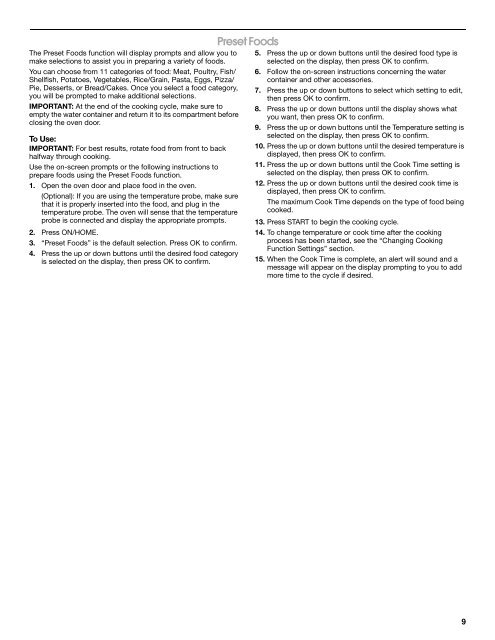KitchenAid JBS7524BS - JBS7524BS FR (859127197900) Use and care guide
KitchenAid JBS7524BS - JBS7524BS FR (859127197900) Use and care guide
KitchenAid JBS7524BS - JBS7524BS FR (859127197900) Use and care guide
You also want an ePaper? Increase the reach of your titles
YUMPU automatically turns print PDFs into web optimized ePapers that Google loves.
The Preset Foods function will display prompts <strong>and</strong> allow you to<br />
make selections to assist you in preparing a variety of foods.<br />
You can choose from 11 categories of food: Meat, Poultry, Fish/<br />
Shellfish, Potatoes, Vegetables, Rice/Grain, Pasta, Eggs, Pizza/<br />
Pie, Desserts, or Bread/Cakes. Once you select a food category,<br />
you will be prompted to make additional selections.<br />
IMPORTANT: At the end of the cooking cycle, make sure to<br />
empty the water container <strong>and</strong> return it to its compartment before<br />
closing the oven door.<br />
To <strong>Use</strong>:<br />
IMPORTANT: For best results, rotate food from front to back<br />
halfway through cooking.<br />
<strong>Use</strong> the on-screen prompts or the following instructions to<br />
prepare foods using the Preset Foods function.<br />
1. Open the oven door <strong>and</strong> place food in the oven.<br />
(Optional): If you are using the temperature probe, make sure<br />
that it is properly inserted into the food, <strong>and</strong> plug in the<br />
temperature probe. The oven will sense that the temperature<br />
probe is connected <strong>and</strong> display the appropriate prompts.<br />
2. Press ON/HOME.<br />
3. “Preset Foods” is the default selection. Press OK to confirm.<br />
4. Press the up or down buttons until the desired food category<br />
is selected on the display, then press OK to confirm.<br />
Preset Foods<br />
5. Press the up or down buttons until the desired food type is<br />
selected on the display, then press OK to confirm.<br />
6. Follow the on-screen instructions concerning the water<br />
container <strong>and</strong> other accessories.<br />
7. Press the up or down buttons to select which setting to edit,<br />
then press OK to confirm.<br />
8. Press the up or down buttons until the display shows what<br />
you want, then press OK to confirm.<br />
9. Press the up or down buttons until the Temperature setting is<br />
selected on the display, then press OK to confirm.<br />
10. Press the up or down buttons until the desired temperature is<br />
displayed, then press OK to confirm.<br />
11. Press the up or down buttons until the Cook Time setting is<br />
selected on the display, then press OK to confirm.<br />
12. Press the up or down buttons until the desired cook time is<br />
displayed, then press OK to confirm.<br />
The maximum Cook Time depends on the type of food being<br />
cooked.<br />
13. Press START to begin the cooking cycle.<br />
14. To change temperature or cook time after the cooking<br />
process has been started, see the “Changing Cooking<br />
Function Settings” section.<br />
15. When the Cook Time is complete, an alert will sound <strong>and</strong> a<br />
message will appear on the display prompting to you to add<br />
more time to the cycle if desired.<br />
9