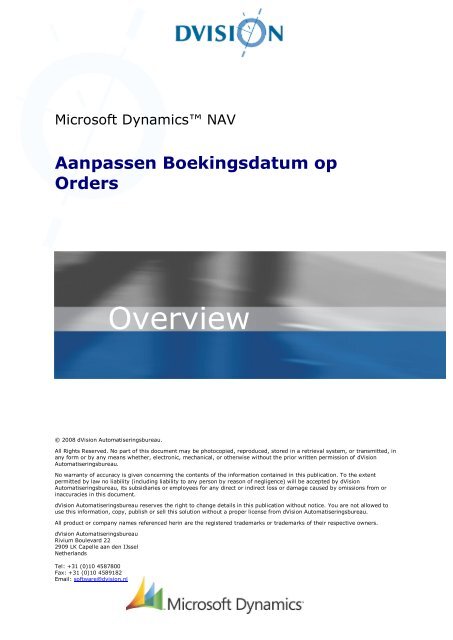Aanpassen Boekingsdatum op Orders - dVision
Aanpassen Boekingsdatum op Orders - dVision
Aanpassen Boekingsdatum op Orders - dVision
Create successful ePaper yourself
Turn your PDF publications into a flip-book with our unique Google optimized e-Paper software.
Microsoft Dynamics NAV<br />
<strong>Aanpassen</strong> <strong>Boekingsdatum</strong> <strong>op</strong><br />
<strong>Orders</strong><br />
Overview<br />
© 2008 <strong>dVision</strong> Automatiseringsbureau.<br />
All Rights Reserved. No part of this document may be photoc<strong>op</strong>ied, reproduced, stored in a retrieval system, or transmitted, in<br />
any form or by any means whether, electronic, mechanical, or otherwise without the prior written permission of <strong>dVision</strong><br />
Automatiseringsbureau.<br />
No warranty of accuracy is given concerning the contents of the information contained in this publication. To the extent<br />
permitted by law no liability (including liability to any person by reason of negligence) will be accepted by <strong>dVision</strong><br />
Automatiseringsbureau, its subsidiaries or employees for any direct or indirect loss or damage caused by omissions from or<br />
inaccuracies in this document.<br />
<strong>dVision</strong> Automatiseringsbureau reserves the right to change details in this publication without notice. You are not allowed to<br />
use this information, c<strong>op</strong>y, publish or sell this solution without a pr<strong>op</strong>er license from <strong>dVision</strong> Automatiseringsbureau.<br />
All product or company names referenced herin are the registered trademarks or trademarks of their respective owners.<br />
<strong>dVision</strong> Automatiseringsbureau<br />
Rivium Boulevard 22<br />
2909 LK Capelle aan den IJssel<br />
Netherlands<br />
Tel: +31 (0)10 4587800<br />
Fax: +31 (0)10 4589182<br />
Email: software@dvision.nl
1. Overview ...................................................................................... 3<br />
Introductie ....................................................................................................................3<br />
• Figure 1...................................................................................................................3<br />
Verko<strong>op</strong>documenten .......................................................................................................4<br />
• Figure 2...................................................................................................................4<br />
• Figure 3...................................................................................................................4<br />
• Figure 4...................................................................................................................4<br />
• Figure 5...................................................................................................................5<br />
Inko<strong>op</strong>documenten .........................................................................................................6<br />
• Figure 6...................................................................................................................6<br />
• Figure 7...................................................................................................................6<br />
• Figure 8...................................................................................................................7<br />
• Figure 9...................................................................................................................7<br />
2. Informatie .................................................................................... 8<br />
Gebruikte objecten .........................................................................................................8<br />
• Figure 10.................................................................................................................8<br />
Afhankelijkheden ............................................................................................................8<br />
Systeemvereisten ...........................................................................................................8<br />
2<br />
Overview
1. Overview<br />
Introductie<br />
Wanneer van een order een ontvangst/levering en/of factuur wordt geboekt, wordt hierbij de<br />
boekingsdatum gebruikt, die vastligt bij de order.<br />
Vaak is dit niet gewenst, maar moet juist de huidige datum worden gebruikt als boekingsdatum.<br />
• Figure 1<br />
Deze solution maakt het mogelijk om tijdens het boeken de huidige datum als boekingsdatum te<br />
gebruiken.<br />
3<br />
<strong>Aanpassen</strong> <strong>Boekingsdatum</strong> <strong>op</strong> <strong>Orders</strong>
Verko<strong>op</strong>documenten<br />
• Figure 2<br />
Deze order is aangemaakt <strong>op</strong> 13 maart 2008. Dit wordt ook als boekingsdatum <strong>op</strong> de<br />
verko<strong>op</strong>order vastgelegd.<br />
• Figure 3<br />
De huidige datum is 1 april 2008. Bij het boeken van een levering en/of factuur is dit de gewenste<br />
boekingsdatum.<br />
• Figure 4<br />
Door één van de drie rood gemarkeerde <strong>op</strong>ties te kiezen, wordt de boekingsdatum aangepast,<br />
alvorens de boeking te maken.<br />
4<br />
Overview
Alle documenten die bij deze boeking horen hebben nu 1 april als boekingsdatum gekregen,<br />
inclusief de journaalpost:<br />
• Figure 5<br />
Deze <strong>op</strong>tie is aanwezig bij<br />
• Verko<strong>op</strong>orders<br />
• Verko<strong>op</strong>facturen<br />
• Verko<strong>op</strong>creditnota’s<br />
5<br />
<strong>Aanpassen</strong> <strong>Boekingsdatum</strong> <strong>op</strong> <strong>Orders</strong>
Inko<strong>op</strong>documenten<br />
• Figure 6<br />
Deze order is aangemaakt <strong>op</strong> 13 maart 2008. De bijbehorende factuur heeft als datum 1 april<br />
2008. Bij het boeken van een ontvangst en/of factuur is dit de gewenste boekingsdatum.<br />
• Figure 7<br />
Door één van de drie rood gemarkeerde <strong>op</strong>ties te kiezen, wordt de boekingsdatum aangepast,<br />
alvorens de boeking te maken.<br />
6<br />
Overview
• Figure 8<br />
Alle documenten die bij deze boeking horen hebben nu 1 april als boekingsdatum gekregen,<br />
inclusief de journaalpost:<br />
• Figure 9<br />
Deze <strong>op</strong>tie is aanwezig bij<br />
• Inko<strong>op</strong>orders<br />
• Inko<strong>op</strong>facturen<br />
• Inko<strong>op</strong>creditnota’s<br />
7<br />
<strong>Aanpassen</strong> <strong>Boekingsdatum</strong> <strong>op</strong> <strong>Orders</strong>
2. Informatie<br />
Gebruikte objecten<br />
• Figure 10<br />
Afhankelijkheden<br />
Geen speciale Navision module is vereist.<br />
Systeemvereisten<br />
<br />
Microsoft Dynamics NAV Client 3.10 of hoger<br />
8<br />
Informatie