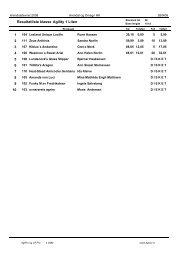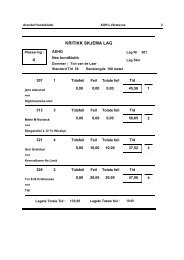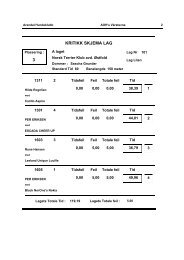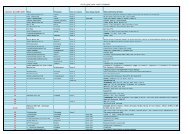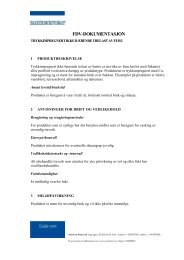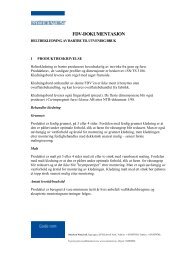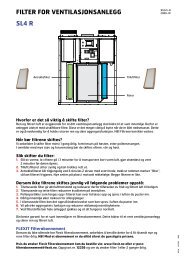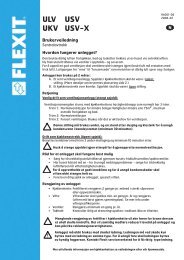INFORMASJONS OG AKTIVITETSHEFTE HÃST 2009
INFORMASJONS OG AKTIVITETSHEFTE HÃST 2009
INFORMASJONS OG AKTIVITETSHEFTE HÃST 2009
- No tags were found...
You also want an ePaper? Increase the reach of your titles
YUMPU automatically turns print PDFs into web optimized ePapers that Google loves.
TNCPESCOREBOOK NAVIGATORSTAGE 2 CONSENSUS USER MANUALThe Scorebook Navigator provides a number of features that support the consensus process. Thisuser manual discusses those features and how they support the team process. The featuresdiscussed in this user manual include:1. Shared Scorebook with concurrent read-only access to all team members’ Stage 2 workby the entire team, the Judge and the Mentor2. Category Lead access to Stage 1 work by all team members with assigned Items to beconsolidated with feedback-ready comments.3. Discussion areas (called “Observation” fields) where Back-up Category Leads canprovide feedback to the Item Lead they support as can the Team leader, Judge, or Mentor.4. Integrated e-mail function to facilitate off-line discussion of issues.5. Real time revision of the shared Stage 2 scorebook during the Consensus Meeting1. Shared Scorebook for Stage 2The Team leader will advance the team to Stage 2 Consensus once the team completes Stage 1Individual Review or before the deadline established by TNCPE. Once the team has progressedto the Consensus Stage using the Scorebook Navigator, team members will notice a change ontheir Scorebook Page.There will be two scorebooks available to each team member. One is a read-only copy of theirIndividual Review Scorebook, which now serves as a reference to them as they move to the nextstage. This scorebook appears in the panel called “Stage:: 1” and the link to the scorebook willbe grey indicating that the link is to a read-only file.2. Access to Stage 1 ScorebooksA new scorebook will appear under the panel called “Stage:: 2” with two links. The link with theteam number will be grey. This link will open the shared Stage 2 scorebook in read-only format.By clicking this link each team member, the Judge and the Mentor can see any part of the sharedscorebook as it is populated by team members, but they may not change anything in thisdocument. A second “live” link in bright blue gives each team member access to the assignedareas in the shared scorebook for which they are responsible.When the examiner clicks on the live link to one of their assigned items in the sharedStage 2 scorebook they will see what appears to be an unfilled page with the Key Factors,Item Evaluation, and Scoring Panels empty. They will also see a new tool on the toolbar,which is just below the menu bar. This tool, a number “1” inside a yellow circle providesaccess to all of the work of the entire team for the Item. Once clicked, the circle turns toblue and the Stage 1 work for whatever panel the examiner has accessed will appear on aCopyright © 2008 Shaw Resources and The Alliance for Performance Excellence, all rights reserved 1