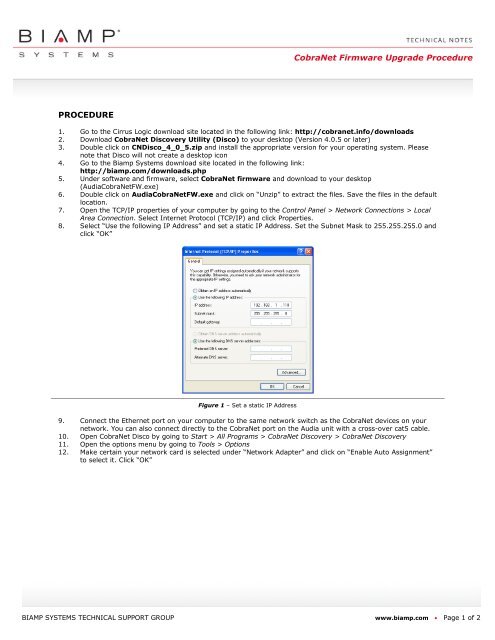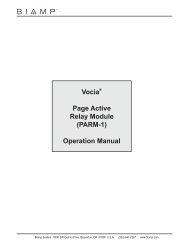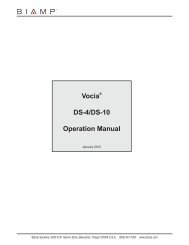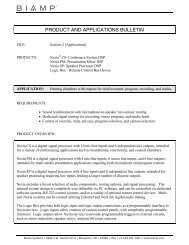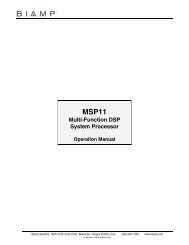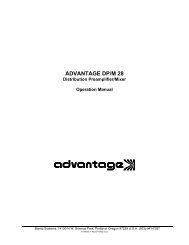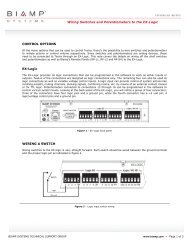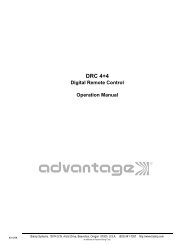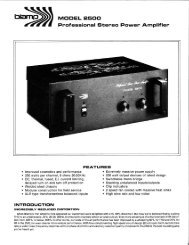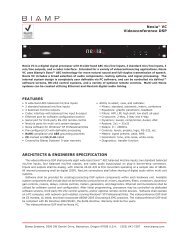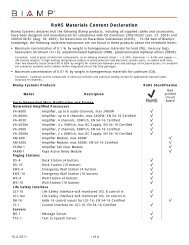PROCEDURE CobraNet Firmware Upgrade Procedure
PROCEDURE CobraNet Firmware Upgrade Procedure
PROCEDURE CobraNet Firmware Upgrade Procedure
Create successful ePaper yourself
Turn your PDF publications into a flip-book with our unique Google optimized e-Paper software.
Figure 2 – <strong>CobraNet</strong> Disco settings13. All units connected to the <strong>CobraNet</strong> network should appear in the <strong>CobraNet</strong> Disco window. If not, Click view> Refresh. Each line shows each individual unit, an IP address, MAC address and current firmware version. Ifa device times out, power cycle the unit by unplugging the power cord.14. Select the device(s) to have firmware upgraded and go to <strong>CobraNet</strong> > Update <strong>Firmware</strong>…15. Select the appropriate firmware version from the list and click “Update”. This process will take about 30 – 60seconds.16. Power cycle the unit when prompted to do so and click “OK”17. After the system boots up, go to View > Refresh to verify that the firmware was installed.If this application note did not answer your questions on the topic of “<strong>CobraNet</strong> <strong>Firmware</strong> Update <strong>Procedure</strong>”,please contact Biamp Technical Support Group by phone at + 1 800 826 1457 or by email at support@biamp.com.BIAMP SYSTEMS TECHNICAL SUPPORT GROUP www.biamp.com • Page 2 of 2