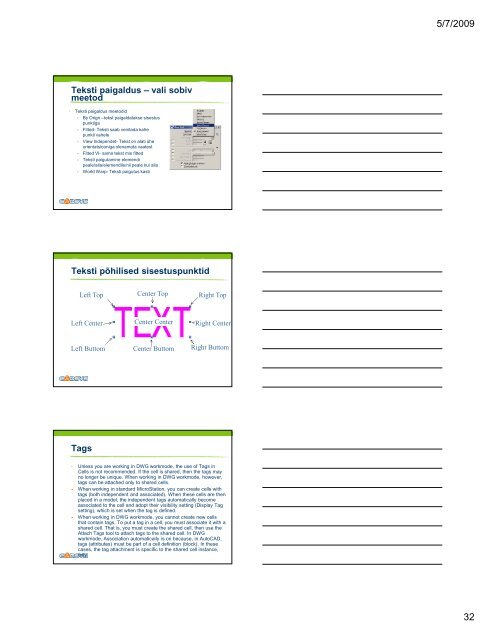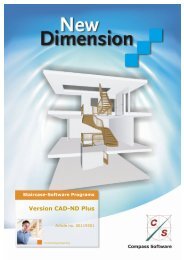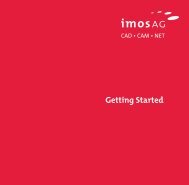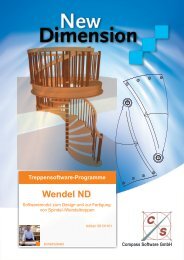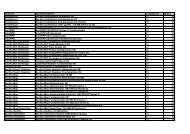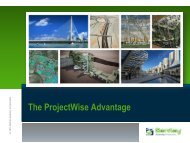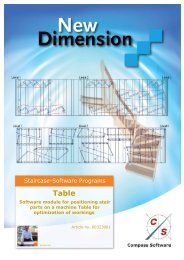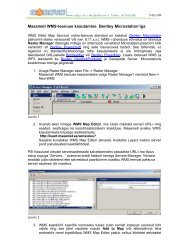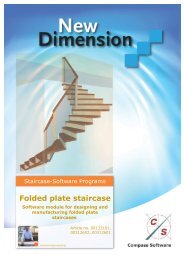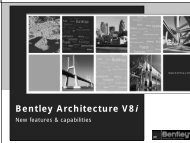You also want an ePaper? Increase the reach of your titles
YUMPU automatically turns print PDFs into web optimized ePapers that Google loves.
5/7/2009Teksti paigaldus – vali sobivmeetodTeksti paigaldus meetodid• By Orign –tekst paigaldatakse sisestuspunktiga• Fitted- Teksti saab venitada kahepunkti vahele• View Independet- Tekst on alati üheorientatsiooniga olenamata vaatest• Fitted VI- sama tekst mis fitted• Teksti paigutamine elemendipeale/alla/elemendile/nii peale kui alla• World Warp- Teksti paigutus kastiTeksti põhilised sisestuspunktidLeft TopCenter TopRight TopLeft CenterCenter CenterRight CenterLeft ButtomCenter ButtomRight ButtomTagsUnless you are working in DWG workmode, the use of Tags inCells is not recommended. If the cell is shared, then the tags mayno longer be unique. When working in DWG workmode, however,tags can be attached only to shared cells.When working in standard <strong>MicroStation</strong>, you can create cells withtags (both independent and associated). When these cells are thenplaced in a model, the independent tags automatically becomeassociated to the cell and adopt their visibility setting (Display Tagsetting), which is set when the tag is defined.When working in DWG workmode, you cannot create new cellsthat contain tags. To put a tag in a cell, you must associate it with ashared cell. That is, you must create the shared cell, then use theAttach Tags tool to attach tags to the shared cell. In DWGworkmode, Association automatically is on because, in AutoCAD,tags (attributes) must be part of a cell definition (block). In thesecases, the tag attachment is specific to the shared cell instance,only.32