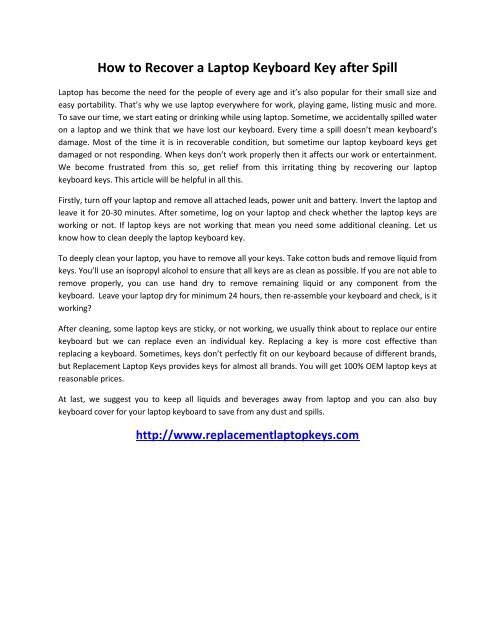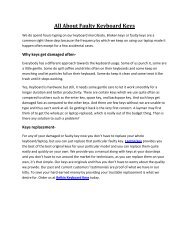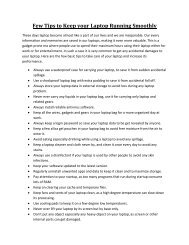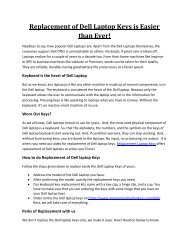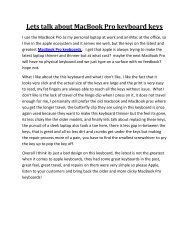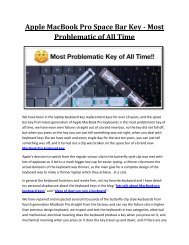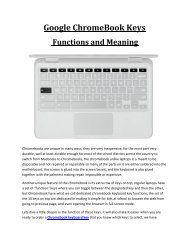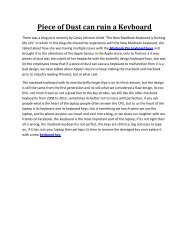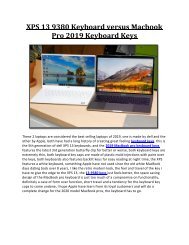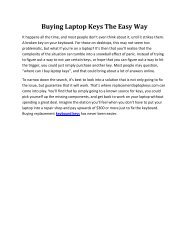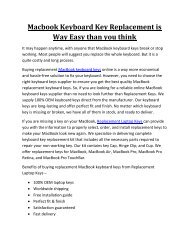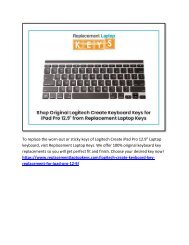How to Recover a Laptop Keyboard Key after Spill
Having a sticky and spilled laptop keyboard key? No need to worry. In this article, learn how to recover spilled laptop keyboard. To know more - http://www.replacementlaptopkeys.com/blog/cleaning-a-laptop-keyboard-spill-/
Having a sticky and spilled laptop keyboard key? No need to worry. In this article, learn how to recover spilled laptop keyboard. To know more - http://www.replacementlaptopkeys.com/blog/cleaning-a-laptop-keyboard-spill-/
Create successful ePaper yourself
Turn your PDF publications into a flip-book with our unique Google optimized e-Paper software.
<strong>How</strong> <strong>to</strong> <strong>Recover</strong> a Lap<strong>to</strong>p <strong><strong>Key</strong>board</strong> <strong>Key</strong> <strong>after</strong> <strong>Spill</strong><br />
Lap<strong>to</strong>p has become the need for the people of every age and it’s also popular for their small size and<br />
easy portability. That’s why we use lap<strong>to</strong>p everywhere for work, playing game, listing music and more.<br />
To save our time, we start eating or drinking while using lap<strong>to</strong>p. Sometime, we accidentally spilled water<br />
on a lap<strong>to</strong>p and we think that we have lost our keyboard. Every time a spill doesn’t mean keyboard’s<br />
damage. Most of the time it is in recoverable condition, but sometime our lap<strong>to</strong>p keyboard keys get<br />
damaged or not responding. When keys don’t work properly then it affects our work or entertainment.<br />
We become frustrated from this so, get relief from this irritating thing by recovering our lap<strong>to</strong>p<br />
keyboard keys. This article will be helpful in all this.<br />
Firstly, turn off your lap<strong>to</strong>p and remove all attached leads, power unit and battery. Invert the lap<strong>to</strong>p and<br />
leave it for 20-30 minutes. After sometime, log on your lap<strong>to</strong>p and check whether the lap<strong>to</strong>p keys are<br />
working or not. If lap<strong>to</strong>p keys are not working that mean you need some additional cleaning. Let us<br />
know how <strong>to</strong> clean deeply the lap<strong>to</strong>p keyboard key.<br />
To deeply clean your lap<strong>to</strong>p, you have <strong>to</strong> remove all your keys. Take cot<strong>to</strong>n buds and remove liquid from<br />
keys. You’ll use an isopropyl alcohol <strong>to</strong> ensure that all keys are as clean as possible. If you are not able <strong>to</strong><br />
remove properly, you can use hand dry <strong>to</strong> remove remaining liquid or any component from the<br />
keyboard. Leave your lap<strong>to</strong>p dry for minimum 24 hours, then re-assemble your keyboard and check, is it<br />
working?<br />
After cleaning, some lap<strong>to</strong>p keys are sticky, or not working, we usually think about <strong>to</strong> replace our entire<br />
keyboard but we can replace even an individual key. Replacing a key is more cost effective than<br />
replacing a keyboard. Sometimes, keys don’t perfectly fit on our keyboard because of different brands,<br />
but Replacement Lap<strong>to</strong>p <strong>Key</strong>s provides keys for almost all brands. You will get 100% OEM lap<strong>to</strong>p keys at<br />
reasonable prices.<br />
At last, we suggest you <strong>to</strong> keep all liquids and beverages away from lap<strong>to</strong>p and you can also buy<br />
keyboard cover for your lap<strong>to</strong>p keyboard <strong>to</strong> save from any dust and spills.<br />
http://www.replacementlap<strong>to</strong>pkeys.com