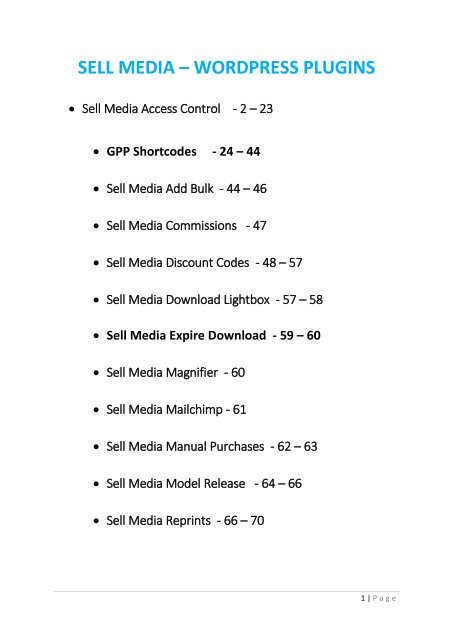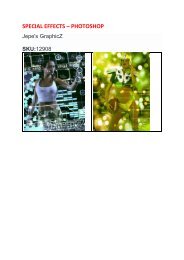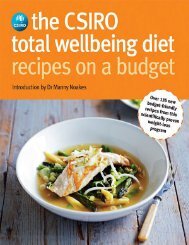SELL MEDIA
Create successful ePaper yourself
Turn your PDF publications into a flip-book with our unique Google optimized e-Paper software.
<strong>SELL</strong> <strong>MEDIA</strong> – WORDPRESS PLUGINS<br />
• Sell Media Access Control - 2 – 23<br />
• GPP Shortcodes - 24 – 44<br />
• Sell Media Add Bulk - 44 – 46<br />
• Sell Media Commissions - 47<br />
• Sell Media Discount Codes - 48 – 57<br />
• Sell Media Download Lightbox - 57 – 58<br />
• Sell Media Expire Download - 59 – 60<br />
• Sell Media Magnifier - 60<br />
• Sell Media Mailchimp - 61<br />
• Sell Media Manual Purchases - 62 – 63<br />
• Sell Media Model Release - 64 – 66<br />
• Sell Media Reprints - 66 – 70<br />
1 | P a g e
• Sell Media S3 - 71 – 74<br />
• Sell Media Stripe - 75 - 77<br />
• Sell Media Subscription - 77 – 80<br />
• Sell Media Watermark - 81<br />
Sell Media Access Control<br />
GPP Shortcodes is a free WordPress plugin that allows<br />
you to easily add “flat design” buttons, boxes, icons,<br />
pricing tables, tabs, toggles and column layouts in your<br />
posts and pages without modifying CSS, HTML or PHP.<br />
Use the navigation below to jump to specific instructions:<br />
1. Flat Buttons<br />
2. Boxes<br />
3. Icons<br />
4. Highlights<br />
5. Dividers<br />
6. Accordions<br />
7. Toggles<br />
8. Tabs<br />
9. Google Maps<br />
2 | P a g e
10. Pricing Table<br />
11. Grids<br />
1. Flat Buttons<br />
Button Colors<br />
Grey Button<br />
Yellow Button<br />
Green Button<br />
Red Block Button<br />
Blue Button<br />
Purple Button<br />
Black Button<br />
Button Sizes<br />
Small Button<br />
Medium Button<br />
Large Button<br />
Button Style<br />
3 | P a g e
Medium Inline Button<br />
Medium Block Button<br />
Buttons with Icons<br />
Button Text<br />
Basic Usage:<br />
[gpp_button<br />
url="http://graphpaperpress.com"]Button<br />
Text[/gpp_button]<br />
Generates:<br />
Button Text<br />
Advanced Usage:<br />
[gpp_button color="blue"<br />
url="http://graphpaperpress.com"<br />
title="themes" icon_left="twitter"<br />
target="_blank" size="large"<br />
display="block"]Button Text[/gpp_button]<br />
Generates:<br />
Button Text<br />
Attributes:<br />
4 | P a g e
color, url, title, target, rel, class, icon_left, icon_right,<br />
size, display<br />
Available colors:<br />
black, green, blue, red, yellow, pink, purple<br />
Available sizes:<br />
small, medium, large<br />
Available displays:<br />
inline, block<br />
Available icon_left and icon_right:<br />
standard, aside, image, gallery, video, status, quote,<br />
link, chat, audio, github, dribble, twitter, facebook,<br />
facebook-alt, wordpress, googleplus, linkedin, linkedinalt,<br />
pinterest, pinterest-alt, flickr, vimeo, youtube, tumblr,<br />
instagram, codepen, polldaddy, comment, category, tag,<br />
time, user, day, week, month, pinned, search, unzoom,<br />
zoom, show, hide, close, close-alt, trash, star, home,<br />
mail, edit, reply, feed, warning, share, attachment,<br />
location, checkmark, menu, top, minimize, maximize,<br />
404, spam, summary, cloud, key, dot, next, previous,<br />
expand, collapse, dropdown, dropdown-left, top,<br />
draggable, phone, send-to-phone, plugin, clouddownload,<br />
cloud-upload, external, document, book, cog,<br />
unapprove, cart, pause, stop, skip-back, skip-ahead,<br />
play, tablet, send-to-tablet, info, notice, help,<br />
fastforward, rewind, portfolio, uparrow, rightarrow,<br />
downarrow, leftarrow<br />
5 | P a g e
Available rel:<br />
self, blank, target<br />
2. Boxes<br />
Duis aute irure dolor in reprehenderit.<br />
Duis aute irure dolor in reprehenderit.<br />
Duis aute irure dolor in reprehenderit.<br />
Duis aute irure dolor in reprehenderit.<br />
Duis aute irure dolor in reprehenderit.<br />
Duis aute irure dolor in reprehenderit.<br />
Left aligned text<br />
6 | P a g e
Right aligned text<br />
Basic Usage:<br />
[gpp_box]Alert Box Text[/gpp_box]<br />
Generates:<br />
Alert Box Text<br />
Advanced Usage:<br />
[gpp_box color="green" width="50%"<br />
text_align="left" margin_bottom="50px"<br />
margin_top="50px"]Alert Box Text[/gpp_box]<br />
Attributes:<br />
Alert Box Text<br />
color, width, text_align, margin_bottom, margin_top,<br />
class<br />
Available colors:<br />
black, green, blue, red, yellow, pink, purple<br />
Text align:<br />
left, right, center<br />
3. Icons<br />
7 | P a g e
Icons courtesy of Genericons.<br />
Usage:<br />
[gpp_icon type="image"]<br />
Generates:<br />
Availabe Icon Types:<br />
standard, aside, image, gallery, video, status, quote,<br />
link, chat, audio, github, dribble, twitter, facebook,<br />
facebook-alt, wordpress, googleplus, linkedin, linkedinalt,<br />
pinterest, pinterest-alt, flickr, vimeo, youtube, tumblr,<br />
instagram, codepen, polldaddy, comment, category, tag,<br />
time, user, day, week, month, pinned, search, unzoom,<br />
zoom, show, hide, close, close-alt, trash, star, home,<br />
mail, edit, reply, feed, warning, share, attachment,<br />
location, checkmark, menu, top, minimize, maximize,<br />
404, spam, summary, cloud, key, dot, next, previous,<br />
expand, collapse, dropdown, dropdown-left, top,<br />
draggable, phone, send-to-phone, plugin, clouddownload,<br />
cloud-upload, external, document, book, cog,<br />
8 | P a g e
unapprove, cart, pause, stop, skip-back, skip-ahead,<br />
play, tablet, send-to-tablet, info, notice, help,<br />
fastforward, rewind, portfolio, uparrow, rightarrow,<br />
downarrow, leftarrow<br />
4. Highlights<br />
Lorem ipsum dolor sit amet, consectetur adipisicing elit,<br />
sed do eiusmod tempor incididunt ut labore et dolore<br />
magna aliqua. Ut enim ad minim veniam, quis nostrud<br />
exercitation ullamco laboris nisi ut aliquip ex ea<br />
commodo consequat. Duis aute irure dolor in<br />
reprehenderit in voluptate velit esse cillum dolore eu<br />
fugiat nulla pariatur. Excepteur sint occaecat cupidatat<br />
non proident, sunt in culpa qui officia deserunt mollit<br />
anim id est laborum.<br />
Usage:<br />
[gpp_highlight]text to<br />
highlight[/gpp_highlight]<br />
Generates<br />
text to highlight<br />
Attributes:<br />
color<br />
Available colors:<br />
9 | P a g e
grey, black, green, blue, red, yellow, pink, purple<br />
Advanced Usage:<br />
[gpp_highlight color="green"]text to<br />
highlight[/gpp_highlight]<br />
5. Dividers<br />
Usage:<br />
[gpp_divider]<br />
Generates:<br />
10 | P a g e
Attributes:<br />
type, color<br />
Available types:<br />
solid, dashed, dotted, double<br />
Available colors:<br />
grey, black, green, blue, red, yellow, pink, purple<br />
Advanced Usage:<br />
[gpp_divider type="dashed" color="green"]<br />
6. Accordions<br />
Section #1<br />
Lorem ipsum dolor sit amet, consectetur adipisicing elit,<br />
sed do eiusmod tempor incididunt ut labore et dolore<br />
magna aliqua. Ut enim ad minim veniam, quis nostrud<br />
exercitation ullamco laboris nisi ut aliquip ex ea<br />
commodo consequat. Duis aute irure dolor in<br />
reprehenderit in voluptate velit esse cillum dolore eu<br />
fugiat nulla pariatur. Excepteur sint occaecat cupidatat<br />
non proident, sunt in culpa qui officia deserunt mollit<br />
anim id est laborum.<br />
Section #2<br />
Section #3<br />
11 | P a g e
Basic Usage:<br />
[gpp_accordion][gpp_accordion_section<br />
title="Section #1"]Section 1<br />
text[/gpp_accordion_section][gpp_accordion_se<br />
ction title="Section #2"]Section 2<br />
text[/gpp_accordion_section][gpp_accordion_se<br />
ction title="Section #3"]Section 3<br />
text[/gpp_accordion_section][/gpp_accordion]<br />
Advanced Usage:<br />
[gpp_accordion][gpp_accordion_section<br />
title="Section #1"]Section 1<br />
text[/gpp_accordion_section][gpp_accordion_se<br />
ction title="Section #2"]Section 2<br />
text[/gpp_accordion_section][gpp_accordion_se<br />
ction title="Section #3"]Section 3<br />
text[/gpp_accordion_section][/gpp_accordion]<br />
Attributes:<br />
title, class<br />
7. Toggles<br />
Toggle #1<br />
12 | P a g e
Another Toggle<br />
Usage:<br />
[gpp_toggle title="Toggle Title"]Toggle<br />
text[/gpp_toggle]<br />
Attributes:<br />
title, class<br />
8. Tabs<br />
• Tab #1<br />
• Tab #2<br />
• Tab #3<br />
Lorem ipsum dolor sit amet, consectetur adipisicing elit,<br />
sed do eiusmod tempor incididunt ut labore et dolore<br />
magna aliqua. Ut enim ad minim veniam, quis nostrud<br />
exercitation ullamco laboris nisi ut aliquip ex ea<br />
commodo consequat. Duis aute irure dolor in<br />
reprehenderit in voluptate velit esse cillum dolore eu<br />
fugiat nulla pariatur. Excepteur sint occaecat cupidatat<br />
non proident, sunt in culpa qui officia deserunt mollit<br />
anim id est laborum.<br />
Usage:<br />
13 | P a g e
[gpp_tabgroup][gpp_tab title="Tab #1"]Tab 1<br />
text [/gpp_tab][gpp_tab title="Tab #2"]Tab 2<br />
text[/gpp_tab][/gpp_tabgroup]<br />
Attributes:<br />
title, class<br />
9. Google Maps<br />
Usage:<br />
[gpp_googlemap location="new york,usa"]<br />
Advanced Usage:<br />
[gpp_googlemap location="new york,usa"<br />
zoom="5" title="New York" height="500"]<br />
Attributes:<br />
location, height, title, zoom, class<br />
10. Pricing Tables<br />
Gold<br />
$200<br />
per month<br />
• 100GB Storage<br />
14 | P a g e
• 4GB Ram<br />
• 10 databases<br />
• 1,000 Emails<br />
• 500GB Bandwidth<br />
Sign Up<br />
Silver<br />
$100<br />
per month<br />
• 30GB Storage<br />
• 1GB Ram<br />
• 10 databases<br />
• 1,000 Emails<br />
• 50GB Bandwidth<br />
Sign Up<br />
Bronze<br />
$40<br />
per month<br />
• 10GB Storage<br />
• 512MB Ram<br />
• 10 databases<br />
• 1,000 Emails<br />
• 25GB Bandwidth<br />
Sign Up<br />
15 | P a g e
Usage:<br />
[gpp_pricing plan="Premium" cost="$200"<br />
per="per month"<br />
button_url="http://graphpaperpress.com"<br />
button_text="Sign Up" button_color="green"<br />
button_target="self" button_rel="nofollow"]<br />
• plan feature<br />
• plan feature<br />
• plan feature<br />
• plan feature<br />
[/gpp_pricing]<br />
Attributes:<br />
plan, cost, per, button_url, button_text, button_color,<br />
button_target, button_rel, position, class<br />
11. Grids<br />
You can combine grid with many of the shortcodes<br />
above to create complex page layouts. One important<br />
point to remember is this: When you are adding your<br />
grid shortcodes in the WordPress editor, WordPress will<br />
transform all RETURNS as linebreaks and add a<br />
tag. This can cause your grids to display in a stair step<br />
layout, which isn’t good. To fix this, do not RETURN<br />
16 | P a g e
when adding your grid shortcodes to the WordPress<br />
editor. For example, this is correct:<br />
[one_half_first]<br />
This is the first column<br />
[/one_half_first][one_half_last]<br />
This is the first column<br />
[/one_half_last]<br />
This is incorrect:<br />
[one_half_first]<br />
This is the first column<br />
[/one_half_first]<br />
[one_half_last]<br />
This is the first column<br />
[/one_half_last]<br />
Notice that there is a RETURN after<br />
the [/one_half_first]? This will cause layout<br />
problems (the stair step effect, which we don’t want).<br />
Simply make sure that your ending and beginning grid<br />
shortcodes but directly up against each other, like this:<br />
[/one_half_first][one_half_last]<br />
Now, onto the full grid shortcodes…<br />
Six Columns<br />
Usage:<br />
[one_sixth_first]<br />
This is the first column<br />
17 | P a g e
[/one_sixth_first][one_sixth]<br />
This is the second column<br />
[/one_sixth][one_sixth]<br />
This is the third column<br />
[/one_sixth][one_sixth]<br />
This is the fourth column<br />
[/one_sixth][one_sixth]<br />
This is the fifth column<br />
[/one_sixth][one_sixth_last]<br />
This is the sixth and last column<br />
[/one_sixth_last]<br />
Generates:<br />
Donec sed tellus eget sapien fringilla nonummy. Mauris<br />
a ante. Suspendisse quam sem, consequat at,<br />
commodo vitae, feugiat in, nunc.<br />
Donec sed tellus eget sapien fringilla nonummy. Mauris<br />
a ante. Suspendisse quam sem, consequat at,<br />
commodo vitae, feugiat in, nunc.<br />
ColumnDonec sed tellus eget sapien fringilla nonummy.<br />
Mauris a ante. Suspendisse quam sem, consequat at,<br />
commodo vitae, feugiat in, nunc.<br />
onec sed tellus eget sapien fringilla nonummy. Mauris a<br />
ante. Suspendisse quam sem, consequat at, commodo<br />
vitae, feugiat in, nunc<br />
onec sed tellus eget sapien fringilla nonummy. Mauris a<br />
ante. Suspendisse quam sem, consequat at, commodo<br />
vitae, feugiat in, nunc.<br />
18 | P a g e
Donec sed tellus eget sapien fringilla nonummy. Mauris<br />
a ante. Suspendisse quam sem, consequat at,<br />
commodo vitae, feugiat in, nunc.<br />
Four Columns<br />
Usage:<br />
[one_fourth_first]<br />
This is the first column<br />
[/one_fourth_first][one_fourth]<br />
This is the second column<br />
[/one_fourth][one_fourth]<br />
This is the third column<br />
[/one_fourth][one_fourth_last]<br />
This is the fourth and last column<br />
[/one_fourth_last]<br />
Generates:<br />
First Column<br />
Donec sed tellus eget sapien fringilla nonummy. Mauris<br />
a ante. Suspendisse quam sem, consequat at,<br />
commodo vitae, feugiat in, nunc.<br />
Second Column<br />
Donec sed tellus eget sapien fringilla nonummy. Mauris<br />
a ante. Suspendisse quam sem, consequat at,<br />
commodo vitae, feugiat in, nunc.<br />
19 | P a g e
Third Column<br />
Donec sed tellus eget sapien fringilla nonummy. Mauris<br />
a ante. Suspendisse quam sem, consequat at,<br />
commodo vitae, feugiat in, nunc.<br />
Fourth Column<br />
Donec sed tellus eget sapien fringilla nonummy. Mauris<br />
a ante. Suspendisse quam sem, consequat at,<br />
commodo vitae, feugiat in, nunc.<br />
Three Columns<br />
Usage:<br />
[one_third_first]<br />
This is the first column<br />
[/one_third_first][one_third]<br />
This is the second column<br />
[/one_third][one_third_last]<br />
This is the third and last column<br />
[/one_third_last]<br />
Generates:<br />
First Column<br />
Donec sed tellus eget sapien fringilla nonummy. Mauris<br />
a ante. Suspendisse quam sem, consequat at,<br />
commodo vitae, feugiat in, nunc.<br />
20 | P a g e
Second Column<br />
Donec sed tellus eget sapien fringilla nonummy. Mauris<br />
a ante. Suspendisse quam sem, consequat at,<br />
commodo vitae, feugiat in, nunc.<br />
Third Column<br />
Donec sed tellus eget sapien fringilla nonummy. Mauris<br />
a ante. Suspendisse quam sem, consequat at,<br />
commodo vitae, feugiat in, nunc.<br />
Two Columns<br />
Usage:<br />
[one_half_first]<br />
This is the first column<br />
[/one_half_first][one_half_last]<br />
This is the second and last column<br />
[/one_half_last]<br />
Generates:<br />
First Column<br />
Donec sed tellus eget sapien fringilla nonummy. Mauris<br />
a ante. Suspendisse quam sem, consequat at,<br />
commodo vitae, feugiat.<br />
Last Column<br />
Donec sed tellus eget sapien fringilla nonummy. Mauris<br />
a ante. Suspendisse quam sem, consequat at,<br />
commodo vitae, feugiat.<br />
21 | P a g e
One-Sixth & Five-Sixth Columns<br />
Usage:<br />
[one_sixth_first]<br />
This is the first column<br />
[/one_sixth_first][five_sixth_last]<br />
This is the second and last column<br />
[/five_sixth_last]<br />
First Column<br />
Donec sed tellus eget sapien fringilla nonummy. Mauris<br />
a ante.<br />
Last Column<br />
Donec sed tellus eget sapien fringilla nonummy. Mauris<br />
a ante. Suspendisse quam sem, consequat at,<br />
commodo vitae, feugiat in, nunc. Donec sed tellus eget<br />
sapien fringilla nonummy. Mauris a ante. Suspendisse<br />
quam sem, consequat at, commodo vitae, feugiat in,<br />
nunc. Donec sed tellus eget sapien fringilla nonummy.<br />
Mauris a ante. Suspendisse quam sem, consequat at,<br />
commodo vitae, feugiat in, nunc. Donec sed tellus eget<br />
sapien fringilla nonummy. Mauris a ante. Suspendisse<br />
quam sem, consequat at, commodo vitae, feugiat in,<br />
nunc. Donec sed tellus eget sapien fringilla nonummy.<br />
Mauris a ante. Suspendisse quam sem, consequat at,<br />
commodo vitae, feugiat in, nunc.<br />
22 | P a g e
One-Third & Two-Third Columns<br />
Usage:<br />
[one_third_first]<br />
This is the first column<br />
[/one_third_first][two_thirds_last]<br />
This is the second and last column<br />
[/two_thirds_last]<br />
First Column<br />
Donec sed tellus eget sapien fringilla nonummy. Mauris<br />
a ante. Suspendisse quam sem, consequat at,<br />
commodo vitae, feugiat in, nunc.<br />
Last Column<br />
Donec sed tellus eget sapien fringilla nonummy. Mauris<br />
a ante. Suspendisse quam sem, consequat at,<br />
commodo vitae, feugiat in, nunc. Donec sed tellus eget<br />
sapien fringilla nonummy. Mauris a ante. Suspendisse<br />
quam sem, consequat at, commodo vitae, feugiat in,<br />
nunc. Donec sed tellus eget sapien fringilla nonummy.<br />
Mauris a ante. Suspendisse quam sem, consequat at,<br />
commodo vitae, feugiat in, nunc<br />
23 | P a g e
GPP Shortcodes<br />
GPP Shortcodes is a free WordPress plugin that allows<br />
you to easily add “flat design” buttons, boxes, icons,<br />
pricing tables, tabs, toggles and column layouts in your<br />
posts and pages without modifying CSS, HTML or PHP.<br />
Use the navigation below to jump to specific instructions:<br />
1. Flat Buttons<br />
2. Boxes<br />
3. Icons<br />
4. Highlights<br />
5. Dividers<br />
6. Accordions<br />
7. Toggles<br />
8. Tabs<br />
9. Google Maps<br />
10. Pricing Table<br />
11. Grids<br />
24 | P a g e
1. Flat Buttons<br />
Button Colors<br />
Grey Button<br />
Yellow Button<br />
Green Button<br />
Red Block Button<br />
Blue Button<br />
Purple Button<br />
Black Button<br />
Button Sizes<br />
Small Button<br />
Medium Button<br />
Large Button<br />
Button Style<br />
Medium Inline Button<br />
Medium Block Button<br />
Buttons with Icons<br />
Button Text<br />
25 | P a g e
Basic Usage:<br />
[gpp_button<br />
url="http://graphpaperpress.com"]Button<br />
Text[/gpp_button]<br />
Generates:<br />
Button Text<br />
Advanced Usage:<br />
[gpp_button color="blue"<br />
url="http://graphpaperpress.com"<br />
title="themes" icon_left="twitter"<br />
target="_blank" size="large"<br />
display="block"]Button Text[/gpp_button]<br />
Generates:<br />
Button Text<br />
Attributes:<br />
color, url, title, target, rel, class, icon_left, icon_right,<br />
size, display<br />
Available colors:<br />
black, green, blue, red, yellow, pink, purple<br />
Available sizes:<br />
26 | P a g e
small, medium, large<br />
Available displays:<br />
inline, block<br />
Available icon_left and icon_right:<br />
standard, aside, image, gallery, video, status, quote,<br />
link, chat, audio, github, dribble, twitter, facebook,<br />
facebook-alt, wordpress, googleplus, linkedin, linkedinalt,<br />
pinterest, pinterest-alt, flickr, vimeo, youtube, tumblr,<br />
instagram, codepen, polldaddy, comment, category, tag,<br />
time, user, day, week, month, pinned, search, unzoom,<br />
zoom, show, hide, close, close-alt, trash, star, home,<br />
mail, edit, reply, feed, warning, share, attachment,<br />
location, checkmark, menu, top, minimize, maximize,<br />
404, spam, summary, cloud, key, dot, next, previous,<br />
expand, collapse, dropdown, dropdown-left, top,<br />
draggable, phone, send-to-phone, plugin, clouddownload,<br />
cloud-upload, external, document, book, cog,<br />
unapprove, cart, pause, stop, skip-back, skip-ahead,<br />
play, tablet, send-to-tablet, info, notice, help,<br />
fastforward, rewind, portfolio, uparrow, rightarrow,<br />
downarrow, leftarrow<br />
Available rel:<br />
self, blank, target<br />
2. Boxes<br />
27 | P a g e
Duis aute irure dolor in reprehenderit.<br />
Duis aute irure dolor in reprehenderit.<br />
Duis aute irure dolor in reprehenderit.<br />
Duis aute irure dolor in reprehenderit.<br />
Duis aute irure dolor in reprehenderit.<br />
Duis aute irure dolor in reprehenderit.<br />
Left aligned text<br />
Right aligned text<br />
Basic Usage:<br />
[gpp_box]Alert Box Text[/gpp_box]<br />
Generates:<br />
Alert Box Text<br />
28 | P a g e
Advanced Usage:<br />
[gpp_box color="green" width="50%"<br />
text_align="left" margin_bottom="50px"<br />
margin_top="50px"]Alert Box Text[/gpp_box]<br />
Attributes:<br />
Alert Box Text<br />
color, width, text_align, margin_bottom, margin_top,<br />
class<br />
Available colors:<br />
black, green, blue, red, yellow, pink, purple<br />
Text align:<br />
left, right, center<br />
3. Icons<br />
Icons courtesy of Genericons.<br />
29 | P a g e
Usage:<br />
[gpp_icon type="image"]<br />
Generates:<br />
Availabe Icon Types:<br />
standard, aside, image, gallery, video, status, quote,<br />
link, chat, audio, github, dribble, twitter, facebook,<br />
facebook-alt, wordpress, googleplus, linkedin, linkedinalt,<br />
pinterest, pinterest-alt, flickr, vimeo, youtube, tumblr,<br />
instagram, codepen, polldaddy, comment, category, tag,<br />
time, user, day, week, month, pinned, search, unzoom,<br />
zoom, show, hide, close, close-alt, trash, star, home,<br />
mail, edit, reply, feed, warning, share, attachment,<br />
location, checkmark, menu, top, minimize, maximize,<br />
404, spam, summary, cloud, key, dot, next, previous,<br />
expand, collapse, dropdown, dropdown-left, top,<br />
draggable, phone, send-to-phone, plugin, clouddownload,<br />
cloud-upload, external, document, book, cog,<br />
unapprove, cart, pause, stop, skip-back, skip-ahead,<br />
play, tablet, send-to-tablet, info, notice, help,<br />
fastforward, rewind, portfolio, uparrow, rightarrow,<br />
downarrow, leftarrow<br />
4. Highlights<br />
Lorem ipsum dolor sit amet, consectetur adipisicing elit,<br />
sed do eiusmod tempor incididunt ut labore et dolore<br />
magna aliqua. Ut enim ad minim veniam, quis nostrud<br />
exercitation ullamco laboris nisi ut aliquip ex ea<br />
commodo consequat. Duis aute irure dolor in<br />
reprehenderit in voluptate velit esse cillum dolore eu<br />
fugiat nulla pariatur. Excepteur sint occaecat cupidatat<br />
30 | P a g e
non proident, sunt in culpa qui officia deserunt mollit<br />
anim id est laborum.<br />
Usage:<br />
[gpp_highlight]text to<br />
highlight[/gpp_highlight]<br />
Generates<br />
text to highlight<br />
Attributes:<br />
color<br />
Available colors:<br />
grey, black, green, blue, red, yellow, pink, purple<br />
Advanced Usage:<br />
[gpp_highlight color="green"]text to<br />
highlight[/gpp_highlight]<br />
5. Dividers<br />
31 | P a g e
Usage:<br />
[gpp_divider]<br />
Generates:<br />
Attributes:<br />
type, color<br />
Available types:<br />
solid, dashed, dotted, double<br />
Available colors:<br />
grey, black, green, blue, red, yellow, pink, purple<br />
Advanced Usage:<br />
[gpp_divider type="dashed" color="green"]<br />
32 | P a g e
6. Accordions<br />
Section #1<br />
Lorem ipsum dolor sit amet, consectetur adipisicing elit,<br />
sed do eiusmod tempor incididunt ut labore et dolore<br />
magna aliqua. Ut enim ad minim veniam, quis nostrud<br />
exercitation ullamco laboris nisi ut aliquip ex ea<br />
commodo consequat. Duis aute irure dolor in<br />
reprehenderit in voluptate velit esse cillum dolore eu<br />
fugiat nulla pariatur. Excepteur sint occaecat cupidatat<br />
non proident, sunt in culpa qui officia deserunt mollit<br />
anim id est laborum.<br />
Section #2<br />
Section #3<br />
Basic Usage:<br />
[gpp_accordion][gpp_accordion_section<br />
title="Section #1"]Section 1<br />
text[/gpp_accordion_section][gpp_accordion_se<br />
ction title="Section #2"]Section 2<br />
text[/gpp_accordion_section][gpp_accordion_se<br />
ction title="Section #3"]Section 3<br />
text[/gpp_accordion_section][/gpp_accordion]<br />
Advanced Usage:<br />
[gpp_accordion][gpp_accordion_section<br />
title="Section #1"]Section 1<br />
text[/gpp_accordion_section][gpp_accordion_se<br />
ction title="Section #2"]Section 2<br />
text[/gpp_accordion_section][gpp_accordion_se<br />
33 | P a g e
ction title="Section #3"]Section 3<br />
text[/gpp_accordion_section][/gpp_accordion]<br />
Attributes:<br />
title, class<br />
7. Toggles<br />
Toggle #1<br />
Another Toggle<br />
Usage:<br />
[gpp_toggle title="Toggle Title"]Toggle<br />
text[/gpp_toggle]<br />
Attributes:<br />
title, class<br />
8. Tabs<br />
• Tab #1<br />
• Tab #2<br />
• Tab #3<br />
Lorem ipsum dolor sit amet, consectetur adipisicing elit,<br />
sed do eiusmod tempor incididunt ut labore et dolore<br />
34 | P a g e
magna aliqua. Ut enim ad minim veniam, quis nostrud<br />
exercitation ullamco laboris nisi ut aliquip ex ea<br />
commodo consequat. Duis aute irure dolor in<br />
reprehenderit in voluptate velit esse cillum dolore eu<br />
fugiat nulla pariatur. Excepteur sint occaecat cupidatat<br />
non proident, sunt in culpa qui officia deserunt mollit<br />
anim id est laborum.<br />
Usage:<br />
[gpp_tabgroup][gpp_tab title="Tab #1"]Tab 1<br />
text [/gpp_tab][gpp_tab title="Tab #2"]Tab 2<br />
text[/gpp_tab][/gpp_tabgroup]<br />
Attributes:<br />
title, class<br />
9. Google Maps<br />
Usage:<br />
[gpp_googlemap location="new york,usa"]<br />
Advanced Usage:<br />
[gpp_googlemap location="new york,usa"<br />
zoom="5" title="New York" height="500"]<br />
Attributes:<br />
location, height, title, zoom, class<br />
35 | P a g e
10. Pricing Tables<br />
Gold<br />
$200<br />
per month<br />
• 100GB Storage<br />
• 4GB Ram<br />
• 10 databases<br />
• 1,000 Emails<br />
• 500GB Bandwidth<br />
Sign Up<br />
Silver<br />
$100<br />
per month<br />
• 30GB Storage<br />
• 1GB Ram<br />
• 10 databases<br />
• 1,000 Emails<br />
• 50GB Bandwidth<br />
Sign Up<br />
Bronze<br />
$40<br />
per month<br />
• 10GB Storage<br />
• 512MB Ram<br />
• 10 databases<br />
• 1,000 Emails<br />
• 25GB Bandwidth<br />
36 | P a g e
Sign Up<br />
Usage:<br />
[gpp_pricing plan="Premium" cost="$200"<br />
per="per month"<br />
button_url="http://graphpaperpress.com"<br />
button_text="Sign Up" button_color="green"<br />
button_target="self" button_rel="nofollow"]<br />
• plan feature<br />
• plan feature<br />
• plan feature<br />
• plan feature<br />
[/gpp_pricing]<br />
Attributes:<br />
plan, cost, per, button_url, button_text, button_color,<br />
button_target, button_rel, position, class<br />
11. Grids<br />
You can combine grid with many of the shortcodes<br />
above to create complex page layouts. One important<br />
point to remember is this: When you are adding your<br />
grid shortcodes in the WordPress editor, WordPress will<br />
transform all RETURNS as linebreaks and add a<br />
tag. This can cause your grids to display in a stair step<br />
layout, which isn’t good. To fix this, do not RETURN<br />
37 | P a g e
when adding your grid shortcodes to the WordPress<br />
editor. For example, this is correct:<br />
[one_half_first]<br />
This is the first column<br />
[/one_half_first][one_half_last]<br />
This is the first column<br />
[/one_half_last]<br />
This is incorrect:<br />
[one_half_first]<br />
This is the first column<br />
[/one_half_first]<br />
[one_half_last]<br />
This is the first column<br />
[/one_half_last]<br />
Notice that there is a RETURN after<br />
the [/one_half_first]? This will cause layout<br />
problems (the stair step effect, which we don’t want).<br />
Simply make sure that your ending and beginning grid<br />
shortcodes but directly up against each other, like this:<br />
[/one_half_first][one_half_last]<br />
Now, onto the full grid shortcodes…<br />
Six Columns<br />
Usage:<br />
[one_sixth_first]<br />
This is the first column<br />
38 | P a g e
[/one_sixth_first][one_sixth]<br />
This is the second column<br />
[/one_sixth][one_sixth]<br />
This is the third column<br />
[/one_sixth][one_sixth]<br />
This is the fourth column<br />
[/one_sixth][one_sixth]<br />
This is the fifth column<br />
[/one_sixth][one_sixth_last]<br />
This is the sixth and last column<br />
[/one_sixth_last]<br />
Generates:<br />
Donec sed tellus eget sapien fringilla nonummy. Mauris<br />
a ante. Suspendisse quam sem, consequat at,<br />
commodo vitae, feugiat in, nunc.<br />
Donec sed tellus eget sapien fringilla nonummy. Mauris<br />
a ante. Suspendisse quam sem, consequat at,<br />
commodo vitae, feugiat in, nunc.<br />
ColumnDonec sed tellus eget sapien fringilla nonummy.<br />
Mauris a ante. Suspendisse quam sem, consequat at,<br />
commodo vitae, feugiat in, nunc.<br />
onec sed tellus eget sapien fringilla nonummy. Mauris a<br />
ante. Suspendisse quam sem, consequat at, commodo<br />
vitae, feugiat in, nunc<br />
onec sed tellus eget sapien fringilla nonummy. Mauris a<br />
ante. Suspendisse quam sem, consequat at, commodo<br />
vitae, feugiat in, nunc.<br />
Donec sed tellus eget sapien fringilla nonummy. Mauris<br />
a ante. Suspendisse quam sem, consequat at,<br />
commodo vitae, feugiat in, nunc.<br />
Four Columns<br />
39 | P a g e
Usage:<br />
[one_fourth_first]<br />
This is the first column<br />
[/one_fourth_first][one_fourth]<br />
This is the second column<br />
[/one_fourth][one_fourth]<br />
This is the third column<br />
[/one_fourth][one_fourth_last]<br />
This is the fourth and last column<br />
[/one_fourth_last]<br />
Generates:<br />
First Column<br />
Donec sed tellus eget sapien fringilla nonummy. Mauris<br />
a ante. Suspendisse quam sem, consequat at,<br />
commodo vitae, feugiat in, nunc.<br />
Second Column<br />
Donec sed tellus eget sapien fringilla nonummy. Mauris<br />
a ante. Suspendisse quam sem, consequat at,<br />
commodo vitae, feugiat in, nunc.<br />
Third Column<br />
Donec sed tellus eget sapien fringilla nonummy. Mauris<br />
a ante. Suspendisse quam sem, consequat at,<br />
commodo vitae, feugiat in, nunc.<br />
Fourth Column<br />
40 | P a g e
Donec sed tellus eget sapien fringilla nonummy. Mauris<br />
a ante. Suspendisse quam sem, consequat at,<br />
commodo vitae, feugiat in, nunc.<br />
Three Columns<br />
Usage:<br />
[one_third_first]<br />
This is the first column<br />
[/one_third_first][one_third]<br />
This is the second column<br />
[/one_third][one_third_last]<br />
This is the third and last column<br />
[/one_third_last]<br />
Generates:<br />
First Column<br />
Donec sed tellus eget sapien fringilla nonummy. Mauris<br />
a ante. Suspendisse quam sem, consequat at,<br />
commodo vitae, feugiat in, nunc.<br />
Second Column<br />
Donec sed tellus eget sapien fringilla nonummy. Mauris<br />
a ante. Suspendisse quam sem, consequat at,<br />
commodo vitae, feugiat in, nunc.<br />
Third Column<br />
Donec sed tellus eget sapien fringilla nonummy. Mauris<br />
a ante. Suspendisse quam sem, consequat at,<br />
commodo vitae, feugiat in, nunc.<br />
41 | P a g e
Two Columns<br />
Usage:<br />
[one_half_first]<br />
This is the first column<br />
[/one_half_first][one_half_last]<br />
This is the second and last column<br />
[/one_half_last]<br />
Generates:<br />
First Column<br />
Donec sed tellus eget sapien fringilla nonummy. Mauris<br />
a ante. Suspendisse quam sem, consequat at,<br />
commodo vitae, feugiat.<br />
Last Column<br />
Donec sed tellus eget sapien fringilla nonummy. Mauris<br />
a ante. Suspendisse quam sem, consequat at,<br />
commodo vitae, feugiat.<br />
One-Sixth & Five-Sixth Columns<br />
Usage:<br />
[one_sixth_first]<br />
This is the first column<br />
[/one_sixth_first][five_sixth_last]<br />
This is the second and last column<br />
[/five_sixth_last]<br />
First Column<br />
42 | P a g e
Donec sed tellus eget sapien fringilla nonummy. Mauris<br />
a ante.<br />
Last Column<br />
Donec sed tellus eget sapien fringilla nonummy. Mauris<br />
a ante. Suspendisse quam sem, consequat at,<br />
commodo vitae, feugiat in, nunc. Donec sed tellus eget<br />
sapien fringilla nonummy. Mauris a ante. Suspendisse<br />
quam sem, consequat at, commodo vitae, feugiat in,<br />
nunc. Donec sed tellus eget sapien fringilla nonummy.<br />
Mauris a ante. Suspendisse quam sem, consequat at,<br />
commodo vitae, feugiat in, nunc. Donec sed tellus eget<br />
sapien fringilla nonummy. Mauris a ante. Suspendisse<br />
quam sem, consequat at, commodo vitae, feugiat in,<br />
nunc. Donec sed tellus eget sapien fringilla nonummy.<br />
Mauris a ante. Suspendisse quam sem, consequat at,<br />
commodo vitae, feugiat in, nunc.<br />
One-Third & Two-Third Columns<br />
Usage:<br />
[one_third_first]<br />
This is the first column<br />
[/one_third_first][two_thirds_last]<br />
This is the second and last column<br />
[/two_thirds_last]<br />
First Column<br />
Donec sed tellus eget sapien fringilla nonummy. Mauris<br />
a ante. Suspendisse quam sem, consequat at,<br />
commodo vitae, feugiat in, nunc.<br />
43 | P a g e
Last Column<br />
Donec sed tellus eget sapien fringilla nonummy. Mauris<br />
a ante. Suspendisse quam sem, consequat at,<br />
commodo vitae, feugiat in, nunc. Donec sed tellus eget<br />
sapien fringilla nonummy. Mauris a ante. Suspendisse<br />
quam sem, consequat at, commodo vitae, feugiat in,<br />
nunc. Donec sed tellus eget sapien fringilla nonummy.<br />
Mauris a ante. Suspendisse quam sem, consequat at,<br />
commodo vitae, feugiat in, nunc.<br />
Sell Media Add Bulk<br />
The “Add Bulk” extension for our Sell Media plugin<br />
enables you to upload multiple products at once and<br />
assign collections, licenses and other price settings in<br />
one click.<br />
Use Cases<br />
1. Add Multiple Products In Bulk<br />
The Add Bulk extension allows sellers to quickly and<br />
easily upload multiple products at once. Each image that<br />
you upload on the Add Bulk page will get it’s own<br />
dedicated product page.<br />
2. Product Collections<br />
While Sell Media already includes the ability to sell<br />
multiple images (a gallery) from a single product entry,<br />
some sellers might want each image to have it’s own<br />
dedicated product page. Using the Add Bulk extension,<br />
44 | P a g e
you can upload multiple products at once and assign<br />
these products to a single “Collection” for grouping.<br />
3. Product Keywords<br />
By default, each product in Sell Media is assigned the<br />
keywords of any images that were uploaded to it. This is<br />
an important concept to understand because it has<br />
implications to how the search functionality works on<br />
your website.<br />
For example, imagine that you’ve just photographed an<br />
event featuring the movie star Jennifer Lawrence. You<br />
create a single product in Sell Media called “Jennifer<br />
Lawrence at the Oscars” and upload all of your images<br />
of Jennifer Lawrence to that product. Sell Media will take<br />
all of the keywords attached to your images and apply<br />
them to the product. Now, when visitors come to your<br />
website and search for “Jennifer Lawrence” they are<br />
taken to that specific product page. Perfect! Works as<br />
expected!<br />
But now consider this use case: You photograph<br />
multiple movie stars at one event and upload all of those<br />
images to a single product in Sell Media called “The<br />
Oscars”. Since you tagged the names of each movie<br />
star as keywords, searching for “Jennifer Lawrence”<br />
might actually show images of other celebrities because<br />
you added their names as keywords, which were<br />
assigned to the product. Not ideal.<br />
You have two options in this case: First, consider only<br />
adding images that contain the same keywords to<br />
each product. Second, consider using the Add Bulk<br />
45 | P a g e
approach and let each image have it’s own dedicated<br />
product page with highly relevant and targeted<br />
keywords.<br />
Screenshots<br />
46 | P a g e
Sell Media Commissions<br />
The Commissions extension for Sell Media allows you to<br />
reward contributors with sales commissions for specific<br />
media sold.<br />
Example Use Case – Photo Agency<br />
Imagine if you ran a small photo agency or collective<br />
and you wanted to reward each photographer with a<br />
percentage of the total sale for his/her photos. The<br />
commissions extension makes this all possible. Simply<br />
have your photographers register for a user account on<br />
your website (or create a user account for them if<br />
registration is closed). Then, on each image uploaded,<br />
specify which user should receive sales commissions<br />
when the image is sold. At the end of the month, you<br />
can export all commissions into a Paypal Mass Pay file<br />
to pay all sales commissions at once.<br />
Screenshots<br />
47 | P a g e
Sell Media Discount Codes<br />
Main Features<br />
Sell Photos<br />
If you can upload it into WordPress, you can sell it. Sell<br />
photos, videos, pdf's, etc.<br />
Sell Prints<br />
Sell prints online and ship to your customers. Control<br />
every print like a true artist. extension<br />
Sell Membership Plans<br />
48 | P a g e
Create monthly or yearly subscription plans for your<br />
customers and earn recurring sales. extension<br />
Create Galleries<br />
Create image galleries for clients, events or related<br />
topics. Password protect when needed.<br />
Lightroom & Aperture<br />
Import your photos from Lightroom or Aperture and<br />
streamline your workflow.<br />
Cloud Backups<br />
Backup files to the Amazon cloud - your own private,<br />
affordable cloud backup system. extension<br />
49 | P a g e
Password Protection<br />
Password protect individual products, client galleries or<br />
entire product collections.<br />
Bulk Upload<br />
Add products in bulk buy using the drag and drop<br />
uploader. Edit in bulk at any time.<br />
Price Groups<br />
Create and assign different prices to a specific file or an<br />
entire collection of files.<br />
50 | P a g e
Sales Reports<br />
View daily, monthly and yearly reports as well as the<br />
total amount of sales to date.<br />
Online Payments<br />
Accept payments via Paypal or accept credit<br />
cards directly on your site.<br />
Discount Codes<br />
Create an infinite number of discount codes. Share them<br />
with customers to drive sales. extension<br />
VIEW MORE FEATURES<br />
A Revolutionary Way to Sell Photos Online<br />
51 | P a g e
Independence<br />
Build your own independent photography store to sell<br />
photos, prints, artwork, and even create subscription<br />
access plans.<br />
Seamless Integration<br />
Sell Media integrates with your WordPress website, so<br />
you can manage your portfolio, blog, and store from one<br />
central place.<br />
Increased Profits<br />
No monthly service fees, no storage fees and no<br />
transaction fees. You set all prices and you keep 100%<br />
of all sales.<br />
How does Sell Media compare to the competition?<br />
Sell<br />
Media<br />
SmugMug<br />
Photoshelter<br />
Price $0 $35/mo. $29.99/mo.<br />
Transaction Fees - 15% 9%<br />
Mobile-ready HTML5<br />
templates<br />
Thousands 21 9<br />
52 | P a g e
Sell<br />
Media<br />
SmugMug<br />
Photoshelter<br />
Independent - You<br />
Own It<br />
Independent Cloud<br />
Storage<br />
Fully Integrated<br />
Website<br />
Unlimited file<br />
uploads<br />
Unlimited storage<br />
Client Galleries<br />
Sell Prints<br />
Rights<br />
Management<br />
Lightbox Support<br />
Image Protection<br />
Keyword<br />
Imports & Archives<br />
53 | P a g e
Sell<br />
Media<br />
SmugMug<br />
Photoshelter<br />
Import from<br />
Lightroom,<br />
Aperture & more<br />
Testimonials<br />
It's way better that those other dedicated stock photo web<br />
apps, simply because of the ease of styling and the richness of<br />
extensibility available within WordPress, and of course, the<br />
familiar and friendly WP admin interface.<br />
- Denis Collis, owner, potion.co.za<br />
Effortless Theme Integration<br />
Works with all WordPress themes, including our<br />
premium photo themes.<br />
54 | P a g e
Build Your Online Store Today!<br />
Free Version<br />
For beginners<br />
and hobbyists<br />
$<br />
0free forever<br />
GET STARTED<br />
• Sell photo downloads<br />
• Sell video downloads<br />
• Sell other media file downloads<br />
• Create unlimited galleries<br />
• Create unlimited pricing options<br />
• Rights management<br />
• Lightbox support<br />
• Import from Lightroom & Aperture<br />
• Import keywords automatically<br />
• Password-protected galleries<br />
55 | P a g e
• Integrates with any WordPress theme<br />
GET STARTED<br />
Professional Version<br />
For serious photographers,<br />
artists and entrepreneurs<br />
$ 12 42 / monthbilled annually at $149<br />
SIGN UP<br />
• Includes all free features plus those below<br />
• Sell prints<br />
• Sell artwork<br />
• Sell digital and physical media that requires shipping<br />
• Sell monthly and yearly membership access plans<br />
• Set download limits for all membership plans<br />
• Watermark your images<br />
• Enable image magnification<br />
• Backup files to the Amazon S3 cloud<br />
• Bulk upload<br />
• Accept credit card payments via Stripe<br />
• Offer discount codes<br />
• Mailchimp email newsletter integration<br />
• Share sales commissions with contributors<br />
• Offer free downloads<br />
• Set expiration times for downloads<br />
• Accept offline payments<br />
• Add model releases<br />
• Fast & knowledgeable tech support<br />
• Unlimited access to all 38 themes<br />
• Unlimited access to all 18 plugins<br />
56 | P a g e
SIGN UP<br />
No risk trial: 30-day money back guarantee. Cancel or<br />
upgrade anytime after signing up. All prices in USD.<br />
Sell Media Download Lightbox<br />
This extension allows visitors to download the high<br />
resolution versions of all images in their Lightbox with a<br />
valid passcode.<br />
Use Case Scenarios<br />
1. Editor Access – Many photographers work with<br />
clients whom they trust, such as editors at magazines<br />
and newspapers. This extension would allow these<br />
photographers to provide their trusted clients with an<br />
easy way download their favorite images in one swoop.<br />
2. Client Downloads – Event photographers might want<br />
to provide their clients the ability to download the high<br />
resolution images in one batch.<br />
Requirements<br />
This extension requires the ZIP Archive PHP library,<br />
which is already installed on most reputable web hosting<br />
providers. Ask your web hosting provider to activate the<br />
ZIP Archive PHP library in order to use this extension.<br />
Installation & Configuration<br />
1. Download the extension on the Customer Dashboard.<br />
57 | P a g e
2. Log into your WordPress site.<br />
3. Click Plugins -> Add New -> Upload Plugin.<br />
4. Select the ZIP that you downloaded above.<br />
5. Activate the plugin.<br />
6. Visit Sell Media -> Settings -> Misc -> Download<br />
Lightbox Passcode.<br />
7. Type in your Passcode. This is the passcode that you<br />
will share with your clients to allow them to download<br />
everything in their Lightbox.<br />
8. To test the functionality, add one or many items to your<br />
Lightbox.<br />
9. On the Lightbox page, click the Download All link and<br />
provide the passcode.<br />
10. All files will be zipped up and the download will<br />
immediately begin.<br />
58 | P a g e
Sell Media Expire Download<br />
This premium extension for Sell Media allows sellers to<br />
set an expire time for purchased downloads. This helps<br />
protect your paid downloads from being shared online<br />
well after the files have been purchased.<br />
Use Case Scenarios<br />
1. Shared Download Links – This extension helps<br />
prevent unscrupulous users from downloading your<br />
paid products after the expire time that you set.<br />
2. Double Protection – Accessing paid downloads<br />
requires a special link that is only sent to buyers after<br />
they have paid. Adding an expire time adds another<br />
layer of protection.<br />
Requirements<br />
This extension requires the free Sell Media plugin to<br />
work.<br />
Installation & Configuration<br />
1. Download the extension on the Customer Dashboard.<br />
2. Log into your WordPress site.<br />
3. Click Plugins -> Add New -> Upload Plugin.<br />
4. Select the ZIP that you downloaded above.<br />
5. Activate the plugin.<br />
6. Visit Sell Media -> Settings -> Misc -><br />
Download Expire.<br />
59 | P a g e
7. Choose the time variable that works best for your store.<br />
8. Now, all download links sent via email will expire<br />
accordingly.<br />
Sell Media Magnifier<br />
This extension for the Sell<br />
Media plugin adds a “magnifying glass” over images,<br />
allowing buyers to inspect the image closer for<br />
sharpness. Simply upload and activate this plugin and<br />
the magnifier will be added on all single sell media item<br />
pages.<br />
View a demo of the Magnifier extension.<br />
Whether you are building a stock photography website<br />
or posting images for client viewing, the Magnifier<br />
extension is both highly useful and a fun interactive tool<br />
that empowers buyers, promoting sales. The Magnifier<br />
only works on modern browsers.<br />
60 | P a g e
Sell Media Mailchimp<br />
The MailChimp extension for<br />
the Sell Media plugin for WordPress allows your buyers to sign up<br />
for your preferred MailChimp newsletter list. Buyers will see a “Sign<br />
Up for Newsletter” checkbox on the checkout page. This option will<br />
only appear for users who are not logged in.<br />
MailChimp is one of the most popular and feature rich web apps for<br />
creating and sending newsletters to your customers. According to<br />
their website, more than 2.5 million people use MailChimp to design<br />
email newsletters, share them on social networks, integrate with<br />
services you already use, and track your results.<br />
61 | P a g e
Sell Media Manual Purchases<br />
The Manual Purchases extension for the Sell Media<br />
plugin allows buyers to arrange an offline payment<br />
(check, wire, cash, etc) with sellers on the checkout<br />
page. This is useful if you have established, preexisting<br />
payment arrangements with your buyers. See<br />
how it works below.<br />
PayPal is the default payment gateway available in Sell<br />
Media. With the Manual Purchases extension activated,<br />
an additional payment option will appear above PayPal.<br />
62 | P a g e
When the Manual Purchase radio button is selected,<br />
additional fields will be shown to buyers so they can<br />
bypass the PayPal or (Stripe) payment gateways<br />
altogether.<br />
After the buyer fills out the fields and clicks Checkout<br />
Now, an email will be sent to either the seller or the<br />
contributor (the creator of the work).<br />
63 | P a g e
Sell Media Model Release<br />
The Model Release extension for our Sell Media plugin allows you<br />
to attach a waiver documents to your products for safe keeping and<br />
future reference. The documents will be uploaded into your media<br />
library, which can be quickly attached and reattached to one or<br />
many products.<br />
Why You Need A Model Release<br />
Photographers who publish images of people (adults, minors,<br />
groups) for sale online need signed releases to protect themselves<br />
legally. A model release provides this protection. Also known as a<br />
liability waiver, a model release is a legal document typically signed<br />
by the subject of a photograph granting permission to publish the<br />
photograph in one form or another.<br />
Example Use Case<br />
So, let’s say that you’re a photographer and you plan on creating a<br />
stock photography website using our Sell Media plugin. If you plan<br />
on selling stock photos of people on your website, you’ll definitely<br />
want to have the subjects sign a release form. You can get a<br />
sample release form from ASMP.<br />
Example Workflow<br />
1. Print copies of your preferred model release document or use one<br />
of the many available waiver mobile apps.<br />
2. Have your subjects sign your waiver.<br />
3. Take a photo of the signed waiver after the shoot.<br />
4. Upload your photos in Sell Media and click the “Choose” button in<br />
the “Model Release” section on the page.<br />
5. Choose the model release from your computer.<br />
6. Done!<br />
64 | P a g e
Now, your model release document is forever attached to the<br />
photos or videos that it relates to in your store. The text “Model<br />
Release: Yes” will appear below the “Buy” button on every<br />
product that has an attached model release.<br />
Screenshots<br />
Model release notice to buyers<br />
65 | P a g e
Model release admin interface<br />
Sell Media Reprints<br />
The Reprints (Self-Fulfillment) extension for Sell Media allows<br />
store owners to sell photo reprints directly out of their<br />
WordPress site and print and ship them directly to their<br />
customers. Now you can sell both downloadable files and<br />
prints using Sell Media! You can create an unlimited number of<br />
print sizes that buyers can purchase directly from your<br />
WordPress site. You can print the images yourself, or send<br />
them to your preferred print vendor of choice. Below are some<br />
screenshots of the Reprints (Self-Fulfillment) extension in<br />
action:<br />
66 | P a g e
Shopping Cart<br />
The shopping cart pops up on the page and allows your customers<br />
to purchase either downloads or reprints. The screenshot above<br />
those the layout of the reprint tab. Buyers can purchase any<br />
number of sizes and finishes that your can control on the settings<br />
page<br />
67 | P a g e
Settings Page<br />
68 | P a g e
Configure an unlimited number of reprint sizes and finishes, set<br />
prices and configure flat, quantity and total shipping rates. The<br />
Photo Reprints (Self-Fulfillment) extensions also makes it possible<br />
to completely hide the option for buyers to purchase downloads on<br />
a store-wide basis.<br />
You can optionally make individual images available for reprint only<br />
(not a downloadable product) by checking the “Reprint Only” option<br />
when editing an item in Sell Media.<br />
Limited Edition Photos, Prints, and Artwork<br />
You can choose to sell limited edition prints by checking the<br />
“Limited Editions” checkbox, saving the post, and later adding the<br />
total quantity that you want to sell.<br />
69 | P a g e
Video URL : https://graphpaperpress.com/plugins/sell-media-reprints/<br />
70 | P a g e
Sell Media S3<br />
The Amazon S3 extension for Sell Media provides secure, durable<br />
and highly-scalable cloud storage for your precious file uploads. It<br />
protects your original high-resolution files so that they cannot be<br />
downloaded by thieves. This extension brings enterprise-level cloud<br />
storage capabilities to single WordPress installs.<br />
Once activated, all uploads will be served from your own private<br />
Amazon S3 cloud account.<br />
Amazon S3 is trusted by media companies like Netflix, Pinterest,<br />
Smugmug and tens of thousands of other small and large<br />
businesses. Learn more about Amazon S3.<br />
How does it work?<br />
After properly configuring your Amazon S3 account and the S3<br />
extension (see Initial Setup below), all newly uploaded files using<br />
Sell Media will be stored in your Amazon S3 bucket of choice. Both<br />
original size images and intermediate size images (low resolution<br />
versions generated by WordPress from your Settings -> Media<br />
sizes) are uploaded to your Amazon S3 bucket. Original images are<br />
saved without public access (private); intermediate image sizes<br />
have public access and are displayed on your website. When a<br />
customer purchases from your website, Sell Media grabs this<br />
original high resolution file from Amazon S3 and dynamically<br />
generates the right files size for the customer.<br />
Note: Only newly uploaded files are uploaded to Amazon<br />
S3. Activating this plugin does not move previous uploads to<br />
Amazon S3. Similarly, deactivating the plugin does not move files<br />
back onto your server.<br />
Starting in version 2.0, no local files are stored on your server.<br />
Screenshots<br />
71 | P a g e
Amazon S3 settings page.<br />
Admin view after uploading a gallery of images to Amazon S3.<br />
Media library showing Amazon S3 urls.<br />
Original, high resolution files are protected on Amazon S3.<br />
Initial Setup<br />
In order to use this extension, you must:<br />
1. Sign up for an Amazon S3 account.<br />
2. Create an IAM user or group with “Full Access” to your Amazon S3<br />
account.<br />
72 | P a g e
3. Save the Security Credentials (Access Key ID and Secret Access<br />
Key) for your IAM user.<br />
4. Edit the Permissions of the user or group and assign the<br />
“AmazonS3FullAccess” policy.<br />
5. Create a Bucket in your Amazon S3 account. Set and save<br />
the Region endpoint.<br />
6. Log into your WordPress website.<br />
7. Upload and activate the Amazon S3 extension for Sell Media<br />
8. Visit Sell Media -> Settings -> Misc -> Amazon S3 and fill in<br />
your Access Key ID, Secret Access Key, and Region. Click<br />
Save.<br />
9. Scroll back down to the Amazon S3 setting and now select<br />
the Bucket from the selectbox.<br />
FAQ<br />
Where are my uploaded files stored?<br />
All uploaded files will be stored in your Amazon S3 bucket that you<br />
selected on Dashboard > Sell Media > Settings > Misc > Amazon<br />
S3 > Bucket. Both original size images and thumbnail size images<br />
are uploaded to your Amazon S3 bucket.<br />
Note: Only newly uploaded files are uploaded to Amazon<br />
S3. Activating this plugin does not move previous uploads. Also,<br />
deactivating the plugin doesn’t move files back onto your server.<br />
How to I access my files in Amazon S3?<br />
You can either use the Amazon S3 web app or you can download<br />
free desktop software like 3Hub (Mac) or S3 Browser (PC).<br />
What is a “bucket” and how do I create one?<br />
A bucket is simply Amazon lingo for “folder”. I’m sure there are<br />
technical reasons why Amazon distinguishes between the two, but<br />
73 | P a g e
for average users, just think of buckets as folders. Each bucket is<br />
folder that contains stuff that you want to store in your Amazon S3<br />
cloud storage account.<br />
You can create a new bucket by logging into the Amazon S3 web<br />
app and click the “Create Bucket” button.<br />
Will this upload files that I’ve previously uploaded into<br />
WordPress?<br />
No. Once you activate Amazon S3, any new files that you upload<br />
will be sent to your Amazon S3 account.<br />
If I need to regenerate my thumbnail images using Regenerate<br />
Thumbnails plugin will my new thumbnail images be uploaded<br />
to Amazon S3?<br />
Yes. New image sizes will be generated, uploaded and stored in<br />
your Amazon S3 bucket.<br />
Now are my original files protected in my Amazon S3 account?<br />
Amazon S3 has three different permission levels for each file added<br />
to the account: Read/Write, Read, and None. The original, highresolution<br />
file has a permission level of “None”. Only you, the<br />
account owner, can access it. When a customer purchases from<br />
your website, Sell Media grabs this original high resolution file using<br />
the security credentials your supplied in step 4 above and<br />
dynamically generates the right files size for the customer. Lower<br />
resolution files (the files that are displayed on your website) have<br />
“Read” access.<br />
74 | P a g e
Sell Media Stripe<br />
The Stripe payment gateway extension for our Sell Media plugin<br />
allows you to accept credit card purchases from buyers world-wide.<br />
Buyers will not leave your site to process their credit card purchase,<br />
which is shown to help increase conversion rates and ultimately,<br />
increase sales.<br />
Main Benefits<br />
• Anyone with a credit card can buy from you. No Paypal account<br />
required.<br />
• Look professional by accepting credit card purchases directly on<br />
your site.<br />
• Increase sales by simplifying the checkout process.<br />
• Grow a healthy business with advanced analytics and financial<br />
reporting.<br />
• Incredibly easy to implement. Test your first transaction within<br />
minutes.<br />
Compare the User Experience<br />
Paypal<br />
1. Re-direct customers to PayPal’s website, away from yours<br />
2. Customer enters credit card details or logs into Paypal account<br />
3. Customer confirms they want to allow company to bill them<br />
4. Customer is redirected back to your site<br />
5. Customer gets what they paid for<br />
Stripe<br />
1. Customer enters credit card details<br />
2. Customer gets what they paid for<br />
75 | P a g e
Screenshots<br />
Sell Media Settings Page With Stripe Fields<br />
Checkout Page With Stripe Credit Card Fields<br />
Stripe Overview Admin Page<br />
Stripe Payments Admin Page<br />
Stripe Customers Admin Page<br />
Stripe Account Settings Page<br />
Requirements<br />
1. You must have a free Stripe account. After signing up, you will<br />
need to obtain four keys (two for testing mode, two for live<br />
mode) on your settings page and paste them into your Sell Media -<br />
> Settings -> Payment page.<br />
76 | P a g e
2. You will need an SSL certificate, which Stripe requires to process<br />
live payments. Read Stripe’s documentation about this.<br />
Video URL : https://graphpaperpress.com/plugins/sell-media-stripe/<br />
Sell Media Subscription<br />
Sell monthly or yearly subscription plans to your stock library using<br />
the enterprise-level extension for our Sell Media plugin. Think of it<br />
like your own private iStockPhotos website where you set all prices<br />
and keep 100% of all sales revenue.<br />
Customizable Plans<br />
77 | P a g e
You can configure up to 5 monthly and 5 yearly subscription plans<br />
and can set download limits for each plan. When download limits<br />
are reached for each plan, new downloads are disabled until the<br />
next billing cycle and the customer is sent an email notification.<br />
Recurring Billing<br />
All plans come with automatic monthly or yearly recurring billing.<br />
Your customers will sign up to your website once and their accounts<br />
will be billed each month or year until they either cancel their<br />
accounts or payment fails. The more your store grows, the greater<br />
value it brings to your customers.<br />
Beautiful, Simple Shopping Experience<br />
78 | P a g e
This extension integrates with the existing Quick View dialog popup<br />
so that your subscription plans are easy to sign up.<br />
Sell Both Single Products and Subscriptions<br />
Still want to offer single product sales? No problem! Simply set the<br />
Selling Preferences option to enable both single product and<br />
subscription sales.<br />
Email Notifications<br />
Store owners can configure up to 4 different outgoing email<br />
notifications sent to buyers including:<br />
1. Activation Email – Sent when accounts becomes active.<br />
79 | P a g e
2. Expiration Email – Sent when subscriptions expire.<br />
3. Download Limit Reached – Sent when download limits are<br />
reached.<br />
4. Cancellation Email – Sent when accounts are cancelled or billing<br />
fails.<br />
Marketing and Up-Sell Emails<br />
You can use the email notifications system to cross-market and upsell<br />
customers on various plans and store offerings. For<br />
example, when download limits are reached, you can use this<br />
opportunity to cross-market and up-sell higher level plans via the<br />
notification email. When an account is cancelled, you can send the<br />
customer a discount code asking them to rejoin. It’s proven that<br />
these transactional emails have a much higher engagement level<br />
than any email marketing campaign, so don’t let this opportunity go<br />
to waste.<br />
The Benefits of Selling Subscription Plans<br />
Offering subscription plans turns a one-time product sale into a<br />
recurring sale. The more photos and videos you add, the more<br />
valuable your service is for your customers. The key benefits of<br />
selling subscription plans include:<br />
• Provides your customers with greater value.<br />
• Builds brand loyalty.<br />
• Increases revenue.<br />
Download this plugin today by signing up for our Professional or<br />
Lifetime Plans.<br />
80 | P a g e
Sell Media Watermark<br />
The Watermark extension for Sell Media allows you to protect your<br />
large images in one click using a watermark image of your choice.<br />
You can choose to protect all large images on your site, or just<br />
those that you plan on selling using the Sell Media plugin. Simply<br />
check the “Watermark All Images” checkbox on the Settings page.<br />
The extension doesn’t watermark the original source file (which is<br />
already protected if you’re using the Sell Media plugin).<br />
For best results use a transparent PNG and make sure your<br />
watermark is smaller than your image (100 pixels by 100 pixels<br />
works great).<br />
This Watermark extension does not overwrite, create new images,<br />
or harm existing images. Images must be hosted locally, not on a<br />
CDN.<br />
81 | P a g e