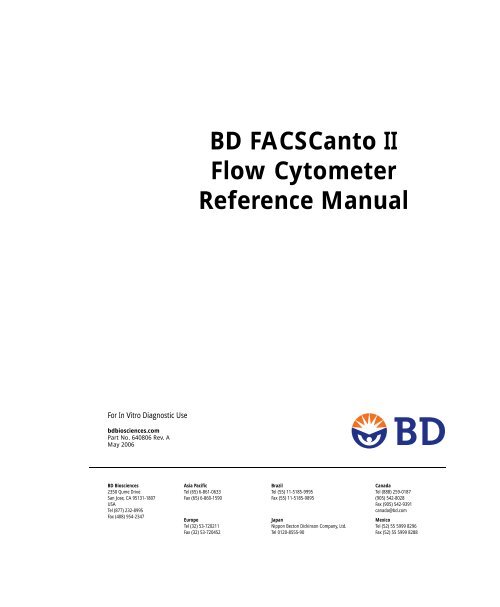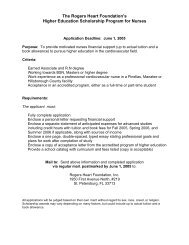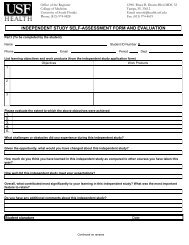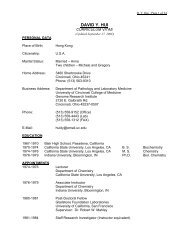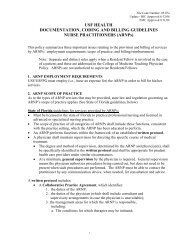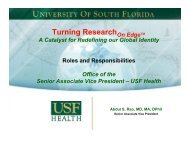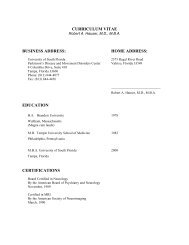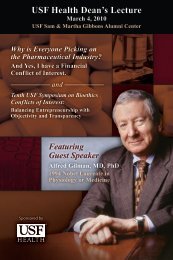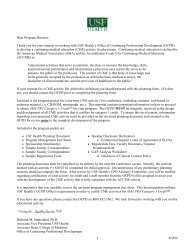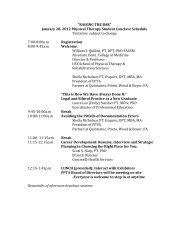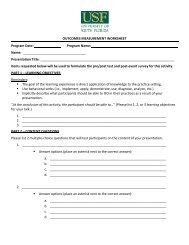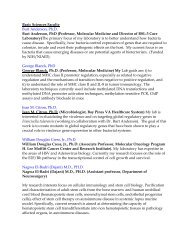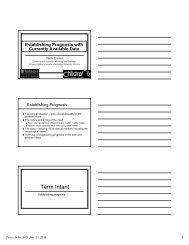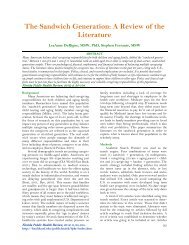BD FACSCanto II Flow Cytometer Reference Manual
BD FACSCanto II Flow Cytometer Reference Manual
BD FACSCanto II Flow Cytometer Reference Manual
You also want an ePaper? Increase the reach of your titles
YUMPU automatically turns print PDFs into web optimized ePapers that Google loves.
For In Vitro Diagnostic Use<br />
bdbiosciences.com<br />
Part No. 640806 Rev. A<br />
May 2006<br />
<strong>BD</strong> Biosciences<br />
2350 Qume Drive<br />
San Jose, CA 95131-1807<br />
USA<br />
Tel (877) 232-8995<br />
Fax (408) 954-2347<br />
<strong>BD</strong> <strong>FACSCanto</strong> <strong>II</strong><br />
<strong>Flow</strong> <strong>Cytometer</strong><br />
<strong>Reference</strong> <strong>Manual</strong><br />
Asia Pacific<br />
Tel (65) 6-861-0633<br />
Fax (65) 6-860-1590<br />
Europe<br />
Tel (32) 53-720211<br />
Fax (32) 53-720452<br />
Brazil<br />
Tel (55) 11-5185-9995<br />
Fax (55) 11-5185-9895<br />
Japan<br />
Nippon Becton Dickinson Company, Ltd.<br />
Tel 0120-8555-90<br />
Canada<br />
Tel (888) 259-0187<br />
(905) 542-8028<br />
Fax (905) 542-9391<br />
canada@bd.com<br />
Mexico<br />
Tel (52) 55 5999 8296<br />
Fax (52) 55 5999 8288
© 2006, Becton, Dickinson and Company. All rights reserved. No part of this publication may be reproduced,<br />
transmitted, transcribed, stored in retrieval systems, or translated into any language or computer language, in any<br />
form or by any means: electronic, mechanical, magnetic, optical, chemical, manual, or otherwise, without prior<br />
written permission from <strong>BD</strong> Biosciences.<br />
The information in this guide is subject to change without notice. <strong>BD</strong> Biosciences reserves the right to change its<br />
products and services at any time to incorporate the latest technological developments. Although this guide has been<br />
prepared with every precaution to ensure accuracy, <strong>BD</strong> Biosciences assumes no liability for any errors or omissions,<br />
nor for any damages resulting from the application or use of this information. <strong>BD</strong> Biosciences welcomes customer<br />
input on corrections and suggestions for improvement.<br />
<strong>BD</strong> FACSDiva software © Becton, Dickinson and Company. This software is the property of Becton, Dickinson and<br />
Company. Each sale of a stored unit of this software grants the purchaser a nontransferable, nonexclusive, personal<br />
license. This software may not be duplicated, reproduced, or copied in any form or by any means whatsoever, except<br />
as otherwise permitted by law.<br />
<strong>BD</strong> <strong>FACSCanto</strong> clinical software © Becton, Dickinson and Company. This software is the property of Becton,<br />
Dickinson and Company. Each sale of a stored unit of this software grants the purchaser a nontransferable,<br />
nonexclusive, personal license. This software may not be duplicated, reproduced, or copied in any form or by any<br />
means whatsoever, except as otherwise permitted by law.<br />
<strong>BD</strong>, the <strong>BD</strong> logo, <strong>BD</strong> Calibrite, <strong>BD</strong> FACS, <strong>BD</strong> FACSCalibur, <strong>BD</strong> <strong>FACSCanto</strong>, <strong>BD</strong> FACSDiva, <strong>BD</strong> FACS<strong>Flow</strong>,<br />
<strong>BD</strong> Falcon, <strong>BD</strong> Multiset, <strong>BD</strong> Multitest, and <strong>BD</strong> Trucount are trademarks of Becton, Dickinson and Company.<br />
JDS Uniphase is a trademark of JDS Uniphase, Inc.<br />
Alexa Fluor and Texas Red are registered trademarks, and Pacific Blue is a trademark of Molecular Probes, Inc.<br />
iFLEX is a trademark of Point Source, Ltd.<br />
Microsoft and Windows are registered trademarks of Microsoft Corporation.<br />
Sapphire is a trademark and Coherent is a registered trademark of COHERENT, INC.<br />
Teflon is a registered trademark of E.I. du Pont de Nemours and Company.<br />
All other company and product names might be trademarks of the respective companies with which they are<br />
associated.<br />
Patents<br />
PE and APC: US 4,520,110; 4,859,582; 5,055,556; Europe 76,695; Canada 1,179,942<br />
PerCP: US 4,876,190<br />
Cy5.5 and Cy7: US 5,268,486; 5,486,616; 5,569,587; 5,569,766; and 5,627,027<br />
Pe-Cy7: US 4,542,104<br />
APC-Cy7: US 5,714,386
FCC Information<br />
WARNING: Changes or modifications to this unit not expressly approved by the party responsible for compliance<br />
could void the user’s authority to operate the equipment.<br />
NOTICE: This equipment has been tested and found to comply with the limits for a Class A digital device, pursuant<br />
to Part 15 of the FCC Rules. These limits are designed to provide reasonable protection against harmful interference<br />
when the equipment is operated in a commercial environment. This equipment generates, uses, and can radiate radio<br />
frequency energy and, if not installed and used in accordance with the instruction manual, can cause harmful<br />
interference to radio communications. Operation of this equipment in a residential area is likely to cause harmful<br />
interference in which case the user will be required to correct the interference at his or her own expense.<br />
Shielded cables must be used with this unit to ensure compliance with the Class A FCC limits.<br />
This Class A digital apparatus meets all requirements of the Canadian Interference-Causing Equipment Regulations.<br />
Cet appareil numérique de la classe A respecte toutes les exigences du Réglement sur the matériel brouilleur du<br />
Canada.<br />
Notice<br />
<strong>BD</strong> Biosciences delivers software and workstations that are intended for running the instruments supplied by<br />
<strong>BD</strong> Biosciences. It is the responsibility of the buyer/user to ensure that all added electronic files including software<br />
and transport media are virus free. If the workstation is used for Internet access or purposes other than those specified<br />
by <strong>BD</strong> Biosciences, it is the buyer/user’s responsibility to install and maintain up-to-date virus protection software.<br />
<strong>BD</strong> Biosciences does not make any warranty with respect to the workstation remaining virus free after installation.<br />
<strong>BD</strong> Biosciences is not liable for any claims related to or resulting from buyer/user's failure to install and maintain<br />
virus protection.<br />
History<br />
Revision Date Change Made<br />
640806 Rev. A 5/06 Initial release
Contents<br />
About This <strong>Manual</strong> ix<br />
Conventions . . . . . . . . . . . . . . . . . . . . . . . . . . . . . . . . . . . . . . . . . . . . . . . . . x<br />
Technical Assistance . . . . . . . . . . . . . . . . . . . . . . . . . . . . . . . . . . . . . . . . . . . xi<br />
Chapter 1: Introduction 13<br />
Intended Use . . . . . . . . . . . . . . . . . . . . . . . . . . . . . . . . . . . . . . . . . . . . . . . . . 14<br />
System Components . . . . . . . . . . . . . . . . . . . . . . . . . . . . . . . . . . . . . . . . . . . 15<br />
<strong>Flow</strong> <strong>Cytometer</strong> . . . . . . . . . . . . . . . . . . . . . . . . . . . . . . . . . . . . . . . . . . . 16<br />
Fluidics Cart . . . . . . . . . . . . . . . . . . . . . . . . . . . . . . . . . . . . . . . . . . . . . . 26<br />
Computer Workstation . . . . . . . . . . . . . . . . . . . . . . . . . . . . . . . . . . . . . 29<br />
<strong>BD</strong> FACS Loader (Optional) . . . . . . . . . . . . . . . . . . . . . . . . . . . . . . . . . 29<br />
Barcode Reader (Optional) . . . . . . . . . . . . . . . . . . . . . . . . . . . . . . . . . . . 30<br />
System Requirements . . . . . . . . . . . . . . . . . . . . . . . . . . . . . . . . . . . . . . . . . . 31<br />
Chapter 2: <strong>BD</strong> FACS Loader Option 33<br />
Loader Components . . . . . . . . . . . . . . . . . . . . . . . . . . . . . . . . . . . . . . . . . . . 34<br />
Using the Loader . . . . . . . . . . . . . . . . . . . . . . . . . . . . . . . . . . . . . . . . . . . . . . 36<br />
Opening and Closing the Loader Doors . . . . . . . . . . . . . . . . . . . . . . . . . 36<br />
Acquiring with the Loader . . . . . . . . . . . . . . . . . . . . . . . . . . . . . . . . . . . 37<br />
Changing Operational Modes . . . . . . . . . . . . . . . . . . . . . . . . . . . . . . . . 40<br />
Maintaining the Loader . . . . . . . . . . . . . . . . . . . . . . . . . . . . . . . . . . . . . . . . 42<br />
Spill Containment Area . . . . . . . . . . . . . . . . . . . . . . . . . . . . . . . . . . . . . 42<br />
Cleaning External Surfaces . . . . . . . . . . . . . . . . . . . . . . . . . . . . . . . . . . . 43<br />
v
Chapter 3: Barcode Reader Option 45<br />
Installing and Using the Barcode Reader . . . . . . . . . . . . . . . . . . . . . . . . . . . . 46<br />
Cleaning the Barcode Reader . . . . . . . . . . . . . . . . . . . . . . . . . . . . . . . . . . . . 48<br />
Barcode Symbologies . . . . . . . . . . . . . . . . . . . . . . . . . . . . . . . . . . . . . . . . . . . 49<br />
1D Barcode Symbologies . . . . . . . . . . . . . . . . . . . . . . . . . . . . . . . . . . . . 49<br />
2D Barcode Symbologies . . . . . . . . . . . . . . . . . . . . . . . . . . . . . . . . . . . . 50<br />
Chapter 4: Maintenance 51<br />
Scheduled Maintenance . . . . . . . . . . . . . . . . . . . . . . . . . . . . . . . . . . . . . . . . . 52<br />
Emptying the Waste Container . . . . . . . . . . . . . . . . . . . . . . . . . . . . . . . . 54<br />
Purging the Fluidics Filters . . . . . . . . . . . . . . . . . . . . . . . . . . . . . . . . . . . 57<br />
Decontaminating the Fluidics System (Long Clean) . . . . . . . . . . . . . . . . 59<br />
Replacing the Air Filter . . . . . . . . . . . . . . . . . . . . . . . . . . . . . . . . . . . . . . 60<br />
Replacing Fluidics Filters . . . . . . . . . . . . . . . . . . . . . . . . . . . . . . . . . . . . 63<br />
Unscheduled Maintenance . . . . . . . . . . . . . . . . . . . . . . . . . . . . . . . . . . . . . . . 66<br />
Changing a Cubitainer . . . . . . . . . . . . . . . . . . . . . . . . . . . . . . . . . . . . . . 68<br />
Removing an Air Lock . . . . . . . . . . . . . . . . . . . . . . . . . . . . . . . . . . . . . . 72<br />
Cleaning External Surfaces . . . . . . . . . . . . . . . . . . . . . . . . . . . . . . . . . . . 74<br />
Removing Bubbles from the <strong>Flow</strong> Cell . . . . . . . . . . . . . . . . . . . . . . . . . . 76<br />
Cleaning the <strong>Flow</strong> Cell . . . . . . . . . . . . . . . . . . . . . . . . . . . . . . . . . . . . . . 76<br />
Purging the Bubble Filter . . . . . . . . . . . . . . . . . . . . . . . . . . . . . . . . . . . . 78<br />
Decontaminating the Fluidics System for Storage . . . . . . . . . . . . . . . . . . 79<br />
Replacing the Bal Seal . . . . . . . . . . . . . . . . . . . . . . . . . . . . . . . . . . . . . . . 79<br />
Resetting the <strong>Cytometer</strong> Circuit Breaker . . . . . . . . . . . . . . . . . . . . . . . . . 85<br />
Reconnecting the Ethernet and RS232 Cables . . . . . . . . . . . . . . . . . . . . . 86<br />
Reconnecting the Fluidics Cart Tubing . . . . . . . . . . . . . . . . . . . . . . . . . . 86<br />
Replacing the Fluidics Level Sensors . . . . . . . . . . . . . . . . . . . . . . . . . . . . 89<br />
Replacing the Fluidics Cart Fuses . . . . . . . . . . . . . . . . . . . . . . . . . . . . . . 92<br />
vi <strong>BD</strong> <strong>FACSCanto</strong> <strong>II</strong> <strong>Flow</strong> <strong>Cytometer</strong> <strong>Reference</strong> <strong>Manual</strong>
Chapter 5: Troubleshooting 95<br />
Instrument Troubleshooting . . . . . . . . . . . . . . . . . . . . . . . . . . . . . . . . . . . . . 96<br />
Fluidics Cart Troubleshooting . . . . . . . . . . . . . . . . . . . . . . . . . . . . . . . . . . . 101<br />
Loader Troubleshooting . . . . . . . . . . . . . . . . . . . . . . . . . . . . . . . . . . . . . . . . 102<br />
Appendix A: Technical Overview 105<br />
<strong>Flow</strong> Cytometry . . . . . . . . . . . . . . . . . . . . . . . . . . . . . . . . . . . . . . . . . . . . . . 106<br />
Fluidics System . . . . . . . . . . . . . . . . . . . . . . . . . . . . . . . . . . . . . . . . . . . . . . . 106<br />
Optics System . . . . . . . . . . . . . . . . . . . . . . . . . . . . . . . . . . . . . . . . . . . . . . . . 109<br />
Light Scatter . . . . . . . . . . . . . . . . . . . . . . . . . . . . . . . . . . . . . . . . . . . . . . 110<br />
Fluorescence . . . . . . . . . . . . . . . . . . . . . . . . . . . . . . . . . . . . . . . . . . . . . . 111<br />
Optical Filters . . . . . . . . . . . . . . . . . . . . . . . . . . . . . . . . . . . . . . . . . . . . 112<br />
Detectors . . . . . . . . . . . . . . . . . . . . . . . . . . . . . . . . . . . . . . . . . . . . . . . . 114<br />
Detector Arrays . . . . . . . . . . . . . . . . . . . . . . . . . . . . . . . . . . . . . . . . . . . 114<br />
Spillover . . . . . . . . . . . . . . . . . . . . . . . . . . . . . . . . . . . . . . . . . . . . . . . . . 117<br />
Electronics System . . . . . . . . . . . . . . . . . . . . . . . . . . . . . . . . . . . . . . . . . . . . 119<br />
Pulses . . . . . . . . . . . . . . . . . . . . . . . . . . . . . . . . . . . . . . . . . . . . . . . . . . . 120<br />
Pulse Measurements . . . . . . . . . . . . . . . . . . . . . . . . . . . . . . . . . . . . . . . . 121<br />
Appendix B: Optics Configurations 125<br />
4-2 Optics Configuration . . . . . . . . . . . . . . . . . . . . . . . . . . . . . . . . . . . . . . . 126<br />
4-2-2 Optics Configuration . . . . . . . . . . . . . . . . . . . . . . . . . . . . . . . . . . . . . . 130<br />
5-3 Optics Configuration . . . . . . . . . . . . . . . . . . . . . . . . . . . . . . . . . . . . . . . 134<br />
Contents vii
Appendix C: Supplies and Replacement Parts 139<br />
Instrument Supplies . . . . . . . . . . . . . . . . . . . . . . . . . . . . . . . . . . . . . . . . . . . . 140<br />
Installation Kit . . . . . . . . . . . . . . . . . . . . . . . . . . . . . . . . . . . . . . . . . . . . 140<br />
Other Replacement Parts . . . . . . . . . . . . . . . . . . . . . . . . . . . . . . . . . . . . 141<br />
Bar Code Reader Parts . . . . . . . . . . . . . . . . . . . . . . . . . . . . . . . . . . . . . . 141<br />
Consumables . . . . . . . . . . . . . . . . . . . . . . . . . . . . . . . . . . . . . . . . . . . . . . . . . 142<br />
Instrument Setup . . . . . . . . . . . . . . . . . . . . . . . . . . . . . . . . . . . . . . . . . . . 142<br />
Reagents . . . . . . . . . . . . . . . . . . . . . . . . . . . . . . . . . . . . . . . . . . . . . . . . . 142<br />
Labware . . . . . . . . . . . . . . . . . . . . . . . . . . . . . . . . . . . . . . . . . . . . . . . . . 143<br />
Appendix D: Technical Specifications 145<br />
<strong>Cytometer</strong> Specifications . . . . . . . . . . . . . . . . . . . . . . . . . . . . . . . . . . . . . . . . 146<br />
Environment . . . . . . . . . . . . . . . . . . . . . . . . . . . . . . . . . . . . . . . . . . . . . . 147<br />
Performance . . . . . . . . . . . . . . . . . . . . . . . . . . . . . . . . . . . . . . . . . . . . . . 147<br />
Optics . . . . . . . . . . . . . . . . . . . . . . . . . . . . . . . . . . . . . . . . . . . . . . . . . . . 147<br />
Fluidics . . . . . . . . . . . . . . . . . . . . . . . . . . . . . . . . . . . . . . . . . . . . . . . . . . 149<br />
Signal Processing . . . . . . . . . . . . . . . . . . . . . . . . . . . . . . . . . . . . . . . . . . . 149<br />
Fluidics Cart Specifications . . . . . . . . . . . . . . . . . . . . . . . . . . . . . . . . . . . . . . 150<br />
Capacity . . . . . . . . . . . . . . . . . . . . . . . . . . . . . . . . . . . . . . . . . . . . . . . . . 150<br />
<strong>BD</strong> FACS Loader Specifications . . . . . . . . . . . . . . . . . . . . . . . . . . . . . . . . . . 151<br />
Index 153<br />
viii <strong>BD</strong> <strong>FACSCanto</strong> <strong>II</strong> <strong>Flow</strong> <strong>Cytometer</strong> <strong>Reference</strong> <strong>Manual</strong>
About This <strong>Manual</strong><br />
This manual contains reference information about the <strong>BD</strong> <strong>FACSCanto</strong> <strong>II</strong> flow<br />
cytometer and the <strong>BD</strong> FACS Loader. Operating instructions are contained in<br />
the <strong>BD</strong> <strong>FACSCanto</strong> <strong>II</strong> Instructions for Use.<br />
Most instrument functions are controlled by <strong>BD</strong> <strong>FACSCanto</strong> clinical software<br />
and <strong>BD</strong> FACSDiva software. <strong>BD</strong> <strong>FACSCanto</strong> clinical software contains<br />
modules for dedicated clinical applications with automatic gating algorithms,<br />
while <strong>BD</strong> FACSDiva software is non–application specific. You can use either<br />
software to perform instrument quality control. Each software package has its<br />
own reference manual, provided on the documentation CD.<br />
<strong>BD</strong> Biosciences recommends that first-time users of this instrument take<br />
advantage of operator training offered with the sale of every new instrument.<br />
The <strong>BD</strong> <strong>FACSCanto</strong> <strong>II</strong> <strong>Flow</strong> <strong>Cytometer</strong> <strong>Reference</strong> <strong>Manual</strong> assumes you have a<br />
working knowledge of basic Microsoft® Windows® operation. If you are not<br />
familiar with the Windows operating system, refer to the documentation<br />
provided with your computer.<br />
ix
Conventions<br />
The following tables list conventions used in this manual. Table 1 lists symbols<br />
that are used in this manual or on safety labels to alert you to a potential hazard.<br />
Text and keyboard conventions are shown in Table 2.<br />
Table 1 Hazard symbols a<br />
Symbol Meaning<br />
CAUTION: hazard or unsafe practice that could result in material damage,<br />
data loss, minor or severe injury, or death<br />
Electrical danger<br />
Laser radiation<br />
Biological risk<br />
a. Although these symbols appear in color on the instrument, they are in black and white throughout this<br />
reference manual; their meaning remains unchanged.<br />
Table 2 Text and keyboard conventions<br />
Convention Use<br />
Tip<br />
Features or hints that can save time or prevent difficulties<br />
NOTICE Provides information that supplements the topic material<br />
Italics Book titles and new or unfamiliar terms<br />
> Menu selection<br />
For example, “select File > Print” means select Print from the File<br />
menu.<br />
Ctrl-X Press the indicated keys simultaneously<br />
For example, Ctrl-P means hold down the Control key while<br />
pressing the letter p.<br />
x <strong>BD</strong> <strong>FACSCanto</strong> <strong>II</strong> <strong>Flow</strong> <strong>Cytometer</strong> <strong>Reference</strong> <strong>Manual</strong>
Technical Assistance<br />
For technical questions or assistance in solving a problem:<br />
Read the section of the manual specific to the operation you are<br />
performing.<br />
See Chapter 5, Troubleshooting.<br />
If additional assistance is required, contact your local <strong>BD</strong> Biosciences technical<br />
support representative or supplier.<br />
When contacting <strong>BD</strong> Biosciences, have the following information available:<br />
product name, part number, and serial number<br />
software version number<br />
error messages<br />
details of system performance<br />
For instrument support within the US, call (877) 232-8995.<br />
For support within Canada, call (888) 259-0187.<br />
Customers outside the US and Canada, contact your local <strong>BD</strong> representative or<br />
distributor.<br />
About This <strong>Manual</strong> xi
xii <strong>BD</strong> <strong>FACSCanto</strong> <strong>II</strong> <strong>Flow</strong> <strong>Cytometer</strong> <strong>Reference</strong> <strong>Manual</strong>
1<br />
Introduction<br />
The <strong>BD</strong> <strong>FACSCanto</strong> <strong>II</strong> system uses a fixed-optics design and advanced digital<br />
electronics to support multicolor analysis of up to eight fluorescent markers and<br />
two scatter parameters per assay.<br />
The instrument does not require special facilities—it plugs into a standard wall<br />
outlet, uses air-cooled lasers, and provides its own air pressure and vacuum for<br />
the fluidics and waste. You can prepare samples on the <strong>BD</strong> FACS Sample Prep<br />
Assistant <strong>II</strong> and import the sample prep worklist.<br />
For further automation, use <strong>BD</strong> <strong>FACSCanto</strong> clinical software and the <strong>BD</strong> FACS<br />
Loader for sample acquisition. Alternatively, use <strong>BD</strong> FACSDiva software for<br />
more flexibility in acquisition and analysis.<br />
See the following for more information:<br />
Intended Use on page 14<br />
System Components on page 15<br />
System Requirements on page 31<br />
13
Intended Use<br />
The <strong>BD</strong> <strong>FACSCanto</strong> <strong>II</strong> system is intended for use as an In Vitro Diagnostic device<br />
for identification and enumeration of lymphocyte subsets in human cells in<br />
suspension for flow cytometry.<br />
14 <strong>BD</strong> <strong>FACSCanto</strong> <strong>II</strong> <strong>Flow</strong> <strong>Cytometer</strong> <strong>Reference</strong> <strong>Manual</strong>
System Components<br />
The <strong>BD</strong> <strong>FACSCanto</strong> <strong>II</strong> system consists of a benchtop flow cytometer, a selfcontained<br />
fluidics cart, and the <strong>BD</strong> <strong>FACSCanto</strong> <strong>II</strong> workstation. System options<br />
include an automated sample loader and a barcode reader.<br />
For a description of system components, see:<br />
<strong>Flow</strong> <strong>Cytometer</strong> on page 16<br />
Fluidics Cart on page 26<br />
Computer Workstation on page 29<br />
<strong>BD</strong> FACS Loader (Optional) on page 29<br />
Barcode Reader (Optional) on page 30<br />
Chapter 1: Introduction 15
<strong>Flow</strong> <strong>Cytometer</strong><br />
<strong>Cytometer</strong> power is controlled by the power button. All other cytometer and<br />
fluidics cart functions are controlled by <strong>BD</strong> <strong>FACSCanto</strong> clinical software and<br />
<strong>BD</strong> FACSDiva software (provided with the instrument).<br />
Figure 1-1 <strong>BD</strong> <strong>FACSCanto</strong> <strong>II</strong> flow cytometer<br />
flow cell<br />
access door<br />
optics<br />
access door<br />
The <strong>BD</strong> <strong>FACSCanto</strong> <strong>II</strong> flow cytometer consists of a fluidics subsystem, an optics<br />
subsystem, and an electronics subsystem. For a more in-depth discussion of<br />
fluidics, optics, electronics, and flow cytometry, see the Technical Overview on<br />
page 105.<br />
Fluidics<br />
power button<br />
fluidics cart<br />
connections<br />
The fluidics system consists of the sample injection tube (SIT), the aspirator arm,<br />
the flow cell, a pressurized interior reservoir (plenum), and a network of tubing<br />
that provides sheath and cleaning fluids to and removes waste from the flow cell.<br />
16 <strong>BD</strong> <strong>FACSCanto</strong> <strong>II</strong> <strong>Flow</strong> <strong>Cytometer</strong> <strong>Reference</strong> <strong>Manual</strong><br />
side door<br />
data ports<br />
acquisition<br />
indicator lights<br />
sample<br />
injection<br />
tube
flow cell<br />
tube sensor<br />
tube eject cylinder<br />
(used with<br />
Loader option only)<br />
tube guide<br />
(Loader option only)<br />
aspirator arm<br />
The following table briefly describes these components.<br />
flow cell where laser beam intercepts particles<br />
tubing brings sheath and cleaning fluids to and aspirates waste from flow cell<br />
SIT hollow metal tube that brings sample to flow cell<br />
aspirator arm movable waste aspiration port<br />
aspirator arm<br />
bar<br />
metal bar used to push aspirator arm away from SIT during manual<br />
loading<br />
tube guide helps guide tube onto the SIT (Loader operation only)<br />
tube eject<br />
cylinder<br />
ejects tube (Loader operation only)<br />
tube sensor detects tube position on SIT<br />
tubing<br />
Bal seal access<br />
sample injection tube (SIT)<br />
aspirator arm bar<br />
Chapter 1: Introduction 17
When you install tubes onto the SIT, a pump within the fluidics cart pressurizes<br />
the plenum, which then provides sheath fluid to the flow cell. At the same time,<br />
the sample tube is pressurized and sample is pushed up the SIT and into the flow<br />
cell.<br />
When you remove tubes from the SIT, the cytometer cleans the SIT by flushing<br />
sheath solution down the inside and outside of the tube. The flushed sheath<br />
solution is aspirated by the aspirator arm.<br />
SIT cleaning between tubes is automatic when you use <strong>BD</strong> <strong>FACSCanto</strong> clinical<br />
software. In <strong>BD</strong> FACSDiva software, SIT cleaning between tubes is automatic<br />
unless you disable it by deselecting the SIT Flush checkbox on the Acquisition<br />
Dashboard.<br />
Do not leave a tube of distilled water on the SIT between sample tubes, or during<br />
or after daily shutdown.<br />
Never install a tube onto the SIT that contains more than 3 mL of fluid. This will<br />
cause the tube sensor to become wet and fail to properly sense tubes.<br />
<strong>Flow</strong> Cell<br />
Once the sample moves into the flow cell, particles move in single file through the<br />
laser beams. The scattered and emitted light from these particles provides<br />
information about their size, shape, granularity, and fluorescence properties.<br />
The flow cell is behind the flow cell access door. For more information, see<br />
Fluidics System on page 106.<br />
18 <strong>BD</strong> <strong>FACSCanto</strong> <strong>II</strong> <strong>Flow</strong> <strong>Cytometer</strong> <strong>Reference</strong> <strong>Manual</strong>
Figure 1-2 <strong>Flow</strong> cell<br />
where lasers<br />
intercept<br />
sample stream<br />
Optics<br />
The optics system in the <strong>BD</strong> <strong>FACSCanto</strong> <strong>II</strong> cytometer is composed of both<br />
excitation optics and collection optics. Excitation optics bring light to the flow<br />
cell. Collection optics gather the light signals emitted or scattered by the particles.<br />
Optics Configurations<br />
flow cell<br />
obscuration<br />
bar<br />
FSC diode<br />
Several optics configurations are available for the <strong>BD</strong> <strong>FACSCanto</strong> <strong>II</strong> cytometer.<br />
The 4-2 configuration can collect four fluorescence signals from a blue laser<br />
source and two fluorescence signals from a red laser source. The 4-2-2<br />
configuration adds a violet laser and can collect two fluorescence signals from the<br />
violet laser source. The 5-3 configuration uses only the blue and red lasers, but<br />
can collect an additional fluorescence signal from each laser source.<br />
The excitation and collection optics components for the 4-2 configuration are<br />
described in this section. The additional optics configurations and their<br />
components are described in Appendix B, Optics Configurations.<br />
Chapter 1: Introduction 19
Excitation Optics<br />
The excitation optics consist of lasers, fiber optic cables, beam-shaping prisms,<br />
and an achromatic focusing lens, as shown in Figure 1-3.<br />
The <strong>BD</strong> <strong>FACSCanto</strong> <strong>II</strong> instrument uses low-powered air-cooled and solid state<br />
lasers that do not have special power and cooling requirements.<br />
Table 1-1 4-2 configuration fluorochromes<br />
Laser<br />
Coherent® Sapphire<br />
Solid State<br />
JDS Uniphase HeNe<br />
Air Cooled<br />
Wavelength<br />
(nm)<br />
Fiber optic cables direct the laser light onto beam-shaping prisms, which in turn<br />
transmit the laser light to a focusing lens. The lens directs the laser light onto the<br />
sample stream within the flow cell (Figure 1-3). See also Figure A-3 on page 109.<br />
Figure 1-3 Optical pathway (figure shows violet laser available with 4-2-2 configuration only)<br />
1 interlock 3 focusing lens<br />
2 prisms 4<br />
flow cell<br />
When the flow cell access door opens, an interlock shutters the laser light and<br />
blocks its pathway for safety reasons.<br />
20 <strong>BD</strong> <strong>FACSCanto</strong> <strong>II</strong> <strong>Flow</strong> <strong>Cytometer</strong> <strong>Reference</strong> <strong>Manual</strong><br />
Commonly Used Fluorochromes<br />
488 (blue) FITC, PE, PE-Cy7,<br />
PerCP or PerCP-Cy5.5<br />
633 (red) APC, APC-Cy7<br />
1 2<br />
3<br />
4
Collection Optics<br />
From the flow cell, laser light is routed to the collection optics, which efficiently<br />
gather the signals emitted and scattered from each particle. The 4-2 configuration<br />
collection optics include two detector arrays, which consist of photomultiplier<br />
tubes (PMTs) arranged in one octagon and one trigon as shown in Figure 1-4.<br />
The octagon contains five PMTs and detects light from the 488-nm (blue) laser.<br />
One PMT in the octagon collects side scatter (SSC) signals.<br />
The trigon contains two PMTs and detects light from the 633-nm (red) laser.<br />
Figure 1-4 Octagon and trigon detector arrays (4-2 configuration)<br />
trigon<br />
red-laser<br />
signal<br />
PMT<br />
longpass<br />
dichroic<br />
mirror<br />
bandpass<br />
filter<br />
blue-laser<br />
signal<br />
octagon<br />
Chapter 1: Introduction 21
When light arrives at an array, a longpass mirror (filter) transmits the highest<br />
wavelengths to the first PMT in the series and reflects lower wavelengths to the<br />
next PMT. Similarly, the next PMT’s longpass mirror transmits the next highest<br />
wavelengths and reflect lower wavelengths, and so on around the array. A<br />
bandpass filter (or additional longpass mirror) in front of each PMT further<br />
screens unwanted light.<br />
In addition to the PMT detectors, a photodiode collects the stronger forward<br />
scatter signals. The obscuration bar prevents excess laser light from entering this<br />
diode (see Figure 1-2 on page 19).<br />
For additional descriptions of detector arrays, mirrors, and filters, see Optics<br />
System on page 109.<br />
22 <strong>BD</strong> <strong>FACSCanto</strong> <strong>II</strong> <strong>Flow</strong> <strong>Cytometer</strong> <strong>Reference</strong> <strong>Manual</strong>
Some of the collection optics can be viewed by opening the optics access door.<br />
The 4-2 configuration octagon and trigon arrays have the filter and mirror<br />
combinations shown in Table 1-2.<br />
Table 1-2 Octagon and trigon optical filters (4-2 configuration)<br />
Detector Array<br />
(Laser)<br />
Octagon<br />
(488-nm blue laser)<br />
Trigon<br />
(633-nm red laser)<br />
PMT<br />
Position<br />
LP Mirror<br />
BP Filter or<br />
LP Mirror<br />
Intended Dye<br />
A 735 780/60 PE-Cy7<br />
B 655 670 PerCP-Cy5.5 or<br />
PerCP<br />
C 610 blank<br />
optical holder<br />
D 556 585/42 PE<br />
E 502 530/30 FITC<br />
F blank<br />
optical holder<br />
G blank<br />
optical holder<br />
488/10<br />
and pinhole<br />
blank<br />
optical holder<br />
H — blank<br />
optical holder<br />
Blank optical holders do not contain optical filters. They are used in the octagon<br />
and trigon to prevent unwanted light from interfering with fluorescence signal.<br />
—<br />
SSC<br />
A 735 780/60 APC-Cy7<br />
B 685 blank<br />
optical holder<br />
C — 660/20 APC<br />
—<br />
—<br />
—<br />
Chapter 1: Introduction 23
Electronics<br />
The electronics system converts optical signals to electronic signals and digitizes<br />
them for computer analysis. The photodiode and PMTs generate signals<br />
proportional to the amount of light they detect. The cytometer’s onboard<br />
electronics amplifies and then converts the signals from continuous voltage<br />
values (analog) into discrete values (digital). Upon amplification and digital<br />
conversion, fluorescent light signals from consistently prepared and stained<br />
particles characteristically fall into certain channels, thus allowing analysis.<br />
<strong>BD</strong> <strong>FACSCanto</strong> <strong>II</strong> electronic system components consist of power controls,<br />
connectors, the electronics processing board, the fluidics controllers, and the<br />
acquisition indicator lights. This section describes only the user-accessible power<br />
panel and the acquisition indicator lights. For more information, see Electronics<br />
System on page 119.<br />
Power Panel<br />
Power to the instrument, lasers, and fluidics cart is supplied by a power cord<br />
from the cytometer plugged directly into a standard electrical outlet. <strong>BD</strong><br />
recommends using an uninterrupted power supply (UPS) unit to maintain<br />
instrument power during a power outage. The system power button turns on the<br />
instrument and fluidics cart, and powers the lasers.<br />
Figure 1-5 <strong>Flow</strong> cytometer power panel<br />
system AC power<br />
cord plugs in here<br />
system circuit breaker<br />
The system circuit breaker is located next to the AC power cord. The breaker will<br />
need to be reset if there is a power surge in the laboratory.<br />
24 <strong>BD</strong> <strong>FACSCanto</strong> <strong>II</strong> <strong>Flow</strong> <strong>Cytometer</strong> <strong>Reference</strong> <strong>Manual</strong><br />
system power<br />
button<br />
power out to<br />
fluidics cart<br />
communication<br />
cable to fluidics cart
Acquisition Indicator Lights<br />
The acquisition indicator lights are located on the flow cell access cover on the<br />
front of the cytometer (see Figure 1-1 on page 16). Each light corresponds to a<br />
detector in the collection optics subsystem, and blinks when the signal at that<br />
detector reaches a preset level (acquisition threshold levels override the presets).<br />
Lights are activated only when the system is acquiring, and only the indicators<br />
corresponding to currently active parameters will blink.<br />
FSC<br />
SSC<br />
FITC<br />
PE<br />
The acquisition indicator lights can be switched off. The on/off switch is located<br />
inside the flow cell access cover.<br />
Figure 1-6 Acquisition indicator light switch<br />
flow cell access cover<br />
PerCP-Cy5.5 or PerCP<br />
PE-Cy7<br />
PE-Texas Red (5-3 only)<br />
APC<br />
APC-Cy7<br />
Alexa Fluor 700 (5-3 only)<br />
AmCyan (4-2-2 only)<br />
acquisition indicator<br />
light switch<br />
Pacific Blue (4-2-2 only)<br />
Chapter 1: Introduction 25
Fluidics Cart<br />
The fluidics cart provides filtered sheath and cleaning fluids to the cytometer, and<br />
collects system waste products. The cart supplies the required air pressure and<br />
vacuum, which eliminates the need for an external source (although the cart can<br />
be hooked up to an in-house air source).<br />
Figure 1-7 Fluidics cart<br />
door access<br />
knob<br />
cubitainer<br />
26 <strong>BD</strong> <strong>FACSCanto</strong> <strong>II</strong> <strong>Flow</strong> <strong>Cytometer</strong> <strong>Reference</strong> <strong>Manual</strong><br />
10-L waste<br />
container<br />
condensation<br />
trap
Containers and Ports<br />
The fluidics cart holds a 10-L waste container, a 20-L <strong>BD</strong> FACS<strong>Flow</strong><br />
cubitainer, a 5-L <strong>BD</strong> FACS shutdown solution cubitainer, and a 5-L<br />
<strong>BD</strong> FACSClean solution cubitainer.<br />
Use the waste container provided with the system. Do not substitute other<br />
containers.<br />
Figure 1-8 Fluidics cart containers and ports<br />
waste port<br />
waste tank<br />
<strong>BD</strong> FACS shutdown solution<br />
port and cubitainer<br />
<strong>BD</strong> FACSClean solution port<br />
and cubitainer<br />
<strong>BD</strong> FACS<strong>Flow</strong> port<br />
<strong>BD</strong> FACS<strong>Flow</strong> cubitainer<br />
fluidics filters<br />
Each solution has its own non-interchangeable fluid port and level-sensor<br />
connection. Fluid level alarms occur within <strong>BD</strong> <strong>FACSCanto</strong> clinical software and<br />
<strong>BD</strong> FACSDiva software.<br />
Chapter 1: Introduction 27
Controls<br />
The fluidics cart connects to the flow cytometer unit by way of cables and tubing.<br />
When you turn on the power to the cytometer, the fluidics cart powers on also.<br />
Under ordinary circumstances, you do not need to adjust any of the switches on<br />
the cart’s power panel. Leave the auxiliary air supply switch off unless the cart<br />
has been attached to an in-house air supply by <strong>BD</strong> Biosciences service personnel<br />
(see Table 1-3 for details). Leave the cart circuit breaker on at all times.<br />
Figure 1-9 Fluidics cart panel<br />
Table 1-3 Auxiliary air supply switch positions<br />
Position Air Source Meaning<br />
auxiliary air supply switch<br />
cart circuit breaker<br />
Off Cart air The cart is providing its own air pressure and vacuum.<br />
On House air The cart is hooked up to the building’s air pressure and<br />
vacuum.<br />
28 <strong>BD</strong> <strong>FACSCanto</strong> <strong>II</strong> <strong>Flow</strong> <strong>Cytometer</strong> <strong>Reference</strong> <strong>Manual</strong><br />
Air Pressure
Powering Off<br />
To turn off the fluidics cart (and the cytometer, as well), press the system power<br />
button. Normally during cart shutdown, you hear a hiss, and a small amount of<br />
condensed water will discharge.<br />
Condensation Trap<br />
The fluidics cart condensation trap is located beneath the controls panel (see<br />
Figure 1-7 on page 26). Empty the trap during the daily startup procedure.<br />
Computer Workstation<br />
The workstation consists of a computer compatible with Microsoft Windows XP<br />
Professional operating system, a flat-screen monitor, and an optional printer.<br />
<strong>BD</strong> FACS Loader (Optional)<br />
The <strong>BD</strong> FACS Loader automatically introduces prepared samples to the<br />
cytometer. The Loader is controlled by <strong>BD</strong> <strong>FACSCanto</strong> clinical software or<br />
<strong>BD</strong> FACSDiva software. It can be added to your system at any time. The Loader<br />
consists of:<br />
a drawer<br />
sliding doors<br />
optical sensors<br />
an electronics module<br />
a tube lifter<br />
a 40-tube carousel<br />
tube guide (with sensor)<br />
Chapter 1: Introduction 29
For more information, see <strong>BD</strong> FACS Loader Option on page 33.<br />
Barcode Reader (Optional)<br />
The Opticon LG2 Imager is a hand-held barcode reader that plugs into the USB<br />
port on the <strong>BD</strong> <strong>FACSCanto</strong> <strong>II</strong> computer workstation. A green light on the top of<br />
the barcode reader indicates that it is connected to the USB port and ready to use.<br />
The barcode reader reads most barcode standards, including Codabar, Code 128,<br />
Code 39 with checksum, and PDF417. It reads information from the <strong>BD</strong> FACS<br />
7-color setup beads label into <strong>BD</strong> <strong>FACSCanto</strong> clinical software, and also reads<br />
coded patient information into a worklist.<br />
Figure 1-10 Typical barcode reader (example)<br />
trigger<br />
ready light<br />
view from top<br />
For information on installing and using the barcode reader with the<br />
<strong>BD</strong> <strong>FACSCanto</strong> <strong>II</strong>, see Installing and Using the Barcode Reader on page 46. For<br />
detailed information including how to program the barcode reader for other<br />
barcode standards, refer to the information supplied by the manufacturer.<br />
30 <strong>BD</strong> <strong>FACSCanto</strong> <strong>II</strong> <strong>Flow</strong> <strong>Cytometer</strong> <strong>Reference</strong> <strong>Manual</strong>
System Requirements<br />
Software<br />
Both included software packages must be installed:<br />
<strong>BD</strong> <strong>FACSCanto</strong> <strong>II</strong> clinical software v2.1<br />
Do not read FCS files created with v2.0 or v2.1 into previous versions of<br />
<strong>BD</strong> <strong>FACSCanto</strong> <strong>II</strong> clinical software. Previous versions will show incorrect<br />
results.<br />
<strong>BD</strong> FACSDiva software v5.0<br />
Workstation<br />
<strong>BD</strong> <strong>FACSCanto</strong> <strong>II</strong> workstation purchased through <strong>BD</strong> Biosciences<br />
Compatible Tubes<br />
Bulk Fluids<br />
12 x 75-mm polystyrene test tubes (<strong>BD</strong> Falcon tubes)<br />
12 x 75-mm <strong>BD</strong> Trucount tubes<br />
<strong>BD</strong> FACS 7-color setup bead tubes<br />
<strong>BD</strong> FACS<strong>Flow</strong> solution<br />
<strong>BD</strong> FACSClean solution<br />
<strong>BD</strong> FACS shutdown solution<br />
full-strength bleach (waste tank)<br />
Chapter 1: Introduction 31
Fluids Required for External Cleaning<br />
<strong>BD</strong> FACSClean solution<br />
Deionized (DI) water<br />
Setup Beads<br />
<strong>BD</strong> FACS 7-color setup beads for use with <strong>BD</strong> <strong>FACSCanto</strong> clinical software<br />
32 <strong>BD</strong> <strong>FACSCanto</strong> <strong>II</strong> <strong>Flow</strong> <strong>Cytometer</strong> <strong>Reference</strong> <strong>Manual</strong>
2<br />
<strong>BD</strong> FACS Loader Option<br />
This chapter contains the following information:<br />
Loader Components on page 34<br />
Using the Loader on page 36<br />
Maintaining the Loader on page 42<br />
33
Loader Components<br />
The Loader is mounted directly on the flow cytometer. The device includes a<br />
drive system, tube lifter mechanism, spindle, and optical sensors, all of which are<br />
attached to a sliding drawer. Two sliding doors enclose the drawer to protect you<br />
from moving parts during operation. Table 2-1 provides a brief description of<br />
Loader components.<br />
tube guide<br />
alignment guide pin<br />
tube optical sensor<br />
carousel optical sensor<br />
tube lifter<br />
drawer<br />
Table 2-1 Loader components<br />
Component Description<br />
tube guide (with sensor) guides tubes during lifting to ensure a proper seal<br />
(sensor indicates if tube guide is in position for<br />
Loader operation)<br />
alignment guide pin aligns the carousel and keeps it in place<br />
carousel optical sensor reads the carousel ID<br />
tube optical sensor scans the carousel to verify tube locations and<br />
match the associated worklist, and verifies a tube<br />
is in place before activating the tube lifter<br />
tube lifter a stainless steel rod that lifts the sample tube from<br />
the carousel to the sample injection tube (SIT)<br />
34 <strong>BD</strong> <strong>FACSCanto</strong> <strong>II</strong> <strong>Flow</strong> <strong>Cytometer</strong> <strong>Reference</strong> <strong>Manual</strong><br />
center spindle
Table 2-1 Loader components (continued)<br />
Component Description<br />
drawer holds the carousel; slides out for easy access<br />
center spindle the axis around which the carousel spins; insert<br />
the carousel onto the Loader here<br />
drive system the motor that rotates the carousel (not visible<br />
from exterior)<br />
Carousel<br />
The carousel accommodates up to forty 12 x 75-mm tubes. Each carousel has a<br />
unique ID printed on top and on an optically read label inside.<br />
Figure 2-1 Sample-Prep Ready carousel<br />
spindle hole<br />
alignment hole<br />
NOTICE The Loader is compatible only with the green-tinted carousels labeled<br />
“Sample-Prep Ready” (Figure 2-1).<br />
Not all manufactured 12 x 75-mm tubes have been checked for proper<br />
functionality on the Loader. <strong>BD</strong> Biosciences has validated only disposable,<br />
12 x 75-mm <strong>BD</strong> Falcon polystyrene test tubes, <strong>BD</strong> Trucount tubes, and<br />
<strong>BD</strong> FACS 7-color setup bead tubes.<br />
Chapter 2: <strong>BD</strong> FACS Loader Option 35
Using the Loader<br />
The Loader operates by software commands only. Commands are issued with<br />
either <strong>BD</strong> <strong>FACSCanto</strong> clinical software or <strong>BD</strong> FACSDiva software. For<br />
instructions on running samples with the Loader, refer to the <strong>BD</strong> <strong>FACSCanto</strong> <strong>II</strong><br />
Instructions for Use.<br />
Opening and Closing the Loader Doors<br />
Sliding doors are located in front of and to the right of the Loader drawer.<br />
Opening the Loader Doors<br />
To open the front door, pull the top of its handle toward you (away from the<br />
cytometer) to disengage the latch, and then slide the door to the left. To open the<br />
right door, use its handle to slide the door away from you (toward the back of the<br />
cytometer).<br />
Figure 2-2 Opening the Loader doors<br />
Closing the Loader Doors<br />
To close the front door, use the handle to slide the door to the right until it<br />
latches. To close the right door, use the handle to slide the door toward the front<br />
until you feel it seat in the closed position. When both doors become properly<br />
closed, the Loader carousel spins as it initializes.<br />
36 <strong>BD</strong> <strong>FACSCanto</strong> <strong>II</strong> <strong>Flow</strong> <strong>Cytometer</strong> <strong>Reference</strong> <strong>Manual</strong>
Acquiring with the Loader<br />
This section explains how to set up the cytometer for acquisition with the<br />
Loader.<br />
1 Verify that the cytometer is set up for automatic loading.<br />
The tube guide should be forward, and the aspirator arm bar should be<br />
horizontal and aimed to the front (toward the carousel).<br />
Figure 2-3 Automatic loading setup<br />
tube guide<br />
aspirator arm bar<br />
For detailed setup instructions, see Changing to Automatic Loading on<br />
page 41.<br />
Chapter 2: <strong>BD</strong> FACS Loader Option 37
2 If needed, remove the carousel from the Loader:<br />
Slide the Loader doors open.<br />
Pull out the Loader drawer.<br />
Place your thumb on the center spindle, and press down with your<br />
thumb while gently pulling up on the carousel handle with two fingers,<br />
as shown.<br />
3 Vortex the sample tubes and place them uncapped in the carousel(s)<br />
according to the worklist.<br />
For accurate results, match the tubes to those listed on the printed worklist<br />
(<strong>BD</strong> <strong>FACSCanto</strong> clinical software) or the Carousel Assignment tab<br />
(<strong>BD</strong> FACSDiva software). Print a copy of tube assignments and use the<br />
printout as a guide when filling each carousel.<br />
To prevent binding during loading, make sure label thickness per tube is<br />
less than three labels. Flatten labels completely before placing a tube in the<br />
carousel.<br />
38 <strong>BD</strong> <strong>FACSCanto</strong> <strong>II</strong> <strong>Flow</strong> <strong>Cytometer</strong> <strong>Reference</strong> <strong>Manual</strong>
4 Install the first carousel to be acquired on the Loader.<br />
Position the spindle hole in the handle over the center spindle of the Loader<br />
drawer. Rotate the carousel until the alignment guide pin fits into the small<br />
alignment hole at the top of the carousel. Press down firmly to seat the<br />
carousel.<br />
Figure 2-4 Seating the carousel in the Loader<br />
alignment pin<br />
5 Close the Loader drawer completely, and close the Loader cover doors.<br />
The Loader scans and positions the carousel at tube 1.<br />
spindle<br />
handle<br />
To run the Loader, the cover doors must be closed. Tubes will not be loaded<br />
if the cover doors are open. The currently running tube will be unloaded if<br />
the cover doors are opened during a run.<br />
Loader cover<br />
doors (closed)<br />
Chapter 2: <strong>BD</strong> FACS Loader Option 39
Changing Operational Modes<br />
You can change the operational mode by performing a few simple steps. See the<br />
following sections for instructions.<br />
Changing to <strong>Manual</strong> Loading (on this page)<br />
Changing to Automatic Loading on page 41<br />
Changing to <strong>Manual</strong> Loading<br />
Handle all biological specimens and materials as if capable of transmitting<br />
infection. Dispose of waste using proper precautions and in accordance<br />
with local regulations. Wear suitable protective clothing, eyewear, and<br />
gloves.<br />
1 Open the Loader cover doors.<br />
2 Pull out the drawer.<br />
3 Remove any carousel in the Loader.<br />
4 In manual mode, you do not need the tube guide arm. Move it all the way<br />
back and away from you.<br />
automatic mode manual mode<br />
40 <strong>BD</strong> <strong>FACSCanto</strong> <strong>II</strong> <strong>Flow</strong> <strong>Cytometer</strong> <strong>Reference</strong> <strong>Manual</strong>
5 (Optional) Rotate the aspirator arm bar to the vertical (down) position. In<br />
this position, the bar can be used to move the aspirator arm to the side<br />
when manually loading a tube on the SIT.<br />
You are ready to load tubes manually.<br />
Changing to Automatic Loading<br />
automatic mode manual mode<br />
Handle all biological specimens and materials as if capable of transmitting<br />
infection. Dispose of waste using proper precautions and in accordance<br />
with local regulations. Wear suitable protective clothing, eyewear, and<br />
gloves.<br />
1 If the aspirator arm bar is not already in the forward position, rotate it to a<br />
horizontal position and aimed to the front (toward the carousel).<br />
manual mode<br />
automatic mode<br />
Chapter 2: <strong>BD</strong> FACS Loader Option 41<br />
o
2 Move the tube guide arm all the way forward.<br />
The tube guide arm is needed only when using the Loader.<br />
manual mode<br />
You are ready to load tubes automatically.<br />
Maintaining the Loader<br />
This section explains the cleaning procedure you should follow to keep your<br />
Loader in good condition.<br />
Spill Containment Area<br />
automatic mode<br />
All instrument surfaces that come in contact with biological specimens can<br />
transmit potentially fatal disease. Use universal precautions when cleaning<br />
instrument surfaces. Wear suitable protective clothing and gloves.<br />
To prevent damage, do not use isopropyl alcohol or ethanol on any Loader<br />
surfaces.<br />
The top of the Loader has a depressed area intended to contain spills that may<br />
occur during operation. Check this area for fluids and clean as described in the<br />
following section.<br />
42 <strong>BD</strong> <strong>FACSCanto</strong> <strong>II</strong> <strong>Flow</strong> <strong>Cytometer</strong> <strong>Reference</strong> <strong>Manual</strong>
Cleaning External Surfaces<br />
To keep the Loader free from salt buildup, wipe down all external surfaces that<br />
have been exposed to sheath fluid.<br />
Materials<br />
<strong>BD</strong> FACSClean solution<br />
DI water<br />
Procedure<br />
clean, lint-free cloths or disposable wipes<br />
To avoid potential shock, always switch off the power and unplug the AC<br />
power cord before you begin cleaning.<br />
1 Switch off the cytometer power and unplug the AC power cord from the<br />
wall socket.<br />
2 Wipe all accessible surfaces with <strong>BD</strong> FACSClean solution.<br />
Ensure that the optical sensors are cleaned. Saline deposits can develop on<br />
the sensors, causing tubes in the carousel to be missed.<br />
3 Wet a fresh cloth with DI water and wipe all exposed surfaces to prevent<br />
corrosion.<br />
4 Wipe all exposed surfaces with a clean, dry cloth.<br />
Chapter 2: <strong>BD</strong> FACS Loader Option 43
44 <strong>BD</strong> <strong>FACSCanto</strong> <strong>II</strong> <strong>Flow</strong> <strong>Cytometer</strong> <strong>Reference</strong> <strong>Manual</strong>
3<br />
Barcode Reader Option<br />
This chapter contains the following information:<br />
Installing and Using the Barcode Reader on page 46<br />
Cleaning the Barcode Reader on page 48<br />
Barcode Symbologies on page 49<br />
45
Installing and Using the Barcode Reader<br />
To prevent laser injury, do not stare into the reader or aim it at another<br />
person’s eyes while the trigger is depressed.<br />
NOTICE The Opticon LG2 Imager2D barcode reader available for the<br />
<strong>BD</strong> <strong>FACSCanto</strong> <strong>II</strong> is capable of reading both 1D and 2D barcode symbologies.<br />
See Barcode Symbologies on page 49.<br />
The <strong>BD</strong> <strong>FACSCanto</strong> <strong>II</strong> system supports only two uses of the 2D barcode reader:<br />
reading information from the <strong>BD</strong> FACS 7-color setup beads label into<br />
<strong>BD</strong> <strong>FACSCanto</strong> clinical software (2D barcode symbology)<br />
reading coded patient information from sample tube labels into a worklist<br />
(1D barcode symbology)<br />
NOTICE The barcode reader supplied with the <strong>BD</strong> FACS Sample Prep<br />
Assistant <strong>II</strong> (SPA <strong>II</strong>) is a 1D reader that cannot read information from<br />
<strong>BD</strong> FACS 7-color setup beads. Use only the Opticon LG2 Imager 2D barcode<br />
reader for reading information from the <strong>BD</strong> FACS 7-color setup beads label into<br />
<strong>BD</strong> <strong>FACSCanto</strong> clinical software.<br />
NOTICE Contact <strong>BD</strong> Biosciences before changing default barcode settings.<br />
46 <strong>BD</strong> <strong>FACSCanto</strong> <strong>II</strong> <strong>Flow</strong> <strong>Cytometer</strong> <strong>Reference</strong> <strong>Manual</strong>
1 Plug the barcode reader into the USB port on the back of your computer.<br />
The reader turns on automatically.<br />
2 Make sure the green light on top of the reader is illuminated:<br />
green light<br />
3 In <strong>BD</strong> <strong>FACSCanto</strong> clinical software, navigate to the fields for which<br />
information can be scanned.<br />
Lot information for <strong>BD</strong> FACS 7-color setup beads is scanned into the<br />
Setup Lot Information dialog from the setup values label supplied with<br />
the setup bead kit (NOT from the lot number on the setup bead tubes).<br />
Patient information is scanned from sample labels into the worklist ID<br />
field.<br />
4 Locate the barcode on the setup values label of <strong>BD</strong> FACS 7-color setup<br />
beads kit, or on the patient sample.<br />
For accurate results, do not photocopy or enlarge the barcodes that are<br />
included with the reagent. Scan the barcodes exactly as they are provided.<br />
Tip To make it easier to use, an optional stand is available for the barcode<br />
reader. See Bar Code Reader Parts on page 141.<br />
Chapter 3: Barcode Reader Option 47
5 Aim the barcode reader at the center of the barcode. The barcode reader<br />
has two focal lengths, 10 cm and 23 cm (4 in. and 9 in.):<br />
For reading <strong>BD</strong> FACS 7-color setup bead labels, hold the barcode<br />
reader 23 cm (9 in.) from the labels.<br />
For reading patient information from sample tube labels, hold the<br />
barcode reader 10 cm (4 in.) from the labels.<br />
6 Press and hold the trigger on the barcode reader until you hear a beep.<br />
If the reader does not beep, adjust your distance from the barcode while<br />
continuing to hold the trigger.<br />
Tip To obtain a reading, keep the bar code reader aimed at the center of<br />
the label. Do NOT sweep across the label.<br />
7 Compare software field values with the setup beads or sample label.<br />
Cleaning the Barcode Reader<br />
To prevent laser injury, do not stare into the reader or aim it at another<br />
person’s eyes while the trigger is depressed.<br />
For best performance, keep the front window of the barcode reader clean. Do not<br />
touch the window directly, and wipe it only with a soft, non-abrasive cloth<br />
moistened with one of the following:<br />
isopropyl alcohol<br />
ethyl alcohol (denatured grade)<br />
Do not use <strong>BD</strong> FACSClean solution (or bleach) to clean or disinfect the<br />
barcode reader.<br />
48 <strong>BD</strong> <strong>FACSCanto</strong> <strong>II</strong> <strong>Flow</strong> <strong>Cytometer</strong> <strong>Reference</strong> <strong>Manual</strong>
Barcode Symbologies<br />
Although data entry using barcodes is generally more reliable than manual data<br />
entry, it is not guaranteed to be 100% accurate. To increase accuracy when using<br />
the barcode reader, enabling checksums is recommended.<br />
Using barcode symbologies without checksums increases the likelihood of<br />
incorrect information transfer, including sample ID assignments. This can<br />
result in a mismatch of sample IDs and sample results.<br />
By default, the barcode reader has checksums enabled. We recommend you<br />
do not disable checksums, or use barcode symbologies without checksums.<br />
1D Barcode Symbologies<br />
<strong>BD</strong> Biosciences has evaluated the following 1D barcode symbologies for use with<br />
the <strong>BD</strong> <strong>FACSCanto</strong> <strong>II</strong> flow cytometer, and has these recommendations:<br />
Barcode Symbology Recommendation<br />
Code 128 Preferred.<br />
Code 39 Acceptable if barcode labels are printed with the checksum<br />
digit. By default, the barcode reader recognizes the checksum<br />
digit when reading the Code 39 symbology. However, if labels<br />
are printed without a checksum digit, contact your <strong>BD</strong> service<br />
representative for instructions on disabling the checksum<br />
feature.<br />
Codabar The barcode reader does not support the checksum feature<br />
when reading the Codabar symbology.<br />
Chapter 3: Barcode Reader Option 49
2D Barcode Symbologies<br />
<strong>BD</strong> Biosciences has evaluated 2D barcode symbology to read the target values of<br />
<strong>BD</strong> FACS 7-color setup beads when using <strong>BD</strong> <strong>FACSCanto</strong> clinical software. 2D<br />
barcode symbology is required to read all target values with one scan.<br />
For information on installing and using the barcode reader with the<br />
<strong>BD</strong> <strong>FACSCanto</strong> <strong>II</strong> system, see Installing and Using the Barcode Reader on<br />
page 46. For detailed information including how to program the barcode reader<br />
for other barcode standards, refer to the information supplied by the<br />
manufacturer.<br />
50 <strong>BD</strong> <strong>FACSCanto</strong> <strong>II</strong> <strong>Flow</strong> <strong>Cytometer</strong> <strong>Reference</strong> <strong>Manual</strong>
4<br />
Maintenance<br />
The <strong>BD</strong> <strong>FACSCanto</strong> <strong>II</strong> system requires basic preventive maintenance to preserve<br />
instrument reliability. This section explains the procedures you should follow to<br />
keep your instrument in good condition.<br />
Scheduled Maintenance on page 52<br />
Unscheduled Maintenance on page 66<br />
51
Scheduled Maintenance<br />
For optimal instrument functioning, perform the following maintenance<br />
according to the recommended schedule.<br />
Procedure Description and Location Frequency<br />
Fluidics startup Replaces <strong>BD</strong> FACS shutdown<br />
solution with <strong>BD</strong> FACS<strong>Flow</strong><br />
solution<br />
Refer to <strong>BD</strong> <strong>FACSCanto</strong> <strong>II</strong><br />
Instructions for Use.<br />
Fluidics shutdown Replaces <strong>BD</strong> FACS<strong>Flow</strong><br />
solution with<br />
<strong>BD</strong> FACS shutdown solution<br />
Refer to <strong>BD</strong> <strong>FACSCanto</strong> <strong>II</strong><br />
Instructions for Use.<br />
Empty the waste See Emptying the Waste<br />
Container on page 54.<br />
Wipe down SIT and<br />
aspirator arm<br />
Empty the condensation<br />
trap on the fluidics cart<br />
Prevents saline deposit buildup<br />
Refer to the <strong>BD</strong> <strong>FACSCanto</strong> <strong>II</strong><br />
Instructions for Use.<br />
Prevents overflow of<br />
condensation trap<br />
Refer to the <strong>BD</strong> <strong>FACSCanto</strong> <strong>II</strong><br />
Instructions for Use.<br />
Purge fluid filters Removes air from fluid filters,<br />
ensuring they will not dry out<br />
See Purging the Fluidics Filters<br />
on page 57.<br />
Change the waste tank<br />
cap<br />
52 <strong>BD</strong> <strong>FACSCanto</strong> <strong>II</strong> <strong>Flow</strong> <strong>Cytometer</strong> <strong>Reference</strong> <strong>Manual</strong><br />
Daily<br />
Daily<br />
Daily and as needed<br />
Daily<br />
Daily<br />
Weekly<br />
See step 6 on page 56. Monthly
Procedure Description and Location Frequency<br />
Decontaminate fluidics<br />
(Long Clean)<br />
Decontaminates the internal<br />
sheath path with<br />
<strong>BD</strong> FACSClean solution, then<br />
rinses with <strong>BD</strong> FACS shutdown<br />
solution<br />
See Decontaminating the<br />
Fluidics System (Long Clean) on<br />
page 59.<br />
Replace the air filter Ensures proper instrument<br />
performance<br />
See Replacing the Air Filter on<br />
page 60.<br />
Replace fluid filters Keeps fluids free of particulates<br />
See Replacing Fluidics Filters on<br />
page 63.<br />
Schedule preventative<br />
maintenance by <strong>BD</strong><br />
service<br />
Monthly and before<br />
service calls<br />
Every 6 months<br />
Every 6 months or when<br />
increased debris observed<br />
in FSC vs SSC plots<br />
— Every 6 months<br />
Chapter 4: Maintenance 53
Emptying the Waste Container<br />
waste port<br />
disposable<br />
waste cap<br />
trap<br />
waste tank<br />
All biological specimens and materials coming into contact with them can<br />
transmit potentially fatal disease. To prevent exposure to biohazardous<br />
agents, expose waste container contents to bleach (10% of total volume)<br />
before disposal. Dispose of waste in accordance with local regulations. Use<br />
proper precaution and wear suitable protective clothing, eyewear, and<br />
gloves.<br />
54 <strong>BD</strong> <strong>FACSCanto</strong> <strong>II</strong> <strong>Flow</strong> <strong>Cytometer</strong> <strong>Reference</strong> <strong>Manual</strong>
1 Ensure the cytometer is not acquiring events.<br />
2 Detach the waste container’s sensor and fluid line from the fluidics cart<br />
waste port.<br />
Pull the sensor straight out.<br />
Press the metal clip on the fluid line.<br />
sensor<br />
waste fluid line<br />
with metal clip<br />
The waste tank can become pressurized when the cytometer is running.<br />
Always disconnect the tank from the fluidics cart before you empty it. Wait<br />
at least 30 seconds for pressure to dissipate before you remove the waste<br />
cap or level sensor cap.<br />
3 Remove the disposable waste cap and attached trap from the container;<br />
place the assembly on the bench label-side up.<br />
Do not wet the cap. If you see liquid inside the trap, remove the drain plug<br />
and fully drain the liquid before you replace the plug.<br />
Chapter 4: Maintenance 55
trap<br />
drain plug<br />
4 Empty the bleach-exposed waste.<br />
5 Add approximately 1 L of bleach to the empty waste container (10 L<br />
container).<br />
6 If one month has passed since the last cap change:<br />
Detach the cap from the trap.<br />
Replace it with a new cap.<br />
Write the date on the cap label.<br />
Waste (A)<br />
338677 Rev A<br />
space for date<br />
To prevent tank overpressurization, do not overtighten the trap or attached<br />
filter cap. Tighten each component only until it is hand-tight. Do not use<br />
sealants such as Teflon® tape or other adhesives.<br />
7 Screw the cap assembly onto the tank and hand-tighten until it is fully<br />
closed.<br />
8 Re-attach the sensor and fluid lines.<br />
56 <strong>BD</strong> <strong>FACSCanto</strong> <strong>II</strong> <strong>Flow</strong> <strong>Cytometer</strong> <strong>Reference</strong> <strong>Manual</strong>
Purging the Fluidics Filters<br />
Once a week, purge air from all fluid filters by opening the bleeder valve on the<br />
top of each filter, one at a time. This ensures that the filters will not dry out.<br />
Prime fluid lines before purging the filters, as noted in the procedure.<br />
NOTICE The cytometer must be on (system pressurized) during this procedure.<br />
Materials<br />
Procedure<br />
paper towels<br />
proper protective equipment<br />
1 Run the Prime After Tank Refill for all fluids to ensure all fluid lines are<br />
primed.<br />
See Priming Fluidics Lines on page 71.<br />
2 Place a few paper towels beneath the filter to be purged to absorb any fluid<br />
leakage.<br />
Chapter 4: Maintenance 57
3 Loosen the bleeder valve near the top of the filter by turning it<br />
counterclockwise.<br />
NOTICE Do not loosen the bottom bleeder valve. Ensure it is tightened.<br />
Tip Do not completely unscrew the valve. If you do, it will come off.<br />
4 Wait until fluid seeps out.<br />
loosen this<br />
bleeder valve<br />
Fluid should seep from the open valve within 30 seconds. If no fluid<br />
appears, make sure the corresponding cubitainer is not empty or detached<br />
from the cart. If the cubitainer contains fluid and the fluid lines are<br />
attached and primed, the filter might be airlocked. See Removing an Air<br />
Lock on page 72.<br />
5 Close the valve by turning it clockwise.<br />
DO NOT loosen this<br />
bleeder valve<br />
6 Repeat steps 2 through 5 with the remaining filters.<br />
58 <strong>BD</strong> <strong>FACSCanto</strong> <strong>II</strong> <strong>Flow</strong> <strong>Cytometer</strong> <strong>Reference</strong> <strong>Manual</strong>
Decontaminating the Fluidics System (Long Clean)<br />
Use the Long Clean command to decontaminate the internal sheath path with<br />
<strong>BD</strong> FACSClean solution. After decontamination, the lines are rinsed with<br />
<strong>BD</strong> FACS shutdown solution.<br />
NOTICE This procedure takes about 75 minutes to complete.<br />
Materials<br />
Procedure<br />
undiluted bleach (for waste tank)<br />
<strong>BD</strong> FACSClean solution (approximately 275 mL)<br />
<strong>BD</strong> FACS shutdown solution (approximately 1,100 mL)<br />
The <strong>Cytometer</strong> menu in <strong>BD</strong> <strong>FACSCanto</strong> clinical software differs slightly<br />
from the <strong>BD</strong> FACSDiva Instrument menu. Instructions in this and following<br />
sections list the <strong>BD</strong> <strong>FACSCanto</strong> <strong>II</strong> menu first, followed by the<br />
<strong>BD</strong> FACSDiva menu, in parentheses.<br />
1 Check all fluid levels. Empty the waste if needed.<br />
2 Select <strong>Cytometer</strong> (Instrument) > Cleaning Modes > Long Clean.<br />
A confirmation dialog is displayed.<br />
3 Click OK to continue. Once you have begun the Long Clean, you cannot<br />
abort the process.<br />
Chapter 4: Maintenance 59
A completion message displays when the cleaning cycle finishes.<br />
Figure 4-1 Long Clean completion message<br />
<strong>BD</strong> <strong>FACSCanto</strong> clinical software<br />
4 Click OK.<br />
If the completion message has not displayed after 90 minutes, verify there<br />
are no error messages in the Status tab of the Instrument frame. If the<br />
cleaning mode fails, see Fluidics Cart Troubleshooting on page 101.<br />
5 Choose to shut down or continue.<br />
To shut down, quit the software and turn off the power to the<br />
cytometer.<br />
To continue, select <strong>Cytometer</strong> (Instrument) > Fluidics Startup.<br />
<strong>BD</strong> FACS shutdown solution can lyse cells. The Fluidics Startup<br />
procedure removes <strong>BD</strong> FACS shutdown solution from the interior<br />
reservoir and fluid lines and replaces it with <strong>BD</strong> FACS<strong>Flow</strong> solution.<br />
Tip If setup fails after a long clean, repeat Fluidics Startup until setup<br />
passes.<br />
Replacing the Air Filter<br />
The <strong>BD</strong> <strong>FACSCanto</strong> <strong>II</strong> instrument has an air filter located in the side door.<br />
Replace the filter every 6 months to ensure proper instrument performance.<br />
60 <strong>BD</strong> <strong>FACSCanto</strong> <strong>II</strong> <strong>Flow</strong> <strong>Cytometer</strong> <strong>Reference</strong> <strong>Manual</strong><br />
<strong>BD</strong> FACSDiva software
Materials<br />
Procedure<br />
replacement filter (see Other Replacement Parts on page 141 for ordering)<br />
1 Turn off the cytometer power.<br />
2 Open the side door:<br />
Press the black button—a handle will pop out.<br />
Twist the handle and pull.<br />
Chapter 4: Maintenance 61
3 On the door’s interior, turn the tabs located along the upper edge of the<br />
filter to release the old filter.<br />
Dispose of the old filter. It cannot be reused.<br />
4 Install a new filter. Ensure that the arrows etched on edges of the new filter<br />
point in toward the instrument (arrows indicate direction of air flow).<br />
5 Turn the tabs to hold the filter in place.<br />
62 <strong>BD</strong> <strong>FACSCanto</strong> <strong>II</strong> <strong>Flow</strong> <strong>Cytometer</strong> <strong>Reference</strong> <strong>Manual</strong>
6 Close the side door:<br />
Twist the handle while closing door.<br />
Push door closed until the door latches.<br />
Push the handle in to latch the handle.<br />
To avoid instrument damage, do not close the door on any tubing or wires.<br />
Replacing Fluidics Filters<br />
Change the fluid filters when you see increased debris in FSC vs SSC plots, or<br />
every 6 months.<br />
Chapter 4: Maintenance 63
Materials<br />
Procedure<br />
replacement filter(s)—see Installation Kit on page 140 for ordering<br />
paper towels<br />
proper protective equipment<br />
felt tip pen<br />
1 Place a few paper towels beneath the filter to collect drips.<br />
2 Remove the filter by pressing the tabs on each quick-disconnect coupling.<br />
Figure 4-2 Removing the filter<br />
metal tab<br />
quick-disconnect<br />
coupling<br />
metal tab<br />
FLOW<br />
loosen this<br />
bleeder valve<br />
64 <strong>BD</strong> <strong>FACSCanto</strong> <strong>II</strong> <strong>Flow</strong> <strong>Cytometer</strong> <strong>Reference</strong> <strong>Manual</strong>
3 Position the new filter and connect the couplings.<br />
Tip Write today’s date on the filter so you will know when to replace it.<br />
4 Loosen the top bleeder valve by turning it counterclockwise.<br />
NOTICE Do not loosen the bottom bleeder valve. Ensure it is tightened.<br />
5 Wait until fluid seeps out.<br />
loosen this<br />
bleeder valve<br />
Fluid should seep from the open valve within 30 seconds. If no fluid<br />
appears, ensure the corresponding cubitainer is not empty or detached from<br />
the cart. If the cubitainer contains fluid and the fluid lines are attached and<br />
primed, the filter might be airlocked. See Removing an Air Lock on<br />
page 72.<br />
6 Close the valve by turning it clockwise.<br />
DO NOT loosen this<br />
bleeder valve<br />
Repeat the procedure for other fluid filters to be replaced.<br />
Chapter 4: Maintenance 65
Unscheduled Maintenance<br />
Perform these maintenance procedures as indicated in the table.<br />
Procedure Description and Location When to Perform<br />
Replace cubitainers See Changing a Cubitainer on<br />
page 68.<br />
Prime fluid lines Removes air from fluid lines<br />
See Priming Fluidics Lines on<br />
page 71.<br />
Remove an air lock Removes air from filter and<br />
restores flow of fluid<br />
See Removing an Air Lock on<br />
page 72.<br />
Clean external surfaces Keeps surfaces free from salt<br />
buildup after exposure to sheath<br />
fluid<br />
See Cleaning External Surfaces<br />
on page 74.<br />
De-gas <strong>Flow</strong> Cell Removes bubbles from the flow<br />
cell<br />
See See Removing Bubbles from<br />
the <strong>Flow</strong> Cell on page 76.<br />
Clean <strong>Flow</strong> Cell Runs <strong>BD</strong> FACSClean solution<br />
through the SIT and flow cell<br />
See Cleaning the <strong>Flow</strong> Cell on<br />
page 76.<br />
Bubble Filter Purge Removes air from the bubble<br />
filter<br />
See Purging the Bubble Filter on<br />
page 78.<br />
66 <strong>BD</strong> <strong>FACSCanto</strong> <strong>II</strong> <strong>Flow</strong> <strong>Cytometer</strong> <strong>Reference</strong> <strong>Manual</strong><br />
As needed<br />
Whenever a fluidics line<br />
is disconnected to change<br />
a cubitainer or perform<br />
other maintenance<br />
When fluidics are not<br />
functioning properly<br />
(flow cell will not fill, or<br />
there is backflush into<br />
sample tube)<br />
As needed<br />
As needed during daily<br />
startup<br />
When poor optical<br />
performance indicates<br />
additional cleaning is<br />
needed<br />
If fluidics run dry, or<br />
when CVs are poor
Procedure Description and Location When to Perform<br />
Decontaminate the<br />
fluidics system for<br />
storage<br />
Cleans out the fluidics lines with<br />
<strong>BD</strong> FACSClean solution, then<br />
fills them with<br />
<strong>BD</strong> FACS shutdown solution<br />
See Decontaminating the<br />
Fluidics System for Storage on<br />
page 79.<br />
Replace the Bal seal Replaces worn Bal seal<br />
See Replacing the Bal Seal on<br />
page 79.<br />
Reset the cytometer<br />
circuit breaker<br />
Reattach Ethernet and<br />
RS232 cables<br />
Reconnect fluidics cart<br />
tubing<br />
Replace fluidics level<br />
sensors<br />
See Resetting the <strong>Cytometer</strong><br />
Circuit Breaker on page 85.<br />
See Reconnecting the Ethernet<br />
and RS232 Cables on page 86.<br />
See Reconnecting the Fluidics<br />
Cart Tubing on page 86.<br />
See Replacing the Fluidics Level<br />
Sensors on page 89.<br />
Replace fluidics cart fuses See Replacing the Fluidics Cart<br />
Fuses on page 92.<br />
Before long-term storage<br />
When the seal becomes<br />
worn or cracked (sample<br />
tubes will not pressurize)<br />
After the circuit breaker<br />
is tripped<br />
When a cable is<br />
disconnected<br />
As needed<br />
When instructed to by a<br />
<strong>BD</strong> Biosciences service<br />
representative<br />
When cart will not<br />
function because of power<br />
surge or other electrical<br />
event<br />
Chapter 4: Maintenance 67
Changing a Cubitainer<br />
Three fluidics cubitainers (disposable boxes of approved fluids) and a waste<br />
container fit onto the cart in the following configuration:<br />
<strong>BD</strong> FACS shutdown solution<br />
waste container<br />
<strong>BD</strong> FACSClean solution<br />
<strong>BD</strong> FACS<strong>Flow</strong> solution<br />
Each cubitainer and the waste tank has its own color-coded port. Connect<br />
containers to the following ports:<br />
Container Port Label Port Color<br />
waste Waste (A) orange<br />
<strong>BD</strong> FACS<strong>Flow</strong> solution <strong>BD</strong> FACS<strong>Flow</strong> blue<br />
<strong>BD</strong> FACS shutdown solution <strong>BD</strong> FACS Shutdown Solution yellow<br />
<strong>BD</strong> FACSClean solution <strong>BD</strong> FACSClean Solution yellow<br />
68 <strong>BD</strong> <strong>FACSCanto</strong> <strong>II</strong> <strong>Flow</strong> <strong>Cytometer</strong> <strong>Reference</strong> <strong>Manual</strong>
Procedure<br />
1 Ensure the cytometer is not acquiring events.<br />
2 Detach the sensor and fluid line from the cart.<br />
Pull the sensor straight out.<br />
sensor<br />
Press the metal clip on the fluid line.<br />
metal clip<br />
You could damage the sensor line if you leave it connected while changing a<br />
cubitainer.<br />
3 Unscrew the cap on the cubitainer.<br />
Chapter 4: Maintenance 69
4 Remove the cap and sensor assembly and set it aside.<br />
I<br />
5 Put a new cubitainer onto the fluidics cart.<br />
6 Replace the cap assembly and hand-tighten it until it is fully closed.<br />
7 Reattach the sensor line and fluid line to the cart.<br />
To attach the sensor line, gently rotate until the connection aligns, and<br />
then push.<br />
To attach the fluid line, push the coupling into the port until it clicks.<br />
To ensure that the appropriate solutions are dispensed, match the label on<br />
the container to the port on the fluidics cart.<br />
8 Prime the fluidics.<br />
Important: Continue with the procedure in Priming Fluidics Lines on<br />
page 71.<br />
70 <strong>BD</strong> <strong>FACSCanto</strong> <strong>II</strong> <strong>Flow</strong> <strong>Cytometer</strong> <strong>Reference</strong> <strong>Manual</strong>
Priming Fluidics Lines<br />
Use the Prime After Tank Refill command to remove air from the fluidics lines<br />
after you change a cubitainer or detach the fluidics lines for other maintenance.<br />
1 Choose <strong>Cytometer</strong> (Instrument) > Cleaning Modes > Prime After Tank<br />
Refill.<br />
2 Select the checkboxes for the cubitainers you changed; click OK.<br />
<strong>BD</strong> <strong>FACSCanto</strong> clinical software<br />
<strong>BD</strong> FACSDiva software<br />
3 Click OK when the completion message displays.<br />
<strong>BD</strong> <strong>FACSCanto</strong> clinical software <strong>BD</strong> FACSDiva software<br />
Chapter 4: Maintenance 71
Removing an Air Lock<br />
If too much air gets into the sheath filter, it becomes impermeable to fluid and an<br />
air lock can develop. Although it is most likely to occur in the sheath filter, an air<br />
lock can develop in any of the fluidics filters.<br />
Materials<br />
Procedure<br />
All instrument surfaces that come in contact with biological specimens can<br />
transmit potentially fatal disease. Use universal precautions when cleaning<br />
instrument surfaces. Wear suitable protective clothing and gloves.<br />
paper towels<br />
bypass tubing<br />
1 Place a few paper towels beneath the air-locked filter to collect drips.<br />
2 Remove the filter by pressing the metal tabs.<br />
Figure 4-3 Removing a filter<br />
metal tab<br />
metal tab<br />
72 <strong>BD</strong> <strong>FACSCanto</strong> <strong>II</strong> <strong>Flow</strong> <strong>Cytometer</strong> <strong>Reference</strong> <strong>Manual</strong>
3 Install bypass tubing in place of the filter.<br />
Push the tubing into each quick-disconnect port until you hear a click.<br />
4 Choose <strong>Cytometer</strong> (Instrument) > Cleaning Modes > Prime After Tank<br />
Refill.<br />
5 Select the checkbox that corresponds to the filter you have bypassed.<br />
6 Click OK.<br />
<strong>BD</strong> <strong>FACSCanto</strong> clinical software<br />
bypass tubing,<br />
installed<br />
<strong>BD</strong> FACSDiva software<br />
7 When the prime finishes, remove the bypass tubing.<br />
8 Reattach the filter to the fluidics cart.<br />
Chapter 4: Maintenance 73
9 Repeat the Prime After Tank Refill command.<br />
10 Open the bleeder valve and wait for fluid to seep out. Close the valve.<br />
If no fluid seeps out, repeat steps 9 and 10.<br />
Figure 4-4 Bleeder valve<br />
Cleaning External Surfaces<br />
loosen this<br />
bleeder valve<br />
DO NOT loosen this<br />
bleeder valve<br />
To prevent saline deposit buildup, wipe down all external instrument surfaces<br />
that have been exposed to sheath fluid.<br />
NOTICE Over time, saline deposits may develop on the interior surface of the<br />
SIT Bal seal retainer, causing an incomplete SIT flush between samples. If this<br />
occurs, you might need to remove and clean the retainer with DI water. See<br />
Figure 4-5 on page 80 and steps 3, 4, 9, and 10 of the Replacing the Bal Seal<br />
procedure that starts on page 79.<br />
NOTICE Do not use <strong>BD</strong> FACSClean solution or bleach to clean or disinfect the<br />
barcode reader. See Cleaning the Barcode Reader on page 48.<br />
74 <strong>BD</strong> <strong>FACSCanto</strong> <strong>II</strong> <strong>Flow</strong> <strong>Cytometer</strong> <strong>Reference</strong> <strong>Manual</strong>
Materials<br />
<strong>BD</strong> FACSClean solution<br />
DI water<br />
Procedure<br />
All instrument surfaces that come in contact with biological specimens can<br />
transmit potentially fatal disease. Use universal precautions when cleaning<br />
instrument surfaces. Wear suitable protective clothing and gloves.<br />
To prevent damage, do not use isopropyl alcohol or ethanol on any<br />
cytometer or fluidics cart surface.<br />
clean, lint-free cloths or disposable wipe<br />
1 Switch off the cytometer power and unplug the AC power cord.<br />
To avoid potential shock, always switch off the power and unplug the AC<br />
power cord before you begin cleaning.<br />
2 Wipe all accessible surfaces with <strong>BD</strong> FACSClean solution.<br />
3 Wet a fresh cloth with DI water and wipe all bleach-exposed surfaces to<br />
prevent corrosion.<br />
4 Wipe all exposed surfaces with a clean, dry cloth.<br />
Chapter 4: Maintenance 75
Removing Bubbles from the <strong>Flow</strong> Cell<br />
Use the De-gas <strong>Flow</strong> Cell command to remove bubbles from the flow cell.<br />
1 Select <strong>Cytometer</strong> (Instrument) > Cleaning Modes > De-gas <strong>Flow</strong> Cell.<br />
2 Click OK when the completion message displays.<br />
3 Check the flow cell for bubbles.<br />
If you still see bubbles, repeat the process.<br />
Cleaning the <strong>Flow</strong> Cell<br />
Use the Clean <strong>Flow</strong> Cell command to run a tube of <strong>BD</strong> FACSClean solution<br />
through the SIT and flow cell. After the procedure is complete, the cleaning fluid<br />
remains in the SIT and flow cell until you run fluidics startup or shutdown.<br />
Perform this procedure when poor optical performance indicates that additional<br />
cleaning is needed.<br />
Materials<br />
<strong>BD</strong> <strong>FACSCanto</strong> clinical software<br />
2 mL of <strong>BD</strong> FACSClean solution<br />
one 12 x 75-mm polystyrene test tube (<strong>BD</strong> Falcon tube)<br />
76 <strong>BD</strong> <strong>FACSCanto</strong> <strong>II</strong> <strong>Flow</strong> <strong>Cytometer</strong> <strong>Reference</strong> <strong>Manual</strong><br />
<strong>BD</strong> FACSDiva software
Procedure<br />
1 Choose <strong>Cytometer</strong> (Instrument) > Cleaning Modes > Clean <strong>Flow</strong> Cell.<br />
2 If you have a Loader installed, remove the carousel.<br />
3 When prompted, manually install a tube containing approximately 2 mL of<br />
cleaning solution onto the SIT, and click OK.<br />
<strong>BD</strong> <strong>FACSCanto</strong> clinical software<br />
A progress message is displayed during the cleaning.<br />
<strong>BD</strong> <strong>FACSCanto</strong> clinical software<br />
4 After the completion message displays, wait 5 minutes.<br />
Waiting allows <strong>BD</strong> FACSClean solution to dissolve deposits in the flow cell<br />
cuvette.<br />
5 Click OK.<br />
6 Remove the tube from the SIT.<br />
<strong>BD</strong> FACSDiva software<br />
<strong>BD</strong> FACSDiva software<br />
7 Clear <strong>BD</strong> FACSClean solution from the flow cell and fluidics lines:<br />
Before running setup or samples, run Fluidics Startup.<br />
To shut down without running more samples, run Fluidics Shutdown.<br />
Chapter 4: Maintenance 77
Purging the Bubble Filter<br />
The bubble filter is situated between the plenum and the flow cell and ensures<br />
that the flow cell remains bubble-free. However, should the fluidics run dry, you<br />
might need to remove air from the bubble filter. Poor CVs might indicate a need<br />
to purge the bubble filter.<br />
1 Start the bubble filter purge:<br />
In <strong>BD</strong> <strong>FACSCanto</strong> clinical software, select <strong>Cytometer</strong> > Cleaning<br />
Modes > Bubble Filter Purge.<br />
In <strong>BD</strong> FACSDiva software, select Instrument > Cleaning Modes ><br />
Bubble Filter Purge and Degas <strong>Flow</strong> Cell.<br />
2 Wait while the purge finishes.<br />
<strong>BD</strong> <strong>FACSCanto</strong> clinical software <strong>BD</strong> FACSDiva software<br />
3 Click OK when the completion message displays.<br />
<strong>BD</strong> <strong>FACSCanto</strong> clinical software <strong>BD</strong> FACSDiva software<br />
78 <strong>BD</strong> <strong>FACSCanto</strong> <strong>II</strong> <strong>Flow</strong> <strong>Cytometer</strong> <strong>Reference</strong> <strong>Manual</strong>
4 Repeat steps 1 through 3 until bubble-free liquid enters the flow cell from<br />
the bubble filter.<br />
5 If you used <strong>BD</strong> <strong>FACSCanto</strong> clinical software in step 1, choose <strong>Cytometer</strong> ><br />
Cleaning Modes > De-gas <strong>Flow</strong> Cell.<br />
Decontaminating the Fluidics System for Storage<br />
If your cytometer is to be taken out of operation, perform the following<br />
procedure to clean out the fluidics lines and fill them with <strong>BD</strong> FACS shutdown<br />
solution.<br />
1 Perform steps 1 through 4 in Decontaminating the Fluidics System (Long<br />
Clean) on page 59.<br />
2 Shut down the software and turn off the power to the cytometer.<br />
3 Wipe down the SIT and the aspirator arm with DI water.<br />
Replacing the Bal Seal<br />
The Bal seal is a Teflon ring that allows the sample tube to pressurize. Over time,<br />
this seal becomes worn or cracked and requires replacement. Replace the seal<br />
when persistent sample tube pressure errors occur.<br />
Over time, saline deposits may develop on the interior surface of the SIT Bal seal<br />
retainer, causing an incomplete SIT flush between samples. Therefore, you should<br />
always rinse the retainer in DI water when you replace a Bal seal.<br />
Chapter 4: Maintenance 79
Figure 4-5 Bal seal and retainer<br />
Materials<br />
proper protective equipment<br />
Bal seal removal tool<br />
use this end to remove Bal seal<br />
replacement Bal seal<br />
DI water<br />
80 <strong>BD</strong> <strong>FACSCanto</strong> <strong>II</strong> <strong>Flow</strong> <strong>Cytometer</strong> <strong>Reference</strong> <strong>Manual</strong><br />
o<br />
Bal seal<br />
retainer<br />
SIT
Procedure<br />
1 Turn off the cytometer.<br />
2 If you have a Loader installed:<br />
Open the Loader cover doors.<br />
Pull out the drawer.<br />
If needed, remove the carousel.<br />
Move the tube guide to manual position. See Changing to <strong>Manual</strong><br />
Loading on page 40.<br />
3 Unscrew the retainer by turning it in the direction shown.<br />
Chapter 4: Maintenance 81
4 Lower the retainer down the SIT and let it rest on the aspirator arm.<br />
5 Access the Bal seal at the notch on the right side of the SIT assembly.<br />
Unseat the Bal seal by using the Bal seal removal tool to gently pull it<br />
downward.<br />
82 <strong>BD</strong> <strong>FACSCanto</strong> <strong>II</strong> <strong>Flow</strong> <strong>Cytometer</strong> <strong>Reference</strong> <strong>Manual</strong>
6 Allow the Bal seal to slide down the SIT and rest on top of the retainer.<br />
Bal seal<br />
7 Center the Bal seal on the retainer. With one hand, support the retainer and<br />
Bal seal and with the other hand, move the aspirator arm to the left. Lower<br />
the retainer and Bal seal from the SIT.<br />
Chapter 4: Maintenance 83
8 Hold the new Bal seal spring-side up (see figure), and slide it up the SIT.<br />
Use both hands to gently push it into its seated position.<br />
Tip If the Bal seal is not quite in its seated position, replacing the retainer<br />
will seat it correctly.<br />
Bal seal,<br />
spring side up<br />
84 <strong>BD</strong> <strong>FACSCanto</strong> <strong>II</strong> <strong>Flow</strong> <strong>Cytometer</strong> <strong>Reference</strong> <strong>Manual</strong>
9 Rinse the retainer in DI water before replacing it on the SIT.<br />
10 Reinstall the retainer over the SIT and tighten in the direction shown.<br />
11 Test the installation by manually loading a tube onto the SIT and running<br />
fluid.<br />
12 If you are using a Loader, ensure that the system is ready for automatic<br />
loading. See Changing to Automatic Loading on page 41.<br />
Resetting the <strong>Cytometer</strong> Circuit Breaker<br />
1 Toggle the cytometer circuit breaker switch to on.<br />
cytometer circuit breaker, on<br />
main power<br />
button<br />
Chapter 4: Maintenance 85
2 If it is off, turn on the cytometer main power.<br />
Reconnecting the Ethernet and RS232 Cables<br />
The cytometer connects to and communicates with the workstation through<br />
Ethernet and RS232 network cables. If these cables should become disconnected,<br />
use the following diagram to reconnect them.<br />
RS232 cable<br />
Ethernet cable<br />
Both cables connect to ports on the PC workstation. As the make and model of<br />
the workstation might vary, refer to the documentation that came with your<br />
system for information.<br />
Reconnecting the Fluidics Cart Tubing<br />
Should any plugs, cords, or tubings become accidentally disconnected, use the<br />
following diagrams to reconnect the fluidics cart to the cytometer (Figure 4-6 on<br />
page 87).<br />
Tip The ports and connectors are color coded.<br />
86 <strong>BD</strong> <strong>FACSCanto</strong> <strong>II</strong> <strong>Flow</strong> <strong>Cytometer</strong> <strong>Reference</strong> <strong>Manual</strong>
Figure 4-6 <strong>Cytometer</strong> and fluidics cart ports<br />
a<br />
b<br />
c<br />
d<br />
g<br />
<strong>Cytometer</strong> ports and their corresponding fluidics cart ports are listed in<br />
Table 4-1. For example, ensure the tubing for f. Sheath (B) connects to the port<br />
labeled i. Fluid Out. See Table 4-2 on page 88 for port functions.<br />
Table 4-1 Correspondence of cytometer ports to fluidics cart ports<br />
Port or Button on <strong>Cytometer</strong> Port on Fluidics Cart<br />
a. System Power —<br />
b. Power Out k. Power In<br />
c. Air In m. Air Out<br />
d. Waste (A) o. Waste<br />
e. Communications j. Communication<br />
f. Sheath (B) i. Fluid Out<br />
g. Waste (A) n. Waste<br />
— h. On/Off<br />
— l. Air In<br />
e<br />
f<br />
h l<br />
i<br />
j<br />
k o<br />
cytometer ports fluidics cart ports<br />
Chapter 4: Maintenance 87<br />
m<br />
n
Do not plug the fluidics cart power cord into a wall outlet. Plug the cord<br />
into the cytometer only. This ensures proper electrical grounding and<br />
protects against electrical shock or damage to the instrument.<br />
Table 4-2 Function of ports, buttons, and switches<br />
Port or Switch Additional Information<br />
a. System Power Powers both cytometer and fluidics cart<br />
b. Power Out Connects to fluidics cart<br />
c. Air In 70±5 psi<br />
d. Waste (A) Waste out (aspirated)<br />
e. Communications Data port<br />
f. Sheath (B) <strong>BD</strong> FACS<strong>Flow</strong> solution port<br />
g. Waste (A) Waste out (non-aspirated)<br />
h. On/Off Auxiliary air supply switch. Keep in off<br />
position unless connected to house air.<br />
i. Fluid Out <strong>BD</strong> FACS<strong>Flow</strong> solution port<br />
j. Communication Data port<br />
k. Power In Connects to cytometer. Do not connect to<br />
wall outlet<br />
l. Auxiliary Air In There will be no tubing on this port unless<br />
connected to house air.<br />
m. Air Out Sends compressed air to cytometer<br />
n. Waste Waste in (non-aspirated)<br />
o. Waste Waste in (aspirated)<br />
88 <strong>BD</strong> <strong>FACSCanto</strong> <strong>II</strong> <strong>Flow</strong> <strong>Cytometer</strong> <strong>Reference</strong> <strong>Manual</strong>
Replacing the Fluidics Level Sensors<br />
Replace the fluidics level sensors when instructed to do so by a <strong>BD</strong> Biosciences<br />
service representative. Before you replace a sensor, try rinsing it with DI water.<br />
Materials<br />
If you are changing the sensor on the waste tank, use proper precaution and<br />
wear suitable protective clothing, eyewear, and gloves. All biological<br />
specimens, and materials coming into contact with them, can transmit<br />
potentially fatal disease.<br />
The waste tank can become pressurized when the cytometer is running.<br />
Always disconnect the tank from the fluidics cart and wait at least 30<br />
seconds for pressure to dissipate before you remove the level sensor cap.<br />
replacement fluidics sensor probe—see Other Replacement Parts on<br />
page 141 for ordering<br />
proper protective equipment<br />
Chapter 4: Maintenance 89
Procedure<br />
1 Ensure that the cytometer is not acquiring events.<br />
2 Detach the sensor and fluid line from the cart.<br />
3 Unscrew the cap on the cubitainer.<br />
4 Remove the level sensor assembly and discard into a suitable receptacle.<br />
90 <strong>BD</strong> <strong>FACSCanto</strong> <strong>II</strong> <strong>Flow</strong> <strong>Cytometer</strong> <strong>Reference</strong> <strong>Manual</strong>
5 Put a new level sensor assembly on the cubitainer or tank. Hand-tighten the<br />
cap until it is fully closed.<br />
Ensure use of the correct assembly (Figure 4-7).<br />
Figure 4-7 Level sensor assemblies<br />
waste level sensor<br />
(red connector)<br />
<strong>BD</strong> FACS<strong>Flow</strong> level sensor<br />
(blue connector)<br />
6 Reattach the sensor line and fluidics lines.<br />
<strong>BD</strong> FACSClean solution and<br />
<strong>BD</strong> FACS shutdown solution<br />
level sensor (yellow connector)<br />
To ensure that the appropriate solutions are dispensed, make sure the label<br />
on the container matches the labeled port on the fluidics cart.<br />
7 If you replaced any level sensors (other than the waste sensor), prime the<br />
affected fluidics lines.<br />
Important: Continue with the procedure in Priming Fluidics Lines on<br />
page 71.<br />
Chapter 4: Maintenance 91
Replacing the Fluidics Cart Fuses<br />
Power surges and other electrical events could cause a fuse to blow. Use the<br />
following procedure to replace the fuses.<br />
Materials<br />
two replacement fuses (see Installation Kit on page 140 for ordering)<br />
small screwdriver<br />
Removing Old Fuses<br />
To protect against shock, always turn off the cytometer and unplug the<br />
power cord before performing this procedure.<br />
1 Shut down the cytometer and turn off the instrument power.<br />
2 Unplug the power cord from the wall outlet and the fluidics cart.<br />
Removing the plug allows easier access to the fuse door.<br />
3 Insert a small screwdriver into the slot and gently pry the fuse door open.<br />
slot for screwdriver<br />
fuse door<br />
circuit breaker<br />
empty socket,<br />
plug removed<br />
92 <strong>BD</strong> <strong>FACSCanto</strong> <strong>II</strong> <strong>Flow</strong> <strong>Cytometer</strong> <strong>Reference</strong> <strong>Manual</strong>
4 Gently pry out the fuse drawer until you can grip it.<br />
fuse drawer<br />
fuse door<br />
5 Remove the fuse drawer, and remove and dispose of the old fuses.<br />
Tip Note the positions of the old fuses before you remove them. Duplicate<br />
these positions with the new fuses.<br />
Chapter 4: Maintenance 93
6 Replace both fuses.<br />
Ensure that the fuses are positioned as shown.<br />
right wrong<br />
For protection against risk of fire, replace fuses only with those provided by<br />
<strong>BD</strong> Biosciences.<br />
7 Make sure the text for your area’s voltage is right-side up.<br />
8 Slide the drawer back into the instrument until it snaps into place.<br />
9 Close the fuse access door.<br />
10 Reconnect the power cord to the fluidics cart.<br />
11 Plug the cytometer power cord into the wall outlet and switch on the power.<br />
94 <strong>BD</strong> <strong>FACSCanto</strong> <strong>II</strong> <strong>Flow</strong> <strong>Cytometer</strong> <strong>Reference</strong> <strong>Manual</strong>
5<br />
Troubleshooting<br />
The tips in this section can help you troubleshoot issues that might arise when<br />
using this instrument. For software troubleshooting, refer to the <strong>BD</strong> <strong>FACSCanto</strong><br />
Clinical Software <strong>Reference</strong> <strong>Manual</strong>, the <strong>BD</strong> FACSDiva Software <strong>Reference</strong><br />
<strong>Manual</strong>, or the <strong>BD</strong> <strong>FACSCanto</strong> <strong>II</strong> Instructions for Use.<br />
If you need additional assistance, contact <strong>BD</strong> Biosciences. Refer to our website,<br />
bdbiosciences.com, for up-to-date contact information.<br />
Troubleshooting suggestions can be found under the following topics:<br />
Instrument Troubleshooting on page 96<br />
Fluidics Cart Troubleshooting on page 101<br />
Loader Troubleshooting on page 102<br />
95
Instrument Troubleshooting<br />
Observation Possible Causes Recommended Solutions<br />
<strong>Flow</strong> cell will not fill Air in bubble filter Run the Bubble Filter Purge and<br />
De-gas <strong>Flow</strong> Cell command at<br />
least once (you might need to run<br />
it several times). See Purging the<br />
Bubble Filter on page 78.<br />
Fluidics cart power off Turn on the power to the fluidics<br />
cart by resetting the fluidics cart<br />
circuit breaker switch (Figure 1-9<br />
on page 28). Always use the<br />
cytometer power button, located<br />
on the left side of the cytometer, to<br />
turn the system off and on.<br />
No pressure in the plenum Check air supply components (see<br />
Figure 4-6 on page 87).<br />
Check air supply connections.<br />
Check air supply tubing for<br />
kinks.<br />
Sheath line disconnected 1 Check cubitainer-to-fluidics<br />
cart, and fluidics cart–tocytometer<br />
connections. See<br />
Reconnecting the Fluidics Cart<br />
Tubing on page 86.<br />
2 Check tubing for kinks.<br />
<strong>BD</strong> FACS<strong>Flow</strong> cubitainer<br />
empty<br />
Air in <strong>BD</strong> FACS<strong>Flow</strong> filter<br />
(fluidics cart)<br />
Air lock in <strong>BD</strong> FACS<strong>Flow</strong><br />
filter (on fluidics cart)<br />
96 <strong>BD</strong> <strong>FACSCanto</strong> <strong>II</strong> <strong>Flow</strong> <strong>Cytometer</strong> <strong>Reference</strong> <strong>Manual</strong><br />
Replace the <strong>BD</strong> FACS<strong>Flow</strong><br />
cubitainer. See Changing a<br />
Cubitainer on page 68.<br />
Purge air from the filter. See<br />
Purging the Fluidics Filters on<br />
page 57.<br />
See Removing an Air Lock on<br />
page 72.
Instrument Troubleshooting (continued)<br />
Observation Possible Causes Recommended Solutions<br />
<strong>Flow</strong> cell will not fill<br />
(continued)<br />
No air pressure in cart If the cart is attached to an<br />
auxiliary air supply, switch on<br />
auxiliary air.<br />
If the cart is not attached to an<br />
auxiliary air supply, switch off<br />
auxiliary air.<br />
Fluidics pressure errors Air lock in filter Check the filter in the fluidics cart.<br />
Verify the bottom bleeder valve on<br />
the filter is fully tightened. Open<br />
the top bleeder valve. If no fluid<br />
leaks out, remove the air lock as<br />
described in Removing an Air<br />
Lock on page 72.<br />
Fluid backfill into<br />
sample tube<br />
Cracked tube Transfer sample to new tube.<br />
Make sure you are using<br />
appropriate tubes. See System<br />
Requirements on page 31.<br />
Bal seal improperly installed<br />
or worn<br />
Air lock in <strong>BD</strong> FACS<strong>Flow</strong><br />
filter<br />
Tube partially removed from<br />
SIT after acquisition<br />
Reinstall or replace the Bal seal.<br />
See Replacing the Bal Seal on<br />
page 79.<br />
See Removing an Air Lock on<br />
page 72.<br />
Once you start to remove a tube<br />
from the SIT, complete the<br />
action—if you try to replace the<br />
tube after you’ve moved the<br />
aspirator arm, a SIT flush might<br />
occur.<br />
Chapter 5: Troubleshooting 97
Instrument Troubleshooting (continued)<br />
Observation Possible Causes Recommended Solutions<br />
<strong>Cytometer</strong> on, no<br />
response to software<br />
commands<br />
Software does not<br />
connect to cytometer<br />
<strong>Cytometer</strong> and fluidics<br />
cart will not turn on<br />
Bad keyboard or mouse<br />
connection<br />
Communication failure<br />
(Ethernet error) between<br />
computer and instrument<br />
<strong>BD</strong> FACSDiva software<br />
running at same time as<br />
<strong>BD</strong> <strong>FACSCanto</strong> clinical<br />
software<br />
<strong>Cytometer</strong> power is off Turn power on.<br />
98 <strong>BD</strong> <strong>FACSCanto</strong> <strong>II</strong> <strong>Flow</strong> <strong>Cytometer</strong> <strong>Reference</strong> <strong>Manual</strong><br />
Check keyboard or mouse<br />
connections to computer. Refer to<br />
the documentation that came with<br />
your workstation.<br />
1 Turn off the computer and the<br />
instrument.<br />
2 Reseat the Ethernet cable,<br />
located next to the power cord<br />
on the right side of the flow<br />
cytometer.<br />
3 Turn on the instrument, then<br />
the computer.<br />
Quit the software you are not<br />
using or put the cytometer in<br />
standby: <strong>Cytometer</strong> (Instrument)<br />
> Standby.<br />
Internal firmware error Cycle power on cytometer.<br />
Power cord disconnected<br />
from wall socket or cytometer<br />
Instrument circuit breaker<br />
tripped<br />
Blown fuse in cytometer<br />
controller<br />
Reconnect the power cord to the<br />
wall socket or the cytometer.<br />
Switch on the cytometer circuit<br />
breaker, followed by the<br />
instrument power (if off).<br />
Turn off the instrument main<br />
power and call <strong>BD</strong> Biosciences.
Instrument Troubleshooting (continued)<br />
Observation Possible Causes Recommended Solutions<br />
Tube does not load, or<br />
sample tube does not fit<br />
snugly on SIT<br />
Liquid leakage around<br />
cytometer base<br />
QC fails after Long<br />
Clean<br />
Low laser power<br />
indication<br />
Improper tubes used Use only uncapped 12 x 75-mm<br />
<strong>BD</strong> Falcon polystyrene test tubes,<br />
<strong>BD</strong> Trucount tubes, and <strong>BD</strong> FACS<br />
7-color setup beads tubes. See<br />
System Requirements on page 31.<br />
Defective or cracked tube Transfer sample to new tube.<br />
Make sure you are using<br />
appropriate tubes. See System<br />
Requirements on page 31.<br />
Bal seal improperly installed<br />
or worn<br />
Reinstall or replace the Bal seal.<br />
See Replacing the Bal Seal on<br />
page 79.<br />
Interior valve failure 1 Turn off the cytometer power.<br />
Residual <strong>BD</strong> FACSClean<br />
solution in lines<br />
2 Clean up the liquid, using<br />
proper precautions.<br />
3 Call <strong>BD</strong> Biosciences.<br />
Run Fluidics Startup to flush the<br />
system with sheath fluid. Repeat<br />
until QC passes.<br />
<strong>Flow</strong> cell access door open Close the door completely.<br />
Laser power output is below<br />
requirement<br />
Call <strong>BD</strong> Biosciences.<br />
Chapter 5: Troubleshooting 99
Instrument Troubleshooting (continued)<br />
Observation Possible Causes Recommended Solutions<br />
Fluid leaking from SIT or<br />
aspirator arm<br />
Interior valve failure or leak 1 Turn off the cytometer power.<br />
Waste line to fluidics cart<br />
disconnected<br />
100 <strong>BD</strong> <strong>FACSCanto</strong> <strong>II</strong> <strong>Flow</strong> <strong>Cytometer</strong> <strong>Reference</strong> <strong>Manual</strong><br />
2 Clean up the liquid, using<br />
proper precautions.<br />
3 Call <strong>BD</strong> Biosciences.<br />
1 Turn off the cytometer power.<br />
2 Clean up the liquid, using<br />
proper precautions.<br />
3 Check that waste lines are<br />
securely plugged in.<br />
4 Turn on the cytometer power.
Fluidics Cart Troubleshooting<br />
Observation Possible Causes Recommended Solutions<br />
Water leakage around<br />
fluidics cart base<br />
Fluidics cart will not<br />
power on, cytometer on<br />
Normal condensation<br />
overflow from pressure<br />
relief valve<br />
Extremely humid climate<br />
Bleeder valve on fluidics cart<br />
filter open<br />
1 Turn off the cytometer power.<br />
2 Clean up the water.<br />
3 Empty the condensation trap in<br />
the fluidics cart daily. See<br />
Figure 1-7 on page 26.<br />
1 Turn off the cytometer power.<br />
2 Clean up the liquid.<br />
3 Check and close all bleeder<br />
valves. See Purging the Fluidics<br />
Filters on page 57.<br />
Broken fluid line Contact <strong>BD</strong> Biosciences.<br />
Cart circuit breaker off Switch on the cart circuit breaker.<br />
Auxiliary air supply on, cart<br />
not normally connected to<br />
auxiliary air<br />
Power cord from fluidics cart<br />
to cytometer disconnected<br />
Toggle the auxiliary air supply off.<br />
When auxiliary air is on, the cart’s<br />
own air pumps turn off.<br />
Connect both ends of the cord.<br />
Fuse blown Replace the fluidics cart fuses. See<br />
Replacing the Fluidics Cart Fuses<br />
on page 92.<br />
Chapter 5: Troubleshooting 101
Loader Troubleshooting<br />
Observation Possible Causes Recommended Solutions<br />
Tube does not load Tube not completely raised Ensure the Loader drawer is<br />
completely shut.<br />
Tube missed, or missing<br />
tube messages in<br />
software<br />
Tube runs dry, Loader<br />
not advancing to next<br />
sample<br />
Tube lifter hitting carousel<br />
during ascent<br />
102 <strong>BD</strong> <strong>FACSCanto</strong> <strong>II</strong> <strong>Flow</strong> <strong>Cytometer</strong> <strong>Reference</strong> <strong>Manual</strong><br />
Ensure the tube is free of bulky<br />
labels or tape.<br />
Ensure the carousel is properly<br />
engaged with the alignment guide<br />
pin. If the problem persists,<br />
contact <strong>BD</strong> Biosciences for<br />
assistance.<br />
Tube lifter failure Contact <strong>BD</strong> Biosciences.<br />
Salt crystal buildup on optical<br />
sensors<br />
Condensation on tube Wipe tube.<br />
Tube label reflection Turn tube.<br />
Clean the tube optical sensor<br />
(outer sensor), as described in<br />
Cleaning External Surfaces on<br />
page 43.<br />
Dilute sample or rare events Set a stopping time in<br />
<strong>BD</strong> FACSDiva software.<br />
See <strong>BD</strong> <strong>FACSCanto</strong> <strong>II</strong><br />
Instructions for Use.<br />
Bubble in flow cell diverts<br />
stream<br />
Degas flow cell. See Removing<br />
Bubbles from the <strong>Flow</strong> Cell on<br />
page 76.<br />
Communication error 1 Restart the system.<br />
2 Perform fluidics startup.<br />
See <strong>BD</strong> <strong>FACSCanto</strong> <strong>II</strong><br />
Instructions for Use.
Loader Troubleshooting (continued)<br />
Observation Possible Causes Recommended Solutions<br />
Tube stuck on SIT,<br />
software not responding<br />
Carousel not rotating<br />
correctly<br />
Tube eject failure<br />
Software problem<br />
Carousel not engaged with<br />
alignment pin on drawer<br />
Tube not detected Tube not seated on Bal seal<br />
properly<br />
<strong>Manual</strong>ly remove the tube from<br />
the SIT.<br />
1 Hold the tube and move the<br />
aspirator arm aside.<br />
2 Gently pull the tube off the SIT<br />
and replace in carousel.<br />
3 Release the aspirator arm.<br />
4 Restart the worklist run.<br />
Rotate the carousel on the spindle<br />
until the alignment guide pin<br />
engages with the alignment hole,<br />
and press down. See step 4 on<br />
page 39. If the problem persists,<br />
contact <strong>BD</strong> Biosciences for<br />
assistance.<br />
Aspirator arm bar vertical Rotate the bar horizontally. See<br />
Changing to Automatic Loading<br />
on page 41.<br />
Ensure that the tube is all the<br />
way up onto the Bal seal.<br />
Ensure you are using<br />
appropriate tubes. See System<br />
Requirements on page 31.<br />
Replace or Reinstall Bal seal<br />
Optical sensor is wet Allow time for sensor to dry<br />
Reduce solution volumes to<br />
≤3 mL<br />
Chapter 5: Troubleshooting 103
104 <strong>BD</strong> <strong>FACSCanto</strong> <strong>II</strong> <strong>Flow</strong> <strong>Cytometer</strong> <strong>Reference</strong> <strong>Manual</strong>
Appendix A<br />
Technical Overview<br />
This appendix provides more information about these topics.<br />
<strong>Flow</strong> Cytometry on page 106<br />
Fluidics System on page 106<br />
Optics System on page 109<br />
Electronics System on page 119<br />
105
<strong>Flow</strong> Cytometry<br />
<strong>Flow</strong> cytometry measures certain properties of particles, such as size and internal<br />
complexity, using light. To do this, a flow cytometer needs a method to move the<br />
particles past a light source. It also needs a way to collect and convert the light<br />
scattered or emitted by the particles into electrical signals. Most modern<br />
cytometers use lasers as the light source and transport the particles under<br />
investigation past the lasers using fluid or air.<br />
The major systems in a cytometer that moves particles by fluid transport include<br />
a fluidics system<br />
an optical system<br />
an electronics system<br />
Fluidics System<br />
A fluidics system in a flow cytometer moves particles in fluid through a flow cell,<br />
past a laser beam, and then into a waste tank.<br />
Sheath Cubitainer to <strong>Flow</strong> Cell<br />
On the <strong>BD</strong> <strong>FACSCanto</strong> <strong>II</strong> flow cytometer, a separate fluidics cart houses the<br />
sheath cubitainer, cleaning fluid cubitainers, and the waste tank. Positive-pressure<br />
pumps in the cart send sheath fluid past a 0.22-µm filter to a pressurized interior<br />
reservoir within the cytometer, called the plenum. The plenum maintains a nearly<br />
constant fluid level and dampens pump pulsation. As a result, sheath pressure<br />
does not vary with the level of fluid in the sheath cubitainer. The plenum delivers<br />
sheath fluid that has been filtered for air via a bubble filter to the flow cell with<br />
minimal flow rate variations. Figure A-1 on page 107 shows the fluidics pathway<br />
for the <strong>BD</strong> <strong>FACSCanto</strong> <strong>II</strong> system.<br />
106 <strong>BD</strong> <strong>FACSCanto</strong> <strong>II</strong> <strong>Flow</strong> <strong>Cytometer</strong> <strong>Reference</strong> <strong>Manual</strong>
Figure A-1 Sheath and sample flow pathways for the <strong>BD</strong> <strong>FACSCanto</strong> <strong>II</strong> cytometer<br />
Sheath <strong>Flow</strong> Sample <strong>Flow</strong><br />
sheath tank<br />
sheath filter<br />
interior reservoir<br />
(plenum)<br />
bubble filter<br />
flow cell<br />
interrogation point<br />
waste tank<br />
You can view the current sheath fluid pressure in <strong>BD</strong> <strong>FACSCanto</strong> clinical<br />
software by displaying the Status window. In <strong>BD</strong> FACSDiva software select<br />
Instrument > Instrument Status Report.<br />
<strong>BD</strong> <strong>FACSCanto</strong> clinical software<br />
tube<br />
sample injection<br />
tube (SIT)<br />
<strong>BD</strong> FACSDiva software<br />
Appendix A: Technical Overview 107
Tube to <strong>Flow</strong> Cell<br />
When you place a tube on the cytometer, sample travels up the sample injection<br />
tube (SIT) in a separate, pressurized stream. It arrives in the lower chamber of the<br />
flow cell at a slightly higher pressure relative to the sheath fluid. The conical<br />
shape of the lower chamber creates a hydrodynamic focusing that carries the<br />
sample particles in a stable stream upward through the center of the flow cell. In<br />
the flow cell, laser beams interrogate the sample, one particle at a time.<br />
(Figure A-2).<br />
The difference in pressure between the sample stream and sheath fluid stream can<br />
be used to vary the diameter of the sample stream, also known as the sample<br />
core. Increasing the sample pressure increases the core diameter and therefore the<br />
flow rate (Figure A-2).<br />
A higher flow rate is generally used for measurements such as<br />
immunophenotyping. The data is less resolved but is acquired more<br />
quickly.<br />
A lower flow rate is generally used in applications where greater resolution<br />
is critical.<br />
Figure A-2 Hydrodynamic focusing of the sample core through the flow cell<br />
low sample<br />
pressure<br />
(10 µL/min)<br />
sheath fluid<br />
sample<br />
red beam<br />
blue beam<br />
violet beam<br />
sheath fluid sheath fluid<br />
sample<br />
When using <strong>BD</strong> <strong>FACSCanto</strong> clinical software, the cytometer automatically<br />
regulates the sample pressure according to the currently selected panel.<br />
108 <strong>BD</strong> <strong>FACSCanto</strong> <strong>II</strong> <strong>Flow</strong> <strong>Cytometer</strong> <strong>Reference</strong> <strong>Manual</strong><br />
sheath fluid<br />
high sample<br />
pressure<br />
(120 µL/min)
Optics System<br />
As stained cells or other particles pass through the focused laser beam, they<br />
scatter the laser light and fluoresce. Because the laser beam is focused and<br />
particles move rapidly through the flow cell, the scatter or fluorescence emission<br />
has a very brief duration—only a few microseconds. This brief flash of light is<br />
collected, filtered, and then converted into an electrical signal by the detectors.<br />
Figure A-3 Light pathway through the <strong>BD</strong> <strong>FACSCanto</strong> <strong>II</strong> flow cytometer<br />
fiber optic cables<br />
red laser<br />
blue laser<br />
violet laser<br />
prisms<br />
focusing<br />
lens<br />
steering plate<br />
stained<br />
particle<br />
flow cell<br />
obscuration<br />
bar<br />
collecting<br />
lens<br />
LP<br />
mirror<br />
fiber optic<br />
cable<br />
forward scatter<br />
diode detector<br />
PMT<br />
detector<br />
BP<br />
filter<br />
Appendix A: Technical Overview 109
Light Scatter<br />
When a cell or particle passes through a focused laser beam, laser light is<br />
scattered in all directions (Figure A-4). Light that scatters roughly in the same<br />
direction as the laser beam is called forward scatter (FSC); light that scatters<br />
roughly perpendicular to the laser beam is called side scatter (SSC). FSC and SSC<br />
intensities indicate physical properties of cells:<br />
FSC—indicates relative differences in the size of the cells or particles<br />
SSC—indicates relative differences in the internal complexity or granularity<br />
of the cells or particles<br />
Figure A-4 Forward scatter (FSC) and side scatter (SSC)<br />
laser<br />
side scatter<br />
forward scatter<br />
110 <strong>BD</strong> <strong>FACSCanto</strong> <strong>II</strong> <strong>Flow</strong> <strong>Cytometer</strong> <strong>Reference</strong> <strong>Manual</strong>
Fluorescence<br />
When cells or particles stained with fluorochrome-conjugated antibodies or other<br />
dyes pass through a laser beam, the dyes can absorb photons (energy) and be<br />
promoted to an excited electronic state. In returning to their ground state, the<br />
dyes release energy, most of which is emitted as light. This light emission is<br />
known as fluorescence.<br />
Fluorescence is always a longer wavelength (lower-energy photon) than the<br />
excitation wavelength. Some fluorescent compounds emit at a much longer<br />
wavelength than their excitation wavelength. PerCP absorbs blue light (488 nm)<br />
and emits red light (675 nm); other fluorochromes, such as FITC, absorb blue<br />
light (488 nm) and emit green light (530 nm). These differences between<br />
excitation and emission allow one laser to excite many fluorochromes.<br />
The emission spectra for some commonly used fluorochromes are shown in<br />
Figure A-5.<br />
Figure A-5 Emission spectra of commonly used fluorochromes<br />
100%<br />
normalized intensity<br />
0%<br />
FITC PE<br />
APC PerCP-Cy5.5<br />
PE-Cy7 APC-Cy7<br />
PE-Cy7<br />
APC-Cy7<br />
400 500 600 700<br />
800<br />
wavelength (nm)<br />
Appendix A: Technical Overview 111
Optical Filters<br />
Optical filters modify the spectral distribution of light scatter and fluorescence<br />
directed to the detectors. When photons encounter an optical filter, they are<br />
either transmitted, absorbed, or reflected.<br />
Figure A-6 Effect of an optical filter on incident photons<br />
photons<br />
transmitted<br />
photons<br />
absorbed<br />
Two kinds of filters are used on the <strong>BD</strong> <strong>FACSCanto</strong> <strong>II</strong> flow cytometer (default<br />
configuration):<br />
longpass (LP)<br />
bandpass (BP)<br />
Longpass Filter<br />
photons<br />
reflected<br />
In general, LP filters (mirrors) pass wavelengths longer than the filter rating. For<br />
example, a 500 LP filter permits wavelengths longer than 500 nm to pass through<br />
it and either absorbs or reflects wavelengths shorter than 500 nm (Figure A-7 on<br />
page 113).<br />
112 <strong>BD</strong> <strong>FACSCanto</strong> <strong>II</strong> <strong>Flow</strong> <strong>Cytometer</strong> <strong>Reference</strong> <strong>Manual</strong>
Figure A-7 Longpass filter<br />
% transmission<br />
Not all light with shorter wavelengths is absorbed or reflected. Some will still<br />
pass through.<br />
Bandpass Filter<br />
A BP filter transmits a relatively narrow range or band of light. Bandpass filters<br />
are typically designated by two numbers. The first number indicates the center<br />
wavelength and the second refers to the width of the band of light that is passed.<br />
For example, a 500/50 BP filter transmits light that is centered at 500 nm and has<br />
a total bandwidth of 50 nm. Therefore, this filter transmits light efficiently<br />
between 475 and 525 nm.<br />
Figure A-8 Bandpass filter<br />
% transmission<br />
wavelength (nm)<br />
wavelength (nm)<br />
longpass<br />
bandpass<br />
Appendix A: Technical Overview 113
Detectors<br />
Detectors convert light signals into electrical signals that can be processed by the<br />
electronics system and a computer and then displayed on a plot.<br />
There are two types of signal detectors in the <strong>BD</strong> <strong>FACSCanto</strong> <strong>II</strong> flow cytometer:<br />
the photodiode and the photomultiplier tube (PMT). The photodiode is used to<br />
detect the stronger FSC signal (generated by light from the blue laser). The more<br />
sensitive PMTs are used to detect the weaker signals generated by SSC and all<br />
fluorescence channels.<br />
In <strong>BD</strong> <strong>FACSCanto</strong> clinical software, the fluorochrome (or cell parameter) to be<br />
measured at each PMT is preset.<br />
In <strong>BD</strong> FACSDiva software, you can use the Instrument Configuration dialog to<br />
specify the fluorochrome that will be measured at each PMT detector. You can<br />
also add additional parameters to your configuration and choose the appropriate<br />
fluorochrome within your software experiment.<br />
Detector Arrays<br />
On <strong>BD</strong> <strong>FACSCanto</strong> <strong>II</strong> flow cytometers, PMTs are organized onto an octagon and<br />
one or two trigons. The octagon has five or six PMTs. The trigons have two or<br />
three PMTs. These arrays efficiently direct the emitted light from each<br />
fluorochrome to a specific PMT, through placement of LP mirrors and BP filters.<br />
When the collected light leaves the fiber optic cable at the octagon, it first meets a<br />
735 LP dichroic mirror (Figure A-9 on page 115). The mirror allows light with<br />
wavelengths greater than 735 nm to pass and reflects light with lower<br />
wavelengths to the next PMT.<br />
114 <strong>BD</strong> <strong>FACSCanto</strong> <strong>II</strong> <strong>Flow</strong> <strong>Cytometer</strong> <strong>Reference</strong> <strong>Manual</strong>
Figure A-9 Light pathway around an octagon (4-2 configuration)<br />
515–545 nm<br />
670-735 nm<br />
750–810 nm<br />
564–606 nm<br />
Behind the LP mirror, a 780/60 BP filter admits light from 750 to 810 nm and<br />
substantially blocks other wavelengths. The light that finally reaches PMT A will<br />
be from dyes such as PE-Cy7 that emit in this range.<br />
Appendix A: Technical Overview 115
Figure A-10 Excitation and emission spectra of PE-Cy7<br />
blue laser<br />
light<br />
excitation<br />
Similarly, the 655 LP mirror for PMT B will reflect light with a wavelength of less<br />
than 655 nm to the next PMT. Light with a longer wavelength will pass through<br />
to another LP filter (670 nm) that further blocks shorter wavelength light. Light<br />
from dyes such as PerCP-Cy5.5 pass through this filter.<br />
The beam continues around the array, with different light spectrum ranges<br />
collected at successive PMTs. Side scatter signals (blue laser light that was<br />
deflected by the internal irregularities of a particle) are collected at PMT F.<br />
116 <strong>BD</strong> <strong>FACSCanto</strong> <strong>II</strong> <strong>Flow</strong> <strong>Cytometer</strong> <strong>Reference</strong> <strong>Manual</strong><br />
emission<br />
bandpass<br />
filter
Spillover<br />
The arrangement of filters and mirrors in the <strong>BD</strong> <strong>FACSCanto</strong> <strong>II</strong> enables each<br />
PMT to receive signals predominantly from a specific fluorochrome.<br />
However, fluorochromes emit light over a range of wavelengths. As a result, a<br />
signal from one fluorochrome can appear in a detector used for another<br />
fluorochrome.<br />
Figure A-11 Spillover of FITC into PE detector<br />
normalized intensity<br />
emission spectrum of FITC<br />
emission spectrum of PE<br />
BP filters<br />
FITC spillover into PE<br />
For example, FITC appears primarily in the FITC detector, but some of its<br />
fluorescence spills over into the PE detector. PE appears primarily in the PE<br />
detector, but some of its fluorescence spills over into the FITC detector. This<br />
spillover must be corrected (or compensated for).<br />
Figure A-11 shows that a portion of the FITC emission will be detected by both<br />
the FITC and PE channels. This can be seen in an x, y plot of FITC vs PE<br />
(Figure A-12 on page 118).<br />
Appendix A: Technical Overview 117
The green circle represents a population stained with FITC. The gray circle<br />
represents a population negative for both FITC and PE.<br />
Figure A-12 Theoretical display of FITC vs PE before compensation<br />
PE<br />
If the fluorescence is to be assigned to PE, the FITC signal must be removed from<br />
the PE channel, as indicated by the arrow. Both PE and FITC fluoresce in the<br />
yellow (575 nm) range, so there is no way to isolate the emission from each<br />
fluorochrome optically. Instead, fluorescence compensation moves the FITC<br />
population out of the PE positive area (Figure A-13).<br />
Figure A-13 FITC signal properly compensated out of the PE channel<br />
PE<br />
FITC<br />
FITC<br />
The software automatically determines these compensations during setup, which<br />
you can also manually adjust:<br />
In <strong>BD</strong> <strong>FACSCanto</strong> clinical software, adjust spectral overlap on the Spectral<br />
Overlap tab.<br />
In <strong>BD</strong> FACSDiva software, adjust spectral overlap in the Compensation tab<br />
in the Instrument frame.<br />
118 <strong>BD</strong> <strong>FACSCanto</strong> <strong>II</strong> <strong>Flow</strong> <strong>Cytometer</strong> <strong>Reference</strong> <strong>Manual</strong>
Once compensation has been set for one sample, the spectral overlap setting<br />
(compensation value) remains valid whether a dim or bright sample is run.<br />
Figure A-14 illustrates this principle. Although the signals differ in intensity, the<br />
percentage of signal detected in the FITC and PE channels remains constant.<br />
Figure A-14 Two FITC signals of different intensity<br />
normalized intensity<br />
FITC PE<br />
Electronics System<br />
different intensity FITC signals<br />
same proportion or percentage of<br />
spillover in PE channel<br />
Any discussion of digital electronics requires a basic understanding of the bit.<br />
Computers and digital circuits use bits (binary numbers consisting of ones and<br />
zeros) to pass information. A 4-bit number has 4 binary digits that are either 1 or<br />
0. A 10-bit number has 10 binary digits that are either 1 or 0. An 18-bit number<br />
has 18 binary digits that are either 1 or 0.<br />
100100101011101010 is an example of an 18-bit number. Converted into base<br />
10, the scale we normally use, this number is 150,250. There are 262,144 18-bit<br />
values.<br />
Appendix A: Technical Overview 119
Pulses<br />
Inside the PMTs, the laser light is converted into an electrical signal. This<br />
electrical signal is called a pulse.<br />
Figure A-15 Anatomy of a pulse<br />
a<br />
b<br />
c<br />
a<br />
b<br />
c<br />
laser beam<br />
particle<br />
signal intensity signal intensity signal intensity<br />
time<br />
time<br />
time<br />
A pulse begins when a particle enters the laser beam. At this point, both<br />
the beam intensity and signal intensity are low.<br />
The pulse reaches a maximum intensity or height when the particle<br />
reaches the middle of the beam, where the beam and signal intensity are<br />
the brightest. The peak intensity, or height of the pulse, is measured at<br />
this point.<br />
As the particle leaves the beam, the pulse trails off.<br />
120 <strong>BD</strong> <strong>FACSCanto</strong> <strong>II</strong> <strong>Flow</strong> <strong>Cytometer</strong> <strong>Reference</strong> <strong>Manual</strong>
Pulse Measurements<br />
The pulse travels from the PMTs to the electronics board within the cytometer.<br />
Figure A-16 Electronics board<br />
PMT<br />
preamp<br />
ADC<br />
digital<br />
delay<br />
PMT<br />
preamp<br />
ADC<br />
digital<br />
delay<br />
FPGA<br />
PMT<br />
preamp<br />
ADC<br />
digital<br />
delay<br />
PMT<br />
preamp<br />
ADC<br />
digital<br />
delay<br />
PMT<br />
preamp<br />
ADC<br />
digital<br />
delay<br />
The pulse is amplified and then sent to a 14-bit analog-to-digital converter<br />
(ADC) that changes the analog (continuous) pulse into digital (discrete) data. The<br />
ADC does this by sampling the pulse up to 10 million times per second, slicing it<br />
into 16,384 levels, and assigning a measurement to each time sample.<br />
10,000,000 measurements<br />
per second<br />
measurements digitized<br />
into 16,384 levels (14 bits)<br />
digital<br />
signal<br />
processor<br />
PMT<br />
preamp<br />
ADC<br />
digital<br />
delay<br />
PMT<br />
preamp<br />
ADC<br />
digital<br />
delay<br />
digital<br />
signal<br />
processor<br />
PMT<br />
preamp<br />
ADC<br />
digital<br />
delay<br />
PMT<br />
preamp<br />
ADC<br />
embedded<br />
computer<br />
digital<br />
delay<br />
workstation<br />
FSC diode<br />
preamp<br />
ADC<br />
digital<br />
delay<br />
Appendix A: Technical Overview 121
The ADC sends these pulse measurements to a programmable digital delay, so<br />
that the numbers can be adjusted in time to account for the spatial displacement<br />
of the two excitation laser beams (blue and red). After the numbers pass through<br />
the digital delay and are aligned, the numbers are then sent to a field<br />
programmable gate array (FPGA) for further processing.<br />
During this process, when a pulse exceeds the user-assigned threshold, its height<br />
and area are simultaneously calculated by the FPGA.<br />
Figure A-17 Pulse measurements<br />
signal intensity<br />
time<br />
pulse<br />
area<br />
pulse height<br />
An FPGA calculates pulse height and area in the following manner:<br />
The maximum digitized value of all signal intensity measurements for the<br />
pulse becomes the pulse height.<br />
The sum of all signal intensity measurements that occur within a discrete<br />
time period becomes the pulse area.<br />
After height and area calculations occur, they are sent to the signal processors.<br />
122 <strong>BD</strong> <strong>FACSCanto</strong> <strong>II</strong> <strong>Flow</strong> <strong>Cytometer</strong> <strong>Reference</strong> <strong>Manual</strong>
Compensation, Gating, and Scaling<br />
The digital signal processors (DSPs), located on the acquisition boards and on the<br />
master board, perform several important functions including:<br />
Scaling<br />
correcting for spillover between fluorochromes through a series of<br />
mathematical calculations (referred to as compensation)<br />
window gating<br />
scaling and clipping<br />
The DSPs take the values determined by the FPGAs and convert them from<br />
integer numbers to IEEE-754, 32-bit floating-point numbers. When calculating<br />
area, the electronics add all data points under the pulse, in effect increasing the<br />
resolution from 16,384 maximum levels of measurement (14 bits) to close to<br />
16,000,000. For a typical pulse of 2-3 microseconds in width, this is equivalent<br />
to approximately 18 bits (262,144 levels). In order to normalize the height to the<br />
area measurement, the electronics multiples the height by 16 (16,384 x 16 =<br />
262,144). To more finely adjust the area to match the height scale, the DSP<br />
applies a floating point scale factor to the area measurement. After the scale<br />
factor is applied, the DSP checks the number and limits it (clips) to 262,143.<br />
Because data has been converted into 18-bits, an 18-bit display is used to keep all<br />
data on scale. That means a pulse (an event), will fall into one of 262,144 digital<br />
bins, or channels, when it is eventually assigned to a dot plot or histogram.<br />
Embedded Computer<br />
The electronics board includes an embedded computer that sends pulse<br />
measurements and other data from the cytometer to your workstation.<br />
For more about digital theory, refer to Appendix B in the <strong>BD</strong> FACSDiva<br />
Software <strong>Reference</strong> <strong>Manual</strong>. For an in-depth discussion, visit our website at<br />
bdbiosciences.com/immunocytometry_systems/ and download the <strong>BD</strong> FACSDiva<br />
Option White Paper.<br />
Appendix A: Technical Overview 123
124 <strong>BD</strong> <strong>FACSCanto</strong> <strong>II</strong> <strong>Flow</strong> <strong>Cytometer</strong> <strong>Reference</strong> <strong>Manual</strong>
Appendix B<br />
Optics Configurations<br />
This appendix describes the components for each of the <strong>BD</strong> <strong>FACSCanto</strong> <strong>II</strong> optics<br />
configurations.<br />
4-2 Optics Configuration on page 126<br />
4-2-2 Optics Configuration on page 130<br />
5-3 Optics Configuration on page 134<br />
125
4-2 Optics Configuration<br />
The 4-2 configuration can collect four fluorescence signals from a blue laser<br />
source and two fluorescence signals from a red laser source.<br />
Excitation Optics<br />
The <strong>BD</strong> <strong>FACSCanto</strong> <strong>II</strong> instrument excitation optics consist of lasers, fiber optic<br />
cables, beam-shaping prisms, and an achromatic focusing lens, as shown in<br />
Figure 1-3 on page 20. The 4-2 configuration uses low-powered air-cooled and<br />
solid state lasers that do not have special power and cooling requirements.<br />
Laser<br />
Coherent Sapphire<br />
Solid State<br />
JDS Uniphase HeNe<br />
Air Cooled<br />
Collection Optics<br />
Wavelength<br />
(nm)<br />
The <strong>BD</strong> <strong>FACSCanto</strong> <strong>II</strong> 4-2 configuration collection optics include one octagon<br />
and one trigon detector array.<br />
The octagon contains five PMTs and detects light from the 488-nm (blue) laser.<br />
One PMT in the octagon collects side scatter (SSC) signals.<br />
The trigon contains two PMTs and detects light from the 633-nm (red) laser.<br />
The 4-2 configuration octagon and trigon arrays have filter and mirror<br />
combinations as shown in Table B-1 on page 127, Figure B-1 on page 128, and<br />
Figure B-2 on page 129.<br />
126 <strong>BD</strong> <strong>FACSCanto</strong> <strong>II</strong> <strong>Flow</strong> <strong>Cytometer</strong> <strong>Reference</strong> <strong>Manual</strong><br />
Commonly Used Fluorochromes<br />
488 (blue) FITC, PE, PE-Cy7,<br />
PerCP, PerCP-Cy5.5<br />
633 (red) APC, APC-Cy7
Table B-1 4-2 configuration optical filters<br />
Detector Array<br />
(Laser)<br />
Octagon<br />
(488-nm blue laser)<br />
Trigon<br />
(633-nm red laser)<br />
PMT<br />
Position<br />
LP Mirror<br />
BP Filter or<br />
LP Mirror<br />
Intended Dye<br />
A 735 780/60 PE-Cy7<br />
B 655 670 PerCP-Cy5.5 or<br />
PerCP<br />
C 610 blank<br />
optical holder<br />
D 556 585/42 PE<br />
E 502 530/30 FITC<br />
F blank<br />
optical holder<br />
G blank<br />
optical holder<br />
488/10<br />
and pinhole<br />
blank<br />
optical holder<br />
H — blank<br />
optical holder<br />
Appendix B: Optics Configurations 127<br />
—<br />
SSC<br />
A 735 780/60 APC-Cy7<br />
B 685 blank<br />
optical holder<br />
C — 660/20 APC<br />
—<br />
—<br />
—
Figure B-1 4-2 configuration octagon detector array<br />
488 nm blue laser<br />
FITC<br />
530/30<br />
556 LP<br />
585/42<br />
128 <strong>BD</strong> <strong>FACSCanto</strong> <strong>II</strong> <strong>Flow</strong> <strong>Cytometer</strong> <strong>Reference</strong> <strong>Manual</strong><br />
502 LP<br />
610 LP<br />
PerCP-Cy5.5, PerCP<br />
735 LP<br />
670 LP<br />
655 LP<br />
780/60<br />
PE-Cy7<br />
PE<br />
488/10<br />
SSC
Figure B-2 4-2 configuration trigon detector array<br />
633 nm red laser<br />
APC-Cy7<br />
780/60<br />
735 LP<br />
685 LP<br />
APC<br />
660/20<br />
Appendix B: Optics Configurations 129
4-2-2 Optics Configuration<br />
The 4-2-2 configuration can collect four fluorescence signals from a blue laser<br />
source, two fluorescence signals from a red laser source, and two fluorescence<br />
signals from a violet laser source.<br />
NOTICE The <strong>BD</strong> <strong>FACSCanto</strong> <strong>II</strong> system is cleared for use with six-color assays.<br />
The development of seven- and eight-color assays on this device will require<br />
validation prior to use as a diagnostic procedure.<br />
Excitation Optics<br />
The <strong>BD</strong> <strong>FACSCanto</strong> <strong>II</strong> instrument excitation optics consist of lasers, fiber optic<br />
cables, beam-shaping prisms, and an achromatic focusing lens, as shown in<br />
Figure 1-3 on page 20. The 4-2-2 configuration uses low-powered air-cooled and<br />
solid state lasers that do not have special power and cooling requirements.<br />
Laser<br />
Coherent Sapphire<br />
solid state<br />
JDS Uniphase HeNe<br />
air cooled<br />
Point Source iFLEX2000-<br />
P-1-405-0.65-30-NP<br />
Collection Optics<br />
Wavelength<br />
(nm)<br />
The <strong>BD</strong> <strong>FACSCanto</strong> <strong>II</strong> 4-2-2 configuration collection optics include one octagon<br />
and two trigon detector arrays.<br />
The octagon contains five PMTs and detects light from the 488-nm (blue) laser.<br />
One PMT in the octagon collects side scatter (SSC) signals.<br />
Both trigons contain two PMTs. One detects light from the 633-nm (red) laser.<br />
The other detects light from the 633-nm (violet) laser.<br />
130 <strong>BD</strong> <strong>FACSCanto</strong> <strong>II</strong> <strong>Flow</strong> <strong>Cytometer</strong> <strong>Reference</strong> <strong>Manual</strong><br />
Commonly Used Fluorochromes<br />
488 (blue) FITC, PE, PE-Cy7,<br />
PerCP, PerCP-Cy5.5<br />
633 (red) APC, APC-Cy7<br />
405 (violet) Pacific Blue, AmCyan
The 4-2 configuration octagon and trigon arrays have the filter and mirror<br />
combinations as shown in Table B-2, Figure B-3 on page 132, and Figure B-4 on<br />
page 133.<br />
Table B-2 4-2-2 configuration optical filters<br />
Detector Array<br />
(Laser)<br />
Octagon<br />
(488-nm blue laser)<br />
Trigon<br />
(633-nm red laser)<br />
Trigon<br />
(405-nm violet laser)<br />
PMT<br />
Position<br />
LP Mirror<br />
BP Filter or<br />
LP Mirror<br />
Intended Dye<br />
A 735 780/60 PE-Cy7<br />
B 655 670 PerCP-Cy5.5 or<br />
PerCP<br />
C 610 blank<br />
optical holder<br />
D 556 585/42 PE<br />
E 502 530/30 FITC<br />
F blank<br />
optical holder<br />
G blank<br />
optical holder<br />
488/10<br />
and pinhole<br />
blank<br />
optical holder<br />
H — blank<br />
optical holder<br />
Appendix B: Optics Configurations 131<br />
—<br />
SSC<br />
A 735 780/60 APC-Cy7<br />
B 685 blank<br />
optical holder<br />
C — 660/20 APC<br />
A 502 510/50 AmCyan<br />
B blank<br />
optical holder<br />
C — blank<br />
optical holder<br />
—<br />
—<br />
—<br />
450/50 Pacific Blue<br />
—
Figure B-3 4-2-2 configuration octagon detector array<br />
488 nm blue laser<br />
FITC<br />
530/30<br />
556 LP<br />
585/42<br />
132 <strong>BD</strong> <strong>FACSCanto</strong> <strong>II</strong> <strong>Flow</strong> <strong>Cytometer</strong> <strong>Reference</strong> <strong>Manual</strong><br />
502 LP<br />
610 LP<br />
PerCP-Cy5.5, PerCP<br />
735 LP<br />
670 LP<br />
655 LP<br />
780/60<br />
PE-Cy7<br />
PE<br />
488/10<br />
SSC
Figure B-4 4-2-2 configuration trigon detector arrays<br />
633 nm red laser<br />
APC-Cy7<br />
780/60<br />
735 LP<br />
685 LP<br />
APC<br />
660/20<br />
405 nm violet laser<br />
AmCyan<br />
510/50<br />
502 LP<br />
450/50<br />
Pacific Blue<br />
Appendix B: Optics Configurations 133
5-3 Optics Configuration<br />
The 5-3 configuration can collect five fluorescence signals from a blue laser<br />
source and three fluorescence signals from a red laser source.<br />
NOTICE The <strong>BD</strong> <strong>FACSCanto</strong> <strong>II</strong> system is cleared for use with six-color assays.<br />
The development of seven- and eight-color assays on this device will require<br />
validation prior to use as a diagnostic procedure.<br />
Excitation Optics<br />
The <strong>BD</strong> <strong>FACSCanto</strong> <strong>II</strong> instrument excitation optics consist of lasers, fiber optic<br />
cables, beam-shaping prisms, and an achromatic focusing lens, as shown in<br />
Figure 1-3 on page 20. The 5-3 configuration uses low-powered air-cooled and<br />
solid state lasers that do not have special power and cooling requirements.<br />
Laser<br />
Coherent Sapphire<br />
Solid State<br />
JDS Uniphase HeNe<br />
Air Cooled<br />
Collection Optics<br />
Wavelength<br />
(nm)<br />
The <strong>BD</strong> <strong>FACSCanto</strong> <strong>II</strong> 5-3 configuration collection optics include one octagon<br />
and one trigon detector array.<br />
The octagon contains six PMTs and detects light from the 488-nm (blue) laser.<br />
One PMT in the octagon collects side scatter (SSC) signals.<br />
The trigon contains three PMTs and detects light from the 633-nm (red) laser.<br />
The 5-3 configuration octagon and trigon arrays have the filter and mirror<br />
combinations as shown in Table B-3 on page 135, Figure B-5 on page 136, and<br />
Figure B-6 on page 137.<br />
134 <strong>BD</strong> <strong>FACSCanto</strong> <strong>II</strong> <strong>Flow</strong> <strong>Cytometer</strong> <strong>Reference</strong> <strong>Manual</strong><br />
Commonly Used Fluorochromes<br />
488 (blue) FITC, PE, PE-Texas Red®,<br />
PerCP, PerCP-Cy5.5,<br />
PE-Cy7<br />
633 (red) APC, APC-Cy7<br />
Alexa Fluor® 700
Table B-3 5-3 configuration optical filters<br />
Detector Array<br />
(Laser)<br />
Octagon<br />
(488-nm blue laser)<br />
Trigon<br />
(633-nm red laser)<br />
PMT<br />
Position<br />
LP Mirror<br />
BP Filter or<br />
LP Mirror<br />
Intended Dye<br />
A 735 780/60 PE-Cy7<br />
B 655 670 PerCP-Cy5.5 or<br />
PerCP<br />
C 610 616/23 PE-Texas Red®<br />
D 556 585/42 PE<br />
E 502 530/30 FITC<br />
F blank<br />
optical holder<br />
G blank<br />
optical holder<br />
488/10<br />
and pinhole<br />
blank<br />
optical holder<br />
H — blank<br />
optical holder<br />
SSC<br />
A 735 780/60 APC-Cy7<br />
B 685 712/21 Alexa Fluor® 700<br />
C — 660/20 APC<br />
Appendix B: Optics Configurations 135<br />
—<br />
—
Figure B-5 5-3 configuration octagon detector array<br />
488 nm blue laser<br />
FITC<br />
530/30<br />
556 LP<br />
585/42<br />
136 <strong>BD</strong> <strong>FACSCanto</strong> <strong>II</strong> <strong>Flow</strong> <strong>Cytometer</strong> <strong>Reference</strong> <strong>Manual</strong><br />
502 LP<br />
610 LP<br />
616/23<br />
PE-Texas Red<br />
PerCP-Cy5.5, PerCP<br />
735 LP<br />
670 LP<br />
655 LP<br />
780/60<br />
PE-Cy7<br />
PE<br />
488/10<br />
SSC
Figure B-6 5-3 configuration trigon detector array<br />
633 nm red laser<br />
APC-Cy7<br />
780/60<br />
735 LP<br />
685 LP<br />
712/21<br />
Alexa Fluor 700<br />
APC<br />
660/20<br />
Appendix B: Optics Configurations 137
138 <strong>BD</strong> <strong>FACSCanto</strong> <strong>II</strong> <strong>Flow</strong> <strong>Cytometer</strong> <strong>Reference</strong> <strong>Manual</strong>
Appendix C<br />
Supplies and Replacement Parts<br />
To order supplies and options, contact your local <strong>BD</strong> Biosciences representative.<br />
For updated information and part numbers, refer to our website,<br />
bdbiosciences.com.<br />
Instrument Supplies on page 140<br />
Consumables on page 142<br />
139
Instrument Supplies<br />
Installation Kit<br />
The instrument ships with an installation kit including the following items, many<br />
of which are used during installation. Use these part numbers to order<br />
replacements.<br />
Item Part No.<br />
Fluid filter 331394<br />
1/4-in. elbow couplings 333072<br />
6-ft cordset for US power (15A, 5–15P/320-C13) 337219<br />
2.5-m cordset for Australian power (10A C13) 335696<br />
2.5-m cordset for European power (10A C13) 335697<br />
2.5-m cordset for UK power (10A C13 R/A) 335698<br />
Filter bypass assembly 33576007<br />
Bal seal for SIT 343509<br />
Bal seal removal tool 331430<br />
12 x 75-mm tubes 343675<br />
10-L waste tank 340261<br />
Vented cap for waste tank 338922<br />
Waste cap baffle 338505<br />
Fluidics cart fuses: 2.5-A 250V Slo-blo Type T 343565<br />
Loader front door assembly (Loader option only) 34401007<br />
Loader side door assembly (Loader option only) 34349207<br />
140 <strong>BD</strong> <strong>FACSCanto</strong> <strong>II</strong> <strong>Flow</strong> <strong>Cytometer</strong> <strong>Reference</strong> <strong>Manual</strong>
Other Replacement Parts<br />
Item Part No.<br />
Sheath sensor probe (2-level) 338979<br />
Waste sensor probe (2-level) 338978<br />
Auxiliary sensor probe (1-level) 343835<br />
Air filter (side door) 336303<br />
Bal seal retainer 640116<br />
Carousel kit, carousels 1–4 332727<br />
Carousel kit, carousels 5–8 332728<br />
Carousel kit, carousels 9–12 332729<br />
Carousel kit, carousels 13–16 332730<br />
Bar Code Reader Parts<br />
Item Part No.<br />
2D bar code reader 344025<br />
Stand (bar code reader) 344026<br />
Appendix C: Supplies and Replacement Parts 141
Consumables<br />
Instrument Setup<br />
Particle Supplier Catalog No.<br />
<strong>BD</strong> FACS 7-color setup beads <strong>BD</strong> Biosciences<br />
(877) 232-8995<br />
Reagents<br />
142 <strong>BD</strong> <strong>FACSCanto</strong> <strong>II</strong> <strong>Flow</strong> <strong>Cytometer</strong> <strong>Reference</strong> <strong>Manual</strong><br />
335775<br />
Reagent Supplier Catalog No.<br />
<strong>BD</strong> FACS<strong>Flow</strong> sheath fluid <strong>BD</strong> Biosciences<br />
(877) 232-8995<br />
340398<br />
(US and Latin America)<br />
342003<br />
(other countries)<br />
<strong>BD</strong> FACSClean solution <strong>BD</strong> Biosciences 340345<br />
<strong>BD</strong> FACS shutdown solution <strong>BD</strong> Biosciences 334224<br />
Monoclonal antibodies <strong>BD</strong> Biosciences a<br />
<strong>BD</strong> FACS lysing solution b<br />
<strong>BD</strong> Biosciences 349202<br />
a. Refer to the <strong>BD</strong> Biosciences Immunocytometry Products Catalog or the <strong>BD</strong> Biosciences website<br />
(bdbiosciences.com).<br />
b. US Patent Nos. 4,654,312; 4,902,613; 5,098,849
Labware<br />
Item Supplier Catalog No.<br />
5-mL polystyrene test tubes,<br />
12 x 75-mm (<strong>BD</strong> Falcon tubes)<br />
uncapped, 125 per bag<br />
capped, 125 per bag<br />
capped, 25 per bag<br />
with cell-strainer cap,<br />
25 per bag<br />
<strong>BD</strong> Biosciences<br />
(877) 232-8995<br />
352052<br />
352054<br />
352058<br />
352235<br />
Appendix C: Supplies and Replacement Parts 143
144 <strong>BD</strong> <strong>FACSCanto</strong> <strong>II</strong> <strong>Flow</strong> <strong>Cytometer</strong> <strong>Reference</strong> <strong>Manual</strong>
Appendix D<br />
Technical Specifications<br />
<strong>Cytometer</strong> Specifications on page 146<br />
Fluidics Cart Specifications on page 150<br />
<strong>BD</strong> FACS Loader Specifications on page 151<br />
For barcode reader specifications, refer to the information supplied by the<br />
manufacturer.<br />
145
<strong>Cytometer</strong> Specifications<br />
Dimensions Height: 64 cm (25.2 in.)<br />
Width: 91 cm (35.7 in.)<br />
Depth: 61 cm (24 in.)<br />
Workspace dimensions Height (with flow cell access door open): 85 cm<br />
(33.5 in.)<br />
Unit designed to fit lab bench 55.9 cm (22 in.)<br />
depth.<br />
Operational clearances, cytometer Left side: 30 cm (11.8 in.) between unit and other<br />
objects or wall to permit proper air flow and access<br />
to the main power button and circuit breaker<br />
146 <strong>BD</strong> <strong>FACSCanto</strong> <strong>II</strong> <strong>Flow</strong> <strong>Cytometer</strong> <strong>Reference</strong> <strong>Manual</strong><br />
Right side: 30 cm (11.8 in.) between unit and other<br />
objects or wall to permit proper air flow<br />
Top: 22.5 cm (8.9 in.) between unit and other<br />
objects or wall to permit opening of flow cell access<br />
door<br />
Weight ≤146 kg (320 lb)—cytometer only, excluding<br />
Loader and computer<br />
Maximum 168 kg (370 lb)—including Loader<br />
Power requirements 100/115/230 VAC (50–60 Hz)<br />
Power consumption 500 W<br />
Current:<br />
5A at 115 VAC<br />
2.5A at 230 VAC
Environment<br />
Storage temperature 5–40°C (41–104°F)<br />
Operating temperature 16–31°C (59–86°F)<br />
Operating relative humidity 20–80% (noncondensing)<br />
Noise level ≤62 dBA<br />
Facilities No special room requirements<br />
Performance<br />
Fluorescence threshold sensitivities FITC
These lasers are contained within the instrument, therefore the <strong>BD</strong> <strong>FACSCanto</strong> <strong>II</strong><br />
flow cytometer is a Class I (1) laser product.<br />
Excitation Optics<br />
Optical platform Fixed optical assembly<br />
Beam geometry (all lasers) 9 µm x 65 µm elliptical beam<br />
Emission Optics<br />
Collection lens Optical gel–coupled to flow cell<br />
Numerical aperture (NA) = 1.2<br />
Fluorescence detection 6 to 8 photomultiplier tube detectors:<br />
Wavelength ranges detected from 488-nm laser:<br />
750–810 nm (PE-Cy7)<br />
670–735 nm (PerCP-Cy5.5)<br />
610–637 nm (PE-Texas Red®, optional)<br />
564–606 nm (PE)<br />
515–545 nm (FITC)<br />
Wavelength ranges detected from 633-nm laser:<br />
750–810 nm (APC-Cy7)<br />
701–723 nm (Alexa Fluor® 700, optional)<br />
650–670 nm (APC)<br />
Wavelength ranges detected from 405-nm laser:<br />
502–535 nm (AmCyan)<br />
425–475 nm (Pacific Blue)<br />
Forward scatter detection Photodiode with 488/10 bandpass filter<br />
Side scatter detection PMT with 488/10 bandpass filter<br />
148 <strong>BD</strong> <strong>FACSCanto</strong> <strong>II</strong> <strong>Flow</strong> <strong>Cytometer</strong> <strong>Reference</strong> <strong>Manual</strong>
Fluidics<br />
General operation Integrated fluidics cart with automated startup,<br />
shutdown, and cleaning cycles<br />
Sheath consumption 1.1 L/hr, normal operation<br />
Fluidics Cart Specifications<br />
Dimensions Height: 64 cm (25.2 in.)<br />
Width: 79 cm (31.1 in.)<br />
Depth: 61 cm (24 in.)<br />
Operational clearances Fluidics cart, side air vent: 20 cm (7.9 in.) between<br />
air vent and other objects or wall to permit proper<br />
air flow<br />
Capacity<br />
150 <strong>BD</strong> <strong>FACSCanto</strong> <strong>II</strong> <strong>Flow</strong> <strong>Cytometer</strong> <strong>Reference</strong> <strong>Manual</strong><br />
Fluidics cart, door air vent: 20 cm (7.9 in.) between<br />
door and other objects or wall to permit proper air<br />
flow<br />
Weight ≤51 kg (112 lb)—fluidics cart only, excluding tanks<br />
≤82 kg (180 lb)—with tanks full<br />
Facilities No air supply or vacuum required<br />
<strong>BD</strong> FACS<strong>Flow</strong> cubitainer 20 L<br />
<strong>BD</strong> FACSClean solution<br />
cubitainer<br />
<strong>BD</strong> FACS shutdown solution<br />
cubitainer<br />
5 L<br />
5 L<br />
Waste tank 10 L
<strong>BD</strong> FACS Loader Specifications<br />
Carousel compatibility Loader carousels, numbers 1–16<br />
Tube compatibility<br />
Carousel Accommodates up to 40 uncapped 12 x 75-mm<br />
tubes<br />
<strong>BD</strong> Falcon polystyrene test tubes<br />
<strong>BD</strong> Trucount tubes<br />
<strong>BD</strong> FACS 7-color setup bead tubes<br />
Thickness of accumulated labels ≤0.125 mm (5 mils)<br />
no more than 3 labels thick<br />
Tube sample volume (maximum) ≤1.07 mL<br />
Appendix D: Technical Specifications 151
152 <strong>BD</strong> <strong>FACSCanto</strong> <strong>II</strong> <strong>Flow</strong> <strong>Cytometer</strong> <strong>Reference</strong> <strong>Manual</strong>
Numerics<br />
7-color setup beads 32<br />
label 30<br />
A<br />
achromatic focusing lens 20<br />
air filter, replacing 60<br />
air flow direction 62<br />
air lock, removing 72<br />
alarm<br />
fluid level 27<br />
alcohol, isopropyl 75<br />
alignment guide pin 34<br />
array, detector 21<br />
aspirator arm 16<br />
about 17<br />
bar 37<br />
about 17<br />
assistance, technical xi<br />
automatic mode 41<br />
auxiliary air supply switch 28<br />
B<br />
Bal seal 79<br />
removal tool 80<br />
Bal seal retainer 79<br />
saline deposits 74<br />
bandpass (BP) filters 113<br />
barcode<br />
reader 30<br />
cleaning 48<br />
focal lengths 48<br />
installing 46<br />
symbologies 49<br />
<strong>BD</strong> FACS Loader 29<br />
<strong>BD</strong> FACS Sample Prep Assistant <strong>II</strong> 13<br />
<strong>BD</strong> FACS shutdown solution<br />
cubitainer 27<br />
changing 68<br />
<strong>BD</strong> FACSClean solution<br />
cubitainer 27<br />
changing 68<br />
<strong>BD</strong> FACS<strong>Flow</strong> solution<br />
cubitainer 27<br />
changing 68<br />
beam geometry 148<br />
beam-shaping prisms 20<br />
bleeding filters 57<br />
blue laser 19<br />
breaker, main circuit 24<br />
Bubble Filter Purge 66, 78<br />
bypass tubing, installing 72, 73<br />
C<br />
cables<br />
fiber optic 20<br />
reconnecting 86<br />
cap, waste tank 55<br />
Index<br />
153
carousel rack<br />
about 35<br />
installing 39<br />
removing 38<br />
troubleshooting 103<br />
tubes, compatible 35, 151<br />
changing cubitainers 68<br />
circuit breaker<br />
cytometer 24, 85<br />
fluidics cart 28<br />
resetting 98<br />
Clean <strong>Flow</strong> Cell 76<br />
cleaning<br />
barcode reader 48<br />
external surfaces 43, 74<br />
flow cell 76<br />
fluid 31, 75<br />
fluidics for storage 79<br />
Loader 43<br />
SIT 76<br />
collection optics 19<br />
compensation theory 117<br />
components<br />
<strong>FACSCanto</strong> system 15<br />
fluidics cart 26<br />
Loader 34<br />
condensation trap 29<br />
configuration, optics<br />
4-2 19, 126<br />
4-2-2 19, 130<br />
5-3 19, 134<br />
connecting power cords 24<br />
connection<br />
fluid port 27<br />
level-sensor connection 27<br />
container, waste 27<br />
154 <strong>BD</strong> <strong>FACSCanto</strong> <strong>II</strong> <strong>Flow</strong> <strong>Cytometer</strong> <strong>Reference</strong> <strong>Manual</strong><br />
cubitainer<br />
<strong>BD</strong> FACS shutdown solution 27<br />
<strong>BD</strong> FACSClean solution 27<br />
<strong>BD</strong> FACS<strong>Flow</strong> solution 27<br />
changing 68<br />
cytometer<br />
circuit breaker 85<br />
components 16<br />
Loader mode 41<br />
manual mode 40<br />
not responding to software 98<br />
power 24<br />
side door 61<br />
D<br />
decontamination 59<br />
de-gas flow cell 76<br />
detector 114<br />
detector array 21, 114<br />
diode, forward scatter 19<br />
direction, air flow 62<br />
doors<br />
access 16<br />
Loader 39<br />
dry tube, sample runs 102<br />
E<br />
electronics system 24, 119<br />
embedded computer 123<br />
emitted light 18<br />
ethanol 75<br />
excitation optics 19<br />
F<br />
fiber optic cables 20<br />
fiber optics 20
filters<br />
air, replacing 60<br />
bandpass 113<br />
bubble 78<br />
changing 63<br />
fluidic 26<br />
longpass 22, 112<br />
optical theory 112<br />
purging 57<br />
removing an air lock 72<br />
waste tank cap 55<br />
flow cell 16, 19<br />
about 17, 18, 20<br />
access door 16, 18<br />
cleaning 76<br />
problems 96, 97<br />
removing bubbles 76<br />
flow cytometry 106<br />
flow rates 149<br />
fluid<br />
leaks<br />
cytometer 99<br />
fluidics cart 101<br />
SIT 100<br />
level alarm 27<br />
not recommended 75<br />
port connection 27<br />
required 31<br />
fluidics<br />
about 106<br />
level sensors, replacing 89<br />
long clean 59<br />
priming 71<br />
system components 16<br />
fluidics cart<br />
components 26<br />
controls 28<br />
dimensions 150<br />
fuses, replacing 92<br />
maintenance 54, 68<br />
reconnecting tubing 86<br />
troubleshooting 98, 101<br />
fluorescence 111<br />
detection 148<br />
properties, particle 18<br />
fluorochromes 20<br />
emission spectra 111<br />
spectral overlap and 117<br />
focal lengths<br />
barcode reader 48<br />
focusing lens 20<br />
forward scatter (FSC)<br />
about 110<br />
diode 19<br />
fuses, replacing 92<br />
G<br />
granularity, particle 18<br />
guide, tube 34<br />
H<br />
hydrodynamic focusing 108<br />
I<br />
in vitro diagnostic device 14<br />
installation kit 140<br />
Index 155
installing<br />
air filter 60<br />
barcode reader 46<br />
bypass tubing 73<br />
carousel rack 39<br />
cubitainers 68<br />
fluidics level sensors 89<br />
fuses 92<br />
instrument<br />
cleaning 74<br />
power 24<br />
QC particles 142<br />
specifications 146, 150<br />
supplies 140<br />
intended use statement 14<br />
interlock<br />
laser path 20<br />
safety 20<br />
isopropyl alcohol 75<br />
L<br />
label thickness 151<br />
laser 20<br />
air-cooled 20<br />
blue 19<br />
Coherent Sapphire Solid State 20,<br />
126, 130, 134<br />
interlock 20<br />
JDS Uniphase HeNe Air Cooled 20,<br />
126, 130, 134<br />
Point Source iFLEX 130<br />
power 24<br />
red 19<br />
safety interlock 20<br />
solid state 20<br />
specifications 147<br />
troubleshooting 99<br />
violet 19<br />
156 <strong>BD</strong> <strong>FACSCanto</strong> <strong>II</strong> <strong>Flow</strong> <strong>Cytometer</strong> <strong>Reference</strong> <strong>Manual</strong><br />
leaks<br />
cytometer 99<br />
fluidics cart 101<br />
SIT 100<br />
lens<br />
achromatic focusing 20<br />
level sensor 89<br />
level-sensor connection 27<br />
lifter, tube 34<br />
light<br />
scattered and emitted 18<br />
Loader<br />
about 29<br />
adapting cytometer 41<br />
cleaning 43<br />
components 34<br />
doors<br />
opening 39<br />
opening and closing 36<br />
drawer 35<br />
drive system 35<br />
spindle 34<br />
long clean 59<br />
longpass<br />
filter 22, 112<br />
mirror 22<br />
M<br />
maintenance<br />
barcode reader 48<br />
Loader 43<br />
scheduled 52<br />
unscheduled 66<br />
manual mode 40<br />
mirror, longpass 22<br />
modes<br />
automatic loading 41<br />
manual loading 40
O<br />
obscuration bar 19, 22<br />
octagon 114<br />
optics 21, 23<br />
operating temperature 147<br />
optical sensors 34<br />
Opticon LG2 Imager 30, 46<br />
optics<br />
4-2 configuration 19<br />
4-2-2 configuration 19<br />
5-3 configuration 19<br />
about 109<br />
access door 16<br />
collection 19<br />
components 19<br />
excitation 19<br />
fiber 20<br />
filters and mirrors 23<br />
filters, theory 112<br />
optical pathway 20<br />
ordering supplies 139<br />
P<br />
particle<br />
fluorescence properties 18<br />
granularity 18<br />
shape 18<br />
size 18<br />
photodiode 19, 22, 114<br />
photomultiplier tube (PMT) 21, 114<br />
pin, alignment 34<br />
plenum 16, 18<br />
about 106<br />
PMT 114<br />
power<br />
button 16, 24<br />
instrument 24<br />
laser 24<br />
pressure, sheath fluid 107<br />
priming, fluid lines 71<br />
prisms 20<br />
beam-shaping 20<br />
pulse 120<br />
area 122<br />
height 122<br />
purging filters 57<br />
R<br />
rack, carousel 151<br />
red laser 19<br />
removing carousel rack 38<br />
replacing<br />
air filter 60<br />
fuses 92<br />
requirements, system 31<br />
S<br />
safety interlock 20<br />
sample injection tube (SIT) 16<br />
cleaning 76<br />
problems 97, 99, 100<br />
sample prep worklist 13<br />
sample stream 19<br />
scattered light 18, 110<br />
scheduled maintenance 52<br />
seal, Bal 79<br />
sensitivity, cytometer performance 147<br />
sensors, fluidics 89<br />
shape, particle 18<br />
sheath fluid<br />
consumption 149<br />
pressure 107<br />
side door, cytometer 16<br />
side scatter (SSC) 110<br />
SIT 16<br />
about 17<br />
Index 157
size, particle 18<br />
specifications 151<br />
cytometer 146<br />
fluidics cart 150<br />
spectral overlap 118<br />
spillover 117<br />
spindle, Loader 34, 35<br />
stream, sample 19<br />
supplies, instrument 140<br />
symbologies, barcode 49<br />
system requirements 31<br />
T<br />
technical<br />
assistance xi<br />
specifications 151<br />
trap<br />
condensation 29<br />
trigon 114<br />
optics 21, 23<br />
troubleshooting 102<br />
tube<br />
eject cylinder 17<br />
guide 34, 37<br />
about 17<br />
sensor 17<br />
wet 18<br />
tubes<br />
compatible 35<br />
lifter 34<br />
sample volume 151<br />
tubing<br />
about 17<br />
network 16<br />
U<br />
unscheduled maintenance 66<br />
158 <strong>BD</strong> <strong>FACSCanto</strong> <strong>II</strong> <strong>Flow</strong> <strong>Cytometer</strong> <strong>Reference</strong> <strong>Manual</strong><br />
V<br />
violet laser 19<br />
voltage, fluidics cart fuses 94<br />
W<br />
waste<br />
cap 55<br />
waste container 27<br />
emptying 54<br />
worklist, sample prep 13