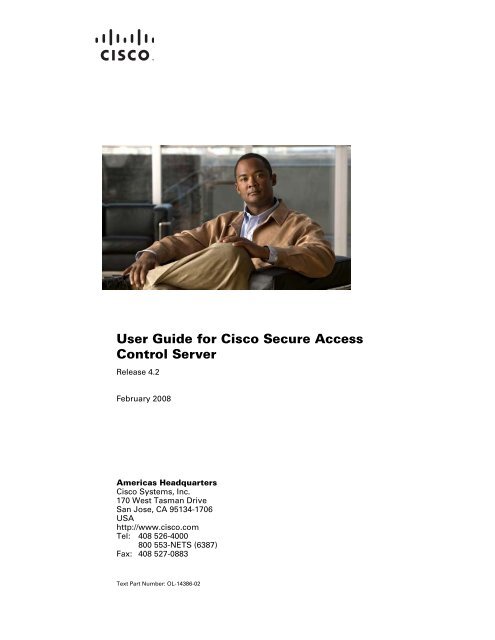User Guide for Cisco Secure Access Control Server - Stewing Home
User Guide for Cisco Secure Access Control Server - Stewing Home
User Guide for Cisco Secure Access Control Server - Stewing Home
You also want an ePaper? Increase the reach of your titles
YUMPU automatically turns print PDFs into web optimized ePapers that Google loves.
<strong>User</strong> <strong>Guide</strong> <strong>for</strong> <strong>Cisco</strong> <strong>Secure</strong> <strong>Access</strong><br />
<strong>Control</strong> <strong>Server</strong><br />
Release 4.2<br />
February 2008<br />
Americas Headquarters<br />
<strong>Cisco</strong> Systems, Inc.<br />
170 West Tasman Drive<br />
San Jose, CA 95134-1706<br />
USA<br />
http://www.cisco.com<br />
Tel: 408 526-4000<br />
800 553-NETS (6387)<br />
Fax: 408 527-0883<br />
Text Part Number: OL-14386-02
THE SPECIFICATIONS AND INFORMATION REGARDING THE PRODUCTS IN THIS MANUAL ARE SUBJECT TO CHANGE WITHOUT NOTICE. ALL<br />
STATEMENTS, INFORMATION, AND RECOMMENDATIONS IN THIS MANUAL ARE BELIEVED TO BE ACCURATE BUT ARE PRESENTED WITHOUT<br />
WARRANTY OF ANY KIND, EXPRESS OR IMPLIED. USERS MUST TAKE FULL RESPONSIBILITY FOR THEIR APPLICATION OF ANY PRODUCTS.<br />
THE SOFTWARE LICENSE AND LIMITED WARRANTY FOR THE ACCOMPANYING PRODUCT ARE SET FORTH IN THE INFORMATION PACKET THAT<br />
SHIPPED WITH THE PRODUCT AND ARE INCORPORATED HEREIN BY THIS REFERENCE. IF YOU ARE UNABLE TO LOCATE THE SOFTWARE LICENSE<br />
OR LIMITED WARRANTY, CONTACT YOUR CISCO REPRESENTATIVE FOR A COPY.<br />
The <strong>Cisco</strong> implementation of TCP header compression is an adaptation of a program developed by the University of Cali<strong>for</strong>nia, Berkeley (UCB) as part of UCB’s public<br />
domain version of the UNIX operating system. All rights reserved. Copyright © 1981, Regents of the University of Cali<strong>for</strong>nia.<br />
NOTWITHSTANDING ANY OTHER WARRANTY HEREIN, ALL DOCUMENT FILES AND SOFTWARE OF THESE SUPPLIERS ARE PROVIDED “AS IS” WITH<br />
ALL FAULTS. CISCO AND THE ABOVE-NAMED SUPPLIERS DISCLAIM ALL WARRANTIES, EXPRESSED OR IMPLIED, INCLUDING, WITHOUT<br />
LIMITATION, THOSE OF MERCHANTABILITY, FITNESS FOR A PARTICULAR PURPOSE AND NONINFRINGEMENT OR ARISING FROM A COURSE OF<br />
DEALING, USAGE, OR TRADE PRACTICE.<br />
IN NO EVENT SHALL CISCO OR ITS SUPPLIERS BE LIABLE FOR ANY INDIRECT, SPECIAL, CONSEQUENTIAL, OR INCIDENTAL DAMAGES, INCLUDING,<br />
WITHOUT LIMITATION, LOST PROFITS OR LOSS OR DAMAGE TO DATA ARISING OUT OF THE USE OR INABILITY TO USE THIS MANUAL, EVEN IF CISCO<br />
OR ITS SUPPLIERS HAVE BEEN ADVISED OF THE POSSIBILITY OF SUCH DAMAGES.<br />
CCDE, CCENT, <strong>Cisco</strong> Eos, <strong>Cisco</strong> Lumin, <strong>Cisco</strong> Nexus, <strong>Cisco</strong> StadiumVision, <strong>Cisco</strong> TelePresence, <strong>Cisco</strong> WebEx, the <strong>Cisco</strong> logo, DCE, and Welcome to the Human Network<br />
are trademarks; Changing the Way We Work, Live, Play, and Learn and <strong>Cisco</strong> Store are service marks; and <strong>Access</strong> Registrar, Aironet, AsyncOS, Bringing the Meeting To<br />
You, Catalyst, CCDA, CCDP, CCIE, CCIP, CCNA, CCNP, CCSP, CCVP, <strong>Cisco</strong>, the <strong>Cisco</strong> Certified Internetwork Expert logo, <strong>Cisco</strong> IOS, <strong>Cisco</strong> Press, <strong>Cisco</strong> Systems,<br />
<strong>Cisco</strong> Systems Capital, the <strong>Cisco</strong> Systems logo, <strong>Cisco</strong> Unity, Collaboration Without Limitation, EtherFast, EtherSwitch, Event Center, Fast Step, Follow Me Browsing,<br />
FormShare, GigaDrive, <strong>Home</strong>Link, Internet Quotient, IOS, iPhone, iQuick Study, IronPort, the IronPort logo, LightStream, Linksys, MediaTone, MeetingPlace,<br />
MeetingPlace Chime Sound, MGX, Networkers, Networking Academy, Network Registrar, PCNow, PIX, PowerPanels, ProConnect, ScriptShare, SenderBase, SMARTnet,<br />
Spectrum Expert, StackWise, The Fastest Way to Increase Your Internet Quotient, TransPath, WebEx, and the WebEx logo are registered trademarks of <strong>Cisco</strong> Systems, Inc.<br />
and/or its affiliates in the United States and certain other countries.<br />
All other trademarks mentioned in this document or website are the property of their respective owners. The use of the word partner does not imply a partnership relationship<br />
between <strong>Cisco</strong> and any other company. (0809R)<br />
<strong>User</strong> <strong>Guide</strong> <strong>for</strong> <strong>Cisco</strong> <strong>Secure</strong> <strong>Access</strong> <strong>Control</strong> <strong>Server</strong><br />
© 2003-2008 <strong>Cisco</strong> Systems, Inc. All rights reserved.
CHAPTER 1 Overview 1-1<br />
OL-14386-02<br />
CONTENTS<br />
Preface XXVII<br />
Audience XXVII<br />
Organization XXVII<br />
Conventions XXVIII<br />
Product Documentation XXIX<br />
Related Documentation XXXI<br />
Obtaining Documentation and Submitting a Service Request XXXI<br />
Notices I-XXXI<br />
OpenSSL/Open SSL Project I-XXXI<br />
License Issues I-XXXII<br />
Introduction to ACS 1-1<br />
Network Admission <strong>Control</strong> (NAC) 1-2<br />
Identity-Based Networking Services (IBNS) 1-2<br />
ACS Features, Functions and Concepts 1-3<br />
ACS as the AAA <strong>Server</strong> 1-3<br />
AAA Protocols—TACACS+ and RADIUS 1-3<br />
TACACS+ 1-4<br />
RADIUS 1-4<br />
Plat<strong>for</strong>ms 1-5<br />
Additional Features in This Release 1-5<br />
Authentication 1-7<br />
Authentication Considerations 1-7<br />
Authentication and <strong>User</strong> Databases 1-7<br />
Authentication Protocol-Database Compatibility 1-8<br />
Passwords 1-8<br />
EAP Support 1-10<br />
Other Authentication-Related Features 1-12<br />
Authorization 1-12<br />
Max Sessions 1-13<br />
Dynamic Usage Quotas 1-13<br />
Shared Profile Components 1-14<br />
Support <strong>for</strong> <strong>Cisco</strong> Device-Management Applications 1-14<br />
<strong>User</strong> <strong>Guide</strong> <strong>for</strong> <strong>Cisco</strong> <strong>Secure</strong> <strong>Access</strong> <strong>Control</strong> <strong>Server</strong> 4.2<br />
III
Contents<br />
IV<br />
Other Authorization-Related Features 1-14<br />
Accounting 1-15<br />
Other Accounting-Related Features 1-16<br />
Managing and Administrating ACS 1-16<br />
Web Interface Security 1-16<br />
<strong>Cisco</strong> Security Agent Integration (ACS SE Only) 1-17<br />
<strong>Cisco</strong> Security Agent Service Management 1-17<br />
<strong>Cisco</strong> Security Agent Logging 1-17<br />
<strong>Cisco</strong> Security Agent Restrictions 1-18<br />
<strong>Cisco</strong> Security Agent Policies 1-18<br />
HTTP Port Allocation <strong>for</strong> Administrative Sessions 1-19<br />
Web Interface Layout 1-19<br />
Uni<strong>for</strong>m Resource Locator <strong>for</strong> the Web Interface 1-21<br />
Online Help and Online Documentation 1-21<br />
Using Online Help 1-21<br />
Using the Online <strong>User</strong> <strong>Guide</strong> 1-22<br />
ACS Specifications 1-22<br />
System Per<strong>for</strong>mance Specifications 1-22<br />
ACS Windows Services 1-23<br />
Online Documentation Reference 1-23<br />
Related Documentation 1-24<br />
TACACS+ Documents 1-24<br />
Network Admission <strong>Control</strong> (NAC) documentation 1-24<br />
Requests <strong>for</strong> Comments (RFCs) 1-24<br />
Technology White Papers 1-25<br />
Question and Answer Pages 1-25<br />
Tutorials 1-25<br />
Software Download 1-25<br />
CHAPTER 2 Using the Web Interface 2-1<br />
Administrative Sessions 2-1<br />
Administrative Sessions and HTTP Proxy 2-2<br />
Administrative Sessions Through Firewalls 2-2<br />
Administrative Sessions Through a NAT Gateway 2-2<br />
<strong>Access</strong>ing the Web Interface 2-3<br />
Logging Off the Web Interface 2-4<br />
Configuring <strong>User</strong> <strong>Access</strong> 2-4<br />
<strong>User</strong>-to-Group Relationship 2-4<br />
Network <strong>Access</strong> Profiles (NAPs) 2-5<br />
<strong>User</strong> <strong>Guide</strong> <strong>for</strong> <strong>Cisco</strong> <strong>Secure</strong> <strong>Access</strong> <strong>Control</strong> <strong>Server</strong> 4.2<br />
OL-14386-02
CHAPTER 3 Network Configuration 3-1<br />
OL-14386-02<br />
Per-<strong>User</strong> or Per-Group Features 2-5<br />
Customizing <strong>User</strong> Data 2-5<br />
Displaying Advanced Options 2-6<br />
Displaying TACACS+ Configuration Options 2-6<br />
Displaying RADIUS Configuration Options 2-7<br />
Specifying Display of RADIUS (IETF) Options 2-9<br />
Specifying Display of RADIUS () Options 2-9<br />
Interface Configuration Reference 2-10<br />
Configure <strong>User</strong> Defined Fields 2-10<br />
TACACS+ Services 2-11<br />
Advanced Configuration Options (<strong>for</strong> TACACS+) 2-11<br />
RADIUS Protocols 2-12<br />
Advanced Options (<strong>for</strong> Interface Configuration) 2-14<br />
About Network Configuration 3-1<br />
About ACS in Distributed Systems 3-2<br />
AAA <strong>Server</strong>s in Distributed Systems 3-2<br />
Default Distributed System Settings 3-3<br />
Proxy in Distributed Systems 3-3<br />
The Proxy Feature 3-3<br />
An Example 3-4<br />
Proxy Distribution Table 3-4<br />
Fallback on Failed Connection 3-4<br />
Character String 3-5<br />
Stripping 3-5<br />
Remote Use of Accounting Packets 3-5<br />
Other Features Enabled by System Distribution 3-6<br />
Network Device Searches 3-6<br />
Network Device Search Criteria 3-6<br />
Searching <strong>for</strong> Network Devices 3-7<br />
Configuring AAA Clients 3-8<br />
AAA Client Configuration Options 3-8<br />
Adding AAA Clients 3-12<br />
Editing AAA Clients 3-13<br />
Configuring a Default AAA Client 3-14<br />
Deleting AAA Clients 3-14<br />
Configuring AAA <strong>Server</strong>s 3-15<br />
<strong>User</strong> <strong>Guide</strong> <strong>for</strong> <strong>Cisco</strong> <strong>Secure</strong> <strong>Access</strong> <strong>Control</strong> <strong>Server</strong> 4.2<br />
Contents<br />
V
Contents<br />
VI<br />
AAA <strong>Server</strong> Configuration Options 3-15<br />
Adding AAA <strong>Server</strong>s 3-17<br />
Editing AAA <strong>Server</strong>s 3-17<br />
Deleting AAA <strong>Server</strong>s 3-18<br />
Configuring Remote Agents (ACS SE Only) 3-19<br />
About Remote Agents 3-19<br />
Remote Agent Configuration Options 3-19<br />
Adding a Remote Agent 3-21<br />
Editing a Remote Agent Configuration 3-22<br />
Deleting a Remote Agent Configuration 3-23<br />
Configuring Network Device Groups 3-23<br />
Adding a Network Device Group 3-24<br />
Assigning an Unassigned AAA Client or AAA <strong>Server</strong> to an NDG 3-25<br />
Reassigning AAA Clients or AAA <strong>Server</strong>s to an NDG 3-26<br />
Editing a Network Device Group 3-26<br />
Deleting a Network Device Group 3-27<br />
Configuring Proxy Distribution Tables 3-28<br />
About the Proxy Distribution Table 3-28<br />
Adding a New Proxy Distribution Table Entry 3-28<br />
Sorting the Character String Match Order of Distribution Entries 3-29<br />
Editing a Proxy Distribution Table Entry 3-30<br />
Deleting a Proxy Distribution Table Entry 3-30<br />
CHAPTER 4 Shared Profile Components 4-1<br />
About Shared Profile Components 4-1<br />
802.1X Example Setup 4-1<br />
Network <strong>Access</strong> Filters 4-2<br />
About Network <strong>Access</strong> Filters 4-2<br />
Adding a Network <strong>Access</strong> Filter 4-3<br />
Editing a Network <strong>Access</strong> Filter 4-5<br />
Deleting a Network <strong>Access</strong> Filter 4-6<br />
RADIUS Authorization Components 4-6<br />
About RADIUS Authorization Components 4-7<br />
Understanding RACs and NAPs 4-7<br />
Vendors 4-7<br />
Attribute Types 4-8<br />
Be<strong>for</strong>e You Begin Using RADIUS Authorization Components 4-8<br />
Enabling Use of RAC 4-9<br />
Adding RADIUS Authorization Components 4-10<br />
<strong>User</strong> <strong>Guide</strong> <strong>for</strong> <strong>Cisco</strong> <strong>Secure</strong> <strong>Access</strong> <strong>Control</strong> <strong>Server</strong> 4.2<br />
OL-14386-02
OL-14386-02<br />
Cloning a RADIUS Authorization Component 4-10<br />
Editing a RADIUS Authorization Component 4-11<br />
Deleting a RADIUS Authorization Component 4-11<br />
Downloadable IP ACLs 4-13<br />
About Downloadable IP ACLs 4-13<br />
Adding a Downloadable IP ACL 4-15<br />
Editing a Downloadable IP ACL 4-16<br />
Deleting a Downloadable IP ACL 4-17<br />
Network <strong>Access</strong> Restrictions 4-18<br />
About Network <strong>Access</strong> Restrictions 4-18<br />
About IP-Based NAR Filters 4-19<br />
About Non-IP-based NAR Filters 4-20<br />
Adding a Shared NAR 4-21<br />
Editing a Shared NAR 4-23<br />
Deleting a Shared NAR 4-24<br />
Command Authorization Sets 4-25<br />
About Command Authorization Sets 4-25<br />
Command Authorization Sets Description 4-26<br />
Command Authorization Sets Assignment 4-27<br />
Case Sensitivity and Command Authorization 4-27<br />
Arguments and Command Authorization 4-28<br />
About Pattern Matching 4-28<br />
Adding a Command Authorization Set 4-29<br />
Editing a Command Authorization Set 4-30<br />
Deleting a Command Authorization Set 4-31<br />
CHAPTER 5 <strong>User</strong> Group Management 5-1<br />
About <strong>User</strong> Group Setup Features and Functions 5-2<br />
Default Group 5-2<br />
Group TACACS+ Settings 5-2<br />
Group RADIUS Settings 5-3<br />
Basic <strong>User</strong> Group Settings 5-3<br />
Group Disablement 5-3<br />
Enabling VoIP Support <strong>for</strong> a <strong>User</strong> Group 5-4<br />
Setting Default Time-of-Day <strong>Access</strong> <strong>for</strong> a <strong>User</strong> Group 5-5<br />
Setting Callback Options <strong>for</strong> a <strong>User</strong> Group 5-5<br />
Setting Network <strong>Access</strong> Restrictions <strong>for</strong> a <strong>User</strong> Group 5-6<br />
Setting Max Sessions <strong>for</strong> a <strong>User</strong> Group 5-9<br />
Setting Usage Quotas <strong>for</strong> a <strong>User</strong> Group 5-10<br />
<strong>User</strong> <strong>Guide</strong> <strong>for</strong> <strong>Cisco</strong> <strong>Secure</strong> <strong>Access</strong> <strong>Control</strong> <strong>Server</strong> 4.2<br />
Contents<br />
VII
Contents<br />
VIII<br />
Configuration-Specific <strong>User</strong> Group Settings 5-12<br />
Setting Enable Privilege Options <strong>for</strong> a <strong>User</strong> Group 5-13<br />
Setting Token Card Settings <strong>for</strong> a <strong>User</strong> Group 5-14<br />
Enabling Password Aging <strong>for</strong> the ACS Internal Database 5-15<br />
Varieties of Password Aging Supported by ACS 5-15<br />
Password Aging Feature Settings 5-16<br />
Enabling Password Aging <strong>for</strong> <strong>User</strong>s in Windows Databases 5-19<br />
Setting IP Address Assignment Method <strong>for</strong> a <strong>User</strong> Group 5-21<br />
Assigning a Downloadable IP ACL to a Group 5-22<br />
Configuring TACACS+ Settings <strong>for</strong> a <strong>User</strong> Group 5-22<br />
Configuring a Shell Command Authorization Set <strong>for</strong> a <strong>User</strong> Group 5-23<br />
Configuring a PIX Command Authorization Set <strong>for</strong> a <strong>User</strong> Group 5-25<br />
Configuring Device Management Command Authorization <strong>for</strong> a <strong>User</strong> Group 5-26<br />
Configuring IETF RADIUS Settings <strong>for</strong> a <strong>User</strong> Group 5-27<br />
Configuring <strong>Cisco</strong> IOS/PIX 6.0 RADIUS Settings <strong>for</strong> a <strong>User</strong> Group 5-28<br />
Advanced Configuration Options 5-29<br />
Configuring <strong>Cisco</strong> Airespace RADIUS Settings <strong>for</strong> a <strong>User</strong> Group 5-29<br />
Configuring <strong>Cisco</strong> Aironet RADIUS Settings <strong>for</strong> a <strong>User</strong> Group 5-30<br />
Configuring Ascend RADIUS Settings <strong>for</strong> a <strong>User</strong> Group 5-31<br />
Configuring VPN 3000/ASA/PIX v7.x+ RADIUS Settings <strong>for</strong> a <strong>User</strong> Group 5-32<br />
Configuring <strong>Cisco</strong> VPN 5000 Concentrator RADIUS Settings <strong>for</strong> a <strong>User</strong> Group 5-33<br />
Configuring Microsoft RADIUS Settings <strong>for</strong> a <strong>User</strong> Group 5-34<br />
Configuring Nortel RADIUS Settings <strong>for</strong> a <strong>User</strong> Group 5-36<br />
Configuring Juniper RADIUS Settings <strong>for</strong> a <strong>User</strong> Group 5-37<br />
Configuring 3COMUSR RADIUS Settings <strong>for</strong> a <strong>User</strong> Group 5-37<br />
Configuring BBSM RADIUS Settings <strong>for</strong> a <strong>User</strong> Group 5-38<br />
Configuring Custom RADIUS VSA Settings <strong>for</strong> a <strong>User</strong> Group 5-39<br />
Group Setting Management 5-40<br />
Listing <strong>User</strong>s in a <strong>User</strong> Group 5-40<br />
Resetting Usage Quota Counters <strong>for</strong> a <strong>User</strong> Group 5-40<br />
Renaming a <strong>User</strong> Group 5-41<br />
CHAPTER 6 <strong>User</strong> Management 6-1<br />
Saving Changes to <strong>User</strong> Group Settings 5-41<br />
About <strong>User</strong> Setup Features and Functions 6-1<br />
About <strong>User</strong> Databases 6-2<br />
Basic <strong>User</strong> Setup Options 6-2<br />
Adding a Basic <strong>User</strong> Account 6-3<br />
Setting Supplementary <strong>User</strong> In<strong>for</strong>mation 6-4<br />
<strong>User</strong> <strong>Guide</strong> <strong>for</strong> <strong>Cisco</strong> <strong>Secure</strong> <strong>Access</strong> <strong>Control</strong> <strong>Server</strong> 4.2<br />
OL-14386-02
OL-14386-02<br />
Setting a Separate CHAP/MS-CHAP/ARAP Password 6-5<br />
Assigning a <strong>User</strong> to a Group 6-5<br />
Setting the <strong>User</strong> Callback Option 6-6<br />
Assigning a <strong>User</strong> to a Client IP Address 6-7<br />
Setting Network <strong>Access</strong> Restrictions <strong>for</strong> a <strong>User</strong> 6-8<br />
Setting Max Sessions Options <strong>for</strong> a <strong>User</strong> 6-11<br />
Options <strong>for</strong> Setting <strong>User</strong> Usage Quotas 6-12<br />
Setting Options <strong>for</strong> <strong>User</strong> Account Disablement 6-13<br />
Assigning a Time Bound Alternate Group 6-14<br />
Assigning a Downloadable IP ACL to a <strong>User</strong> 6-14<br />
Advanced <strong>User</strong> Authentication Settings 6-15<br />
TACACS+ Settings (<strong>User</strong>) 6-15<br />
Configuring TACACS+ Settings <strong>for</strong> a <strong>User</strong> 6-16<br />
Configuring a Shell Command Authorization Set <strong>for</strong> a <strong>User</strong> 6-17<br />
Configuring a PIX Command Authorization Set <strong>for</strong> a <strong>User</strong> 6-19<br />
Configuring Device-Management Command Authorization <strong>for</strong> a <strong>User</strong> 6-20<br />
Configuring the Unknown Service Setting <strong>for</strong> a <strong>User</strong> 6-21<br />
Advanced TACACS+ Settings <strong>for</strong> a <strong>User</strong> 6-21<br />
Setting Enable Privilege Options <strong>for</strong> a <strong>User</strong> 6-22<br />
Setting TACACS+ Enable Password Options <strong>for</strong> a <strong>User</strong> 6-23<br />
Setting TACACS+ Outbound Password <strong>for</strong> a <strong>User</strong> 6-24<br />
RADIUS Attributes 6-24<br />
Setting IETF RADIUS Parameters <strong>for</strong> a <strong>User</strong> 6-25<br />
Setting <strong>Cisco</strong> IOS/PIX 6.0 RADIUS Parameters <strong>for</strong> a <strong>User</strong> 6-26<br />
Setting <strong>Cisco</strong> Airespace RADIUS Parameters <strong>for</strong> a <strong>User</strong> 6-27<br />
Setting <strong>Cisco</strong> Aironet RADIUS Parameters <strong>for</strong> a <strong>User</strong> 6-27<br />
Setting Ascend RADIUS Parameters <strong>for</strong> a <strong>User</strong> 6-29<br />
Setting <strong>Cisco</strong> VPN 3000/ASA/PIX 7.x+ RADIUS Parameters <strong>for</strong> a <strong>User</strong> 6-29<br />
Setting <strong>Cisco</strong> VPN 5000 Concentrator RADIUS Parameters <strong>for</strong> a <strong>User</strong> 6-30<br />
Setting Microsoft RADIUS Parameters <strong>for</strong> a <strong>User</strong> 6-31<br />
Setting Nortel RADIUS Parameters <strong>for</strong> a <strong>User</strong> 6-33<br />
Setting Juniper RADIUS Parameters <strong>for</strong> a <strong>User</strong> 6-33<br />
Setting 3COMUSR RADIUS Parameters <strong>for</strong> a <strong>User</strong> 6-34<br />
Setting BBSM RADIUS Parameters <strong>for</strong> a <strong>User</strong> 6-35<br />
Setting Custom RADIUS Attributes <strong>for</strong> a <strong>User</strong> 6-36<br />
<strong>User</strong> Management 6-37<br />
Listing All <strong>User</strong>s 6-37<br />
Finding a <strong>User</strong> 6-37<br />
Disabling a <strong>User</strong> Account 6-38<br />
Deleting a <strong>User</strong> Account 6-39<br />
<strong>User</strong> <strong>Guide</strong> <strong>for</strong> <strong>Cisco</strong> <strong>Secure</strong> <strong>Access</strong> <strong>Control</strong> <strong>Server</strong> 4.2<br />
Contents<br />
IX
Contents<br />
X<br />
Resetting <strong>User</strong> Session Quota Counters 6-39<br />
Resetting a <strong>User</strong> Account after Login Failure 6-40<br />
Removing Dynamic <strong>User</strong>s 6-41<br />
Saving <strong>User</strong> Settings 6-41<br />
CHAPTER 7 System Configuration: Basic 7-1<br />
Service <strong>Control</strong> 7-1<br />
Determining the Status of ACS Services 7-2<br />
Stopping, Starting, or Restarting Services 7-2<br />
Setting Service Log File Parameters 7-2<br />
Logging 7-3<br />
Date and Time Format <strong>Control</strong> 7-3<br />
Setting the Date and Time Formats 7-3<br />
Local Password Management 7-4<br />
Changing a <strong>User</strong> Password from a Device Using TACACS+ 7-5<br />
Configuring Local Password Management 7-6<br />
ACS Backup 7-8<br />
<strong>User</strong> <strong>Guide</strong> <strong>for</strong> <strong>Cisco</strong> <strong>Secure</strong> <strong>Access</strong> <strong>Control</strong> <strong>Server</strong> 4.2<br />
Configuring Intervals <strong>for</strong> Generating a New Password (ACS <strong>for</strong> Windows Only) 7-7<br />
About ACS Backup 7-8<br />
Backup File Locations (ACS <strong>for</strong> Windows Only) 7-9<br />
Directory Management (ACS <strong>for</strong> Windows Only) 7-9<br />
Components Backed Up 7-9<br />
Reports of ACS Backups 7-10<br />
Backup Options 7-10<br />
Per<strong>for</strong>ming a Manual ACS Backup 7-11<br />
Scheduling ACS Backups 7-12<br />
Disabling Scheduled ACS Backups 7-14<br />
ACS System Restore 7-14<br />
About ACS System Restore 7-14<br />
Filenames and Locations 7-15<br />
Components Restored 7-16<br />
Reports of ACS Restorations 7-16<br />
Restoring ACS from a Backup File 7-16<br />
ACS Active Service Management 7-18<br />
System Monitoring 7-18<br />
System Monitoring Options 7-18<br />
Setting Up System Monitoring 7-19<br />
Event Logging 7-20<br />
Setting Up Event Logging 7-20<br />
OL-14386-02
OL-14386-02<br />
VoIP Accounting Configuration 7-21<br />
Configuring VoIP Accounting 7-21<br />
Appliance Configuration (ACS SE Only) 7-22<br />
Enabling or Disabling CSAgent 7-22<br />
Configuring SNMP Support 7-23<br />
Setting System Time and Date 7-23<br />
Setting the ACS Host and Domain Names 7-24<br />
Support Page 7-25<br />
Running Support 7-25<br />
Monitoring System In<strong>for</strong>mation 7-26<br />
Viewing or Downloading Diagnostic Logs (ACS SE Only) 7-27<br />
Appliance Upgrade Mechanism (ACS SE Only) 7-27<br />
About Appliance Upgrades and Patches 7-28<br />
Distribution <strong>Server</strong> Requirements 7-29<br />
Upgrading an Appliance 7-29<br />
Transferring an Upgrade Package to an Appliance 7-30<br />
Applying an Upgrade to an Appliance 7-33<br />
CHAPTER 8 System Configuration: Advanced 8-1<br />
ACS Internal Database Replication 8-1<br />
About ACS Internal Database Replication 8-2<br />
Replication Process 8-3<br />
Replication Frequency 8-5<br />
Important Implementation Considerations 8-5<br />
Database Replication Versus Database Backup 8-6<br />
Database Replication Logging 8-7<br />
Replication Options 8-7<br />
Replication Components Options 8-7<br />
Outbound Replication Options 8-9<br />
Inbound Replication Options 8-10<br />
Implementing Primary and Secondary Replication Setups on ACSs 8-10<br />
Configuring a Secondary ACS 8-11<br />
Replicating Immediately 8-13<br />
Scheduling Replication 8-14<br />
Disabling ACS Database Replication 8-16<br />
Configuring Automatic Change Password Replication 8-16<br />
Database Replication Event Errors 8-17<br />
RDBMS Synchronization 8-17<br />
About RDBMS Synchronization 8-17<br />
<strong>User</strong> <strong>Guide</strong> <strong>for</strong> <strong>Cisco</strong> <strong>Secure</strong> <strong>Access</strong> <strong>Control</strong> <strong>Server</strong> 4.2<br />
Contents<br />
XI
Contents<br />
XII<br />
Invoking RDBMS Synchronization 8-19<br />
Configuring RDBMS <strong>for</strong> the ACS SE 8-19<br />
Configuring <strong>for</strong> RDBMS Synchronization <strong>for</strong> ACS <strong>for</strong> Windows 8-19<br />
RDBMS Synchronization Functionality 8-20<br />
<strong>User</strong> Related Actions <strong>for</strong> RDBMS Synchronization 8-20<br />
<strong>User</strong> Groups Related Actions <strong>for</strong> RDBMS Synchronization 8-21<br />
Creating, Updating and Deleting dACLs <strong>for</strong> <strong>User</strong> and <strong>User</strong> Groups 8-21<br />
Network Configuration 8-22<br />
Creating, Reading, Updating and Deleting Actions <strong>for</strong> AAA clients 8-22<br />
<strong>User</strong> <strong>Guide</strong> <strong>for</strong> <strong>Cisco</strong> <strong>Secure</strong> <strong>Access</strong> <strong>Control</strong> <strong>Server</strong> 4.2<br />
Creating, Reading, Updating, and Deleting dACL Attributes 8-23<br />
Custom RADIUS Vendors and VSAs 8-27<br />
RDBMS Synchronization Components 8-27<br />
About CSDBSync 8-27<br />
About the accountActions Table (ACS <strong>for</strong> Windows) 8-28<br />
About the accountActions File (ACS SE) 8-29<br />
ACS Database Recovery Using the accountActions Table 8-30<br />
Reports and Event (Error) Handling 8-30<br />
Preparing to Use RDBMS Synchronization 8-30<br />
Configuring a System DSN <strong>for</strong> RDBMS Synchronization (ACS <strong>for</strong> Windows) 8-32<br />
RDBMS Synchronization Options 8-33<br />
RDBMS Setup Options 8-33<br />
RDBMS Synchronization Setup For the accountActions File <strong>for</strong> Windows 8-33<br />
FTP Setup Options <strong>for</strong> RDBMS Synchronization <strong>for</strong> SE 8-34<br />
Scriptable Interface <strong>for</strong> RDBM Synchronization 8-34<br />
Synchronization Scheduling Options 8-34<br />
Synchronization Partners Options 8-34<br />
Per<strong>for</strong>ming RDBMS Synchronization 8-35<br />
Scheduling RDBMS Synchronization 8-36<br />
Disabling Scheduled RDBMS Synchronizations 8-37<br />
RDBMS Synchronization Failure Codes 8-38<br />
IP Pools <strong>Server</strong> 8-39<br />
About IP Pools <strong>Server</strong> 8-39<br />
Allowing Overlapping IP Pools or Forcing Unique Pool Address Ranges 8-40<br />
Refreshing the AAA <strong>Server</strong> IP Pools Table 8-41<br />
Adding a New IP Pool 8-41<br />
Editing an IP Pool Definition 8-42<br />
Resetting an IP Pool 8-42<br />
Deleting an IP Pool 8-43<br />
IP Pools Address Recovery 8-44<br />
Enabling IP Pool Address Recovery 8-44<br />
OL-14386-02
OL-14386-02<br />
NAC Attribute Management (ACS SE Only) 8-44<br />
Posture Validation Attribute Definition File 8-44<br />
Adding Attributes 8-47<br />
Deleting Attributes 8-48<br />
Exporting (Dumping) Attributes 8-50<br />
Default Posture Validation Attribute Definition File 8-51<br />
CHAPTER 9 System Configuration: Authentication and Certificates 9-1<br />
About Certification and EAP Protocols 9-1<br />
Digital Certificates 9-1<br />
EAP-TLS Authentication 9-2<br />
About the EAP-TLS Protocol 9-2<br />
EAP-TLS and ACS 9-3<br />
EAP-TLS Limitations 9-4<br />
Enabling EAP-TLS Authentication 9-4<br />
EAP-TLS and ACS in a NAC/NAP Environment 9-5<br />
PEAP Authentication 9-6<br />
About the PEAP Protocol 9-6<br />
PEAP and ACS 9-7<br />
PEAP and the Unknown <strong>User</strong> Policy 9-8<br />
Enabling PEAP Authentication 9-8<br />
EAP-FAST Authentication 9-9<br />
About EAP-FAST 9-9<br />
About Master Keys 9-11<br />
About PACs 9-12<br />
Provisioning Modes 9-13<br />
Types of PACs 9-13<br />
EAP-FAST <strong>for</strong> Anonymous TLS Renegotiation 9-16<br />
PAC Free EAP-FAST 9-16<br />
EAP-FAST PKI Authorization Bypass 9-16<br />
Master Key and PAC TTLs 9-17<br />
Replication and EAP-FAST 9-17<br />
Enabling EAP-FAST 9-19<br />
Stateless Session <strong>Server</strong> Resume 9-20<br />
Global Authentication Setup 9-21<br />
Configuring Authentication Options 9-21<br />
ACS Certificate Setup 9-22<br />
Installing an ACS <strong>Server</strong> Certificate 9-22<br />
Adding a Certificate Authority Certificate 9-26<br />
<strong>User</strong> <strong>Guide</strong> <strong>for</strong> <strong>Cisco</strong> <strong>Secure</strong> <strong>Access</strong> <strong>Control</strong> <strong>Server</strong> 4.2<br />
Contents<br />
XIII
Contents<br />
XIV<br />
Editing the Certificate Trust List 9-28<br />
Deleting a Certificate from the Certificate Trust List 9-29<br />
Managing Certificate Revocation Lists 9-29<br />
About Certificate Revocation Lists 9-29<br />
<strong>User</strong> <strong>Guide</strong> <strong>for</strong> <strong>Cisco</strong> <strong>Secure</strong> <strong>Access</strong> <strong>Control</strong> <strong>Server</strong> 4.2<br />
Certificate Revocation List Configuration Options 9-30<br />
Editing a Certificate Revocation List Issuer 9-31<br />
Generating a Certificate Signing Request 9-32<br />
Using Self-Signed Certificates 9-33<br />
About Self-Signed Certificates 9-33<br />
Self-Signed Certificate Configuration Options 9-34<br />
Generating a Self-Signed Certificate 9-35<br />
Updating or Replacing an ACS Certificate 9-36<br />
EAP-FAST PAC Files Generation (ACS SE) 9-37<br />
PAC File Generation Options 9-37<br />
Generating PAC Files 9-39<br />
CHAPTER 10 Logs and Reports 10-1<br />
Advanced System Configuration Pages Reference 9-40<br />
Global Authentication Setup Page 9-41<br />
EAP-FAST Configuration Page 9-44<br />
About ACS Logs and Reports 10-1<br />
AAA-Related Logs 10-1<br />
ACS Audit Logs 10-5<br />
ACS Logging Formats and Targets 10-5<br />
CSV Logger 10-6<br />
Syslog Logger 10-7<br />
ODBC Logger (ACS <strong>for</strong> Windows only) 10-9<br />
Remote Logging <strong>for</strong> ACS <strong>for</strong> Windows 10-10<br />
Remote Logging <strong>for</strong> ACS SE with ACS Remote Agents 10-10<br />
Dynamic Administration Reports 10-11<br />
Entitlement Reports 10-11<br />
Service Logs 10-12<br />
Adding Session IDs to the CSAuth Diagnostic Log 10-13<br />
Description of Error Codes in the CSAuth Diagnostic Log 10-13<br />
Configuring ACS Logs 10-22<br />
Configuring Critical Loggers 10-23<br />
Configuring a CSV Log 10-24<br />
Configuring Syslog Logging 10-24<br />
Configuring an ODBC Log (ACS <strong>for</strong> Windows only) 10-25<br />
OL-14386-02
OL-14386-02<br />
Configuring and Enabling Remote Logging (ACS <strong>for</strong> Windows only) 10-26<br />
Configuring the Remote Logging <strong>Server</strong> 10-26<br />
Configuring ACS to Send Data to a Remote Logger 10-27<br />
Configuring Logging to Remote Agents (ACS SE only) 10-27<br />
Configuring ACS SE to Send Data to the Remote Agent 10-28<br />
Configuring Remote Agent Logs on the Configuration Provider 10-28<br />
Configuring Service Logs 10-29<br />
Providing Service Logs <strong>for</strong> Customer Support 10-29<br />
Viewing and Downloading Reports 10-30<br />
Viewing and Downloading CSV Reports 10-31<br />
CSV Log File Names 10-31<br />
Viewing a CSV Report 10-31<br />
Downloading a CSV Report 10-33<br />
Viewing Dynamic Administration Reports 10-34<br />
Viewing the Logged-in <strong>User</strong>s Report 10-34<br />
Viewing the Disabled Accounts Report 10-35<br />
Viewing the Appliance Status Report 10-35<br />
Viewing and Downloading Entitlement Reports 10-36<br />
Update Packets in Accounting Logs 10-37<br />
Logging Configuration Pages Reference 10-37<br />
Logging Configuration Page 10-37<br />
Critical Loggers Configuration Page 10-38<br />
Remote Logging Setup Page 10-39<br />
Remote Agents Reports Configuration Page (ACS SE only) 10-39<br />
CSV log File Configuration Page 10-40<br />
Syslog log Configuration Page 10-41<br />
ODBC log Configuration Page (ACS <strong>for</strong> Windows only) 10-42<br />
Service <strong>Control</strong> Page Reference 10-43<br />
Reports Page Reference 10-44<br />
Audit Log Attributes 10-46<br />
CHAPTER 11 Administrators and Administrative Policy 11-1<br />
Administrator Accounts 11-1<br />
About Administrator Accounts 11-1<br />
Privileges 11-2<br />
Administration <strong>Control</strong> Privilege 11-2<br />
The Influence of Policy 11-3<br />
Group <strong>Access</strong> Privileges 11-3<br />
Password Expirations and Account Lockouts 11-3<br />
<strong>User</strong> <strong>Guide</strong> <strong>for</strong> <strong>Cisco</strong> <strong>Secure</strong> <strong>Access</strong> <strong>Control</strong> <strong>Server</strong> 4.2<br />
Contents<br />
XV
Contents<br />
XVI<br />
Support <strong>for</strong> Regulatory Compliance 11-4<br />
Logging In 11-5<br />
Adding, Editing, and Deleting Accounts 11-6<br />
Adding or Editing Accounts 11-6<br />
Deleting an Account 11-7<br />
Configuring Policy Options 11-8<br />
Configuring <strong>Access</strong> Policy 11-8<br />
Configuring Session Policy 11-8<br />
Configuring Password Policy 11-9<br />
Administration <strong>Control</strong> Pages Reference 11-10<br />
Administration <strong>Control</strong> Page 11-10<br />
Add Administrator and Edit Administrator Pages 11-11<br />
Administrator Password Policy Page 11-16<br />
<strong>Access</strong> Policy Setup Page 11-18<br />
Session Policy Setup Page 11-20<br />
CHAPTER 12 <strong>User</strong> Databases 12-1<br />
ACS Internal Database 12-1<br />
About the ACS Internal Database 12-2<br />
<strong>User</strong> Import and Creation 12-2<br />
About External <strong>User</strong> Databases 12-3<br />
Authenticating with External <strong>User</strong> Databases 12-4<br />
External <strong>User</strong> Database Authentication Process 12-4<br />
Windows <strong>User</strong> Database 12-5<br />
Windows <strong>User</strong> Database Support 12-5<br />
Authentication with Windows <strong>User</strong> Databases 12-6<br />
Trust Relationships 12-6<br />
Windows Dial-Up Networking Clients 12-6<br />
<strong>User</strong> <strong>Guide</strong> <strong>for</strong> <strong>Cisco</strong> <strong>Secure</strong> <strong>Access</strong> <strong>Control</strong> <strong>Server</strong> 4.2<br />
Windows Dial-Up Networking Clients with a Domain Field 12-7<br />
Windows Dial-Up Networking Clients without a Domain Field 12-7<br />
<strong>User</strong>names and Windows Authentication 12-7<br />
<strong>User</strong>name Formats and Windows Authentication 12-7<br />
Nondomain-Qualified <strong>User</strong>names 12-8<br />
Domain-Qualified <strong>User</strong>names 12-9<br />
UPN <strong>User</strong>names 12-9<br />
EAP and Windows Authentication 12-10<br />
Machine Authentication 12-10<br />
Machine <strong>Access</strong> Restrictions 12-12<br />
Microsoft Windows and Machine Authentication 12-13<br />
OL-14386-02
OL-14386-02<br />
Enabling Machine Authentication 12-15<br />
<strong>User</strong>-Changeable Passwords with Windows <strong>User</strong> Databases 12-16<br />
Preparing <strong>User</strong>s <strong>for</strong> Authenticating with Windows 12-17<br />
Selecting Remote Agents <strong>for</strong> Windows Authentication (Solution Engine Only) 12-17<br />
Windows <strong>User</strong> Database Configuration Options 12-18<br />
Configuring a Windows External <strong>User</strong> Database 12-21<br />
Machine Authentication Support in a Multi-Forest Environment 12-22<br />
Generic LDAP 12-23<br />
ACS Authentication Process with a Generic LDAP <strong>User</strong> Database 12-23<br />
Multiple LDAP Instances 12-24<br />
LDAP Organizational Units and Groups 12-24<br />
Domain Filtering 12-24<br />
LDAP Failover 12-25<br />
Successful Previous Authentication with the Primary LDAP <strong>Server</strong> 12-26<br />
Unsuccessful Previous Authentication with the Primary LDAP <strong>Server</strong> 12-26<br />
LDAP Admin Logon Connection Management 12-26<br />
Distinguished Name Caching 12-26<br />
LDAP Configuration Options 12-27<br />
Configuring a Generic LDAP External <strong>User</strong> Database 12-31<br />
ODBC Database (ACS <strong>for</strong> Windows Only) 12-35<br />
What is Supported with ODBC <strong>User</strong> Databases 12-36<br />
ACS Authentication Process with an ODBC External <strong>User</strong> Database 12-36<br />
Preparing to Authenticate <strong>User</strong>s with an ODBC-Compliant Relational Database 12-37<br />
Implementation of Stored Procedures <strong>for</strong> ODBC Authentication 12-38<br />
Type Definitions 12-38<br />
Microsoft SQL <strong>Server</strong> and Case-Sensitive Passwords 12-39<br />
Sample Routine <strong>for</strong> Generating a PAP Authentication SQL Procedure 12-39<br />
Sample Routine <strong>for</strong> Generating an SQL CHAP Authentication Procedure 12-40<br />
Sample Routine <strong>for</strong> Generating an EAP-TLS Authentication Procedure 12-40<br />
PAP Authentication Procedure Input 12-40<br />
PAP Procedure Output 12-41<br />
CHAP/MS-CHAP/ARAP Authentication Procedure Input 12-41<br />
CHAP/MS-CHAP/ARAP Procedure Output 12-42<br />
EAP-TLS Authentication Procedure Input 12-42<br />
EAP-TLS Procedure Output 12-43<br />
Result Codes 12-43<br />
Configuring a System Data Source Name <strong>for</strong> an ODBC External <strong>User</strong> Database 12-44<br />
Configuring an ODBC External <strong>User</strong> Database 12-44<br />
Downloading a Certificate Database (Solution Engine Only) 12-47<br />
<strong>User</strong> <strong>Guide</strong> <strong>for</strong> <strong>Cisco</strong> <strong>Secure</strong> <strong>Access</strong> <strong>Control</strong> <strong>Server</strong> 4.2<br />
Contents<br />
XVII
Contents<br />
XVIII<br />
LEAP Proxy RADIUS <strong>Server</strong> Database (Both Plat<strong>for</strong>ms) 12-48<br />
Configuring a LEAP Proxy RADIUS <strong>Server</strong> External <strong>User</strong> Database 12-49<br />
Token <strong>Server</strong> <strong>User</strong> Databases 12-50<br />
About Token <strong>Server</strong>s and ACS 12-50<br />
Token <strong>Server</strong>s and ISDN 12-51<br />
RADIUS-Enabled Token <strong>Server</strong>s 12-51<br />
About RADIUS-Enabled Token <strong>Server</strong>s 12-51<br />
Token <strong>Server</strong> RADIUS Authentication Request and Response Contents 12-51<br />
Configuring a RADIUS Token <strong>Server</strong> External <strong>User</strong> Database 12-52<br />
Using RSA Token-Card Client Software 12-54<br />
RSA Authentication with LDAP Group Mapping 12-56<br />
Deleting an External <strong>User</strong> Database Configuration 12-57<br />
CHAPTER 13 Posture Validation 13-1<br />
What is Posture Validation? 13-1<br />
Posture Validation in Network <strong>Access</strong> <strong>Control</strong> 13-2<br />
Posture Validation and Network <strong>Access</strong> Profiles 13-3<br />
Posture Tokens 13-3<br />
The Posture Validation Process 13-4<br />
Policy Overview 13-5<br />
About Posture Credentials and Attributes 13-5<br />
Extended Attributes 13-6<br />
Posture Validation Attribute Data Types 13-6<br />
Internal Policies 13-7<br />
About Internal Policies 13-7<br />
About Rules, Rule Elements, and Attributes 13-8<br />
External Policies 13-8<br />
External Posture Validation Audit <strong>Server</strong>s 13-9<br />
About External Audit <strong>Server</strong>s 13-9<br />
<strong>User</strong> <strong>Guide</strong> <strong>for</strong> <strong>Cisco</strong> <strong>Secure</strong> <strong>Access</strong> <strong>Control</strong> <strong>Server</strong> 4.2<br />
How an External Audit Gets Triggered 13-10<br />
Exemption List Support 13-10<br />
Auditing Device Types 13-10<br />
Policy Formation 13-11<br />
<strong>User</strong> Groups and Device Types 13-11<br />
Group Assignment 13-11<br />
Group Mapping Rules 13-12<br />
Layer 2 Audit <strong>for</strong> Network <strong>Access</strong> <strong>Control</strong> 13-12<br />
Configuring NAC in ACS 13-13<br />
OL-14386-02
OL-14386-02<br />
Configuring ACS in a NAC/NAP Environment 13-15<br />
Configuring Policies 13-15<br />
Posture Validation Options 13-15<br />
Setting Up Posture Validation Policies 13-16<br />
Creating an Internal Policy 13-17<br />
Editing a Policy 13-19<br />
Cloning a Policy or Policy Rule 13-20<br />
Renaming a Policy 13-20<br />
Deleting a Policy or Rule 13-21<br />
Deleting a Condition Component or Condition Set 13-21<br />
Setting Up an External Policy <strong>Server</strong> 13-22<br />
Editing an External Posture Validation <strong>Server</strong> 13-23<br />
Deleting an External Posture Validation <strong>Server</strong> 13-23<br />
Setting Up an External AAA <strong>Server</strong> 13-23<br />
Editing an External Posture AAA <strong>Server</strong> 13-24<br />
Deleting an External Posture AAA <strong>Server</strong> 13-25<br />
Setting Up an External Audit Posture Validation <strong>Server</strong> 13-25<br />
Adding an External Posture Validation Audit <strong>Server</strong> 13-25<br />
Editing an External Posture Validation Audit <strong>Server</strong> 13-27<br />
Deleting an External Posture Validation <strong>Server</strong> 13-27<br />
Audit Processing with MAC Authentication Bypass 13-27<br />
Workflow 13-28<br />
Processing 13-28<br />
Policy Configurations 13-28<br />
Posture Validation Pages Reference 13-30<br />
Posture Validation Components Setup Page 13-30<br />
Internal Posture Validation Setup Pages 13-30<br />
Posture Validation Policies Page 13-30<br />
Posture Validation Policy Page 13-31<br />
Posture Validation Rules <strong>for</strong> Page 13-31<br />
Posture Validation Rule - Page 13-32<br />
Add/Edit Condition Page 13-33<br />
External Posture Validation Setup Pages 13-33<br />
External Posture Validation <strong>Server</strong>s Page 13-33<br />
Add/Edit External Posture Validation <strong>Server</strong> Page 13-34<br />
External Posture Validation Audit Setup Pages 13-36<br />
External Posture Validation Audit <strong>Server</strong> Page 13-36<br />
External Posture Validation Audit <strong>Server</strong> Setup Page 13-36<br />
<strong>User</strong> <strong>Guide</strong> <strong>for</strong> <strong>Cisco</strong> <strong>Secure</strong> <strong>Access</strong> <strong>Control</strong> <strong>Server</strong> 4.2<br />
Contents<br />
XIX
Contents<br />
CHAPTER 14 Network <strong>Access</strong> Profiles 14-1<br />
XX<br />
Overview of NAPs 14-1<br />
Classification of <strong>Access</strong> Requests 14-2<br />
NAFs 14-2<br />
Protocol Types 14-2<br />
Advanced Filtering 14-2<br />
Profile-based Policies 14-3<br />
Workflow <strong>for</strong> Configuring NAPs and Profile-based Policies 14-3<br />
Processing Unmatched <strong>User</strong> Requests 14-3<br />
Managing NAPs 14-4<br />
Adding a Profile 14-4<br />
Ordering Profiles 14-5<br />
Editing a Profile 14-5<br />
Cloning a Profile 14-6<br />
Deleting a Profile 14-6<br />
Using Profile Templates 14-7<br />
Prerequisites <strong>for</strong> Using Profile Templates 14-7<br />
Creating a Profile with a Profile Template 14-8<br />
Profile Templates 14-8<br />
NAC L3 IP 14-9<br />
NAC L2 IP 14-11<br />
NAC Layer 2 802.1x 14-14<br />
Microsoft IEEE 802.1x 14-16<br />
Wireless (NAC L2 802.1x) 14-17<br />
Agentless Host <strong>for</strong> L2 (802.1x Fallback) 14-17<br />
Agentless Host <strong>for</strong> L3 14-18<br />
Agentless Host <strong>for</strong> L2 and L3 14-20<br />
Configuring Policies <strong>for</strong> Profiles 14-22<br />
Protocol Configuration <strong>for</strong> NAPs 14-23<br />
Authentication Protocols 14-23<br />
Agentless Request Processing 14-24<br />
EAP Configuration <strong>for</strong> NAPs 14-25<br />
EAP-FAST with Posture Validation 14-25<br />
EAP Authentication with RADIUS Key Wrap 14-25<br />
Configuring Protocols 14-26<br />
Authentication Policy Configuration <strong>for</strong> NAPs 14-27<br />
Credential Validation Databases 14-27<br />
Group Filtering at NAP Level 14-27<br />
Object Identifier Check <strong>for</strong> EAP-TLS Authentication 14-28<br />
<strong>User</strong> <strong>Guide</strong> <strong>for</strong> <strong>Cisco</strong> <strong>Secure</strong> <strong>Access</strong> <strong>Control</strong> <strong>Server</strong> 4.2<br />
OL-14386-02
OL-14386-02<br />
Configuring Authentication Policies 14-28<br />
Posture-Validation Policy Configuration <strong>for</strong> NAPs 14-29<br />
About Posture Validation Rules 14-29<br />
Setting a Posture-Validation Policy 14-30<br />
Deleting a Posture Validation Rule 14-31<br />
Setting a Posture-Validation Policy to Process Statements of Health 14-32<br />
Deleting a Statement of Health Posture Validation Rule 14-33<br />
Configuring Posture Validation <strong>for</strong> Agentless Hosts 14-33<br />
Authorization Policy Configuration <strong>for</strong> NAPs 14-34<br />
About Authorization Rules 14-34<br />
Configuring an Authorization Rule 14-36<br />
Configuring a Default Authorization Rule 14-37<br />
Ordering the Authorization Rules 14-37<br />
Deleting an Authorization Rule 14-38<br />
Troubleshooting Profiles 14-38<br />
Policy Replication and Backup 14-38<br />
Network <strong>Access</strong> Profiles Pages Reference 14-39<br />
Network <strong>Access</strong> Profiles Page 14-39<br />
Profile Setup Page 14-40<br />
Create Profile from Template Page 14-43<br />
Protocols Settings <strong>for</strong> profile_name Page 14-43<br />
Authentication <strong>for</strong> profile_name Page 14-46<br />
Posture Validation Page 14-48<br />
CHAPTER 15 Unknown <strong>User</strong> Policy 15-1<br />
Posture Validation Rule <strong>for</strong> profile_name Page 14-48<br />
Select External Posture Validation Audit <strong>for</strong> profile_name Page 14-49<br />
Authorization Rules <strong>for</strong> profile_name 14-50<br />
Known, Unknown, and Discovered <strong>User</strong>s 15-2<br />
Authentication and Unknown <strong>User</strong>s 15-3<br />
About Unknown <strong>User</strong> Authentication 15-3<br />
General Authentication of Unknown <strong>User</strong>s 15-3<br />
Windows Authentication of Unknown <strong>User</strong>s 15-4<br />
Domain-Qualified Unknown Windows <strong>User</strong>s 15-4<br />
Windows Authentication with Domain Qualification 15-5<br />
Multiple <strong>User</strong> Account Creation 15-5<br />
Per<strong>for</strong>mance of Unknown <strong>User</strong> Authentication 15-6<br />
Added Authentication Latency 15-6<br />
Authentication Timeout Value on AAA clients 15-6<br />
<strong>User</strong> <strong>Guide</strong> <strong>for</strong> <strong>Cisco</strong> <strong>Secure</strong> <strong>Access</strong> <strong>Control</strong> <strong>Server</strong> 4.2<br />
Contents<br />
XXI
Contents<br />
XXII<br />
Authorization of Unknown <strong>User</strong>s 15-6<br />
Unknown <strong>User</strong> Policy Options 15-6<br />
Database Search Order 15-7<br />
Configuring the Unknown <strong>User</strong> Policy 15-8<br />
Disabling Unknown <strong>User</strong> Authentication 15-9<br />
CHAPTER 16 <strong>User</strong> Group Mapping and Specification 16-1<br />
About <strong>User</strong> Group Mapping and Specification 16-1<br />
Group Mapping by External <strong>User</strong> Database 16-1<br />
Creating an ACS Group Mapping <strong>for</strong> a Token <strong>Server</strong>, ODBC Database, or LEAP Proxy RADIUS <strong>Server</strong><br />
Database 16-2<br />
Group Mapping by Group Set Membership 16-3<br />
Group Mapping Order 16-3<br />
No <strong>Access</strong> Group <strong>for</strong> Group Set Mappings 16-4<br />
Default Group Mapping <strong>for</strong> Windows 16-4<br />
Creating an ACS Group Mapping <strong>for</strong> Windows or Generic LDAP Groups 16-4<br />
Editing a Windows or Generic LDAP Group Set Mapping 16-6<br />
Deleting a Windows or Generic LDAP Group Set Mapping 16-7<br />
Deleting a Windows Domain Group Mapping Configuration 16-7<br />
Changing Group Set Mapping Order 16-8<br />
RADIUS-Based Group Specification 16-8<br />
APPENDIX A TACACS+ Attribute-Value Pairs A-1<br />
<strong>Cisco</strong> IOS AV Pair Dictionary A-1<br />
TACACS+ AV Pairs A-1<br />
TACACS+ Accounting AV Pairs A-3<br />
APPENDIX B RADIUS Attributes B-1<br />
Be<strong>for</strong>e Using RADIUS Attributes B-1<br />
<strong>Cisco</strong> IOS Dictionary of RADIUS IETF B-2<br />
<strong>Cisco</strong> IOS/PIX 6.0 Dictionary of RADIUS VSAs B-4<br />
About the cisco-av-pair RADIUS Attribute B-5<br />
<strong>Cisco</strong> VPN 3000 Concentrator/ASA/PIX 7.x+ Dictionary of RADIUS VSAs B-6<br />
<strong>Cisco</strong> VPN 5000 Concentrator Dictionary of RADIUS VSAs B-10<br />
<strong>Cisco</strong> Building Broadband Service Manager Dictionary of RADIUS VSA B-10<br />
<strong>Cisco</strong> Airespace Dictionary of RADIUS VSA B-10<br />
IETF Dictionary of RADIUS IETF (AV Pairs) B-11<br />
<strong>User</strong> <strong>Guide</strong> <strong>for</strong> <strong>Cisco</strong> <strong>Secure</strong> <strong>Access</strong> <strong>Control</strong> <strong>Server</strong> 4.2<br />
OL-14386-02
OL-14386-02<br />
Microsoft MPPE Dictionary of RADIUS VSAs B-19<br />
Ascend Dictionary of RADIUS AV Pairs B-21<br />
Nortel Dictionary of RADIUS VSAs B-28<br />
Juniper Dictionary of RADIUS VSAs B-28<br />
3COMUSR Dictionary of RADIUS VSAs B-28<br />
APPENDIX C CSUtil Database Utility C-1<br />
Location of CSUtil.exe and Related Files C-2<br />
CSUtil Command Syntax C-2<br />
Backing Up ACS with CSUtil.exe C-3<br />
Restoring ACS with CSUtil.exe C-4<br />
Initializing the ACS Internal Database C-5<br />
Creating an ACS Internal Database Dump File C-6<br />
Loading the ACS Internal Database from a Dump File C-7<br />
Cleaning up the ACS Internal Database C-8<br />
<strong>User</strong> and AAA Client Import Option C-9<br />
Importing <strong>User</strong> and AAA Client In<strong>for</strong>mation C-9<br />
<strong>User</strong> and AAA Client Import File Format C-10<br />
About <strong>User</strong> and AAA Client Import File Format C-10<br />
ONLINE or OFFLINE Statement C-11<br />
ADD Statements C-11<br />
UPDATE Statements C-12<br />
DELETE Statements C-13<br />
ADD_NAS Statements C-14<br />
DEL_NAS Statements C-15<br />
Import File Example C-15<br />
Exporting <strong>User</strong> List to a Text File C-15<br />
Exporting Group In<strong>for</strong>mation to a Text File C-16<br />
Decoding Error Numbers C-17<br />
<strong>User</strong>-Defined RADIUS Vendors and VSA Sets C-17<br />
About <strong>User</strong>-Defined RADIUS Vendors and VSA Sets C-18<br />
Adding a Custom RADIUS Vendor and VSA Set C-18<br />
Support <strong>for</strong> <strong>User</strong>-Defined Vendors Extended VSA ID C-19<br />
Using the CSUtil.ini file to Install <strong>User</strong>-Defined Vendor or VSA Data C-19<br />
Deleting a Custom RADIUS Vendor and VSA Set C-20<br />
Listing Custom RADIUS Vendors C-21<br />
Exporting Custom RADIUS Vendor and VSA Sets C-21<br />
RADIUS Vendor/VSA Import File C-22<br />
<strong>User</strong> <strong>Guide</strong> <strong>for</strong> <strong>Cisco</strong> <strong>Secure</strong> <strong>Access</strong> <strong>Control</strong> <strong>Server</strong> 4.2<br />
Contents<br />
XXIII
Contents<br />
APPENDIX D VPDN Processing D-1<br />
XXIV<br />
About the RADIUS Vendor/VSA Import File C-22<br />
Vendor and VSA Set Definition C-23<br />
Attribute Definition C-23<br />
Enumeration Definition C-24<br />
Example RADIUS Vendor/VSA Import File C-25<br />
PAC File Generation C-26<br />
PAC File Options and Examples C-26<br />
Generating PAC Files C-28<br />
Posture-Validation Attributes C-29<br />
Posture-Validation Attribute Definition File C-29<br />
Exporting Posture-Validation Attribute Definitions C-32<br />
Importing Posture-Validation Attribute Definitions C-32<br />
<strong>User</strong> <strong>Guide</strong> <strong>for</strong> <strong>Cisco</strong> <strong>Secure</strong> <strong>Access</strong> <strong>Control</strong> <strong>Server</strong> 4.2<br />
Importing External Audit Posture-Validation <strong>Server</strong>s C-34<br />
Deleting a Posture-Validation Attribute Definition C-34<br />
Deleting an Extended Posture-Validation Attribute Definition C-35<br />
Default Posture-Validation Attribute Definition File C-36<br />
Adding External Audit Device Type Attributes C-40<br />
Adding and Editing Devices Using the CSUtil Utility C-41<br />
VPDN Process D-1<br />
APPENDIX E RDBMS Synchronization Import Definitions E-1<br />
accountActions Specification E-1<br />
accountActions Format E-2<br />
accountActions Mandatory Fields E-2<br />
accountActions Processing Order E-3<br />
Supported Versions <strong>for</strong> ODBC Data Sources (ACS <strong>for</strong> Windows) E-3<br />
Action Codes E-3<br />
Action Codes <strong>for</strong> Setting and Deleting Values E-4<br />
Action Codes <strong>for</strong> Creating and Modifying <strong>User</strong> Accounts E-5<br />
Action Codes <strong>for</strong> Initializing and Modifying <strong>Access</strong> Filters E-10<br />
Action Codes <strong>for</strong> Modifying TACACS+ and RADIUS Group and <strong>User</strong> Settings E-13<br />
Action Codes <strong>for</strong> Modifying Network Configuration E-18<br />
ACS Attributes and Action Codes E-23<br />
<strong>User</strong>-Specific Attributes E-24<br />
<strong>User</strong>-Defined Attributes E-25<br />
Group-Specific Attributes E-26<br />
OL-14386-02
OL-14386-02<br />
Using the RDBMS Synchronization Action Codes to Install <strong>User</strong>-Defined Vendor or VSA<br />
Data E-27<br />
Action Codes <strong>for</strong> dACL Attributes E-27<br />
Sample File Format <strong>for</strong> dACLs: DumpDACL.txt E-30<br />
Sample File Format <strong>for</strong> Dump NAS: DumpNAS.txt E-30<br />
An Example of accountActions E-30<br />
APPENDIX F Internal Architecture F-1<br />
I NDEX<br />
Windows Services F-1<br />
Windows Registry (ACS <strong>for</strong> Windows Only) F-2<br />
SQL Registry F-2<br />
Solution Engine Services F-3<br />
Operating System Services the ACS SE Automatically Runs F-3<br />
Disabled Operating System Services in the ACS SE F-4<br />
CSAdmin F-7<br />
Packet Filtering F-6<br />
CSAgent (ACS SE Only) F-8<br />
CSAgent Policies F-8<br />
CSAuth F-9<br />
CSDBSync F-9<br />
CSLog F-9<br />
CSMon F-10<br />
Monitoring F-10<br />
Recording F-11<br />
Notification F-11<br />
Response F-11<br />
CSTacacs and CSRadius F-12<br />
Disabling NetBIOS F-12<br />
<strong>User</strong> <strong>Guide</strong> <strong>for</strong> <strong>Cisco</strong> <strong>Secure</strong> <strong>Access</strong> <strong>Control</strong> <strong>Server</strong> 4.2<br />
Contents<br />
XXV
Contents<br />
XXVI<br />
<strong>User</strong> <strong>Guide</strong> <strong>for</strong> <strong>Cisco</strong> <strong>Secure</strong> <strong>Access</strong> <strong>Control</strong> <strong>Server</strong> 4.2<br />
OL-14386-02
Audience<br />
Organization<br />
OL-14386-02<br />
Preface<br />
This guide is <strong>for</strong> security administrators who use ACS, and who set up and maintain network and<br />
application security.<br />
Note This release of the <strong>User</strong> <strong>Guide</strong> combines the Windows and Solution Engine plat<strong>for</strong>ms. Where necessary,<br />
the appropriate plat<strong>for</strong>m is clearly identified.<br />
This document contains the following chapters and appendixes:<br />
• Chapter 1, “Overview”—An overview of ACS and its features, network diagrams, and system<br />
requirements.<br />
Chapter 2, “Using the Web Interface”—Concepts and procedures regarding how to use the<br />
Interface Configuration section of ACS to configure the HTML interface.<br />
Chapter 3, “Network Configuration”—Concepts and procedures <strong>for</strong> establishing ACS network<br />
configuration and building a distributed system.<br />
Chapter 4, “Shared Profile Components”—Concepts and procedures regarding ACS shared<br />
profile components: downloadable IP ACLs, network access filters, network access restrictions, and<br />
device command sets.<br />
Chapter 5, “<strong>User</strong> Group Management”—Concepts and procedures <strong>for</strong> establishing and<br />
maintaining ACS user groups.<br />
Chapter 6, “<strong>User</strong> Management”—Concepts and procedures <strong>for</strong> establishing and maintaining ACS<br />
user accounts.<br />
Chapter 7, “System Configuration: Basic”—Concepts and procedures regarding the basic<br />
features found in the System Configuration section of ACS.<br />
Chapter 8, “System Configuration: Advanced”—Concepts and procedures regarding RDBMS<br />
Synchronization, ACS Internal Database Replication, and IP pools, found in the System<br />
Configuration section of ACS.<br />
Chapter 9, “System Configuration: Authentication and Certificates”—Concepts and<br />
procedures regarding the Global Authentication and ACS Certificate Setup pages, found in the<br />
System Configuration section of ACS.<br />
<strong>User</strong> <strong>Guide</strong> <strong>for</strong> <strong>Cisco</strong> <strong>Secure</strong> <strong>Access</strong> <strong>Control</strong> <strong>Server</strong> 4.2<br />
XXVII
Conventions<br />
XXVIII<br />
<strong>User</strong> <strong>Guide</strong> <strong>for</strong> <strong>Cisco</strong> <strong>Secure</strong> <strong>Access</strong> <strong>Control</strong> <strong>Server</strong> 4.2<br />
Preface<br />
Chapter 10, “Logs and Reports”—Concepts and procedures regarding ACS logging and reports.<br />
Chapter 11, “Administrators and Administrative Policy”—Concepts and procedures <strong>for</strong><br />
establishing and maintaining ACS administrators.<br />
Chapter 12, “<strong>User</strong> Databases”—Concepts about user databases and procedures <strong>for</strong> configuring<br />
ACS to per<strong>for</strong>m user authentication with external user databases.<br />
Chapter 13, “Posture Validation”—Concepts and procedures <strong>for</strong> implementing Posture Validation<br />
(also known as Network Admission <strong>Control</strong> or NAC) and configuring posture validation policies.<br />
Chapter 14, “Network <strong>Access</strong> Profiles”—Concepts and procedures <strong>for</strong> creating Network <strong>Access</strong><br />
Profiles and implementing profile-based policies in ACS.<br />
Chapter 15, “Unknown <strong>User</strong> Policy”—Concepts and procedures about using the Unknown <strong>User</strong><br />
Policy with posture validation and unknown user authentication.<br />
Chapter 16, “<strong>User</strong> Group Mapping and Specification”—Concepts and procedures regarding the<br />
assignment of groups <strong>for</strong> users authenticated by an external user database.<br />
Appendix A, “TACACS+ Attribute-Value Pairs”—A list of supported TACACS+ AV pairs and<br />
accounting AV pairs.<br />
Appendix B, “RADIUS Attributes”—A list of supported RADIUS AV pairs and accounting AV<br />
pairs.<br />
Appendix C, “CSUtil Database Utility”—Instructions <strong>for</strong> using CSUtil.exe, a command line<br />
utility you can use to work with the ACS internal database, to import AAA clients and users, to<br />
define RADIUS vendors and attributes, and to generate (Protected <strong>Access</strong> Credentials) PAC files <strong>for</strong><br />
EAP-FAST clients.<br />
Appendix D, “VPDN Processing”—An introduction to Virtual Private Dial-up Networks (VPDN),<br />
including stripping and tunneling, with instructions <strong>for</strong> enabling VPDN on ACS.<br />
Appendix E, “RDBMS Synchronization Import Definitions”—A list of import definitions, <strong>for</strong><br />
use with the RDBMS Synchronization feature.<br />
Appendix F, “Internal Architecture”—A description of ACS architectural components.<br />
This document uses the following conventions:<br />
Item Convention<br />
Commands, keywords, special terminology, and options that should<br />
be selected during procedures<br />
boldface font<br />
Variables <strong>for</strong> which you supply values and new or important<br />
terminology<br />
italic font<br />
Displayed session and system in<strong>for</strong>mation, paths and file names screen font<br />
In<strong>for</strong>mation you enter boldface screen font<br />
Variables you enter italic screen font<br />
Menu items and button names boldface font<br />
Indicates menu items to select, in the order you select them. Option > Network Preferences<br />
OL-14386-02
Preface<br />
OL-14386-02<br />
Tip Identifies in<strong>for</strong>mation to help you get the most benefit from your product.<br />
Note Means reader take note. Notes identify important in<strong>for</strong>mation that you should reflect upon be<strong>for</strong>e<br />
continuing, contain helpful suggestions, or provide references to materials not contained in the<br />
document.<br />
Caution Means reader be careful. In this situation, you might do something that could result in equipment<br />
damage, loss of data, or a potential breach in your network security.<br />
Warning Identifies in<strong>for</strong>mation that you must heed to prevent damaging yourself, the state of software, or<br />
equipment. Warnings identify definite security breaches that will result if the in<strong>for</strong>mation presented<br />
is not followed carefully.<br />
Product Documentation<br />
Note We sometimes update the printed and electronic documentation after original publication. There<strong>for</strong>e,<br />
you should also review the documentation on <strong>Cisco</strong>.com <strong>for</strong> any updates.<br />
Table I-1 Product Documentation<br />
Table I-1 describes the product documentation that is available.<br />
Document Title Available Formats<br />
Documentation <strong>Guide</strong> <strong>for</strong> <strong>Cisco</strong> <strong>Secure</strong> ACS Release 4.2 Shipped with product.<br />
PDF on the product CD-ROM.<br />
On <strong>Cisco</strong>.com:<br />
http://www.cisco.com/en/US/docs/net_mgmt/<br />
cisco_secure_access_control_server_<strong>for</strong>_windows/4.2/<br />
roadmap/D<strong>Guide</strong>42.html<br />
Release Notes <strong>for</strong> <strong>Cisco</strong> <strong>Secure</strong> ACS Release 4.2 On <strong>Cisco</strong>.com:<br />
http://www.cisco.com/en/US/docs/net_mgmt/<br />
cisco_secure_access_control_server_<strong>for</strong>_windows/<br />
4.2/release/notes/ACS42_RN.html<br />
Configuration <strong>Guide</strong> <strong>for</strong> <strong>Cisco</strong> <strong>Secure</strong> ACS Release 4.2 PDF on the ACS Recovery CD-ROM.<br />
On <strong>Cisco</strong>.com:<br />
http://www.cisco.com/en/US/docs/net_mgmt/<br />
cisco_secure_access_control_server_<strong>for</strong>_windows/4.2/<br />
configuration/guide/acs42_config_guide.html<br />
<strong>User</strong> <strong>Guide</strong> <strong>for</strong> <strong>Cisco</strong> <strong>Secure</strong> <strong>Access</strong> <strong>Control</strong> <strong>Server</strong> 4.2<br />
XXIX
Table I-1 Product Documentation (continued)<br />
Document Title Available Formats<br />
Installation <strong>Guide</strong> <strong>for</strong> <strong>Cisco</strong> <strong>Secure</strong> ACS <strong>for</strong> Windows PDF on the ACS Recovery CD-ROM.<br />
Release 4.2<br />
On <strong>Cisco</strong>.com:<br />
http://www.cisco.com/en/US/docs/net_mgmt/<br />
cisco_secure_access_control_server_<strong>for</strong>_windows/4.2/<br />
installation/guide/windows/IGwn42.html<br />
Installation <strong>Guide</strong> <strong>for</strong> <strong>Cisco</strong> <strong>Secure</strong> ACS Solution Engine PDF on the ACS Recovery CD-ROM.<br />
Release 4.2<br />
On <strong>Cisco</strong>.com:<br />
http://www.cisco.com/en/US/docs/net_mgmt/<br />
cisco_secure_access_control_server_<strong>for</strong>_solution_engine/<br />
4.2/installation/guide/solution_engine/SE42.html<br />
<strong>User</strong> <strong>Guide</strong> <strong>for</strong> <strong>Cisco</strong> <strong>Secure</strong> <strong>Access</strong> <strong>Control</strong> <strong>Server</strong> 4.2 PDF on the ACS Recovery CD-ROM.<br />
On <strong>Cisco</strong>.com:<br />
http://www.cisco.com/en/US/docs/net_mgmt/<br />
cisco_secure_access_control_server_<strong>for</strong>_windows/4.2/<br />
user/guide/ACS4_2UG.html<br />
You can also access the user guide by clicking Online<br />
Documentation in the ACS navigation bar. The user guide<br />
PDF is available on this page by clicking View PDF.<br />
Regulatory Compliance and Safety In<strong>for</strong>mation <strong>for</strong> the Shipped with product.<br />
<strong>Cisco</strong> <strong>Secure</strong> ACS Solution Engine Release 4.2<br />
PDF on the product CD-ROM.<br />
Installation and Configuration <strong>Guide</strong> <strong>for</strong> <strong>Cisco</strong> <strong>Secure</strong><br />
ACS Remote Agents Release 4.2<br />
Supported and Interoperable Devices and Software Tables<br />
<strong>for</strong> <strong>Cisco</strong> <strong>Secure</strong> ACS Solution Engine Release 4.2<br />
Installation and <strong>User</strong> <strong>Guide</strong> <strong>for</strong> <strong>Cisco</strong> <strong>Secure</strong> ACS<br />
<strong>User</strong>-Changeable Passwords<br />
XXX<br />
<strong>User</strong> <strong>Guide</strong> <strong>for</strong> <strong>Cisco</strong> <strong>Secure</strong> <strong>Access</strong> <strong>Control</strong> <strong>Server</strong> 4.2<br />
Preface<br />
On <strong>Cisco</strong>.com:<br />
http://www.cisco.com/en/US/docs/net_mgmt/<br />
cisco_secure_access_control_server_<strong>for</strong>_solution_engine/<br />
4.2/regulatory/compliance/RCSI_42.html<br />
PDF on the ACS Recovery CD-ROM.<br />
On <strong>Cisco</strong>.com:<br />
http://www.cisco.com/en/US/docs/net_mgmt/<br />
cisco_secure_access_control_server_<strong>for</strong>_solution_engine/<br />
4.2/installation/guide/remote_agent/RA42.html<br />
PDF on the ACS Recovery CD-ROM.<br />
On <strong>Cisco</strong>.com:<br />
http://www.cisco.com/en/US/docs/net_mgmt/<br />
cisco_secure_access_control_server_<strong>for</strong>_windows/<br />
4.2/device/guide/sdt42.html<br />
PDF on the ACS Recovery CD-ROM.<br />
On <strong>Cisco</strong>.com:<br />
http://www.cisco.com/en/US/docs/net_mgmt/<br />
cisco_secure_access_control_server_<strong>for</strong>_windows/<br />
4.2/installation/guide/user_passwords/ucpNW42.html<br />
OL-14386-02
Preface<br />
Table I-1 Product Documentation (continued)<br />
Document Title Available Formats<br />
<strong>Cisco</strong> <strong>Secure</strong> <strong>Access</strong> <strong>Control</strong> <strong>Server</strong> Troubleshooting On <strong>Cisco</strong>.com:<br />
<strong>Guide</strong><br />
http://www.cisco.com/en/US/docs/net_mgmt/<br />
cisco_secure_access_control_server_<strong>for</strong>_windows/<br />
4.2/trouble/guide/ACSTrbG42.html<br />
Online Documentation In the ACS HTML interface, click Online Documentation.<br />
Online Help In the ACS HTML interface, online help appears in the<br />
right-hand frame when you are configuring a feature.<br />
Related Documentation<br />
OL-14386-02<br />
<strong>User</strong> <strong>Guide</strong> <strong>for</strong> <strong>Cisco</strong> <strong>Secure</strong> <strong>Access</strong> <strong>Control</strong> <strong>Server</strong> 4.2<br />
Notices<br />
Note We sometimes update the printed and electronic documentation after original publication. There<strong>for</strong>e,<br />
you should also review the documentation on <strong>Cisco</strong>.com <strong>for</strong> any updates.<br />
A set of white papers about ACS are available on <strong>Cisco</strong>.com at:<br />
http://www.cisco.com/warp/public/cc/pd/sqsw/sq/tech/index.shtml<br />
For in<strong>for</strong>mation on Network Admission <strong>Control</strong>, various NAC components, and ACS see:<br />
http://www.cisco.com/go/NAC<br />
Obtaining Documentation and Submitting a Service Request<br />
Notices<br />
For in<strong>for</strong>mation on obtaining documentation, submitting a service request, and gathering additional<br />
in<strong>for</strong>mation, see the monthly What’s New in <strong>Cisco</strong> Product Documentation, which also lists all new and<br />
revised <strong>Cisco</strong> technical documentation, at:<br />
http://www.cisco.com/en/US/docs/general/whatsnew/whatsnew.html<br />
Subscribe to the What’s New in <strong>Cisco</strong> Product Documentation as a Really Simple Syndication (RSS) feed<br />
and set content to be delivered directly to your desktop using a reader application. The RSS feeds are a free<br />
service and <strong>Cisco</strong> currently supports RSS version 2.0.<br />
OpenSSL/Open SSL Project<br />
The following notices pertain to this software license.<br />
This product includes software developed by the OpenSSL Project <strong>for</strong> use in the OpenSSL Toolkit<br />
(http://www.openssl.org/).<br />
This product includes cryptographic software written by Eric Young (eay@cryptsoft.com).<br />
This product includes software written by Tim Hudson (tjh@cryptsoft.com).<br />
XXXI
Notices<br />
License Issues<br />
XXXII<br />
<strong>User</strong> <strong>Guide</strong> <strong>for</strong> <strong>Cisco</strong> <strong>Secure</strong> <strong>Access</strong> <strong>Control</strong> <strong>Server</strong> 4.2<br />
Preface<br />
The OpenSSL toolkit stays under a dual license, i.e. both the conditions of the OpenSSL License and the<br />
original SSLeay license apply to the toolkit. See below <strong>for</strong> the actual license texts. Actually both licenses<br />
are BSD-style Open Source licenses. In case of any license issues related to OpenSSL please contact<br />
openssl-core@openssl.org.<br />
OpenSSL License:<br />
Copyright © 1998-2007 The OpenSSL Project. All rights reserved.<br />
Redistribution and use in source and binary <strong>for</strong>ms, with or without modification, are permitted provided<br />
that the following conditions are met:<br />
1. Redistributions of source code must retain the copyright notice, this list of conditions and the<br />
following disclaimer.<br />
2. Redistributions in binary <strong>for</strong>m must reproduce the above copyright notice, this list of conditions, and<br />
the following disclaimer in the documentation and/or other materials provided with the distribution.<br />
3. All advertising materials mentioning features or use of this software must display the following<br />
acknowledgment: “This product includes software developed by the OpenSSL Project <strong>for</strong> use in the<br />
OpenSSL Toolkit (http://www.openssl.org/)”.<br />
4. The names “OpenSSL Toolkit” and “OpenSSL Project” must not be used to endorse or promote<br />
products derived from this software without prior written permission. For written permission, please<br />
contact openssl-core@openssl.org.<br />
5. Products derived from this software may not be called “OpenSSL” nor may “OpenSSL” appear in<br />
their names without prior written permission of the OpenSSL Project.<br />
6. Redistributions of any <strong>for</strong>m whatsoever must retain the following acknowledgment:<br />
“This product includes software developed by the OpenSSL Project <strong>for</strong> use in the OpenSSL Toolkit<br />
(http://www.openssl.org/)”.<br />
THIS SOFTWARE IS PROVIDED BY THE OpenSSL PROJECT “AS IS”' AND ANY EXPRESSED OR<br />
IMPLIED WARRANTIES, INCLUDING, BUT NOT LIMITED TO, THE IMPLIED WARRANTIES<br />
OF MERCHANTABILITY AND FITNESS FOR A PARTICULAR PURPOSE ARE DISCLAIMED. IN<br />
NO EVENT SHALL THE OpenSSL PROJECT OR ITS CONTRIBUTORS BE LIABLE FOR ANY<br />
DIRECT, INDIRECT, INCIDENTAL, SPECIAL, EXEMPLARY, OR CONSEQUENTIAL DAMAGES<br />
(INCLUDING, BUT NOT LIMITED TO, PROCUREMENT OF SUBSTITUTE GOODS OR<br />
SERVICES; LOSS OF USE, DATA, OR PROFITS; OR BUSINESS INTERRUPTION) HOWEVER<br />
CAUSED AND ON ANY THEORY OF LIABILITY, WHETHER IN CONTRACT, STRICT<br />
LIABILITY, OR TORT (INCLUDING NEGLIGENCE OR OTHERWISE) ARISING IN ANY WAY<br />
OUT OF THE USE OF THIS SOFTWARE, EVEN IF ADVISED OF THE POSSIBILITY OF SUCH<br />
DAMAGE.<br />
This product includes cryptographic software written by Eric Young (eay@cryptsoft.com). This product<br />
includes software written by Tim Hudson (tjh@cryptsoft.com).<br />
Original SSLeay License:<br />
Copyright © 1995-1998 Eric Young (eay@cryptsoft.com). All rights reserved.<br />
This package is an SSL implementation written by Eric Young (eay@cryptsoft.com).<br />
The implementation was written so as to con<strong>for</strong>m with Netscapes SSL.<br />
OL-14386-02
Preface<br />
OL-14386-02<br />
<strong>User</strong> <strong>Guide</strong> <strong>for</strong> <strong>Cisco</strong> <strong>Secure</strong> <strong>Access</strong> <strong>Control</strong> <strong>Server</strong> 4.2<br />
Notices<br />
This library is free <strong>for</strong> commercial and non-commercial use as long as the following conditions are<br />
adhered to. The following conditions apply to all code found in this distribution, be it the RC4, RSA,<br />
lhash, DES, etc., code; not just the SSL code. The SSL documentation included with this distribution is<br />
covered by the same copyright terms except that the holder is Tim Hudson (tjh@cryptsoft.com).<br />
Copyright remains Eric Young’s, and as such any Copyright notices in the code are not to be removed.<br />
If this package is used in a product, Eric Young should be given attribution as the author of the parts of<br />
the library used. This can be in the <strong>for</strong>m of a textual message at program startup or in documentation<br />
(online or textual) provided with the package.<br />
Redistribution and use in source and binary <strong>for</strong>ms, with or without modification, are permitted provided<br />
that the following conditions are met:<br />
1. Redistributions of source code must retain the copyright notice, this list of conditions and the<br />
following disclaimer.<br />
2. Redistributions in binary <strong>for</strong>m must reproduce the above copyright notice, this list of conditions and<br />
the following disclaimer in the documentation and/or other materials provided with the distribution.<br />
3. All advertising materials mentioning features or use of this software must display the following<br />
acknowledgement:<br />
“This product includes cryptographic software written by Eric Young (eay@cryptsoft.com)”.<br />
The word ‘cryptographic’ can be left out if the routines from the library being used are not<br />
cryptography-related.<br />
4. If you include any Windows specific code (or a derivative thereof) from the apps directory<br />
(application code) you must include an acknowledgement: “This product includes software written<br />
by Tim Hudson (tjh@cryptsoft.com)”.<br />
THIS SOFTWARE IS PROVIDED BY ERIC YOUNG “AS IS” AND ANY EXPRESS OR IMPLIED<br />
WARRANTIES, INCLUDING, BUT NOT LIMITED TO, THE IMPLIED WARRANTIES OF<br />
MERCHANTABILITY AND FITNESS FOR A PARTICULAR PURPOSE ARE DISCLAIMED. IN NO<br />
EVENT SHALL THE AUTHOR OR CONTRIBUTORS BE LIABLE FOR ANY DIRECT, INDIRECT,<br />
INCIDENTAL, SPECIAL, EXEMPLARY, OR CONSEQUENTIAL DAMAGES (INCLUDING, BUT<br />
NOT LIMITED TO, PROCUREMENT OF SUBSTITUTE GOODS OR SERVICES; LOSS OF USE,<br />
DATA, OR PROFITS; OR BUSINESS INTERRUPTION) HOWEVER CAUSED AND ON ANY<br />
THEORY OF LIABILITY, WHETHER IN CONTRACT, STRICT LIABILITY, OR TORT<br />
(INCLUDING NEGLIGENCE OR OTHERWISE) ARISING IN ANY WAY OUT OF THE USE OF<br />
THIS SOFTWARE, EVEN IF ADVISED OF THE POSSIBILITY OF SUCH DAMAGE.<br />
The license and distribution terms <strong>for</strong> any publicly available version or derivative of this code cannot be<br />
changed. i.e. this code cannot simply be copied and put under another distribution license [including the<br />
GNU Public License].<br />
XXXIII
Notices<br />
XXXIV<br />
<strong>User</strong> <strong>Guide</strong> <strong>for</strong> <strong>Cisco</strong> <strong>Secure</strong> <strong>Access</strong> <strong>Control</strong> <strong>Server</strong> 4.2<br />
Preface<br />
OL-14386-02
Table I-1 Product Documentation I-XXIX<br />
Table 1-1 TACACS+ and RADIUS Protocol Comparison 1-3<br />
OL-14386-02<br />
TABLES<br />
Table 1-2 Non-EAP Authentication Protocol and <strong>User</strong> Database Compatibility 1-8<br />
Table 1-3 EAP Authentication Protocol and <strong>User</strong> Database Compatibility 1-8<br />
Table 1-4 The PAP, CHAP, and ARAP Protocols 1-9<br />
Table 1-5 EAP Protocol Support 1-10<br />
Table 1-6 Online Documentation 1-23<br />
Table 2-1 RADIUS Listings in Interface 2-7<br />
Table 2-2 Interface Configuration Page 2-10<br />
Table 2-3 Configure <strong>User</strong> Defined Fields 2-10<br />
Table 2-4 TACACS+ Services 2-11<br />
Table 2-5 Displayable TACACS+ Advanced Options 2-12<br />
Table 2-6 Displayable RADIUS Settings 2-13<br />
Table 2-7 Advanced Options (<strong>for</strong> Interface Configuration) 2-14<br />
Table 4-1 802.1X Example SPC Scenario 4-2<br />
Table 4-2 RAC Display Fields 4-12<br />
Table 4-3 RAC Configuration Fields 4-12<br />
Table 4-4 Add or Edit RAC Attributes Fields 4-13<br />
Table 4-5 NAR Permit or Deny Conditions 4-18<br />
Table 4-6 Attributes <strong>for</strong> IP-Based NAR Filters 4-19<br />
Table 4-7 Attributes <strong>for</strong> IP-Based Restrictions 4-20<br />
Table 4-8 Attributes <strong>for</strong> DNIS/CLI-Based Restrictions 4-21<br />
Table 8-1 Replication Component Descriptions 8-8<br />
Table 8-2 Outbound Replication Options 8-9<br />
Table 8-3 Account Action Codes to Create, Read, Update, Delete <strong>for</strong> AAA Clients 8-23<br />
Table 8-4 Account Action Codes <strong>for</strong> Creating, Reading, Updating, or Deleting a dACL 8-25<br />
Table 8-5 List of Fatal Errors 8-38<br />
Table 9-1 Master Key versus PAC States 9-17<br />
Table 9-2 EAP-FAST Components and Replication 9-18<br />
Table 9-3 Certificate Subject Fields 9-32<br />
<strong>User</strong> <strong>Guide</strong> <strong>for</strong> <strong>Cisco</strong> <strong>Secure</strong> <strong>Access</strong> <strong>Control</strong> <strong>Server</strong> 4.2<br />
XXXV
Tables<br />
Table 10-1 AAA-Related Log Descriptions 10-2<br />
Table 10-2 Audit Log Descriptions 10-5<br />
Table 10-3 Default CSV Log File Locations 10-6<br />
Table 10-4 Dynamic Administration Report Descriptions 10-11<br />
Table 10-5 Entitlement Report Descriptions 10-12<br />
Table 10-6 Descriptive Request Text and Request Code 10-14<br />
Table 10-7 Descriptive Status Text and Request Code 10-17<br />
Table 10-8 Regular Expression Syntax Definitions 10-32<br />
Table 10-9 Logging Configuration Page 10-38<br />
Table 10-10 Critical Loggers Configuration Page 10-38<br />
Table 10-11 Remote Logging Setup Page 10-39<br />
Table 10-12 Logging Configuration Page 10-39<br />
Table 10-13 CSV log File Configuration Page 10-40<br />
Table 10-14 Syslog log File Configuration Page 10-41<br />
Table 10-15 ODBC log Configuration Page 10-42<br />
Table 10-16 Services Log File Configuration Page 10-43<br />
Table 10-17 Reports Page 10-44<br />
Table 10-18 Audit Log Attributes 10-46<br />
Table 11-1 Group <strong>Access</strong> Options 11-3<br />
Table 11-2 Administration <strong>Control</strong> (Privileged Administrator) 11-10<br />
Table 11-3 Add Administrator and Edit Administrator Pages 11-11<br />
Table 11-4 Administrator Password Policy 11-17<br />
Table 11-5 <strong>Access</strong> Policy Options 11-18<br />
Table 11-6 Session Policy 11-20<br />
Table 12-1 PAP Stored Procedure Input 12-40<br />
Table 12-2 PAP Stored Procedure Results 12-41<br />
Table 12-3 CHAP Stored Procedure Input 12-41<br />
Table 12-4 CHAP/MS-CHAP/ARAP Stored Procedure Results 12-42<br />
Table 12-5 EAP-TLS Stored Procedure Input 12-42<br />
Table 12-6 EAP-TLS Stored Procedure Results 12-43<br />
Table 12-7 Result Codes 12-43<br />
Table 13-1 ACS Posture Tokens 13-3<br />
Table 13-2 Audit Policy Requirements 13-9<br />
Table 13-3 Posture Validation Options 13-16<br />
Table 13-4 Agentless Host Authentication and Authorization Support 13-28<br />
XXXVI<br />
<strong>User</strong> <strong>Guide</strong> <strong>for</strong> <strong>Cisco</strong> <strong>Secure</strong> <strong>Access</strong> <strong>Control</strong> <strong>Server</strong> 4.2<br />
OL-14386-02
Table 13-5 Posture Validation Components Setup Page 13-30<br />
Table 13-6 Posture Validation Policies Page 13-31<br />
Table 13-7 Posture Validation Policy Page 13-31<br />
Table 13-8 Posture Validation Rules <strong>for</strong> Page 13-32<br />
Table 13-9 Posture Validation Rule - Page 13-32<br />
Table 13-10 Add/Edit Condition Page 13-33<br />
Table 13-11 External Posture Validation <strong>Server</strong>s Page 13-34<br />
Table 13-12 Add/Edit External Posture Validation <strong>Server</strong> Page 13-34<br />
Table 13-13 External Posture Validation Audit <strong>Server</strong> Setup Options 13-37<br />
Table 14-1 NAC Layer 3 IP Profile Sample 14-9<br />
Table 14-2 Authorization Rules <strong>for</strong> NAC Layer 3 IP Profile Template 14-10<br />
Table 14-3 Posture Validation <strong>for</strong> NAC Layer 3 IP Sample 14-11<br />
Table 14-4 Shared Profile Components <strong>for</strong> NAC Layer 3 IP Sample 14-11<br />
Table 14-5 NAC Layer 2 IP Profile Sample 14-13<br />
Table 14-6 Authorization Rules <strong>for</strong> NAC Layer 2 IP Profile Template 14-13<br />
Table 14-7 Posture Validation <strong>for</strong> NAC Layer 2 IP Sample 14-14<br />
Table 14-8 NAC L2 802.1x Profile Sample 14-14<br />
Table 14-9 Authorization Rules <strong>for</strong> NAC Layer 2 801.x Profile Sample 14-15<br />
Table 14-10 Posture Validation <strong>for</strong> NAC Layer 2 802.1x Profile Sample 14-16<br />
Table 14-11 Shared Profile Components <strong>for</strong> NAC Layer 2 802.1x Profile Template 14-16<br />
Table 14-12 Microsoft IEEE 802.1x Profile Sample 14-17<br />
Table 14-13 Authorization Rules <strong>for</strong> Microsoft IEEE 802.1x Profile Sample 14-17<br />
Table 14-14 Agentless Host <strong>for</strong> L2 (802.1x Fallback) Sample Profile 14-18<br />
Table 14-15 Authorization Rules <strong>for</strong> Agentless Host <strong>for</strong> L2 (802.1x Fallback) Sample Profile 14-18<br />
Table 14-16 Agentless Host <strong>for</strong> L3 Sample Profile Template 14-18<br />
Table 14-17 Shared Profile Components <strong>for</strong> Agentless Host <strong>for</strong> L3 Sample 14-20<br />
Table 14-18 Agentless Host <strong>for</strong> L2 and L3 Sample Profile Template 14-20<br />
Table 14-19 Shared Profile Components <strong>for</strong> Agentless Host <strong>for</strong> L3 and L3 Sample 14-22<br />
Table 14-20 Network <strong>Access</strong> Profiles Page 14-40<br />
Table 14-21 Profile Setup Page 14-41<br />
Table 14-22 Create Profile from Template Page 14-43<br />
Table 14-23 Protocols and EAP Configuration Page 14-43<br />
Table 14-24 Authentication Settings Page 14-46<br />
Table 14-25 Posture Validation Page <strong>for</strong> profile_name Page 14-48<br />
Table 14-26 Posture Validation Rule <strong>for</strong> profile_name Page 14-48<br />
OL-14386-02<br />
<strong>User</strong> <strong>Guide</strong> <strong>for</strong> <strong>Cisco</strong> <strong>Secure</strong> <strong>Access</strong> <strong>Control</strong> <strong>Server</strong> 4.2<br />
Tables<br />
XXXVII
Tables<br />
Table 14-27 Authorization Rules <strong>for</strong> profile_name 14-50<br />
Table B-1 <strong>Cisco</strong> IOS Software RADIUS AV Pairs B-3<br />
Table B-2 <strong>Cisco</strong> IOS/PIX 6.0 RADIUS VSAs B-4<br />
Table B-3 <strong>Cisco</strong> VPN 3000 Concentrator /ASA/PIX 7.x+ RADIUS VSAs B-7<br />
Table B-4 <strong>Cisco</strong> VPN 5000 Concentrator RADIUS VSAs B-10<br />
Table B-5 <strong>Cisco</strong> BBSM RADIUS VSA B-10<br />
Table B-6 <strong>Cisco</strong> Airespace RADIUS Attributes B-11<br />
Table B-7 RADIUS (IETF) Attributes B-11<br />
Table B-8 Microsoft MPPE RADIUS VSAs B-20<br />
Table B-9 Ascend RADIUS Attributes B-22<br />
Table B-10 Nortel RADIUS VSAs B-28<br />
Table B-11 Juniper RADIUS VSAs B-28<br />
Table B-12 3COMUSR RADIUS VSAs B-29<br />
Table C-1 CSUtil Options C-2<br />
Table C-2 ONLINE/OFFLINE Statement Tokens C-11<br />
Table C-3 ADD Statement Tokens C-12<br />
Table C-4 UPDATE Statement Tokens C-13<br />
Table C-5 UPDATE Statement Tokens C-13<br />
Table C-6 ADD_NAS Statement Tokens C-14<br />
Table C-7 DEL_NAS Statement Tokens C-15<br />
Table C-9 RADIUS VSA Import File Section Types C-23<br />
Table C-10 Vendor and VSA Set Keys C-23<br />
Table C-11 Attribute Definition Keys C-24<br />
Table C-12 Enumerations Definition Keys C-25<br />
Table E-1 accountActions Fields E-2<br />
Table E-2 Action Codes <strong>for</strong> Setting and Deleting Values E-5<br />
Table E-3 <strong>User</strong> Creation and Modification Action Codes E-5<br />
Table E-4 Action Codes <strong>for</strong> Initializing and Modifying <strong>Access</strong> Filters E-11<br />
Table E-5 Action Codes <strong>for</strong> Modifying TACACS+ and RADIUS Group and <strong>User</strong> Settings E-13<br />
Table E-6 Action Codes <strong>for</strong> Modifying Network Configuration E-19<br />
Table E-7 <strong>User</strong>-Specific Attributes E-24<br />
Table E-8 <strong>User</strong>-Defined Attributes E-25<br />
Table E-9 Group-Specific Attributes E-26<br />
Table 10 RDBMS Account Action Codes and Definition <strong>for</strong> Vendor Configuration E-27<br />
Table E-11 Action Codes <strong>for</strong> Modifying dACL Attributes E-28<br />
XXXVIII<br />
<strong>User</strong> <strong>Guide</strong> <strong>for</strong> <strong>Cisco</strong> <strong>Secure</strong> <strong>Access</strong> <strong>Control</strong> <strong>Server</strong> 4.2<br />
OL-14386-02
Table E-12 Example accountActions Table E-30<br />
Table F-1 Operating Services that the ACS SE Automatically Runs F-3<br />
Table F-2 Operating System Services Not Run on the ACS SE F-4<br />
Table F-3 Input Traffic Open Ports <strong>for</strong> the Packet Filter F-7<br />
OL-14386-02<br />
<strong>User</strong> <strong>Guide</strong> <strong>for</strong> <strong>Cisco</strong> <strong>Secure</strong> <strong>Access</strong> <strong>Control</strong> <strong>Server</strong> 4.2<br />
Tables<br />
XXXIX
Tables<br />
XL<br />
<strong>User</strong> <strong>Guide</strong> <strong>for</strong> <strong>Cisco</strong> <strong>Secure</strong> <strong>Access</strong> <strong>Control</strong> <strong>Server</strong> 4.2<br />
OL-14386-02
OL-14386-02<br />
Overview<br />
Introduction to ACS<br />
CHAPTER<br />
1<br />
This chapter contains an overview of the <strong>Cisco</strong> <strong>Secure</strong> <strong>Access</strong> <strong>Control</strong> <strong>Server</strong> Release 4.2, hereafter<br />
referred to as ACS.<br />
The following topics are presented:<br />
Introduction to ACS, page 1-1<br />
ACS Features, Functions and Concepts, page 1-3<br />
Managing and Administrating ACS, page 1-16<br />
ACS Specifications, page 1-22<br />
Online Documentation Reference, page 1-23<br />
Related Documentation, page 1-24<br />
ACS is a scalable, high-per<strong>for</strong>mance Remote <strong>Access</strong> Dial-In <strong>User</strong> Service (RADIUS) and Terminal<br />
<strong>Access</strong> <strong>Control</strong>ler <strong>Access</strong> <strong>Control</strong> System (TACACS+) security server. As the centralized control point<br />
<strong>for</strong> managing enterprise network users, network administrators, and network infrastructure resources,<br />
ACS provides a comprehensive identity-based network-access control solution <strong>for</strong> <strong>Cisco</strong> intelligent<br />
in<strong>for</strong>mation networks.<br />
ACS extends network-access security by combining traditional authentication, authorization, and<br />
accounting (AAA) (pronounced "triple-A") with policy control. ACS en<strong>for</strong>ces a uni<strong>for</strong>m network-access<br />
security policy <strong>for</strong> network administrators and other network users.<br />
ACS extends network-access security by combining AAA with policy control from a centralized<br />
identity-based networking framework. This combination gives enterprise networks greater flexibility,<br />
mobility, and security, resulting in user-productivity gains.<br />
ACS supports a broad variety of <strong>Cisco</strong> and other network-access devices (NADs), also known as AAA<br />
clients, including:<br />
Wired and wireless LAN switches and access points<br />
Edge and core routers<br />
Dialup and broadband terminators<br />
Content and storage devices<br />
Voice over IP (VoIP)<br />
Firewalls<br />
<strong>User</strong> <strong>Guide</strong> <strong>for</strong> <strong>Cisco</strong> <strong>Secure</strong> <strong>Access</strong> <strong>Control</strong> <strong>Server</strong> 4.2<br />
1-1
Introduction to ACS<br />
1-2<br />
<strong>User</strong> <strong>Guide</strong> <strong>for</strong> <strong>Cisco</strong> <strong>Secure</strong> <strong>Access</strong> <strong>Control</strong> <strong>Server</strong> 4.2<br />
Chapter 1 Overview<br />
Virtual private networks (VPNs)<br />
Figure 1-1 on page 1-2 illustrates the role of ACS as a traditional network access control/AAA server.<br />
Figure 1-1 A Simple AAA Scenario<br />
Network Admission <strong>Control</strong> (NAC)<br />
ACS is a critical component of the <strong>Cisco</strong> Network Admission <strong>Control</strong> (NAC) framework. <strong>Cisco</strong> NAC is<br />
a <strong>Cisco</strong> Systems-sponsored industry initiative that uses the network infrastructure to en<strong>for</strong>ce<br />
security-policy compliance on all machines seeking to access network computing resources, thereby<br />
limiting damage from viruses and worms. With NAC, network access to compliant and trusted PCs can<br />
be permitted, while the access of noncompliant devices can be restricted. See Figure 1-2.<br />
Figure 1-2 ACS Extended to NAC<br />
end-user,<br />
host<br />
identity<br />
posture<br />
NAD,<br />
AAA client<br />
Identity-Based Networking Services (IBNS)<br />
ACS<br />
user<br />
identity<br />
posture<br />
validation<br />
ACS is also an important component of the <strong>Cisco</strong> Identity-Based Networking Services (IBNS)<br />
architecture. <strong>Cisco</strong> IBNS is based on Extensible Authentication Protocol (EAP) and on port-security<br />
standards such as IEEE 802.1x (a standard <strong>for</strong> port-based network-access control) to extend security<br />
authentication, authorization, and accounting from the perimeter of the network to every connection<br />
point inside the LAN. New policy controls such as per-user quotas, virtual LAN (VLAN) assignments,<br />
and access-control lists (ACLs) can be deployed, due to the extended capabilities of <strong>Cisco</strong> switches and<br />
wireless access points to query ACS over the RADIUS protocol.<br />
138890<br />
OL-14386-02
Chapter 1 Overview<br />
ACS Features, Functions and Concepts<br />
ACS as the AAA <strong>Server</strong><br />
OL-14386-02<br />
ACS Features, Functions and Concepts<br />
ACS incorporates many technologies to render AAA services to network-access devices, and provides a<br />
central access-control function.<br />
This section contains:<br />
ACS as the AAA <strong>Server</strong>, page 1-3<br />
AAA Protocols—TACACS+ and RADIUS, page 1-3<br />
Additional Features in This Release, page 1-5<br />
Authentication, page 1-7<br />
Authorization, page 1-12<br />
Accounting, page 1-15<br />
ACS functions as an AAA server <strong>for</strong> one or more NADs. The NADs are AAA clients of the ACS server.<br />
You must configure each client NAD to direct end-user host access requests to the ACS by using the<br />
TACACS+ or RADIUS protocols.<br />
TACACS+ is traditionally used to provide authorization <strong>for</strong> network administrative operations on the<br />
network infrastructure itself; RADIUS is universally used to secure the access of end-users to network<br />
resources.<br />
Basically, the NAD serves as the network gatekeeper, and sends an access request to ACS on behalf of<br />
the user. ACS verifies the username, password and possibly other data by using its internal database or<br />
one of the configured external identity directories. ACS ultimately responds to the NAD with an access<br />
denied or an access-accept message with a set of authorization attributes. When ACS is used in the<br />
context of the NAC architecture, additional machine data, known as posture, is validated as well, be<strong>for</strong>e<br />
the user is granted access to the network.<br />
AAA Protocols—TACACS+ and RADIUS<br />
ACS can use the TACACS+ and RADIUS AAA protocols.<br />
Table 1-1 compares the two protocols.<br />
Table 1-1 TACACS+ and RADIUS Protocol Comparison<br />
Point of Comparison TACACS+ RADIUS<br />
Transmission Protocol TCP—Connection-oriented transport-layer<br />
protocol, reliable full-duplex data<br />
transmission<br />
UDP—Connectionless transport-layer protocol,<br />
datagram exchange without acknowledgments or<br />
guaranteed delivery<br />
Ports Used 49 Authentication and Authorization: 1645 and 1812<br />
Accounting: 1646 and 1813<br />
Encryption Full packet encryption Encrypts only passwords up to 16 bytes<br />
AAA Architecture Separate control of each service:<br />
authentication, authorization, and accounting<br />
Intended Purpose Device management <strong>User</strong> access control<br />
Authentication and authorization combined as<br />
one service<br />
<strong>User</strong> <strong>Guide</strong> <strong>for</strong> <strong>Cisco</strong> <strong>Secure</strong> <strong>Access</strong> <strong>Control</strong> <strong>Server</strong> 4.2<br />
1-3
ACS Features, Functions and Concepts<br />
TACACS+<br />
RADIUS<br />
1-4<br />
<strong>User</strong> <strong>Guide</strong> <strong>for</strong> <strong>Cisco</strong> <strong>Secure</strong> <strong>Access</strong> <strong>Control</strong> <strong>Server</strong> 4.2<br />
Chapter 1 Overview<br />
ACS con<strong>for</strong>ms to the TACACS+ protocol as defined by <strong>Cisco</strong> Systems in draft 1.78. For more<br />
in<strong>for</strong>mation, refer to the <strong>Cisco</strong> IOS software documentation at http://www.cisco.com.<br />
ACS con<strong>for</strong>ms to the RADIUS protocol as defined in the draft of April 1997 and in the following<br />
Requests <strong>for</strong> Comments (RFCs):<br />
RFC 2138, Remote Authentication Dial In <strong>User</strong> Service<br />
RFC 2139, RADIUS Accounting<br />
RFC 2284<br />
RFC 2865<br />
RFC 2866<br />
RFC 2867<br />
RFC 2868<br />
RFC 2869<br />
The ports used <strong>for</strong> authentication and accounting have changed in RADIUS RFC documents. To support<br />
the older and newer RFCs, ACS accepts authentication requests on port 1645 and port 1812. For<br />
accounting, ACS accepts accounting packets on port 1646 and 1813.<br />
In addition to support <strong>for</strong> standard Internet Engineering Task Force (IETF) RADIUS attributes, ACS<br />
includes support <strong>for</strong> RADIUS vendor-specific attributes (VSAs). We have predefined the following<br />
RADIUS VSAs in ACS:<br />
<strong>Cisco</strong> Airespace<br />
<strong>Cisco</strong> Aironet<br />
<strong>Cisco</strong> Building Broadband Service Manager (BBSM)<br />
RADIUS (3COMUSR)<br />
<strong>Cisco</strong> IOS/PIX 6.0<br />
<strong>Cisco</strong> VPN 3000/ASA/PIX 7.x+<br />
<strong>Cisco</strong> VPN 5000<br />
RADIUS IETF<br />
RADIUS Ascend<br />
RADIUS Juniper<br />
RADIUS Nortel<br />
RADIUS iPass<br />
ACS also supports up to 10 RADIUS VSAs that you define. After you define a new RADIUS VSA, you<br />
can use it as you would one of the RADIUS VSAs that come predefined in ACS. In the Network<br />
Configuration section of the ACS web interface, you can configure AAA clients to use a user-defined<br />
RADIUS VSA as the AAA protocol. In Interface Configuration, you can enable user-level and<br />
group-level attributes <strong>for</strong> user-defined RADIUS VSAs. In <strong>User</strong> Setup and Group Setup, you can<br />
configure the values <strong>for</strong> enabled attributes of a user-defined RADIUS VSA.<br />
OL-14386-02
Chapter 1 Overview<br />
Plat<strong>for</strong>ms<br />
OL-14386-02<br />
ACS Features, Functions and Concepts<br />
For more in<strong>for</strong>mation about creating user-defined RADIUS VSAs, see Creating, Reading, Updating and<br />
Deleting Actions <strong>for</strong> AAA clients, page 8-22.<br />
ACS is available on two plat<strong>for</strong>ms, ACS <strong>for</strong> Windows and ACS <strong>for</strong> the Solution Engine. ACS <strong>for</strong><br />
Windows is a software plat<strong>for</strong>m. The ACS Solution Engine is a hardware and software plat<strong>for</strong>m that<br />
requires a network appliance and is hereafter referred to as ACS SE.<br />
The plat<strong>for</strong>ms are nearly identical. However, only Windows supports Open Database Connectivity<br />
(ODBC) databases, and the CSUtil.exe database utility. This guide identifies in<strong>for</strong>mation exclusively<br />
belonging to one plat<strong>for</strong>m as “ACS <strong>for</strong> Windows only” or “ACS SE only.” All other text belongs to both<br />
plat<strong>for</strong>ms.<br />
Additional Features in This Release<br />
This release of ACS provides the following features that protect networked business systems:<br />
Transition to the Windows 2003 Operating System <strong>for</strong> the ACS SE<br />
Turning ICMP ping on/off (ACS SE)—On the ACS SE, you can turn the ICMP ping response on<br />
or off. In some cases, another network device must receive a valid ICMP ping response be<strong>for</strong>e<br />
sending an authentication request.<br />
Native RSA (ACS SE)—Support of RSA proprietary interface on the ACS SE has been added.<br />
Programmatic interface enhancements <strong>for</strong> RDBMS Synchronization— RDBMS<br />
synchronization has added capabilities <strong>for</strong> dACLs. You can create, update, and delete user-level and<br />
group-level downloadable ACLs through RDBMS synchronization.<br />
Enabling SSH client remote invocation <strong>for</strong> RDBMS Synchronization <strong>for</strong> the ACS SE— A<br />
command line interface has been added to change the ACS configuration through remote systems.<br />
A SSH server has been added as a service in the ACS SE, so that you can connect from any SSH<br />
client to the ACS SE and use the CSDBSync command to per<strong>for</strong>m database synchronization options.<br />
Enabling CLI RDBMS Synchronization invocation <strong>for</strong> ACS <strong>for</strong> Windows.<br />
NetBIOS disabling—In ACS <strong>for</strong> Windows you can now disable NetBIOS on the server on which<br />
it is running.<br />
Logging enhancements—Enhance CSV generated log messages. Passed and failed authentication<br />
reports now include Response Time, Session-ID and Framed-IP-Address attributes.<br />
Upgrade features—ACS now has a new mechanism that allows you to restore ACS 4.1 backup<br />
in<strong>for</strong>mation to ACS 4.2. Previous ACS configuration is preserved. This feature eliminates the<br />
problem of upgrading existing ACS 4.1 configuration to ACS 4.2.<br />
Group filtering at NAP level when using LDAP—When using LDAP to query an external user<br />
database, you can per<strong>for</strong>m group filtering at the Network <strong>Access</strong> Profile level. Depending on the<br />
user’s external database group membership, ACS can reject or accept access to the network based<br />
on the group filtering settings.<br />
RSA authentication with LDAP group mapping—ACS can authenticate with RSA and at the<br />
same time per<strong>for</strong>m group mapping with LDAP. Administrators can now use this option to control<br />
authorization based on a user's LDAP group membership.<br />
EAP_FAST options:<br />
<strong>User</strong> <strong>Guide</strong> <strong>for</strong> <strong>Cisco</strong> <strong>Secure</strong> <strong>Access</strong> <strong>Control</strong> <strong>Server</strong> 4.2<br />
1-5
ACS Features, Functions and Concepts<br />
1-6<br />
<strong>User</strong> <strong>Guide</strong> <strong>for</strong> <strong>Cisco</strong> <strong>Secure</strong> <strong>Access</strong> <strong>Control</strong> <strong>Server</strong> 4.2<br />
Chapter 1 Overview<br />
– EAP-FAST enhancement <strong>for</strong> anonymous TLS renegotiation—ACS allows an anonymous<br />
TLS handshake between the end-user client and ACS. EAP-MSCHAP is used as the only inner<br />
method in Phase 0 of EAP-FAST.<br />
– EAP-FAST enhancement <strong>for</strong> an invalid PAC—ACS provides an option to run EAP-FAST<br />
without issuing or accepting any tunnel or machine PACs, when it receives an invalid PAC. All<br />
requests <strong>for</strong> PACs are ignored. ACS responds with a Success-TLV even though no valid PAC is<br />
present. All the relevant PAC options are disabled when you hose this option.<br />
– EAP-TLS - PAC less and no Active Directory processing EAP-TLS—ACS supports<br />
EAP-FAST tunnel establishment without PACs, or client certificate lookup.<br />
Option of disabling caching of dynamic users—Administrators may determine whether they want<br />
disable the creation of dynamic users while using an external database <strong>for</strong> authentication. Minimal<br />
per<strong>for</strong>mance disruption occurs when disabling caching of dynamic users<br />
Active Directory multi <strong>for</strong>est support—ACS supports authentication in a multi-<strong>for</strong>est<br />
environment. Active Directory authentication succeeds as long as an appropriate trust relationship<br />
exists between the primary ACS <strong>for</strong>est and the requested domain's <strong>for</strong>est.<br />
Time configuration—You can set the ACS SE to the local or GMT time zone. Log viewing and<br />
syslog can receive local or GMT time zone stamps.<br />
Temporary Elevated <strong>User</strong> Privileges—ACS supports granting administrator privileges<br />
temporarily to another user.<br />
Object Identifier (OID) Check <strong>for</strong> EAP-TLS Authentication—ACS checks the OID against the<br />
Enhanced Key Usage (EKU) field in the user’s certificate.<br />
Layer 2 Audit <strong>for</strong> Network <strong>Access</strong> <strong>Control</strong>—ACS supports auditing agentless hosts connected to<br />
a Layer 2 Network <strong>Access</strong> Device (NAD).<br />
ACS <strong>for</strong> Windows now includes the CSSupport utility.<br />
UTF-8 Support—ACS supports the use of UTF-8 (the 8-bit Universal Coded Character Set<br />
(UCS)/Unicode Trans<strong>for</strong>mation Format) <strong>for</strong> the username and password only when authenticating<br />
with Active Directory.<br />
Adding devices through CSUtil—ACS now supports using the CSUtil import.txt file <strong>for</strong> adding<br />
and editing authentication, authorization, and accounting (AAA) devices.<br />
ACS now supports 3COMUSR VSAs.<br />
<strong>User</strong>-defined vendors extended VSA ID— You can use CSUtil or RDBMS synchronization to<br />
install dictionary components <strong>for</strong> vendors that require extended VSA ID length.<br />
Customizing a Workstation Name <strong>for</strong> Windows Authentication—ACS now supports multiple<br />
ACS deployments by using a single Active Directory tree.<br />
Configuring the ACS RADIUS <strong>Server</strong> to reject or discard requests to an external ODBC<br />
Database<br />
Improved Diagnostic Logs —Diagnostic log files contain the line number of the source code that<br />
generated the error.The CSAuth diagnostic log now includes Session IDs.<br />
Improved EAP Code Debug Messages—All EAP debug messages are now reported to the CSAuth<br />
diagnostic log.<br />
RADIUS Key Wrap is now extended to all EAP protocols.<br />
OL-14386-02
Chapter 1 Overview<br />
Authentication<br />
Authentication Considerations<br />
OL-14386-02<br />
ACS Features, Functions and Concepts<br />
Authentication determines user identity and verifies the in<strong>for</strong>mation. Traditional authentication uses a<br />
name and a fixed password. More secure methods use technologies such as Challenge Authentication<br />
Handshake Protocol (CHAP) and One-time Passwords (OTPs). ACS supports a variety of these<br />
authentication methods.<br />
A fundamental implicit relationship exists between authentication and authorization. The more<br />
authorization privileges granted to a user, the stronger the authentication should be. ACS supports this<br />
relationship by providing various methods of authentication.<br />
This section contains:<br />
Authentication Considerations, page 1-7<br />
Authentication and <strong>User</strong> Databases, page 1-7<br />
Authentication Protocol-Database Compatibility, page 1-8<br />
Passwords, page 1-8<br />
Other Authentication-Related Features, page 1-12<br />
<strong>User</strong>name and password is the most popular, simplest, and least-expensive method of authentication. The<br />
disadvantage is that this in<strong>for</strong>mation can be told to someone else, guessed, or captured. Simple<br />
unencrypted username and password is not considered a strong authentication mechanism but can be<br />
sufficient <strong>for</strong> low authorization or privilege levels such as Internet access.<br />
You should use encryption to reduce the risk of password capturing on the network. Client and server<br />
access-control protocols such as TACACS+ and RADIUS encrypt passwords to prevent them from being<br />
captured within a network. However, TACACS+ and RADIUS operate only between the AAA client and<br />
ACS. Be<strong>for</strong>e this point in the authentication process, unauthorized persons can obtain clear-text<br />
passwords, such as:<br />
Authentication and <strong>User</strong> Databases<br />
The communication between an end-user client dialing up over a phone line<br />
An Integrated Services Digital Network (ISDN) line terminating at a network-access server<br />
Over a TELNET session between an end-user client and the hosting device<br />
ACS supports a variety of user databases. It supports the ACS internal database and several external user<br />
databases, including:<br />
Windows <strong>User</strong> Database<br />
Generic Lightweight Directory <strong>Access</strong> Protocol (LDAP)<br />
LEAP Proxy Remote <strong>Access</strong> Dial-In <strong>User</strong> Service (RADIUS) servers<br />
Token servers<br />
Open Database Connectivity (ODBC)-compliant relational databases (ACS <strong>for</strong> Windows)<br />
<strong>User</strong> <strong>Guide</strong> <strong>for</strong> <strong>Cisco</strong> <strong>Secure</strong> <strong>Access</strong> <strong>Control</strong> <strong>Server</strong> 4.2<br />
1-7
ACS Features, Functions and Concepts<br />
Authentication Protocol-Database Compatibility<br />
Passwords<br />
1-8<br />
<strong>User</strong> <strong>Guide</strong> <strong>for</strong> <strong>Cisco</strong> <strong>Secure</strong> <strong>Access</strong> <strong>Control</strong> <strong>Server</strong> 4.2<br />
Chapter 1 Overview<br />
The various password protocols that ACS supports <strong>for</strong> authentication are supported unevenly by the<br />
various databases that ACS supports. For more in<strong>for</strong>mation about the password protocols that ACS<br />
supports, see Passwords, page 1-8.<br />
Table 1-2 specifies non-EAP authentication protocol support.<br />
Table 1-2 Non-EAP Authentication Protocol and <strong>User</strong> Database Compatibility<br />
Database ASCII/PAP CHAP ARAP MS-CHAP v.1 MS-CHAP v.2<br />
ACS Yes Yes Yes Yes Yes<br />
Windows SAM Yes No No Yes Yes<br />
Windows AD Yes No No Yes Yes<br />
LDAP Yes No No No No<br />
ODBC (ACS <strong>for</strong><br />
Windows only)<br />
Yes Yes Yes Yes Yes<br />
LEAP Proxy RADIUS<br />
<strong>Server</strong><br />
Yes No No Yes Yes<br />
All Token <strong>Server</strong>s Yes No No No No<br />
Table 1-3 specifies EAP authentication protocol support.<br />
Table 1-3 EAP Authentication Protocol and <strong>User</strong> Database Compatibility<br />
PEAP PEAP<br />
EAP- EAP- PEAP (EAP-MS (EAP- EAP-FAST EAP-FAST<br />
Database LEAP MD5 TLS (EAP-GTC) CHAPv2) TLS) Phase Zero Phase Two<br />
ACS Yes Yes Yes Yes Yes Yes Yes Yes<br />
Windows SAM Yes No No Yes Yes No Yes Yes<br />
Windows AD Yes No Yes Yes Yes Yes Yes Yes<br />
LDAP No No Yes Yes No Yes No Yes<br />
ODBC (ACS <strong>for</strong><br />
Windows only)<br />
Yes Yes Yes Yes Yes Yes Yes Yes<br />
LEAP Proxy<br />
RADIUS <strong>Server</strong><br />
Yes No No Yes Yes No Yes Yes<br />
All Token<br />
<strong>Server</strong>s<br />
No No No Yes No No No No<br />
ACS supports many common password protocols:<br />
ASCII/Password Authentication Protocol (ASCII/PAP)<br />
CHAP<br />
MS-CHAP<br />
Lightweight and Efficient Application Protocol (LEAP)<br />
OL-14386-02
Chapter 1 Overview<br />
OL-14386-02<br />
AppleTalk Remote <strong>Access</strong> Protocol (ARAP)<br />
EAP-MD5<br />
EAP-TLS<br />
Comparing PAP, CHAP, and ARAP<br />
MS-CHAP<br />
PEAP(EAP-GTC)<br />
PEAP(EAP-MSCHAPv2)<br />
PEAP(EAP-TLS)<br />
ACS Features, Functions and Concepts<br />
EAP-FAST<br />
Passwords can be processed by using these password-authentication protocols based on the version and<br />
type of security-control protocol used (<strong>for</strong> example, RADIUS or TACACS+), and the configuration of<br />
the AAA client and end-user client. The following sections outline the different conditions and functions<br />
of password handling.<br />
In the case of token servers, ACS acts as a client to the token server by using its proprietary API or its<br />
RADIUS interface, depending on the token server. For more in<strong>for</strong>mation, see About Token <strong>Server</strong>s and<br />
ACS, page 12-50.<br />
Different levels of security can be concurrently used with ACS <strong>for</strong> different requirements. The basic<br />
user-to-network security level is PAP. Although PAP provides unencrypted security, PAP does offer<br />
convenience and simplicity <strong>for</strong> the client. PAP allows authentication against the Windows database. With<br />
this configuration, users need to log in only once. CHAP allows a higher level of security <strong>for</strong> encrypting<br />
passwords when communicating from an end-user client to the AAA client. You can use CHAP with the<br />
ACS internal database. ARAP support is included to support Apple clients.<br />
PAP, CHAP, and ARAP are authentication protocols that encrypt passwords. However, each protocol<br />
provides a different level of security. Table 1-4 describes the security associated with each protocol.<br />
Table 1-4 The PAP, CHAP, and ARAP Protocols<br />
Protocol Security<br />
PAP Uses clear-text passwords (that is, unencrypted passwords) and is the least sophisticated<br />
authentication protocol. If you are using the Windows user database to authenticate users,<br />
you must use PAP password encryption or Microsoft-Challenge Authentication<br />
Handshake Protocol (MS-CHAP).<br />
CHAP Uses a challenge-response mechanism with one-way encryption on the response. You use<br />
CHAP to enable ACS to negotiate downward from the most secure to the least secure<br />
encryption mechanism, and it protects passwords that are transmitted in the process.<br />
CHAP passwords are reusable. If you are using the ACS internal database <strong>for</strong><br />
authentication, you can use PAP or CHAP. CHAP does not work with the Windows user<br />
database.<br />
ARAP Uses a two-way challenge-response mechanism. The AAA client challenges the end-user<br />
client to authenticate itself, and the end-user client challenges the AAA client to<br />
authenticate itself.<br />
ACS supports MS-CHAP <strong>for</strong> user authentication. Differences between MS-CHAP and standard CHAP<br />
are:<br />
<strong>User</strong> <strong>Guide</strong> <strong>for</strong> <strong>Cisco</strong> <strong>Secure</strong> <strong>Access</strong> <strong>Control</strong> <strong>Server</strong> 4.2<br />
1-9
ACS Features, Functions and Concepts<br />
EAP Support<br />
Basic Password Configurations<br />
1-10<br />
<strong>User</strong> <strong>Guide</strong> <strong>for</strong> <strong>Cisco</strong> <strong>Secure</strong> <strong>Access</strong> <strong>Control</strong> <strong>Server</strong> 4.2<br />
Chapter 1 Overview<br />
The MS-CHAP Response packet is in a <strong>for</strong>mat compatible with Microsoft Windows and LAN<br />
Manager 2.x. The MS-CHAP <strong>for</strong>mat does not require the authenticator to store a clear-text or<br />
reversibly encrypted password.<br />
MS-CHAP provides an authentication-retry mechanism that the authenticator controls.<br />
MS-CHAP provides additional failure codes in the Failure packet Message field.<br />
For more in<strong>for</strong>mation on MS-CHAP, refer to RFC 2433 Microsoft PPP CHAP Extensions <strong>for</strong> RADIUS<br />
Attributes <strong>for</strong> MS-CHAP Support.<br />
The EAP, based on IETF 802.1x, is an end-to-end framework that allows the creation of authentication<br />
types without changing AAA client configurations. For more in<strong>for</strong>mation about EAP, see RFC 2284,<br />
PPP Extensible Authentication Protocol (EAP).<br />
ACS supports several EAP protocols. Table 1-5 describes each supported protocol.<br />
Table 1-5 EAP Protocol Support<br />
EAP Protocol Description<br />
EAP-MD5 An EAP protocol that does not support mutual authentication.<br />
EAP-TLS EAP incorporating Transport Layer Security. For more in<strong>for</strong>mation, see EAP-TLS<br />
Deployment <strong>Guide</strong> <strong>for</strong> Wireless LAN Networks and EAP-TLS Authentication,<br />
page 9-2.<br />
LEAP An EAP protocol that <strong>Cisco</strong> Aironet wireless equipment uses; it supports mutual<br />
authentication.<br />
PEAP Protected EAP, which is implemented with EAP-Generic Token Card (GTC), EAP<br />
-TLS and EAP-MS-CHAPv2 protocols. For more in<strong>for</strong>mation, see PEAP<br />
Authentication, page 9-6.<br />
EAP-FAST A faster means of encrypting EAP authentication, supports EAP-GTC<br />
authentication. For more in<strong>for</strong>mation, see EAP-FAST Authentication, page 9-9.<br />
The architecture of ACS is extensible with regard to EAP; additional varieties of EAP will be supported<br />
as those protocols mature.<br />
Several basic password configurations are available:<br />
Note These configurations are all classed as inbound authentication.<br />
Single password <strong>for</strong> ASCII/PAP/CHAP/MS-CHAP/ARAP—The most convenient method <strong>for</strong> the<br />
administrator when setting up accounts and the user when obtaining authentication. However,<br />
because the CHAP password is the same as the PAP password, and the PAP password is transmitted<br />
in clear text during an ASCII/PAP login, the CHAP password could be compromised.<br />
Separate passwords <strong>for</strong> ASCII/PAP and CHAP/MS-CHAP/ARAP—For a higher level of<br />
security, users can have two separate passwords. If the ASCII/PAP password is compromised, the<br />
CHAP/ARAP password can remain secure.<br />
OL-14386-02
Chapter 1 Overview<br />
Advanced Password Configurations<br />
Password Aging<br />
OL-14386-02<br />
ACS Features, Functions and Concepts<br />
External user database authentication—For authentication by an external user database, the user<br />
does not need a password stored in the ACS internal database. Instead, ACS records which external<br />
user database it should query to authenticate the user.<br />
ACS supports the following advanced password configurations:<br />
Inbound passwords—Passwords used by most ACS users. The TACACS+ and RADIUS protocols<br />
support these passwords. The passwords are held in the ACS internal database and are not usually<br />
provided to an external source if an outbound password has been configured.<br />
Outbound passwords—The TACACS+ protocol supports outbound passwords that can be used, <strong>for</strong><br />
example, when another AAA client and end-user client authenticate a AAA client. Passwords from<br />
the ACS internal database are then sent to the second AAA client and end-user client.<br />
Token caching—When token caching is enabled, ISDN users can connect (<strong>for</strong> a limited time) to a<br />
second B Channel by using the same OTP that was entered during original authentication. For<br />
greater security, the B-Channel authentication request from the AAA client should include the OTP<br />
in the username value (<strong>for</strong> example, Fredpassword) while the password value contains an<br />
ASCII/PAP/ARAP password. The TACACS+ and RADIUS servers then verify that the token is still<br />
cached and validate the incoming password against the single ASCII/PAP/ARAP or separate<br />
CHAP/ARAP password, depending on the configuration that the user employs.<br />
You use the TACACS+ SENDAUTH feature to allow AAA clients to authenticate themselves to<br />
other AAA clients or an end-user clients via outbound authentication. The outbound authentication<br />
can be PAP, CHAP, or ARAP. With outbound authentication, the ACS password is given out. By<br />
default, ASCII/PAP or CHAP/ARAP password is used, depending on how this has been configured;<br />
however, we recommend that you configure the separate SENDAUTH password <strong>for</strong> the user so that<br />
ACS inbound passwords are never compromised.<br />
If you want to use outbound passwords and maintain the highest level of security, we recommend that<br />
you configure users in the ACS internal user database with an outbound password that is different from<br />
the inbound password.<br />
With ACS you can choose whether and how to employ password aging. <strong>Control</strong> <strong>for</strong> password aging may<br />
reside in the ACS internal database, or in an external Windows user database. Each password-aging<br />
mechanism differs as to requirements and setting configurations.<br />
You use the password aging feature the ACS internal database controls to <strong>for</strong>ce users to change their<br />
passwords under any of the following conditions:<br />
Date exceeds: value (a date).<br />
After a specified number of logins.<br />
The first time a new user logs in.<br />
For in<strong>for</strong>mation on the requirements and configuration of the password aging feature that the ACS<br />
internal database controls, see Enabling Password Aging <strong>for</strong> the ACS Internal Database, page 5-15.<br />
You use the Windows-based password aging feature to control the following password aging parameters:<br />
Maximum password age in days.<br />
Minimum password age in days.<br />
<strong>User</strong> <strong>Guide</strong> <strong>for</strong> <strong>Cisco</strong> <strong>Secure</strong> <strong>Access</strong> <strong>Control</strong> <strong>Server</strong> 4.2<br />
1-11
ACS Features, Functions and Concepts<br />
<strong>User</strong>-Changeable Passwords<br />
1-12<br />
<strong>User</strong> <strong>Guide</strong> <strong>for</strong> <strong>Cisco</strong> <strong>Secure</strong> <strong>Access</strong> <strong>Control</strong> <strong>Server</strong> 4.2<br />
Chapter 1 Overview<br />
The methods and functionality of Windows password aging differ according to the Windows operating<br />
system release. For in<strong>for</strong>mation on the requirements and configuration of the Windows-based password<br />
aging feature, see Enabling Password Aging <strong>for</strong> <strong>User</strong>s in Windows Databases, page 5-19, and refer to<br />
your Windows system documentation.<br />
With ACS, you can install a separate program so that users can change their passwords by using a<br />
web-based utility. For more in<strong>for</strong>mation about installing user-changeable passwords, see the Installation<br />
and <strong>User</strong> <strong>Guide</strong> <strong>for</strong> <strong>Cisco</strong> <strong>Secure</strong> ACS <strong>User</strong>-Changeable Passwords on http://www.cisco.com.<br />
Other Authentication-Related Features<br />
Authorization<br />
In addition to the authentication-related features discussed in this section, ACS provides additional<br />
features:<br />
Authentication of unknown users with external user databases. (See About Unknown <strong>User</strong><br />
Authentication, page 15-3.)<br />
Authentication of computers running Microsoft Windows. (See Machine Authentication,<br />
page 12-10.)<br />
Support <strong>for</strong> the Microsoft Windows Callback feature. (See Setting the <strong>User</strong> Callback Option,<br />
page 6-6.)<br />
Ability to configure user accounts, including passwords, by using an external data source. (See<br />
About RDBMS Synchronization, page 8-17.)<br />
Ability <strong>for</strong> external users to authenticate via an enable password. (See Setting TACACS+ Enable<br />
Password Options <strong>for</strong> a <strong>User</strong>, page 6-23.)<br />
Proxy of authentication requests to other AAA servers. (See Proxy in Distributed Systems,<br />
page 3-3.)<br />
Configurable character string stripping from proxied authentication requests. (See Stripping,<br />
page 3-5.)<br />
Self-signed server certificates. (See Using Self-Signed Certificates, page 9-33.)<br />
Certificate revocation list checking during EAP-TLS authentication. (See Managing Certificate<br />
Revocation Lists, page 9-29.)<br />
Authorization determines what a user is allowed to do. ACS can send user profile policies to AAA clients<br />
to determine which network services the user can access. You can configure authorization to give<br />
different users and groups different levels of service. For example, standard dial-up users might not have<br />
the same access privileges as premium customers and users. You can also differentiate by levels of<br />
security, access times, and services.<br />
You can use the ACS access restrictions feature to permit or deny logins based on time-of-day and<br />
day-of-week. For example, you could create a group <strong>for</strong> temporary accounts that you can disable on<br />
specified dates. A service provider could then offer a 30-day free trial. You could use the same<br />
authorization to create a temporary account <strong>for</strong> a consultant with login permission that is limited to<br />
Monday through Friday, 9 A.M. to 5 P.M.<br />
You can also apply the following restrictions to users:<br />
OL-14386-02
Chapter 1 Overview<br />
Max Sessions<br />
Dynamic Usage Quotas<br />
OL-14386-02<br />
a single service<br />
ACS Features, Functions and Concepts<br />
a combination of services, such as PPP, ARAP, Serial Line Internet Protocol (SLIP), or EXEC<br />
Layer 2 and Layer 3 protocols, such as IP and IPX<br />
access lists<br />
On a per-user or per-group basis, access lists can restrict the following user access:<br />
parts of the network where critical in<strong>for</strong>mation is stored<br />
certain services, such as File Transfer Protocol (FTP) or Simple Network Management Protocol<br />
(SNMP)<br />
One fast-growing service that providers offer and corporations adopt is a service authorization <strong>for</strong><br />
Virtual Private Dial-Up Networks (VPDNs). ACS can provide in<strong>for</strong>mation to the network device <strong>for</strong> a<br />
specific user to configure a secure tunnel through a public network, such as the Internet. The in<strong>for</strong>mation<br />
can be <strong>for</strong> the access server (such as the home gateway <strong>for</strong> that user) or <strong>for</strong> the home gateway router to<br />
validate the user at the customer premises. In either case, ACS can be used <strong>for</strong> each end of the VPDN.<br />
This section contains:<br />
Max Sessions, page 1-13<br />
Dynamic Usage Quotas, page 1-13<br />
Shared Profile Components, page 1-14<br />
Support <strong>for</strong> <strong>Cisco</strong> Device-Management Applications, page 1-14<br />
Other Authorization-Related Features, page 1-14<br />
Max Sessions is a useful feature <strong>for</strong> organizations that need to limit the number of concurrent sessions<br />
that are available to a user or a group:<br />
<strong>User</strong> Max Sessions—For example, an Internet service provider can limit each account holder to a<br />
single session.<br />
Group Max Sessions—For example, an enterprise administrator can allow the remote access<br />
infrastructure to be shared equally among several departments and limit the maximum number of<br />
concurrent sessions <strong>for</strong> all users in any one department.<br />
In addition to enabling simple <strong>User</strong> and Group Max Sessions control, as an administrator you can use<br />
ACS to specify a Group Max Sessions value and a group-based <strong>User</strong> Max Sessions value; that is, a <strong>User</strong><br />
Max Sessions value based on the group membership of the user. For example, an administrator can<br />
allocate a Group Max Sessions value of 50 to the group Sales and also limit each member of the Sales<br />
group to five sessions each. There<strong>for</strong>e, no single member of a group account would be able to use more<br />
than five sessions at any one time, but the group could still have up to 50 active sessions.<br />
For more in<strong>for</strong>mation about the Max Sessions feature, see Setting Max Sessions <strong>for</strong> a <strong>User</strong> Group,<br />
page 5-9 and Setting Max Sessions Options <strong>for</strong> a <strong>User</strong>, page 6-11.<br />
You can use ACS to define network usage quotas <strong>for</strong> users. Using quotas, you can limit the network<br />
access of each user in a group or of individual users. You define quotas by duration of sessions or the<br />
total number of sessions. Quotas can be absolute; or based on daily, weekly, or monthly periods. To grant<br />
access to users who have exceeded their quotas, you can reset session quota counters as needed.<br />
<strong>User</strong> <strong>Guide</strong> <strong>for</strong> <strong>Cisco</strong> <strong>Secure</strong> <strong>Access</strong> <strong>Control</strong> <strong>Server</strong> 4.2<br />
1-13
ACS Features, Functions and Concepts<br />
Shared Profile Components<br />
1-14<br />
<strong>User</strong> <strong>Guide</strong> <strong>for</strong> <strong>Cisco</strong> <strong>Secure</strong> <strong>Access</strong> <strong>Control</strong> <strong>Server</strong> 4.2<br />
Chapter 1 Overview<br />
To support time-based quotas, we recommend enabling accounting update packets on all AAA clients.<br />
If update packets are not enabled, the quota is updated only when the user logs off and the accounting<br />
stop packet is received from the AAA client. If the AAA client through which the user is accessing your<br />
network fails, the session in<strong>for</strong>mation is not updated. In the case of multiple sessions, such as with ISDN,<br />
the quota would not be updated until all sessions terminate, which means that a second channel will be<br />
accepted; even if the first channel has exhausted the quota that is allocated to the user.<br />
For more in<strong>for</strong>mation about usage quotas, see Setting Usage Quotas <strong>for</strong> a <strong>User</strong> Group, page 5-10 and<br />
Options <strong>for</strong> Setting <strong>User</strong> Usage Quotas, page 6-12.<br />
ACS provides a means <strong>for</strong> specifying authorization profile components that you can apply to multiple<br />
user groups and users. For example, you may have multiple user groups that have identical<br />
network-access restrictions. Rather than configuring the network-access restrictions several times, once<br />
per group, you can configure a network-access restriction set in the Shared Profile Components section<br />
of the web interface, and then configure each group to use the network-access restriction set that you<br />
created.<br />
For in<strong>for</strong>mation about the types of shared-profile components that ACS supports, see About Shared<br />
Profile Components, page 4-1.<br />
Support <strong>for</strong> <strong>Cisco</strong> Device-Management Applications<br />
ACS supports <strong>Cisco</strong> device-management applications, such as by providing command authorization <strong>for</strong><br />
network users who are using the management application to configure managed network devices. You<br />
provide support <strong>for</strong> command authorization <strong>for</strong> management application users by using unique<br />
command-authorization set types <strong>for</strong> each management application that is configured to use ACS <strong>for</strong><br />
authorization.<br />
ACS uses TACACS+ to communicate with management applications. For a management application to<br />
communicate with ACS, you must configure the management application in ACS as a AAA client that<br />
uses TACACS+. Also, you must provide the device-management application with a valid administrator<br />
name and password. When a management application initially communicates with ACS, these<br />
requirements ensure the validity of the communication.<br />
Additionally, the administrator that the management application uses must have the Create New Device<br />
Command Set Type privilege enabled. When a management application initially communicates with<br />
ACS, it dictates to ACS the creation of a device command set type, which appears in the Shared Profile<br />
Components section of the web interface. It also dictates a custom service <strong>for</strong> TACACS+ to authorize.<br />
The custom service appears on the TACACS+ (<strong>Cisco</strong> IOS) page in the Interface Configuration section<br />
of the web interface. For in<strong>for</strong>mation about enabling TACACS+ services, see Displaying TACACS+<br />
Configuration Options, page 2-6. For in<strong>for</strong>mation about device command-authorization sets <strong>for</strong><br />
management applications, see Command Authorization Sets, page 4-25.<br />
After the management application has dictated the custom TACACS+ service and device<br />
command-authorization set type to ACS, you can configure command-authorization sets <strong>for</strong> each role<br />
that the management application supports and apply those sets to user groups that contain network<br />
administrators or to individual users who are network administrators.<br />
Other Authorization-Related Features<br />
In addition to the authorization-related features discussed in this section, ACS provides these additional<br />
features:<br />
OL-14386-02
Chapter 1 Overview<br />
Accounting<br />
OL-14386-02<br />
Group administration of users. (See Chapter 5, “<strong>User</strong> Group Management.”)<br />
ACS Features, Functions and Concepts<br />
Ability to map a user from an external user database to a specific ACS group. (See Chapter 16, “<strong>User</strong><br />
Group Mapping and Specification.”)<br />
Ability to disable an account after a number of failed attempts, specified by the administrator. (See<br />
Setting Options <strong>for</strong> <strong>User</strong> Account Disablement, page 6-13.)<br />
Ability to disable an account on a specific date. (See Setting Options <strong>for</strong> <strong>User</strong> Account Disablement,<br />
page 6-13.)<br />
Ability to disable groups of users. (See Group Disablement, page 5-3.)<br />
Ability to restrict time-of-day and day-of-week access. (See Setting Default Time-of-Day <strong>Access</strong><br />
<strong>for</strong> a <strong>User</strong> Group, page 5-5.)<br />
Network access restrictions (NARs) based on remote address caller line identification (CLID) and<br />
dialed number identification service (DNIS.) (See Setting Network <strong>Access</strong> Restrictions <strong>for</strong> a <strong>User</strong><br />
Group, page 5-6.)<br />
Downloadable ACLs <strong>for</strong> users or groups, enabling centralized, modular ACL management. (See<br />
Downloadable IP ACLs, page 4-13.)<br />
Network access filters, which apply different downloadable ACLs and NARs based on a user’s point<br />
of entry into your network. (See Network <strong>Access</strong> Filters, page 4-2.)<br />
Ability to enable or disable users based on the Network <strong>Access</strong> Profile configuration. (See<br />
Authorization Policy Configuration <strong>for</strong> NAPs, page 14-34.)<br />
IP pools <strong>for</strong> IP address assignment of end-user client hosts. (See Setting IP Address Assignment<br />
Method <strong>for</strong> a <strong>User</strong> Group, page 5-21.)<br />
Per-user and per-group TACACS+ or RADIUS attributes. (See Displaying Advanced Options,<br />
page 2-6.)<br />
Support <strong>for</strong> VoIP, including configurable logging of accounting data. (See Enabling VoIP Support<br />
<strong>for</strong> a <strong>User</strong> Group, page 5-4.)<br />
AAA clients use the accounting functions that the RADIUS and TACACS+ protocols provide to<br />
communicate relevant data <strong>for</strong> each user session to the AAA server <strong>for</strong> recording. You can import the<br />
accounting logs into popular database and spreadsheet applications <strong>for</strong> billing, security audits, and<br />
report generation. You can also use a third-party reporting tool to manage accounting data.<br />
ACS writes accounting records to one or more of the following, depending on your configuration:<br />
a comma-separated value (CSV) log file<br />
Syslog file<br />
ODBC database (ACS <strong>for</strong> Windows only)<br />
The types of accounting logs that you can generate include:<br />
TACACS+ Accounting—Lists when sessions start and stop; records AAA client messages with<br />
username; provides caller line identification in<strong>for</strong>mation; records the duration of each session.<br />
RADIUS Accounting—Lists when sessions stop and start; records AAA client messages with<br />
username; provides caller line identification in<strong>for</strong>mation; records the duration of each session.<br />
VoIP Accounting—Lists VoIP session stop and start times, AAA client messages with usernames,<br />
caller line identification (CLID) in<strong>for</strong>mation, and VoIP session duration.<br />
<strong>User</strong> <strong>Guide</strong> <strong>for</strong> <strong>Cisco</strong> <strong>Secure</strong> <strong>Access</strong> <strong>Control</strong> <strong>Server</strong> 4.2<br />
1-15
Managing and Administrating ACS<br />
1-16<br />
For more in<strong>for</strong>mation about ACS logging capabilities, see Chapter 10, “Logs and Reports.”<br />
Other Accounting-Related Features<br />
<strong>User</strong> <strong>Guide</strong> <strong>for</strong> <strong>Cisco</strong> <strong>Secure</strong> <strong>Access</strong> <strong>Control</strong> <strong>Server</strong> 4.2<br />
Chapter 1 Overview<br />
In addition to the accounting-related features in this section, ACS provides these additional features:<br />
Centralized logging <strong>for</strong>:<br />
– ACS Windows, allow several ACS installations to <strong>for</strong>ward their accounting data to a remote<br />
ACS.<br />
– The ACS SE, which uses the remote agent <strong>for</strong> centralized logging.<br />
For more in<strong>for</strong>mation, see Remote Logging <strong>for</strong> ACS <strong>for</strong> Windows, page 10-10.<br />
Configurable supplementary user ID fields <strong>for</strong> capturing additional in<strong>for</strong>mation in logs. (See<br />
Customizing <strong>User</strong> Data, page 2-5.)<br />
Configurable logs, allowing you to capture as much in<strong>for</strong>mation as needed. (See AAA-Related<br />
Logs, page 10-1.)<br />
Managing and Administrating ACS<br />
Web Interface Security<br />
ACS provides a flexible administration scheme to configure, maintain, and protect its AAA<br />
functionality. You can per<strong>for</strong>m nearly all ACS administration tasks through the ACS web interface. You<br />
use the web interface to easily modify the ACS configuration from any connection on your LAN or<br />
WAN, and view it by using a web browser. For a list of supported browsers, see the latest version of the<br />
Release Notes <strong>for</strong> <strong>Cisco</strong> <strong>Secure</strong> ACS Release 4.2 on<br />
http://www.cisco.com/en/US/products/sw/secursw/ps5338/prod_release_note09186a00805efcbc.html.<br />
The web interface not only makes viewing and editing user and group in<strong>for</strong>mation possible, you use it<br />
to restart services, add remote administrators, change AAA client in<strong>for</strong>mation, back up the system, view<br />
reports from anywhere on the network, and more.<br />
This section describes the ACS web interface and provides in<strong>for</strong>mation about the following topics:<br />
Web Interface Security, page 1-16<br />
<strong>Cisco</strong> Security Agent Integration (ACS SE Only), page 1-17<br />
HTTP Port Allocation <strong>for</strong> Administrative Sessions, page 1-19<br />
Web Interface Layout, page 1-19<br />
Uni<strong>for</strong>m Resource Locator <strong>for</strong> the Web Interface, page 1-21<br />
Online Help and Online Documentation, page 1-21<br />
<strong>Access</strong>ing the web interface requires a valid administrator name and password. The ACS Login page<br />
encrypts the administrator credentials be<strong>for</strong>e sending them to ACS.<br />
Administrative sessions time out after a configurable length of idle time. Regardless, we recommend that<br />
you log out of the web interface after each session. For in<strong>for</strong>mation about configuring the idle timeout<br />
feature, see Configuring <strong>Access</strong> Policy, page 11-8 and <strong>Access</strong> Policy Setup Page, page 11-18.<br />
OL-14386-02
Chapter 1 Overview<br />
OL-14386-02<br />
Managing and Administrating ACS<br />
You can enable a secure socket layer (SSL) <strong>for</strong> administrative sessions. This method ensures that all<br />
communication between the web browser and ACS is encrypted. Your browser must support SSL. You<br />
can enable this feature on the <strong>Access</strong> Policy Setup page in the Administration <strong>Control</strong> section. For more<br />
in<strong>for</strong>mation about enabling the SSL <strong>for</strong> web interface security, see Configuring <strong>Access</strong> Policy, page 11-8<br />
and <strong>Access</strong> Policy Setup Page, page 11-18.<br />
<strong>Cisco</strong> Security Agent Integration (ACS SE Only)<br />
CSA protects the ACS SE. Whether you have applied a CSA update to ACS or you are using an appliance<br />
base image that incorporates the CSA, the CSA helps to protect ACS from viruses, worms, and attacks.<br />
On the ACS SE, the CSA operates in standalone mode, which <strong>Cisco</strong> has configured to permit ACS to<br />
operate normally while providing protection.<br />
Note The first appliance base image version that incorporates the CSA is 3.3.1.3. You can determine the base<br />
image version of an appliance by using the show console command or the Appliance Upgrade Status<br />
page in the System Configuration section of the web interface.<br />
This section contains:<br />
<strong>Cisco</strong> Security Agent Service Management, page 1-17<br />
<strong>Cisco</strong> Security Agent Logging, page 1-17<br />
<strong>Cisco</strong> Security Agent Restrictions, page 1-18<br />
<strong>Cisco</strong> Security Agent Policies, page 1-18<br />
<strong>Cisco</strong> Security Agent Service Management<br />
<strong>Cisco</strong> Security Agent Logging<br />
The CSA runs on the appliance as an additional service, named CSAgent.<br />
From the appliance console, you can use the start, stop, and restart commands to manage CSAgent.<br />
For more in<strong>for</strong>mation about these commands, see the Installation <strong>Guide</strong> <strong>for</strong> <strong>Cisco</strong> <strong>Secure</strong> ACS Solution<br />
Engine Release 4.2.<br />
From the HTML interface, you can use the Appliance Configuration page in the System Configuration<br />
section of the web interface to enable or disable CSAgent. For more in<strong>for</strong>mation, see Appliance<br />
Configuration (ACS SE Only), page 7-22.<br />
The CSA writes two logs to the appliance hard drive, CSALog and CSASecurityLog. The size of each log<br />
is limited to 1 MB. When a CSA log exceeds 1 MB, the CSA begins a new log file. ACS retains the three<br />
most recent files <strong>for</strong> each CSA log.<br />
From the appliance console, you can use the exportlogs command to retrieve the CSA logs. For more<br />
in<strong>for</strong>mation about the exportlogs command or using the console, see the Installation <strong>Guide</strong> <strong>for</strong> <strong>Cisco</strong><br />
<strong>Secure</strong> ACS Solution Engine Release 4.2.<br />
From the web interface, you can view the CSA logs by clicking the links on the View Diagnostic Logs<br />
page in the System Configuration section.<br />
<strong>User</strong> <strong>Guide</strong> <strong>for</strong> <strong>Cisco</strong> <strong>Secure</strong> <strong>Access</strong> <strong>Control</strong> <strong>Server</strong> 4.2<br />
1-17
Managing and Administrating ACS<br />
<strong>Cisco</strong> Security Agent Restrictions<br />
<strong>Cisco</strong> Security Agent Policies<br />
1-18<br />
<strong>User</strong> <strong>Guide</strong> <strong>for</strong> <strong>Cisco</strong> <strong>Secure</strong> <strong>Access</strong> <strong>Control</strong> <strong>Server</strong> 4.2<br />
Chapter 1 Overview<br />
The protection that the CSA provides to the appliance imposes the following restrictions when CSAgent<br />
is enabled:<br />
Upgrade and Patch Restriction—You cannot apply upgrades or patches by using the Appliance<br />
Upgrade Status page in the System Configuration section or the upgrade command at the appliance<br />
console. To upgrade ACS or apply patches, you must first disable CSAgent.<br />
ping Restriction—The CSA does not allow the ACS SE to respond to ping requests that it receives<br />
from other computers. The CSA does not affect the use of the ping command at the appliance<br />
console. If you disable CSAgent to permit the ACS SE to respond to ping requests, no CSA<br />
protection is in place <strong>for</strong> as long as CSAgent is disabled.<br />
For in<strong>for</strong>mation about disabling CSAgent, see <strong>Cisco</strong> Security Agent Service Management, page 1-17.<br />
The CSA is configured with the following policies:<br />
Application <strong>Control</strong>—The CSA permits execution of only those applications required <strong>for</strong> ACS to<br />
operate correctly. Because of this protection, you must disable the CSA be<strong>for</strong>e applying an upgrade<br />
or patch.<br />
File <strong>Access</strong> <strong>Control</strong>—The CSA permits file system access <strong>for</strong> only those applications required <strong>for</strong><br />
ACS to correctly operate.<br />
IP and Transport <strong>Control</strong>—The CSA provides the following protections:<br />
– Discards invalid IP headers.<br />
– Discards invalid transport headers.<br />
– Detects TCP/UDP port scans.<br />
– Cloaks the appliance to prevent port scans.<br />
– Prevents TCP blind session spoofing.<br />
– Prevents TCP SYN floods.<br />
– Blocks ICMP convert channels.<br />
– Blocks dangerous ICMP messages, including ping.<br />
– Prevents IP source routing.<br />
– Prevents trace routing.<br />
E-mail Worm Protection—The CSA guards the appliance against e-mail worms.<br />
Registry <strong>Access</strong> <strong>Control</strong>—The CSA permits registry access to only those applications requiring<br />
access <strong>for</strong> proper operation of the appliance.<br />
Kernel Protection—The CSA does not allow kernel modules to be loaded after system startup is<br />
complete.<br />
Trojan and Malicious Application Protection—The CSA provides the following protections.<br />
Applications cannot:<br />
– Write code to space owned by other applications.<br />
– Download and execute ActiveX controls.<br />
– Automatically execute downloaded programs.<br />
OL-14386-02
Chapter 1 Overview<br />
OL-14386-02<br />
– Directly access operating system password in<strong>for</strong>mation.<br />
– Write into memory owned by other processes.<br />
– Monitor keystrokes while accessing the network.<br />
HTTP Port Allocation <strong>for</strong> Administrative Sessions<br />
Managing and Administrating ACS<br />
You use the HTTP port allocation feature to configure the range of TCP ports that ACS uses <strong>for</strong><br />
administrative HTTP sessions. Narrowing this range with the HTTP port allocation feature reduces the<br />
risk of unauthorized access to your network through a port that is open <strong>for</strong> administrative sessions.<br />
We do not recommend that you administer ACS through a firewall. Doing so requires that you configure<br />
the firewall to permit HTTP traffic over the range of HTTP administrative session ports that ACS uses.<br />
While narrowing this range reduces the risk of unauthorized access, a greater risk of attack remains if<br />
you allow administration of ACS from outside a firewall. A firewall that is configured to permit HTTP<br />
traffic over the ACS administrative port range must also permit HTTP traffic through port 2002, because<br />
a web browser must address this port to initiate an administrative session.<br />
Note A broad HTTP port range could create a security risk. To prevent accidental discovery of an active<br />
administrative port by unauthorized users, keep the HTTP port range as narrow as possible. ACS tracks<br />
the IP address that is associated with each administrative session. An unauthorized user would have to<br />
impersonate, or “spoof,” the IP address of the legitimate remote host to make use of the active<br />
administrative session HTTP port.<br />
Web Interface Layout<br />
For in<strong>for</strong>mation about configuring the HTTP port allocation feature, see Configuring <strong>Access</strong> Policy,<br />
page 11-8 and <strong>Access</strong> Policy Setup Page, page 11-18.<br />
The web interface has three vertical partitions, known as frames:<br />
Navigation Bar—The gray frame on the left side of the browser window, the navigation bar contains<br />
the task buttons. Each button changes the configuration area to a unique section of the ACS<br />
application, such as the <strong>User</strong> Setup section or the Interface Configuration section. This frame does<br />
not change; it always contains the following buttons:<br />
– <strong>User</strong> Setup—Add and edit user profiles. For more in<strong>for</strong>mation about the <strong>User</strong> Setup section,<br />
see Chapter 6, “<strong>User</strong> Management.”<br />
– Group Setup—Configure network services and protocols <strong>for</strong> groups of users. For more<br />
in<strong>for</strong>mation about the Group Setup section, see Chapter 5, “<strong>User</strong> Group Management.”<br />
– Shared Profile Components—Add and edit network-access restriction and<br />
command-authorization sets, to be applied to users and groups. For more in<strong>for</strong>mation about the<br />
Shared Profile Components section, see Chapter 4, “Shared Profile Components.”<br />
– Network Configuration—Add and edit network-access devices and configure distributed<br />
systems. For more in<strong>for</strong>mation about the Network Configuration section, see Chapter 3,<br />
“Network Configuration.”<br />
– System Configuration—Configure system-level features. Four chapters address this large<br />
section of the web interface. For in<strong>for</strong>mation about fundamental features such as backup<br />
scheduling and service controls, see Chapter 7, “System Configuration: Basic.” For in<strong>for</strong>mation<br />
about advanced features such as database replication, see Chapter 8, “System Configuration:<br />
<strong>User</strong> <strong>Guide</strong> <strong>for</strong> <strong>Cisco</strong> <strong>Secure</strong> <strong>Access</strong> <strong>Control</strong> <strong>Server</strong> 4.2<br />
1-19
Managing and Administrating ACS<br />
1-20<br />
<strong>User</strong> <strong>Guide</strong> <strong>for</strong> <strong>Cisco</strong> <strong>Secure</strong> <strong>Access</strong> <strong>Control</strong> <strong>Server</strong> 4.2<br />
Chapter 1 Overview<br />
Advanced.” For in<strong>for</strong>mation about configuring authentication protocols and certificate-related<br />
features, see Chapter 9, “System Configuration: Authentication and Certificates.” For<br />
in<strong>for</strong>mation about configuring logs and reports, see Chapter 10, “Logs and Reports.”<br />
– Interface Configuration—Display or hide product features and options to configure. For more<br />
in<strong>for</strong>mation about the Interface Configuration section, Chapter 2, “Using the Web Interface.”<br />
– Administration <strong>Control</strong>—Define and configure access policies. For more in<strong>for</strong>mation about<br />
the Administration <strong>Control</strong> section, Chapter 11, “Administrators and Administrative Policy.”<br />
– External <strong>User</strong> Databases—Configure databases, the Unknown <strong>User</strong> Policy, and user group<br />
mapping. For in<strong>for</strong>mation about configuring databases, see Chapter 12, “<strong>User</strong> Databases.” For<br />
in<strong>for</strong>mation about the Unknown <strong>User</strong> Policy, see Chapter 15, “Unknown <strong>User</strong> Policy.” For<br />
in<strong>for</strong>mation about user group mapping, see Chapter 16, “<strong>User</strong> Group Mapping and<br />
Specification.”<br />
– Posture Validation—<strong>Control</strong> the degree of access that is permitted from computers that access<br />
your network through AAA clients that are configured to en<strong>for</strong>ce NAC. For more in<strong>for</strong>mation<br />
on posture validation, see Chapter 13, “Posture Validation.”<br />
– Network <strong>Access</strong> Profiles—Set up the conditions that allow a user to connect to the network and<br />
identify the way requests to access the network are applied. For more in<strong>for</strong>mation on setting up<br />
Network <strong>Access</strong> Profiles and Profile-based Policies, see Chapter 14, “Network <strong>Access</strong><br />
Profiles.”<br />
– Reports and Activity—Display accounting and logging in<strong>for</strong>mation. For in<strong>for</strong>mation about<br />
viewing reports, see Chapter 10, “Logs and Reports.”<br />
– Online Documentation—View the user guide. For in<strong>for</strong>mation about using the online<br />
documentation, see Online Help and Online Documentation, page 1-21.<br />
Configuration Area—The frame in the middle of the browser window, the configuration area<br />
displays web pages that belong to one of the sections represented by the buttons in the navigation<br />
bar. The configuration area is where you add, edit, or delete in<strong>for</strong>mation. For example, you configure<br />
user in<strong>for</strong>mation in this frame on the <strong>User</strong> Setup Edit page.<br />
Note Most pages have a Submit button at the bottom. Click Submit to confirm your changes. If<br />
you do not click Submit, the changes are not saved.<br />
Display Area—The pane on the right side of the browser window, the display area shows one of the<br />
following options:<br />
– Online Help—Displays basic help about the page that currently appears in the configuration<br />
area. This help does not offer in-depth in<strong>for</strong>mation, rather it gives some basic in<strong>for</strong>mation about<br />
what can be accomplished in the middle frame. For more in<strong>for</strong>mation about online help, see<br />
Using Online Help, page 1-21.<br />
– Reports or Lists—Displays lists or reports, including accounting reports. For example, in <strong>User</strong><br />
Setup you can show all usernames that start with a specific letter. The list of usernames<br />
beginning with a specified letter appears in this section. The usernames are hyperlinks to the<br />
specific user configuration, so you click the name to edit that user.<br />
– System Messages—Displays messages after you click Submit if you have typed in incorrect or<br />
incomplete data. For example, if the in<strong>for</strong>mation that you entered in the Password box does not<br />
match the in<strong>for</strong>mation in the Confirm Password box in the <strong>User</strong> Setup section, ACS displays an<br />
error message here. The incorrect in<strong>for</strong>mation remains in the configuration area so that you can<br />
retype the in<strong>for</strong>mation correctly and resubmit it.<br />
OL-14386-02
Chapter 1 Overview<br />
Uni<strong>for</strong>m Resource Locator <strong>for</strong> the Web Interface<br />
OL-14386-02<br />
Managing and Administrating ACS<br />
You can access the ACS web interface by using one of the following uni<strong>for</strong>m resource locators (URLs):<br />
http://IP address:2002<br />
http://hostname:2002<br />
where IP address is the dotted decimal IP address and hostname is the hostname of the server that is<br />
running ACS. If you use the hostname, DNS must be functioning properly on your network or the<br />
hostname must be listed in the local hosts file of the computer that is running the browser.<br />
If ACS is configured to use SSL to protect administrative sessions, you must specify the HTTPS protocol<br />
in the URLs:<br />
https://IP address:2002<br />
https://hostname:2002<br />
If SSL is enabled and you do not specify HTTPS, ACS redirects the initial request to HTTPS <strong>for</strong> you.<br />
Using SSL to access the login page protects administrator credentials. For more in<strong>for</strong>mation about<br />
enabling SSL to protect administrative sessions, see Configuring <strong>Access</strong> Policy, page 11-8 and <strong>Access</strong><br />
Policy Setup Page, page 11-18.<br />
From the computer that is running ACS, you can also use the following URLs:<br />
http://127.0.0.1:2002<br />
http://localhost:2002<br />
If SSL is enabled, you can specify the HTTP protocol in the URLs:<br />
https://127.0.0.1:2002<br />
https://localhost:2002<br />
Online Help and Online Documentation<br />
Using Online Help<br />
We provide two sources of in<strong>for</strong>mation in the web interface:<br />
Online Help—Contains basic in<strong>for</strong>mation about the page shown in the configuration area.<br />
Online Documentation—Contains the entire user guide.<br />
Each page in the Web interface includes a corresponding online help page. Each online help page<br />
contains a list of topics that correspond to the current web page.<br />
The two help icons that appear on pages in ACS are:<br />
Question Mark—Many subsections of the pages in the configuration area contain an icon with a<br />
question mark (?). To jump to the applicable topic in an online help page, click the question mark<br />
(?) icon.<br />
Back to Help—Wherever you find a online help page with a Section In<strong>for</strong>mation icon, the<br />
corresponding page in the configuration area contains a Back to Help icon. If you have accessed the<br />
online documentation by clicking a Section In<strong>for</strong>mation icon and want to view the online help page<br />
again, click the Back to Help icon.<br />
<strong>User</strong> <strong>Guide</strong> <strong>for</strong> <strong>Cisco</strong> <strong>Secure</strong> <strong>Access</strong> <strong>Control</strong> <strong>Server</strong> 4.2<br />
1-21
ACS Specifications<br />
Using the Online <strong>User</strong> <strong>Guide</strong><br />
1-22<br />
<strong>User</strong> <strong>Guide</strong> <strong>for</strong> <strong>Cisco</strong> <strong>Secure</strong> <strong>Access</strong> <strong>Control</strong> <strong>Server</strong> 4.2<br />
Chapter 1 Overview<br />
The user guide provides in<strong>for</strong>mation about the configuration, operation, and concepts of ACS. The<br />
in<strong>for</strong>mation in the online documentation version of the user guide is as current as the release date of the<br />
ACS version that you are using. For the latest documentation about ACS, click http://www.cisco.com.<br />
To access online documentation:<br />
Step 1 In the ACS web interface, click Online Documentation. For in<strong>for</strong>mation on using the online<br />
documentation, see Online Documentation Reference, page 1-23.<br />
ACS Specifications<br />
Note For the hardware, operating system, third-party software, and network requirements, see the Installation<br />
<strong>Guide</strong> <strong>for</strong> <strong>Cisco</strong> <strong>Secure</strong> ACS <strong>for</strong> Windows Release 4.2 or Installation <strong>Guide</strong> <strong>for</strong> <strong>Cisco</strong> <strong>Secure</strong> ACS<br />
Solution Engine Release 4.2.<br />
This section contains:<br />
System Per<strong>for</strong>mance Specifications, page 1-22<br />
ACS Windows Services, page 1-23<br />
System Per<strong>for</strong>mance Specifications<br />
The per<strong>for</strong>mance capabilities of ACS are depend mostly on the Windows server it is installed on, your<br />
network topology and network management, the selection of user databases, and other factors. For<br />
example, ACS can per<strong>for</strong>m many more authentications per second if it is using its internal user database<br />
and running on a computer that is using the fastest processor and network interface card available than<br />
if it is using external user databases and running on a computer that complies with the minimum system<br />
requirements. (See the Installation <strong>Guide</strong> <strong>for</strong> <strong>Cisco</strong> <strong>Secure</strong> ACS <strong>for</strong> Windows Release 4.2 or Installation<br />
<strong>Guide</strong> <strong>for</strong> <strong>Cisco</strong> <strong>Secure</strong> ACS Solution Engine Release 4.2.)<br />
The following items are general answers to common system-per<strong>for</strong>mance questions. The per<strong>for</strong>mance<br />
of ACS in your network depends on your specific environment and AAA requirements.<br />
Maximum users supported by the ACS internal database—There is no theoretical limit to the<br />
number of users the ACS internal database can support. We have successfully tested ACS with<br />
databases in excess of 100,000 users. The practical limit <strong>for</strong> a single ACS authenticating against all<br />
its databases, internal and external, is 300,000 to 500,000 users. This number increases significantly<br />
if the authentication load is spread across a number of replicated ACS instances.<br />
Transactions per second—Authentication and authorization transactions per second depend on<br />
many factors, most of which are external to ACS. For example, high network latency in<br />
communication with an external user database lowers the number of transactions per second that<br />
ACS can achieve.<br />
Maximum number of AAA clients supported— ACS has been tested to support AAA services <strong>for</strong><br />
approximately 50,000 AAA client configurations. This limitation is primarily a limitation of the<br />
ACS memory.<br />
OL-14386-02
Chapter 1 Overview<br />
ACS Windows Services<br />
OL-14386-02<br />
Online Documentation Reference<br />
If your network comprises tens of thousands of AAA clients, we recommend using multiple ACSs<br />
and assigning a manageable number of AAA clients to each ACS. For example, if you have 80,000<br />
AAA clients, you could use four ACS servers and divide the AAA client load among them so that<br />
no single ACS manages more than 40,000 AAA client configurations. Then you can have<br />
overlapping AAA client support <strong>for</strong> backup AAA servers and not exceed the 50,000 AAA client<br />
limit. If you use replication to propagate configuration data among ACSs, limit replication of AAA<br />
client data to ACSs that serve the same set of AAA clients.<br />
ACS operates as a set of Microsoft Windows services. When you install ACS, the installation adds these<br />
Windows services to the server. These services provide the core of ACS functionality.<br />
The ACS services on the computer running ACS include:<br />
CSAdmin—Provides the web interface <strong>for</strong> administration of ACS.<br />
CSAuth—Provides authentication services.<br />
CSDBSync—Provides synchronization of the ACS internal database with an external RDBMS<br />
application.<br />
CSLog—Provides logging services, <strong>for</strong> accounting and system activity.<br />
CSMon—Provides monitoring, recording, and notification of ACS per<strong>for</strong>mance, and behavior.<br />
CSTacacs—Provides communication between TACACS+ AAA clients and the CSAuth service.<br />
CSRadius—Provides communication between RADIUS AAA clients and the CSAuth service.<br />
For a full description of each service, see Appendix F, “Internal Architecture.”<br />
You can start and stop each module individually from within the serial console and Microsoft Windows<br />
Service <strong>Control</strong> Panel or as a group from within the serial console or the ACS web interface. For<br />
in<strong>for</strong>mation about stopping and starting ACS services by using the serial console, see the Installation<br />
<strong>Guide</strong> <strong>for</strong> <strong>Cisco</strong> <strong>Secure</strong> ACS Solution Engine Release 4.2. For in<strong>for</strong>mation about stopping and starting<br />
ACS services by using the web interface, see Service <strong>Control</strong>, page 7-1. For in<strong>for</strong>mation on service logs<br />
and gathering data <strong>for</strong> troubleshooting, see Service Logs, page 10-12.<br />
Network administrators who offer increased levels of security services and corporations that want to<br />
lessen the chance of intruder access resulting from password capturing can use an OTP. ACS supports<br />
several types of OTP solutions, including PAP <strong>for</strong> Point-to-Point Protocol (PPP) remote-node login.<br />
Token cards are considered one of the strongest OTP authentication mechanisms.<br />
Online Documentation Reference<br />
Table 1-6 Online Documentation<br />
Table 1-6 describes the options in the online documentation interface.<br />
Option Description<br />
<strong>Home</strong> Opens the top Online Documentation page (the first page of Chapter 1 in the user guide).<br />
Search Opens the Search page. Type the search string. Choose Any Words to return a list of topics that contain any<br />
word in the search string. Choose All Words to return a list of topics that contain all words in the search<br />
string. Click Using Search <strong>for</strong> in<strong>for</strong>mation on searching.<br />
<strong>User</strong> <strong>Guide</strong> <strong>for</strong> <strong>Cisco</strong> <strong>Secure</strong> <strong>Access</strong> <strong>Control</strong> <strong>Server</strong> 4.2<br />
1-23
Related Documentation<br />
Table 1-6 Online Documentation (continued)<br />
Option Description<br />
Related Documentation<br />
1-24<br />
<strong>User</strong> <strong>Guide</strong> <strong>for</strong> <strong>Cisco</strong> <strong>Secure</strong> <strong>Access</strong> <strong>Control</strong> <strong>Server</strong> 4.2<br />
Chapter 1 Overview<br />
Using Help Opens the Using Help page, which contains tips on using the ACS online documentation.<br />
Glossary Opens the <strong>Cisco</strong> online glossary of internetworking terms and acronyms.<br />
View PDF Opens the user guide in PDF <strong>for</strong>mat.<br />
Contents Contains the complete list of topics from the user guide. Click the appropriate topic to display the<br />
corresponding Online Documentation page.<br />
Index Contains the complete index from the user guide. Click the letters to jump to particular sections of the index.<br />
Click the appropriate index entry to display the corresponding Online Documentation page.<br />
Note We sometimes update the printed and electronic documentation after original publication. There<strong>for</strong>e,<br />
you should also review the documentation on <strong>Cisco</strong>.com <strong>for</strong> any updates.<br />
TACACS+ Documents<br />
The following sections list various categories of documents on ACS and related topics.<br />
For a general description of the <strong>Cisco</strong> TACACS+ protocol, see:<br />
http://www.cisco.com/en/US/tech/tk59/technologies_tech_note09186a0080094e99.shtml<br />
Network Admission <strong>Control</strong> (NAC) documentation<br />
For general in<strong>for</strong>mation about NAC and links to additional web pages about NAC, see:<br />
http://www.cisco.com/go/NAC<br />
For in<strong>for</strong>mation on technical documentation <strong>for</strong> NAC, see:<br />
http://www.cisco.com/en/US/netsol/ns617/networking_solutions_documentation_roadmap09186a0080<br />
66499c.html<br />
Requests <strong>for</strong> Comments (RFCs)<br />
The following RFCs describe several of the security protocols used by ACS:<br />
RFC 2865: Remote Authentication Dial In <strong>User</strong> Service (RADIUS)<br />
http://www.rfc-archive.org/getrfc.php?rfc=2865<br />
RFC 3748: PPP Extensible Authentication Protocol (EAP)<br />
http://www.rfc-archive.org/getrfc.php?rfc=3748<br />
RFC 4346: The Transport Layer Security (TLS) Protocol Version 1.1<br />
http://www.rfc-archive.org/getrfc.php?rfc=4346<br />
OL-14386-02
Chapter 1 Overview<br />
Technology White Papers<br />
OL-14386-02<br />
RFC PPP EAP TLS Authentication Protocol<br />
http://www.rfc-archive.org/getrfc.php?rfc=2716<br />
<strong>User</strong> <strong>Guide</strong> <strong>for</strong> <strong>Cisco</strong> <strong>Secure</strong> <strong>Access</strong> <strong>Control</strong> <strong>Server</strong> 4.2<br />
Related Documentation<br />
<strong>Cisco</strong>.com and <strong>Cisco</strong> Connection Online (CCO) contain a number of White Papers that present basic<br />
network security concepts and in<strong>for</strong>mation about planning and configuring ACS installations:<br />
A list of white papers specifically related to ACS available at:<br />
http://www.cisco.com/en/US/partner/products/sw/secursw/ps2086/prod_white_papers_list.html<br />
Additional white papers on related topics are available:<br />
Network Security Policy: Best Practices White Paper at:<br />
http://www.cisco.com/en/US/tech/tk869/tk769/technologies_white_paper09186a008014f945.shtm<br />
l<br />
Question and Answer Pages<br />
Tutorials<br />
Software Download<br />
Delivering End-to-End Security in Policy-Based Networks<br />
http://www.cisco.com/warp/public/cc/pd/nemnsw/cap/tech/deesp_wp.htm<br />
<strong>Cisco</strong> IOS Security Configuration <strong>Guide</strong><br />
http://www.cisco.com/univercd/cc/td/doc/product/software/ios121/121cgcr/secur_c/scdoverv.htm<br />
Extensible Authentication Protocol Transport Layer Security Deployment <strong>Guide</strong> <strong>for</strong> Wireless LAN<br />
Networks<br />
http://www.cisco.com/en/US/products/hw/wireless/ps430/<br />
products_white_paper09186a008009256b.shtml<br />
For answers to common questions about <strong>Cisco</strong> EAP-FAST, see the <strong>Cisco</strong> EAP-FAST Q&A page:<br />
http://www.cisco.com/en/US/products/hw/wireless/ps430/products_qanda_item09186a00802030dc.sht<br />
ml<br />
The ACS Primer is a training course on ACS 4.0:<br />
http://www.cisco.com/application/pdf/en/us/guest/products/ps2086/c1161/cdccont_0900aecd8040daa7<br />
.pdf<br />
To download <strong>Cisco</strong> software that is mentioned in this manual, such as <strong>Cisco</strong> Authentication Agent, go<br />
to the <strong>Cisco</strong> Software Center at:<br />
http://www.cisco.com/public/sw-center/<br />
1-25
Related Documentation<br />
1-26<br />
<strong>User</strong> <strong>Guide</strong> <strong>for</strong> <strong>Cisco</strong> <strong>Secure</strong> <strong>Access</strong> <strong>Control</strong> <strong>Server</strong> 4.2<br />
Chapter 1 Overview<br />
OL-14386-02
OL-14386-02<br />
Using the Web Interface<br />
CHAPTER<br />
2<br />
Ease of use is the overriding design principle of the web interface in the <strong>Cisco</strong> <strong>Secure</strong> <strong>Access</strong> <strong>Control</strong><br />
<strong>Server</strong> Release 4.2, hence<strong>for</strong>th referred to as ACS. ACS presents intricate concepts of network security<br />
from the perspective of an administrator. You can use the Interface Configuration section of ACS to<br />
configure the ACS web interface. You can tailor the interface to simplify screens by hiding the features<br />
that you do not use and adding fields <strong>for</strong> your specific configuration.<br />
Note We recommend that you return to this section to review and confirm your initial settings. While it is<br />
logical to begin your ACS configuration ef<strong>for</strong>ts with configuring the interface, sometimes a section of<br />
the web interface that you initially believed should be hidden from view may later require configuration<br />
from within this section.<br />
Tip If a section of the ACS web interface appears to be missing or broken, return to the Interface<br />
Configuration section and confirm that the particular section has been activated.<br />
This chapter contains:<br />
Administrative Sessions, page 2-1<br />
Configuring <strong>User</strong> <strong>Access</strong>, page 2-4<br />
Customizing <strong>User</strong> Data, page 2-5<br />
Displaying Advanced Options, page 2-6<br />
Displaying TACACS+ Configuration Options, page 2-6<br />
Displaying RADIUS Configuration Options, page 2-7<br />
Interface Configuration Reference, page 2-10<br />
Administrative Sessions<br />
We recommend that administrative sessions take place without the use of an HTTP proxy server, without<br />
a firewall between the browser and ACS, and without a NAT gateway between the browser and ACS.<br />
Because these limitations are not always practical, this section discusses how various network<br />
environmental issues affect administrative sessions.<br />
This section contains:<br />
Administrative Sessions and HTTP Proxy, page 2-2<br />
<strong>User</strong> <strong>Guide</strong> <strong>for</strong> <strong>Cisco</strong> <strong>Secure</strong> <strong>Access</strong> <strong>Control</strong> <strong>Server</strong> 4.2<br />
2-1
Administrative Sessions<br />
2-2<br />
Administrative Sessions Through Firewalls, page 2-2<br />
Administrative Sessions Through a NAT Gateway, page 2-2<br />
<strong>Access</strong>ing the Web Interface, page 2-3<br />
Logging Off the Web Interface, page 2-4<br />
Administrative Sessions and HTTP Proxy<br />
<strong>User</strong> <strong>Guide</strong> <strong>for</strong> <strong>Cisco</strong> <strong>Secure</strong> <strong>Access</strong> <strong>Control</strong> <strong>Server</strong> 4.2<br />
Chapter 2 Using the Web Interface<br />
ACS does not support HTTP proxy <strong>for</strong> administrative sessions. If the browser used <strong>for</strong> an administrative<br />
session is configured to use a proxy server, ACS sees the administrative session originating from the IP<br />
address of the proxy server rather than from the actual address of the computer. Administrative session<br />
tracking assumes each browser resides on a computer with a unique IP.<br />
Also, IP filtering of proxied administrative sessions has to be based on the IP address of the proxy server<br />
rather than the IP address of the computer. This conflicts with administrative session communication that<br />
does use the actual IP address of the computer. For more in<strong>for</strong>mation about IP filtering of administrative<br />
sessions, see Configuring <strong>Access</strong> Policy, page 11-8 and <strong>Access</strong> Policy Setup Page, page 11-18.<br />
For these reasons, we do not recommend per<strong>for</strong>ming administrative sessions using a web browser that is<br />
configured to use a proxy server. Administrative sessions using a proxy-enabled web browser is not<br />
tested. If your web browser is configured to use a proxy server, disable HTTP proxying when attempting<br />
ACS administrative sessions.<br />
Administrative Sessions Through Firewalls<br />
In the case of firewalls that do not per<strong>for</strong>m network address translation (NAT), administrative sessions<br />
conducted across the firewall can require additional configuration of ACS and the firewall. This is<br />
because ACS assigns a random HTTP port at the beginning of an administrative session.<br />
To allow administrative sessions from browsers outside a firewall that protects ACS, the firewall must<br />
permit HTTP traffic across the range of ports that ACS is configured to use. You can control the HTTP<br />
port range using the HTTP port allocation feature. For more in<strong>for</strong>mation about the HTTP port allocation<br />
feature, see HTTP Port Allocation <strong>for</strong> Administrative Sessions, page 1-19.<br />
While administering ACS through a firewall that is not per<strong>for</strong>ming NAT is possible, we do not<br />
recommend that you administer ACS through a firewall. For more in<strong>for</strong>mation, see HTTP Port<br />
Allocation <strong>for</strong> Administrative Sessions, page 1-19.<br />
Administrative Sessions Through a NAT Gateway<br />
We do not recommend conducting administrative sessions across a network device per<strong>for</strong>ming NAT. If<br />
the administrator runs a browser on a computer behind a NAT gateway, ACS receives the HTTP requests<br />
from the public IP address of the NAT device, which conflicts with the computer private IP address,<br />
included in the content of the HTTP requests. ACS does not permit this.<br />
If ACS is behind a NAT gateway and the URL used to access the web interface specifies ACS by its<br />
hostname, administrative sessions operate correctly, provided that DNS is functioning correctly on your<br />
network or that computers used to access the web interface have a hosts file entry <strong>for</strong> ACS.<br />
OL-14386-02
Chapter 2 Using the Web Interface<br />
OL-14386-02<br />
<strong>User</strong> <strong>Guide</strong> <strong>for</strong> <strong>Cisco</strong> <strong>Secure</strong> <strong>Access</strong> <strong>Control</strong> <strong>Server</strong> 4.2<br />
Administrative Sessions<br />
If the URL used to access the web interface specifies ACS by its IP address, you could configure the<br />
gateway to <strong>for</strong>ward all connections to port 2002 to ACS, using the same port. Additionally, all the ports<br />
allowed using the HTTP port allocation feature would have to be similarly mapped. We have not tested<br />
such a configuration and do not recommend implementing it.<br />
<strong>Access</strong>ing the Web Interface<br />
Remote administrative sessions always require that you log in using a valid administrator name and<br />
password, as configured in the Administration <strong>Control</strong> section. If the Allow automatic local login check<br />
box is cleared on the Sessions Policy Setup page in the Administration <strong>Control</strong> section, ACS requires a<br />
valid administrator name and password <strong>for</strong> administrative sessions accessed from a browser on the<br />
computer running ACS.<br />
Be<strong>for</strong>e You Begin<br />
Determine whether a supported web browser is installed on the computer you want to use to access the<br />
web interface. If not, install a supported web browser or use a computer that already has a supported web<br />
browser installed. For a list of supported browsers, see the Release Notes <strong>for</strong> <strong>Cisco</strong> <strong>Secure</strong> ACS Release<br />
4.2. The latest revision to the Release Notes is posted on<br />
http://www.cisco.com/en/US/products/sw/secursw/ps5338/prod_release_note09186a00805efcbc.html.<br />
Because the web interface uses Java in a few places, the computer running the browser used to access<br />
the web interface must have a Java Virtual Machine available <strong>for</strong> the use of the browser.<br />
To access the web interface:<br />
Step 1 Open a web browser. For a list of supported web browsers, see the Release Notes <strong>for</strong> the version of ACS<br />
you are accessing. The most recent revision to the Release Notes is posted on<br />
http://www.cisco.com/en/US/products/sw/secursw/ps5338/prod_release_note09186a00805efcbc.html.<br />
Step 2 In the Address or Location bar in the web browser, type the applicable URL. You can access the ACS<br />
web interface by using one of the following uni<strong>for</strong>m resource locators (URLs):<br />
http://IP address:2002<br />
http://hostname:2002<br />
Note IP address is the dotted decimal IP address and hostname is the hostname of the server that is<br />
running ACS. If you use the hostname, DNS must be functioning properly on your network or<br />
the hostname must be listed in the local hosts file of the computer that is running the browser.<br />
If ACS is configured to use SSL to protect administrative sessions, you must specify the HTTPS protocol<br />
in the URLs:<br />
https://IP address:2002<br />
https://hostname:2002<br />
Note If SSL is enabled and you do not specify HTTPS, ACS redirects the initial request to HTTPS <strong>for</strong><br />
you. Using SSL to access the login page protects administrator credentials. For more<br />
in<strong>for</strong>mation about enabling SSL to protect administrative sessions, see Configuring <strong>Access</strong><br />
Policy, page 11-8 and <strong>Access</strong> Policy Setup Page, page 11-18.<br />
From the computer that is running ACS, you can also use the following URLs:<br />
2-3
Configuring <strong>User</strong> <strong>Access</strong><br />
2-4<br />
http://127.0.0.1:2002<br />
http://localhost:2002<br />
If SSL is enabled, you can specify the HTTPS protocol in the URLs:<br />
https://127.0.0.1:2002<br />
https://localhost:2002<br />
Step 3 If the ACS login page appears:<br />
a. In the <strong>User</strong>name box, type a valid ACS administrator name.<br />
b. In the Password box, type the password <strong>for</strong> the administrator name you specified.<br />
c. Click Login.<br />
The initial page appears, listing build and copyright in<strong>for</strong>mation.<br />
Logging Off the Web Interface<br />
<strong>User</strong> <strong>Guide</strong> <strong>for</strong> <strong>Cisco</strong> <strong>Secure</strong> <strong>Access</strong> <strong>Control</strong> <strong>Server</strong> 4.2<br />
Chapter 2 Using the Web Interface<br />
When you are finished using the web interface, we recommend that you log off. While ACS can timeout<br />
unused administrative sessions, logging off prevents unauthorized access by someone using the browser<br />
after you or by unauthorized persons using the HTTP port left open to support the administrative session.<br />
To log off the ACS web interface, click the Logoff button (X) in the upper-right corner of the screen.<br />
Note The Logoff button (X) appears in the upper-right corner of the browser window, except on the initial<br />
page, where it appears in the upper-left corner of the configuration area.<br />
Configuring <strong>User</strong> <strong>Access</strong><br />
Configuration of user access is a critical configuration activity.<br />
This section introduces configuration <strong>for</strong> user access and contains:<br />
<strong>User</strong>-to-Group Relationship, page 2-4<br />
Network <strong>Access</strong> Profiles (NAPs), page 2-5<br />
Per-<strong>User</strong> or Per-Group Features, page 2-5<br />
<strong>User</strong>-to-Group Relationship<br />
You can configure a user to belong to one group at a time. Then, as long as there are no conflicting<br />
attributes, the user inherits the group settings.<br />
Note If a user profile has an attribute configured differently from the same attribute in the group profile, the<br />
user setting always overrides the group setting.<br />
OL-14386-02
Chapter 2 Using the Web Interface<br />
OL-14386-02<br />
<strong>User</strong> <strong>Guide</strong> <strong>for</strong> <strong>Cisco</strong> <strong>Secure</strong> <strong>Access</strong> <strong>Control</strong> <strong>Server</strong> 4.2<br />
Customizing <strong>User</strong> Data<br />
If a user has a unique configuration requirement, you can make that user a part of a group and set unique<br />
requirements on the <strong>User</strong> Setup page; or you can assign that user to his or her own group. For complete<br />
in<strong>for</strong>mation, see Chapter 5, “<strong>User</strong> Group Management” and Chapter 6, “<strong>User</strong> Management.”<br />
Network <strong>Access</strong> Profiles (NAPs)<br />
You no longer need to rely on user and group settings alone. With NAPs you can set up authorization<br />
rules that allow you to set user groups, RACs, and DACLs as part of a profile. For complete in<strong>for</strong>mation,<br />
see Chapter 14, “Network <strong>Access</strong> Profiles.” For more details on authorization rules, see Authorization<br />
Policy Configuration <strong>for</strong> NAPs, page 14-34.<br />
Per-<strong>User</strong> or Per-Group Features<br />
You can configure most features at both the group and user levels, with the following exceptions:<br />
Customizing <strong>User</strong> Data<br />
<strong>User</strong> level only—Static IP address, password, and expiration.<br />
Group level only—Password aging and time-of-day/day-of-week restrictions.<br />
The Configure <strong>User</strong> Defined Fields page enables you to add (or edit) up to five fields <strong>for</strong> recording<br />
in<strong>for</strong>mation on each user. The fields you define in this section subsequently appear in the Supplementary<br />
<strong>User</strong> In<strong>for</strong>mation section at the top of the <strong>User</strong> Setup page. For example, you could add the user’s<br />
company name, telephone number, department, billing code, and so on. You can also include these fields<br />
in the accounting logs. For more in<strong>for</strong>mation about the accounting logs, see About ACS Logs and<br />
Reports, page 10-1. For in<strong>for</strong>mation on the data fields that compose the user data options, see<br />
<strong>User</strong>-Defined Attributes, page E-25.<br />
To configure or edit user data fields:<br />
Step 1 Click Interface Configuration, and then click <strong>User</strong> Data Configuration.<br />
Step 2 The Configure <strong>User</strong> Defined Fields, page 2-10 page appears. Use this page to enable and define or edit<br />
the fields that will appear in the Supplementary <strong>User</strong> In<strong>for</strong>mation section at the top of the <strong>User</strong> Setup<br />
page.<br />
Step 3 Click Submit or Cancel.<br />
Tip You can edit the title of a field by changing the text in the Field Title box and then clicking<br />
Submit.<br />
2-5
Displaying Advanced Options<br />
Displaying Advanced Options<br />
2-6<br />
<strong>User</strong> <strong>Guide</strong> <strong>for</strong> <strong>Cisco</strong> <strong>Secure</strong> <strong>Access</strong> <strong>Control</strong> <strong>Server</strong> 4.2<br />
Chapter 2 Using the Web Interface<br />
You use the Advanced Options page to determine which advanced options ACS displays. You can<br />
simplify the pages that appear in other areas of the ACS web interface by hiding advanced options that<br />
you do not use.<br />
To set advanced options <strong>for</strong> the ACS web interface:<br />
Step 1 Click Interface Configuration, and then click Advanced Options to open the Advanced Options page.<br />
Step 2 Click each option that you want enabled in the ACS web interface. See Advanced Options (<strong>for</strong> Interface<br />
Configuration).<br />
Caution Disabling an advanced option in the Interface Configuration section does not affect anything except the<br />
display of that option in the web interface. Settings made while an advanced option was visible remain<br />
in effect when that advanced option is no longer visible. Furthermore, the interface displays any<br />
advanced option that has nondefault settings, even if you have configured that advanced option to be<br />
hidden. If you later disable the option or delete its settings, ACS hides the advanced option. The only<br />
exception is the Network Device Groups option. Regardless of whether Network Device Groups are in<br />
use, they are hidden when you clear the appropriate check box on the Advanced Options page.<br />
Step 3 Click Submit.<br />
ACS alters the contents of various sections of the web interface according to your selections.<br />
Displaying TACACS+ Configuration Options<br />
The TACACS+ (<strong>Cisco</strong>) page details the configuration of the ACS web interface <strong>for</strong> TACACS+ settings.<br />
You use the interface settings to display or hide TACACS+ administrative and accounting options. You<br />
can simplify the web interface by hiding the features that you do not use.<br />
Note The TACACS+ or RADIUS security protocols appear as links on the Interface Configuration page when<br />
you have configured one or more AAA client(s) that support a particular protocol. For example,<br />
RADIUS (<strong>Cisco</strong> VPN 3000/ASA/PIX 7.x+) appears when you have configured a AAA client in the<br />
Network Configuration sections that includes RADIUS (<strong>Cisco</strong> VPN 3000/ASA/PIX 7.x+) in the client’s<br />
Authenticate Using list.<br />
Note The ACS web interface displays any protocol option that is enabled or has nondefault values, even if you<br />
have configured that protocol option to be hidden. If you later disable the option or delete its value and<br />
the protocol option is configured to be hidden, ACS hides the protocol option. This behavior prevents<br />
ACS from hiding active settings.<br />
You use this procedure to display or hide TACACS+ administrative and accounting options. It is unlikely<br />
that you will use every service and protocol available <strong>for</strong> TACACS+. Displaying each would make<br />
setting up a user or group cumbersome. To simplify setup, you can use the TACACS+ (<strong>Cisco</strong> IOS) Edit<br />
page to customize the services and protocols that appear.<br />
OL-14386-02
Chapter 2 Using the Web Interface<br />
OL-14386-02<br />
To configure the user interface <strong>for</strong> TACACS+ options:<br />
Displaying RADIUS Configuration Options<br />
Step 1 Click Interface Configuration, and then click TACACS+ (<strong>Cisco</strong> IOS) to display the TACACS+ (<strong>Cisco</strong>)<br />
page.<br />
Step 2 Use the TACACS+ Services area to define each TACACS+ service that you want to be visible on the<br />
applicable setup page.<br />
Step 3 Use the Advanced Configuration Options area to enable display of the advanced option. See Advanced<br />
Configuration Options (<strong>for</strong> TACACS+).<br />
Step 4 Click Submit.<br />
The selections made in this procedure determine what TACACS+ options ACS displays in other sections<br />
of the web interface.<br />
Displaying RADIUS Configuration Options<br />
It is unlikely that you want to install every attribute available <strong>for</strong> every protocol. Displaying each would<br />
make setting up a user or group cumbersome. To simplify setup, use the options in this section to<br />
customize the attributes that are visible. For a list of supported RADIUS AV pairs and accounting AV<br />
pairs, see Appendix B, “RADIUS Attributes.”<br />
Depending on which AAA client or clients you have configured, the Interface Configuration page<br />
displays different choices of RADIUS protocol configuration settings. The Interface Configuration page<br />
displays RADIUS Internet Engineering Task Force (IETF) settings whenever any RADIUS AAA client<br />
is configured. The Interface Configuration page also displays additional settings <strong>for</strong> each<br />
vendor-specific RADIUS type. The settings that appear <strong>for</strong> various types of AAA client depend on what<br />
settings that type of device can employ. These combinations are detailed in Table 2-1.<br />
Table 2-1 RADIUS Listings in Interface<br />
Configure<br />
this Type<br />
of AAA<br />
Client The Interface Configuration Page Lists the Types of Settings Shown<br />
RADIUS<br />
IETF/<br />
RADIUS<br />
iPass<br />
RADIUS<br />
<strong>Cisco</strong><br />
Airespace)<br />
RADIU<br />
SIETF<br />
RADIUS<br />
<strong>Cisco</strong><br />
Airespace<br />
RADIUS<br />
<strong>Cisco</strong><br />
Aironet<br />
RADIUS<br />
BBSM<br />
RADIUS<br />
<strong>Cisco</strong><br />
IOS/PIX<br />
6.0<br />
RADIUS<br />
Microsoft<br />
RADIUS<br />
Ascend<br />
RADIUS<br />
<strong>Cisco</strong><br />
VPN<br />
3000/<br />
ASA/<br />
PIX 7.x+<br />
RADIUS<br />
<strong>Cisco</strong><br />
VPN<br />
5000<br />
RADIUS<br />
Juniper<br />
RADIUS<br />
Nortel<br />
Yes No No No No No No No No No No No<br />
Yes Yes No No No No No No No No No No<br />
<strong>User</strong> <strong>Guide</strong> <strong>for</strong> <strong>Cisco</strong> <strong>Secure</strong> <strong>Access</strong> <strong>Control</strong> <strong>Server</strong> 4.2<br />
RADIUS<br />
3COMUSR<br />
2-7
Displaying RADIUS Configuration Options<br />
Table 2-1 RADIUS Listings in Interface (continued)<br />
Configure<br />
this Type<br />
of AAA<br />
Client The Interface Configuration Page Lists the Types of Settings Shown<br />
RADIUS<br />
<strong>Cisco</strong><br />
Aironet<br />
RADIUS<br />
BBSM<br />
RADIUS<br />
<strong>Cisco</strong> IOS/<br />
PIX 6.0<br />
RADIUS<br />
Ascend<br />
RADIUS<br />
(<strong>Cisco</strong><br />
VPN3000/A<br />
SA/PIX<br />
7.x+<br />
RADIUS<br />
<strong>Cisco</strong> VPN<br />
5000<br />
RADIUS<br />
Juniper<br />
RADIUS<br />
Nortel<br />
RADIUS<br />
3COMUSR<br />
2-8<br />
<strong>User</strong> <strong>Guide</strong> <strong>for</strong> <strong>Cisco</strong> <strong>Secure</strong> <strong>Access</strong> <strong>Control</strong> <strong>Server</strong> 4.2<br />
Chapter 2 Using the Web Interface<br />
Yes No Yes No Yes No No No No No No No<br />
Yes No No Yes No No No No No No No No<br />
Yes No No No Yes Yes Yes No No No No No<br />
Yes No No No No Yes Yes No No No No No<br />
Yes No No No Yes Yes No Yes No No No No<br />
Yes No No No No No No No Yes No No No<br />
Yes No No No No No No No No Yes No No<br />
Yes No No No No No No No No No Yes No<br />
Tip You must configure your network devices be<strong>for</strong>e you can select, on the Interface Configuration page, a<br />
type of setting <strong>for</strong> further configuration.<br />
From the Interface Configuration page, when you select a type of RADIUS setting to configure, the web<br />
interface displays the corresponding list of available RADIUS attributes and associated check boxes. If<br />
you have selected the Per-user TACACS+/RADIUS Attributes check box in Interface Configuration:<br />
Advanced Options, a <strong>User</strong> check box appears alongside the Group check box <strong>for</strong> each attribute.<br />
Otherwise, only the Group check box <strong>for</strong> each attribute appears. By checking check boxes in a list of<br />
attributes, you determine whether the corresponding (IETF) RADIUS attribute or vendor-specific<br />
attribute (VSA) is configurable from the <strong>User</strong> Setup and Group Setup sections.<br />
While ACS ships with these prepackaged VSAs, you can also define and configure custom attributes <strong>for</strong><br />
any VSA set that is not already contained in ACS. If you have configured a custom VSA and a<br />
corresponding AAA client, from the Interface Configuration section you can select the custom VSA and<br />
then set the options <strong>for</strong> how particular attributes appear as configurable options on the <strong>User</strong> Setup or<br />
Group Setup page. For in<strong>for</strong>mation about creating user-defined RADIUS VSAs, see Creating, Reading,<br />
Updating and Deleting Actions <strong>for</strong> AAA clients, page 8-22.<br />
Yes<br />
OL-14386-02
Chapter 2 Using the Web Interface<br />
Specifying Display of RADIUS (IETF) Options<br />
OL-14386-02<br />
Displaying RADIUS Configuration Options<br />
This procedure enables you to hide or display any of the standard IETF RADIUS attributes <strong>for</strong><br />
configuration from other portions of the ACS web interface.<br />
Note If the Per-user TACACS+/RADIUS Attributes check box in Interface Configuration: Advanced Options<br />
is selected, a <strong>User</strong> check box appears alongside the Group check box <strong>for</strong> each attribute.<br />
To set protocol configuration options <strong>for</strong> IETF RADIUS attributes:<br />
Step 1 Click Interface Configuration, and then click RADIUS (IETF) to display the RADIUS (IETF) page.<br />
Step 2 For each IETF RADIUS attribute that you want to appear as a configurable option on the <strong>User</strong> Setup or<br />
Group Setup page, check the corresponding check box. See RADIUS Protocols.<br />
Note Your RADIUS network devices must support each checked RADIUS attribute.<br />
Step 3 To specify how many values to display <strong>for</strong> tagged attributes on the <strong>User</strong> Setup and Group Setup pages,<br />
select the Tags to Display Per Attribute option, and then select a value from the corresponding list.<br />
Examples of tagged attributes are [064] Tunnel-Type and [069] Tunnel-Password.<br />
Step 4 Click Submit.<br />
Each IETF RADIUS attribute that you checked appears as a configurable option on the <strong>User</strong> Setup or<br />
Group Setup page, as applicable.<br />
Specifying Display of RADIUS () Options<br />
You use this procedure to hide or display various RADIUS VSAs <strong>for</strong> configuration from the <strong>User</strong> Setup<br />
and Group Setup portions of the ACS web interface.<br />
To set protocol configuration options <strong>for</strong> a set of RADIUS VSAs:<br />
Step 1 Click Interface Configuration.<br />
Step 2 Click one of the RADIUS VSA set types, <strong>for</strong> example, RADIUS (Ascend).<br />
Step 3 The page listing the selected set of available RADIUS VSAs appears. See RADIUS Protocols.<br />
Note If the Per-user TACACS+/RADIUS Attributes check box in Interface Configuration: Advanced<br />
Options is checked, a <strong>User</strong> check box appears beside the Group check box <strong>for</strong> each attribute.<br />
Step 4 For each RADIUS VSA that you want to appear as a configurable option on the <strong>User</strong> Setup or Group<br />
Setup page, check the corresponding check box.<br />
Note Your RADIUS network devices must support each checked RADIUS attribute.<br />
Step 5 Click Submit at the bottom of the page.<br />
<strong>User</strong> <strong>Guide</strong> <strong>for</strong> <strong>Cisco</strong> <strong>Secure</strong> <strong>Access</strong> <strong>Control</strong> <strong>Server</strong> 4.2<br />
2-9
Interface Configuration Reference<br />
2-10<br />
<strong>User</strong> <strong>Guide</strong> <strong>for</strong> <strong>Cisco</strong> <strong>Secure</strong> <strong>Access</strong> <strong>Control</strong> <strong>Server</strong> 4.2<br />
Chapter 2 Using the Web Interface<br />
According to your selections, the RADIUS VSAs appear on the <strong>User</strong> Setup or Group Setup pages, or<br />
both, as a configurable option.<br />
Interface Configuration Reference<br />
Click the Interface Configuration button in the navigation bar to open the top page of the Interface<br />
Configuration section of the Web interface.<br />
Table 2-2 describes the options on the Interface Configuration page.<br />
Table 2-2 Interface Configuration Page<br />
Option Description<br />
Select<br />
<strong>User</strong> Data Configuration Opens the Configure <strong>User</strong> Defined Fields page, which you can use to configure additional<br />
fields that will appear on the <strong>User</strong> Setup page.<br />
Opens a page that contains the associated TACACS+ or RADIUS service and attribute options.<br />
Note The TACACS+ or RADIUS security protocols appear as links on the Interface<br />
Configuration page when you have configured one or more AAA client(s) that support<br />
a particular protocol. For example, RADIUS (<strong>Cisco</strong> VPN 3000/ASA/PIX 7.x+) appears<br />
when you have configured a AAA client in the Network Configuration sections that<br />
includes RADIUS (<strong>Cisco</strong> VPN 3000/ASA/PIX 7.x+) in the client’s Authenticate Using<br />
list.<br />
Advanced Options Opens the Advanced Options page, which you can use to choose additional options that will<br />
appear in the user interface.<br />
The Interface Configuration Reference includes:<br />
Configure <strong>User</strong> Defined Fields<br />
TACACS+ Services<br />
Advanced Configuration Options (<strong>for</strong> TACACS+)<br />
RADIUS Protocols<br />
Configure <strong>User</strong> Defined Fields<br />
Advanced Options (<strong>for</strong> Interface Configuration)<br />
Table 2-3 describes the options on the Configure <strong>User</strong> Defined Fields page.<br />
Table 2-3 Configure <strong>User</strong> Defined Fields<br />
Option Description<br />
Display When checked, enables display of the field on the <strong>User</strong> Setup page and certain System Configuration:<br />
Logging pages.<br />
Field ID Lists the ID number <strong>for</strong> each field.<br />
OL-14386-02
Chapter 2 Using the Web Interface<br />
Table 2-3 Configure <strong>User</strong> Defined Fields (continued)<br />
Option Description<br />
TACACS+ Services<br />
OL-14386-02<br />
Table 2-4 describes the TACACS+ Services area.<br />
Advanced Configuration Options (<strong>for</strong> TACACS+)<br />
Table 2-5 describes the TACACS+ advanced configuration options.<br />
Interface Configuration Reference<br />
Field Name Type a new field name or edit an existing field name. The range is 1 to 126 characters, any alpha-numeric<br />
characters are allowed.<br />
Note Be sure to check the Display field.<br />
Submit Submits the changes and then returns to the Interface Configuration page.<br />
Cancel Clears new changes and then returns to the Interface Configuration page.<br />
Table 2-4 TACACS+ Services<br />
Option Description<br />
TACACS+ Services Contains a list of the most commonly used TACACS+ services and protocols. Check each<br />
TACACS+ service that you want to appear as a configurable option on the Group Setup page or<br />
the <strong>User</strong> Setup page.<br />
Note The default interface setting defines a single column of check boxes, at the group level<br />
only, <strong>for</strong> selecting TACACS+ Services Settings and New Service Settings. To view two<br />
columns of check boxes that you check to configure settings at the Group level or the<br />
<strong>User</strong> level, you must have checked the Per-user TACACS+/RADIUS Attributes option<br />
on the Advanced Options page of the Interface Configuration section.<br />
Note Customized settings at the user level take precedence over settings at the group level.<br />
New Services Use this area to add services and protocols that are particular to your network configuration. Be<br />
sure to check the appropriate check box.<br />
Note If you have configured ACS to interact with device-management applications <strong>for</strong> other<br />
<strong>Cisco</strong> products, such as Management Center <strong>for</strong> Firewalls, ACS might display new<br />
TACACS+ services as dictated by these device-management applications. To ensure the<br />
proper functioning of ACS, of device-management applications with which ACS<br />
interacts, and of the <strong>Cisco</strong> network devices managed by those applications, do not<br />
change or delete automatically generated TACACS+ service types.<br />
Note The ACS web interface displays any protocol option that is enabled or has nondefault<br />
values, even if you have configured that protocol option to be hidden. If you later disable<br />
the option or delete its value and the protocol option is configured to be hidden, ACS<br />
hides the protocol option. This behavior prevents ACS from hiding active settings.<br />
<strong>User</strong> <strong>Guide</strong> <strong>for</strong> <strong>Cisco</strong> <strong>Secure</strong> <strong>Access</strong> <strong>Control</strong> <strong>Server</strong> 4.2<br />
2-11
Interface Configuration Reference<br />
Table 2-5 Displayable TACACS+ Advanced Options<br />
RADIUS Protocols<br />
2-12<br />
<strong>User</strong> <strong>Guide</strong> <strong>for</strong> <strong>Cisco</strong> <strong>Secure</strong> <strong>Access</strong> <strong>Control</strong> <strong>Server</strong> 4.2<br />
Chapter 2 Using the Web Interface<br />
Option Description<br />
Advanced TACACS+ Features This option displays or hides the Advanced TACACS+ Options section on the<br />
<strong>User</strong> Setup page. These options include Privilege Level Authentication and<br />
Outbound Password Configuration <strong>for</strong> SENDPASS and SENDAUTH clients,<br />
such as routers.<br />
Display a Time-of-Day access grid <strong>for</strong><br />
every TACACS+ service where you can<br />
override the default Time-of-Day settings<br />
Display a window <strong>for</strong> each service<br />
selected in which you can enter<br />
customized TACACS+ attributes<br />
Display enable Default (Undefined)<br />
Service Configuration<br />
If this option is checked, a grid appears on the <strong>User</strong> Setup page that you use to<br />
override the TACACS+ scheduling attributes on the Group Setup page.<br />
You can control the use of each TACACS+ service by the time of day and day<br />
of week. For example, you can restrict Exec (Telnet) access to business hours<br />
but permit PPP-IP access at any time.<br />
The default setting is to control time-of-day access <strong>for</strong> all services as part of<br />
authentication. However, you can override the default and display a<br />
time-of-day access grid <strong>for</strong> every service. This setting keeps user and group<br />
setup easy to manage, while making this feature available <strong>for</strong> the most<br />
sophisticated environments. This feature applies only to TACACS+ because<br />
TACACS+ can separate the authentication and authorization processes.<br />
RADIUS time-of-day access applies to all services. If TACACS+ and RADIUS<br />
are used simultaneously, the default time-of-day access applies to both. The<br />
default provides a common method by which to control access regardless of the<br />
access-control protocol.<br />
If you check this option, an area appears on the <strong>User</strong> Setup and Group Setup<br />
pages in which you enter custom TACACS+ attributes.<br />
ACS can also display a custom command field <strong>for</strong> each service. You use this<br />
text field to make specialized configurations to be downloaded <strong>for</strong> a particular<br />
service <strong>for</strong> users in a particular group.<br />
You can use this feature to send many TACACS+ commands to the access<br />
device <strong>for</strong> the service, provided that the device supports the command, and that<br />
the command syntax is correct. This feature is disabled by default, but you can<br />
enable it the same way you enable attributes and time-of-day access.<br />
If this check box is checked, the 'TACACS+ Unknown Services' check box<br />
appears in the <strong>User</strong> Setup and Group Setup pages that allow you to permit<br />
unknown TACACS+ services, such as the <strong>Cisco</strong> Discovery Protocol (CDP).<br />
Note Only advanced system administrators should use this option.<br />
Table 2-6 describes the RADIUS (IETF and non-IETF) protocols that you can display.<br />
OL-14386-02
Chapter 2 Using the Web Interface<br />
Table 2-6 Displayable RADIUS Settings<br />
OL-14386-02<br />
Interface Configuration Reference<br />
RADIUS Settings Description<br />
RADIUS (IETF)<br />
RADIUS (IETF) Settings This page lists attributes available <strong>for</strong> (IETF) RADIUS.<br />
These standard (IETF) RADIUS attributes are available <strong>for</strong> any network device<br />
configuration when using RADIUS. If you want to use IETF attribute number 26 (<strong>for</strong><br />
VSAs), select Interface Configuration and then RADIUS <strong>for</strong> the vendors whose<br />
network devices you use. Attributes <strong>for</strong> (IETF) RADIUS and the VSA <strong>for</strong> each<br />
RADIUS network device vendor supported by ACS appear in <strong>User</strong> Setup or Group<br />
Setup.<br />
The RADIUS (IETF) attributes are shared with RADIUS VSAs. You must configure<br />
the first RADIUS attributes from RADIUS (IETF) <strong>for</strong> the RADIUS vendor.<br />
The Tags to Display Per Attribute option (located under Advanced Configuration<br />
Options) enables you to specify how many values to display <strong>for</strong> tagged attributes on<br />
the <strong>User</strong> Setup and Group Setup pages. Examples of tagged attributes include<br />
[064]Tunnel-Type and [069]Tunnel-Password.<br />
For detailed steps, see Specifying Display of RADIUS (IETF) Options, page 2-9.<br />
RADIUS (Non-IETF, in alphabetical order)<br />
RADIUS (Ascend) Settings From this section you enable the RADIUS VSAs <strong>for</strong> RADIUS (Ascend). This page<br />
appears if you have configured a RADIUS (Ascend) or a RADIUS (<strong>Cisco</strong> IOS/PIX<br />
6.0) device. For detailed procedures, see Specifying Display of RADIUS ()<br />
Options, page 2-9.<br />
RADIUS (BBSM) Settings From this section you enable the RADIUS VSAs <strong>for</strong> RADIUS Building Broadband<br />
Service Manager (BBSM). For detailed procedures, see Specifying Display of<br />
RADIUS () Options, page 2-9.<br />
RADIUS (<strong>Cisco</strong> Airespace) Settings From this section you enable the RADIUS VSAs <strong>for</strong> RADIUS (<strong>Cisco</strong> Airespace).<br />
This page appears if you have configured a RADIUS (<strong>Cisco</strong> Airespace) device. For<br />
detailed procedures, see Specifying Display of RADIUS () Options,<br />
page 2-9.<br />
RADIUS (<strong>Cisco</strong> Aironet) Settings This section is now obsolete. You can now use the session-timeout in a dedicated<br />
WLAN RADIUS Authorization Component (RAC).<br />
We recommend that you do not use the RADIUS <strong>Cisco</strong> Aironet settings to enable a<br />
specific attribute <strong>for</strong> RADIUS (<strong>Cisco</strong> Aironet) unless it is an existing configuration.<br />
When ACS responds to an authentication request from a <strong>Cisco</strong> Aironet <strong>Access</strong> Point<br />
and the <strong>Cisco</strong>-Aironet-Session-Timeout attribute is configured in the RAC, ACS<br />
sends to the wireless device this value in the IETF Session-Timeout attribute. This<br />
setting enables you to provide different session-timeout values <strong>for</strong> wireless and wired<br />
end-user clients. For steps on adding a WLAN RAC session-timeout, see Adding<br />
RADIUS Authorization Components, page 4-10.<br />
RADIUS (<strong>Cisco</strong> IOS/PIX 6.0) You use this section to enable the specific attributes <strong>for</strong> RADIUS (<strong>Cisco</strong> IOS/PIX<br />
Settings<br />
6.0). Selecting the first attribute listed under RADIUS (<strong>Cisco</strong> IOS/PIX 6.0),<br />
026/009/001, displays an entry field under <strong>User</strong> Setup and/or Group Setup in which<br />
any TACACS+ commands can be entered to fully leverage TACACS+ in a RADIUS<br />
environment. For detailed steps, see Specifying Display of RADIUS ()<br />
Options, page 2-9.<br />
<strong>User</strong> <strong>Guide</strong> <strong>for</strong> <strong>Cisco</strong> <strong>Secure</strong> <strong>Access</strong> <strong>Control</strong> <strong>Server</strong> 4.2<br />
2-13
Interface Configuration Reference<br />
Table 2-6 Displayable RADIUS Settings (continued)<br />
RADIUS Settings Description<br />
RADIUS (<strong>Cisco</strong> VPN<br />
3000/ASA/PIX 7.x+) Settings<br />
Advanced Options (<strong>for</strong> Interface Configuration)<br />
2-14<br />
Table 2-7 describes each advanced Interface Configuration option.<br />
<strong>User</strong> <strong>Guide</strong> <strong>for</strong> <strong>Cisco</strong> <strong>Secure</strong> <strong>Access</strong> <strong>Control</strong> <strong>Server</strong> 4.2<br />
Chapter 2 Using the Web Interface<br />
From this section you enable the RADIUS VSAs <strong>for</strong> RADIUS (<strong>Cisco</strong> VPN<br />
3000/ASA/PIX 7.x+). For detailed procedures, see Specifying Display of RADIUS<br />
() Options, page 2-9.<br />
RADIUS (<strong>Cisco</strong> VPN 5000) Settings From this section you enable the RADIUS VSAs <strong>for</strong> RADIUS (<strong>Cisco</strong> VPN 5000). For<br />
detailed procedures, see Specifying Display of RADIUS () Options,<br />
page 2-9.<br />
RADIUS (Juniper) Settings From this section you enable the RADIUS VSAs <strong>for</strong> RADIUS (Juniper). For detailed<br />
procedures, see Specifying Display of RADIUS () Options, page 2-9.<br />
RADIUS (Microsoft) Settings From this section you enable the RADIUS VSAs <strong>for</strong> RADIUS (Microsoft). This page<br />
appears if you configure a RADIUS (Ascend), or a RADIUS (VPN 3000/ASA/PIX<br />
7.x+), or a RADIUS (<strong>Cisco</strong> IOS/PIX 6.0) device. For detailed procedures, see<br />
Specifying Display of RADIUS () Options, page 2-9.<br />
RADIUS (Nortel) Settings From this section you enable the RADIUS VSAs <strong>for</strong> RADIUS (Nortel). For detailed<br />
procedures, see Specifying Display of RADIUS () Options, page 2-9.<br />
RADIUS (3COMUSR) Settings From this section you enable the RADIUS VSAs <strong>for</strong> RADIUS (3COMUSR). For<br />
detailed procedures, see Specifying Display of RADIUS () Options,<br />
page 2-9.<br />
Table 2-7 Advanced Options (<strong>for</strong> Interface Configuration)<br />
Option Description<br />
Per-<strong>User</strong> TACACS+/RADIUS<br />
Attributes<br />
<strong>User</strong>-Level Shared Network <strong>Access</strong><br />
Restrictions<br />
<strong>User</strong>-Level Network <strong>Access</strong><br />
Restrictions<br />
When selected, this option enables TACACS+/RADIUS attributes to be set at a<br />
per-user level, in addition to being set at the group level. After this option is<br />
enabled, you must edit the TACACS+ (<strong>Cisco</strong> IOS) or any RADIUS page in the<br />
Interface Configuration section to specify which attributes you want to appear in<br />
user accounts. After you do this, user accounts display the selected attributes and<br />
enable them to be configured. Attributes configured at the user level override those<br />
defined at the group level.<br />
When selected, this option enables the Shared Profile Component network-access<br />
restrictions (NARs) options on the <strong>User</strong> Setup page. You use these options to apply<br />
previously configured, named, IP-based and CLID/DNIS-based NARs at the user<br />
level. For in<strong>for</strong>mation on defining a NAR, or NAR set, within Shared Profile<br />
Components, see Adding a Shared NAR, page 4-21.<br />
When selected, this option enables the two sets of options <strong>for</strong> defining user-level,<br />
IP-based and CLI/DNIS-based NARs, on the <strong>User</strong> Setup page.<br />
<strong>User</strong>-Level Downloadable ACLs When selected, this option enables the Downloadable ACLs (access-control lists)<br />
section on the <strong>User</strong> Setup page.<br />
Default Time-of-Day/Day-of-Week<br />
Specification<br />
When selected, this option enables the default time-of-day/day-of-week access<br />
settings grid on the Group Setup page.<br />
OL-14386-02
Chapter 2 Using the Web Interface<br />
Table 2-7 Advanced Options (<strong>for</strong> Interface Configuration) (continued)<br />
Option Description<br />
Group-Level Shared Network <strong>Access</strong><br />
Restrictions<br />
Group-Level Network <strong>Access</strong><br />
Restrictions<br />
OL-14386-02<br />
Interface Configuration Reference<br />
When selected, this option enables the Shared Profile Component NAR options on<br />
the Group Setup page. You use these options to apply previously configured,<br />
named, IP-based and CLID/DNIS-based NARs at the group level. For in<strong>for</strong>mation<br />
on defining a NAR, or NAR set, within Shared Profile Components, see Adding a<br />
Shared NAR, page 4-21.<br />
When selected, this option enables the two sets of options <strong>for</strong> defining group-level,<br />
IP-based and CLI/DNIS-based NARs on the Group Setup page.<br />
Group-Level Downloadable ACLs When selected, this option enables the Downloadable ACLs section on the Group<br />
Setup page.<br />
Group-Level Password Aging When selected, this option enables the Password Aging section on the Group Setup<br />
page. The Password Aging option enables you to <strong>for</strong>ce users to change their<br />
passwords.<br />
Network <strong>Access</strong> Filtering When selected, this option enables the Network <strong>Access</strong> Filtering (NAF) section on<br />
the Shared Profiles Components pages. The NAF option lets you set up groups of<br />
AAA client configurations (which may represent multiple network devices),<br />
network device groups (NDGs), or IP addresses of specific AAA client devices.<br />
You can use NAFs with downloadable IP ACLs and network-access restrictions to<br />
control access easily by device, which is important when creating your NAPs.<br />
Max Sessions When selected, this option enables the Max Sessions section on the <strong>User</strong> Setup and<br />
Group Setup pages. The Max Sessions option sets the maximum number of<br />
simultaneous connections <strong>for</strong> a group or a user.<br />
Usage Quotas When selected, this option enables the Usage Quotas sections on the <strong>User</strong> Setup<br />
and Group Setup pages. The Usage Quotas option sets one or more quotas <strong>for</strong> usage<br />
by a group or a user.<br />
Distributed System Settings When selected, this option displays the AAA server and proxy tables on the<br />
Network Interface page. If the tables have in<strong>for</strong>mation other than the defaults in<br />
them, they always appear.<br />
Note You no longer need to select the Distributed System Settings flag to display<br />
remote logging configuration options and (ACS <strong>for</strong> Windows only) ODBC<br />
logging options.<br />
ACS Internal Database Replication When selected, this option enables the ACS database replication in<strong>for</strong>mation on the<br />
System Configuration page.<br />
RDBMS Synchronization When selected, this option enables the Relational Database Management System<br />
(RDBMS) Synchronization option on the System Configuration page. If RDBMS<br />
Synchronization is configured, this option always appears.<br />
IP Pools When selected, this option enables the IP Pools Address Recovery and IP Pools<br />
<strong>Server</strong> options on the System Configuration page.<br />
Network Device Groups When selected, this option enables NDGs. When NDGs are enabled, the Network<br />
Configuration section and parts of the <strong>User</strong> Setup and Group Setup pages change<br />
to enable you to manage groups of network devices (AAA clients or AAA servers).<br />
This option is useful if you have many devices to administer.<br />
Voice-over-IP (VoIP) Group Settings When selected, this option enables the VoIP option on the Group Setup page.<br />
<strong>User</strong> <strong>Guide</strong> <strong>for</strong> <strong>Cisco</strong> <strong>Secure</strong> <strong>Access</strong> <strong>Control</strong> <strong>Server</strong> 4.2<br />
2-15
Interface Configuration Reference<br />
Table 2-7 Advanced Options (<strong>for</strong> Interface Configuration) (continued)<br />
Option Description<br />
Voice-over-IP (VoIP) Accounting<br />
Configuration<br />
Microsoft Network <strong>Access</strong> Protection<br />
Settings<br />
2-16<br />
<strong>User</strong> <strong>Guide</strong> <strong>for</strong> <strong>Cisco</strong> <strong>Secure</strong> <strong>Access</strong> <strong>Control</strong> <strong>Server</strong> 4.2<br />
Chapter 2 Using the Web Interface<br />
When selected, this option enables the VoIP Accounting Configuration option on<br />
the System Configuration page. You use this option to determine the logging <strong>for</strong>mat<br />
of RADIUS VoIP accounting packets.<br />
When selected, this option enables the Microsoft Network <strong>Access</strong> Protection<br />
feature in the External Posture Validation Setup page. Use this option to enable<br />
Network <strong>Access</strong> Protection settings and configuration throughout ACS.<br />
Submit Submits the changes and then returns to the Interface Configuration page.<br />
Cancel Clears new changes and then returns to the Interface Configuration page.<br />
OL-14386-02
OL-14386-02<br />
Network Configuration<br />
CHAPTER<br />
3<br />
This chapter details concepts and procedures <strong>for</strong> configuring the <strong>Cisco</strong> <strong>Secure</strong> <strong>Access</strong> <strong>Control</strong> <strong>Server</strong><br />
Release 4.2, hereafter referred to as ACS. You use the configuration process to establish a distributed<br />
system, and set up interaction with authentication, authorization, and accounting (AAA) clients and<br />
servers. You can also configure remote agents <strong>for</strong> the ACS SE.<br />
This chapter contains:<br />
About Network Configuration, page 3-1<br />
About ACS in Distributed Systems, page 3-2<br />
Proxy in Distributed Systems, page 3-3<br />
Network Device Searches, page 3-6<br />
Configuring AAA Clients, page 3-8<br />
Configuring AAA <strong>Server</strong>s, page 3-15<br />
Configuring Remote Agents (ACS SE Only), page 3-19<br />
Configuring Network Device Groups, page 3-23<br />
Configuring Proxy Distribution Tables, page 3-28<br />
About Network Configuration<br />
The appearance of the page that you see when you click Network Configuration differs according to the<br />
network-configuration selections that you made in the Interface Configuration section.<br />
The tables that might appear in this section are:<br />
AAA Clients—This table lists each AAA client that is configured on the network, together with its<br />
IP address and associated protocol.<br />
If you are using Network Device Groups (NDGs), this table does not appear on the initial page, but<br />
is accessed through the Network Device Group table. For more in<strong>for</strong>mation about this interface<br />
configuration, see Displaying Advanced Options, page 2-6.<br />
AAA <strong>Server</strong>s—This table lists each AAA server that is configured on the network together with its<br />
IP address and associated type. After installation, this table automatically lists the machine on which<br />
ACS is installed. In ACS SE, the name of the machine is listed as self.<br />
If you are using Network Device Groups (NDGs), this table does not appear on the initial page, but<br />
is accessed through the Network Device Group table. For more in<strong>for</strong>mation about this interface<br />
configuration, see Displaying Advanced Options, page 2-6.<br />
<strong>User</strong> <strong>Guide</strong> <strong>for</strong> <strong>Cisco</strong> <strong>Secure</strong> <strong>Access</strong> <strong>Control</strong> <strong>Server</strong> 4.2<br />
3-1
About ACS in Distributed Systems<br />
3-2<br />
<strong>User</strong> <strong>Guide</strong> <strong>for</strong> <strong>Cisco</strong> <strong>Secure</strong> <strong>Access</strong> <strong>Control</strong> <strong>Server</strong> 4.2<br />
Chapter 3 Network Configuration<br />
Remote Agents (ACS SE)—This table lists each remote agent that is configured together with its<br />
IP address and available services. For more in<strong>for</strong>mation about remote agents, see About Remote<br />
Agents, page 3-19.<br />
Note The Remote Agents table does not appear unless you have enabled the Distributed System<br />
Settings feature in Interface Configuration. If you are using NDGs, this table does not appear on<br />
the initial page, but is accessed through the Network Device Groups table. For more in<strong>for</strong>mation<br />
about this interface configuration, see Displaying Advanced Options, page 2-6.<br />
Network Device Groups—This table lists the name of each NDG that has been configured, and the<br />
number of AAA clients and AAA servers that are assigned to each NDG. If you are using NDGs,<br />
the AAA Clients table and AAA <strong>Server</strong>s table do not appear on the opening page. To configure AAA<br />
clients or AAA servers, you must click the name of the NDG to which the device is assigned. If the<br />
newly configured device is not assigned to an NDG, it belongs to the (Not Assigned) group.<br />
This table appears only when you have configured the interface to use NDGs. For more in<strong>for</strong>mation<br />
about this interface configuration, see Displaying Advanced Options, page 2-6.<br />
Proxy Distribution Table—You can use the Proxy Distribution Table to configure proxy<br />
capabilities including domain stripping. For more in<strong>for</strong>mation, see Configuring Proxy Distribution<br />
Tables, page 3-28.<br />
This table appears only when you have configured the interface to enable Distributed Systems<br />
Settings. For more in<strong>for</strong>mation about this interface configuration, see Displaying Advanced<br />
Options, page 2-6.<br />
About ACS in Distributed Systems<br />
These topics describe how ACS can be used in a distributed system.<br />
AAA <strong>Server</strong>s in Distributed Systems, page 3-2<br />
Default Distributed System Settings, page 3-3<br />
AAA <strong>Server</strong>s in Distributed Systems<br />
AAA server is the generic term <strong>for</strong> an access-control server (ACS), and the two terms are often used<br />
interchangeably. Multiple AAA servers can be configured to communicate with one another as primary,<br />
backup, client, or peer systems. You can, there<strong>for</strong>e, use powerful features such as:<br />
Proxy<br />
Fallback on failed connection<br />
ACS internal database replication<br />
Remote and centralized logging<br />
You can configure AAA servers to determine who can access the network and what services are<br />
authorized <strong>for</strong> each user. The AAA server stores a profile containing authentication and authorization<br />
in<strong>for</strong>mation <strong>for</strong> each user. Authentication in<strong>for</strong>mation validates user identity, and authorization<br />
in<strong>for</strong>mation determines what network services a user can to use. A single AAA server can provide<br />
concurrent AAA services to many dial-up access servers, routers, and firewalls. Each network device can<br />
be configured to communicate with a AAA server. You can, there<strong>for</strong>e, centrally control dial-up access,<br />
and secure network devices from unauthorized access.<br />
OL-14386-02
Chapter 3 Network Configuration<br />
OL-14386-02<br />
Proxy in Distributed Systems<br />
These types of access control have unique authentication and authorization requirements. With ACS,<br />
system administrators can use a variety of authentication methods that are used with different degrees of<br />
authorization privileges.<br />
Completing the AAA functionality, ACS serves as a central repository <strong>for</strong> accounting in<strong>for</strong>mation. Each<br />
user session that ACS grants can be fully accounted <strong>for</strong>, and its accounting in<strong>for</strong>mation can be stored in<br />
the server. You can use this accounting in<strong>for</strong>mation <strong>for</strong> billing, capacity planning, and security audits.<br />
Note If the fields mentioned in this section do not appear in the ACS web interface, you can enable them by<br />
choosing Interface Configuration > Advanced Options. Then, check the Distributed System Settings<br />
check box.<br />
Default Distributed System Settings<br />
You use the AAA <strong>Server</strong>s table and the Proxy Distribution Table to establish distributed system settings.<br />
The parameters that are configured within these tables create the foundation so that you can configure<br />
multiple ACSs to work with one another. Each table contains an ACS entry <strong>for</strong> itself. In the AAA <strong>Server</strong>s<br />
table, the only AAA server that is initially listed is itself (in ACS SE, the server name is listed as self);<br />
the Proxy Distribution Table lists an initial entry of (Default), which displays how the local ACS is<br />
configured to handle each authentication request locally.<br />
You can configure additional AAA servers in the AAA <strong>Server</strong>s table. These devices can, there<strong>for</strong>e,<br />
become visible in the web interface so that they can be configured <strong>for</strong> other distributed features such as<br />
proxy, ACS internal database replication, remote logging, and RDBMS synchronization. For in<strong>for</strong>mation<br />
about configuring additional AAA servers, see Adding AAA <strong>Server</strong>s, page 3-17.<br />
Proxy in Distributed Systems<br />
The Proxy Feature<br />
Proxy is a powerful feature that enables you to use ACS <strong>for</strong> authentication in a network that uses more<br />
than one AAA server. This section contains:<br />
The Proxy Feature, page 3-3<br />
Fallback on Failed Connection, page 3-4<br />
Remote Use of Accounting Packets, page 3-5<br />
Other Features Enabled by System Distribution, page 3-6<br />
Using proxy, ACS automatically <strong>for</strong>wards an authentication request from AAA clients to AAA servers.<br />
After the request has been successfully authenticated, the authorization privileges that you configured<br />
<strong>for</strong> the user on the remote AAA server are passed back to the original ACS, where the AAA client applies<br />
the user profile in<strong>for</strong>mation <strong>for</strong> that session.<br />
Proxy provides a useful service to users, such as business travelers, who dial in to a network device other<br />
than the one they normally use and would otherwise be authenticated by a <strong>for</strong>eign AAA server. To<br />
configure proxy, you choose Interface Configuration > Advanced Options. Then, check the<br />
Distributed System Settings check box.<br />
<strong>User</strong> <strong>Guide</strong> <strong>for</strong> <strong>Cisco</strong> <strong>Secure</strong> <strong>Access</strong> <strong>Control</strong> <strong>Server</strong> 4.2<br />
3-3
Proxy in Distributed Systems<br />
An Example<br />
Proxy Distribution Table<br />
3-4<br />
<strong>User</strong> <strong>Guide</strong> <strong>for</strong> <strong>Cisco</strong> <strong>Secure</strong> <strong>Access</strong> <strong>Control</strong> <strong>Server</strong> 4.2<br />
Chapter 3 Network Configuration<br />
This section presents a scenario of proxy that is used in an enterprise system. Mary is an employee with<br />
an office in the corporate headquarters in Los Angeles. Her username is mary@la.corporate.com. When<br />
Mary needs access to the network, she accesses the network locally and authenticates her username and<br />
password. Because Mary works in the Los Angeles office, her user profile, which defines her<br />
authentication and authorization privileges, resides on the local Los Angeles AAA server.<br />
However, Mary occasionally travels to a division within the corporation in New York, where she still<br />
needs to access the corporate network to get her e-mail and other files. When Mary is in New York, she<br />
dials in to the New York office and logs in as mary@la.corporate.com. The New York ACS does not<br />
recognize her username, but the Proxy Distribution Table contains an entry, @la.corporate.com, to<br />
<strong>for</strong>ward the authentication request to the Los Angeles ACS. Because the username and password<br />
in<strong>for</strong>mation <strong>for</strong> Mary reside on that AAA server, when she authenticates correctly, the AAA client in the<br />
New York office applies the authorization parameters that are assigned to her.<br />
Whether, and where, an authentication request is to be <strong>for</strong>warded is defined in the Proxy Distribution<br />
Table on the Network Configuration page. You can use multiple ACSs throughout your network. For<br />
in<strong>for</strong>mation about configuring the Proxy Distribution Table, see Configuring Proxy Distribution Tables,<br />
page 3-28.<br />
ACS employs character strings that the administrator defines to determine whether an authentication<br />
request should be processed locally or <strong>for</strong>warded, and where. When an end user dials in to the network<br />
device and ACS finds a match <strong>for</strong> the character string defined in the Proxy Distribution Table, ACS<br />
<strong>for</strong>wards the authentication request to the associated remote AAA server.<br />
Note When an ACS receives a TACACS+ authentication request <strong>for</strong>warded by proxy, any requests <strong>for</strong><br />
Network <strong>Access</strong> Restrictions <strong>for</strong> TACACS+ are applied to the IP address of the <strong>for</strong>warding AAA server,<br />
not to the IP address of the originating AAA client.<br />
Note When an ACS proxies to a second ACS, the second ACS responds to the first by using only IETF<br />
attributes, no VSAs, when it recognizes the first ACS as the AAA server. Alternatively, you can<br />
configure the second ACS to see an ACS as a AAA client; in this case, the second ACS responses include<br />
the RADIUS VSAs <strong>for</strong> whatever RADIUS vendor is specified in the AAA client definition table<br />
entry—in the same manner as any other AAA client.<br />
Administrators with geographically dispersed networks can configure and manage the user profiles of<br />
employees within their immediate location or building. The administrator can, there<strong>for</strong>e, manage the<br />
policies of just their users and all authentication requests from other users within the company can be<br />
<strong>for</strong>warded to their respective AAA server <strong>for</strong> authentication. Not every user profile must reside on every<br />
AAA server. Proxies save administration time and server space, and allows end users to receive the same<br />
privileges regardless of the access device through which they connect.<br />
Fallback on Failed Connection<br />
You can configure the order in which ACS checks remote AAA servers if a failure of the network<br />
connection to the primary AAA server occurs. If an authentication request cannot be sent to the first<br />
listed server, because of a network failure <strong>for</strong> example, the next listed server is checked. This checking<br />
OL-14386-02
Chapter 3 Network Configuration<br />
Character String<br />
Stripping<br />
OL-14386-02<br />
Proxy in Distributed Systems<br />
continues, in order, down the list, until the AAA servers handles the authentication request. (Failed<br />
connections are detected by failure of the nominated server to respond within a specified time period.<br />
That is, the request is timed out.) If ACS cannot connect to any server in the list, authentication fails.<br />
ACS <strong>for</strong>wards authentication requests by using a configurable set of characters with a delimiter, such as<br />
periods (.), slashes (/), or hyphens (-). When configuring the ACS character string, you must specify<br />
whether the character string is the prefix or suffix. For example, you can use domain.us as a suffix<br />
character string in username*domain.us, where the asterisk (*) represents any delimiter. An example of<br />
a prefix character string is domain.*username, where the asterisk (*) would be used to detect the slash(/).<br />
Stripping allows ACS to remove, or strip, the matched character string from the username. When you<br />
enable stripping, ACS examines each authentication request <strong>for</strong> matching in<strong>for</strong>mation. When ACS finds<br />
a match by character string in the Proxy Distribution Table, as described in the example under Proxy in<br />
Distributed Systems, page 3-3, ACS strips off the character string if you have configured it to do so. For<br />
example, in the following proxy example, the character string that accompanies the username establishes<br />
the ability to <strong>for</strong>ward the request to another AAA server. If the user must enter the user ID of<br />
mary@corporate.com to be <strong>for</strong>warded correctly to the AAA server <strong>for</strong> authentication, ACS might find<br />
a match on the @corporate.com character string, and strip the @corporate.com, leaving a username of<br />
mary, which might be the username <strong>for</strong>mat that the destination AAA server requires to identify the<br />
correct entry in its database.<br />
Note Realm stripping does not work with Extensible Authentication Protocol (EAP)-based authentication<br />
protocols, such as Protected Extensible Authentication Protocol (PEAP) or Extensible Authentication<br />
Protocol-Flexible Authentication via <strong>Secure</strong> Tunneling (EAP-FAST). For example, if you are using<br />
Protected Extensible Authentication Protocol Microsoft Challenge Authentication Handshake Protocol<br />
(PEAP MSCHAP), authentication will fail if a realm is stripped by proxy.<br />
Remote Use of Accounting Packets<br />
When proxy is employed, ACS can dispatch AAA accounting packets in one of three ways:<br />
Log them locally.<br />
Forward them to the destination AAA server.<br />
Log them locally and <strong>for</strong>ward copies to the destination AAA server.<br />
Sending accounting packets to the remote ACS offers several benefits.<br />
When ACS is configured to send accounting packets to the remote AAA server, the remote<br />
AAA server logs an entry in the accounting report <strong>for</strong> that session on the destination server. ACS<br />
also caches the user connection in<strong>for</strong>mation and adds an entry in the List Logged on <strong>User</strong>s report.<br />
You can then view the in<strong>for</strong>mation <strong>for</strong> users that are currently connected. Because the accounting<br />
in<strong>for</strong>mation is sent to the remote AAA server, even if the connection fails, you can view the Failed<br />
Attempts report to troubleshoot the failed connection.<br />
<strong>User</strong> <strong>Guide</strong> <strong>for</strong> <strong>Cisco</strong> <strong>Secure</strong> <strong>Access</strong> <strong>Control</strong> <strong>Server</strong> 4.2<br />
3-5
Network Device Searches<br />
3-6<br />
<strong>User</strong> <strong>Guide</strong> <strong>for</strong> <strong>Cisco</strong> <strong>Secure</strong> <strong>Access</strong> <strong>Control</strong> <strong>Server</strong> 4.2<br />
Chapter 3 Network Configuration<br />
Sending the accounting in<strong>for</strong>mation to the remote AAA server also enables you to use the Max<br />
Sessions feature. The Max Sessions feature uses the Start and Stop records in the accounting packet.<br />
If the remote AAA server is an ACS and the Max Sessions feature is implemented, you can track the<br />
number of sessions that are allowed <strong>for</strong> each user or group.<br />
You can also choose to have Voice-over-IP (VoIP) accounting in<strong>for</strong>mation logged remotely,<br />
appended to the RADIUS Accounting log, entered in a separate VoIP Accounting log, or both.<br />
Other Features Enabled by System Distribution<br />
Beyond basic proxy and fallback features, configuring an ACS to interact with distributed systems<br />
enables several other features that are beyond the scope of this chapter. These features include:<br />
Replication—For more in<strong>for</strong>mation, see ACS Internal Database Replication, page 8-1.<br />
RDBMS synchronization—For more in<strong>for</strong>mation, see RDBMS Synchronization, page 8-17.<br />
Remote and centralized logging—For more in<strong>for</strong>mation, see Remote Logging <strong>for</strong> ACS <strong>for</strong><br />
Windows, page 10-10, and Remote Logging <strong>for</strong> ACS SE with ACS Remote Agents, page 10-10.<br />
Network Device Searches<br />
You can search <strong>for</strong> any network device that is configured in the Network Configuration section of the<br />
ACS web interface.<br />
This section contains:<br />
Network Device Search Criteria, page 3-6<br />
Searching <strong>for</strong> Network Devices, page 3-7<br />
Network Device Search Criteria<br />
You can specify search criteria <strong>for</strong> network device searches. ACS provides the following search criteria:<br />
Name—The name assigned to the network device in ACS. You can use an asterisk (*) as a wildcard<br />
character. For example, if you wanted to find all devices with names starting with the letter M, you<br />
would enter M* or m*. Name-based searches are case insensitive. If you do not want to search based<br />
on device name, you can leave the Name box blank or you can put only an asterisk (*) in the Name<br />
box.<br />
IP Address—The IP address specified <strong>for</strong> the network device in ACS. For each octet in the address,<br />
you have three options:<br />
– Number—You can specify a number, <strong>for</strong> example, 10.3.157.98.<br />
– Numeric Range—You can specify the low and high numbers of the range in the octet, separated<br />
by a hyphen (-), <strong>for</strong> example, 10.3.157.10-50.<br />
– Wildcard—You can use an asterisk (*) to match all numbers in that octet, <strong>for</strong> example,<br />
10.3.157.*.<br />
ACS allows any octet or octets in the IP Address box to be a number, a numeric range, or an asterisk<br />
(*), <strong>for</strong> example 172.16-31.*.*.<br />
OL-14386-02
Chapter 3 Network Configuration<br />
Searching <strong>for</strong> Network Devices<br />
OL-14386-02<br />
Network Device Searches<br />
Type—The device type, as specified by the AAA protocol that it is configured to use, or the kind of<br />
AAA server it is. You can also search <strong>for</strong> Solution Engine remote agents. If you do not want to limit<br />
the search based on device type, choose Any from the Type list.<br />
Device Group—The NDG to which the device is assigned. This search criterion only appears if you<br />
have enabled Network Device Groups on the Advanced Options page in the Interface Configuration<br />
section. If you do not want to limit the search based on NDG membership, select Any from the<br />
Device Group list.<br />
To search <strong>for</strong> a network device:<br />
Step 1 In the navigation bar, click Network Configuration.<br />
The Network Configuration page opens.<br />
Step 2 Click Search.<br />
The Search <strong>for</strong> Network Devices page appears. In the configuration area, the controls <strong>for</strong> setting search<br />
criteria appear above the search results <strong>for</strong> the most recent search that was previously conducted <strong>for</strong> this<br />
session, if any.<br />
Tip When you leave the Search <strong>for</strong> Network Devices page, ACS retains your search criteria and<br />
results <strong>for</strong> the duration of the current administrative session. Until you log out of ACS, you can<br />
return to the Search <strong>for</strong> Network Devices page to view your most recent search criteria and<br />
results.<br />
Step 3 Set the criteria <strong>for</strong> a device search. For in<strong>for</strong>mation about search criteria, see Network Device Search<br />
Criteria, page 3-6.<br />
Tip To reset the search criteria to default settings, click Clear.<br />
Step 4 Click Search.<br />
A table lists each network device configured in ACS that matches the search criteria you specified. If<br />
ACS did not find a matching network device, the message No Search Results appears.<br />
The table listing that matches network devices includes the device name, IP address, and type. If you<br />
have enabled Network Device Groups on the Advanced Options page in the Interface Configuration<br />
Section, the table also includes the NDG of each matching network device.<br />
Tip You can sort the table rows by whichever column you want, in ascending or descending order.<br />
Click a column title once to sort the rows by the entries in that column in ascending order. Click<br />
the column a second time to sort the rows by the entries in that column in descending order.<br />
Step 5 If you want to view the configuration settings <strong>for</strong> a network device found by the search, click the network<br />
device name in the Name column in the table of matching network devices.<br />
ACS displays the applicable setup page. For in<strong>for</strong>mation about the AAA Client Setup page, see AAA<br />
Client Configuration Options, page 3-8. For in<strong>for</strong>mation about the AAA <strong>Server</strong> Setup page, see AAA<br />
<strong>Server</strong> Configuration Options, page 3-15.<br />
<strong>User</strong> <strong>Guide</strong> <strong>for</strong> <strong>Cisco</strong> <strong>Secure</strong> <strong>Access</strong> <strong>Control</strong> <strong>Server</strong> 4.2<br />
3-7
Configuring AAA Clients<br />
3-8<br />
<strong>User</strong> <strong>Guide</strong> <strong>for</strong> <strong>Cisco</strong> <strong>Secure</strong> <strong>Access</strong> <strong>Control</strong> <strong>Server</strong> 4.2<br />
Chapter 3 Network Configuration<br />
Step 6 If you want to download a file containing the search results in a comma-separated value <strong>for</strong>mat, click<br />
Download, and use your browser to save the file to a location and filename of your choice.<br />
Step 7 If you want to search again by using different criteria, repeat Step 3 and Step 4.<br />
Configuring AAA Clients<br />
This guide uses the term “AAA client” comprehensively to signify the device through which or to which<br />
service access is attempted. This is the RADIUS or TACACS+ client device, and may comprise Network<br />
<strong>Access</strong> <strong>Server</strong>s (NASs), PIX Firewalls, routers, or any other RADIUS or TACACS+ hardware or<br />
software client.<br />
This section contains:<br />
AAA Client Configuration Options, page 3-8<br />
Adding AAA Clients, page 3-12<br />
Editing AAA Clients, page 3-13<br />
Deleting AAA Clients, page 3-14<br />
AAA Client Configuration Options<br />
AAA client configurations enable ACS to interact with the network devices that the configuration<br />
represents. A network device that does not have a corresponding configuration in ACS, or whose<br />
configuration in ACS is incorrect, does not receive AAA services from ACS.<br />
The Add AAA Client and AAA Client Setup pages include:<br />
AAA Client Hostname—The name that you assign to the AAA client configuration. Each AAA<br />
client configuration can represent multiple network devices; thus, the AAA client hostname<br />
configured in ACS is not required to match the hostname configured on a network device. We<br />
recommend that you adopt a descriptive, consistent naming convention <strong>for</strong> AAA client hostnames.<br />
Maximum length <strong>for</strong> AAA client hostnames is 32 characters.<br />
Note After you submit the AAA client hostname, you cannot change it. If you want to use a<br />
different name <strong>for</strong> AAA clients, delete the AAA client configuration and create a new AAA<br />
client configuration by using the new name.<br />
AAA Client IP Address—At a minimum, a single IP address of the AAA client or the keyword<br />
dynamic.<br />
If you only use the keyword dynamic, with no IP addresses, the AAA client configuration can only<br />
be used <strong>for</strong> command authorization <strong>for</strong> <strong>Cisco</strong> multi device-management applications, such as<br />
Management Center <strong>for</strong> Firewalls. ACS only provides AAA services to devices based on IP address;<br />
so it ignores such requests from a device whose AAA client configuration only has the keyword<br />
dynamic in the Client IP Address box.<br />
If you want the AAA client configuration in ACS to represent multiple network devices, you can<br />
specify multiple IP addresses. Separate each IP address by pressing Enter.<br />
In each IP address that you specify, you have three options <strong>for</strong> each octet in the address:<br />
OL-14386-02
Chapter 3 Network Configuration<br />
OL-14386-02<br />
– Number—You can specify a number, <strong>for</strong> example, 10.3.157.98.<br />
<strong>User</strong> <strong>Guide</strong> <strong>for</strong> <strong>Cisco</strong> <strong>Secure</strong> <strong>Access</strong> <strong>Control</strong> <strong>Server</strong> 4.2<br />
Configuring AAA Clients<br />
– Numeric Range—You can specify the low and high numbers of the range in the octet, separated<br />
by a hyphen (-), <strong>for</strong> example, 10.3.157.10-50.<br />
– Wildcard—You can use an asterisk (*) to match all numbers in that octet, <strong>for</strong> example,<br />
10.3.157.*.<br />
ACS allows any octet or octets in the IP Address box to be a number, a numeric range, or an asterisk<br />
(*), <strong>for</strong> example 172.16-31.*.*.<br />
Shared Secret—The shared secret key of the AAA client. Maximum length <strong>for</strong> the AAA client key<br />
is 64 characters.<br />
For correct operation, the key must be identical on the AAA client and ACS. Keys are case sensitive.<br />
If the shared secret does not match, ACS discards all packets from the network device.<br />
Network Device Group—The name of the NDG to which this AAA client should belong. To make<br />
the AAA client independent of NDGs, use the Not Assigned selection.<br />
Note This option does not appear if you have not configured ACS to use NDGs. To enable NDGs,<br />
choose Interface Configuration > Advanced Options. Then, check the Network Device<br />
Groups check box.<br />
RADIUS Key Wrap—The shared secret keys <strong>for</strong> RADIUS Key Wrap in PEAP, EAP-FAST and<br />
EAP-TLS authentications. Each key must be unique, and must also be distinct from the RADIUS<br />
shared key. These shared keys are configurable <strong>for</strong> each AAA Client, as well as <strong>for</strong> each NDG. The<br />
NDG key configuration overrides the AAA Client configuration.<br />
– Key Encryption Key (KEK)—This is used <strong>for</strong> encryption of the Pairwise Master Key (PMK).<br />
In ASCII mode, enter a key length of exactly 16 characters; in hexadecimal mode, enter a key<br />
length of 32 characters.<br />
– Message Authentication Code Key (MACK)—This is used <strong>for</strong> the keyed hashed message<br />
authentication code (HMAC) calculation over the RADIUS message. In ASCII mode, enter a<br />
key length of exactly 20 characters; in hexadecimal mode, enter a key length of 40 characters.<br />
Note If you leave a key field empty when key wrap is enabled, the key will contain only zeros.<br />
– Key Input Format—Select whether to enter the keys as ASCII or hexadecimal strings (the<br />
default is ASCII).<br />
Note You must enable the Key Wrap feature in the NAP Authentication Settings page to<br />
implement these shared keys in PEAP, EAP-FAST and EAP-TLS authentication.<br />
Authenticate Using—The AAA protocol to use <strong>for</strong> communications with the AAA client. The<br />
Authenticate Using list includes <strong>Cisco</strong> IOS TACACS+ and several vendor-specific implementations<br />
of RADIUS. If you have configured user-defined RADIUS vendors and VSAs, those vendor-specific<br />
RADIUS implementations appear on the list also. For in<strong>for</strong>mation about creating user-defined<br />
RADIUS VSAs, see Creating, Reading, Updating and Deleting Actions <strong>for</strong> AAA clients, page 8-22.<br />
The Authenticate Using list always contains:<br />
3-9
Configuring AAA Clients<br />
3-10<br />
<strong>User</strong> <strong>Guide</strong> <strong>for</strong> <strong>Cisco</strong> <strong>Secure</strong> <strong>Access</strong> <strong>Control</strong> <strong>Server</strong> 4.2<br />
Chapter 3 Network Configuration<br />
– TACACS+ (<strong>Cisco</strong> IOS)—The <strong>Cisco</strong> IOS TACACS+ protocol, which is the standard choice<br />
when using <strong>Cisco</strong> Systems access servers, routers, and firewalls. If the AAA client is a <strong>Cisco</strong><br />
device-management application, such as Management Center <strong>for</strong> Firewalls, you must use this<br />
option.<br />
– RADIUS (<strong>Cisco</strong> Airespace)—RADIUS using <strong>Cisco</strong> Airespace VSAs. Select this option if the<br />
network device is a <strong>Cisco</strong> Airespace WLAN device supporting authentication via RADIUS.<br />
– RADIUS (<strong>Cisco</strong> Aironet)—RADIUS using <strong>Cisco</strong> Aironet VSAs. Select this option if the<br />
network device is a <strong>Cisco</strong> Aironet <strong>Access</strong> Point used by users who authenticate with the<br />
Lightweight and Efficient Application Protocol (LEAP) or the Extensible Authentication<br />
Protocol-Transport Layer Security (EAP-TLS) protocol, provided that these protocols are<br />
enabled on the Global Authentication Setup page in the System Configuration section.<br />
When an authentication request from a RADIUS (<strong>Cisco</strong> Aironet) AAA client arrives, ACS first<br />
attempts authentication by using LEAP; if this fails, ACS fails over to EAP-TLS. If LEAP is not<br />
enabled on the Global Authentication Setup page, ACS immediately attempts EAP-TLS<br />
authentication. If neither LEAP nor EAP-TLS is enabled on the Global Authentication Setup,<br />
any authentication attempt received from a <strong>Cisco</strong> Aironet RADIUS client fails. For more<br />
in<strong>for</strong>mation about enabling LEAP or EAP-TLS, see Global Authentication Setup, page 9-21.<br />
Using this option enables ACS to send the wireless network device a different session-timeout<br />
value <strong>for</strong> user sessions than ACS sends to wired end-user clients.<br />
<strong>User</strong>s accessing the network through a <strong>Cisco</strong> Aironet network device can only be authenticated<br />
against the:<br />
– ACS internal database<br />
– Windows user database<br />
– ODBC user database<br />
– MCIS database<br />
Note If all authentication requests from a particular <strong>Cisco</strong> Aironet <strong>Access</strong> Point are PEAP or<br />
EAP-TLS requests, use RADIUS (IETF) instead of RADIUS (<strong>Cisco</strong> Aironet). ACS cannot<br />
support PEAP authentication by using the RADIUS (<strong>Cisco</strong> Aironet) protocol.<br />
– RADIUS (<strong>Cisco</strong> BBSM)—RADIUS using <strong>Cisco</strong> Broadband Services Manager (BBSM)<br />
Vendor Specific Attributes (VSAs). Select this option if the network device is a <strong>Cisco</strong> BBSM<br />
network device supporting authentication via RADIUS.<br />
– RADIUS (<strong>Cisco</strong> IOS/PIX 6.0)—RADIUS using <strong>Cisco</strong> IOS/PIX 6.0 VSAs. This option enables<br />
you to pack commands sent to a <strong>Cisco</strong> IOS or Project In<strong>for</strong>mation Exchange (PIX)S 6.0 AAA<br />
client. The commands are defined in the Group Setup section. Select this option <strong>for</strong> RADIUS<br />
environments in which key TACACS+ functions are required to support <strong>Cisco</strong> IOS and PIX<br />
equipment.<br />
– RADIUS (<strong>Cisco</strong> VPN 3000/ASA/PIX7.x+)—RADIUS using <strong>Cisco</strong> VPN 3000 concentrator,<br />
ASA device, and PIX 7.x device VSAs. Select this option if the network device is a <strong>Cisco</strong> VPN<br />
3000 series concentrator, an ASA, or PIX 7.x+ device supporting authentication via RADIUS.<br />
– RADIUS (<strong>Cisco</strong> VPN 5000)—RADIUS using <strong>Cisco</strong> VPN 5000 VSAs. Select this option if the<br />
network device is a <strong>Cisco</strong> VPN 5000 series Concentrator.<br />
OL-14386-02
Chapter 3 Network Configuration<br />
OL-14386-02<br />
<strong>User</strong> <strong>Guide</strong> <strong>for</strong> <strong>Cisco</strong> <strong>Secure</strong> <strong>Access</strong> <strong>Control</strong> <strong>Server</strong> 4.2<br />
Configuring AAA Clients<br />
– RADIUS (IETF)—IETF-standard RADIUS, using no VSAs. Select this option if the AAA<br />
client represents RADIUS-enabled devices from more than one manufacturer and you want to<br />
use standard IETF RADIUS attributes. If the AAA client represents a <strong>Cisco</strong> Aironet <strong>Access</strong><br />
Point used only by users who authenticate with PEAP or EAP-TLS, this is also the protocol to<br />
select.<br />
– RADIUS (Ascend)—RADIUS using Ascend RADIUS VSAs. Select this option if the network<br />
device is an Ascend network device that supports authentication via RADIUS.<br />
– RADIUS (Juniper)—RADIUS using Juniper RADIUS VSAs. Select this option if the network<br />
device is a Juniper network device that supports authentication via RADIUS.<br />
– RADIUS (Nortel)—RADIUS using Nortel RADIUS VSAs. Select this option if the network<br />
device is a Nortel network device that supports authentication via RADIUS.<br />
– RADIUS (iPass)—RADIUS <strong>for</strong> AAA clients using iPass RADIUS. Select this option if the<br />
network device is an iPass network device supporting authentication via RADIUS. The iPass<br />
RADIUS is identical to IETF RADIUS.<br />
– RADIUS (3COMUSR)—RADIUS using 3COMUSR RADIUS VSAs. Select this option if the<br />
network device is a 3COMUSR network device that supports authentication via RADIUS.<br />
Single Connect TACACS+ AAA Client (Record stop in accounting on failure)—If you select<br />
TACACS+ (<strong>Cisco</strong> IOS) from the Authenticate Using list, you can use this option to specify that ACS<br />
use a single TCP connection <strong>for</strong> all TACACS+ communication with the AAA client, rather than a<br />
new one <strong>for</strong> every TACACS+ request. In single connection mode, multiple requests from a network<br />
device are multiplexed over a single TCP session. By default, this check box is unchecked.<br />
If this feature is selected and the connection fails, a stop record is sent to the TACACS+ accounting<br />
log <strong>for</strong> each user connected through the AAA client.<br />
Note If TCP connections between ACS and the AAA client are unreliable, do not use this feature.<br />
Log Update/Watchdog Packets from this AAA Client—Enables logging of update or watchdog<br />
packets. Watchdog packets are interim packets that are sent periodically during a session. They<br />
provide you with an approximate session length if the AAA client fails and, there<strong>for</strong>e, no stop packet<br />
is received to mark the end of the session. By default, this check box is unchecked.<br />
Log RADIUS Tunneling Packets from this AAA Client—Enables logging of RADIUS tunneling<br />
accounting packets. Packets are recorded in the RADIUS Accounting reports of Reports and<br />
Activity. By default, this check box is unchecked.<br />
Replace RADIUS Port info with <strong>User</strong>name from this AAA Client—Enables use of username,<br />
rather than port number, <strong>for</strong> session-state tracking. This option is useful when the AAA client cannot<br />
provide unique port values, such as a gateway GPRS support node (GGSN). For example, if you use<br />
the ACS IP pools server and the AAA client does not provide a unique port <strong>for</strong> each user, ACS<br />
assumes that a reused port number indicates that the previous user session has ended and ACS may<br />
reassign the IP address that was previously assigned to the session with the non-unique port number.<br />
By default, this check box is unchecked.<br />
Note If this option is enabled, ACS cannot determine the number of user sessions <strong>for</strong> each user.<br />
Each session uses the same session identifier, the username; there<strong>for</strong>e, the Max Sessions<br />
feature is ineffective <strong>for</strong> users accessing the network through the AAA client with this<br />
feature enabled.<br />
3-11
Configuring AAA Clients<br />
Adding AAA Clients<br />
3-12<br />
<strong>User</strong> <strong>Guide</strong> <strong>for</strong> <strong>Cisco</strong> <strong>Secure</strong> <strong>Access</strong> <strong>Control</strong> <strong>Server</strong> 4.2<br />
Chapter 3 Network Configuration<br />
Match Framed-IP-Address with user IP address <strong>for</strong> accounting packets from this AAA<br />
Client—Select this option when the AAA client uses <strong>Cisco</strong> SSL WebVPN. This action ensures that<br />
ACS assigns different IP addresses to two different users when they log in via a <strong>Cisco</strong> SSL WebVPN<br />
client. By default, this check box is unchecked.<br />
You can use this procedure to add AAA client configurations.<br />
Be<strong>for</strong>e You Begin<br />
For ACS to provide AAA services to AAA clients, you must ensure that gateway devices between AAA<br />
clients and ACS allow communication over the ports needed to support the applicable AAA protocol<br />
(RADIUS or TACACS+). For in<strong>for</strong>mation about ports that AAA protocols use, see AAA<br />
Protocols—TACACS+ and RADIUS, page 1-3.<br />
To add AAA clients:<br />
Step 1 In the navigation bar, click Network Configuration.<br />
The Network Configuration page opens.<br />
Step 2 Do one of the following:<br />
If you are using NDGs, click the name of the NDG to which you want to assign the AAA client.<br />
Then, click Add Entry below the AAA Clients table.<br />
To add AAA clients when you have not enabled NDGs, click Add Entry below the AAA Clients<br />
table.<br />
The Add AAA Client page appears.<br />
Step 3 Enter the AAA client settings, as needed. For in<strong>for</strong>mation about the configuration options available <strong>for</strong><br />
the AAA client, see AAA Client Configuration Options, page 3-8.<br />
Step 4 To save your changes and apply them immediately, click Submit + Apply.<br />
Note Restarting the service clears the Logged-in <strong>User</strong> report and temporarily interrupts all ACS<br />
services. This action affects the Max Sessions counter.<br />
Tip If you want to save your changes and apply them later, choose Submit. When you are ready to<br />
implement the changes, choose System Configuration > Service <strong>Control</strong>. Then, choose<br />
Restart.<br />
OL-14386-02
Chapter 3 Network Configuration<br />
Editing AAA Clients<br />
OL-14386-02<br />
You can use the following procedure to edit the settings <strong>for</strong> AAA client configurations.<br />
<strong>User</strong> <strong>Guide</strong> <strong>for</strong> <strong>Cisco</strong> <strong>Secure</strong> <strong>Access</strong> <strong>Control</strong> <strong>Server</strong> 4.2<br />
Configuring AAA Clients<br />
Note You cannot directly edit the names of AAA clients; rather, you must delete the AAA client entry and<br />
then reestablish the entry with the corrected name. For steps about deleting AAA client configurations,<br />
see Deleting AAA Clients, page 3-14. For steps about creating AAA client configurations, see Adding<br />
AAA Clients, page 3-12.<br />
Be<strong>for</strong>e You Begin<br />
For ACS to provide AAA services to AAA clients, you must ensure that gateway devices between AAA<br />
clients and ACS permit communication over the ports that support the applicable AAA protocol<br />
(RADIUS or TACACS+). For in<strong>for</strong>mation about ports that AAA protocols use, see AAA<br />
Protocols—TACACS+ and RADIUS, page 1-3.<br />
To edit AAA clients:<br />
Step 1 In the navigation bar, click Network Configuration.<br />
The Network Configuration page opens.<br />
Step 2 Do one of the following:<br />
If you are using NDGs, click the name of the NDG to which the AAA client is assigned. Then, click<br />
the name of the AAA client.<br />
To edit AAA clients when you have not enabled NDGs, click the name of the AAA client in the AAA<br />
Client Hostname column of the AAA Clients table.<br />
The AAA Client Setup For Name page appears.<br />
Step 3 Modify the AAA client settings, as needed. For in<strong>for</strong>mation about the configuration options available<br />
<strong>for</strong> the AAA client, see AAA Client Configuration Options, page 3-8.<br />
Note You cannot directly edit the name of the AAA client; rather, you must delete the AAA client<br />
entry and then re-establish the entry with the corrected name. For steps about deleting the AAA<br />
client entry, see Deleting AAA Clients, page 3-14. For steps about creating the AAA client entry,<br />
see Adding AAA Clients, page 3-12.<br />
Step 4 To save your changes and apply them immediately, click Submit + Apply.<br />
Tip To save your changes and apply them later, choose Submit. When you are ready to implement<br />
the changes, choose System Configuration > Service <strong>Control</strong>. Then, choose Restart.<br />
Note Restarting the service clears the Logged-in <strong>User</strong> report and temporarily interrupts all ACS<br />
services. This action affects the Max Sessions counter.<br />
3-13
Configuring AAA Clients<br />
Configuring a Default AAA Client<br />
3-14<br />
<strong>User</strong> <strong>Guide</strong> <strong>for</strong> <strong>Cisco</strong> <strong>Secure</strong> <strong>Access</strong> <strong>Control</strong> <strong>Server</strong> 4.2<br />
Chapter 3 Network Configuration<br />
You can configure a default AAA Client to accommodate any unrecognized AAA Clients (NAS):<br />
Step 1 Follow the steps <strong>for</strong> Adding AAA Clients, page 3-12.<br />
Step 2 Leave the AAA Client Hostname and AAA Client IP address blank.<br />
Step 3 Complete the rest of the fields and continue with the rest of the procedure <strong>for</strong> adding AAA Clients.<br />
Note Only TACACS+ can have a default AAA Client configured. The default name <strong>for</strong> the client is Others<br />
and the default IP address is 0.0.0.0.<br />
Deleting AAA Clients<br />
To delete AAA clients:<br />
Step 1 In the navigation bar, click Network Configuration.<br />
The Network Configuration page opens.<br />
Step 2 Do one of the following:<br />
If you are using NDGs, click the name of the NDG to which the AAA client is assigned. Then, click<br />
the AAA client hostname in the AAA Clients table.<br />
To delete AAA clients when you have not enabled NDGs, click the AAA client hostname in the<br />
AAA Clients table.<br />
The AAA Client Setup <strong>for</strong> the Name page appears.<br />
Step 3 To delete the AAA client and have the deletion take effect immediately, click Delete + Apply.<br />
Note Restarting ACS services clears the Logged-in <strong>User</strong> report and temporarily interrupts all ACS<br />
services. As an alternative to restarting when you delete AAA clients, you can click Delete.<br />
However, when you do, the change does not take effect until you restart the system, which you<br />
can do by choosing System Configuration > Service <strong>Control</strong>. Then, choose Restart.<br />
A confirmation dialog box appears.<br />
Step 4 Click OK.<br />
ACS restarts AAA services and the AAA client is deleted.<br />
If you have a configured RADIUS/TACACS source-interface command on the AAA client, ensure that<br />
you configure the client on ACS by using the IP address of the interface that is specified.<br />
OL-14386-02
Chapter 3 Network Configuration<br />
Configuring AAA <strong>Server</strong>s<br />
OL-14386-02<br />
Configuring AAA <strong>Server</strong>s<br />
This section presents procedures <strong>for</strong> configuring AAA servers in the ACS web interface. For additional<br />
in<strong>for</strong>mation about AAA servers, see AAA <strong>Server</strong>s in Distributed Systems, page 3-2.<br />
To configure distributed system features <strong>for</strong> a given ACS, you must first define the other AAA server(s).<br />
For example, all ACSs that are involved in replication, remote logging, authentication proxying, and<br />
RDBMS synchronization must have AAA server configurations <strong>for</strong> each other; otherwise, incoming<br />
communication from an unknown ACS is ignored and the distributed system feature will fail.<br />
Tip If the AAA <strong>Server</strong>s table does not appear, choose Interface Configuration > Advanced Options. Then,<br />
check the Distributed System Settings check box.<br />
This section contains:<br />
AAA <strong>Server</strong> Configuration Options, page 3-15<br />
Adding AAA <strong>Server</strong>s, page 3-17<br />
Editing AAA <strong>Server</strong>s, page 3-17<br />
Deleting AAA <strong>Server</strong>s, page 3-18<br />
AAA <strong>Server</strong> Configuration Options<br />
AAA server configurations enable ACS to interact with the AAA server that the configuration<br />
represents. AAA servers that do not have a corresponding configuration in ACS, or whose configuration<br />
in ACS is incorrect, do not receive AAA services from ACS, such as proxied authentication requests,<br />
database replication communication, remote logging, and RDBMS synchronization. Also, several<br />
distributed systems features require that the other ACSs included in the distributed system be represented<br />
in the AAA <strong>Server</strong>s table. For more in<strong>for</strong>mation about distributed systems features, see About ACS in<br />
Distributed Systems, page 3-2.<br />
After installation, the AAA <strong>Server</strong>s table automatically lists the machine on which ACS is installed. This<br />
machine is also defined as the default proxy server in the Proxy Distribution table, and appears by default<br />
in the RDBMS table.<br />
Note In ACS SE, the name of the machine in the AAA servers table is listed as self; in the Proxy Distribution<br />
and RDBMS tables the appliance hostname is listed.<br />
The Add AAA <strong>Server</strong> and AAA <strong>Server</strong> Setup pages include the following options:<br />
AAA <strong>Server</strong> Name—The name that you assign to the AAA server configuration. The AAA server<br />
hostname that is configured in ACS does not have to match the hostname configured on a network<br />
device. We recommend that you adopt a descriptive, consistent naming convention <strong>for</strong> AAA server<br />
names. Maximum length <strong>for</strong> AAA server names is 32 characters.<br />
Note After you submit the AAA server name, you cannot change it. If you want to use a different<br />
name <strong>for</strong> the AAA server, delete the AAA server configuration and create the AAA server<br />
configuration by using the new name.<br />
<strong>User</strong> <strong>Guide</strong> <strong>for</strong> <strong>Cisco</strong> <strong>Secure</strong> <strong>Access</strong> <strong>Control</strong> <strong>Server</strong> 4.2<br />
3-15
Configuring AAA <strong>Server</strong>s<br />
3-16<br />
<strong>User</strong> <strong>Guide</strong> <strong>for</strong> <strong>Cisco</strong> <strong>Secure</strong> <strong>Access</strong> <strong>Control</strong> <strong>Server</strong> 4.2<br />
Chapter 3 Network Configuration<br />
AAA <strong>Server</strong> IP Address—The IP address of the AAA server, in dotted, four-octet <strong>for</strong>mat. For<br />
example, 10.77.234.3.<br />
Key—The shared secret of the AAA server. Maximum length <strong>for</strong> AAA server keys is 64 characters.<br />
For correct operation, the key must be identical on the remote AAA server and ACS. Keys are case<br />
sensitive. Because shared secrets are not synchronized, you could easily to make mistakes when<br />
entering them on remote AAA servers and ACS. If the shared secret does not match, ACS discards<br />
all packets from the remote AAA server.<br />
Network Device Group—The name of the NDG to which this AAA server should belong. To make<br />
the AAA server independent of NDGs, use the Not Assigned selection.<br />
Note This option does not appear if you have not configured ACS to use NDGs. To enable NDGs,<br />
choose Interface Configuration > Advanced Options. Then, check the Network Device<br />
Groups check box.<br />
Log Update/Watchdog Packets from this remote AAA <strong>Server</strong>—Enables logging of update or<br />
watchdog packets from AAA clients that are <strong>for</strong>warded by the remote AAA server to this ACS.<br />
Watchdog packets are interim packets that are sent periodically during a session. They provide you<br />
with an approximate session length if the AAA client fails and, there<strong>for</strong>e, no stop packet is received<br />
to mark the end of the session.<br />
AAA <strong>Server</strong> Type—One of types:<br />
– RADIUS—Select this option if the remote AAA server is configured by using any type of<br />
RADIUS protocol.<br />
– TACACS+—Select this option if the remote AAA server is configured by using the TACACS+<br />
protocol.<br />
– ACS—Select this option if the remote AAA server is another ACS. This action enables you to<br />
configure features that are only available with other ACSs, such as ACS internal database<br />
replication and remote logging.<br />
Traffic Type—The Traffic Type list defines the direction in which traffic to and from the remote<br />
AAA server is permitted to flow from this ACS. The list includes:<br />
– Inbound—The remote AAA server accepts requests that have been <strong>for</strong>warded to it and does not<br />
<strong>for</strong>ward the requests to another AAA server. Select this option if you do not want to permit any<br />
authentication requests to be <strong>for</strong>warded from the remote AAA server.<br />
– Outbound—The remote AAA server sends out authentication requests but does not receive<br />
them. If a Proxy Distribution Table entry is configured to proxy authentication requests to the<br />
AAA server that is configured <strong>for</strong> Outbound, the authentication request is not sent.<br />
– Inbound/Outbound—The remote AAA server <strong>for</strong>wards and accepts authentication requests,<br />
allowing the selected server to handle authentication requests in any manner that is defined in<br />
the distribution tables.<br />
AAA <strong>Server</strong> RADIUS Authentication Port—Specify the port on which the AAA server accepts<br />
authentication requests. The standard port is 1812, and another commonly used port is 1645. If you<br />
select TACACS+ in the AAA <strong>Server</strong> Type field, this RADIUS Authentication Port field is dimmed.<br />
AAA <strong>Server</strong> RADIUS Accounting Port—Specify the port on which the AAA server accepts<br />
accounting in<strong>for</strong>mation. The standard port is 1813, and another commonly used port is 1646. If you<br />
select TACACS+ in the AAA <strong>Server</strong> Type field, this RADIUS Accounting Port field is dimmed.<br />
OL-14386-02
Chapter 3 Network Configuration<br />
Adding AAA <strong>Server</strong>s<br />
OL-14386-02<br />
Configuring AAA <strong>Server</strong>s<br />
Be<strong>for</strong>e You Begin<br />
For descriptions of the options that are available while adding a remote AAA server configuration, see<br />
AAA <strong>Server</strong> Configuration Options, page 3-15.<br />
For ACS to provide AAA services to a remote AAA server, you must ensure that gateway devices<br />
between the remote AAA server and ACS permit communication over the ports that support the<br />
applicable AAA protocol (RADIUS or TACACS+). For in<strong>for</strong>mation about ports that AAA protocols use,<br />
see AAA Protocols—TACACS+ and RADIUS, page 1-3.<br />
To add and configure AAA servers:<br />
Step 1 In the navigation bar, click Network Configuration.<br />
The Network Configuration page opens.<br />
Step 2 Do one of the following:<br />
If you are using NDGs, click the name of the NDG to which the AAA server is to be assigned. Then,<br />
click Add Entry below the [name] AAA <strong>Server</strong>s table.<br />
To add AAA servers when you have not enabled NDGs, below the AAA <strong>Server</strong>s table, click Add<br />
Entry.<br />
The Add AAA <strong>Server</strong> page appears.<br />
Step 3 Enter the AAA server settings, as needed. For in<strong>for</strong>mation about the configuration options available <strong>for</strong><br />
the AAA server, see AAA <strong>Server</strong> Configuration Options, page 3-15.<br />
Step 4 To save your changes and apply them immediately, click Submit + Apply.<br />
Editing AAA <strong>Server</strong>s<br />
Tip To save your changes and apply them later, choose Submit. When you are ready to implement<br />
the changes, choose System Configuration > Service <strong>Control</strong>. Then, choose Restart.<br />
Note Restarting the service clears the Logged-in <strong>User</strong> report and temporarily interrupts all ACS<br />
services. This action affects the Max Sessions counter and resets it to (0).<br />
Use this procedure to edit the settings <strong>for</strong> AAA servers that you have previously configured.<br />
Note You cannot edit the names of AAA servers. To rename AAA servers, you must delete the existing AAA<br />
server entry and then add a new server entry with the new name.<br />
Be<strong>for</strong>e You Begin<br />
For descriptions of the options available while editing a remote AAA server entry, see AAA <strong>Server</strong><br />
Configuration Options, page 3-15.<br />
<strong>User</strong> <strong>Guide</strong> <strong>for</strong> <strong>Cisco</strong> <strong>Secure</strong> <strong>Access</strong> <strong>Control</strong> <strong>Server</strong> 4.2<br />
3-17
Configuring AAA <strong>Server</strong>s<br />
3-18<br />
<strong>User</strong> <strong>Guide</strong> <strong>for</strong> <strong>Cisco</strong> <strong>Secure</strong> <strong>Access</strong> <strong>Control</strong> <strong>Server</strong> 4.2<br />
Chapter 3 Network Configuration<br />
For ACS to provide AAA services to a remote AAA server, you must ensure that gateway devices<br />
between the remote AAA server and ACS permit communication over the ports that support the<br />
applicable AAA protocol (RADIUS or TACACS+). For in<strong>for</strong>mation about ports that AAA protocols use,<br />
see AAA Protocols—TACACS+ and RADIUS, page 1-3.<br />
To edit AAA servers:<br />
Step 1 In the navigation bar, click Network Configuration.<br />
The Network Configuration page opens.<br />
Step 2 Do one of the following:<br />
If you are using NDGs, click the name of the NDG to which the AAA server is assigned. Then, in<br />
the AAA <strong>Server</strong>s table, click the name of the AAA server to be edited.<br />
If you have not enabled NDGs, in the AAA <strong>Server</strong>s table, click the name of the AAA server to be<br />
edited.<br />
The AAA <strong>Server</strong> Setup <strong>for</strong> X page appears.<br />
Step 3 Enter or change AAA server settings, as needed. For in<strong>for</strong>mation about the configuration options<br />
available <strong>for</strong> the AAA server, see AAA <strong>Server</strong> Configuration Options, page 3-15.<br />
Step 4 To save your changes and apply them immediately, click Submit + Apply.<br />
Deleting AAA <strong>Server</strong>s<br />
Tip To save your changes and apply them later, choose Submit. When you are ready to implement<br />
the changes, choose System Configuration > Service <strong>Control</strong>. Then, choose Restart.<br />
Note Restarting the service clears the Logged-in <strong>User</strong> report and temporarily interrupts all ACS<br />
services. This action affects the Max Sessions counter and resets it to (0).<br />
To delete AAA servers:<br />
Step 1 In the navigation bar, click Network Configuration.<br />
The Network Configuration page opens.<br />
Step 2 Do one of the following:<br />
If you are using NDGs, click the name of the NDG to which the AAA server is assigned. Then, click<br />
the AAA server name in the AAA <strong>Server</strong>s table.<br />
If you have not enabled NDGs, click the AAA server name in the AAA <strong>Server</strong>s table.<br />
The AAA <strong>Server</strong> Setup <strong>for</strong> X page appears.<br />
Step 3 To delete the AAA server and have the deletion take effect immediately, click Delete + Apply.<br />
OL-14386-02
Chapter 3 Network Configuration<br />
OL-14386-02<br />
Configuring Remote Agents (ACS SE Only)<br />
Note Restarting the service clears the Logged-in <strong>User</strong> report and temporarily interrupts all ACS<br />
services. As an alternative to restarting when you delete AAA servers, in the preceding step you<br />
can click Delete. However, when you do this, the change does not take effect until you restart<br />
the system, which you can do by choosing System Configuration > Service <strong>Control</strong>. Then,<br />
choose Restart.<br />
A confirmation dialog box appears.<br />
Step 4 Click OK.<br />
ACS per<strong>for</strong>ms a restart and the AAA server is deleted.<br />
Configuring Remote Agents (ACS SE Only)<br />
About Remote Agents<br />
This section presents in<strong>for</strong>mation about remote agents and procedures <strong>for</strong> configuring remote agents in<br />
the ACS web interface.<br />
This section contains:<br />
About Remote Agents, page 3-19<br />
Remote Agent Configuration Options, page 3-19<br />
Adding a Remote Agent, page 3-21<br />
Editing a Remote Agent Configuration, page 3-22<br />
Deleting a Remote Agent Configuration, page 3-23<br />
An ACS SE can use remote agents <strong>for</strong> remote logging and authentication of users with a Windows<br />
external user database. Be<strong>for</strong>e you can configure remote logging and authentication by using a Windows<br />
external user database, you must add at least one remote agent configuration to the Remote Agents table<br />
in the Network Configuration section.<br />
For more in<strong>for</strong>mation about remote agents, including how to install and configure them, see the<br />
Installation <strong>Guide</strong> <strong>for</strong> <strong>Cisco</strong> <strong>Secure</strong> ACS Solution Engine Release 4.2.<br />
Remote Agent Configuration Options<br />
The Add Remote Agent and Remote Agent Setup pages include the following options:<br />
Note A remote agent that does not have a corresponding configuration in ACS, or whose configuration<br />
in ACS is incorrect, cannot communicate with ACS to receive its configuration, logging data, or<br />
Windows authentication requests.<br />
<strong>User</strong> <strong>Guide</strong> <strong>for</strong> <strong>Cisco</strong> <strong>Secure</strong> <strong>Access</strong> <strong>Control</strong> <strong>Server</strong> 4.2<br />
3-19
Configuring Remote Agents (ACS SE Only)<br />
3-20<br />
<strong>User</strong> <strong>Guide</strong> <strong>for</strong> <strong>Cisco</strong> <strong>Secure</strong> <strong>Access</strong> <strong>Control</strong> <strong>Server</strong> 4.2<br />
Chapter 3 Network Configuration<br />
Remote Agent Name—The name that you assign to the remote agent configuration. You configure<br />
remote agent logging and Windows authentication by using remote agent names. We recommend<br />
that you adopt a descriptive, consistent naming convention <strong>for</strong> remote agents. For example, you<br />
could assign the same name as the hostname of the server that runs the remote agent. The maximum<br />
length <strong>for</strong> a remote agent name is 32 characters.<br />
Note After you submit the remote agent name, you cannot change it. If you want to use a different<br />
name <strong>for</strong> a remote agent, delete the remote agent configuration, create a new remote agent<br />
configuration by using the new name, and change remote logging and Windows<br />
authentication configurations that use the remote agent.<br />
Remote Agent IP Address—The IP address of the remote agent, in dotted-decimal <strong>for</strong>mat. For<br />
example, 10.77.234.3.<br />
Remote Agent Port—The TCP port on which the remote agent listens <strong>for</strong> communication from<br />
ACS. The maximum length <strong>for</strong> the TCP port number is 6 characters. The Remote Agent Port must<br />
be a numeric value in the range of 0 to 65535.<br />
Note If the port number that you provide does not match the port the remote agent that you<br />
configured <strong>for</strong> listening, ACS cannot communicate with the remote agent. For in<strong>for</strong>mation<br />
about configuring the remote agent port, see the Installation and Configuration <strong>Guide</strong> <strong>for</strong><br />
<strong>Cisco</strong> <strong>Secure</strong> ACS Remote Agents Release 4.2.<br />
Network Device Group—The name of the NDG to which this remote agent should belong. To make<br />
the remote agent independent of NDGs, chose the Not Assigned selection.<br />
In addition to the options in the preceding list, the Remote Agent Setup page includes the following<br />
options:<br />
Running Status—In<strong>for</strong>mation about the status of the remote agent. If ACS can contact the remote<br />
agent, the uptime <strong>for</strong> the remote agent appears. If ACS cannot contact the remote agent, the message<br />
Not responding appears.<br />
Configuration Provider—The ACS from which the remote agent receives its configuration.<br />
Tip Click on the ACS name to access the web interface <strong>for</strong> the ACS that provides configuration data<br />
to a remote agent. A new browser window displays the web interface <strong>for</strong> the ACS that provides<br />
configuration data to the remote agent.<br />
Service Table—ACS displays a table of remote agent services below the Configuration Provider.<br />
The table includes the following columns:<br />
– Service—A list of services that a remote agent can provide: remote logging and Windows<br />
authentication.<br />
– Available—Whether the remote agent can currently provide the corresponding service.<br />
– Used by this ACS—Whether the ACS into which you are logged is currently using the<br />
corresponding service.<br />
OL-14386-02
Chapter 3 Network Configuration<br />
Adding a Remote Agent<br />
OL-14386-02<br />
Configuring Remote Agents (ACS SE Only)<br />
Be<strong>for</strong>e You Begin<br />
For descriptions of the options available while adding a remote agent configuration, see Remote Agent<br />
Configuration Options, page 3-19.<br />
For ACS to communicate with a remote agent, you must ensure that gateway devices between a remote<br />
agent and ACS permit communication over the TCP ports used by remote agents. For in<strong>for</strong>mation about<br />
ports used by remote agents, see the Installation and Configuration <strong>Guide</strong> <strong>for</strong> <strong>Cisco</strong> <strong>Secure</strong> ACS Remote<br />
Agents Release 4.2.<br />
To add and configure a remote agent:<br />
Step 1 In the navigation bar, click Network Configuration.<br />
The Network Configuration section opens.<br />
Step 2 Per<strong>for</strong>m one of the following steps, based on your use of NDGs:<br />
a. If you are using NDGs, click the name of the NDG to which you want to assign the remote agent.<br />
Then, in the NDG Remote Agents table, click Add Entry.<br />
b. If you are not using NDGs, click Add Entry in the Remote Agents table.<br />
Step 3<br />
The Add Remote Agent page appears.<br />
In the Remote Agent Name box, type a name <strong>for</strong> the remote agent (up to 32 characters).<br />
Step 4 In the Remote Agent IP Address box, type the IP address of the computer that runs the remote agent.<br />
Step 5 In the Port box, type the number of the TCP port on which the remote agent listens <strong>for</strong> communication<br />
from ACS (up to 6 digits). The default TCP port is 2004.<br />
Note If this port number does not match the port on which the remote agent is configured to listen,<br />
ACS cannot communicate with the remote agent. For in<strong>for</strong>mation about configuring the port<br />
number on which the remote agent listens, see the Installation and Configuration <strong>Guide</strong> <strong>for</strong><br />
<strong>Cisco</strong> <strong>Secure</strong> ACS Remote Agents Release 4.2.<br />
Step 6 From the Network Device Group list, select the NDG to which this remote agent belongs.<br />
Note The Network Device Group list appears only if NDGs are enabled. To enable NDGs, click<br />
Interface Configuration > Advanced Options, and then click Network Device Groups.<br />
Step 7 To save your changes and immediately apply them, click Submit + Apply.<br />
Tip To save your changes and apply them later, click Submit. When you are ready to implement the<br />
changes, click System Configuration > Service <strong>Control</strong>, and then click Restart.<br />
Note Restarting the service clears the Logged-in <strong>User</strong> report and temporarily interrupts all ACS<br />
services. The Max Sessions counter is reset to 0.<br />
<strong>User</strong> <strong>Guide</strong> <strong>for</strong> <strong>Cisco</strong> <strong>Secure</strong> <strong>Access</strong> <strong>Control</strong> <strong>Server</strong> 4.2<br />
3-21
Configuring Remote Agents (ACS SE Only)<br />
Editing a Remote Agent Configuration<br />
3-22<br />
<strong>User</strong> <strong>Guide</strong> <strong>for</strong> <strong>Cisco</strong> <strong>Secure</strong> <strong>Access</strong> <strong>Control</strong> <strong>Server</strong> 4.2<br />
Chapter 3 Network Configuration<br />
Use this procedure to edit the settings <strong>for</strong> a remote agent that you have previously configured.<br />
Note You cannot edit the name of a remote agent. If you want to use a different name <strong>for</strong> a remote agent, delete<br />
the remote agent configuration, create a remote agent configuration by using the new name, and change<br />
remote logging and Windows authentication configurations that use the remote agent.<br />
Be<strong>for</strong>e You Begin<br />
For descriptions of the options available while editing a remote agent configuration, see Remote Agent<br />
Configuration Options, page 3-19.<br />
Note For ACS to communicate with a remote agent, you must ensure that gateway devices between a<br />
remote agent and ACS permit communication over the TCP ports used by remote agents. For<br />
in<strong>for</strong>mation about ports used by remote agents, see the Installation and Configuration <strong>Guide</strong> <strong>for</strong><br />
<strong>Cisco</strong> <strong>Secure</strong> ACS Remote Agents Release 4.2.<br />
To edit a remote agent configuration:<br />
Step 1 In the navigation bar, click Network Configuration.<br />
The Network Configuration section opens.<br />
Step 2 Per<strong>for</strong>m one of the following steps, based on your use of NDGs:<br />
a. If you are using NDGs, click the name of the NDG to which the remote agent belongs. Then, in the<br />
NDG Remote Agents table, click the name of the remote agent configuration you want to edit.<br />
b. If you are not using NDGs, in the Remote Agents table, click the name of the remote agent that you<br />
want to edit.<br />
The Remote Agent Setup <strong>for</strong> the agent page appears.<br />
Step 3 Enter or select new settings <strong>for</strong> one or more of the following options:<br />
Remote Agent IP Address<br />
Port<br />
Network Device Group (displayed if enabled in Advanced Options in the interface configuration)<br />
Note If the ACS into which you are currently logged does not provide configuration data <strong>for</strong> the<br />
remote agent, none of the options can be edited. You can access the web interface <strong>for</strong> the ACS<br />
that does provide configuration data to the remote agent by clicking the ACS name listed as the<br />
Configuration Provider.<br />
Step 4 To save your changes and apply them immediately, click Submit + Apply.<br />
Tip To save your changes and apply them later, click Submit. When you are ready to implement the<br />
changes, click System Configuration > Service <strong>Control</strong>, and then click Restart.<br />
OL-14386-02
Chapter 3 Network Configuration<br />
OL-14386-02<br />
Configuring Network Device Groups<br />
Note Restarting the service clears the Logged-in <strong>User</strong> report and temporarily interrupts all ACS<br />
services. The Max Sessions counter is reset to 0.<br />
Deleting a Remote Agent Configuration<br />
Note You cannot delete a remote agent that you have configured to use <strong>for</strong> remote logging or Windows<br />
authentication.<br />
To delete a remote agent configuration:<br />
Step 1 In the navigation bar, click Network Configuration.<br />
The Network Configuration section opens.<br />
Step 2 Per<strong>for</strong>m one of the following steps, based on your use of NDGs:<br />
a. If you are using NDGs, click the name of the NDG to which the remote agent belongs. Then, in the<br />
NDG Remote Agents table, click the name of the remote agent configuration you want to delete.<br />
b. If you are not using NDGs, in the Remote Agents table, click the name of the remote agent<br />
configuration that you want to delete.<br />
The Remote Agent Setup <strong>for</strong> the agent page appears.<br />
Step 3 To delete the remote agent and have the deletion take effect immediately, click Delete + Apply.<br />
Note Restarting services clears the Logged-in <strong>User</strong> report and temporarily interrupts all ACS services.<br />
As an alternative to restarting when you delete a remote agent, in the preceding step you can<br />
click Delete. However, when you do this, the change does not take effect until you restart<br />
services, which you can do by clicking System Configuration > Service <strong>Control</strong> > Restart.<br />
A confirmation dialog box appears.<br />
Step 4 Click OK.<br />
ACS restarts its services and the remote agent configuration is deleted.<br />
Configuring Network Device Groups<br />
Network Device Grouping is an advanced feature that you use to view and administer a collection of<br />
network devices as a single logical group. To simplify administration, you can assign each group a name<br />
that can be used to refer to all devices within that group. This action creates two levels of network devices<br />
within ACS—single discrete devices such as an individual router or network-access server, and an NDG;<br />
that is, a collection of routers or AAA servers.<br />
<strong>User</strong> <strong>Guide</strong> <strong>for</strong> <strong>Cisco</strong> <strong>Secure</strong> <strong>Access</strong> <strong>Control</strong> <strong>Server</strong> 4.2<br />
3-23
Configuring Network Device Groups<br />
3-24<br />
<strong>User</strong> <strong>Guide</strong> <strong>for</strong> <strong>Cisco</strong> <strong>Secure</strong> <strong>Access</strong> <strong>Control</strong> <strong>Server</strong> 4.2<br />
Chapter 3 Network Configuration<br />
Caution To see the Network Device Groups table in the web interface, you must check the Network Device<br />
Groups option on the Advanced Options page of the Interface Configuration section. Unlike in other<br />
areas of Interface Configuration, it is possible to remove from sight an active NDG if you uncheck the<br />
Network Device Groups option. There<strong>for</strong>e, if you choose to configure NDGs, ensure that you leave the<br />
Network Device Groups option selected on the Advanced Option page.<br />
This section contains:<br />
Adding a Network Device Group, page 3-24<br />
Assigning an Unassigned AAA Client or AAA <strong>Server</strong> to an NDG, page 3-25<br />
Reassigning AAA Clients or AAA <strong>Server</strong>s to an NDG, page 3-26<br />
Editing a Network Device Group, page 3-26<br />
Deleting a Network Device Group, page 3-27<br />
Adding a Network Device Group<br />
You can assign users or groups of users to NDGs. For more in<strong>for</strong>mation, see:<br />
Setting TACACS+ Enable Password Options <strong>for</strong> a <strong>User</strong>, page 6-23<br />
Setting Enable Privilege Options <strong>for</strong> a <strong>User</strong> Group, page 5-13<br />
To add an NDG:<br />
Step 1 In the navigation bar, click Network Configuration.<br />
The Network Configuration page opens.<br />
Step 2 Under the Network Device Groups table, click Add Entry.<br />
Tip If the Network Device Groups table does not appear, choose Interface Configuration ><br />
Advanced Options. Then, choose Network Device Groups.<br />
Step 3 In the Network Device Group Name box, type the name of the new NDG.<br />
Tip The maximum name length is 24 characters. Quotation marks (“) and commas (,) are not<br />
allowed. Spaces are allowed.<br />
Step 4 In the Shared Secret box, enter a key <strong>for</strong> the Network Device Group. The maximum length is 64<br />
characters.<br />
Each device that is assigned to the Network Device Group will use the shared key that you enter here.<br />
The key that was assigned to the device when it was added to the system is ignored. If the key entry is<br />
null, the AAA client key is used. See AAA Client Configuration Options, page 3-8. This feature<br />
simplifies key management <strong>for</strong> devices.<br />
Step 5 In the RADIUS Key Wrap section, enter the shared secret keys <strong>for</strong> RADIUS Key Wrap in PEAP,<br />
EAP-FAST, and EAP-TLS authentications.<br />
OL-14386-02
Chapter 3 Network Configuration<br />
OL-14386-02<br />
Configuring Network Device Groups<br />
Each key must be unique, and must also be distinct from the RADIUS shared key. These shared keys are<br />
configurable <strong>for</strong> each AAA Client, as well as <strong>for</strong> each NDG. The NDG key configuration overrides the<br />
AAA Client configuration. If the key entry is null, the AAA client key is used. See AAA Client<br />
Configuration Options, page 3-8.<br />
Key Encryption Key (KEK)—This is used <strong>for</strong> encryption of the Pairwise Master Key (PMK). In<br />
ASCII mode, enter a key length of exactly 16 characters; in hexadecimal mode, enter a key length<br />
of 32 characters.<br />
Message Authentication Code Key (MACK)—This is used <strong>for</strong> the keyed hashed message<br />
authentication code (HMAC) calculation over the RADIUS message. In ASCII mode, enter a key<br />
length of exactly 20 characters; in hexadecimal mode, enter a key length of 40 characters.<br />
Note If you leave a key field empty when key wrap is enabled, the key will contain only zeros.<br />
Key Input Format—Select whether to enter the keys as ASCII or hexadecimal strings (the default<br />
is ASCII).<br />
Note You must enable the Key Wrap feature in the NAP Authentication Settings page to implement<br />
these shared keys in PEAP, EAP-FAST, and EAP-TLS authentication.<br />
Note Click Submit.<br />
The Network Device Groups table displays the new NDG.<br />
Step 6 To populate the newly established NDG with AAA clients or AAA servers, per<strong>for</strong>m one or more of the<br />
following procedures, as applicable:<br />
Adding AAA Clients, page 3-12<br />
Adding AAA <strong>Server</strong>s, page 3-17<br />
Assigning an Unassigned AAA Client or AAA <strong>Server</strong> to an NDG, page 3-25<br />
Reassigning AAA Clients or AAA <strong>Server</strong>s to an NDG, page 3-26<br />
Assigning an Unassigned AAA Client or AAA <strong>Server</strong> to an NDG<br />
You use this procedure to assign an unassigned AAA client or AAA server to an NDG. Be<strong>for</strong>e you begin<br />
this procedure, you should have already configured the client or server and it should appear in the Not<br />
Assigned AAA Clients or Not Assigned AAA <strong>Server</strong>s table.<br />
To assign a network device to an NDG:<br />
Step 1 In the navigation bar, click Network Configuration.<br />
The Network Configuration page opens.<br />
Step 2 In the Network Device Groups table, click Not Assigned.<br />
<strong>User</strong> <strong>Guide</strong> <strong>for</strong> <strong>Cisco</strong> <strong>Secure</strong> <strong>Access</strong> <strong>Control</strong> <strong>Server</strong> 4.2<br />
3-25
Configuring Network Device Groups<br />
3-26<br />
<strong>User</strong> <strong>Guide</strong> <strong>for</strong> <strong>Cisco</strong> <strong>Secure</strong> <strong>Access</strong> <strong>Control</strong> <strong>Server</strong> 4.2<br />
Chapter 3 Network Configuration<br />
Tip If the Network Device Groups table does not appear, choose Interface Configuration ><br />
Advanced Options. Then, check the Network Device Groups check box.<br />
Step 3 Click the name of the network device that you want to assign to an NDG.<br />
Step 4 From the Network Device Groups list, select the NDG to which you want to assign the AAA client or<br />
AAA server.<br />
Step 5 Click Submit.<br />
The client or server is assigned to an NDG.<br />
Reassigning AAA Clients or AAA <strong>Server</strong>s to an NDG<br />
To reassign AAA clients or AAA servers to a new NDG:<br />
Step 1 In the navigation bar, click Network Configuration.<br />
The Network Configuration page opens.<br />
Step 2 In the Network Device Groups table, click the name of the current group of the network device.<br />
Step 3 In the AAA Clients table or AAA <strong>Server</strong>s table, as applicable, click the name of the client or server that<br />
you want to assign to a new NDG.<br />
Step 4 From the Network Device Group list, select the NDG to which you want to reassign the network device.<br />
Step 5 Click Submit.<br />
The network device is assigned to the NDG you selected.<br />
Editing a Network Device Group<br />
You can rename an NDG, change the shared secret, and the key wrap configuration.<br />
Caution When renaming an NDG, ensure that there are no NARs or other shared profile components (SPCs) that<br />
invoke the original NDG name. ACS per<strong>for</strong>ms no automatic checking to determine whether the original<br />
NDG is still invoked. If a user’s authentication request incorporates an SPC that invokes a nonexistent<br />
(or renamed) NDG, the attempt will fail and the user will be rejected.<br />
To edit an NDG:<br />
Step 1 In the navigation bar, click Network Configuration.<br />
The Network Configuration page opens.<br />
Step 2 In the Network Device Groups table, click the NDG that you want to edit.<br />
OL-14386-02
Chapter 3 Network Configuration<br />
OL-14386-02<br />
Configuring Network Device Groups<br />
Tip If the Network Device Groups table does not appear, choose Interface Configuration ><br />
Advanced Options. Then, check the Network Device Groups check box.<br />
Step 3 At the bottom of the page, click Edit Properties.<br />
Step 4 Change the network device group properties as required. For more in<strong>for</strong>mation about these properties,<br />
see Adding a Network Device Group, page 3-24.<br />
Step 5 Click Submit.<br />
The NDG properties are changed.<br />
Deleting a Network Device Group<br />
When you delete an NDG, all AAA clients and AAA servers that belong to the deleted group appear in<br />
the Not Assigned AAA Clients or Not Assigned AAA <strong>Server</strong>s table.<br />
Tip It might be useful to empty an NDG of AAA clients and AAA servers be<strong>for</strong>e you delete it. You can do<br />
this manually by per<strong>for</strong>ming the procedure Reassigning AAA Clients or AAA <strong>Server</strong>s to an NDG,<br />
page 3-26; or, in cases where you have a large number of devices to reassign, use the RDBMS<br />
Synchronization feature.<br />
Caution When deleting an NDG, ensure that there are no NARs or other SPCs that invoke the original NDG. ACS<br />
per<strong>for</strong>ms no automatic checking to determine whether the original NDG is still invoked. If a user<br />
authentication request incorporates an SPC that invokes a nonexistent (or renamed) NDG, the attempt<br />
will fail and the user will be rejected.<br />
To delete an NDG:<br />
Step 1 In the navigation bar, click Network Configuration.<br />
The Network Configuration page opens.<br />
Step 2 In the Network Device Groups table, click the NDG that you want to delete.<br />
Tip If the Network Device Groups table does not appear, choose Interface Configuration ><br />
Advanced Options. Then check the Network Device Groups check box.<br />
Step 3 At the bottom of the page, click Delete Group.<br />
A confirmation dialog box appears.<br />
Step 4 Click OK.<br />
The NDG is deleted and its name is removed from the Network Device Groups table. Any AAA clients<br />
and AAA servers that were in the NDG are now in the Not Assigned AAA Clients or Not Assigned AAA<br />
<strong>Server</strong>s table.<br />
<strong>User</strong> <strong>Guide</strong> <strong>for</strong> <strong>Cisco</strong> <strong>Secure</strong> <strong>Access</strong> <strong>Control</strong> <strong>Server</strong> 4.2<br />
3-27
Configuring Proxy Distribution Tables<br />
Configuring Proxy Distribution Tables<br />
3-28<br />
This section describes the Proxy Distribution Table.<br />
This section contains:<br />
About the Proxy Distribution Table, page 3-28<br />
Adding a New Proxy Distribution Table Entry, page 3-28<br />
Sorting the Character String Match Order of Distribution Entries, page 3-29<br />
Editing a Proxy Distribution Table Entry, page 3-30<br />
Deleting a Proxy Distribution Table Entry, page 3-30<br />
About the Proxy Distribution Table<br />
<strong>User</strong> <strong>Guide</strong> <strong>for</strong> <strong>Cisco</strong> <strong>Secure</strong> <strong>Access</strong> <strong>Control</strong> <strong>Server</strong> 4.2<br />
Chapter 3 Network Configuration<br />
If you enabled the Distributed Systems Settings, when you click Network Configuration, you will see<br />
the Proxy Distribution Table.<br />
Tip To enable Distributed Systems Settings in the ACS, choose Interface Configuration > Advanced<br />
Options. Then, check the Distributed System Settings check box.<br />
The Proxy Distribution Table includes entries that show the character strings on which to proxy, the AAA<br />
servers to proxy to, whether to strip the character string, and where to send the accounting in<strong>for</strong>mation<br />
(Local/Remote, Remote, or Local). For more in<strong>for</strong>mation about the proxy feature, see Proxy in<br />
Distributed Systems, page 3-3.<br />
The entries that you define and place in the Proxy Distribution Table are treated one at a time <strong>for</strong> each<br />
authentication request that ACS receives from the AAA client. The authentication request is defined in<br />
the Proxy Distribution Table according to the <strong>for</strong>warding destination. If a match to an entry in the Proxy<br />
Distribution Table that contains proxy in<strong>for</strong>mation is found, ACS <strong>for</strong>wards the request to the appropriate<br />
AAA server.<br />
The Character String column in the Proxy Distribution Table always contains an entry of (Default). The<br />
(Default) entry matches authentication requests that are received by the local ACS that do not match any<br />
other defined character strings. While you cannot change the character string definition <strong>for</strong> the (Default)<br />
entry, you can change the distribution of authentication requests matching the (Default) entry. At<br />
installation, the AAA server associated with the (Default) entry is the local ACS. You might sometimes<br />
find it easier to define strings that match authentication requests to be processed locally rather than<br />
defining strings that match authentication requests to be processed remotely. In such a case, associating<br />
the (Default) entry with a remote AAA server permits you to configure your Proxy Distribution Table<br />
with the more easily written entries.<br />
Adding a New Proxy Distribution Table Entry<br />
To create a Proxy Distribution Table entry:<br />
Step 1 In the navigation bar, click Network Configuration.<br />
The Network Configuration page opens.<br />
Step 2 Under the Proxy Distribution Table, click Add Entry.<br />
OL-14386-02
Chapter 3 Network Configuration<br />
OL-14386-02<br />
Configuring Proxy Distribution Tables<br />
Note If the Proxy Distribution Table does not appear, choose Interface Configuration > Advanced<br />
Options. Then, select the Distributed System Settings check box.<br />
Step 3 In the Character String box, type the string of characters, including the delimiter to <strong>for</strong>ward on when<br />
users dial in to be authenticated. For example, .uk.<br />
Note Angle brackets () cannot be used.<br />
Step 4 From the Position list, select Prefix if the character string that you typed appears at the beginning of the<br />
username or Suffix if the character string appears at the end of the username.<br />
Step 5 From the Strip list, select Yes to strip the character string from the username that you entered, or select<br />
No to leave it.<br />
Step 6 In the AAA <strong>Server</strong>s column, select the AAA server that you want to use <strong>for</strong> proxy. Click the --> (right<br />
arrow button) to move it to the Forward To column.<br />
Tip You can also select additional AAA servers to use <strong>for</strong> backup proxy if the prior servers fail. To<br />
set the order of AAA servers, in the Forward To column, click the name of the applicable server<br />
and click Up or Down to move it into the position that you want.<br />
Tip If the AAA server that you want to use is not listed, choose Network Configuration > AAA<br />
<strong>Server</strong>s. Then, choose Add Entry and complete the applicable in<strong>for</strong>mation.<br />
Step 7 From the Send Accounting In<strong>for</strong>mation list, select one of the following areas to which to report<br />
accounting in<strong>for</strong>mation:<br />
Local—Keep accounting packets on the local ACS.<br />
Remote—Send accounting packets to the remote ACS.<br />
Local/Remote—Keep accounting packets on the local ACS and send them to the remote ACS.<br />
Tip This in<strong>for</strong>mation is especially important if you are using the Max Sessions feature to control the<br />
number of connections that a user is allowed. Max Sessions depends on accounting start and stop<br />
records, and where the accounting in<strong>for</strong>mation is sent determines where the Max Sessions<br />
counter is tracked. The Failed Attempts log and the Logged in <strong>User</strong>s report are also affected by<br />
where the accounting records are sent. See Remote Use of Accounting Packets, page 3-5 <strong>for</strong> an<br />
example.<br />
Step 8 When you finish, click Submit or Submit + Apply.<br />
Sorting the Character String Match Order of Distribution Entries<br />
You can use this procedure to set the priority by which ACS searches character string entries in the Proxy<br />
Distribution Table when users dial in.<br />
<strong>User</strong> <strong>Guide</strong> <strong>for</strong> <strong>Cisco</strong> <strong>Secure</strong> <strong>Access</strong> <strong>Control</strong> <strong>Server</strong> 4.2<br />
3-29
Configuring Proxy Distribution Tables<br />
3-30<br />
To determine the order by which ACS searches entries in the Proxy Distribution Table:<br />
Step 1 In the navigation bar, click Network Configuration.<br />
The Network Configuration page opens.<br />
Step 2 Below the Proxy Distribution Table, click Sort Entries.<br />
<strong>User</strong> <strong>Guide</strong> <strong>for</strong> <strong>Cisco</strong> <strong>Secure</strong> <strong>Access</strong> <strong>Control</strong> <strong>Server</strong> 4.2<br />
Chapter 3 Network Configuration<br />
Tip Be<strong>for</strong>e you sort the entries, you must configure at least two unique Proxy Distribution Table<br />
entries in addition to the (Default) table entry.<br />
Step 3 Select the character string entry to reorder, and then click Up or Down to move its position to reflect the<br />
search order that you want.<br />
Step 4 When you finish sorting, click Submit or Submit + Apply.<br />
Editing a Proxy Distribution Table Entry<br />
To edit a Proxy Distribution Table entry:<br />
Step 1 In the navigation bar, click Network Configuration.<br />
The Network Configuration page opens.<br />
Step 2 In the Character String column of the Proxy Distribution Table, click the distribution entry that you want<br />
to edit.<br />
The Edit Proxy Distribution Entry page appears.<br />
Step 3 Edit the entry as necessary.<br />
Tip For in<strong>for</strong>mation about the parameters that make up a distribution entry, see Adding a New Proxy<br />
Distribution Table Entry, page 3-28.<br />
Step 4 When you finish editing the entry, click Submit or Submit + Apply.<br />
Deleting a Proxy Distribution Table Entry<br />
To delete a Proxy Distribution Table entry:<br />
Step 1 In the navigation bar, click Network Configuration.<br />
The Network Configuration page opens.<br />
Step 2 In the Character String column of the Proxy Distribution Table, click the distribution entry that you want<br />
to delete.<br />
The Edit Proxy Distribution Entry page appears.<br />
Step 3 Click Delete.<br />
OL-14386-02
Chapter 3 Network Configuration<br />
OL-14386-02<br />
A confirmation dialog box appears.<br />
Step 4 Click OK.<br />
The distribution entry is deleted from the Proxy Distribution Table.<br />
Configuring Proxy Distribution Tables<br />
<strong>User</strong> <strong>Guide</strong> <strong>for</strong> <strong>Cisco</strong> <strong>Secure</strong> <strong>Access</strong> <strong>Control</strong> <strong>Server</strong> 4.2<br />
3-31
Configuring Proxy Distribution Tables<br />
3-32<br />
<strong>User</strong> <strong>Guide</strong> <strong>for</strong> <strong>Cisco</strong> <strong>Secure</strong> <strong>Access</strong> <strong>Control</strong> <strong>Server</strong> 4.2<br />
Chapter 3 Network Configuration<br />
OL-14386-02
OL-14386-02<br />
Shared Profile Components<br />
CHAPTER<br />
4<br />
This chapter contains in<strong>for</strong>mation about the features in the Shared Profile Components section of the<br />
web interface <strong>for</strong> the <strong>Cisco</strong> <strong>Secure</strong> <strong>Access</strong> <strong>Control</strong> <strong>Server</strong> Release 4.2, hereafter referred to as ACS.<br />
This chapter contains:<br />
About Shared Profile Components, page 4-1<br />
Network <strong>Access</strong> Filters, page 4-2<br />
RADIUS Authorization Components, page 4-6<br />
Downloadable IP ACLs, page 4-13<br />
Network <strong>Access</strong> Restrictions, page 4-18<br />
Command Authorization Sets, page 4-25<br />
About Shared Profile Components<br />
802.1X Example Setup<br />
You use the Shared Profile Components section to develop and name reusable, shared sets of<br />
authorization components that may be applied to one or more users or groups of users, and referenced<br />
by name within their profiles. These include network-access filters (NAFs), RADIUS Authorization<br />
Components (RACs), downloadable IP access control lists (IP ACLs), Network <strong>Access</strong> Restrictions<br />
(NARs), and command-authorization sets.<br />
The Shared Profile Components section addresses the scalability of selective authorization. Shared<br />
profile components can be configured and then applied to many users or groups. Without this ability, you<br />
could only accomplish flexible and comprehensive authorization explicitly configuring the authorization<br />
of each user group on each device. Creating and applying these named shared-profile components<br />
(downloadable IP ACLs, NAFs, RACs, NARs, and command-authorization sets) makes it unnecessary<br />
to repeatedly enter long lists of devices or commands when defining network-access parameters.<br />
This section contains the following topic:<br />
802.1X Example Setup, page 4-1<br />
Table 4-1 describes an example scenario to help you understand how SPCs are deployed. If, <strong>for</strong> example,<br />
you are deploying 802.1X and Network Admission <strong>Control</strong> (NAC), you might configure:<br />
<strong>User</strong> <strong>Guide</strong> <strong>for</strong> <strong>Cisco</strong> <strong>Secure</strong> <strong>Access</strong> <strong>Control</strong> <strong>Server</strong> 4.2<br />
4-1
Network <strong>Access</strong> Filters<br />
Table 4-1 802.1X Example SPC Scenario<br />
Shared Profile<br />
Component Description Notes<br />
Network <strong>Access</strong><br />
Filters<br />
Network <strong>Access</strong> Filters<br />
4-2<br />
NAFs are the most common way of defining<br />
which devices will be part of a given network<br />
service and, there<strong>for</strong>e, Network <strong>Access</strong><br />
Profile (NAP).<br />
ACLs NAC uses ACLs in order to manage clients<br />
that required limited access (<strong>for</strong> example, if<br />
there is no NAC-supplicant or to en<strong>for</strong>ce an<br />
upgrade policy).<br />
RACs Use RACs to set up service-differentiated<br />
RADIUS authorization.<br />
NARs Use NARs to create additional conditions that<br />
must be met be<strong>for</strong>e a user can access the<br />
network. ACS applies these conditions by<br />
using in<strong>for</strong>mation from attributes sent by<br />
authentication, authorization, and accounting<br />
(AAA) clients.<br />
<strong>User</strong> <strong>Guide</strong> <strong>for</strong> <strong>Cisco</strong> <strong>Secure</strong> <strong>Access</strong> <strong>Control</strong> <strong>Server</strong> 4.2<br />
Chapter 4 Shared Profile Components<br />
This section describes NAFs and provides instructions <strong>for</strong> creating and managing them.<br />
This section contains:<br />
About Network <strong>Access</strong> Filters, page 4-2<br />
Adding a Network <strong>Access</strong> Filter, page 4-3<br />
Editing a Network <strong>Access</strong> Filter, page 4-5<br />
Deleting a Network <strong>Access</strong> Filter, page 4-6<br />
About Network <strong>Access</strong> Filters<br />
If you have switches or routers being upgraded <strong>for</strong><br />
NAC, you can use a NAF to distinguish between<br />
those devices that can and cannot do NAC.<br />
If you have Network Device Groups (NDGs) <strong>for</strong><br />
groups of devices based on geography, NAFs allow<br />
you to aggregate the NDGs. In this case, you might<br />
want to set up a NAF <strong>for</strong> each NAP configured.<br />
Create ACLs related to posture and NAC agentless<br />
hosts (NAH).<br />
Use ACLs to control access to servers running<br />
network applications (such as software <strong>for</strong> sales,<br />
human resource, or accounting) which can be<br />
mapped from the users group. For example, the HR<br />
group gets an HR ACL.<br />
Set up RACs <strong>for</strong> each network service (VPN,<br />
WLAN, dial, and so on). For example, set different<br />
session-timeouts <strong>for</strong> VPN and WLAN.<br />
Use NAP templates to save time setting up 802.1X<br />
profiles. They require different provisioning and so<br />
require SRACs <strong>for</strong> each.<br />
Create a CLI/DNIS NAR listing the MAC addresses<br />
of all the non-NAC devices (maybe a printer or<br />
legacy system) that are allowed to access the<br />
network. This method will protect your network.<br />
With NAC, use NARs <strong>for</strong> NAH scenarios with MAC<br />
and IP exceptions handling. Wildcarding the MAC<br />
and IP addresses is allowed.<br />
A NAF is a named group of any combination of one or more of the following network elements:<br />
OL-14386-02
Chapter 4 Shared Profile Components<br />
OL-14386-02<br />
IP addresses<br />
AAA clients (network devices)<br />
<strong>User</strong> <strong>Guide</strong> <strong>for</strong> <strong>Cisco</strong> <strong>Secure</strong> <strong>Access</strong> <strong>Control</strong> <strong>Server</strong> 4.2<br />
Network <strong>Access</strong> Filters<br />
Network device groups (NDGs)<br />
Using a NAF to specify a downloadable IP ACL or NAR—based on the AAA clients by which the user<br />
may access the network—saves you the ef<strong>for</strong>t of listing each AAA client explicitly. NAFs are the most<br />
common way of defining which devices will be part of a given network service and, there<strong>for</strong>e, Network<br />
<strong>Access</strong> Profile (NAP). NAFs exhibit the following characteristics:<br />
NAFs in downloadable IP ACLs—You can associate a NAF with specific ACL contents. A<br />
downloadable IP ACL comprises one or more ACL contents (sets of ACL definitions) that are<br />
associated with a single NAF or, by default, “All-AAA-Clients”. This pairing of ACL content with<br />
a NAF permits ACS to determine which ACL content is downloaded according to the IP address of<br />
the AAA client making the access request. For more in<strong>for</strong>mation on using NAFs in downloadable<br />
IP ACLs, see About Downloadable IP ACLs, page 4-13.<br />
NAFs in shared Network <strong>Access</strong> Restrictions—An essential part of specifying a shared NAR is<br />
listing the AAA clients from which user access is permitted or denied. Rather than list every AAA<br />
client that makes up a shared NAR, you can simply list one or more NAFs instead of, or in<br />
combination with, individual AAA clients. For more in<strong>for</strong>mation on using NAFs in shared NARs,<br />
see About Network <strong>Access</strong> Restrictions, page 4-18.<br />
Tip Shared NARs can contain NDGs, or NAFs, or both. NAFs can contain one or more NDGs.<br />
You can add a NAF that contains any combination of NDG, network devices (AAA clients), or IP<br />
addresses. For these network devices or NDGs to be selectable you must have previously configured<br />
them in ACS.<br />
The network elements that a NAF comprises can be arranged in any order. For best per<strong>for</strong>mance, place<br />
the elements most commonly encountered at the top of the Selected Items list. For example, in a NAF<br />
where the majority of users gain network access through the NDG accounting, but you also grant access<br />
to a single technical support AAA client with the IP address 205.205.111.222, you would list the NDG<br />
first (higher) in the list of network elements to prevent all NAF members from having to be examined<br />
against the specified IP address.<br />
Adding a Network <strong>Access</strong> Filter<br />
To add a NAF:<br />
Step 1 In the navigation bar, click Shared Profile Components.<br />
The Shared Profile Components page appears.<br />
Step 2 Click Network <strong>Access</strong> Filtering.<br />
The Network <strong>Access</strong> Filtering table page appears.<br />
Tip If Network <strong>Access</strong> Filtering does not appear as a selection on the Shared Profile Components<br />
page, you must enable it on the Advanced Options page of the Interface Configuration section.<br />
Step 3 Click Add.<br />
The Network <strong>Access</strong> Filtering edit page appears.<br />
4-3
Network <strong>Access</strong> Filters<br />
4-4<br />
Step 4 In the Name box, type the name of the new network-access filter.<br />
<strong>User</strong> <strong>Guide</strong> <strong>for</strong> <strong>Cisco</strong> <strong>Secure</strong> <strong>Access</strong> <strong>Control</strong> <strong>Server</strong> 4.2<br />
Chapter 4 Shared Profile Components<br />
Note The name of a NAF can contain up to 31 characters. Spaces are not allowed. Names cannot<br />
contain: left bracket ([), right bracket (]), comma(,), slash (/), dash (–), hyphen (-), quotes (“),<br />
apostrophe (‘), right angle bracket (>), left angle bracket ( (right arrow button) to move it to the Selected Items box.<br />
b. To include a AAA client in the NAF definition, from the Network Device Groups box, select the<br />
applicable NDG and then, from the Network Devices box, select the AAA client you want to<br />
include. Finally, click --> (right arrow button) to move it to the Selected Items box.<br />
Tip If you are using NDGs, the AAA clients appear in the Network Devices box only when you have<br />
selected the NDG to which they belong. Otherwise, if you are not using NDGs, you can select<br />
the AAA client from the Network Devices box with no prior NDG selection.<br />
c. To include an IP address in the NAF definition, type the IP address in the IP Address box. Click --><br />
(right arrow button) to move it to the Selected Items box.<br />
Note You can use the asterisk (*), which is the wildcard character, to designate a range within an<br />
IP address.<br />
Step 7 Ensure that the order of the items is correct. To change the order of items, in the Selected Items box,<br />
click the name of an item, and then click Up or Down to move it to the position that you want.<br />
Tip You can also remove an item from the Selected Items box by selecting the item and then clicking<br />
Service <strong>Control</strong>. Then, choose Restart.<br />
Note Restarting the service clears the Logged-in <strong>User</strong> report and temporarily interrupts all ACS<br />
services. This action affects the Max Sessions counter and resets it to zero (0).<br />
The Network <strong>Access</strong> Filtering table page appears, and lists the name and description of the new NAF.<br />
OL-14386-02
Chapter 4 Shared Profile Components<br />
Editing a Network <strong>Access</strong> Filter<br />
OL-14386-02<br />
To edit a NAF:<br />
Step 1 In the navigation bar, click Shared Profile Components.<br />
The Shared Profile Components page appears.<br />
Step 2 Click Network <strong>Access</strong> Filtering.<br />
The Network <strong>Access</strong> Filtering table appears.<br />
Step 3 In the Name column, click the NAF that you want to edit.<br />
The Network <strong>Access</strong> Filter page appears with in<strong>for</strong>mation visible <strong>for</strong> the selected NAF.<br />
<strong>User</strong> <strong>Guide</strong> <strong>for</strong> <strong>Cisco</strong> <strong>Secure</strong> <strong>Access</strong> <strong>Control</strong> <strong>Server</strong> 4.2<br />
Network <strong>Access</strong> Filters<br />
Step 4 Edit the Name or Description of the NAF; type and delete in<strong>for</strong>mation, as applicable. The description<br />
can be up to 1,000 characters.<br />
Caution If you change the name of a NAF, you invalidate all existing references to that NAF; this action might<br />
affect the access of users or groups that are associated with NARs or downloadable ACLs that use that<br />
NAF.<br />
Step 5 To add a NDG to the NAF definition, from the Network Device Groups box, select the NDG that you<br />
want to add. Click --> (right arrow button) to move it to the Selected Items box.<br />
Step 6 To add a AAA client in the NAF definition, from the Network Device Groups box select the applicable<br />
NDG and then, from the Network Devices box, select the AAA client that you want to add. Click --><br />
(right arrow button) to move it to the Selected Items box.<br />
Tip If you are not using NDGs, you begin by selecting the AAA client from the Network Devices<br />
box.<br />
Step 7 To add an IP address to the NAF definition, in the IP Address box, type the IP address that you want to<br />
add. Click --> (right arrow button) to move it to the Selected Items box.<br />
Step 8 To edit an IP address, choose it in the Selected Items box and then click (right arrow button) to<br />
move it back to the Selected Items box.<br />
Step 9 To remove an element from the Selected Items box, choose the item and then click Service <strong>Control</strong>. Then, choose Restart.<br />
4-5
RADIUS Authorization Components<br />
4-6<br />
<strong>User</strong> <strong>Guide</strong> <strong>for</strong> <strong>Cisco</strong> <strong>Secure</strong> <strong>Access</strong> <strong>Control</strong> <strong>Server</strong> 4.2<br />
Chapter 4 Shared Profile Components<br />
Note Restarting the service clears the Logged-in <strong>User</strong> report and temporarily interrupts all ACS<br />
services. This action affects the Max Sessions counter and resets it to zero (0).<br />
ACS reenters the NAF with the new in<strong>for</strong>mation, which takes effect immediately.<br />
Deleting a Network <strong>Access</strong> Filter<br />
Be<strong>for</strong>e You Begin<br />
Be<strong>for</strong>e you delete a NAF you should remove its association with any NAR, downloadable IP ACL, or<br />
network access profile that uses it. Otherwise, any NAR, downloadable IP ACL, or network access<br />
profile that references the deleted NAF will be misconfigured and will produce an error.<br />
To delete a NAF:<br />
Step 1 In the navigation bar, click Network <strong>Access</strong> Filtering.<br />
The Network <strong>Access</strong> Filtering table page appears.<br />
Step 2 Click the name of the NAF that you want to delete.<br />
The Network <strong>Access</strong> Filtering edit page appears.<br />
Step 3 Click Delete and then click OK to confirm.<br />
The Network <strong>Access</strong> Filtering table page appears with the name and description of the NAF removed<br />
from the table.<br />
RADIUS Authorization Components<br />
This section describes RADIUS Authorization Components (RACs) and provides instructions <strong>for</strong><br />
configuring and managing them.<br />
The following topics are described:<br />
About RADIUS Authorization Components, page 4-7<br />
Be<strong>for</strong>e You Begin Using RADIUS Authorization Components, page 4-8<br />
Adding RADIUS Authorization Components, page 4-10<br />
Cloning a RADIUS Authorization Component, page 4-10<br />
Editing a RADIUS Authorization Component, page 4-11<br />
Deleting a RADIUS Authorization Component, page 4-11<br />
OL-14386-02
Chapter 4 Shared Profile Components<br />
About RADIUS Authorization Components<br />
Understanding RACs and NAPs<br />
Vendors<br />
OL-14386-02<br />
RADIUS Authorization Components<br />
Shared Radius Authorization Components (RACs) contain groups of RADIUS attributes that you can<br />
dynamically assign to user sessions based on a policy. Using the Network <strong>Access</strong> Profile configuration,<br />
you can map a policy type with set conditions, such as Network Device Groups and posture, to a shared<br />
RAC.<br />
ACS RACs contain a set of attributes (also referred to as a network-access profile) that can be specific<br />
to a single network device, or to several network devices. The authorization policy maps from various<br />
groups and postures to a set of RACs and ACLs. For more in<strong>for</strong>mation on setting up network-access<br />
profiles, see Chapter 14, “Network <strong>Access</strong> Profiles.”<br />
ACS user groups contain attributes that are related to the type of user (<strong>for</strong> example, administrators,<br />
contractors, and so on) and do not cater to the same groups of users that require authorization <strong>for</strong><br />
different network services (WLAN and VPN, <strong>for</strong> example).<br />
RACs hold attributes that can be specific to a single network profile by using authorization policies.<br />
RACs also can be used by several different network profiles. You can map from various groups and<br />
postures to a set of RACs and ACLs. Use RACs with NAPs when you require service-differentiated<br />
RADIUS authorization. For example, when you must set the session-timeout to be several days <strong>for</strong> VPN<br />
and several hours <strong>for</strong> WLAN.<br />
You can use group attributes so that you can apply service-independent attributes to all users of the group<br />
without having to duplicate each RAC <strong>for</strong> each profile. You can configure RADIUS attributes in three<br />
places:<br />
RAC<br />
Group level<br />
<strong>User</strong> level<br />
You can use the authorization policy to indicate if you want to include attributes from the group, the user,<br />
or both.<br />
If your network strategy demands policy-based profiles, we recommend that you use RACs instead of<br />
groups. You must define appropriate access services and policies:<br />
Plan what user group and posture should get which level of authorization.<br />
Identify all similar authorization cases and create RACs <strong>for</strong> them.<br />
Remove any legacy attributes from the user groups if necessary.<br />
Define appropriate network-access policies and define rules.<br />
You can create a base template authorization at group level and then supply the profile-specific<br />
attributes by using RACs. For example, setting a different Session-Timeout <strong>for</strong> VPN and WLAN.<br />
Note RADIUS security protocols only appear as options on this page if you have configured a AAA client to<br />
support the security protocol. For example, RADIUS (<strong>Cisco</strong> IOS/PIX 6.0) only appears once you have<br />
configured a AAA client in Network Configuration that specifies RADIUS (<strong>Cisco</strong> IOS/PIX 6.0) in the<br />
Authenticate Using list.<br />
<strong>User</strong> <strong>Guide</strong> <strong>for</strong> <strong>Cisco</strong> <strong>Secure</strong> <strong>Access</strong> <strong>Control</strong> <strong>Server</strong> 4.2<br />
4-7
RADIUS Authorization Components<br />
Attribute Types<br />
4-8<br />
<strong>User</strong> <strong>Guide</strong> <strong>for</strong> <strong>Cisco</strong> <strong>Secure</strong> <strong>Access</strong> <strong>Control</strong> <strong>Server</strong> 4.2<br />
Chapter 4 Shared Profile Components<br />
The RADIUS vendor-specific attribute (VSA) sets that ACS supports are:<br />
<strong>Cisco</strong> Aironet—VSAs <strong>for</strong> <strong>Cisco</strong> Aironet <strong>Access</strong> Point products. Not supported <strong>for</strong> shared RAC; use<br />
IETF session timeout instead.<br />
<strong>Cisco</strong> Airespace—VSAs <strong>for</strong> <strong>Cisco</strong> Airespace wireless LAN devices.<br />
<strong>Cisco</strong> BBSM—VSAs <strong>for</strong> <strong>Cisco</strong> Building Broadband Service Manager (BBSM) products.<br />
<strong>Cisco</strong> IOS/PIX 6.0—VSAs <strong>for</strong> <strong>Cisco</strong> IOS products and <strong>Cisco</strong> PIX firewalls earlier than 6.0 releases.<br />
<strong>Cisco</strong> VPN 3000/ASA/PIX 7.x+—VSAs <strong>for</strong> <strong>Cisco</strong> VPN 3000-series Concentrators, ASA devices,<br />
and PIX devices later than 7.x releases.<br />
<strong>Cisco</strong> VPN 5000—VSAs <strong>for</strong> <strong>Cisco</strong> VPN 5000-series Concentrators.<br />
Ascend—VSAs <strong>for</strong> Ascend products.<br />
Microsoft—VSAs <strong>for</strong> Microsoft Point-to-Point Encryption and Point-to-Point Compression.<br />
Nortel—VSAs <strong>for</strong> Nortel products.<br />
Juniper—VSAs <strong>for</strong> Juniper products.<br />
3COMUSR—VSAs <strong>for</strong> 3COMUSR products.<br />
The vendor-specific attributes are not defined. You can find definitions in the vendor’s software<br />
documentation. For <strong>Cisco</strong> vendor-specific attributes, see Appendix B, “RADIUS Attributes.”<br />
ACS <strong>for</strong> Windows<br />
You can import vendor-specific attributes by using the CSUtil command (see Appendix C, “CSUtil<br />
Database Utility”) or RDBMS Synchronization (see Creating, Reading, Updating and Deleting Actions<br />
<strong>for</strong> AAA clients, page 8-22).<br />
ACS SE<br />
You can import vendor-specific attributes by using RDBMS Synchronization, see Creating, Reading,<br />
Updating and Deleting Actions <strong>for</strong> AAA clients, page 8-22.<br />
Be<strong>for</strong>e You Begin Using RADIUS Authorization Components<br />
For you to use the Shared Profile Components’ RACs, you must ensure that you have properly set up<br />
ACS. Review this checklist be<strong>for</strong>e you create shared profile components:<br />
Tip Use the Network <strong>Access</strong> Profile templates to save time. NAP templates automatically create a set of<br />
shared profile components if none are configured. For details, see Using Profile Templates, page 14-7.<br />
1. Add devices to ACS. For ACS to interact with AAA clients and servers you must add their network<br />
in<strong>for</strong>mation. For instructions on how to add devices by using Network Configuration, see Adding<br />
AAA Clients, page 3-12.<br />
2. Enable the attributes (VSAs) that you want to use. Disable those attributes that you do not want to<br />
use. If attributes are not enabled, they will not appear on the RADIUS Authorization Components<br />
page. the Interface Configuration set up pages. For details on enabling VSAs, see Chapter 2, “Using<br />
the Web Interface.”<br />
OL-14386-02
Chapter 4 Shared Profile Components<br />
Enabling Use of RAC<br />
OL-14386-02<br />
RADIUS Authorization Components<br />
3. Map out your network access profile design. You must identify the network services that require<br />
provisioning. You will probably identify at least one shared RADIUS authorization component<br />
(SRAC) <strong>for</strong> each profile. For details on linking a SRAC to a profile, see Classification of <strong>Access</strong><br />
Requests, page 14-2 or Using Profile Templates, page 14-7.<br />
4. For each profile that you are creating, identify how you plan to classify network-access requests and<br />
any exception cases (<strong>for</strong> example, special users or groups, bad posture status, and so on) and create<br />
SRACs <strong>for</strong> each. See About RADIUS Authorization Components, page 4-7.<br />
5. Decide whether any attributes are user or group-specific (rather than network service-specific). If<br />
you must assign attributes to a user or group, regardless of network service, add these to the user or<br />
group record and enable attribute merging in the network access profile. For details on attribute<br />
merging, see Merging Attributes, page 14-35.<br />
For specific steps on enabling RADIUS Authorization Components, see Enabling Use of RAC, page 4-9.<br />
To enable use of RAC:<br />
Step 1 Be<strong>for</strong>e setting RADIUS Authorization Components, add your devices by using Network Configuration<br />
and configure them to authenticate by using the correct security protocol (such as RADIUS <strong>Cisco</strong> VPN<br />
3000/ASA/PIX 7.x+).<br />
If your attribute does not appear in the Authenticate Using list, check the Interface Configuration or your<br />
<strong>User</strong> Setup/Group Setup parameters.<br />
Step 2 In the navigation bar, click Interface Configuration and select RADIUS (IETF).<br />
Note RADIUS security protocols only appear as options on this page if you have configured a AAA<br />
client to support the security protocol. For example, RADIUS (<strong>Cisco</strong> VPN 3000/ASA/PIX 7.x+)<br />
only appears once you have configured a AAA client in Network Configuration that specifies<br />
RADIUS (<strong>Cisco</strong> VPN 3000/ASA/PIX 7.x+) in the Authenticate Using list.<br />
Step 3 Select the desired RADIUS attributes and click Submit.<br />
Step 4 Repeat Step 2 and Step 3 <strong>for</strong> each RADIUS security protocol in your network configuration.<br />
Step 5 Ensure that Tunneling RADIUS attributes are selected in Advanced Options.<br />
Choose Interface Configuration > RADIUS (IETF).<br />
Choose the Tunnel attributes.<br />
Click Submit.<br />
Step 6 In the navigation bar, click Shared Profile Components and select RADIUS Authorization<br />
Components.<br />
For details on adding RACs, see Adding RADIUS Authorization Components, page 4-10. For details on<br />
changing RACs, see Editing a RADIUS Authorization Component, page 4-11. For details on how to add<br />
RACs to network access profiles, see Configuring an Authorization Rule, page 14-36.<br />
<strong>User</strong> <strong>Guide</strong> <strong>for</strong> <strong>Cisco</strong> <strong>Secure</strong> <strong>Access</strong> <strong>Control</strong> <strong>Server</strong> 4.2<br />
4-9
RADIUS Authorization Components<br />
Adding RADIUS Authorization Components<br />
4-10<br />
<strong>User</strong> <strong>Guide</strong> <strong>for</strong> <strong>Cisco</strong> <strong>Secure</strong> <strong>Access</strong> <strong>Control</strong> <strong>Server</strong> 4.2<br />
Chapter 4 Shared Profile Components<br />
Be<strong>for</strong>e You Begin<br />
You should have already configured any RADIUS options that you plan to use on ACS. For details on<br />
what to configure, see Vendors, page 4-7.<br />
To add a RAC:<br />
Step 1 In the navigation bar, click Shared Profile Components.<br />
The Shared Profile Components page appears.<br />
Step 2 Click RADIUS Authorization Components.<br />
The RADIUS Authorization Components Table Page appears.<br />
Step 3 Click Add to create a new RADIUS Authorization Component.<br />
The Edit RADIUS Authorization Component Page appears.<br />
Step 4 To add a new attribute, select the correct vendor attribute by using the drop-down list and click the Add<br />
button.<br />
The RAC Attribute Add/Edit Page appears.<br />
Note The vendors that are available <strong>for</strong> selection are those that have devices defined in the Network<br />
Configuration and that have attributes configured <strong>for</strong> display (at the group or user level) under<br />
Interface Configuration.<br />
Step 5 Select the attribute value and click Submit.<br />
Cloning a RADIUS Authorization Component<br />
To make a copy of an existing RAC by using the clone feature:<br />
Step 1 In the navigation bar, click Shared Profile Components.<br />
The Shared Profile Components page appears.<br />
Step 2 Click RADIUS Authorization Components.<br />
The RADIUS Authorization Components Table Page appears.<br />
Step 3 Select the RAC name of the component that you want to clone.<br />
The Edit RADIUS Authorization Component Page appears.<br />
Step 4 To clone an existing RAC with all of its attributes, click Clone.<br />
A clone named Copy of RACname is created in the Edit RADIUS Authorization Component page.<br />
Step 5 Click Submit to save the new RAC.<br />
OL-14386-02
Chapter 4 Shared Profile Components<br />
Editing a RADIUS Authorization Component<br />
OL-14386-02<br />
To edit an existing RAC:<br />
RADIUS Authorization Components<br />
Step 1 In the navigation bar, click Shared Profile Components.<br />
The Shared Profile Components page appears.<br />
Step 2 Click RADIUS Authorization Components.<br />
The RADIUS Authorization Components Table Page appears.<br />
Step 3 Select the RAC name of the component that you want to edit.<br />
The Edit RADIUS Authorization Component Page appears.<br />
Step 4 To add a new attribute, select the correct vendor attribute by using the drop-down list and click the<br />
adjacent Add button.<br />
Step 5 To alter an existing attribute, select the value in Assigned Attributes.<br />
The RAC Attribute Add/Edit Page appears.<br />
To delete an attribute and its value, click Delete.<br />
Step 6 Select the attribute value and click Submit.<br />
Deleting a RADIUS Authorization Component<br />
Be<strong>for</strong>e You Begin<br />
You should remove the association of an RAC with any network access profile be<strong>for</strong>e deleting the RAC.<br />
To delete an RAC:<br />
Step 1 In the navigation bar, click Shared Profile Components.<br />
The Shared Profile Components page appears.<br />
Step 2 Click RADIUS Authorization Components.<br />
The RADIUS Authorization Components Table Page appears.<br />
Step 3 Select the RAC name of the component that you want to delete.<br />
The Edit RADIUS Authorization Component Page appears.<br />
Step 4 Click Delete to remove the RADIUS Authorization Component.<br />
Step 5 Click OK to remove the RADIUS Authorization Component.<br />
The current configuration changes. A dialog box appears and asks that you restart ACS by choosing<br />
System Configuration > Service <strong>Control</strong> to adopt the new settings.<br />
<strong>User</strong> <strong>Guide</strong> <strong>for</strong> <strong>Cisco</strong> <strong>Secure</strong> <strong>Access</strong> <strong>Control</strong> <strong>Server</strong> 4.2<br />
4-11
RADIUS Authorization Components<br />
RADIUS Authorization Components Table Page<br />
Edit RADIUS Authorization Component Page<br />
4-12<br />
<strong>User</strong> <strong>Guide</strong> <strong>for</strong> <strong>Cisco</strong> <strong>Secure</strong> <strong>Access</strong> <strong>Control</strong> <strong>Server</strong> 4.2<br />
Chapter 4 Shared Profile Components<br />
You use this page to list defined RACs, display defined RAC configurations, or add a new RAC name.<br />
Table 4-2 describes the fields on this page.<br />
Table 4-2 RAC Display Fields<br />
Field Description<br />
Name Click to display the configuration <strong>for</strong> the RAC. Opens the Edit RADIUS<br />
Authorization Component Page.<br />
Description Displays the RAC description. The description can be up to 1,000<br />
characters.<br />
Add Click to add a new RAC. Opens the Edit RADIUS Authorization<br />
Component Page.<br />
You use this page to configure the RAC. Table 4-3 describes the RAC configuration fields.<br />
Table 4-3 RAC Configuration Fields<br />
Field Description<br />
Name Enter the name that you want to assign to the RADIUS Authorization<br />
Components.<br />
Description Enter a description <strong>for</strong> the RAC. The description can be up to 1,000<br />
characters.<br />
Add New Attribute Use the Vendor and Service Type fields to add new attribute values.<br />
Vendors available <strong>for</strong> selection are those that have devices defined in the<br />
Network Configuration and that have attributes configured <strong>for</strong> display (at<br />
group level) under Interface Configuration. For details on setting up<br />
devices, see Chapter 3, “Network Configuration.” For details on setting up<br />
the interface, see Chapter 2, “Using the Web Interface.” Select the vendor<br />
attribute from the drop-down list and click Add. This action opens the<br />
RAC Attribute Add/Edit Page.<br />
Assigned Attributes Use this table to view, edit, and select the list of RADIUS attributes<br />
assigned to the Authorization Component. To edit or delete an already<br />
assigned attribute, click on the attribute value. Opens the RAC Attribute<br />
Add/Edit Page.<br />
Vendor Attribute Value Appears if assigned attributes are present. Click on the value to edit or<br />
delete. Opens the RAC Attribute Add/Edit Page.<br />
Submit Click to submit the RAC configuration to ACS.<br />
Delete Appears if assigned attributes are present. Click to delete the RAC. To<br />
delete a single attribute, go to the RAC Attribute Add/Edit Page.<br />
OL-14386-02
Chapter 4 Shared Profile Components<br />
RAC Attribute Add/Edit Page<br />
OL-14386-02<br />
<strong>User</strong> <strong>Guide</strong> <strong>for</strong> <strong>Cisco</strong> <strong>Secure</strong> <strong>Access</strong> <strong>Control</strong> <strong>Server</strong> 4.2<br />
Downloadable IP ACLs<br />
You use this page to add or edit RAC attributes. Table 4-4 describes the fields on this page.<br />
Table 4-4 Add or Edit RAC Attributes Fields<br />
Field Description<br />
RAC Name assigned to the RADIUS Authorization Component.<br />
Vendor Name of the organization the vendor-specific attributes.<br />
Clone Copy an existing RAC attributes into a new RAC named Copy of RAC<br />
name.<br />
Attribute Attribute defined <strong>for</strong> RAC.<br />
Type Attribute type of integer or text.<br />
Value Drop-down box or text value settings.<br />
Submit Click to submit the RAC configuration to ACS.<br />
Delete Click to delete this single attribute.<br />
Downloadable IP ACLs<br />
This section describes downloadable ACLs and provides detailed instructions <strong>for</strong> configuring and<br />
managing them.<br />
This section contains:<br />
About Downloadable IP ACLs, page 4-13<br />
Adding a Downloadable IP ACL, page 4-15<br />
Editing a Downloadable IP ACL, page 4-16<br />
Deleting a Downloadable IP ACL, page 4-17<br />
About Downloadable IP ACLs<br />
You can use downloadable IP ACLs to create sets of ACL definitions that you can apply to many users<br />
or user groups. These sets of ACL definitions are called ACL contents. Also, by incorporating NAFs,<br />
you can control the ACL contents that are sent to the AAA client from which a user is seeking access.<br />
That is, a downloadable IP ACL comprises one or more ACL content definitions, each of which is<br />
associated with a NAF or (by default) associated to all AAA clients. (The NAF controls the applicability<br />
of specified ACL contents according to the AAA client’s IP address. For more in<strong>for</strong>mation on NAFs and<br />
how they regulate downloadable IP ACLs, see About Network <strong>Access</strong> Filters, page 4-2).<br />
Downloadable IP ACLs operate this way:<br />
1. When ACS grants a user access to the network, ACS determines whether a downloadable IP ACL is<br />
assigned to that user or the user’s group.<br />
2. If ACS locates a downloadable IP ACL that is assigned to the user or the user’s group, it determines<br />
whether an ACL content entry is associated with the AAA client that sent the RADIUS<br />
authentication request.<br />
3. ACS sends, as part of the user session, RADIUS access-accept packet an attribute specifying the<br />
named ACL and the version of the named ACL.<br />
4-13
Downloadable IP ACLs<br />
4-14<br />
<strong>User</strong> <strong>Guide</strong> <strong>for</strong> <strong>Cisco</strong> <strong>Secure</strong> <strong>Access</strong> <strong>Control</strong> <strong>Server</strong> 4.2<br />
Chapter 4 Shared Profile Components<br />
4. If the AAA client responds that it does not have the current version of the ACL in its cache (that is,<br />
the ACL is new or has changed), ACS sends the ACL (new or updated) to the device.<br />
Downloadable IP ACLs are an alternative to configuring ACLs in the RADIUS <strong>Cisco</strong> cisco-av-pair<br />
attribute [26/9/1] of each user or user group. You can create a downloadable IP ACL once, give it a name,<br />
and then assign the downloadable IP ACL to each applicable user or user group by referencing its name.<br />
This method is more efficient than configuring the RADIUS <strong>Cisco</strong> cisco-av-pair attribute <strong>for</strong> each user<br />
or user group.<br />
Note Downloadable ACLs are not meant to be used in per-user profiles of PPP/DDR clients.<br />
Further, by employing NAFs, you can apply different ACL contents to the same user or group of users,<br />
according to the AAA client that they are using. No additional configuration of the AAA client is<br />
necessary after you have configured the AAA client to use downloadable IP ACLs from ACS.<br />
Downloadable ACLs are protected by the backup or replication regimen that you have established.<br />
While entering the ACL definitions in the ACS web interface, do not use keyword and name entries; in<br />
all other respects, use standard ACL command syntax and semantics <strong>for</strong> the AAA client on which you<br />
intend to apply the downloadable IP ACL. The ACL definitions that you enter into ACS comprise one<br />
or more ACL commands. Each ACL command must be on a separate line.<br />
You can add one or more named ACL contents to a downloadable IP ACL. By default each ACL content<br />
applies to all AAA clients; however, if you have defined NAFs, you can limit the applicability of each<br />
ACL content to the AAA clients that are listed in the NAF that you associate to it. That is, by employing<br />
NAFs, you can make each ACL content, within a single downloadable IP ACL, applicable to multiple<br />
different network devices or network device groups in accordance with your network security strategy.<br />
For more in<strong>for</strong>mation on NAFs, see About Network <strong>Access</strong> Filters, page 4-2.<br />
Also, you can change the order of the ACL contents in a downloadable IP ACL. ACS examines ACL<br />
contents starting from the top of the table and downloads the first ACL content that it finds with a NAF<br />
that includes the AAA client that is being used. In setting the order, you should seek to ensure system<br />
efficiency by positioning the most widely applicable ACL contents higher on the list. You should realize<br />
that, if your NAFs include overlapping populations of AAA clients, you must proceed from the more<br />
specific to the more general. For example, ACS will download any ACL contents with the<br />
All-AAA-Clients NAF setting and not consider any that are lower on the list.<br />
To use a downloadable IP ACL on a particular AAA client, the AAA client must:<br />
Use RADIUS <strong>for</strong> authentication.<br />
Support downloadable IP ACLs.<br />
Examples of <strong>Cisco</strong> devices that support downloadable IP ACLs are:<br />
PIX Firewalls<br />
VPN 3000-series concentrators, ASA and PIX devices<br />
<strong>Cisco</strong> devices running IOS version 12.3(8)T or greater<br />
Example 4-1 shows the <strong>for</strong>mat that you should use to enter PIX Firewall ACLs in the ACL Definitions<br />
box.<br />
Example 4-1<br />
permit tcp any host 10.0.0.254<br />
permit udp any host 10.0.0.254<br />
permit icmp any host 10.0.0.254<br />
permit tcp any host 10.0.0.253<br />
OL-14386-02
Chapter 4 Shared Profile Components<br />
OL-14386-02<br />
<strong>User</strong> <strong>Guide</strong> <strong>for</strong> <strong>Cisco</strong> <strong>Secure</strong> <strong>Access</strong> <strong>Control</strong> <strong>Server</strong> 4.2<br />
Downloadable IP ACLs<br />
Example 4-2 shows the <strong>for</strong>mat that you should use to enter VPN 3000/ASA/PIX 7.x+ ACLs in the ACL<br />
Definitions box.<br />
Example 4-2<br />
permit ip 10.153.0.0 0.0.255.255 host 10.158.9.1<br />
permit ip 10.154.0.0 0.0.255.255 10.158.10.0 0.0.0.255<br />
permit 0 any host 10.159.1.22<br />
deny ip 10.155.10.0 0.0.0.255 10.159.2.0 0.0.0.255 log<br />
permit TCP any host 10.160.0.1 eq 80 log<br />
permit TCP any host 10.160.0.2 eq 23 log<br />
permit TCP any host 10.160.0.3 range 20 30<br />
permit 6 any host HOSTNAME1<br />
permit UDP any host HOSTNAME2 neq 53<br />
deny 17 any host HOSTNAME3 lt 137 log<br />
deny 17 any host HOSTNAME4 gt 138<br />
deny ICMP any 10.161.0.0 0.0.255.255 log<br />
permit TCP any host HOSTNAME5 neq 80<br />
For detailed ACL definition in<strong>for</strong>mation, see the command reference section of your device<br />
configuration guide.<br />
Adding a Downloadable IP ACL<br />
Be<strong>for</strong>e You Begin<br />
You should have already configured any NAFs that you intend to use in your downloadable IP ACL.<br />
To add a downloadable IP ACL:<br />
Step 1 In the navigation bar, click Shared Profile Components.<br />
The Shared Profile Components page appears.<br />
Step 2 Click Downloadable IP ACLs.<br />
Tip If Downloadable IP ACLs does not appear on the Shared Profile Components page, you must<br />
enable the <strong>User</strong>-Level Downloadable ACLs or Group-Level Downloadable ACLs option, or<br />
both, on the Advanced Options page of the Interface Configuration section.<br />
Step 3 Click Add.<br />
The Downloadable IP ACLs page appears.<br />
Step 4 In the Name box, type the name of the new IP ACL.<br />
Note The name of an IP ACL may contain up to 27 characters. The name must not contain spaces nor<br />
any of the following characters: hyphen (-), left bracket ([), right bracket (]), slash (/), backslash<br />
(\), quotes ("), left angle bracket (), dash (-).<br />
Step 5 In the Description box, type a description of the new IP ACL. The description can be up to 1,000<br />
characters.<br />
Step 6 To add an ACL content to the new IP ACL, click Add.<br />
Step 7 In the Name box, type the name of the new ACL content.<br />
4-15
Downloadable IP ACLs<br />
4-16<br />
<strong>User</strong> <strong>Guide</strong> <strong>for</strong> <strong>Cisco</strong> <strong>Secure</strong> <strong>Access</strong> <strong>Control</strong> <strong>Server</strong> 4.2<br />
Chapter 4 Shared Profile Components<br />
Note The name of an ACL content may contain up to 27 characters. The name must not contain spaces<br />
nor any of the following characters: hyphen (-), left bracket ([), right bracket (]), slash (/),<br />
backslash (\), quotes ("), left angle bracket (), dash (-).<br />
Step 8 In the ACL Definitions box, type the new ACL definition.<br />
Tip In entering ACL definitions in the ACS web interface, you do not use keyword and name entries;<br />
rather, you begin with a permit or deny keyword. For examples of the proper <strong>for</strong>mat of the ACL<br />
definitions, see Example 4-1 on page 4-14 and Example 4-1 on page 4-14.<br />
Step 9 To save the ACL content, click Submit.<br />
The Downloadable IP ACLs page appears with the new ACL content listed by name in the ACL Contents<br />
column.<br />
Step 10 To associate a NAF to the ACL content, select a NAF from the Network <strong>Access</strong> Filtering box to the right<br />
of the new ACL content. For in<strong>for</strong>mation on adding a NAF see Adding a Network <strong>Access</strong> Filter,<br />
page 4-3.<br />
Note If you do not assign a NAF, ACS associates the ACL content to all network devices, which is the<br />
default.<br />
Step 11 Repeat Step 3 through Step 10 until you have completely specified the new IP ACL.<br />
Step 12 To set the order of the ACL contents, click the radio button <strong>for</strong> an ACL definition, and then click Up or<br />
Down to reposition it in the list.<br />
Tip The order of ACL contents is significant. Working from top to bottom, ACS downloads only the<br />
first ACL definition that has an applicable NAF setting (including the All-AAA-Clients default<br />
setting if used). Typically your list of ACL contents will proceed from the one with the most<br />
specific (narrowest) NAF to the one with the most general (All-AAA-Clients) NAF.<br />
Step 13 To save the IP ACL, click Submit.<br />
ACS enters the new IP ACL, which takes effect immediately. For example, if the IP ACL is <strong>for</strong> use with<br />
PIX Firewalls, it is available to be sent to any PIX Firewall that is attempting authentication of a user<br />
who has that downloadable IP ACL assigned to his or her user or group profile. For in<strong>for</strong>mation on<br />
assigning a downloadable IP ACL to user or a user group, see Assigning a Downloadable IP ACL to a<br />
<strong>User</strong>, page 6-14, or Assigning a Downloadable IP ACL to a Group, page 5-22.<br />
Editing a Downloadable IP ACL<br />
Be<strong>for</strong>e You Begin<br />
You should have already configured any NAFs that you intend to use in your editing of the downloadable<br />
IP ACL.<br />
OL-14386-02
Chapter 4 Shared Profile Components<br />
OL-14386-02<br />
To edit a downloadable IP ACL:<br />
<strong>User</strong> <strong>Guide</strong> <strong>for</strong> <strong>Cisco</strong> <strong>Secure</strong> <strong>Access</strong> <strong>Control</strong> <strong>Server</strong> 4.2<br />
Downloadable IP ACLs<br />
Step 1 In the navigation bar, click Shared Profile Components.<br />
The Shared Profile Components page appears.<br />
Step 2 Click Downloadable IP ACLs.<br />
The Downloadable IP ACLs table appears.<br />
Step 3 In the Name column, click the IP ACL that you want to edit.<br />
The Downloadable IP ACLs page appears and displays with in<strong>for</strong>mation <strong>for</strong> the selected ACL.<br />
Step 4 Edit the Name or Description in<strong>for</strong>mation, as applicable. The description can be up to 1,000 characters.<br />
Step 5 To edit ACL content, click on the ACL Contents entry that you want to change. For examples of the<br />
proper <strong>for</strong>mat of the ACL definitions, see Example 4-1 on page 4-14 and Example 4-1 on page 4-14.<br />
The Downloadable IP ACL Content page appears.<br />
Step 6 Edit the Name or ACL Definitions, as applicable.<br />
Tip Do not use keyword and name entries in the ACL Definitions box; instead, begin with a permit<br />
or deny keyword. For an example of the proper <strong>for</strong>mat of the ACL definitions, see About<br />
Downloadable IP ACLs, page 4-13.<br />
Step 7 To save the edited ACL definition, click Submit.<br />
Step 8 To change the NAF that is associated with an ACL content, select a new NAF setting from the<br />
corresponding Network <strong>Access</strong> Filtering box. You can change as many of the NAF associations in a<br />
downloadable IP ACL as you want. For more in<strong>for</strong>mation on NAFs, see About Network <strong>Access</strong> Filters,<br />
page 4-2.<br />
Step 9 Repeat Step 3 through Step 8 until you are finished.<br />
Step 10 To change the order of the ACL contents, select the radio button <strong>for</strong> an ACL definition, and then click<br />
Up or Down to reposition it in the list.<br />
Step 11 To save the edited IP ACL, click Submit.<br />
ACS saves the IP ACL with the new in<strong>for</strong>mation, which takes effect immediately.<br />
Deleting a Downloadable IP ACL<br />
Be<strong>for</strong>e You Begin<br />
You should remove the association of a IP ACL with any user, user group profile, or network access<br />
profile be<strong>for</strong>e deleting the IP ACL.<br />
To delete an IP ACL:<br />
Step 1 In the navigation bar, click Shared Profile Components.<br />
The Shared Profile Components page appears.<br />
Step 2 Click Downloadable IP ACLs.<br />
Step 3 Click the name of the downloadable IP ACL that you want to delete.<br />
4-17
Network <strong>Access</strong> Restrictions<br />
4-18<br />
<strong>User</strong> <strong>Guide</strong> <strong>for</strong> <strong>Cisco</strong> <strong>Secure</strong> <strong>Access</strong> <strong>Control</strong> <strong>Server</strong> 4.2<br />
Chapter 4 Shared Profile Components<br />
The Downloadable IP ACLs page appears and displays in<strong>for</strong>mation <strong>for</strong> the selected IP ACL.<br />
Step 4 At the bottom of the page, click Delete.<br />
A dialog box warns you that you are about to delete an IP ACL.<br />
Step 5 To confirm that you want to delete the IP ACL, click OK.<br />
The selected IP ACL is deleted.<br />
Network <strong>Access</strong> Restrictions<br />
This section describes network access restrictions (NARs), and provides detailed instructions <strong>for</strong><br />
configuring and managing shared NARs.<br />
This section contains:<br />
About Network <strong>Access</strong> Restrictions, page 4-18<br />
Adding a Shared NAR, page 4-21<br />
Editing a Shared NAR, page 4-23<br />
Deleting a Shared NAR, page 4-24<br />
About Network <strong>Access</strong> Restrictions<br />
A network access restriction (NAR) is a definition, which you make in ACS, of additional conditions<br />
that you must meet be<strong>for</strong>e a user can access the network. ACS applies these conditions by using<br />
in<strong>for</strong>mation from attributes that your AAA clients sent. Although you can set up NARs in several ways,<br />
they all are based on matching attribute in<strong>for</strong>mation that a AAA client sent. There<strong>for</strong>e, you must<br />
understand the <strong>for</strong>mat and content of the attributes that your AAA clients sends if you want to employ<br />
effective NARs.<br />
In setting up a NAR you can choose whether the filter operates positively or negatively. That is, in the<br />
NAR you specify whether to permit or deny network access, based on in<strong>for</strong>mation sent from AAA clients<br />
when compared to the in<strong>for</strong>mation stored in the NAR. However, if a NAR does not encounter sufficient<br />
in<strong>for</strong>mation to operate, it defaults to denied access. Table 4-5 shows these conditions.<br />
Table 4-5 NAR Permit or Deny Conditions<br />
IP-Based Non-IP Based Insufficient In<strong>for</strong>mation<br />
Permit <strong>Access</strong> Granted <strong>Access</strong> Denied <strong>Access</strong> Denied<br />
Deny <strong>Access</strong> Denied <strong>Access</strong> Granted <strong>Access</strong> Denied<br />
ACS supports two types of NAR filters:<br />
IP-based filters—IP-based NAR filters limit access based on the IP addresses of the end-user client<br />
and the AAA client. For more in<strong>for</strong>mation on this type of NAR filter, see About IP-Based NAR<br />
Filters, page 4-19.<br />
Non-IP-based filters—Non-IP-based NAR filters limit access based on simple string comparison<br />
of a value sent from the AAA client. The value may be the calling line identification (CLI) number,<br />
the Dialed Number Identification Service (DNIS) number, the MAC address, or other value<br />
OL-14386-02
Chapter 4 Shared Profile Components<br />
About IP-Based NAR Filters<br />
OL-14386-02<br />
Network <strong>Access</strong> Restrictions<br />
originating from the client. For this type of NAR to operate, the value in the NAR description must<br />
exactly match what is being sent from the client, including whatever <strong>for</strong>mat is used. For example,<br />
the telephone number (217) 555-4534 does not match 217-555-4534. For more in<strong>for</strong>mation on this<br />
type of NAR filter, see About Non-IP-based NAR Filters, page 4-20.<br />
You can define a NAR <strong>for</strong>, and apply it to, a specific user or user group. For more in<strong>for</strong>mation, see Setting<br />
Network <strong>Access</strong> Restrictions <strong>for</strong> a <strong>User</strong>, page 6-8, or Setting Network <strong>Access</strong> Restrictions <strong>for</strong> a <strong>User</strong><br />
Group, page 5-6. However, in the Shared Profile Components section of ACS you can create and name<br />
a shared NAR without directly citing any user or user group. You give the shared NAR a name that can<br />
be referenced in other parts of the ACS web interface. Then, when you set up users or user groups, you<br />
can select none, one, or multiple shared restrictions to be applied. When you specify the application of<br />
multiple shared NARs to a user or user group, you choose one of two access criteria:<br />
All selected filters must permit<br />
Any one selected filter must permit<br />
You must understand the order of precedence that is related to the different types of NARs. The order of<br />
NAR filtering is:<br />
1. Shared NAR at the user level<br />
2. Shared NAR at the group level<br />
3. Nonshared NAR at the user level<br />
4. Nonshared NAR at the group level<br />
You should also understand that denial of access at any level takes precedence over settings at another<br />
level that do not deny access. This is the one exception in ACS to the rule that user-level settings override<br />
group-level settings. For example, a particular user might have no NAR restrictions at the user level that<br />
apply; but, if that user belongs to a group that is restricted by a shared or nonshared NAR, the user is<br />
denied access.<br />
Shared NARs are kept in the ACS internal database. You can use the ACS backup and restore features<br />
to back up, and restore them. You can also replicate the shared NARs, along with other configurations,<br />
to secondary ACSs.<br />
For IP-based NAR filters, ACS uses the attributes in Table 4-6, depending on the AAA protocol of the<br />
authentication request.<br />
Table 4-6 Attributes <strong>for</strong> IP-Based NAR Filters<br />
Protocol Attributes<br />
TACACS+ The rem_addr field from the TACACS+ start packet body is<br />
used.<br />
Note When an authentication request is <strong>for</strong>warded by proxy<br />
to an ACS, any NARs <strong>for</strong> TACACS+ requests are<br />
applied to the IP address of the <strong>for</strong>warding AAA server,<br />
not to the IP address of the originating AAA client.<br />
RADIUS IETF The calling-station-id (attribute 31) must be used.<br />
<strong>User</strong> <strong>Guide</strong> <strong>for</strong> <strong>Cisco</strong> <strong>Secure</strong> <strong>Access</strong> <strong>Control</strong> <strong>Server</strong> 4.2<br />
4-19
Network <strong>Access</strong> Restrictions<br />
4-20<br />
<strong>User</strong> <strong>Guide</strong> <strong>for</strong> <strong>Cisco</strong> <strong>Secure</strong> <strong>Access</strong> <strong>Control</strong> <strong>Server</strong> 4.2<br />
Chapter 4 Shared Profile Components<br />
Note IP-based NAR filters work only if ACS receives the Radius Calling-Station-Id (31) attribute. The<br />
Calling-Station-Id (31) must contain a valid IP address. If it does not, it will fall over to DNIS rules.<br />
About Non-IP-based NAR Filters<br />
AAA clients that do not provide sufficient IP address in<strong>for</strong>mation (<strong>for</strong> example, some types of firewall)<br />
do not support full NAR functionality.<br />
Table 4-7 describes additional attributes <strong>for</strong> IP-based restrictions, per protocol.<br />
Table 4-7 Attributes <strong>for</strong> IP-Based Restrictions<br />
Protocol Attributes<br />
TACACS+ The NAR fields in ACS use the following values:<br />
AAA client—The NAS-IP-address is taken from the source<br />
address in the socket between ACS and the TACACS+ client.<br />
Port—The port field is taken from the TACACS+ start packet<br />
body.<br />
A non-IP-based NAR filter (that is, a DNIS/CLI-based NAR filter) is a list of permitted or denied calling<br />
or point of access locations that you can use in restricting a AAA client when you do not have an<br />
established IP-based connection. The non-IP-based NAR feature generally uses the CLI number and the<br />
Dialed Number Identification Service (DNIS) number.<br />
However, by entering an IP address in place of the CLI, you can use the non-IP-based filter; even when<br />
the AAA client does not use a <strong>Cisco</strong> IOS release that supports CLI or DNIS. In another exception to<br />
entering a CLI, you can enter a MAC address to permit or deny access; <strong>for</strong> example, when you are using<br />
a <strong>Cisco</strong> Aironet AAA client. Likewise, you could enter the <strong>Cisco</strong> Aironet AP MAC address in place of<br />
the DNIS. The <strong>for</strong>mat of what you specify in the CLI box—CLI, IP address, or MAC address—must<br />
match the <strong>for</strong>mat of what you receive from your AAA client. You can determine this <strong>for</strong>mat from your<br />
RADIUS Accounting Log.<br />
Table 4-6 shows the attributes <strong>for</strong> DNIS/CLI-based restrictions, per protocol.<br />
OL-14386-02
Chapter 4 Shared Profile Components<br />
Adding a Shared NAR<br />
OL-14386-02<br />
Table 4-8 Attributes <strong>for</strong> DNIS/CLI-Based Restrictions<br />
Network <strong>Access</strong> Restrictions<br />
Protocol Attributes<br />
TACACS+ The NAR fields can contain:<br />
AAA client—The NAS-IP-address is taken from the source<br />
address in the socket between ACS and the TACACS+ client.<br />
Port—The port field in the TACACS+ start packet body is<br />
used.<br />
CLI—The rem-addr field in the TACACS+ start packet body<br />
is used.<br />
DNIS—The rem-addr field taken from the TACACS+ start<br />
packet body is used. In cases in which the rem-addr data begins<br />
with the slash (/) the DNIS field contains the rem-addr data<br />
without the slash (/).<br />
Note When a proxy <strong>for</strong>wards an authentication request to an<br />
ACS, any NARs <strong>for</strong> TACACS+ requests are applied to the<br />
IP address of the <strong>for</strong>warding AAA server, not to the IP<br />
address of the originating AAA client.<br />
RADIUS The NAR fields can contain:<br />
AAA client—The NAS-IP-address (attribute 4) or, if<br />
NAS-IP-address does not exist, NAS-identifier (RADIUS<br />
attribute 32) is used.<br />
Port—The NAS-port (attribute 5) or, if NAS-port does not<br />
exist, NAS-port-ID (attribute 87) is used.<br />
CLI—The calling-station-ID (attribute 31) must contain a<br />
valid IP address. If the Calling-Station-Id (31) does not contain<br />
a valid IP address, it will fall over to DNIS rules.<br />
DNIS—The called-station-ID (attribute 30) is used.<br />
When specifying a NAR you can use an asterisk (*) as a wildcard <strong>for</strong> any value, or as part of any value<br />
to establish a range. All the values or conditions in a NAR description must be met <strong>for</strong> the NAR to restrict<br />
access; that is, the values contain a Boolean AND.<br />
You can create a shared NAR that contains many access restrictions. Although the ACS web interface<br />
does not en<strong>for</strong>ce limits to the number of access restrictions in a shared NAR or to the length of each<br />
access restriction, you must adhere to the following limits:<br />
The combination of fields <strong>for</strong> each line item cannot exceed 1024 characters.<br />
The shared NAR cannot have more than 16 KB of characters. The number of line items supported<br />
depends on the length of each line item. For example, if you create a CLI/DNIS-based NAR where<br />
the AAA client names are 10 characters, the port numbers are 5 characters, the CLI entries are 15<br />
characters, and the DNIS entries are 20 characters, you can add 450 line items be<strong>for</strong>e reaching the<br />
16 KB limit.<br />
<strong>User</strong> <strong>Guide</strong> <strong>for</strong> <strong>Cisco</strong> <strong>Secure</strong> <strong>Access</strong> <strong>Control</strong> <strong>Server</strong> 4.2<br />
4-21
Network <strong>Access</strong> Restrictions<br />
4-22<br />
<strong>User</strong> <strong>Guide</strong> <strong>for</strong> <strong>Cisco</strong> <strong>Secure</strong> <strong>Access</strong> <strong>Control</strong> <strong>Server</strong> 4.2<br />
Chapter 4 Shared Profile Components<br />
Be<strong>for</strong>e You Begin<br />
Be<strong>for</strong>e defining a NAR, you should be certain ensure that you have established the elements you intend<br />
to use in that NAR; you must have specified all NAFs and NDGs, and defined all relevant AAA clients,<br />
be<strong>for</strong>e making them part of the NAR definition. For more in<strong>for</strong>mation see About Network <strong>Access</strong><br />
Restrictions, page 4-18.<br />
To add a shared NAR:<br />
Step 1 In the navigation bar, click Shared Profile Components.<br />
The Shared Profile Components page appears.<br />
Step 2 Click Network <strong>Access</strong> Restrictions.<br />
Step 3 Click Add.<br />
The Network <strong>Access</strong> Restriction page appears.<br />
Step 4 In the Name box, type a name <strong>for</strong> the new shared NAR.<br />
Note The name can contain up to 31 characters. Leading and trailing spaces are not allowed. Names<br />
cannot contain the following characters: left bracket ([), right bracket (]), comma (,), or slash (/).<br />
Step 5 In the Description box, type a description of the new shared NAR. The description can be up to 1,000<br />
characters.<br />
Step 6 If you want to permit or deny access based on IP addressing:<br />
a. Check the Define IP-based access descriptions check box.<br />
b. To specify whether you are listing addresses that are permitted or denied, from the Table Defines<br />
list, select the applicable value.<br />
c. Select or type the applicable in<strong>for</strong>mation in each of the following boxes:<br />
AAA Client—Select All AAA clients, or the name of the NDG, or the NAF, or the individual<br />
AAA client, to which access is permitted or denied.<br />
Port—Type the number of the port to which you want to permit or deny access. You can use the<br />
asterisk (*) as a wildcard to permit or deny access to all ports on the selected AAA client.<br />
Src IP Address—Type the IP address to filter on when per<strong>for</strong>ming access restrictions. You can<br />
use the asterisk (*) as a wildcard to specify all IP addresses.<br />
Note The total number of characters in the AAA Client list, and the Port and Src IP Address boxes,<br />
must not exceed 1024. Although ACS accepts more than 1024 characters when you add a<br />
NAR, you cannot edit the NAR and ACS cannot accurately apply it to users.<br />
d. Click Enter.<br />
The AAA client, port, and address in<strong>for</strong>mation appear as a line item in the table.<br />
e. To enter additional IP-based line items, repeat steps c and d.<br />
Step 7 If you want to permit or deny access based on calling location or values other than IP addresses:<br />
a. Select the Define CLI/DNIS based access restrictions check box.<br />
b. To specify whether you are listing locations that are permitted or denied from the Table Defines list,<br />
select the applicable value.<br />
OL-14386-02
Chapter 4 Shared Profile Components<br />
OL-14386-02<br />
Network <strong>Access</strong> Restrictions<br />
c. To specify the clients to which this NAR applies, select one of the following values from the AAA<br />
Client list:<br />
The name of the NDG<br />
The name of the particular AAA client<br />
All AAA clients<br />
Tip Only NDGs that you have already configured are listed.<br />
d. To specify the in<strong>for</strong>mation on which this NAR should filter, type values in the following boxes, as<br />
applicable:<br />
Tip You can type an asterisk (*) as a wildcard to specify all as a value.<br />
Port—Type the number of the port on which to filter.<br />
CLI—Type the CLI number on which to filter. You can also use this box to restrict access based<br />
on values other than CLIs, such as an IP address or MAC address; <strong>for</strong> in<strong>for</strong>mation, see About<br />
Network <strong>Access</strong> Restrictions, page 4-18.<br />
DNIS—Type the number being dialed in to on which to filter.<br />
Note The total number of characters in the AAA Client list and the Port, CLI, and DNIS boxes<br />
must not exceed 1024. Although ACS accepts more than 1024 characters when you add a<br />
NAR, you cannot edit the NAR and ACS cannot accurately apply it to users.<br />
e. Click Enter.<br />
The in<strong>for</strong>mation specifying the NAR line item appears in the table.<br />
f. To enter additional non-IP-based NAR line items, repeat steps c. through e.<br />
Step 8 To save the shared NAR definition, click Submit.<br />
ACS saves the shared NAR and lists it in the Network <strong>Access</strong> Restrictions table.<br />
Editing a Shared NAR<br />
To edit a shared NAR:<br />
Step 1 In the navigation bar, click Shared Profile Components.<br />
The Shared Profile Components page appears.<br />
Step 2 Click Network <strong>Access</strong> Restrictions.<br />
The Network <strong>Access</strong> Restrictions table appears.<br />
Step 3 In the Name column, click the shared NAR that you want to edit.<br />
The Network <strong>Access</strong> Restriction page appears and displays in<strong>for</strong>mation <strong>for</strong> the selected NAR.<br />
Step 4 Edit the Name or Description of the NAR, as applicable. The description can be up to 1,000 characters.<br />
<strong>User</strong> <strong>Guide</strong> <strong>for</strong> <strong>Cisco</strong> <strong>Secure</strong> <strong>Access</strong> <strong>Control</strong> <strong>Server</strong> 4.2<br />
4-23
Network <strong>Access</strong> Restrictions<br />
4-24<br />
Step 5 To edit a line item in the IP-based access-restrictions table:<br />
<strong>User</strong> <strong>Guide</strong> <strong>for</strong> <strong>Cisco</strong> <strong>Secure</strong> <strong>Access</strong> <strong>Control</strong> <strong>Server</strong> 4.2<br />
Chapter 4 Shared Profile Components<br />
a. Double-click the line item that you want to edit.<br />
In<strong>for</strong>mation <strong>for</strong> the line item is removed from the table and written to the boxes below the table.<br />
b. Edit the in<strong>for</strong>mation, as necessary.<br />
Note The total number of characters in the AAA Client list and the Port and Src IP Address boxes<br />
must not exceed 1024. Although ACS is capable of accepting more than 1024 characters<br />
when you add a NAR, you cannot edit such a NAR and ACS cannot accurately apply it to<br />
users.<br />
c. Click Enter.<br />
The edited in<strong>for</strong>mation <strong>for</strong> this line item is written to the IP-based access-restrictions table.<br />
Step 6 To remove a line item from the IP-based access-restrictions table:<br />
a. Select the line item.<br />
b. Below the table, click Remove.<br />
The line item is removed from the IP-based access-restrictions table.<br />
Step 7 To edit a line item in the CLI/DNIS access-restrictions table:<br />
a. Double-click the line item that you want to edit.<br />
In<strong>for</strong>mation <strong>for</strong> the line item is removed from the table and written to the boxes below the table.<br />
b. Edit the in<strong>for</strong>mation, as necessary.<br />
Note The total number of characters in the AAA Client list and the Port, CLI, and DNIS boxes<br />
must not exceed 1024. Although ACS is capable of accepting more than 1024 characters<br />
when you add a NAR, you cannot edit such a NAR and ACS cannot accurately apply it to<br />
users.<br />
c. Click Enter.<br />
The edited in<strong>for</strong>mation <strong>for</strong> this line item is written to the CLI/DNIS access-restrictions table.<br />
Step 8 To remove a line item from the CLI/DNIS access-restrictions table:<br />
a. Select the line item.<br />
b. Below the table, click Remove.<br />
The line item is removed from the CLI/DNIS access-restrictions table.<br />
Step 9 To save the changes you have made, click Submit.<br />
ACS reenters the filter with the new in<strong>for</strong>mation, which takes effect immediately.<br />
Deleting a Shared NAR<br />
Be<strong>for</strong>e You Begin<br />
Ensure that you remove the association of a shared NAR to any user or group be<strong>for</strong>e you delete that NAR.<br />
OL-14386-02
Chapter 4 Shared Profile Components<br />
OL-14386-02<br />
To delete a shared NAR:<br />
Step 1 In the navigation bar, click Shared Profile Components.<br />
The Shared Profile Components page appears.<br />
Step 2 Click Network <strong>Access</strong> Restrictions.<br />
Command Authorization Sets<br />
Step 3 Click the Name of the shared NAR that you want to delete.<br />
The Network <strong>Access</strong> Restriction page appears and displays in<strong>for</strong>mation <strong>for</strong> the selected NAR.<br />
Step 4 At the bottom of the page, click Delete.<br />
A dialog box warns you that you are about to delete a shared NAR.<br />
Step 5 To confirm that you want to delete the shared NAR, click OK.<br />
The selected shared NAR is deleted.<br />
Command Authorization Sets<br />
This section describes command-authorization sets and pattern matching, and provides detailed<br />
instructions <strong>for</strong> configuring and managing them.<br />
This section contains:<br />
About Command Authorization Sets, page 4-25<br />
– Command Authorization Sets Description, page 4-26<br />
– Command Authorization Sets Assignment, page 4-27<br />
– Case Sensitivity and Command Authorization, page 4-27<br />
– Arguments and Command Authorization, page 4-28<br />
– About Pattern Matching, page 4-28<br />
Adding a Command Authorization Set, page 4-29<br />
Editing a Command Authorization Set, page 4-30<br />
Deleting a Command Authorization Set, page 4-31<br />
About Command Authorization Sets<br />
This section contains:<br />
Command Authorization Sets Description, page 4-26<br />
Command Authorization Sets Assignment, page 4-27<br />
Case Sensitivity and Command Authorization, page 4-27<br />
Arguments and Command Authorization, page 4-28<br />
About Pattern Matching, page 4-28<br />
<strong>User</strong> <strong>Guide</strong> <strong>for</strong> <strong>Cisco</strong> <strong>Secure</strong> <strong>Access</strong> <strong>Control</strong> <strong>Server</strong> 4.2<br />
4-25
Command Authorization Sets<br />
Command Authorization Sets Description<br />
4-26<br />
<strong>User</strong> <strong>Guide</strong> <strong>for</strong> <strong>Cisco</strong> <strong>Secure</strong> <strong>Access</strong> <strong>Control</strong> <strong>Server</strong> 4.2<br />
Chapter 4 Shared Profile Components<br />
Command authorization sets provide a central mechanism to control the authorization of each command<br />
that is issued on any given network device. This feature greatly enhances the scalability and<br />
manageability of setting authorization restrictions. In ACS, the default command-authorization sets<br />
include Shell Command Authorization Sets and PIX Command Authorization Sets. <strong>Cisco</strong><br />
device-management applications, such as Management Center <strong>for</strong> Firewalls, can instruct ACS to support<br />
additional command-authorization set types.<br />
Note PIX Command Authorization Sets require that the TACACS+ command-authorization request identify<br />
the service as pixshell. Verify that this service has been implemented in the version of PIX OS that your<br />
firewalls use; if not, use Shell Command Authorization Sets to per<strong>for</strong>m command authorization <strong>for</strong> PIX<br />
devices. For in<strong>for</strong>mation, see Configuring a Shell Command Authorization Set <strong>for</strong> a <strong>User</strong> Group,<br />
page 5-23.<br />
Tip As of PIX OS version 6.3, the pixshell service has not been implemented.<br />
To offer more control of device-hosted, administrative Telnet sessions, a network device using<br />
TACACS+ can request authorization <strong>for</strong> each command line be<strong>for</strong>e its execution. You can define a set<br />
of commands that are permitted or denied <strong>for</strong> execution by a particular user on a given device. ACS has<br />
further enhanced this capability with:<br />
Reusable Named Command Authorization Sets—Without directly citing any user or user group,<br />
you can create a named set of command authorizations. You can define several<br />
command-authorization sets, each delineating different access profiles. For example:<br />
– A Help desk command-authorization set could permit access to high level browsing commands,<br />
such as show run, and deny any configuration commands.<br />
– An All network engineers command-authorization set could contain a limited list of permitted<br />
commands <strong>for</strong> any network engineer in the enterprise.<br />
– A Local network engineers command-authorization set could permit all commands, including<br />
IP address configuration.<br />
Fine Configuration Granularity—You can create associations between named<br />
command-authorization sets and NDGs. Thus, you can define different access profiles <strong>for</strong> users<br />
depending on which network devices they access. You can associate the same named<br />
command-authorization set with more than one NDG and use it <strong>for</strong> more than one user group. ACS<br />
en<strong>for</strong>ces data integrity. Named command-authorization sets are kept in the ACS internal database.<br />
You can use the ACS Backup and Restore features to back up and restore them. You can also<br />
replicate command-authorization sets to secondary ACSs along with other configuration data.<br />
For command-authorization set types that support <strong>Cisco</strong> device-management applications, the benefits<br />
of using command-authorization sets are similar. You can en<strong>for</strong>ce authorization of various privileges in<br />
a device-management application by applying command-authorization sets to ACS groups that contain<br />
users of the device-management application. The ACS groups can correspond to different roles within<br />
the device-management application and you can apply different command-authorization sets to each<br />
group, as applicable.<br />
OL-14386-02
Chapter 4 Shared Profile Components<br />
OL-14386-02<br />
Command Authorization Sets<br />
ACS has three sequential stages of command-authorization filtering. Each command-authorization<br />
request is evaluated in the following order:<br />
1. Command Match—ACS determines whether the command being processed matches a command<br />
listed in the command-authorization set. If no matching command is found, command-authorization<br />
is determined by the Unmatched Commands setting: permit or deny. Otherwise, if the command is<br />
matched, evaluation continues.<br />
2. Argument Match—ACS determines whether the command arguments presented match the<br />
command arguments listed in the command-authorization set.<br />
– If any argument is unmatched, command authorization is determined by whether the Permit<br />
Unmatched Args option is enabled. If unmatched arguments are permitted, the command is<br />
authorized and evaluation ends; otherwise, the command is not authorized and evaluation ends.<br />
– If all arguments are matched, evaluation continues.<br />
3. Argument Policy—Having determined that the arguments in the command being evaluated match<br />
the arguments listed in the command-authorization set, ACS determines whether each command<br />
argument is explicitly permitted. If all arguments are explicitly permitted, ACS grants command<br />
authorization. If any arguments is not permitted, ACS denies command authorization.<br />
Command Authorization Sets Assignment<br />
For in<strong>for</strong>mation on assigning command-authorization sets, see the following procedures:<br />
Shell Command Authorization Sets—See one of the following:<br />
– Configuring a Shell Command Authorization Set <strong>for</strong> a <strong>User</strong> Group, page 5-23<br />
– Configuring a Shell Command Authorization Set <strong>for</strong> a <strong>User</strong>, page 6-17<br />
PIX Command Authorization Sets—See one of the following:<br />
– Configuring a PIX Command Authorization Set <strong>for</strong> a <strong>User</strong> Group, page 5-25<br />
– Configuring a PIX Command Authorization Set <strong>for</strong> a <strong>User</strong>, page 6-19<br />
Device Management Command Authorization Sets—See one of the following:<br />
– Configuring Device Management Command Authorization <strong>for</strong> a <strong>User</strong> Group, page 5-26<br />
– Configuring Device-Management Command Authorization <strong>for</strong> a <strong>User</strong>, page 6-20<br />
Case Sensitivity and Command Authorization<br />
When per<strong>for</strong>ming command authorization, ACS evaluates commands and arguments in a case-sensitive<br />
manner. For successful command authorization, you must configure command-authorization sets with<br />
case-sensitive commands and arguments.<br />
As an additional complication, a device requesting command authorization might send commands and<br />
arguments by using a case different from the one you typed to issue the command.<br />
For example, if you type the following command during a router-hosted session:<br />
interface FASTETHERNET 0/1<br />
the router might submit the command and arguments to ACS as:<br />
interface FastEthernet 0 1<br />
<strong>User</strong> <strong>Guide</strong> <strong>for</strong> <strong>Cisco</strong> <strong>Secure</strong> <strong>Access</strong> <strong>Control</strong> <strong>Server</strong> 4.2<br />
4-27
Command Authorization Sets<br />
4-28<br />
<strong>User</strong> <strong>Guide</strong> <strong>for</strong> <strong>Cisco</strong> <strong>Secure</strong> <strong>Access</strong> <strong>Control</strong> <strong>Server</strong> 4.2<br />
Chapter 4 Shared Profile Components<br />
If, <strong>for</strong> the interface command, the command-authorization set explicitly permits the FastEthernet<br />
argument by using the spelling fastethernet, ACS fails the command-authorization request. If the<br />
command-authorization rule instead permits the argument FastEthernet, ACS grants the<br />
command-authorization request. The case used in command-authorization sets must match what the<br />
device sends, which might or might not match the case you use when you type the command.<br />
Arguments and Command Authorization<br />
About Pattern Matching<br />
When you explicitly permit or deny arguments rather than rely on ACS to permit unmatched arguments,<br />
you must make certain that you know how devices send arguments to ACS. A device requesting<br />
command authorization might send different arguments than what the user typed to issue the command.<br />
For example, if during a router-hosted session a user typed the following command:<br />
interface FastEthernet0/1<br />
the router might send the following command and arguments ACS:<br />
01:44:53: tty2 AAA/AUTHOR/CMD(390074395): send AV cmd=interface<br />
01:44:53: tty2 AAA/AUTHOR/CMD(390074395): send AV cmd-arg=FastEthernet<br />
01:44:53: tty2 AAA/AUTHOR/CMD(390074395): send AV cmd-arg=0<br />
01:44:53: tty2 AAA/AUTHOR/CMD(390074395): send AV cmd-arg=1<br />
01:44:53: tty2 AAA/AUTHOR/CMD(390074395): send AV cmd-arg=<br />
In this example, the router sees multiple arguments where the user typed one string of characters without<br />
spaces after the command. It also omits the slash (/) that separated 0 and 1 when the user issued the<br />
command.<br />
If the command-authorization rule <strong>for</strong> the interface command explicitly permits the FastEthernet<br />
argument to use the spelling FastEthernet0/1, ACS fails the command-authorization request because it<br />
does not match what the router submitted to ACS. If the command-authorization rule instead permits the<br />
argument FastEthernet 0 1, ACS grants the command-authorization request. The case of arguments<br />
specified in command-authorization sets must match what the device sends, which might or might not<br />
match the case that you use when you type the arguments.<br />
For permit or deny command arguments, ACS applies pattern matching. That is, the argument permit<br />
wid matches any argument that contains the string wid. Thus, <strong>for</strong> example, permit wid would allow not<br />
only the argument wid but also the arguments anywid and widget.<br />
To limit the extent of pattern matching you can add the following expressions:<br />
Dollarsign ($)—Expresses that the argument must end with what has gone be<strong>for</strong>e. Thus permit<br />
wid$ would match wid or anywid, but not widget.<br />
Caret (^)—Expresses that the argument must begin with what follows. Thus permit ^wid would<br />
match wid or widget, but not anywid.<br />
You can combine these expressions to specify absolute matching. In the example given, you would use<br />
permit ^wid$ to ensure that only wid was permitted, and not anywid or widget.<br />
To permit or deny commands that carry no arguments, you can use absolute matching to specify the null<br />
argument condition. For example, you use permit ^$ to permit a command with no arguments.<br />
Alternatively, entering permit has the same effect. You can use either method, with the Permit<br />
Unmatched Args option unchecked, to match and permit or deny commands that have no argument.<br />
OL-14386-02
Chapter 4 Shared Profile Components<br />
Adding a Command Authorization Set<br />
OL-14386-02<br />
To add a command-authorization set:<br />
Command Authorization Sets<br />
Step 1 In the navigation bar, click Shared Profile Components.<br />
The Shared Profile Components page lists the command-authorization set types that are available. These<br />
always include Shell Command Authorization Sets and may include others, such as<br />
command-authorization set types that support <strong>Cisco</strong> device-management applications.<br />
Step 2 Click one of the listed command-authorization set types, as applicable.<br />
The selected Command Authorization Sets table appears.<br />
Step 3 Click Add.<br />
The applicable Command Authorization Set page appears. Depending on the type of<br />
command-authorization set that you are adding, the contents of the page vary. Below the Name and<br />
Description boxes, ACS displays additional boxes or an expandable checklist tree. The expandable<br />
checklist tree appears <strong>for</strong> device command set types that support a <strong>Cisco</strong> device-management<br />
application.<br />
Step 4 In the Name box, type a name <strong>for</strong> the command-authorization set.<br />
Note The set name can contain up to 27 characters. Names cannot contain the following characters:<br />
pound sign (#), question mark (?), quotes ("), asterisk (*), right angle bracket (>), left angle<br />
bracket (
Command Authorization Sets<br />
4-30<br />
<strong>User</strong> <strong>Guide</strong> <strong>for</strong> <strong>Cisco</strong> <strong>Secure</strong> <strong>Access</strong> <strong>Control</strong> <strong>Server</strong> 4.2<br />
Chapter 4 Shared Profile Components<br />
Caution Enter the full command; if you use command abbreviations, authorization control might not function.<br />
Note Enter only the command portion of the command/argument string here. Arguments are<br />
added only after the command is listed. For example, with the command/argument string<br />
show run you would type only the command show.<br />
c. Click Add Command.<br />
The typed command is added to the command list box.<br />
d. To add an argument to a command, in the Command List box, select the command and then type<br />
the argument in the box to the right of the command.<br />
Note The correct <strong>for</strong>mat <strong>for</strong> arguments is . For example, with the<br />
command show already listed, you might enter permit run as the argument.<br />
Tip You can list several arguments <strong>for</strong> a single command by pressing Enter between arguments.<br />
e. To allow arguments, which you have not listed, to be effective with this command, select the Permit<br />
Unmatched Args check box.<br />
f. To add other commands to this command-authorization set, repeat Step a through Step e.<br />
Step 8 To save the command-authorization set, click Submit.<br />
ACS displays the name and description of the new command-authorization set in the applicable<br />
Command Authorization Sets table.<br />
Editing a Command Authorization Set<br />
To edit a command-authorization set:<br />
Step 1 In the navigation bar, click Shared Profile Components.<br />
The Shared Profile Components page lists the command-authorization set types available.<br />
Step 2 Click a command-authorization set type, as applicable.<br />
The selected Command Authorization Sets table appears.<br />
Step 3 From the Name column, click the name of the set you want to change.<br />
In<strong>for</strong>mation <strong>for</strong> the selected set appears on the applicable Command Authorization Set page.<br />
Step 4 If an expandable checklist tree appears below the Name and Description boxes, you can do any or all of<br />
the following:<br />
To expand a checklist node, click the plus (+) symbol to its left. To collapse an expanded checklist<br />
node, click the minus (-) symbol to its left.<br />
OL-14386-02
Chapter 4 Shared Profile Components<br />
OL-14386-02<br />
Command Authorization Sets<br />
To enable an action, check its check box. For example, to enable a Device View action, check the<br />
View check box under the Device checklist node.<br />
Tip Selecting an expandable check box node selects all check boxes within that node. Selecting the<br />
first check box in the checklist tree selects all check boxes in the checklist tree.<br />
To disable an action, uncheck its check box. For example, to disable a Device View action, uncheck<br />
the View check box under the Device checklist node.<br />
Step 5 If additional boxes appear below the Name and Description boxes, you can do any or all of the following:<br />
To change the set Name or Description, edit the words in the corresponding box. The description<br />
can be up to 1,000 characters.<br />
To remove a command from the set, from the Matched Commands list, select the command, and then<br />
click Remove Command.<br />
To edit arguments of a command, from the command list box, select the command and then type<br />
changes to the arguments in the box to the right of the command list box.<br />
Step 6 To save the set, click Submit.<br />
Deleting a Command Authorization Set<br />
To delete a command-authorization set:<br />
Step 1 In the navigation bar, click Shared Profile Components.<br />
The Shared Profile Components page lists the command-authorization set types available.<br />
Step 2 Click a command-authorization set type, as applicable.<br />
The selected Command Authorization Sets table appears.<br />
Step 3 From the Name column, click the name of the command set that you want to delete.<br />
In<strong>for</strong>mation <strong>for</strong> the selected set appears on the applicable Command Authorization Set page.<br />
Step 4 Click Delete.<br />
A dialog box warns you that you are about to delete a command-authorization set.<br />
Step 5 To confirm that you want to delete that command-authorization set, click OK.<br />
ACS displays the applicable Command Authorization Sets table. The command-authorization set is no<br />
longer listed.<br />
<strong>User</strong> <strong>Guide</strong> <strong>for</strong> <strong>Cisco</strong> <strong>Secure</strong> <strong>Access</strong> <strong>Control</strong> <strong>Server</strong> 4.2<br />
4-31
Command Authorization Sets<br />
4-32<br />
<strong>User</strong> <strong>Guide</strong> <strong>for</strong> <strong>Cisco</strong> <strong>Secure</strong> <strong>Access</strong> <strong>Control</strong> <strong>Server</strong> 4.2<br />
Chapter 4 Shared Profile Components<br />
OL-14386-02
OL-14386-02<br />
<strong>User</strong> Group Management<br />
CHAPTER<br />
5<br />
This chapter contains in<strong>for</strong>mation about setting up and managing user groups <strong>for</strong> authorization control<br />
in the <strong>Cisco</strong> <strong>Secure</strong> <strong>Access</strong> <strong>Control</strong> <strong>Server</strong> Release 4.2, hereafter referred to as ACS. You use ACS to<br />
group network users <strong>for</strong> more efficient administration. Each user can belong to only one group in ACS.<br />
You can establish up to 500 groups <strong>for</strong> different levels of authorization.<br />
ACS also supports external database group mapping; that is, if your external user database distinguishes<br />
user groups, you can map these groups into ACS. And if the external database does not support groups,<br />
you can map all users from that database to an ACS user group. For in<strong>for</strong>mation about external database<br />
mapping, see Group Mapping by External <strong>User</strong> Database, page 16-1.<br />
Caution ACS 4.0 introduced the concept of Network <strong>Access</strong> Profiles (NAPs) that affects how group authorization<br />
occurs. If you are not using NAPs, ACS functions similar to previous versions. If you do plan to use<br />
NAPs, you must understand how Remote <strong>Access</strong> Dial-in <strong>User</strong> Service (RADIUS) authorization can be<br />
split between group, user, and NAP (via RACs).<br />
This chapter contains:<br />
About <strong>User</strong> Group Setup Features and Functions, page 5-2<br />
Basic <strong>User</strong> Group Settings, page 5-3<br />
Configuration-Specific <strong>User</strong> Group Settings, page 5-12<br />
Group Setting Management, page 5-40<br />
Be<strong>for</strong>e you configure Group Setup, you should understand how this section functions. ACS dynamically<br />
builds the Group Setup section interface depending on the configuration of your network devices and the<br />
security protocols being used. That is, what you see under Group Setup is affected by settings in the<br />
Network Configuration and Interface Configuration sections. Also, you can replace any group settings<br />
<strong>for</strong> downloadable access-control lists (DACLs) and RADIUS authorization components (RACs) with the<br />
settings in the network authorization policies (NAPs). Not every setting that you add to a group may<br />
work if you per<strong>for</strong>m attribute merging. For more in<strong>for</strong>mation on attribute merging, see Understanding<br />
RACs and NAPs, page 4-7.<br />
<strong>User</strong> <strong>Guide</strong> <strong>for</strong> <strong>Cisco</strong> <strong>Secure</strong> <strong>Access</strong> <strong>Control</strong> <strong>Server</strong> 4.2<br />
5-1
About <strong>User</strong> Group Setup Features and Functions<br />
About <strong>User</strong> Group Setup Features and Functions<br />
Default Group<br />
Group TACACS+ Settings<br />
5-2<br />
<strong>User</strong> <strong>Guide</strong> <strong>for</strong> <strong>Cisco</strong> <strong>Secure</strong> <strong>Access</strong> <strong>Control</strong> <strong>Server</strong> 4.2<br />
Chapter 5 <strong>User</strong> Group Management<br />
The Group Setup section of the ACS web interface is the centralized location <strong>for</strong> operations regarding<br />
user group configuration and administration. For in<strong>for</strong>mation about network device groups (NDGs), see<br />
Configuring Network Device Groups, page 3-23.<br />
This section contains:<br />
Default Group, page 5-2<br />
Group TACACS+ Settings, page 5-2<br />
Group RADIUS Settings, page 5-3<br />
If you have not configured group mapping <strong>for</strong> an external user database, ACS assigns users who are<br />
authenticated by the Unknown <strong>User</strong> Policy to the Default Group the first time they log in. The privileges<br />
and restrictions <strong>for</strong> the default group are applied to first-time users. If you have upgraded from a previous<br />
version of ACS and kept your database in<strong>for</strong>mation, ACS retains the group mappings that you configured<br />
be<strong>for</strong>e upgrading.<br />
You can use ACS to create a full range of settings <strong>for</strong> Terminal <strong>Access</strong> <strong>Control</strong>ler <strong>Access</strong> <strong>Control</strong> System<br />
(TACACS+) at the group level. If you have configured an authentication, authorization, and accounting<br />
(AAA) client to use TACACS+ as the security control protocol, you can configure standard service<br />
protocols, including Point-to-Point Protocol (PPP IP), Point-to-Point Protocol Link <strong>Control</strong> Protocol<br />
(PPP LCP), AppleTalk Remote <strong>Access</strong> Protocol (ARAP), Serial Line Internet Protocol (SLIP), and shell<br />
(exec), to apply <strong>for</strong> the authorization of each user who belongs to a particular group.<br />
Note You can also configure TACACS+ settings at the user level. <strong>User</strong>-level settings always override<br />
group-level settings.<br />
You can also use ACS to enter and configure new TACACS+ services. For in<strong>for</strong>mation about how to<br />
configure a new TACACS+ service to appear on the group setup page, see Displaying TACACS+<br />
Configuration Options, page 2-6.<br />
If you have configured ACS to interact with a <strong>Cisco</strong> device-management application, new TACACS+<br />
services may appear automatically, as needed, to support the device-management application. For more<br />
in<strong>for</strong>mation about ACS interaction with device-management applications, see Support <strong>for</strong> <strong>Cisco</strong><br />
Device-Management Applications, page 1-14.<br />
You can use the Shell Command Authorization Set feature to configure TACACS+ group settings. You<br />
use this feature to apply shell commands to a particular user group:<br />
Assign a shell command-authorization set, which you have already configured, <strong>for</strong> any network<br />
device.<br />
Assign a shell command-authorization set, which you have already configured, to particular NDGs.<br />
Permit or deny specific shell commands, which you define, on a per-group basis.<br />
For more in<strong>for</strong>mation about shell command-authorization sets, see Command Authorization Sets,<br />
page 4-25.<br />
OL-14386-02
Chapter 5 <strong>User</strong> Group Management<br />
Group RADIUS Settings<br />
OL-14386-02<br />
Basic <strong>User</strong> Group Settings<br />
ACS contains a full range of settings <strong>for</strong> RADIUS at the group level. If a AAA client has been configured<br />
to use RADIUS as the security control protocol, you can configure standard services, including Internet<br />
Engineering Task Force (IETF), Microsoft, and Ascend, to apply to the authorization of each user who<br />
belongs to a particular group.<br />
Note You can also configure RADIUS settings at the user level. <strong>User</strong>-level settings always override<br />
group-level settings.<br />
You can also use ACS to enter and configure new RADIUS services. For in<strong>for</strong>mation about how to<br />
configure a new RADIUS service to appear on the group setup page, see Displaying RADIUS<br />
Configuration Options, page 2-7.<br />
If you decide to allow attribute merging in ACS, any RADIUS settings in all three (user, Shared Radius<br />
Authorization Component (SRAC), or group) will be overwritten by the user attributes first, then the<br />
shared RADIUS authorization component attributes, be<strong>for</strong>e allowing any group attributes settings.<br />
Basic <strong>User</strong> Group Settings<br />
Group Disablement<br />
This section presents the basic activities that you per<strong>for</strong>m when configuring a new user group.<br />
This section contains:<br />
Group Disablement, page 5-3<br />
Enabling VoIP Support <strong>for</strong> a <strong>User</strong> Group, page 5-4<br />
Enabling VoIP Support <strong>for</strong> a <strong>User</strong> Group, page 5-4<br />
Setting Default Time-of-Day <strong>Access</strong> <strong>for</strong> a <strong>User</strong> Group, page 5-5<br />
Setting Callback Options <strong>for</strong> a <strong>User</strong> Group, page 5-5<br />
Setting Network <strong>Access</strong> Restrictions <strong>for</strong> a <strong>User</strong> Group, page 5-6<br />
Setting Max Sessions <strong>for</strong> a <strong>User</strong> Group, page 5-9<br />
Setting Usage Quotas <strong>for</strong> a <strong>User</strong> Group, page 5-10<br />
You per<strong>for</strong>m this procedure to disable a user group and, there<strong>for</strong>e, to prevent any member of the disabled<br />
group from authenticating.<br />
Note Group Disablement is the only setting in ACS where the setting at the group level may override the<br />
setting at the user level. If group disablement is set, all users within the disabled group are denied<br />
authentication, regardless of whether the user account is disabled. However, if a user account is disabled,<br />
it remains disabled; regardless of the status of the corresponding user group disablement setting. In other<br />
words, when group and user account disablement settings differ, ACS defaults to preventing network<br />
access.<br />
<strong>User</strong> <strong>Guide</strong> <strong>for</strong> <strong>Cisco</strong> <strong>Secure</strong> <strong>Access</strong> <strong>Control</strong> <strong>Server</strong> 4.2<br />
5-3
Basic <strong>User</strong> Group Settings<br />
5-4<br />
To disable a group:<br />
<strong>User</strong> <strong>Guide</strong> <strong>for</strong> <strong>Cisco</strong> <strong>Secure</strong> <strong>Access</strong> <strong>Control</strong> <strong>Server</strong> 4.2<br />
Chapter 5 <strong>User</strong> Group Management<br />
Step 1 In the navigation bar, click Group Setup.<br />
The Group Setup Select page opens.<br />
Step 2 From the Group list, choose the group you want to disable, and then click Edit Settings.<br />
The name of the group appears at the top of the Group Settings page.<br />
Step 3 In the Group Disabled table, check the check box labeled Members of this group will be denied access<br />
to the network.<br />
Step 4 To disable the group immediately, click Submit + Apply.<br />
For more in<strong>for</strong>mation, see Saving Changes to <strong>User</strong> Group Settings, page 5-41.<br />
The group is disabled, and all members of the group are disabled.<br />
Enabling VoIP Support <strong>for</strong> a <strong>User</strong> Group<br />
Note If this feature does not appear, choose Interface Configuration > Advanced Options. Then, check the<br />
Voice-over-IP (VoIP) Group Settings check box.<br />
Per<strong>for</strong>m this procedure to enable support <strong>for</strong> the null password function of VoIP. This action enables<br />
users to authenticate (session or telephone call) on only the user ID (telephone number).<br />
When you enable VoIP at the group level, all users in this group become VoIP users, and the user IDs are<br />
treated similarly to a telephone number. VoIP users must not enter passwords to authenticate.<br />
Caution Enabling VoIP disables password authentication and most advanced settings, including password aging<br />
and protocol attributes. If a password is submitted with a VoIP user ID, ACS fails the attempt.<br />
To enable VoIP support <strong>for</strong> a group:<br />
Step 1 In the navigation bar, click Group Setup.<br />
The Group Setup Select page opens.<br />
Step 2 From the Group list, choose the group that you want to configure <strong>for</strong> VoIP support, and then click Edit<br />
Settings.<br />
The name of the group appears at the top of the Group Settings page.<br />
Step 3 In the Voice-over-IP Support table, check the check box labeled This is a Voice-over-IP (VoIP) group<br />
- and all users of this group are VoIP users.<br />
Step 4 To save the group settings that you have just made, click Submit.<br />
For more in<strong>for</strong>mation, see Saving Changes to <strong>User</strong> Group Settings, page 5-41.<br />
Step 5 To continue and specify other group settings, per<strong>for</strong>m other procedures in this chapter, as applicable.<br />
OL-14386-02
Chapter 5 <strong>User</strong> Group Management<br />
Setting Default Time-of-Day <strong>Access</strong> <strong>for</strong> a <strong>User</strong> Group<br />
OL-14386-02<br />
Basic <strong>User</strong> Group Settings<br />
Note If this feature does not appear, choose Interface Configuration > Advanced Options. Then, check the<br />
Default Time-of-Day / Day-of-Week Specification check box.<br />
To define the times during which users in a particular group are permitted or denied access:<br />
Step 1 In the navigation bar, click Group Setup.<br />
The Group Setup Select page opens.<br />
Step 2 From the Group list, select a group, and then click Edit Settings.<br />
The name of the group appears at the top of the Group Settings page.<br />
Step 3 In the Default Time-of-Day <strong>Access</strong> Settings table, check the Set as default <strong>Access</strong> Times check box.<br />
Note You must check the Set as default <strong>Access</strong> Times check box to limit access based on time or day.<br />
Times at which the system permits access are highlighted in green on the day-and-hour matrix.<br />
Note The default sets accessibility during all hours.<br />
Step 4 In the day-and-hour matrix, click the times at which you do not want to permit access to members of this<br />
group.<br />
Tip Clicking times of day on the graph clears those times; clicking again rechecks them.<br />
At any time, you can click Clear All to clear all hours, or you can click Set All to select all hours.<br />
Step 5 To save the group settings that you have just made, click Submit.<br />
For more in<strong>for</strong>mation, see Saving Changes to <strong>User</strong> Group Settings, page 5-41.<br />
Step 6 To continue specifying other group settings, per<strong>for</strong>m other procedures in this chapter, as applicable.<br />
Setting Callback Options <strong>for</strong> a <strong>User</strong> Group<br />
Callback is a command string that is passed back to the access server. You can use callback strings to<br />
initiate a modem to call the user back on a specific number <strong>for</strong> added security or reversal of line charges.<br />
The three options are:<br />
No callback allowed—Disables callback <strong>for</strong> users in this group. This is the default setting.<br />
Dialup client specifies callback number—Allows the dialup client to specify the callback number.<br />
The dialup client must support RFC 1570, PPP LCP Extensions.<br />
<strong>User</strong> <strong>Guide</strong> <strong>for</strong> <strong>Cisco</strong> <strong>Secure</strong> <strong>Access</strong> <strong>Control</strong> <strong>Server</strong> 4.2<br />
5-5
Basic <strong>User</strong> Group Settings<br />
5-6<br />
<strong>User</strong> <strong>Guide</strong> <strong>for</strong> <strong>Cisco</strong> <strong>Secure</strong> <strong>Access</strong> <strong>Control</strong> <strong>Server</strong> 4.2<br />
Chapter 5 <strong>User</strong> Group Management<br />
Use Windows Database callback settings (where possible)—Uses the Microsoft Windows<br />
callback settings. If a Windows account <strong>for</strong> a user resides in a remote domain, the domain in which<br />
ACS resides must have a two-way trust with that domain <strong>for</strong> the Microsoft Windows callback<br />
settings to operate <strong>for</strong> that user.<br />
Note If you enable the Windows Database callback settings, the Windows Callback feature must also<br />
be enabled in the Windows Database Configuration Settings. See Windows <strong>User</strong> Database<br />
Configuration Options, page 12-18.<br />
Note The Password Aging feature does not operate correctly if you also use the callback feature. When you<br />
use callback, users cannot receive password aging messages at login.<br />
To set callback options <strong>for</strong> a user group:<br />
Step 1 In the navigation bar, click Group Setup.<br />
The Group Setup Select page opens.<br />
Step 2 Select a group from the Group list, and then click Edit Settings.<br />
The name of the group appears at the top of the Group Settings page.<br />
Step 3 In the Callback table, select one of the following three options:<br />
No callback allowed.<br />
Dialup client specifies callback number.<br />
Use Windows Database callback settings (where possible).<br />
Step 4 To save the group settings that you have just made, click Submit.<br />
For more in<strong>for</strong>mation, see Saving Changes to <strong>User</strong> Group Settings, page 5-41.<br />
Step 5 To continue specifying other group settings, per<strong>for</strong>m other procedures in this chapter, as applicable.<br />
Setting Network <strong>Access</strong> Restrictions <strong>for</strong> a <strong>User</strong> Group<br />
You use the Network <strong>Access</strong> Restrictions table in Group Setup to apply network-access restrictions<br />
(NARs) in three distinct ways:<br />
Apply existing shared NARs by name.<br />
Define IP-based group access restrictions to permit or deny access to a specified AAA client or to<br />
specified ports on a AAA client when an IP connection has been established.<br />
Define CLI/DNIS-based group NARs to permit or deny access to either, or both, the calling line ID<br />
(CLI) number or the Dialed Number Identification Service (DNIS) number used.<br />
Note You can also use the CLI/DNIS-based access restrictions area to specify other values. For<br />
more in<strong>for</strong>mation, see About Network <strong>Access</strong> Restrictions, page 4-18.<br />
OL-14386-02
Chapter 5 <strong>User</strong> Group Management<br />
OL-14386-02<br />
Basic <strong>User</strong> Group Settings<br />
Typically, you define (shared) NARs from within the Shared Components section so that these<br />
restrictions can apply to more than one group or user. For more in<strong>for</strong>mation, see Adding a Shared NAR,<br />
page 4-21. You must check the Group-Level Shared Network <strong>Access</strong> Restriction check box on the<br />
Advanced Options page of the Interface Configuration section <strong>for</strong> these options to appear in the ACS<br />
web interface.<br />
However, you can also use ACS to define and apply a NAR <strong>for</strong> a single group from within the Group<br />
Setup section. You must check the Group-Level Network <strong>Access</strong> Restriction setting under the<br />
Advanced Options page of the Interface Configuration section <strong>for</strong> single group IP-based filter options<br />
and single group CLI/DNIS-based filter options to appear in the ACS web interface.<br />
Note When an authentication request is <strong>for</strong>warded by proxy to an ACS server, any NARs <strong>for</strong> RADIUS requests<br />
are applied to the IP address of the <strong>for</strong>warding AAA server, not to the IP address of the originating AAA<br />
client.<br />
To set NARs <strong>for</strong> a user group:<br />
Step 1 In the navigation bar, click Group Setup.<br />
The Group Setup Select page opens.<br />
Step 2 From the Group list, select a group, and then click Edit Settings.<br />
The name of the group appears at the top of the Group Settings page.<br />
Step 3 To apply a previously configured shared NAR to this group:<br />
Note To apply a shared NAR, you must have configured it under Network <strong>Access</strong> Restrictions in the<br />
Shared Profile Components section. For more in<strong>for</strong>mation, see Adding a Shared NAR,<br />
page 4-21.<br />
a. Check the Only Allow network access when check box.<br />
b. To specify whether one or all shared NARs must apply <strong>for</strong> a member of the group to be permitted<br />
access, check one of the following options:<br />
All selected shared NARS result in permit.<br />
Any one selected shared NAR results in permit.<br />
c. Select a shared NAR name in the Shared NAR list, and then click --> (right arrow button) to move<br />
the name into the Selected Shared NARs list.<br />
Tip To view the server details of the shared NARs that you have applied, you can click View IP NAR<br />
or View CLID/DNIS NAR, as applicable.<br />
Step 4 To define and apply a NAR <strong>for</strong> this particular user group, that permits or denies access to this group<br />
based on IP address, or IP address and port:<br />
<strong>User</strong> <strong>Guide</strong> <strong>for</strong> <strong>Cisco</strong> <strong>Secure</strong> <strong>Access</strong> <strong>Control</strong> <strong>Server</strong> 4.2<br />
5-7
Basic <strong>User</strong> Group Settings<br />
5-8<br />
<strong>User</strong> <strong>Guide</strong> <strong>for</strong> <strong>Cisco</strong> <strong>Secure</strong> <strong>Access</strong> <strong>Control</strong> <strong>Server</strong> 4.2<br />
Chapter 5 <strong>User</strong> Group Management<br />
Tip You should define most NARs from within the Shared Components section so that the<br />
restrictions can apply to more than one group or user. For more in<strong>for</strong>mation, see Adding a Shared<br />
NAR, page 4-21.<br />
a. In the Per Group Defined Network <strong>Access</strong> Restrictions section of the Network <strong>Access</strong> Restrictions<br />
table, check the Define IP-based access restrictions check box.<br />
b. To specify whether the subsequent listing specifies permitted or denied IP addresses, from the Table<br />
Defines list, select Permitted Calling/Point of <strong>Access</strong> Locations or Denied Calling/Point of<br />
<strong>Access</strong> Locations.<br />
c. Select or enter the in<strong>for</strong>mation in the following boxes:<br />
AAA Client—Select All AAA Clients or the name of the NDG or the name of the individual<br />
AAA client to which you want to permit or deny access.<br />
Port—Type the number of the port to which to permit or deny access. You can use the asterisk<br />
(*) as a wildcard to permit or deny access to all ports on the selected AAA client.<br />
Address—Type the IP address or addresses to filter on when per<strong>for</strong>ming access restrictions.<br />
You can use the asterisk (*) as a wildcard.<br />
Note The total number of characters in the AAA Client list and the Port and Src IP Address boxes<br />
must not exceed 1024. Although ACS accepts more than 1024 characters when you add a<br />
NAR, you cannot edit the NAR and ACS cannot accurately apply it to users.<br />
d. Click enter.<br />
The specified the AAA client, port, and address in<strong>for</strong>mation appears in the NAR <strong>Access</strong> <strong>Control</strong><br />
list.<br />
Step 5 To permit or deny access to this user group based on calling location or values other than an established<br />
IP address:<br />
a. Check the Define CLI/DNIS-based access restrictions check box.<br />
b. To specify whether the subsequent listing specifies permitted or denied values, from the Table<br />
Defines list, select one:<br />
Permitted Calling/Point of <strong>Access</strong> Locations<br />
Denied Calling/Point of <strong>Access</strong> Locations<br />
c. From the AAA Client list, choose All AAA Clients, or the name of the NDG or the name of the<br />
particular AAA client to which to permit or deny access.<br />
d. Complete the following boxes:<br />
Note You must type an entry in each box. You can use the asterisk (*) as a wildcard <strong>for</strong> all or part<br />
of a value. The <strong>for</strong>mat that you use must match the <strong>for</strong>mat of the string you receive from<br />
your AAA client. You can determine this <strong>for</strong>mat from your RADIUS Accounting Log.<br />
PORT—Type the number of the port to which to permit or deny access. You can use the asterisk<br />
(*) as a wildcard to permit or deny access to all ports.<br />
CLI—Type the CLI number to which to permit or deny access. You can use the asterisk (*) as<br />
a wildcard to permit or deny access based on part of the number or all numbers.<br />
OL-14386-02
Chapter 5 <strong>User</strong> Group Management<br />
OL-14386-02<br />
Basic <strong>User</strong> Group Settings<br />
Tip CLI is also the selection to use if you want to restrict access based on other values, such as a<br />
<strong>Cisco</strong> Aironet client MAC address. For more in<strong>for</strong>mation, see About Network <strong>Access</strong><br />
Restrictions, page 4-18.<br />
DNIS—Type the DNIS number to restrict access based on the number into which the user will<br />
be dialing. You can use the asterisk (*) as a wildcard to permit or deny access based on part of<br />
the number or all numbers.<br />
Tip CLI is also the selection to use if you want to restrict access based on other values, such as a<br />
<strong>Cisco</strong> Aironet AP MAC address. For more in<strong>for</strong>mation, see About Network <strong>Access</strong> Restrictions,<br />
page 4-18.<br />
Note The total number of characters in the AAA Client list, and the Port, CLI, and DNIS boxes<br />
must not exceed 1024. Although ACS accepts more than 1024 characters when you add a<br />
NAR, you cannot edit the NAR and ACS cannot accurately apply it to users.<br />
e. Click enter.<br />
The in<strong>for</strong>mation, that specifies the AAA client, port, CLI, and DNIS appears in the list.<br />
Step 6 To save the group settings that you have just made, click Submit.<br />
For more in<strong>for</strong>mation, see Saving Changes to <strong>User</strong> Group Settings, page 5-41.<br />
Step 7 To continue specifying other group settings, per<strong>for</strong>m other procedures in this chapter, as applicable.<br />
Setting Max Sessions <strong>for</strong> a <strong>User</strong> Group<br />
Note If the Max Sessions feature does not appear, choose Interface Configuration > Advanced Options.<br />
Then, check the Max Sessions check box.<br />
Per<strong>for</strong>m this procedure to define the maximum number of sessions that are available to a group, or to<br />
each user in a group, or both. The settings are:<br />
Sessions available to group—Sets the maximum number of simultaneous connections <strong>for</strong> the entire<br />
group.<br />
Sessions available to users of this group—Sets the maximum number of total simultaneous<br />
connections <strong>for</strong> each user in this group.<br />
Tip As an example, Sessions available to group is set to 10 and Sessions available to users of this group is<br />
set to 2. If each user is using the maximum 2 simultaneous sessions, no more than five users can log in.<br />
A session is any type of connection that RADIUS or TACACS+ supports, such as PPP, NAS prompt,<br />
Telnet, ARAP, and IPX/SLIP.<br />
The default setting <strong>for</strong> group Max Sessions is Unlimited <strong>for</strong> the group and the user within the group.<br />
<strong>User</strong> <strong>Guide</strong> <strong>for</strong> <strong>Cisco</strong> <strong>Secure</strong> <strong>Access</strong> <strong>Control</strong> <strong>Server</strong> 4.2<br />
5-9
Basic <strong>User</strong> Group Settings<br />
5-10<br />
To configure Max Sessions settings <strong>for</strong> a user group:<br />
<strong>User</strong> <strong>Guide</strong> <strong>for</strong> <strong>Cisco</strong> <strong>Secure</strong> <strong>Access</strong> <strong>Control</strong> <strong>Server</strong> 4.2<br />
Chapter 5 <strong>User</strong> Group Management<br />
Step 1 In the navigation bar, click Group Setup.<br />
The Group Setup Select page opens.<br />
Step 2 From the Group list, select a group, and then click Edit Settings.<br />
The name of the group appears at the top of the Group Settings page.<br />
Step 3 In the Max Sessions table, under Sessions available to group, select one of the following options:<br />
Unlimited—Allows this group an unlimited number of simultaneous sessions. (This action<br />
effectively disables Max Sessions.)<br />
n—Type the maximum number of simultaneous sessions to allow this group.<br />
Step 4 In the lower portion of the Max Sessions table, under Sessions available to users of this group, select one<br />
of the following two options:<br />
Unlimited—Allows each individual in this group an unlimited number of simultaneous sessions.<br />
(This action effectively disables Max Sessions.)<br />
n—Type the maximum number of simultaneous sessions to allow each user in this group.<br />
Note Settings made in <strong>User</strong> Setup override group settings. For more in<strong>for</strong>mation, see Setting Max<br />
Sessions Options <strong>for</strong> a <strong>User</strong>, page 6-11.<br />
Step 5 To save the group settings that you have just made, click Submit.<br />
For more in<strong>for</strong>mation, see Saving Changes to <strong>User</strong> Group Settings, page 5-41.<br />
Step 6 Ensure the AAA client device has accounting enabled to allow Max Sessions checks to work. If<br />
accounting is not enabled, Max Sessions will not work.<br />
Step 7 To continue specifying other group settings, per<strong>for</strong>m other procedures in this chapter, as applicable.<br />
Setting Usage Quotas <strong>for</strong> a <strong>User</strong> Group<br />
Note If this feature does not appear, choose Interface Configuration > Advanced Options. Then, check the<br />
Usage Quotas check box.<br />
Per<strong>for</strong>m this procedure to define usage quotas <strong>for</strong> members of a group. Session quotas affect each user<br />
of a group individually, not the group collectively. You can set quotas <strong>for</strong> a given period in two ways:<br />
Total duration of session<br />
The total number of sessions<br />
If you make no selections in the Usage Quotas section <strong>for</strong> a group, no usage quotas are en<strong>for</strong>ced on users<br />
who are assigned to that group; unless you configure usage quotas <strong>for</strong> the individual users.<br />
OL-14386-02
Chapter 5 <strong>User</strong> Group Management<br />
OL-14386-02<br />
Basic <strong>User</strong> Group Settings<br />
Note The Usage Quotas section on the Group Settings page does not show usage statistics. Usage statistics<br />
are available only on the settings page <strong>for</strong> an individual user. For more in<strong>for</strong>mation, see Options <strong>for</strong><br />
Setting <strong>User</strong> Usage Quotas, page 6-12.<br />
When a user exceeds his or her assigned quota, ACS denies that user access on attempting to start a<br />
session. If a quota is exceeded during a session, ACS allows the session to continue.<br />
You can reset the usage quota counters <strong>for</strong> all users of a group from the Group Settings page. For more<br />
in<strong>for</strong>mation about resetting usage quota counters <strong>for</strong> a whole group, see Resetting Usage Quota Counters<br />
<strong>for</strong> a <strong>User</strong> Group, page 5-40.<br />
Tip To support time-based quotas, we recommend enabling accounting-update packets on all AAA clients.<br />
If update packets are not enabled, the quota is updated when the user logs off. If the AAA client through<br />
which the user is accessing your network fails, the quota is not updated. In the case of multiple sessions,<br />
such as with Integrated Services Digital Network (ISDN), the quota is not updated until all sessions<br />
terminate. A second channel will, there<strong>for</strong>e, be accepted; even if the first channel has exhausted the<br />
quota <strong>for</strong> the user.<br />
To set user usage quotas <strong>for</strong> a user group:<br />
Step 1 In the navigation bar, click Group Setup.<br />
The Group Setup Select page opens.<br />
Step 2 From the Group list, select a group, and then click Edit Settings.<br />
The name of the group appears at the top of the Group Settings page.<br />
Step 3 To define usage quotas based on duration of sessions:<br />
a. In the Usage Quotas table, check the Limit each user of this group to x hours of online time per<br />
time unit check box.<br />
b. Type the number of hours to which you want to limit group members in the to x hours box.<br />
Use decimal values to indicate minutes. For example, a value of 10.5 would equal ten hours and 30<br />
minutes.<br />
Note Up to five characters are allowed in the to x hours box.<br />
c. Select the period <strong>for</strong> which the quota is effective:<br />
per Day—From 12:01 a.m. until midnight.<br />
per Week—From 12:01 a.m. Sunday until midnight Saturday.<br />
per Month—From 12:01 a.m. on the first of the month until midnight on the last day of the<br />
month.<br />
Total—An ongoing count of hours, with no end.<br />
Step 4 To define user session quotas based on number of sessions:<br />
a. In the Usage Quotas table, check the Limit each user of this group to x sessions check box.<br />
b. Type the number of sessions to which you want to limit users in the to x sessions box.<br />
<strong>User</strong> <strong>Guide</strong> <strong>for</strong> <strong>Cisco</strong> <strong>Secure</strong> <strong>Access</strong> <strong>Control</strong> <strong>Server</strong> 4.2<br />
5-11
Configuration-Specific <strong>User</strong> Group Settings<br />
5-12<br />
Note Up to five characters are allowed in the to x sessions box.<br />
c. Select the period <strong>for</strong> which the session quota is effective:<br />
per Day—From 12:01 a.m. until midnight.<br />
per Week—From 12:01 a.m. Sunday until midnight Saturday.<br />
<strong>User</strong> <strong>Guide</strong> <strong>for</strong> <strong>Cisco</strong> <strong>Secure</strong> <strong>Access</strong> <strong>Control</strong> <strong>Server</strong> 4.2<br />
Chapter 5 <strong>User</strong> Group Management<br />
per Month—From 12:01 a.m. on the first of the month until midnight on the last day of the<br />
month.<br />
Total—An ongoing count of session, with no end.<br />
Step 5 To save the group settings, that you have just made, click Submit.<br />
For more in<strong>for</strong>mation, see Saving Changes to <strong>User</strong> Group Settings, page 5-41.<br />
Step 6 To continue specifying other group settings, per<strong>for</strong>m other procedures in this chapter, as applicable.<br />
Configuration-Specific <strong>User</strong> Group Settings<br />
This section details procedures that you per<strong>for</strong>m only as applicable to your particular network-security<br />
configuration. For instance, if you have no token server configured, you do not have to set token card<br />
settings <strong>for</strong> each group.<br />
Note When you configure a vendor-specific variety of RADIUS <strong>for</strong> use by network devices, the RADIUS<br />
(IETF) attributes are available because they are the base set of attributes, that all RADIUS vendors use<br />
per the RADIUS IETF specifications.<br />
The web interface content corresponding to these procedures is dynamic and its appearance is based on:<br />
For a particular protocol (RADIUS or TACACS+) to be listed, at least one AAA client entry in the<br />
Network Configuration section of the web interface must use that protocol. For more in<strong>for</strong>mation,<br />
see Configuring AAA Clients, page 3-8.<br />
For specific protocol attributes to appear on a group profile page, you must enable the display of<br />
those attributes in the Interface Configuration section of the web interface. For more in<strong>for</strong>mation,<br />
see Displaying TACACS+ Configuration Options, page 2-6, or Displaying RADIUS Configuration<br />
Options, page 2-7.<br />
Caution If you are using SRACs in 4.0, you should be aware of certain issues regarding attribute merging, and<br />
overwriting DACLs and RADIUS attributes on a user or group level. You should not assign RADIUS<br />
attributes to an individual user (only as a last resort). Use group or SRACs to assign RADIUS attributes<br />
in the user’s group or profile levels. For more in<strong>for</strong>mation on how to select RAC, the authorization rules<br />
that you use to set up your network profiles, see Configuring an Authorization Rule, page 14-36.<br />
This section contains:<br />
Setting Enable Privilege Options <strong>for</strong> a <strong>User</strong> Group, page 5-13<br />
Setting Enable Privilege Options <strong>for</strong> a <strong>User</strong> Group, page 5-13<br />
Enabling Password Aging <strong>for</strong> the ACS Internal Database, page 5-15<br />
OL-14386-02
Chapter 5 <strong>User</strong> Group Management<br />
OL-14386-02<br />
Enabling Password Aging <strong>for</strong> <strong>User</strong>s in Windows Databases, page 5-19<br />
Setting IP Address Assignment Method <strong>for</strong> a <strong>User</strong> Group, page 5-21<br />
Configuration-Specific <strong>User</strong> Group Settings<br />
Assigning a Downloadable IP ACL to a Group, page 5-22<br />
Configuring TACACS+ Settings <strong>for</strong> a <strong>User</strong> Group, page 5-22<br />
Configuring a Shell Command Authorization Set <strong>for</strong> a <strong>User</strong> Group, page 5-23<br />
Configuring a PIX Command Authorization Set <strong>for</strong> a <strong>User</strong> Group, page 5-25<br />
Configuring Device Management Command Authorization <strong>for</strong> a <strong>User</strong> Group, page 5-26<br />
Configuring IETF RADIUS Settings <strong>for</strong> a <strong>User</strong> Group, page 5-27<br />
Configuring <strong>Cisco</strong> IOS/PIX 6.0 RADIUS Settings <strong>for</strong> a <strong>User</strong> Group, page 5-28<br />
Configuring <strong>Cisco</strong> Airespace RADIUS Settings <strong>for</strong> a <strong>User</strong> Group, page 5-29<br />
Configuring <strong>Cisco</strong> Aironet RADIUS Settings <strong>for</strong> a <strong>User</strong> Group, page 5-30<br />
Configuring Ascend RADIUS Settings <strong>for</strong> a <strong>User</strong> Group, page 5-31<br />
Configuring VPN 3000/ASA/PIX v7.x+ RADIUS Settings <strong>for</strong> a <strong>User</strong> Group, page 5-32<br />
Configuring <strong>Cisco</strong> VPN 5000 Concentrator RADIUS Settings <strong>for</strong> a <strong>User</strong> Group, page 5-33<br />
Configuring Microsoft RADIUS Settings <strong>for</strong> a <strong>User</strong> Group, page 5-34<br />
Configuring Nortel RADIUS Settings <strong>for</strong> a <strong>User</strong> Group, page 5-36<br />
Configuring Juniper RADIUS Settings <strong>for</strong> a <strong>User</strong> Group, page 5-37<br />
Configuring BBSM RADIUS Settings <strong>for</strong> a <strong>User</strong> Group, page 5-38<br />
Configuring Custom RADIUS VSA Settings <strong>for</strong> a <strong>User</strong> Group, page 5-39<br />
Setting Enable Privilege Options <strong>for</strong> a <strong>User</strong> Group<br />
Note If this section does not appear, choose Interface Configuration > TACACS+ (<strong>Cisco</strong>). At the bottom of<br />
the page in the Advanced Configuration Options table, check the Advanced TACACS+ features check<br />
box.<br />
Per<strong>for</strong>m this procedure to configure group-level TACACS+ enabling parameters. The three possible<br />
TACACS+ enable options are:<br />
No Enable Privilege—(default) Disallows enable privileges <strong>for</strong> this user group.<br />
Max Privilege <strong>for</strong> Any AAA Client—Selects the maximum privilege level <strong>for</strong> this user group <strong>for</strong><br />
any AAA client on which this group is authorized.<br />
Define max Privilege on a per-network device group basis—Defines maximum privilege levels<br />
<strong>for</strong> an NDG. To use this option, you create a list of device groups and corresponding maximum<br />
privilege levels. See your AAA client documentation <strong>for</strong> in<strong>for</strong>mation about privilege levels.<br />
Note To define levels in this manner, you must have configured the option in Interface<br />
Configuration; if you have not done so already, choose<br />
Interface Configuration > Advanced Settings. Then, check the Network Device Groups<br />
check box.<br />
<strong>User</strong> <strong>Guide</strong> <strong>for</strong> <strong>Cisco</strong> <strong>Secure</strong> <strong>Access</strong> <strong>Control</strong> <strong>Server</strong> 4.2<br />
5-13
Configuration-Specific <strong>User</strong> Group Settings<br />
5-14<br />
<strong>User</strong> <strong>Guide</strong> <strong>for</strong> <strong>Cisco</strong> <strong>Secure</strong> <strong>Access</strong> <strong>Control</strong> <strong>Server</strong> 4.2<br />
Chapter 5 <strong>User</strong> Group Management<br />
If you are using NDGs, you use this option to configure the NDG <strong>for</strong> enable-level mapping; rather<br />
than having to do it <strong>for</strong> each user in the group.<br />
To set enable privilege options <strong>for</strong> a user group:<br />
Step 1 In the navigation bar, click Group Setup.<br />
The Group Setup Select page opens.<br />
Step 2 From the Group list, select a group, and then click Edit Settings.<br />
The name of the group appears at the top of the Group Settings page.<br />
Step 3 From the Jump To list at the top of the page, choose Enable Options.<br />
Step 4 Do one of the following:<br />
Disallow enable privileges <strong>for</strong> this user group, choose the No Enable Privilege option.<br />
Set the maximum privilege level <strong>for</strong> this user group, <strong>for</strong> any ACS on which this group is authorized.<br />
Choose:<br />
– Max Privilege <strong>for</strong> Any <strong>Access</strong> <strong>Server</strong> option<br />
– Maximum privilege level from the list<br />
Define the maximum NDG privilege level <strong>for</strong> this user group:<br />
– select the Define max Privilege on a per-network device group basis option<br />
– from the lists, choose the NDG and a corresponding privilege level<br />
– click Add Association<br />
Result: The association of NDG and maximum privilege level appears in the table.<br />
Step 5 To save the group settings that you have just made, click Submit.<br />
For more in<strong>for</strong>mation, see Saving Changes to <strong>User</strong> Group Settings, page 5-41.<br />
Step 6 To continue specifying other group settings, per<strong>for</strong>m other procedures in this chapter, as applicable.<br />
Setting Token Card Settings <strong>for</strong> a <strong>User</strong> Group<br />
Note If this section does not appear, configure a token server. Then, choose External <strong>User</strong> Databases><br />
Database Configuration. Then, add the applicable token card server.<br />
Per<strong>for</strong>m this procedure to allow a token to be cached. <strong>User</strong>s, there<strong>for</strong>e, can use a second B channel<br />
without having to enter a second one-time password (OTP).<br />
Caution This option is <strong>for</strong> use with token caching only <strong>for</strong> ISDN terminal adapters. You should fully understand<br />
token caching, and ISDN concepts and principles be<strong>for</strong>e implementing this option. Token caching allows<br />
you to connect to multiple B channels without having to provide a token <strong>for</strong> each channel connection.<br />
Token card settings are applied to all users in the selected group.<br />
OL-14386-02
Chapter 5 <strong>User</strong> Group Management<br />
OL-14386-02<br />
Configuration-Specific <strong>User</strong> Group Settings<br />
Options <strong>for</strong> token caching include the following:<br />
Session—You can select Session to cache the token <strong>for</strong> the entire session. This option allows the<br />
second B channel to dynamically go in and out of service.<br />
Duration—You can select Duration and specify a period of time to have the token cached (from the<br />
time of first authentication). If this time period expires, the user cannot start a second B channel.<br />
Session and Duration—You can select Session and Duration so that, if the session runs longer than<br />
the duration value, a new token is required to open a second B channel. Type a value high enough<br />
to allow the token to be cached <strong>for</strong> the entire session. If the session runs longer than the duration<br />
value, a new token is required to open a second B channel.<br />
To set token card settings <strong>for</strong> a user group:<br />
Step 1 In the navigation bar, click Group Setup.<br />
The Group Setup Select page opens.<br />
Step 2 From the Group list, select a group, and then click Edit Settings.<br />
The name of the group appears at the top of the Group Settings page.<br />
Step 3 From the Jump To list at the top of the page, choose Token Cards.<br />
Step 4 In the Token Card Settings table, to cache the token <strong>for</strong> the entire session, choose Session.<br />
Step 5 Also in the Token Card Settings table, to cache the token <strong>for</strong> a specified time period (measured from the<br />
time of first authentication):<br />
a. Choose Duration.<br />
b. Type the duration length in the box.<br />
c. Choose the unit of measure: Seconds, Minutes or Hours.<br />
Step 6 To save the group settings that you have just made, click Submit.<br />
For more in<strong>for</strong>mation, see Saving Changes to <strong>User</strong> Group Settings, page 5-41.<br />
Step 7 To continue specifying other group settings, per<strong>for</strong>m other procedures in this chapter, as applicable.<br />
Attributes <strong>for</strong> OTP Token Caching<br />
ACS uses the Token Card and <strong>User</strong>name attributes <strong>for</strong> OTP Token Caching. ACS caches the username<br />
and token password which bypasses the enable mode password.<br />
Enabling Password Aging <strong>for</strong> the ACS Internal Database<br />
You use the Password Aging feature of ACS to <strong>for</strong>ce users to change their passwords under one or more<br />
of the following conditions:<br />
After a specified number of days (age-by-date rules).<br />
After a specified number of logins (age-by-uses rules).<br />
The first time a new user logs in (password change rule).<br />
Varieties of Password Aging Supported by ACS<br />
ACS supports four distinct password-aging mechanisms:<br />
<strong>User</strong> <strong>Guide</strong> <strong>for</strong> <strong>Cisco</strong> <strong>Secure</strong> <strong>Access</strong> <strong>Control</strong> <strong>Server</strong> 4.2<br />
5-15
Configuration-Specific <strong>User</strong> Group Settings<br />
5-16<br />
<strong>User</strong> <strong>Guide</strong> <strong>for</strong> <strong>Cisco</strong> <strong>Secure</strong> <strong>Access</strong> <strong>Control</strong> <strong>Server</strong> 4.2<br />
Chapter 5 <strong>User</strong> Group Management<br />
Protected Extensible Authentication Protocol (PEAP) and Extensible Authentication<br />
Protocol-Flexible Authentication via <strong>Secure</strong> Tunnelling (EAP-FAST) Windows Password<br />
Aging—<strong>User</strong>s must be in the Windows user database and be using a Microsoft client that supports<br />
EAP, such as Windows XP. For in<strong>for</strong>mation on the requirements and configuration of this<br />
password-aging mechanism, see Enabling Password Aging <strong>for</strong> <strong>User</strong>s in Windows Databases,<br />
page 5-19.<br />
RADIUS-based Windows Password Aging—<strong>User</strong>s must be in the Windows user database and be<br />
using a RADIUS client/supplicant that supports changing passwords by using Microsoft-Challenge<br />
Authentication Handshake Protocol (MS-CHAP). For in<strong>for</strong>mation on the requirements and<br />
configuration of this password aging mechanism, see Enabling Password Aging <strong>for</strong> <strong>User</strong>s in<br />
Windows Databases, page 5-19.<br />
Password Aging <strong>for</strong> Device-hosted Sessions—<strong>User</strong>s must be in the ACS internal database, the<br />
AAA client must be running TACACS+, and the connection must use Telnet. You can control the<br />
ability of users to change passwords during a device-hosted Telnet session. You can also control<br />
whether ACS propagates passwords changed by using this feature. For more in<strong>for</strong>mation, see Local<br />
Password Management, page 7-4.<br />
Password Aging <strong>for</strong> Transit Sessions—<strong>User</strong>s must be in the ACS internal database. <strong>User</strong>s must use<br />
a PPP dialup client. Further, the end-user client must have <strong>Cisco</strong> Authentication Agent (CAA)<br />
installed.<br />
Tip The CAA software is available at http://www.cisco.com.<br />
Also, to run password aging <strong>for</strong> transit sessions, the AAA client can be running RADIUS or<br />
TACACS+; moreover, the AAA client must be using <strong>Cisco</strong> IOS Release 11.2.7 or later and be<br />
configured to send a watchdog accounting packet (aaa accounting new-info update) with the IP<br />
address of the calling station. (Watchdog packets are interim packets sent periodically during a<br />
session. They provide an approximate session length in the event that no stop packet is received to<br />
mark the end of the session.)<br />
You can control whether ACS propagates passwords changed by using this feature. For more<br />
in<strong>for</strong>mation, see Local Password Management, page 7-4.<br />
ACS supports password aging by using the RADIUS protocol under MS CHAP versions 1 and 2. ACS<br />
does not support password aging over Telnet connections that use the RADIUS protocol.<br />
Caution If a user with a RADIUS connection tries to make a Telnet connection to the AAA client during or after<br />
the password aging warning or grace period, the Change Password option does not appear, and the user<br />
account is expired.<br />
Password Aging Feature Settings<br />
This section details only the Password Aging <strong>for</strong> Device-hosted Sessions and Password Aging <strong>for</strong> Transit<br />
Sessions mechanisms. For in<strong>for</strong>mation on the Windows Password Aging mechanism, see Enabling<br />
Password Aging <strong>for</strong> <strong>User</strong>s in Windows Databases, page 5-19. For in<strong>for</strong>mation on configuring local<br />
password validation options, see Local Password Management, page 7-4.<br />
Note The Password Aging feature does not operate correctly if you also use the Callback feature. When<br />
callback is used, users cannot receive password-aging messages at login.<br />
OL-14386-02
Chapter 5 <strong>User</strong> Group Management<br />
OL-14386-02<br />
Configuration-Specific <strong>User</strong> Group Settings<br />
The Password Aging feature in ACS has the following options:<br />
Apply age-by-date rules—Configures ACS to determine password aging by date. The age-by-date<br />
rules contain the following settings:<br />
– Active period—The number of days users will be allowed to log in be<strong>for</strong>e being prompted to<br />
change their passwords. For example, if you enter 20, users can use their passwords <strong>for</strong> 20 days<br />
without being prompted to change them. The default Active period is 20 days.<br />
– Warning period—The number of days, after which users will be notified to change their<br />
passwords. The existing password can be used; but the ACS presents a warning indicating that<br />
the password must be changed and displays the number of days left be<strong>for</strong>e the password expires.<br />
For example, if you enter 5 in this box and 20 in the Active period box, users will be notified to<br />
change their passwords on the 21st through 25th days.<br />
– Grace period—The number of days <strong>for</strong> the user grace period, which allows a user to log in once<br />
to change the password. The existing password can be used one last time after the number of<br />
days specified in the active and warning period fields has been exceeded. Then, a dialog box<br />
warns the user that the account will be disabled if the password is not changed, and prompts the<br />
user to change it. Continuing with the previous examples, if you allow a 5-day grace period, a<br />
user who did not log in during the active and warning periods would be permitted to change<br />
passwords up to and including the 30th day. However, even though the grace period is set <strong>for</strong> 5<br />
days, a user is allowed only one attempt to change the password when the password is in the<br />
grace period. ACS displays the “last chance” warning only once. If the user does not change the<br />
password, this login is still permitted, but the password expires, and the next authentication is<br />
denied. An entry is logged in the Failed-Attempts log, and the user must contact an<br />
administrator to have the account reinstated.<br />
Note All passwords expire at midnight of the date that you enter, not the time of day at which they<br />
were set.<br />
Apply age-by-uses rules—Configures ACS to determine password aging by the number of logins.<br />
The age-by-uses rules contain the following settings:<br />
– Issue warning after x logins—The number of the login after which ACS begins prompting<br />
users to change their passwords. For example, if you enter 10, users are allowed to log in 10<br />
times without a change-password prompt. On the 11th login, they are prompted to change their<br />
passwords.<br />
Tip To allow users to log in an unlimited number of times without changing their passwords, type -1.<br />
– Require change after x logins—The number of logins after which to notify users that they must<br />
change their passwords. If this number is set to 12, users receive prompts requesting them to<br />
change their passwords on their 11th and 12th login attempts. On the 13th login attempt, they<br />
receive a prompt telling them that they must change their passwords. If users do not change their<br />
passwords now, their accounts expire and they cannot log in. This number must be greater than<br />
the Issue warning after x login number.<br />
Tip To allow users to log in an unlimited number of times without changing their passwords, type -1.<br />
Apply password change rule—Forces new users to change their passwords the first time they log<br />
in.<br />
<strong>User</strong> <strong>Guide</strong> <strong>for</strong> <strong>Cisco</strong> <strong>Secure</strong> <strong>Access</strong> <strong>Control</strong> <strong>Server</strong> 4.2<br />
5-17
Configuration-Specific <strong>User</strong> Group Settings<br />
5-18<br />
<strong>User</strong> <strong>Guide</strong> <strong>for</strong> <strong>Cisco</strong> <strong>Secure</strong> <strong>Access</strong> <strong>Control</strong> <strong>Server</strong> 4.2<br />
Chapter 5 <strong>User</strong> Group Management<br />
Generate greetings <strong>for</strong> successful logins—Displays Greetings message whenever users log in<br />
successfully via the CAA client. The message contains the latest password in<strong>for</strong>mation specific to<br />
this user account.<br />
The password aging rules are not mutually exclusive; a rule is applied <strong>for</strong> each check box that is selected.<br />
For example, users can be <strong>for</strong>ced to change their passwords every 20 days, and every 10 logins, and to<br />
receive warnings and grace periods accordingly.<br />
If no options are selected, passwords never expire.<br />
Unlike most other parameters, which have corresponding settings at the user level, password aging<br />
parameters are configured only on a group basis.<br />
<strong>User</strong>s who fail authentication because they have not changed their passwords and have exceeded their<br />
grace periods are logged in the Failed Attempts log. The accounts expire and appear in the Accounts<br />
Disabled list.<br />
Be<strong>for</strong>e You Begin<br />
Verify that your AAA client is running the TACACS+ or RADIUS protocol. (TACACS+ only<br />
supports password aging <strong>for</strong> device-hosted sessions.)<br />
Set up your AAA client to per<strong>for</strong>m authentication and accounting using the same protocol,<br />
TACACS+ or RADIUS.<br />
Verify that you have configured your password validation options. For more in<strong>for</strong>mation, see Local<br />
Password Management, page 7-4.<br />
Set up your AAA client to use <strong>Cisco</strong> IOS Release 11.2.7 or later and to send a watchdog accounting<br />
packet (aaa accounting new-info update) with the IP address of the calling station.<br />
To set Password Aging rules <strong>for</strong> a user group:<br />
Step 1 In the navigation bar, click Group Setup.<br />
The Group Setup Select page opens.<br />
Step 2 From the Group list, select a group, and then click Edit Settings.<br />
The name of the group appears at the top of the Group Settings page.<br />
Step 3 From the Jump To list at the top of the page, choose Password Aging.<br />
The Password Aging Rules table appears.<br />
Step 4 To set password aging by date, check the Apply age-by-date rules check box and type the number of<br />
days <strong>for</strong> the following options, as applicable:<br />
Active period<br />
Warning period<br />
Grace period<br />
Note Up to five characters are allowed in each field.<br />
Step 5 To set password aging by use, check the Apply age-by-uses rules check box and type the number of<br />
logins <strong>for</strong> each of the following options, as applicable:<br />
Issue warning after x logins<br />
Require change after x logins<br />
OL-14386-02
Chapter 5 <strong>User</strong> Group Management<br />
OL-14386-02<br />
Note Up to five characters are allowed in each field.<br />
Configuration-Specific <strong>User</strong> Group Settings<br />
Step 6 To <strong>for</strong>ce the user to change the password on the first login after an administrator has changed it, check<br />
the Apply password change rule check box.<br />
Step 7 To display a Greetings message, check the Generate greetings <strong>for</strong> successful logins check box.<br />
Step 8 To save the group settings that you have just made, click Submit.<br />
For more in<strong>for</strong>mation, see Saving Changes to <strong>User</strong> Group Settings, page 5-41.<br />
Step 9 To continue specifying other group settings, per<strong>for</strong>m other procedures in this chapter, as applicable.<br />
Enabling Password Aging <strong>for</strong> <strong>User</strong>s in Windows Databases<br />
ACS supports three types of password aging <strong>for</strong> users in Windows databases. Both types of Windows<br />
password aging mechanisms are separate and distinct from the other ACS password aging mechanisms.<br />
For in<strong>for</strong>mation on the requirements and settings <strong>for</strong> the password aging mechanisms that control users<br />
in the ACS internal database, see Enabling Password Aging <strong>for</strong> the ACS Internal Database, page 5-15.<br />
Note You can run Windows Password Aging and ACS Password Aging <strong>for</strong> Transit Sessions mechanisms<br />
concurrently, provided that the users authenticate from the two different databases.<br />
The types of password aging in Windows databases are:<br />
RADIUS-based password aging—RADIUS-based password aging depends on the RADIUS AAA<br />
protocol that you use to send and receive the password change messages. Requirements <strong>for</strong><br />
implementing the RADIUS-based Windows password aging mechanism include the following:<br />
– Communication between ACS and the AAA client must be using RADIUS.<br />
– The AAA client must support MS CHAP password aging in addition to MS CHAP<br />
authentication.<br />
– <strong>User</strong>s must be in a Windows user database.<br />
– <strong>User</strong>s must be using the Windows RADIUS client and server that supports changing passwords<br />
by using MS-CHAP.<br />
– You must enable MS CHAP version 1 or MS CHAP version 2, or both, in the Windows<br />
configuration within the External <strong>User</strong> Databases section.<br />
Tip For in<strong>for</strong>mation on enabling MS CHAP <strong>for</strong> password changes, see Configuring a Windows<br />
External <strong>User</strong> Database, page 12-21. For in<strong>for</strong>mation on enabling MS CHAP in System<br />
Configuration, see Global Authentication Setup, page 9-21.<br />
PEAP password aging—PEAP password aging depends on the PEAP (EAP-GTC) or<br />
PEAP (EAP-MSCHAPv2) authentication protocol to send and receive the password change<br />
messages. Requirements <strong>for</strong> implementing the PEAP Windows password aging mechanism include:<br />
– The AAA client must support EAP.<br />
– <strong>User</strong>s must be in a Windows user database.<br />
<strong>User</strong> <strong>Guide</strong> <strong>for</strong> <strong>Cisco</strong> <strong>Secure</strong> <strong>Access</strong> <strong>Control</strong> <strong>Server</strong> 4.2<br />
5-19
Configuration-Specific <strong>User</strong> Group Settings<br />
5-20<br />
– <strong>User</strong>s must be using a Microsoft PEAP client, such as Windows XP.<br />
<strong>User</strong> <strong>Guide</strong> <strong>for</strong> <strong>Cisco</strong> <strong>Secure</strong> <strong>Access</strong> <strong>Control</strong> <strong>Server</strong> 4.2<br />
Chapter 5 <strong>User</strong> Group Management<br />
– You must enable PEAP on the Global Authentication Configuration page within the System<br />
Configuration section.<br />
Tip For in<strong>for</strong>mation about enabling PEAP in System Configuration, see Global Authentication<br />
Setup, page 9-21.<br />
– You must enable PEAP password changes on the Windows Authentication Configuration page<br />
within the External <strong>User</strong> Databases section.<br />
Tip For in<strong>for</strong>mation about enabling PEAP password changes, see Windows <strong>User</strong> Database,<br />
page 12-5.<br />
EAP-FAST password aging—If password aging occurs during phase zero of EAP-FAST, it<br />
depends on EAP-MSCHAPv2 to send and receive the password change messages. If password aging<br />
occurs during phase two of EAP-FAST, it depends on Extensible Authentication Protocol - Generic<br />
Token Card (EAP-GTC) to send and receive the password change messages. Requirements <strong>for</strong><br />
implementing the EAP-FAST Windows password aging mechanism include:<br />
– The AAA client must support EAP.<br />
– <strong>User</strong>s must be in a Windows user database.<br />
– <strong>User</strong>s must be using a client that supports EAP-FAST.<br />
– You must enable EAP-FAST on the Global Authentication Configuration page within the<br />
System Configuration section.<br />
Tip For in<strong>for</strong>mation about enabling EAP-FAST in System Configuration, see Global Authentication<br />
Setup, page 9-21.<br />
– You must enable EAP-FAST password changes on the Windows Authentication Configuration<br />
page within the External <strong>User</strong> Databases section.<br />
Tip For in<strong>for</strong>mation about enabling EAP-FAST password changes, see Windows <strong>User</strong> Database, page 12-5.<br />
<strong>User</strong>s whose Windows accounts reside in remote domains (that is, not the domain within which ACS is<br />
running) can only use the Windows-based password aging if they supply their domain names.<br />
The methods and functionality of Windows password aging differ according to the Microsoft Windows<br />
operating system that you are using, and whether you employ Active Directory (AD) or Security<br />
Accounts Manager (SAM). Setting password aging <strong>for</strong> users in the Windows user database is only one<br />
part of the larger task of setting security policies in Windows. For comprehensive in<strong>for</strong>mation on<br />
Windows procedures, refer to your Windows system documentation.<br />
OL-14386-02
Chapter 5 <strong>User</strong> Group Management<br />
Setting IP Address Assignment Method <strong>for</strong> a <strong>User</strong> Group<br />
OL-14386-02<br />
Configuration-Specific <strong>User</strong> Group Settings<br />
Per<strong>for</strong>m this procedure to configure the way ACS assigns IP addresses to users in the group. The four<br />
possible methods are:<br />
No IP address assignment—No IP address is assigned to this group.<br />
Assigned by dialup client—Use the IP address that is configured on the dialup client network<br />
settings <strong>for</strong> TCP/IP.<br />
Assigned from AAA Client pool—The IP address is assigned by an IP address pool that is assigned<br />
on the AAA client.<br />
Assigned from AAA server pool—The IP address is assigned by an IP address pool that is assigned<br />
on the AAA server.<br />
To set an IP address assignment method <strong>for</strong> a user group:<br />
Step 1 In the navigation bar, click Group Setup.<br />
The Group Setup Select page opens.<br />
Step 2 From the Group list, choose a group, and then click Edit Settings.<br />
The name of the group appears at the top of the Group Settings page.<br />
Step 3 From the Jump To list at the top of the page, choose IP Address Assignment.<br />
Step 4 In the IP Assignment table, select one:<br />
No IP address assignment.<br />
Assigned by dialup client.<br />
Assigned from AAA Client pool. Then, type the AAA client IP pool name.<br />
Assigned from AAA pool. Then, choose the AAA server IP pool name in the Available Pools list<br />
and click --> (right arrow button) to move the name into the Selected Pools list.<br />
Note If the Selected Pools list contains more than one pool, the users in this group are assigned<br />
to the first available pool in the order listed.<br />
Tip To change the position of a pool in the list, choose the pool name and click Up or Down until<br />
the pool is in the order that you want.<br />
Step 5 To save the group settings that you have just made, click Submit.<br />
For more in<strong>for</strong>mation, see Saving Changes to <strong>User</strong> Group Settings, page 5-41.<br />
Step 6 To continue specifying other group settings, per<strong>for</strong>m other procedures in this chapter, as applicable.<br />
<strong>User</strong> <strong>Guide</strong> <strong>for</strong> <strong>Cisco</strong> <strong>Secure</strong> <strong>Access</strong> <strong>Control</strong> <strong>Server</strong> 4.2<br />
5-21
Configuration-Specific <strong>User</strong> Group Settings<br />
Assigning a Downloadable IP ACL to a Group<br />
5-22<br />
You use the Downloadable ACLs feature to assign an IP ACL at the group level.<br />
<strong>User</strong> <strong>Guide</strong> <strong>for</strong> <strong>Cisco</strong> <strong>Secure</strong> <strong>Access</strong> <strong>Control</strong> <strong>Server</strong> 4.2<br />
Chapter 5 <strong>User</strong> Group Management<br />
Note You must have established one or more IP ACLs be<strong>for</strong>e attempting to assign one. For instructions on<br />
how to add a downloadable IP ACL by using the Shared Profile Components section of the ACS web<br />
interface, see Adding a Downloadable IP ACL, page 4-15.<br />
Tip The Downloadable ACLs table does not appear if you have not enabled it. To enable the Downloadable<br />
ACLs table, choose Interface Configuration > Advanced Options. Then, check the Group-Level<br />
Downloadable ACLs check box.<br />
To assign a downloadable IP ACL to a group:<br />
Step 1 In the navigation bar, click Group Setup.<br />
The Group Setup Select page opens.<br />
Step 2 From the Group list, select a group, and then click Edit Settings.<br />
The name of the group appears at the top of the Group Settings page.<br />
Step 3 From the Jump To list at the top of the page, choose Downloadable ACLs.<br />
Step 4 Under the Downloadable ACLs section, click the Assign IP ACL check box.<br />
Step 5 Select an IP ACL from the list.<br />
Step 6 To save the group settings that you have just made, click Submit.<br />
For more in<strong>for</strong>mation, see Saving Changes to <strong>User</strong> Group Settings, page 5-41.<br />
Step 7 To continue specifying other group settings, per<strong>for</strong>m other procedures in this chapter, as applicable.<br />
Configuring TACACS+ Settings <strong>for</strong> a <strong>User</strong> Group<br />
Per<strong>for</strong>m this procedure to configure and enable the service or protocol parameters to apply to the<br />
authorization of each user who belongs to the group. For in<strong>for</strong>mation on how to configure settings <strong>for</strong><br />
the Shell Command Authorization Set, see Configuring a Shell Command Authorization Set <strong>for</strong> a <strong>User</strong><br />
Group, page 5-23.<br />
Note To display or hide additional services or protocols, choose Interface Configuration > TACACS+<br />
(<strong>Cisco</strong> IOS), and then choose or clear items in the group column, as applicable.<br />
To configure TACACS+ settings <strong>for</strong> a user group:<br />
Step 1 In the navigation bar, click Group Setup.<br />
The Group Setup Select page opens.<br />
Step 2 From the Group list, select a group, and then click Edit Settings.<br />
OL-14386-02
Chapter 5 <strong>User</strong> Group Management<br />
OL-14386-02<br />
The name of the group appears at the top of the Group Settings page.<br />
Step 3 From the Jump To list at the top of the page, choose TACACS+.<br />
The system displays the TACACS+ Settings table section.<br />
Configuration-Specific <strong>User</strong> Group Settings<br />
Step 4 To configure services and protocols in the TACACS+ Settings table to be authorized <strong>for</strong> the group:<br />
a. Select one or more service or protocol check boxes (<strong>for</strong> example, PPP IP or ARAP).<br />
b. Under each service or protocol that you selected in Step a, select attributes and then type in the<br />
corresponding values, as applicable, to further define authorization <strong>for</strong> that service or protocol.<br />
To employ custom attributes <strong>for</strong> a particular service, you must check the Custom attributes check<br />
box under that service, and then specify the attribute or value in the box below the check box.<br />
For more in<strong>for</strong>mation about attributes, see Appendix A, “TACACS+ Attribute-Value Pairs,” or your<br />
AAA client documentation.<br />
Tip For ACLs and IP address pools, enter the name of the ACL or pool as defined on the AAA client.<br />
(An ACL is a list of <strong>Cisco</strong> IOS commands that you use to restrict access to or from other devices<br />
and users on the network.)<br />
Note Leave the attribute value box blank to use the default (as defined on the AAA client).<br />
Note You can define and download an ACL. Click Interface Configuration > TACACS+ (<strong>Cisco</strong><br />
IOS), and then select Display a window <strong>for</strong> each service selected in which you can enter<br />
customized TACACS+ attributes. A box opens under each service or protocol in which you can<br />
define an ACL.<br />
Step 5 To allow all services to be permitted unless specifically listed and disabled, check the Default<br />
(Undefined) Services check box under the Checking this option will PERMIT all UNKNOWN Services<br />
table.<br />
Caution The Default (Undefined) Services option is an advanced feature and should only be used by<br />
administrators who understand the security implications.<br />
Step 6 To save the group settings that you have just made, click Submit.<br />
For more in<strong>for</strong>mation, see Saving Changes to <strong>User</strong> Group Settings, page 5-41.<br />
Step 7 To continue specifying other group settings, per<strong>for</strong>m other procedures in this chapter, as applicable.<br />
Configuring a Shell Command Authorization Set <strong>for</strong> a <strong>User</strong> Group<br />
Use this procedure to specify the shell command-authorization set parameters <strong>for</strong> a group. The four<br />
options are:<br />
None—No authorization <strong>for</strong> shell commands.<br />
<strong>User</strong> <strong>Guide</strong> <strong>for</strong> <strong>Cisco</strong> <strong>Secure</strong> <strong>Access</strong> <strong>Control</strong> <strong>Server</strong> 4.2<br />
5-23
Configuration-Specific <strong>User</strong> Group Settings<br />
5-24<br />
<strong>User</strong> <strong>Guide</strong> <strong>for</strong> <strong>Cisco</strong> <strong>Secure</strong> <strong>Access</strong> <strong>Control</strong> <strong>Server</strong> 4.2<br />
Chapter 5 <strong>User</strong> Group Management<br />
Assign a Shell Command Authorization Set <strong>for</strong> any network device—One shell<br />
command-authorization set is assigned, and it applies to all network devices.<br />
Assign a Shell Command Authorization Set on a per Network Device Group Basis—Associates<br />
particular shell command-authorization sets to be effective on particular NDGs.<br />
Per Group Command Authorization—Permits or denies specific <strong>Cisco</strong> IOS commands and<br />
arguments at the group level.<br />
Note This feature requires that you have previously configured a shell command-authorization set. For<br />
detailed steps, see Adding a Command Authorization Set, page 4-29.<br />
To specify shell command-authorization set parameters <strong>for</strong> a user group:<br />
Step 1 In the navigation bar, click Group Setup.<br />
The Group Setup Select page opens.<br />
Step 2 From the Group list, select a group, and then click Edit Settings.<br />
The name of the group appears at the top of the Group Settings page.<br />
Step 3 From the Jump To list at the top of the page, choose TACACS+.<br />
The system displays the TACACS+ Settings table section.<br />
Step 4 Use the vertical scroll bar to scroll to the Shell Command Authorization Set feature area.<br />
Step 5 To prevent the application of any shell command-authorization set, select (or accept the default of) the<br />
None option.<br />
Step 6 To assign a particular shell command-authorization set to be effective on any configured network device:<br />
a. Select the Assign a Shell Command Authorization Set <strong>for</strong> any network device option.<br />
b. Then, from the list directly below that option, choose the shell command-authorization set that you<br />
want applied to this group.<br />
Step 7 To create associations that assign a particular shell command-authorization set to be effective on a<br />
particular NDG, <strong>for</strong> each association:<br />
a. Select the Assign a Shell Command Authorization Set on a per Network Device Group Basis<br />
option.<br />
b. Select a Device Group and a corresponding Command Set.<br />
Tip You can select a Command Set that will be effective <strong>for</strong> all Device Groups, that are not<br />
otherwise assigned, by assigning that set to the Device Group.<br />
c. Click Add Association.<br />
The associated NDG and shell command-authorization set appear in the table.<br />
Step 8 To define the specific <strong>Cisco</strong> IOS commands and arguments to be permitted or denied at the group level:<br />
a. Select the Per Group Command Authorization option.<br />
b. Under Unmatched <strong>Cisco</strong> IOS commands, select Permit or Deny.<br />
If you select Permit, users can issue all commands not specifically listed. If you select Deny, users<br />
can issue only those commands listed.<br />
OL-14386-02
Chapter 5 <strong>User</strong> Group Management<br />
OL-14386-02<br />
Configuration-Specific <strong>User</strong> Group Settings<br />
c. To list particular commands to be permitted or denied, check the Command check box and then type<br />
the name of the command, define its arguments by using standard Permit or Deny syntax, and select<br />
whether unlisted arguments should be permitted or denied.<br />
Caution Only an administrator who is skilled with <strong>Cisco</strong> IOS commands should use this powerful, advanced<br />
feature. Correct syntax is the responsibility of the administrator. For in<strong>for</strong>mation on how ACS uses<br />
pattern matching in command arguments, see About Pattern Matching, page 4-28.<br />
Tip To enter several commands, you must click Submit after specifying a command. A new command entry<br />
box appears below the box that you just completed.<br />
Configuring a PIX Command Authorization Set <strong>for</strong> a <strong>User</strong> Group<br />
Use this procedure to specify the PIX command-authorization set parameters <strong>for</strong> a user group. The three<br />
options are:<br />
None—No authorization <strong>for</strong> PIX commands.<br />
Assign a PIX Command Authorization Set <strong>for</strong> any network device—One PIX<br />
command-authorization set is assigned and it applies all network devices.<br />
Assign a PIX Command Authorization Set on a per Network Device Group Basis—Particular<br />
PIX command-authorization sets are to be effective on particular NDGs.<br />
Be<strong>for</strong>e You Begin:<br />
Ensure that you configure a AAA client to use TACACS+ as the security control protocol.<br />
On the TACACS+ (<strong>Cisco</strong>) page of Interface Configuration section, ensure that you check the PIX<br />
Shell (pixShell) option in the Group column.<br />
Be certain that you have already configured one or more PIX command-authorization sets. For<br />
detailed steps, see Adding a Command Authorization Set, page 4-29.<br />
To specify PIX command-authorization set parameters <strong>for</strong> a user group:<br />
Step 1 In the navigation bar, click Group Setup.<br />
The Group Setup Select page opens.<br />
Step 2 From the Group list, select a group, and then click Edit Settings.<br />
The name of the group appears at the top of the Group Settings page.<br />
Step 3 From the Jump To list at the top of the page, choose TACACS+.<br />
The system displays the TACACS+ Settings table section.<br />
Step 4 Scroll down to the PIX Command Authorization Set feature area within the TACACS+ Settings table.<br />
Step 5 To prevent the application of any PIX command-authorization set, select (or accept the default of) the<br />
None option.<br />
<strong>User</strong> <strong>Guide</strong> <strong>for</strong> <strong>Cisco</strong> <strong>Secure</strong> <strong>Access</strong> <strong>Control</strong> <strong>Server</strong> 4.2<br />
5-25
Configuration-Specific <strong>User</strong> Group Settings<br />
5-26<br />
<strong>User</strong> <strong>Guide</strong> <strong>for</strong> <strong>Cisco</strong> <strong>Secure</strong> <strong>Access</strong> <strong>Control</strong> <strong>Server</strong> 4.2<br />
Chapter 5 <strong>User</strong> Group Management<br />
Step 6 To assign a particular PIX command-authorization set that is to be effective on any configured network<br />
device:<br />
a. Select the Assign a PIX Command Authorization Set <strong>for</strong> any network device option.<br />
b. From the list directly below that option, choose the PIX command-authorization set that you want<br />
applied to this user group.<br />
Step 7 To create associations that assign a particular PIX command-authorization set to be effective on a<br />
particular NDG, <strong>for</strong> each association:<br />
a. Select the Assign a PIX Command Authorization Set on a per Network Device Group Basis<br />
option.<br />
b. Select a Device Group and an associated Command Set.<br />
c. Click Add Association.<br />
The associated NDG and PIX command-authorization sets appear in the table.<br />
Note To remove or edit an existing PIX command-authorization set association, you can select the<br />
association from the list, and then click Remove Association.<br />
Configuring Device Management Command Authorization <strong>for</strong> a <strong>User</strong> Group<br />
Use this procedure to specify the device-management command-authorization set parameters <strong>for</strong> a<br />
group. Device-management command-authorization sets support the authorization of tasks in <strong>Cisco</strong><br />
device-management applications that are configured to use ACS <strong>for</strong> authorization. The three options are:<br />
None—No authorization is per<strong>for</strong>med <strong>for</strong> commands that are issued in the applicable <strong>Cisco</strong><br />
device-management application.<br />
Assign a device-management application <strong>for</strong> any network device—For the applicable<br />
device-management application, one command-authorization set is assigned and it applies to<br />
management tasks on all network devices.<br />
Assign a device-management application on a per Network Device Group Basis—For the applicable<br />
device-management application, you use this option to apply command-authorization sets to<br />
specific NDGs, so that it affects all management tasks on the network devices belonging to the NDG.<br />
Note To use this feature, you must configure a command-authorization set <strong>for</strong> the applicable <strong>Cisco</strong><br />
device-management application. For detailed steps, see Adding a Command Authorization Set,<br />
page 4-29.<br />
To specify device-management application command-authorization <strong>for</strong> a user group:<br />
Step 1 In the navigation bar, click Group Setup.<br />
The Group Setup Select page opens.<br />
Step 2 From the Group list, select a group, and then click Edit Settings.<br />
The name of the group appears at the top of the Group Settings page.<br />
Step 3 From the Jump To list at the top of the page, choose TACACS+.<br />
OL-14386-02
Chapter 5 <strong>User</strong> Group Management<br />
OL-14386-02<br />
The system displays the TACACS+ Settings table section.<br />
Configuration-Specific <strong>User</strong> Group Settings<br />
Step 4 Use the vertical scroll bar to scroll to the device-management application feature area, where<br />
device-management application is the name of the applicable <strong>Cisco</strong> device-management application.<br />
Step 5 To prevent the application of any command-authorization set <strong>for</strong> the applicable device-management<br />
application, select the None option.<br />
Step 6 To assign a particular command-authorization set that affects device-management application actions on<br />
any network device:<br />
a. Select the Assign a device-management application <strong>for</strong> any network device option.<br />
b. Then, from the list directly below that option, choose the command-authorization set that you want<br />
applied to this group.<br />
Step 7 To create associations that assign a particular command-authorization set that affects<br />
device-management application actions on a particular NDG, <strong>for</strong> each association:<br />
a. Select the Assign a device-management application on a per Network Device Group Basis option.<br />
b. Select a Device Group and a corresponding device-management application.<br />
c. Click Add Association.<br />
The associated NDG and command-authorization sets appear in the table.<br />
Configuring IETF RADIUS Settings <strong>for</strong> a <strong>User</strong> Group<br />
These parameters appear only when the following are true. You have configured:<br />
A AAA client to use one of the RADIUS protocols in Network Configuration.<br />
Group-level RADIUS attributes on the RADIUS (IETF) page in the Interface Configuration section<br />
of the web interface.<br />
RADIUS attributes are sent as a profile <strong>for</strong> each user from ACS to the requesting AAA client. To display<br />
or hide any of these attributes, see Displaying RADIUS Configuration Options, page 2-7. For a list and<br />
explanation of RADIUS attributes, see Appendix B, “RADIUS Attributes.” For more in<strong>for</strong>mation about<br />
how your AAA client uses RADIUS, refer to your AAA client vendor documentation.<br />
To configure IETF RADIUS attribute settings to apply as an authorization <strong>for</strong> each user in the current<br />
group:<br />
Step 1 In the navigation bar, click Group Setup.<br />
The Group Setup Select page opens.<br />
Step 2 From the Group list, select a group, and then click Edit Settings.<br />
The name of the group appears at the top of the Group Settings page.<br />
Step 3 From the Jump To list at the top of the page, choose RADIUS (IETF).<br />
Step 4 For each IETF RADIUS attribute you must authorize the current group. Check the check box next to the<br />
attribute, and then define the authorization <strong>for</strong> the attribute in the field or fields next to it.<br />
Step 5 To save the group settings that you have just made and apply them immediately, click Submit + Apply.<br />
<strong>User</strong> <strong>Guide</strong> <strong>for</strong> <strong>Cisco</strong> <strong>Secure</strong> <strong>Access</strong> <strong>Control</strong> <strong>Server</strong> 4.2<br />
5-27
Configuration-Specific <strong>User</strong> Group Settings<br />
5-28<br />
<strong>User</strong> <strong>Guide</strong> <strong>for</strong> <strong>Cisco</strong> <strong>Secure</strong> <strong>Access</strong> <strong>Control</strong> <strong>Server</strong> 4.2<br />
Chapter 5 <strong>User</strong> Group Management<br />
Tip To save your group settings and apply them later, click Submit. When you are ready to<br />
implement the changes, choose System Configuration > Service <strong>Control</strong>. Then, choose<br />
Restart.<br />
For more in<strong>for</strong>mation, see Saving Changes to <strong>User</strong> Group Settings, page 5-41.<br />
Step 6 To configure the vendor-specific attributes (VSAs) <strong>for</strong> any RADIUS network device vendor that ACS<br />
supports, see the appropriate section:<br />
Configuring <strong>Cisco</strong> IOS/PIX 6.0 RADIUS Settings <strong>for</strong> a <strong>User</strong> Group, page 5-28<br />
Configuring <strong>Cisco</strong> Airespace RADIUS Settings <strong>for</strong> a <strong>User</strong> Group, page 5-29<br />
Configuring <strong>Cisco</strong> Aironet RADIUS Settings <strong>for</strong> a <strong>User</strong> Group, page 5-30<br />
Configuring Ascend RADIUS Settings <strong>for</strong> a <strong>User</strong> Group, page 5-31<br />
Configuring VPN 3000/ASA/PIX v7.x+ RADIUS Settings <strong>for</strong> a <strong>User</strong> Group, page 5-32<br />
Configuring <strong>Cisco</strong> VPN 5000 Concentrator RADIUS Settings <strong>for</strong> a <strong>User</strong> Group, page 5-33<br />
Configuring Microsoft RADIUS Settings <strong>for</strong> a <strong>User</strong> Group, page 5-34<br />
Configuring Nortel RADIUS Settings <strong>for</strong> a <strong>User</strong> Group, page 5-36<br />
Configuring Juniper RADIUS Settings <strong>for</strong> a <strong>User</strong> Group, page 5-37<br />
Configuring BBSM RADIUS Settings <strong>for</strong> a <strong>User</strong> Group, page 5-38<br />
Step 7 To continue specifying other group settings, per<strong>for</strong>m other procedures in this chapter, as applicable.<br />
Configuring <strong>Cisco</strong> IOS/PIX 6.0 RADIUS Settings <strong>for</strong> a <strong>User</strong> Group<br />
The <strong>Cisco</strong> IOS/PIX 6.x RADIUS parameters appear only when the following are true. You have<br />
configured:<br />
A AAA client to use RADIUS (<strong>Cisco</strong> IOS/PIX 6.x) in Network Configuration.<br />
Group-level RADIUS (<strong>Cisco</strong> IOS/PIX 6.x) attributes in Interface Configuration: RADIUS (<strong>Cisco</strong><br />
IOS/PIX 6.x).<br />
<strong>Cisco</strong> IOS/PIX 6.x RADIUS represents only the <strong>Cisco</strong> VSAs. You must configure the IETF RADIUS<br />
and <strong>Cisco</strong> IOS/PIX 6.x RADIUS attributes.<br />
Note To hide or display <strong>Cisco</strong> IOS/PIX 6.x RADIUS attributes, see Specifying Display of RADIUS<br />
() Options, page 2-9. A VSA applied as an authorization to a particular group persists, even<br />
when you remove or replace the associated AAA client; however, if you have configured no AAA clients<br />
of this (vendor) type, the VSA settings do not appear in the group configuration interface.<br />
To configure and enable <strong>Cisco</strong> IOS/PIX 6.x RADIUS attributes to apply as an authorization <strong>for</strong> each user<br />
in the current group:<br />
Step 1 Be<strong>for</strong>e you configure <strong>Cisco</strong> IOS/PIX 6.x RADIUS attributes, you must configure your IETF RADIUS<br />
attributes properly. For more in<strong>for</strong>mation about setting IETF RADIUS attributes, see Configuring IETF<br />
RADIUS Settings <strong>for</strong> a <strong>User</strong> Group, page 5-27.<br />
OL-14386-02
Chapter 5 <strong>User</strong> Group Management<br />
OL-14386-02<br />
Configuration-Specific <strong>User</strong> Group Settings<br />
Step 2 If you want to use the [009\001] cisco-av-pair attribute to specify authorizations, check the check box<br />
next to the attribute and then type the attribute-value pairs in the text box. Separate each attribute-value<br />
pair by pressing Enter.<br />
For example, you use the current group <strong>for</strong> assigning authorizations to Network Admission <strong>Control</strong><br />
(NAC) clients to which ACS assigns a system posture token of Infected, you could specify the<br />
following values <strong>for</strong> the url-redirect, posture-token, and status-query-timeout attributes:<br />
url-redirect=http://10.1.1.1<br />
posture-token=Infected<br />
status-query-timeout=150<br />
Step 3 If you want to use other <strong>Cisco</strong> IOS/PIX 6.x RADIUS attributes, check the corresponding check box and<br />
specify the required values in the adjacent text box.<br />
Step 4 To save the group settings that you have just made, click Submit.<br />
For more in<strong>for</strong>mation, see Saving Changes to <strong>User</strong> Group Settings, page 5-41.<br />
Step 5 To continue specifying other group settings, per<strong>for</strong>m other procedures in this chapter, as applicable.<br />
Advanced Configuration Options<br />
You use the Advanced Configuration Options section to enable the cisco-av-pair <strong>for</strong> authenticated port<br />
mapping.<br />
When you enable the cisco-av-pair attribute, the following string is sent to the <strong>Cisco</strong> IOS/PIX device:<br />
aaa:supplicant_name=username_attribute <br />
Note The Enable Authenticated Port cisco-av-pair check box is ignored when the cisco-av-pair has the<br />
value aaa:supplicant_name= configured on the <strong>User</strong> level, Group level, or both.<br />
The cisco-av-pair attribute <strong>for</strong> Layer 2 802.1X Authenticated Port Mapping is supported <strong>for</strong> the<br />
Catalyst 6000 devices that are running Cat OS.<br />
Configuring <strong>Cisco</strong> Airespace RADIUS Settings <strong>for</strong> a <strong>User</strong> Group<br />
The <strong>Cisco</strong> Airespace RADIUS parameters appear only when the following are true. You have<br />
configured:<br />
A AAA client to use RADIUS (<strong>Cisco</strong> Airespace) in Network Configuration.<br />
Group-level RADIUS (<strong>Cisco</strong> Airespace) attributes in Interface Configuration > RADIUS<br />
(<strong>Cisco</strong>-Airespace).<br />
<strong>Cisco</strong> Airespace RADIUS represents only the <strong>Cisco</strong> VSAs. Interface Configuration will display IETF<br />
RADIUS and <strong>Cisco</strong> IOS/PIX 6.x RADIUS attributes. You must configure the specific attributes<br />
manually.<br />
Note To hide or display <strong>Cisco</strong> Airespace RADIUS attributes, see Specifying Display of RADIUS ()<br />
Options, page 2-9. A VSA that is applied as an authorization to a particular group persists, even when<br />
you remove or replace the associated AAA client; however, if you have no AAA clients of this (vendor)<br />
type configured, the VSA settings do not appear in the group configuration interface.<br />
<strong>User</strong> <strong>Guide</strong> <strong>for</strong> <strong>Cisco</strong> <strong>Secure</strong> <strong>Access</strong> <strong>Control</strong> <strong>Server</strong> 4.2<br />
5-29
Configuration-Specific <strong>User</strong> Group Settings<br />
5-30<br />
<strong>User</strong> <strong>Guide</strong> <strong>for</strong> <strong>Cisco</strong> <strong>Secure</strong> <strong>Access</strong> <strong>Control</strong> <strong>Server</strong> 4.2<br />
Chapter 5 <strong>User</strong> Group Management<br />
To configure and enable <strong>Cisco</strong> Airespace RADIUS attributes to apply as an authorization <strong>for</strong> each user<br />
in the current group:<br />
Step 1 Confirm that you have configured your IETF RADIUS attributes properly. For more in<strong>for</strong>mation about<br />
setting IETF RADIUS attributes, see Configuring IETF RADIUS Settings <strong>for</strong> a <strong>User</strong> Group, page 5-27.<br />
ACS cannot allow <strong>for</strong> partial support of IETF; hence, adding a <strong>Cisco</strong> Airespace device (into the Network<br />
Config) will automatically enable IETF attributes just as adding a <strong>Cisco</strong> IOS device does.<br />
Step 2 In the navigation bar, click Group Setup.<br />
The Group Setup Select page opens.<br />
Step 3 From the Group list, select a group, and then click Edit Settings.<br />
The name of the group appears at the top of the Group Settings page.<br />
Step 4 From the Jump To list at the top of the page, choose RADIUS (<strong>Cisco</strong> Airespace).<br />
Step 5 In the <strong>Cisco</strong> Airespace RADIUS Attributes table, set the attributes to authorize <strong>for</strong> the group by checking<br />
the check box next to the attribute. Be certain to define the authorization <strong>for</strong> that attribute in the field<br />
next to it. For more in<strong>for</strong>mation about attributes, see Appendix B, “RADIUS Attributes,” or your AAA<br />
client documentation.<br />
Step 6 To save the group settings that you have just made, click Submit.<br />
For more in<strong>for</strong>mation, see Saving Changes to <strong>User</strong> Group Settings, page 5-41.<br />
Step 7 To continue specifying other group settings, per<strong>for</strong>m other procedures in this chapter, as applicable.<br />
Configuring <strong>Cisco</strong> Aironet RADIUS Settings <strong>for</strong> a <strong>User</strong> Group<br />
The single <strong>Cisco</strong> Aironet RADIUS Vendor Specific Attribute (VSA), <strong>Cisco</strong>-Aironet-Session-Timeout,<br />
is a virtual VSA. It is a specialized implementation of the IETF RADIUS Session-Timeout attribute (27)<br />
that ACS uses only when it responds to a RADIUS request from a AAA client by using RADIUS (<strong>Cisco</strong><br />
Aironet). You can, there<strong>for</strong>e, provide different timeout values <strong>for</strong> users accessing your network through<br />
wireless and wired access devices. By specifying a timeout value specifically <strong>for</strong> WLAN connections,<br />
you avoid the conflicts that would arise if you had to use a standard timeout value (typically measured<br />
in hours) <strong>for</strong> a WLAN connection (that is typically measured in minutes).<br />
Tip In ACS 3.3, you only enable and configure the <strong>Cisco</strong>-Aironet-Session-Timeout when some or all<br />
members of a group connect through wired or wireless access devices. If members of a group always<br />
connect with a <strong>Cisco</strong> Aironet <strong>Access</strong> Point (AP) or always connect only with a wired access device, you<br />
do not need to use <strong>Cisco</strong>-Aironet-Session-Timeout; but you should instead configure RADIUS (IETF)<br />
attribute 27, Session-Timeout. In ACS 4.0 and later ACS versions, use a network-access profile to create<br />
a wireless-specific policy, which makes the Aironet timeout VSA obsolete. Existing configurations will<br />
not break because this VSA is supported <strong>for</strong> those configurations. RACs do not include support <strong>for</strong> this<br />
VSA.<br />
Imagine a user group <strong>Cisco</strong>-Aironet-Session-Timeout set to 600 seconds (10 minutes) and that same user<br />
group IETF RADIUS Session-Timeout set to 3 hours. When a member of this group connects through a<br />
VPN concentrator, ACS uses three hours as the timeout value. However, if that same user connects via<br />
a <strong>Cisco</strong> Aironet AP, ACS responds to an authentication request from the Aironet AP by sending 600<br />
OL-14386-02
Chapter 5 <strong>User</strong> Group Management<br />
OL-14386-02<br />
Configuration-Specific <strong>User</strong> Group Settings<br />
seconds in the IETF RADIUS Session-Timeout attribute. Thus, with the <strong>Cisco</strong>-Aironet-Session-Timeout<br />
attribute configured, different session timeout values can be sent depending on whether the end-user<br />
client is a wired access device or a <strong>Cisco</strong> Aironet AP.<br />
The <strong>Cisco</strong>-Aironet-Session-Timeout VSA appears on the Group Setup page only when the following<br />
are true. You have configured:<br />
A AAA client to use RADIUS (<strong>Cisco</strong> Aironet) in Network Configuration.<br />
Group-level RADIUS (<strong>Cisco</strong> Aironet) attribute in Interface Configuration > RADIUS (<strong>Cisco</strong><br />
Aironet).<br />
Note To hide or display the <strong>Cisco</strong> Aironet RADIUS VSA, see Specifying Display of RADIUS ()<br />
Options, page 2-9. A VSA that is applied as an authorization to a particular group persists, even when<br />
you remove or replace the associated AAA client; however, if you have no AAA clients configured to<br />
use RADIUS (<strong>Cisco</strong> Aironet), the VSA settings do not appear in the group configuration interface.<br />
To configure and enable the <strong>Cisco</strong> Aironet RADIUS attribute to apply as an authorization <strong>for</strong> each user<br />
in the current group:<br />
Step 1 Confirm that your IETF RADIUS attributes are configured properly. For more in<strong>for</strong>mation about setting<br />
IETF RADIUS attributes, see Configuring IETF RADIUS Settings <strong>for</strong> a <strong>User</strong> Group, page 5-27.<br />
Step 2 In the navigation bar, click Group Setup.<br />
The Group Setup Select page opens.<br />
Step 3 From the Group list, select a group, and then click Edit Settings.<br />
The name of the group appears at the top of the Group Settings page.<br />
Step 4 From the Jump To list at the top of the page, choose RADIUS (<strong>Cisco</strong> Aironet).<br />
Step 5 In the <strong>Cisco</strong> Aironet RADIUS Attributes table, check the [5842\001] <strong>Cisco</strong>-Aironet-Session-Timeout<br />
check box.<br />
Step 6 In the [5842\001] <strong>Cisco</strong>-Aironet-Session-Timeout box, type the session timeout value (in seconds) that<br />
ACS is to send in the IETF RADIUS Session-Timeout (27) attribute when you configure the AAA client<br />
is configured in Network Configuration to use the RADIUS (<strong>Cisco</strong> Aironet) authentication option. The<br />
recommended value is 600 seconds.<br />
For more in<strong>for</strong>mation about the IETF RADIUS Session-Timeout (27) attribute, see Appendix B,<br />
“RADIUS Attributes,” or your AAA client documentation.<br />
Step 7 To save the group settings that you have just made, click Submit.<br />
For more in<strong>for</strong>mation, see Saving Changes to <strong>User</strong> Group Settings, page 5-41.<br />
Step 8 To continue specifying other group settings, per<strong>for</strong>m other procedures in this chapter, as applicable.<br />
Configuring Ascend RADIUS Settings <strong>for</strong> a <strong>User</strong> Group<br />
The Ascend RADIUS parameters appear only when the following are true. You have configured:<br />
A AAA client to use RADIUS (Ascend) or RADIUS (<strong>Cisco</strong> IOS/PIX) in Network Configuration.<br />
Group-level RADIUS (Ascend) attributes in Interface Configuration: RADIUS (Ascend).<br />
<strong>User</strong> <strong>Guide</strong> <strong>for</strong> <strong>Cisco</strong> <strong>Secure</strong> <strong>Access</strong> <strong>Control</strong> <strong>Server</strong> 4.2<br />
5-31
Configuration-Specific <strong>User</strong> Group Settings<br />
5-32<br />
<strong>User</strong> <strong>Guide</strong> <strong>for</strong> <strong>Cisco</strong> <strong>Secure</strong> <strong>Access</strong> <strong>Control</strong> <strong>Server</strong> 4.2<br />
Chapter 5 <strong>User</strong> Group Management<br />
Ascend RADIUS represents only the Ascend proprietary attributes. You must configure the IETF<br />
RADIUS and Ascend RADIUS attributes. Proprietary attributes override IETF attributes.<br />
The default attribute setting <strong>for</strong> RADIUS is Ascend-Remote-Addr.<br />
Note To hide or display Ascend RADIUS attributes, see Specifying Display of RADIUS () Options,<br />
page 2-9. A VSA that is applied as an authorization to a particular group persists, even when you remove<br />
or replace the associated AAA client; however, if you have no AAA clients of this (vendor) type<br />
configured, the VSA settings do not appear in the group configuration interface.<br />
To configure and enable Ascend RADIUS attributes to apply as an authorization <strong>for</strong> each user in the<br />
current group:<br />
Step 1 Confirm that you configured your IETF RADIUS attributes properly. For more in<strong>for</strong>mation about setting<br />
IETF RADIUS attributes, see Configuring IETF RADIUS Settings <strong>for</strong> a <strong>User</strong> Group, page 5-27.<br />
Step 2 In the navigation bar, click Group Setup.<br />
The Group Setup Select page opens.<br />
Step 3 From the Group list, select a group, and then click Edit Settings.<br />
The name of the group appears at the top of the Group Settings page.<br />
Step 4 From the Jump To list at the top of the page, choose RADIUS (Ascend).<br />
Step 5 In the Ascend RADIUS Attributes table, determine the attributes to authorize <strong>for</strong> the group by checking<br />
the check box next to the attribute. Be certain to define the authorization <strong>for</strong> that attribute in the field<br />
next to it. For more in<strong>for</strong>mation about attributes, see Appendix B, “RADIUS Attributes,” or your AAA<br />
client documentation.<br />
Step 6 To save the group settings that you have just made, click Submit.<br />
For more in<strong>for</strong>mation, see Saving Changes to <strong>User</strong> Group Settings, page 5-41.<br />
Step 7 To continue specifying other group settings, per<strong>for</strong>m other procedures in this chapter, as applicable.<br />
Configuring VPN 3000/ASA/PIX v7.x+ RADIUS Settings <strong>for</strong> a <strong>User</strong> Group<br />
To control Microsoft Point-to-Point Encryption (MPPE) settings <strong>for</strong> users accessing the network through<br />
<strong>Cisco</strong> VPN 3000 concentrators, <strong>for</strong> example, use the CVPN3000-PPTP-Encryption (VSA 20) and<br />
CVPN3000-L2TP-Encryption (VSA 21) attributes. Settings <strong>for</strong> CVPN3000-PPTP-Encryption (VSA 20)<br />
and CVPN3000-L2TP-Encryption (VSA 21) override Microsoft MPPE RADIUS settings.<br />
If either of these attributes is enabled, ACS determines the values to be sent in outbound RADIUS<br />
(Microsoft) attributes and sends them along with the RADIUS (<strong>Cisco</strong> VPN 3000) attributes; regardless<br />
of whether RADIUS (Microsoft) attributes are enabled in the ACS web interface or how those attributes<br />
might be configured.<br />
The VPN 3000/ASA/PIX v7.x+ RADIUS attribute configurations appear only if the following are true.<br />
You have configured:<br />
A AAA client to use RADIUS (<strong>Cisco</strong> VPN 3000/ASA/PIX v7.x+) in Network Configuration.<br />
Group-level RADIUS (<strong>Cisco</strong> VPN 3000/ASA/PIX v7.x+) attributes on the RADIUS (VPN<br />
3000/ASA/PIX v7.x+) page of the Interface Configuration section.<br />
OL-14386-02
Chapter 5 <strong>User</strong> Group Management<br />
OL-14386-02<br />
Configuration-Specific <strong>User</strong> Group Settings<br />
<strong>Cisco</strong> VPN 3000/ASA/PIX v7.x+ RADIUS represents only the <strong>Cisco</strong> VPN 3000/ASA/PIX v7.x+ VSAs.<br />
You must configure the IETF RADIUS and VPN 3000/ASA/PIX v7.x+ RADIUS attributes.<br />
Note To hide or display VPN 3000/ASA/PIX v7.x+ RADIUS attributes, see Specifying Display of RADIUS<br />
() Options, page 2-9. A VSA applied as an authorization to a particular group persists, even<br />
when you remove or replace the associated AAA client; however, if you have no AAA clients of this<br />
(vendor) type configured, the VSA settings do not appear in the group configuration interface.<br />
To configure and enable VPN 3000/ASA/PIX v7.x+VPN 3000/ASA/PIX v7.x+ RADIUS attributes to<br />
apply as an authorization <strong>for</strong> each user in the current group:<br />
Step 1 Confirm that you properly configured your IETF RADIUS attributes.<br />
For more in<strong>for</strong>mation about setting IETF RADIUS attributes, see Configuring IETF RADIUS Settings<br />
<strong>for</strong> a <strong>User</strong> Group, page 5-27.<br />
Step 2 In the navigation bar, click Group Setup.<br />
The Group Setup Select page opens.<br />
Step 3 From the Group list, select a group, and then click Edit Settings.<br />
The name of the group appears at the top of the Group Settings page.<br />
Step 4 From the Jump To list at the top of the page, choose RADIUS (<strong>Cisco</strong> VPN 3000/ASA/PIX v7.x+).<br />
Step 5 In the <strong>Cisco</strong> VPN 3000/ASA/PIX v7.x+ RADIUS Attributes table, determine the attributes to authorize<br />
<strong>for</strong> the group by checking the check box next to the attribute. Further define the authorization <strong>for</strong> that<br />
attribute in the field next to it.<br />
For more in<strong>for</strong>mation about attributes, see Appendix B, “RADIUS Attributes,” or the documentation <strong>for</strong><br />
network devices that are using RADIUS.<br />
Step 6 To save the group settings that you have just made, click Submit.<br />
For more in<strong>for</strong>mation, see Saving Changes to <strong>User</strong> Group Settings, page 5-41.<br />
Step 7 To continue specifying other group settings, per<strong>for</strong>m other procedures in this chapter, as applicable.<br />
Configuring <strong>Cisco</strong> VPN 5000 Concentrator RADIUS Settings <strong>for</strong> a <strong>User</strong> Group<br />
The <strong>Cisco</strong> VPN 5000 Concentrator RADIUS attribute configurations appear only when the following are<br />
true.You have configured:<br />
A network device to use RADIUS (<strong>Cisco</strong> VPN 5000) in Network Configuration.<br />
Group-level RADIUS (<strong>Cisco</strong> VPN 5000) attributes on the RADIUS (<strong>Cisco</strong> VPN 5000) page of the<br />
Interface Configuration section.<br />
<strong>Cisco</strong> VPN 5000 Concentrator RADIUS represents only the <strong>Cisco</strong> VPN 5000 Concentrator VSA. You<br />
must configure the IETF RADIUS and <strong>Cisco</strong> VPN 5000 Concentrator RADIUS attributes.<br />
<strong>User</strong> <strong>Guide</strong> <strong>for</strong> <strong>Cisco</strong> <strong>Secure</strong> <strong>Access</strong> <strong>Control</strong> <strong>Server</strong> 4.2<br />
5-33
Configuration-Specific <strong>User</strong> Group Settings<br />
5-34<br />
<strong>User</strong> <strong>Guide</strong> <strong>for</strong> <strong>Cisco</strong> <strong>Secure</strong> <strong>Access</strong> <strong>Control</strong> <strong>Server</strong> 4.2<br />
Chapter 5 <strong>User</strong> Group Management<br />
Note To hide or display <strong>Cisco</strong> VPN 5000 Concentrator RADIUS attributes, see Specifying Display of<br />
RADIUS () Options, page 2-9. A VSA applied as an authorization to a particular group<br />
persists, even when you remove or replace the associated AAA client; however, if you have no AAA<br />
clients of this (vendor) type configured, the VSA settings do not appear in the group configuration<br />
interface.<br />
To configure and enable <strong>Cisco</strong> VPN 5000 Concentrator RADIUS attributes to apply as an authorization<br />
<strong>for</strong> each user in the current group:<br />
Step 1 Confirm that your IETF RADIUS attributes are configured properly.<br />
For more in<strong>for</strong>mation about setting IETF RADIUS attributes, see Configuring IETF RADIUS Settings<br />
<strong>for</strong> a <strong>User</strong> Group, page 5-27.<br />
Step 2 In the navigation bar, click Group Setup.<br />
The Group Setup Select page opens.<br />
Step 3 From the Group list, select a group, and then click Edit Settings.<br />
The name of the group appears at the top of the Group Settings page.<br />
Step 4 From the Jump To list at the top of the page, choose RADIUS (<strong>Cisco</strong> VPN 5000).<br />
Step 5 In the <strong>Cisco</strong> VPN 5000 Concentrator RADIUS Attributes table, choose the attributes that should be<br />
authorized <strong>for</strong> the group by checking the check box next to the attribute. Further define the authorization<br />
<strong>for</strong> each attribute in the field next to it.<br />
For more in<strong>for</strong>mation about attributes, see Appendix B, “RADIUS Attributes,” or the documentation <strong>for</strong><br />
network devices that use RADIUS.<br />
Step 6 To save the group settings that you have just made, click Submit.<br />
For more in<strong>for</strong>mation, see Saving Changes to <strong>User</strong> Group Settings, page 5-41.<br />
Step 7 To continue specifying other group settings, per<strong>for</strong>m other procedures in this chapter, as applicable.<br />
Configuring Microsoft RADIUS Settings <strong>for</strong> a <strong>User</strong> Group<br />
Microsoft RADIUS provides VSAs that support MPPE, which encrypts PPP links. These PPP<br />
connections can be via a dial-in line or over a VPN tunnel.<br />
To control Microsoft MPPE settings <strong>for</strong> users accessing the network through a <strong>Cisco</strong> VPN 3000-series<br />
concentrator, <strong>for</strong> example, use the CVPN3000-PPTP-Encryption (VSA 20) and<br />
CVPN3000-L2TP-Encryption (VSA 21) attributes. Settings <strong>for</strong> CVPN3000-PPTP-Encryption (VSA 20)<br />
and CVPN3000-L2TP-Encryption (VSA 21) override Microsoft MPPE RADIUS settings. If either of<br />
these attributes is enabled, ACS determines the values to be sent in outbound RADIUS (Microsoft)<br />
attributes and sends them along with the RADIUS (<strong>Cisco</strong> VPN 3000/ASA/PIX v7.x+) attributes;<br />
regardless of whether RADIUS (Microsoft) attributes are enabled in the ACS web interface or how those<br />
attributes might be configured.<br />
The Microsoft RADIUS attribute configurations appear only when the following are true. You have<br />
configured:<br />
A network device in Network Configuration that uses a RADIUS protocol that supports the<br />
Microsoft RADIUS VSA.<br />
OL-14386-02
Chapter 5 <strong>User</strong> Group Management<br />
OL-14386-02<br />
Configuration-Specific <strong>User</strong> Group Settings<br />
Group-level Microsoft RADIUS attributes on the RADIUS (Microsoft) page of the Interface<br />
Configuration section.<br />
The following ACS RADIUS protocols support the Microsoft RADIUS VSA:<br />
<strong>Cisco</strong> IOS/PIX 6.0<br />
<strong>Cisco</strong> VPN 3000/ASA/PIX v7.x+<br />
Ascend<br />
<strong>Cisco</strong> Airespace<br />
Microsoft RADIUS represents only the Microsoft VSA. You must configure the IETF RADIUS and<br />
Microsoft RADIUS attributes.<br />
Note To hide or display Microsoft RADIUS attributes, see Specifying Display of RADIUS ()<br />
Options, page 2-9. A VSA applied as an authorization to a particular group persists, even when you<br />
remove or replace the associated AAA client; however, if you have no AAA clients of this (vendor) type<br />
configured, the VSA settings do not appear in the group configuration interface.<br />
To configure and enable Microsoft RADIUS attributes to apply as an authorization <strong>for</strong> each user in the<br />
current group:<br />
Step 1 Confirm that your IETF RADIUS attributes are configured properly.<br />
For more in<strong>for</strong>mation about setting IETF RADIUS attributes, see Configuring IETF RADIUS Settings<br />
<strong>for</strong> a <strong>User</strong> Group, page 5-27.<br />
Step 2 In the navigation bar, click Group Setup.<br />
The Group Setup Select page opens.<br />
Step 3 From the Group list, select a group, and then click Edit Settings.<br />
The name of the group appears at the top of the Group Settings page.<br />
Step 4 From the Jump To list at the top of the page, choose RADIUS (Microsoft).<br />
Step 5 In the Microsoft RADIUS Attributes table, specify the attributes to authorize <strong>for</strong> the group by checking<br />
the check box next to the attribute. Where applicable, further define the authorization <strong>for</strong> that attribute<br />
in the field next to it. For more in<strong>for</strong>mation about attributes, see Appendix B, “RADIUS Attributes,” or<br />
the documentation <strong>for</strong> network devices by using RADIUS.<br />
Note The MS-CHAP-MPPE-Keys attribute value is autogenerated by ACS; there is no value to set in<br />
the web interface.<br />
Step 6 To save the group settings that you have just made, click Submit.<br />
For more in<strong>for</strong>mation, see Saving Changes to <strong>User</strong> Group Settings, page 5-41.<br />
Step 7 To continue specifying other group settings, per<strong>for</strong>m other procedures in this chapter, as applicable.<br />
<strong>User</strong> <strong>Guide</strong> <strong>for</strong> <strong>Cisco</strong> <strong>Secure</strong> <strong>Access</strong> <strong>Control</strong> <strong>Server</strong> 4.2<br />
5-35
Configuration-Specific <strong>User</strong> Group Settings<br />
Configuring Nortel RADIUS Settings <strong>for</strong> a <strong>User</strong> Group<br />
5-36<br />
<strong>User</strong> <strong>Guide</strong> <strong>for</strong> <strong>Cisco</strong> <strong>Secure</strong> <strong>Access</strong> <strong>Control</strong> <strong>Server</strong> 4.2<br />
Chapter 5 <strong>User</strong> Group Management<br />
The Nortel RADIUS attribute configurations appear only when the following are true. You have<br />
configured:<br />
A network device in Network Configuration that uses a RADIUS protocol that supports the Nortel<br />
RADIUS VSA.<br />
Group-level Nortel RADIUS attributes on the RADIUS (Nortel) page of the Interface Configuration<br />
section.<br />
Nortel RADIUS represents only the Nortel VSA. You must configure the IETF RADIUS and Nortel<br />
RADIUS attributes.<br />
Note To hide or display Nortel RADIUS attributes, see Specifying Display of RADIUS () Options,<br />
page 2-9. A VSA applied as an authorization to a particular group persists, even when you remove or<br />
replace the associated AAA client; however, if you have no AAA clients of this (vendor) type configured,<br />
the VSA settings do not appear in the group configuration interface.<br />
To configure and enable Nortel RADIUS attributes to apply as an authorization <strong>for</strong> each user in the<br />
current group:<br />
Step 1 Confirm that your IETF RADIUS attributes are configured properly.<br />
For more in<strong>for</strong>mation about setting IETF RADIUS attributes, see Configuring IETF RADIUS Settings<br />
<strong>for</strong> a <strong>User</strong> Group, page 5-27.<br />
Step 2 In the navigation bar, click Group Setup.<br />
The Group Setup Select page opens.<br />
Step 3 From the Group list, select a group, and then click Edit Settings.<br />
The name of the group appears at the top of the Group Settings page.<br />
Step 4 From the Jump To list at the top of the page, choose RADIUS (Nortel).<br />
Step 5 In the Nortel RADIUS Attributes table, specify the attributes to authorize <strong>for</strong> the group by checking the<br />
check box next to the attribute. Where applicable, further define the authorization <strong>for</strong> that attribute in the<br />
field next to it. For more in<strong>for</strong>mation about attributes, see Appendix B, “RADIUS Attributes,” or the<br />
documentation <strong>for</strong> network devices that are using RADIUS.<br />
Note ACS autogenerates the MS-CHAP-MPPE-Keys attribute value; there is no value to set in the web<br />
interface.<br />
Step 6 To save the group settings that you have just made, click Submit.<br />
For more in<strong>for</strong>mation, see Saving Changes to <strong>User</strong> Group Settings, page 5-41.<br />
Step 7 To continue specifying other group settings, per<strong>for</strong>m other procedures in this chapter, as applicable.<br />
OL-14386-02
Chapter 5 <strong>User</strong> Group Management<br />
Configuring Juniper RADIUS Settings <strong>for</strong> a <strong>User</strong> Group<br />
OL-14386-02<br />
Configuration-Specific <strong>User</strong> Group Settings<br />
Juniper RADIUS represents only the Juniper VSA. You must configure the IETF RADIUS and Juniper<br />
RADIUS attributes.<br />
Note To hide or display Juniper RADIUS attributes, see Specifying Display of RADIUS () Options,<br />
page 2-9. A VSA applied as an authorization to a particular group persists, even when you remove or<br />
replace the associated AAA client; however, if you have no AAA clients of this (vendor) type configured,<br />
the VSA settings do not appear in the group configuration interface.<br />
To configure and enable Juniper RADIUS attributes to apply as an authorization <strong>for</strong> each user in the<br />
current group:<br />
Step 1 Confirm that you configured your IETF RADIUS attributes properly.<br />
For more in<strong>for</strong>mation about setting IETF RADIUS attributes, see Configuring IETF RADIUS Settings<br />
<strong>for</strong> a <strong>User</strong> Group, page 5-27.<br />
Step 2 In the navigation bar, click Group Setup.<br />
The Group Setup Select page opens.<br />
Step 3 From the Group list, select a group, and then click Edit Settings.<br />
The name of the group appears at the top of the Group Settings page.<br />
Step 4 From the Jump To list at the top of the page, choose RADIUS (Juniper).<br />
Step 5 In the Juniper RADIUS Attributes table, specify the attributes to authorize <strong>for</strong> the group by checking the<br />
check box next to the attribute. Where applicable, further define the authorization <strong>for</strong> that attribute in the<br />
field next to it. For more in<strong>for</strong>mation about attributes, see Appendix B, “RADIUS Attributes,” or the<br />
documentation <strong>for</strong> network devices that are using RADIUS.<br />
Note The MS-CHAP-MPPE-Keys attribute value is autogenerated by ACS; there is no value to set in<br />
the web interface.<br />
Step 6 To save the group settings that you have just made, click Submit.<br />
For more in<strong>for</strong>mation, see Saving Changes to <strong>User</strong> Group Settings, page 5-41.<br />
Step 7 To continue specifying other group settings, per<strong>for</strong>m other procedures in this chapter, as applicable.<br />
Configuring 3COMUSR RADIUS Settings <strong>for</strong> a <strong>User</strong> Group<br />
3COMUSR RADIUS represents only the 3COMUSR VSA. You must configure the IETF RADIUS and<br />
3COMUSR RADIUS attributes.<br />
The 3COMUSR VSA <strong>for</strong>mat differs from other VSAs in that 3COMUSR VSAs have a 32-bit extended<br />
Vendor-Type field and no length field.<br />
Note 3Com/USR VSAs should be used <strong>for</strong> any device that uses these VSAs, not just the HiperARC cards.<br />
<strong>User</strong> <strong>Guide</strong> <strong>for</strong> <strong>Cisco</strong> <strong>Secure</strong> <strong>Access</strong> <strong>Control</strong> <strong>Server</strong> 4.2<br />
5-37
Configuration-Specific <strong>User</strong> Group Settings<br />
5-38<br />
<strong>User</strong> <strong>Guide</strong> <strong>for</strong> <strong>Cisco</strong> <strong>Secure</strong> <strong>Access</strong> <strong>Control</strong> <strong>Server</strong> 4.2<br />
Chapter 5 <strong>User</strong> Group Management<br />
To hide or display 3COMUSR RADIUS attributes, see Specifying Display of RADIUS ()<br />
Options, page 2-9. A VSA applied as an authorization to a particular group persists, even when you<br />
remove or replace the associated AAA client; however, if you have no AAA clients of this (vendor) type<br />
configured, the VSA settings do not appear in the group configuration interface.<br />
To configure and enable 3COMUSR RADIUS attributes to apply as an authorization <strong>for</strong> each user in the<br />
current group:<br />
Step 1 Confirm that you configured your IETF RADIUS attributes properly.<br />
For more in<strong>for</strong>mation about setting IETF RADIUS attributes, see Configuring IETF RADIUS Settings<br />
<strong>for</strong> a <strong>User</strong> Group, page 5-27.<br />
Step 2 In the navigation bar, click Group Setup.<br />
The Group Setup Select page opens.<br />
Step 3 From the Group list, select a group, and then click Edit Settings.<br />
The name of the group appears at the top of the Group Settings page.<br />
Step 4 From the Jump To list at the top of the page, choose RADIUS (3COMUSR).<br />
Step 5 In the 3COMUSR RADIUS Attributes table, specify the attributes to authorize <strong>for</strong> the group by checking<br />
the check box next to the attribute. Where applicable, further define the authorization <strong>for</strong> that attribute<br />
in the field next to it. For more in<strong>for</strong>mation about attributes, see Appendix B, “RADIUS Attributes,” or<br />
the documentation <strong>for</strong> network devices that are using RADIUS.<br />
Note The MS-CHAP-MPPE-Keys attribute value is autogenerated by ACS; there is no value to set in<br />
the web interface.<br />
Step 6 To save the group settings that you have just made, click Submit.<br />
For more in<strong>for</strong>mation, see Saving Changes to <strong>User</strong> Group Settings, page 5-41.<br />
Step 7 To continue specifying other group settings, per<strong>for</strong>m other procedures in this chapter, as applicable.<br />
Configuring BBSM RADIUS Settings <strong>for</strong> a <strong>User</strong> Group<br />
BBSM RADIUS represents only the BBSM RADIUS VSA. You must configure the IETF RADIUS and<br />
BBSM RADIUS attributes.<br />
Note To hide or display BBSM RADIUS attributes, see Specifying Display of RADIUS () Options,<br />
page 2-9. A VSA applied as an authorization to a particular group persists, even when you remove or<br />
replace the associated AAA client; however, if you have no AAA clients of this (vendor) type configured,<br />
the VSA settings do not appear in the group configuration interface.<br />
To configure and enable BBSM RADIUS attributes to apply as an authorization <strong>for</strong> each user in the<br />
current group:<br />
Step 1 Confirm that you configured your IETF RADIUS attributes properly.<br />
For more in<strong>for</strong>mation about setting IETF RADIUS attributes, see Configuring IETF RADIUS Settings<br />
<strong>for</strong> a <strong>User</strong> Group, page 5-27.<br />
Step 2 In the navigation bar, click Group Setup.<br />
OL-14386-02
Chapter 5 <strong>User</strong> Group Management<br />
OL-14386-02<br />
The Group Setup Select page opens.<br />
Step 3 From the Group list, select a group, and then click Edit Settings.<br />
The name of the group appears at the top of the Group Settings page.<br />
Step 4 From the Jump To list at the top of the page, choose RADIUS (BBSM).<br />
Configuration-Specific <strong>User</strong> Group Settings<br />
Step 5 In the BBSM RADIUS Attributes table, specify the attribute to authorize <strong>for</strong> the group by checking the<br />
check box next to the attribute. Where applicable, further define the authorization <strong>for</strong> that attribute in the<br />
field next to it. For more in<strong>for</strong>mation about attributes, see Appendix B, “RADIUS Attributes,” or the<br />
documentation <strong>for</strong> network devices that are using RADIUS.<br />
Note The MS-CHAP-MPPE-Keys attribute value is autogenerated by ACS; there is no value to set in<br />
the web interface.<br />
Step 6 To save the group settings that you have just made, click Submit.<br />
For more in<strong>for</strong>mation, see Saving Changes to <strong>User</strong> Group Settings, page 5-41.<br />
Step 7 To continue specifying other group settings, per<strong>for</strong>m other procedures in this chapter, as applicable.<br />
Configuring Custom RADIUS VSA Settings <strong>for</strong> a <strong>User</strong> Group<br />
<strong>User</strong>-defined, custom Radius VSA configurations appear only when all the following are true:<br />
You have defined and configured the custom RADIUS VSAs. (For in<strong>for</strong>mation about creating<br />
user-defined RADIUS VSAs, see Creating, Reading, Updating and Deleting Actions <strong>for</strong> AAA<br />
clients, page 8-22.)<br />
You have configured a network device in Network Configuration that uses a RADIUS protocol that<br />
supports the custom VSA.<br />
You have configured group-level custom RADIUS attributes on the RADIUS (Name) page of the<br />
Interface Configuration section.<br />
You must configure the IETF RADIUS and the custom RADIUS attributes.<br />
To configure and enable custom RADIUS attributes to apply as an authorization <strong>for</strong> each user in the<br />
current group:<br />
Step 1 Confirm that you configured your IETF RADIUS attributes properly.<br />
For more in<strong>for</strong>mation about setting IETF RADIUS attributes, see Configuring IETF RADIUS Settings<br />
<strong>for</strong> a <strong>User</strong> Group, page 5-27.<br />
Step 2 In the navigation bar, click Group Setup.<br />
The Group Setup Select page opens.<br />
Step 3 From the Group list, select a group, and then click Edit Settings.<br />
The name of the group appears at the top of the Group Settings page.<br />
Step 4 From the Jump To list at the top of the page, choose RADIUS (custom name).<br />
<strong>User</strong> <strong>Guide</strong> <strong>for</strong> <strong>Cisco</strong> <strong>Secure</strong> <strong>Access</strong> <strong>Control</strong> <strong>Server</strong> 4.2<br />
5-39
Group Setting Management<br />
5-40<br />
<strong>User</strong> <strong>Guide</strong> <strong>for</strong> <strong>Cisco</strong> <strong>Secure</strong> <strong>Access</strong> <strong>Control</strong> <strong>Server</strong> 4.2<br />
Chapter 5 <strong>User</strong> Group Management<br />
Step 5 In the RADIUS (custom name) Attributes table, specify the attributes to authorize <strong>for</strong> the group by<br />
checking the check box next to the attribute. Where applicable, further define the authorization <strong>for</strong> that<br />
attribute in the field next to it. For more in<strong>for</strong>mation about attributes, see Appendix B, “RADIUS<br />
Attributes,” or the documentation <strong>for</strong> network devices that are using RADIUS.<br />
Note The MS-CHAP-MPPE-Keys attribute value is autogenerated by ACS; there is no value to set in<br />
the web interface.<br />
Step 6 To save the group settings that you have just made, click Submit.<br />
For more in<strong>for</strong>mation, see Saving Changes to <strong>User</strong> Group Settings, page 5-41.<br />
Step 7 To continue specifying other group settings, per<strong>for</strong>m other procedures in this chapter, as applicable.<br />
Group Setting Management<br />
This section describes how to use the Group Setup section to per<strong>for</strong>m a variety of managerial tasks.<br />
This section contains:<br />
Listing <strong>User</strong>s in a <strong>User</strong> Group, page 5-40<br />
Resetting Usage Quota Counters <strong>for</strong> a <strong>User</strong> Group, page 5-40<br />
Renaming a <strong>User</strong> Group, page 5-41<br />
Saving Changes to <strong>User</strong> Group Settings, page 5-41<br />
Listing <strong>User</strong>s in a <strong>User</strong> Group<br />
To list all users in a specified group:<br />
Step 1 In the navigation bar, click Group Setup.<br />
The Group Setup Select page opens.<br />
Step 2 From the Group list, choose the group.<br />
Step 3 Click <strong>User</strong>s in Group.<br />
The <strong>User</strong> List page <strong>for</strong> the particular group that you selected opens in the display area.<br />
Step 4 To open a user account (to view, modify, or delete a user), click the name of the user in the <strong>User</strong> List.<br />
The <strong>User</strong> Setup page <strong>for</strong> the particular user account selected appears.<br />
Resetting Usage Quota Counters <strong>for</strong> a <strong>User</strong> Group<br />
You can reset the usage quota counters <strong>for</strong> all members of a group, be<strong>for</strong>e or after a quota has been<br />
exceeded.<br />
To reset usage quota counters <strong>for</strong> all members of a user group:<br />
OL-14386-02
Chapter 5 <strong>User</strong> Group Management<br />
OL-14386-02<br />
Step 1 In the navigation bar, click Group Setup.<br />
The Group Setup Select page opens.<br />
Step 2 From the Group list, choose the group and click Edit Settings.<br />
Group Setting Management<br />
Step 3 In the Usage Quotas section, check the On submit reset all usage counters <strong>for</strong> all users of this group<br />
check box.<br />
Step 4 Click Submit at the bottom of the browser page.<br />
The usage quota counters <strong>for</strong> all users in the group are reset. The Group Setup Select page appears.<br />
Renaming a <strong>User</strong> Group<br />
To rename a user group:<br />
Step 1 In the navigation bar, click Group Setup.<br />
The Group Setup Select page opens.<br />
Step 2 From the Group list, choose the group.<br />
Step 3 Click Rename Group.<br />
The Renaming Group: Group Name page appears.<br />
Step 4 Type the new name in the Group field. Group names cannot contain angle brackets (< >).<br />
Step 5 Click Submit.<br />
Note The group remains in the same position in the list. The number value of the group is still<br />
associated with this group name. Some utilities, such as the database import utility, use the<br />
numeric value that is associated with the group.<br />
The Select page opens with the new group name selected.<br />
Saving Changes to <strong>User</strong> Group Settings<br />
After you have completed configuration <strong>for</strong> a group, you must save your work.<br />
To save the configuration <strong>for</strong> the current group:<br />
Step 1 To save your changes and apply them immediately, click Submit + Apply. This action restarts ACS<br />
services and applies the changes.<br />
You can click only the Submit button if you do not want to affect your network with a restart.<br />
Step 2 To save your changes and apply them later, click Submit. When you are ready to implement the changes,<br />
choose System Configuration > Service <strong>Control</strong>. Then, choose Restart.<br />
The group attributes are applied and services are restarted. The Edit page opens.<br />
<strong>User</strong> <strong>Guide</strong> <strong>for</strong> <strong>Cisco</strong> <strong>Secure</strong> <strong>Access</strong> <strong>Control</strong> <strong>Server</strong> 4.2<br />
5-41
Group Setting Management<br />
5-42<br />
<strong>User</strong> <strong>Guide</strong> <strong>for</strong> <strong>Cisco</strong> <strong>Secure</strong> <strong>Access</strong> <strong>Control</strong> <strong>Server</strong> 4.2<br />
Chapter 5 <strong>User</strong> Group Management<br />
Note Restarting the service clears the Logged-in <strong>User</strong> Report and temporarily interrupts all ACS<br />
services. This action affects the Max Sessions counter.<br />
Step 3 To verify that your changes were applied, choose the group and click Edit Settings. View the settings.<br />
OL-14386-02
OL-14386-02<br />
<strong>User</strong> Management<br />
CHAPTER<br />
6<br />
This chapter contains in<strong>for</strong>mation about setting up and managing user accounts in the <strong>Cisco</strong> <strong>Secure</strong><br />
<strong>Access</strong> <strong>Control</strong> <strong>Server</strong> Release 4.2, hereafter referred to as ACS.<br />
This chapter contains:<br />
About <strong>User</strong> Setup Features and Functions, page 6-1<br />
About <strong>User</strong> Databases, page 6-2<br />
Basic <strong>User</strong> Setup Options, page 6-2<br />
Advanced <strong>User</strong> Authentication Settings, page 6-15<br />
<strong>User</strong> Management, page 6-37<br />
Caution Settings at the user level override settings that you configured at the group level.<br />
Be<strong>for</strong>e you configure <strong>User</strong> Setup, you should understand how this section functions. ACS dynamically<br />
builds the <strong>User</strong> Setup section interface depending on the configuration of your Authentication,<br />
Authorization, and Accounting (AAA) client and the security protocols that you use. That is, what you<br />
see under <strong>User</strong> Setup is affected by settings in the Network Configuration and Interface Configuration<br />
sections.<br />
About <strong>User</strong> Setup Features and Functions<br />
The <strong>User</strong> Setup section of the ACS web interface is the centralized location <strong>for</strong> all operations regarding<br />
user account configuration and administration.<br />
From within the <strong>User</strong> Setup section, you can:<br />
View a list of all users in the ACS internal database.<br />
Find a user.<br />
Add a user.<br />
Assign the user to a group, including Voice-over-IP (VoIP) groups.<br />
Edit user account in<strong>for</strong>mation.<br />
Establish or change user authentication type.<br />
Configure callback in<strong>for</strong>mation <strong>for</strong> the user.<br />
Set network-access restrictions (NARs) <strong>for</strong> the user.<br />
<strong>User</strong> <strong>Guide</strong> <strong>for</strong> <strong>Cisco</strong> <strong>Secure</strong> <strong>Access</strong> <strong>Control</strong> <strong>Server</strong> 4.2<br />
6-1
About <strong>User</strong> Databases<br />
About <strong>User</strong> Databases<br />
6-2<br />
Configure Advanced Settings.<br />
Set the maximum number of concurrent sessions (Max Sessions) <strong>for</strong> the user.<br />
Disable or reenable the user account.<br />
Delete the user.<br />
<strong>User</strong> <strong>Guide</strong> <strong>for</strong> <strong>Cisco</strong> <strong>Secure</strong> <strong>Access</strong> <strong>Control</strong> <strong>Server</strong> 4.2<br />
Chapter 6 <strong>User</strong> Management<br />
ACS authenticates users against one of several possible databases, including its ACS internal database.<br />
Regardless of which database that you configure ACS to use when authenticating a user, all users have<br />
accounts within the ACS internal database, and authorization of users is always per<strong>for</strong>med against the<br />
user records in the ACS internal database. The following list details the basic user databases that are used<br />
and provides links to greater details on each:<br />
ACS internal database—Authenticates a user from the local ACS internal database. For more<br />
in<strong>for</strong>mation, see ACS Internal Database, page 12-1.<br />
Tip The following authentication types appear in the web interface only when the corresponding<br />
external user database has been configured in the Database Configuration area of the External<br />
<strong>User</strong> Databases section.<br />
Basic <strong>User</strong> Setup Options<br />
Windows Database—Authenticates a user with an existing account in the Windows user database<br />
in the local domain or in domains that you configure in the Windows user database. For more<br />
in<strong>for</strong>mation, see Windows <strong>User</strong> Database, page 12-5.<br />
Generic LDAP—Authenticates a user from a Generic LDAP external user database (including<br />
Network. Directory Services (NDS) users). For more in<strong>for</strong>mation, see Generic LDAP, page 12-23.<br />
ODBC Database (ACS <strong>for</strong> Windows only)—Authenticates a user from an Open Database<br />
Connectivity-compliant database server. For more in<strong>for</strong>mation, see ODBC Database (ACS <strong>for</strong><br />
Windows Only), page 12-35.<br />
LEAP Proxy RADIUS <strong>Server</strong> Database—Authenticates a user from a Lightweight and Efficient<br />
Application Protocol (LEAP) Proxy Remote <strong>Access</strong> Dial-In <strong>User</strong> Service (RADIUS) server. For<br />
more in<strong>for</strong>mation, see LEAP Proxy RADIUS <strong>Server</strong> Database (Both Plat<strong>for</strong>ms), page 12-48.<br />
Token <strong>Server</strong>—Authenticates a user from a token server database. ACS supports the use of a variety<br />
of token servers <strong>for</strong> the increased security that one-time passwords provide. For more in<strong>for</strong>mation,<br />
see Token <strong>Server</strong> <strong>User</strong> Databases, page 12-50.<br />
This section presents the basic tasks that you per<strong>for</strong>m when configuring a new user. At its most basic<br />
level, configuring a new user requires only three steps:<br />
Step 1 Specify a name.<br />
Step 2 Specify an external user database or a password.<br />
Step 3 Submit the in<strong>for</strong>mation.<br />
OL-14386-02
Chapter 6 <strong>User</strong> Management<br />
OL-14386-02<br />
Basic <strong>User</strong> Setup Options<br />
The steps <strong>for</strong> editing user account settings are nearly identical to those used when adding a user account;<br />
but, to edit, you navigate directly to the field or fields to change. You cannot edit the name that is<br />
associated with a user account. To change a username, you must delete the user account and establish<br />
another.<br />
What other procedures that you per<strong>for</strong>m when setting up new user accounts is a function of the<br />
complexity of your network and of the granularity of control that you want.<br />
This section contains:<br />
Adding a Basic <strong>User</strong> Account, page 6-3<br />
Setting Supplementary <strong>User</strong> In<strong>for</strong>mation, page 6-4<br />
Setting a Separate CHAP/MS-CHAP/ARAP Password, page 6-5<br />
Assigning a <strong>User</strong> to a Group, page 6-5<br />
Setting the <strong>User</strong> Callback Option, page 6-6<br />
Assigning a <strong>User</strong> to a Client IP Address, page 6-7<br />
Setting Network <strong>Access</strong> Restrictions <strong>for</strong> a <strong>User</strong>, page 6-8<br />
Setting Max Sessions Options <strong>for</strong> a <strong>User</strong>, page 6-11<br />
Options <strong>for</strong> Setting <strong>User</strong> Usage Quotas, page 6-12<br />
Setting Options <strong>for</strong> <strong>User</strong> Account Disablement, page 6-13<br />
Assigning a Time Bound Alternate Group, page 6-14<br />
Assigning a Downloadable IP ACL to a <strong>User</strong>, page 6-14<br />
Adding a Basic <strong>User</strong> Account<br />
This procedure details the minimum steps necessary to add a new user account to the ACS internal<br />
database.<br />
To add a user account:<br />
Step 1 In the navigation bar, click <strong>User</strong> Setup.<br />
The <strong>User</strong> Setup Select page opens.<br />
Step 2 Type a name in the <strong>User</strong> box.<br />
Note The username can contain up to 64 characters. Names cannot contain the pound sign (#), the<br />
question mark (?), the quote ("), the asterisk (*), the right angle bracket (>), or the left angle<br />
bracket (
Basic <strong>User</strong> Setup Options<br />
6-4<br />
<strong>User</strong> <strong>Guide</strong> <strong>for</strong> <strong>Cisco</strong> <strong>Secure</strong> <strong>Access</strong> <strong>Control</strong> <strong>Server</strong> 4.2<br />
Chapter 6 <strong>User</strong> Management<br />
Step 5 Under Password Authentication in the <strong>User</strong> Setup table, select the applicable authentication type from<br />
the list.<br />
Tip The authentication types that appear reflect the databases that you have configured in the<br />
Database Configuration area of the External <strong>User</strong> Databases section.<br />
Step 6 Enter a single ACS Password Authentication Protocol (PAP) password by typing it in the first set of<br />
Password and Confirm Password boxes.<br />
Step 7 Do one:<br />
Note Up to 32 characters are allowed each <strong>for</strong> the Password box and the Confirm Password box.<br />
Tip The ACS PAP password is also used <strong>for</strong> CHAP/MS-CHAP/ARAP if you do not check the<br />
Separate CHAP/MS-CHAP/ARAP check box.<br />
Tip You can configure the AAA client to ask <strong>for</strong> a PAP password first and then a Challenge<br />
Authentication Handshake Protocol (CHAP) or Microsoft-Challenge Authentication Handshake<br />
Protocol (MS-CHAP) password; so that, when users dial in by using a PAP password, they will<br />
authenticate. For example, the following line in the AAA client configuration file causes the<br />
AAA client to enable CHAP after PAP: ppp authentication pap chap<br />
Finish configuring the user account options and establish the user account, click Submit.<br />
Continue to specify the user account options, per<strong>for</strong>m other procedures in this chapter, as applicable.<br />
Tip For lengthy account configurations, you can click Submit be<strong>for</strong>e continuing. This action will<br />
prevent loss of in<strong>for</strong>mation that you already entered if an un<strong>for</strong>eseen problem occurs.<br />
Setting Supplementary <strong>User</strong> In<strong>for</strong>mation<br />
Supplementary <strong>User</strong> In<strong>for</strong>mation can contain up to five fields that you configure. The default<br />
configuration includes two fields: Real Name and Description. For in<strong>for</strong>mation about how to display and<br />
configure these optional fields, see Customizing <strong>User</strong> Data, page 2-5.<br />
To enter optional in<strong>for</strong>mation into the Supplementary <strong>User</strong> In<strong>for</strong>mation table:<br />
Step 1 Per<strong>for</strong>m Step 1 through Step 3 of Adding a Basic <strong>User</strong> Account, page 6-3.<br />
The <strong>User</strong> Setup Edit page opens. The username that you add or edit appears at the top of the page.<br />
Step 2 Complete each box that appears in the Supplementary <strong>User</strong> Info table.<br />
Note Up to 128 characters are allowed each <strong>for</strong> the Real Name and the Description boxes.<br />
OL-14386-02
Chapter 6 <strong>User</strong> Management<br />
OL-14386-02<br />
Basic <strong>User</strong> Setup Options<br />
Step 3 To continue to specify other user account options, per<strong>for</strong>m the required steps. See the other procedures<br />
in this section, as applicable.<br />
Step 4 If you are finished configuring the user account options, click Submit to record the options.<br />
Setting a Separate CHAP/MS-CHAP/ARAP Password<br />
Setting a separate CHAP/MS-CHAP/ARAP password adds more security to ACS authentication.<br />
However, you must have an AAA client configured to support the separate password.<br />
To allow the user to authenticate by using a CHAP, MS-CHAP, or AppleTalk Remote <strong>Access</strong> Protocol<br />
(ARAP) password, instead of the PAP password in the ACS internal database:<br />
Step 1 Per<strong>for</strong>m Step 1 through Step 3 of Adding a Basic <strong>User</strong> Account, page 6-3.<br />
The <strong>User</strong> Setup Edit page opens. The username that you add or edit appears at the top of the page.<br />
Step 2 Select the Separate CHAP/MS-CHAP/ARAP check box in the <strong>User</strong> Setup table.<br />
Step 3 Enter the CHAP/MS-CHAP/ARAP password to use by typing it in each of the second set of Password<br />
or Confirm boxes under the Separate (CHAP/MS-CHAP/ARAP) check box.<br />
Step 4 Do one:<br />
Note Up to 32 characters are allowed each <strong>for</strong> the Password box and the Confirm Password box.<br />
Note These Password and Confirm Password boxes are only required <strong>for</strong> authentication by the ACS<br />
database. Additionally, if you assign a user to a VoIP (null password) group, and the optional<br />
password is also included in the user profile, the password is not used until the user is remapped<br />
to a non-VoIP group.<br />
Assigning a <strong>User</strong> to a Group<br />
If you are finished configuring the user account options, click Submit to record the options.<br />
To continue to specify the user account options, per<strong>for</strong>m procedures in this chapter, as applicable.<br />
A user can only belong to one group in ACS. The user inherits the attributes and operations that are<br />
assigned to his or her group. However, in the case of conflicting settings, the settings at the user level<br />
override the settings that you configure at the group level.<br />
By default, users are assigned to the Default Group. <strong>User</strong>s who authenticate via the Unknown <strong>User</strong><br />
method and who are not mapped to an existing ACS group are also assigned to the Default Group.<br />
Alternatively, you can choose not to map a user to a particular group; but instead, to have the group<br />
mapped by an external authenticator. For external user databases from which ACS can derive group<br />
in<strong>for</strong>mation, you can associate the group memberships—defined <strong>for</strong> the users in the external user<br />
database—to specific ACS groups. For more in<strong>for</strong>mation, see Chapter 16, “<strong>User</strong> Group Mapping and<br />
Specification.”<br />
<strong>User</strong> <strong>Guide</strong> <strong>for</strong> <strong>Cisco</strong> <strong>Secure</strong> <strong>Access</strong> <strong>Control</strong> <strong>Server</strong> 4.2<br />
6-5
Basic <strong>User</strong> Setup Options<br />
6-6<br />
To assign a user to a group:<br />
<strong>User</strong> <strong>Guide</strong> <strong>for</strong> <strong>Cisco</strong> <strong>Secure</strong> <strong>Access</strong> <strong>Control</strong> <strong>Server</strong> 4.2<br />
Chapter 6 <strong>User</strong> Management<br />
Step 1 Per<strong>for</strong>m Step 1 through Step 3 of Adding a Basic <strong>User</strong> Account, page 6-3.<br />
The <strong>User</strong> Setup Edit page opens. The username that you add or edit appears at the top of the page.<br />
Step 2 From the Group to which user is assigned list in the <strong>User</strong> Setup table, select the group to which to assign<br />
the user.<br />
Tip Alternatively, you can scroll up in the list to select the Mapped By External Authenticator<br />
option.<br />
Step 3 To continue to specify other user account options, per<strong>for</strong>m the required steps. See the other procedures<br />
in this section, as applicable.<br />
Step 4 If you are finished configuring the user account options, click Submit to record the options.<br />
Setting the <strong>User</strong> Callback Option<br />
Callback is a command string that is passed to the access server. You can use a callback string to initiate<br />
a modem to call the user back on a specific number <strong>for</strong> added security or reversal of line charges.<br />
To set the user callback option:<br />
Step 1 Per<strong>for</strong>m Step 1 through Step 3 of Adding a Basic <strong>User</strong> Account, page 6-3.<br />
The <strong>User</strong> Setup Edit page opens. The username that you add or edit appears at the top of the page.<br />
Step 2 Under Callback in the <strong>User</strong> Setup table, select the applicable option. Choices include:<br />
Use group setting—Click if you want this user to use the setting <strong>for</strong> the group.<br />
No callback allowed—Click to disable callback <strong>for</strong> this user.<br />
Callback using this number—Click and type the complete number, including area code if<br />
necessary, on which to always call back this user.<br />
Note The maximum length <strong>for</strong> the callback number is 199 characters.<br />
Dialup client specifies callback number—Click to enable the Windows dialup client to specify the<br />
callback number.<br />
Use Windows Database callback settings—Click to use the settings specified <strong>for</strong> Windows<br />
callback. If a Windows account <strong>for</strong> a user resides in a remote domain, the domain in which ACS<br />
resides must have a two-way trust with that domain <strong>for</strong> the Microsoft Windows callback settings to<br />
operate <strong>for</strong> that user.<br />
Note The dial-in user must have configured Windows software that supports callback.<br />
OL-14386-02
Chapter 6 <strong>User</strong> Management<br />
OL-14386-02<br />
Basic <strong>User</strong> Setup Options<br />
Note If you enable the Windows Database callback settings, the Windows Callback feature must<br />
also be enabled in the Windows Database Configuration Settings. See Windows <strong>User</strong><br />
Database Configuration Options, page 12-18.<br />
Step 3 To continue to specify other user account options, per<strong>for</strong>m the required steps. See the other procedures<br />
in this section, as applicable.<br />
Step 4 If you are finished configuring the user account options, click Submit to record the options.<br />
Assigning a <strong>User</strong> to a Client IP Address<br />
To assign a user to a client IP address:<br />
Step 1 Per<strong>for</strong>m Step 1 through Step 3 of Adding a Basic <strong>User</strong> Account, page 6-3.<br />
The <strong>User</strong> Setup Edit page opens. The username that you add or edit appears at the top of the page.<br />
Step 2 Under Client IP Address Assignment in the <strong>User</strong> Setup table, select the applicable option. Choices<br />
include:<br />
Note The IP address assignment in <strong>User</strong> Setup overrides the IP address assignment in Group Setup.<br />
Use group settings—Click this option to use the IP address group assignment.<br />
No IP address assignment—Click this option to override the group setting if you do not want an<br />
IP address returned by the client.<br />
Assigned by dialup client—Click this option to use the IP address dialup client assignment.<br />
Assign static IP address—Click this option and type the IP address in the box (up to 15 characters),<br />
if a specific IP address should be used <strong>for</strong> this user.<br />
Note If the IP address is being assigned from a pool of IP addresses or by the dialup client, leave<br />
the Assign static IP address box blank.<br />
Assigned by AAA client pool—Click this option and type the AAA client IP pool name in the box,<br />
if this user is to have the IP address assigned by an IP address pool that is configured on the AAA<br />
client.<br />
Assigned from AAA pool—Click this option and type the applicable pool name in the box, if this<br />
user is to have the IP address that is assigned by an IP address pool configured on the AAA server.<br />
Select the AAA server IP pool name from the Available Pools list, and then click --> (right arrow<br />
button) to move the name into the Selected Pools list. If the Selected Pools list contains more than<br />
one pool, the users in this group are assigned to the first available pool in the order listed. To move<br />
the position of a pool in the list, select the pool name, and click Up or Down until the pool is in the<br />
position that you want.<br />
Step 3 To continue to specify other user account options, per<strong>for</strong>m the required steps. See the other procedures<br />
in this section, as applicable.<br />
<strong>User</strong> <strong>Guide</strong> <strong>for</strong> <strong>Cisco</strong> <strong>Secure</strong> <strong>Access</strong> <strong>Control</strong> <strong>Server</strong> 4.2<br />
6-7
Basic <strong>User</strong> Setup Options<br />
6-8<br />
<strong>User</strong> <strong>Guide</strong> <strong>for</strong> <strong>Cisco</strong> <strong>Secure</strong> <strong>Access</strong> <strong>Control</strong> <strong>Server</strong> 4.2<br />
Chapter 6 <strong>User</strong> Management<br />
Step 4 If you are finished configuring the user account options, click Submit to record the options.<br />
Setting Network <strong>Access</strong> Restrictions <strong>for</strong> a <strong>User</strong><br />
You use the Network <strong>Access</strong> Restrictions table in the Advanced Settings area of <strong>User</strong> Setup to set NARs<br />
in three ways:<br />
Apply existing shared NARs by name.<br />
Define IP-based access restrictions to permit or deny user access to a specified AAA client or to<br />
specified ports on an AAA client when an IP connection has been established.<br />
Define calling line ID/Dialed Number Identification Service (CLI/DNIS)-based access restrictions<br />
to permit or deny user access based on the CLI/DNIS that is used.<br />
Note You can also use the CLI/DNIS-based access restrictions area to specify other values. For<br />
more in<strong>for</strong>mation, see Network <strong>Access</strong> Restrictions, page 4-18.<br />
Typically, you define (shared) NARs from within the Shared Components section so that you can apply<br />
these restrictions to more than one group or user. For more in<strong>for</strong>mation, see Adding a Shared NAR,<br />
page 4-21. You must have selected the <strong>User</strong>-Level Network <strong>Access</strong> Restrictions check box on the<br />
Advanced Options page of the Interface Configuration section <strong>for</strong> this set of options to appear in the web<br />
interface.<br />
However, you can also use ACS to define and apply a NAR <strong>for</strong> a single user from within the <strong>User</strong> Setup<br />
section. You must have enabled the <strong>User</strong>-Level Network <strong>Access</strong> Restrictions setting on the Advanced<br />
Options page of the Interface Configuration section <strong>for</strong> single user IP-based filter options and single user<br />
CLI/DNIS-based filter options to appear in the web interface.<br />
Note When an authentication request is <strong>for</strong>warded by proxy to an ACS, any NARs <strong>for</strong> Terminal <strong>Access</strong><br />
<strong>Control</strong>ler <strong>Access</strong> <strong>Control</strong> System (TACACS+) requests are applied to the IP address of the <strong>for</strong>warding<br />
AAA server, not to the IP address of the originating AAA client.<br />
When you create access restrictions on a per-user basis, ACS does not en<strong>for</strong>ce limits to the number of<br />
access restrictions nor does it en<strong>for</strong>ce a limit to the length of each access restriction; however, there are<br />
strict limits:<br />
The combination of fields <strong>for</strong> each line item cannot exceed 1024 characters in length.<br />
The shared NAR cannot have more than 16 KB of characters. The number of line items supported<br />
depends on the length of each line item. For example, if you create a CLI/DNIS-based NAR where<br />
the AAA client names are 10 characters, the port numbers are 5 characters, the CLI entries are 15<br />
characters, and the DNIS entries are 20 characters, you can add 450 line items be<strong>for</strong>e reaching the<br />
16 KB limit.<br />
To set NARs <strong>for</strong> a user:<br />
Step 1 Per<strong>for</strong>m Step 1 through Step 3 of Adding a Basic <strong>User</strong> Account, page 6-3.<br />
The <strong>User</strong> Setup Edit page opens. The username that you add or edit appears at the top of the page.<br />
Step 2 To apply a previously configured shared NAR to this user:<br />
OL-14386-02
Chapter 6 <strong>User</strong> Management<br />
OL-14386-02<br />
Basic <strong>User</strong> Setup Options<br />
Note To apply a shared NAR, you must configure it under Network <strong>Access</strong> Restrictions in the Shared<br />
Profile Components section. For more in<strong>for</strong>mation, see Adding a Shared NAR, page 4-21.<br />
a. Check the Only Allow network access when check box.<br />
b. To specify whether one or all shared NARs must apply <strong>for</strong> the user to be permitted access, select<br />
one, as applicable:<br />
– All selected NARS result in permit.<br />
– Any one selected NAR results in permit.<br />
c. Select a shared NAR name in the NARs list, and then click --> (right arrow button) to move the name<br />
into the Selected NARs list.<br />
Tip To view the server details of the shared NARs you have selected to apply, you can click View IP<br />
NAR or View CLID/DNIS NAR, as applicable.<br />
Step 3 To define and apply a NAR, <strong>for</strong> this particular user, that permits or denies this user access based on IP<br />
address, or IP address and port:<br />
Tip You should define most NARs from within the Shared Components section so that you can apply<br />
them to more than one group or user. For more in<strong>for</strong>mation, see Adding a Shared NAR,<br />
page 4-21.<br />
a. In the Network <strong>Access</strong> Restrictions table, under Per <strong>User</strong> Defined Network <strong>Access</strong> Restrictions,<br />
check the Define IP-based access restrictions check box.<br />
b. To specify whether the subsequent listing specifies permitted or denied IP addresses, from the Table<br />
Defines list, select one:<br />
– Permitted Calling/Point of <strong>Access</strong> Locations<br />
– Denied Calling/Point of <strong>Access</strong> Locations<br />
c. Select or enter the in<strong>for</strong>mation in the following boxes:<br />
– AAA Client—Select All AAA Clients, or the name of a network device group (NDG), or the<br />
name of the individual AAA client, to which to permit or deny access.<br />
– Port—Type the number of the port to which to permit or deny access. You can use the asterisk<br />
(*) as a wildcard to permit or deny access to all ports on the selected AAA client.<br />
– Address—Type the IP address or addresses to use when per<strong>for</strong>ming access restrictions. You can<br />
use the asterisk (*) as a wildcard.<br />
Note The total number of characters in the AAA Client list, and the Port and Src IP Address boxes<br />
must not exceed 1024. Although ACS accepts more than 1024 characters when you add a<br />
NAR, you cannot edit the NAR and ACS cannot accurately apply it to users.<br />
d. Click Enter.<br />
The specified AAA client, port, and address in<strong>for</strong>mation appears in the table above the AAA Client<br />
list.<br />
<strong>User</strong> <strong>Guide</strong> <strong>for</strong> <strong>Cisco</strong> <strong>Secure</strong> <strong>Access</strong> <strong>Control</strong> <strong>Server</strong> 4.2<br />
6-9
Basic <strong>User</strong> Setup Options<br />
6-10<br />
<strong>User</strong> <strong>Guide</strong> <strong>for</strong> <strong>Cisco</strong> <strong>Secure</strong> <strong>Access</strong> <strong>Control</strong> <strong>Server</strong> 4.2<br />
Chapter 6 <strong>User</strong> Management<br />
Step 4 To permit or deny this user access based on calling location or values other than an established IP<br />
address:<br />
a. Check the Define CLI/DNIS based access restrictions check box.<br />
b. To specify whether the subsequent listing specifies permitted or denied values, from the Table<br />
Defines list, select one:<br />
– Permitted Calling/Point of <strong>Access</strong> Locations<br />
– Denied Calling/Point of <strong>Access</strong> Locations<br />
c. Complete the following boxes:<br />
Note You must make an entry in each box. You can use the asterisk (*) as a wildcard <strong>for</strong> all or part<br />
of a value. The <strong>for</strong>mat that you use must match the <strong>for</strong>mat of the string that you receive from<br />
your AAA client. You can determine this <strong>for</strong>mat from your RADIUS Accounting Log.<br />
– AAA Client—Select All AAA Clients, or the name of the NDG, or the name of the individual<br />
AAA client, to which to permit or deny access.<br />
– PORT—Type the number of the port to which to permit or deny access. You can use the asterisk<br />
(*) as a wildcard to permit or deny access to all ports.<br />
– CLI—Type the CLI number to which to permit or deny access. You can use the asterisk (*) as<br />
a wildcard to permit or deny access based on part of the number.<br />
Tip Use the CLI entry if you want to restrict access based on other values such as a <strong>Cisco</strong> Aironet<br />
client MAC address. For more in<strong>for</strong>mation, see About Network <strong>Access</strong> Restrictions, page 4-18.<br />
– DNIS—Type the DNIS number to which to permit or deny access. Use this entry to restrict<br />
access based on the number into which the user will be dialing. You can use the asterisk (*) as<br />
a wildcard to permit or deny access based on part of the number.<br />
Tip Use the DNIS selection if you want to restrict access based on other values such as a <strong>Cisco</strong><br />
Aironet AP MAC address. For more in<strong>for</strong>mation, see About Network <strong>Access</strong> Restrictions,<br />
page 4-18.<br />
Note The total number of characters in the AAA Client list and the Port, CLI, and DNIS boxes<br />
must not exceed 1024. Although ACS accepts more than 1024 characters when you add a<br />
NAR, you cannot edit the NAR and ACS cannot accurately apply it to users.<br />
d. Click enter.<br />
The in<strong>for</strong>mation, specifying the AAA client, port, CLI, and DNIS, appears in the table above the<br />
AAA Client list.<br />
Step 5 To continue to specify other user account options, per<strong>for</strong>m the required steps. See the other procedures<br />
in this section, as applicable.<br />
Step 6 If you are finished configuring the user account options, click Submit to record the options.<br />
OL-14386-02
Chapter 6 <strong>User</strong> Management<br />
Setting Max Sessions Options <strong>for</strong> a <strong>User</strong><br />
OL-14386-02<br />
Basic <strong>User</strong> Setup Options<br />
You use the Max Sessions feature to set the maximum number of simultaneous connections permitted<br />
<strong>for</strong> this user. For ACS purposes, a session is considered any type of user connection RADIUS or<br />
TACACS+ supports, <strong>for</strong> example Point-to-Point Protocol (PPP), or Telnet, or ARAP. Note, however, that<br />
accounting must be enabled on the AAA client <strong>for</strong> ACS to be aware of a session. All session counts are<br />
based on user and group names only. ACS does not support any differentiation by type of session—all<br />
sessions are counted as the same. To illustrate, a user with a Max Session count of 1 who is dialed in to<br />
an AAA client with a PPP session will be refused a connection if that user then tries to Telnet to a<br />
location whose access is controlled by the same ACS.<br />
Note Each ACS holds its own Max Sessions counts. There is no mechanism <strong>for</strong> ACS to share Max Sessions<br />
counts across multiple ACSs. There<strong>for</strong>e, if two ACSs are set up as a mirror pair with the workload<br />
distributed between them, they will have completely independent views of the Max Sessions totals.<br />
Tip If the Max Sessions table does not appear, choose Interface Configuration > Advanced Options. Then,<br />
check the Max Sessions check box.<br />
To set max sessions options <strong>for</strong> a user:<br />
Step 1 Per<strong>for</strong>m Step 1 through Step 3 of Adding a Basic <strong>User</strong> Account, page 6-3.<br />
The <strong>User</strong> Setup Edit page opens. The username that you add or edit appears at the top of the page.<br />
Step 2 In the Max Sessions table, under Sessions available to user, select one:<br />
Unlimited—Select to allow this user an unlimited number of simultaneous sessions. (This<br />
effectively disables Max Sessions.)<br />
n—Select and then type the maximum number of simultaneous sessions to allow this user.<br />
Use group setting—Select to use the Max Sessions value <strong>for</strong> the group.<br />
Note The default setting is Use group setting.<br />
Note <strong>User</strong> Max Sessions settings override the group Max Sessions settings. For example, if the group<br />
Sales has a Max Sessions value of only 10, but a user in the group Sales, John, has a <strong>User</strong> Max<br />
Sessions value of Unlimited, John is still allowed an unlimited number of sessions.<br />
Step 3 To continue to specify other user account options, per<strong>for</strong>m the required steps. See the other procedures<br />
in this section, as applicable.<br />
Step 4 If you are finished configuring the user account options, click Submit to record the options.<br />
<strong>User</strong> <strong>Guide</strong> <strong>for</strong> <strong>Cisco</strong> <strong>Secure</strong> <strong>Access</strong> <strong>Control</strong> <strong>Server</strong> 4.2<br />
6-11
Basic <strong>User</strong> Setup Options<br />
Options <strong>for</strong> Setting <strong>User</strong> Usage Quotas<br />
6-12<br />
You can define usage quotas <strong>for</strong> individual users. You can limit users by the:<br />
<strong>User</strong> <strong>Guide</strong> <strong>for</strong> <strong>Cisco</strong> <strong>Secure</strong> <strong>Access</strong> <strong>Control</strong> <strong>Server</strong> 4.2<br />
Chapter 6 <strong>User</strong> Management<br />
Duration of sessions <strong>for</strong> the period selected.<br />
Number of sessions <strong>for</strong> the period selected.<br />
For ACS purposes, a session is considered any type of user connection the RADIUS or TACACS+<br />
supports, <strong>for</strong> example PPP, or Telnet, or ARAP. Note, however, that accounting must be enabled on the<br />
AAA client <strong>for</strong> ACS to be aware of a session. If you make no selections in the Session Quotas section<br />
<strong>for</strong> an individual user, ACS applies the session quotas of the group to which the user is assigned.<br />
Note If the <strong>User</strong> Usage Quotas feature does not appear, choose Interface Configuration > Advanced<br />
Options. Then check the Usage Quotas check box.<br />
Tip The Current Usage table under the <strong>User</strong> Usage Quotas table on the <strong>User</strong> Setup Edit page displays usage<br />
statistics <strong>for</strong> the current user. The Current Usage table lists online time and sessions used by the user,<br />
with columns <strong>for</strong> daily, weekly, monthly, and total usage. The Current Usage table appears only on user<br />
accounts that you have established; that is, it does not appear during initial user setup.<br />
For a user who has exceeded his quota, ACS denies him access on his next attempt to start a session. If<br />
a quota is exceeded during a session, ACS allows the session to continue. If a user account has been<br />
disabled because the user has exceeded usage quotas, the <strong>User</strong> Setup Edit page displays a message<br />
stating that the account has been disabled <strong>for</strong> this reason.<br />
You can reset the session quota counters on the <strong>User</strong> Setup page <strong>for</strong> a user. For more in<strong>for</strong>mation about<br />
resetting usage quota counters, see Resetting <strong>User</strong> Session Quota Counters, page 6-39.<br />
To support time-based quotas, we recommend enabling accounting update packets on all AAA clients.<br />
If update packets are not enabled, the quota is updated only when the user logs off. If the AAA client<br />
through which the user is accessing your network fails, the quota is not updated. In the case of multiple<br />
sessions, such as with ISDN, the quota is not updated until all sessions terminate, which means that a<br />
second channel will be accepted; even if the first channel has exhausted the quota that is allocated to the<br />
user.<br />
To set usage quota options <strong>for</strong> a user:<br />
Step 1 Per<strong>for</strong>m Step 1 through Step 3 of Adding a Basic <strong>User</strong> Account, page 6-3.<br />
The <strong>User</strong> Setup Edit page opens. The username that you add or edit appears at the top of the page.<br />
Step 2 In the Usage Quotas table, select Use these settings.<br />
Step 3 To define a usage quota based on duration of sessions <strong>for</strong> a user:<br />
a. Check the Limit user to x hours of online time check box.<br />
b. Type the number of hours to which you want to limit the user in the Limit user to x hours of online<br />
time box. Use decimal values to indicate minutes. For example, a value of 10.5 would equal 10 hours<br />
and 30 minutes. This field can contain up to 10 characters.<br />
c. Select the period <strong>for</strong> which you want to en<strong>for</strong>ce the time usage quota:<br />
per Day—From 12:01 a.m. until midnight.<br />
per Week—From 12:01 a.m. Sunday until midnight Saturday.<br />
OL-14386-02
Chapter 6 <strong>User</strong> Management<br />
OL-14386-02<br />
Basic <strong>User</strong> Setup Options<br />
per Month—From 12:01 a.m. on the first of the month until midnight on the last day of the<br />
month.<br />
Absolute—A continuous, open-ended count of hours.<br />
Step 4 To define usage quotas based on the number of sessions <strong>for</strong> a user:<br />
a. Check the Limit user to x sessions check box.<br />
b. Type the number of sessions to which you want to limit the user in the Limit user to x sessions box.<br />
Up to 10 characters are allowed <strong>for</strong> this field.<br />
c. Select the period <strong>for</strong> which you want to en<strong>for</strong>ce the session usage quota:<br />
per Day—From 12:01 a.m. until midnight.<br />
per Week—From 12:01 a.m. Sunday until midnight Saturday.<br />
per Month—From 12:01 a.m. on the first of the month until midnight on the last day of the<br />
month.<br />
Absolute—A continuous, open-ended count of hours.<br />
Step 5 To continue to specify other user account options, per<strong>for</strong>m the required steps. See the other procedures<br />
in this section, as applicable.<br />
Step 6 If you are finished configuring the user account options, click Submit to record the options.<br />
Setting Options <strong>for</strong> <strong>User</strong> Account Disablement<br />
The Account Disable feature defines the circumstances under which a user account is disabled.<br />
Note Do not confuse this feature with account expiration due to password aging. Password aging is defined<br />
<strong>for</strong> groups only, not <strong>for</strong> individual users. This feature is distinct from the Account Disabled check box.<br />
For instructions on how to disable a user account, see Disabling a <strong>User</strong> Account, page 6-38.<br />
Note If the user is authenticated with a Windows user database, this expiration in<strong>for</strong>mation is in addition to<br />
the in<strong>for</strong>mation in the Windows user account. Changes here do not alter settings configured in Windows.<br />
To set options <strong>for</strong> user account disablement:<br />
Step 1 Per<strong>for</strong>m Step 1 through Step 3 of Adding a Basic <strong>User</strong> Account, page 6-3.<br />
The <strong>User</strong> Setup Edit page opens. The username that you add or edit appears at the top of the page.<br />
Step 2 Do one:<br />
a. Select the Never option to keep the user account always enabled. This is the default.<br />
b. Select the Disable account if option to disable the account under specific circumstances. Then,<br />
specify one or both of the circumstances under the following boxes:<br />
Date exceeds—Check the Date exceeds check box. Then select the month and type the date<br />
(two characters) and year (four characters) on which to disable the account. The default is 30<br />
days after the user is added.<br />
<strong>User</strong> <strong>Guide</strong> <strong>for</strong> <strong>Cisco</strong> <strong>Secure</strong> <strong>Access</strong> <strong>Control</strong> <strong>Server</strong> 4.2<br />
6-13
Basic <strong>User</strong> Setup Options<br />
6-14<br />
<strong>User</strong> <strong>Guide</strong> <strong>for</strong> <strong>Cisco</strong> <strong>Secure</strong> <strong>Access</strong> <strong>Control</strong> <strong>Server</strong> 4.2<br />
Chapter 6 <strong>User</strong> Management<br />
Failed attempts exceed—Check the Failed attempts exceed check box and then type the<br />
number of consecutive unsuccessful login attempts to allow be<strong>for</strong>e disabling the account. The<br />
default is 5.<br />
Step 3 To continue to specify other user account options, per<strong>for</strong>m the required steps. See the other procedures<br />
in this section, as applicable.<br />
Step 4 If you are finished configuring the user account options, click Submit to record the options.<br />
Assigning a Time Bound Alternate Group<br />
This feature can be used to designate another user as an alternate administrator. The alternate<br />
administrator has administrative privileges within the boundaries set by a start date, end date, and time<br />
limits.<br />
To configure an alternate administrator:<br />
Step 1 Check thE Enable Time Bound Alternate Group check box.<br />
Step 2 Select the month and enter the date and year. <strong>for</strong> the Start Date<br />
Step 3 Enter the Time (hh:mm) at which the alternate administrator gains privilege.<br />
Step 4 Select the month and enter the date and year <strong>for</strong> the End Date.<br />
Step 5 Enter the time (hh:mm) at which the alternate administrator relinquishes administrative privileges.<br />
Step 6 Select the Alternate Group to which administrative privilege will be granted. from the drop down list.<br />
Step 7 To continue to specify other user account options, per<strong>for</strong>m the required steps. See the other procedures<br />
in this section, as applicable.<br />
Step 8 If you are finished configuring the user account options, click Submit to record the options.<br />
Assigning a Downloadable IP ACL to a <strong>User</strong><br />
You can use the Downloadable ACLs feature to assign an IP <strong>Access</strong> <strong>Control</strong> List (ACL) at the user level.<br />
You must configure one or more IP ACLs be<strong>for</strong>e you assign one. For instructions on how to configure a<br />
downloadable IP ACL by using the Shared Profile Components section of the ACS web interface, see<br />
Adding a Downloadable IP ACL, page 4-15.<br />
Note The Downloadable ACLs table does not appear if it has not been enabled. To enable the Downloadable<br />
ACLs table, click Interface Configuration > Advanced Options, and then check the <strong>User</strong>-Level<br />
Downloadable ACLs check box.<br />
To assign a downloadable IP ACL to a user account:<br />
Step 1 Per<strong>for</strong>m Step 1 through Step 3 of Adding a Basic <strong>User</strong> Account, page 6-3.<br />
The <strong>User</strong> Setup Edit page opens. The username being added and edited is at the top of the page.<br />
Step 2 Under the Downloadable ACLs section, click the Assign IP ACL: check box.<br />
OL-14386-02
Chapter 6 <strong>User</strong> Management<br />
OL-14386-02<br />
Step 3 Select an IP ACL from the list.<br />
Advanced <strong>User</strong> Authentication Settings<br />
Step 4 To continue to specify other user account options, per<strong>for</strong>m the required steps. See the other procedures<br />
in this section, as applicable.<br />
Step 5 If you are finished configuring the user account options, click Submit to record the options.<br />
Advanced <strong>User</strong> Authentication Settings<br />
TACACS+ Settings (<strong>User</strong>)<br />
This section presents the activities that you per<strong>for</strong>m to configure user-level TACACS+ and RADIUS<br />
enable parameters.<br />
This section contains:<br />
TACACS+ Settings (<strong>User</strong>), page 6-15<br />
– Configuring TACACS+ Settings <strong>for</strong> a <strong>User</strong>, page 6-16<br />
– Configuring a Shell Command Authorization Set <strong>for</strong> a <strong>User</strong>, page 6-17<br />
– Configuring a PIX Command Authorization Set <strong>for</strong> a <strong>User</strong>, page 6-19<br />
– Configuring Device-Management Command Authorization <strong>for</strong> a <strong>User</strong>, page 6-20<br />
– Configuring the Unknown Service Setting <strong>for</strong> a <strong>User</strong>, page 6-21<br />
Advanced TACACS+ Settings <strong>for</strong> a <strong>User</strong>, page 6-21<br />
– Setting Enable Privilege Options <strong>for</strong> a <strong>User</strong>, page 6-22<br />
– Setting TACACS+ Enable Password Options <strong>for</strong> a <strong>User</strong>, page 6-23<br />
– Setting TACACS+ Outbound Password <strong>for</strong> a <strong>User</strong>, page 6-24<br />
RADIUS Attributes, page 6-24<br />
– Setting IETF RADIUS Parameters <strong>for</strong> a <strong>User</strong>, page 6-25<br />
– Setting <strong>Cisco</strong> IOS/PIX 6.0 RADIUS Parameters <strong>for</strong> a <strong>User</strong>, page 6-26<br />
– Setting <strong>Cisco</strong> Airespace RADIUS Parameters <strong>for</strong> a <strong>User</strong>, page 6-27<br />
– Setting <strong>Cisco</strong> Aironet RADIUS Parameters <strong>for</strong> a <strong>User</strong>, page 6-27<br />
– Setting Ascend RADIUS Parameters <strong>for</strong> a <strong>User</strong>, page 6-29<br />
– Setting <strong>Cisco</strong> VPN 3000/ASA/PIX 7.x+ RADIUS Parameters <strong>for</strong> a <strong>User</strong>, page 6-29<br />
– Setting <strong>Cisco</strong> VPN 5000 Concentrator RADIUS Parameters <strong>for</strong> a <strong>User</strong>, page 6-30<br />
– Setting Microsoft RADIUS Parameters <strong>for</strong> a <strong>User</strong>, page 6-31<br />
– Setting Nortel RADIUS Parameters <strong>for</strong> a <strong>User</strong>, page 6-33<br />
– Setting Juniper RADIUS Parameters <strong>for</strong> a <strong>User</strong>, page 6-33<br />
– Setting BBSM RADIUS Parameters <strong>for</strong> a <strong>User</strong>, page 6-35<br />
– Setting Custom RADIUS Attributes <strong>for</strong> a <strong>User</strong>, page 6-36<br />
You can use TACACS+ Settings section to enable and configure the service and protocol parameters to<br />
apply <strong>for</strong> the authorization of a user.<br />
<strong>User</strong> <strong>Guide</strong> <strong>for</strong> <strong>Cisco</strong> <strong>Secure</strong> <strong>Access</strong> <strong>Control</strong> <strong>Server</strong> 4.2<br />
6-15
Advanced <strong>User</strong> Authentication Settings<br />
6-16<br />
This section contains:<br />
Configuring TACACS+ Settings <strong>for</strong> a <strong>User</strong><br />
Configuring TACACS+ Settings <strong>for</strong> a <strong>User</strong>, page 6-16<br />
Configuring a Shell Command Authorization Set <strong>for</strong> a <strong>User</strong>, page 6-17<br />
Configuring a PIX Command Authorization Set <strong>for</strong> a <strong>User</strong>, page 6-19<br />
Configuring Device-Management Command Authorization <strong>for</strong> a <strong>User</strong>, page 6-20<br />
Configuring the Unknown Service Setting <strong>for</strong> a <strong>User</strong>, page 6-21<br />
<strong>User</strong> <strong>Guide</strong> <strong>for</strong> <strong>Cisco</strong> <strong>Secure</strong> <strong>Access</strong> <strong>Control</strong> <strong>Server</strong> 4.2<br />
Chapter 6 <strong>User</strong> Management<br />
You can use this procedure to configure TACACS+ settings at the user level <strong>for</strong> the following services<br />
and protocols:<br />
PPP IP<br />
PPP IPX<br />
PPP Multilink<br />
PPP Apple Talk<br />
PPP VPDN<br />
PPP LCP<br />
ARAP<br />
Shell (exec)<br />
Project In<strong>for</strong>mation Exchange (PIX) PIX Shell (pixShell)<br />
Serial Line Internet Protocol (SLIP)<br />
You can also enable any new TACACS+ services that you configure. Because having all service/protocol<br />
settings appear within the <strong>User</strong> Setup section would be cumbersome, you choose what settings to hide<br />
or display at the user level when you configure the interface. For more in<strong>for</strong>mation about setting up new<br />
or existing TACACS+ services in the ACS web interface, see Displaying TACACS+ Configuration<br />
Options, page 2-6.<br />
If you have configured ACS to interact with a <strong>Cisco</strong> device-management application, new TACACS+<br />
services may appear automatically, as needed, to support the device-management application. For more<br />
in<strong>for</strong>mation about ACS interaction with device-management applications, see Support <strong>for</strong> <strong>Cisco</strong><br />
Device-Management Applications, page 1-14.<br />
For more in<strong>for</strong>mation about attributes, see Appendix A, “TACACS+ Attribute-Value Pairs,” or your<br />
AAA client documentation. For in<strong>for</strong>mation on assigning an IP ACL, see Assigning a Downloadable IP<br />
ACL to a <strong>User</strong>, page 6-14.<br />
Be<strong>for</strong>e You Begin<br />
For the TACACS+ service/protocol configuration to appear, you must configure an AAA client to<br />
use TACACS+ as the security control protocol.<br />
In Interface Configuration > Advanced Options, ensure that the Per-user TACACS+/RADIUS<br />
Attributes check box is selected.<br />
To configure TACACS+ settings <strong>for</strong> a user:<br />
Step 1 Click Interface Configuration > TACACS+ (<strong>Cisco</strong> IOS). In the TACACS+ Services table, under the<br />
heading <strong>User</strong>, ensure that the check box is selected <strong>for</strong> each service/protocol that you want to configure.<br />
OL-14386-02
Chapter 6 <strong>User</strong> Management<br />
OL-14386-02<br />
Advanced <strong>User</strong> Authentication Settings<br />
Step 2 Per<strong>for</strong>m Step 1 through Step 3 of Adding a Basic <strong>User</strong> Account, page 6-3.<br />
The <strong>User</strong> Setup Edit page opens. The username that you add or edit appears at the top of the page.<br />
Step 3 Scroll down to the TACACS+ Settings table and select the bold service name check box to enable that<br />
protocol; <strong>for</strong> example PPP IP.<br />
Step 4 To enable specific parameters within the selected service, Check the check box next to a specific<br />
parameter and then do one of the following, as applicable:<br />
Check the Enabled check box.<br />
Enter a value in the corresponding attribute box.<br />
To specify ACLs and IP address pools, enter the name of the ACL or pool as defined on the AAA<br />
client. Leave the box blank if the default (as defined on the AAA client) should be used. For more<br />
in<strong>for</strong>mation about attributes, see Appendix A, “TACACS+ Attribute-Value Pairs,” or your AAA<br />
client documentation. For in<strong>for</strong>mation on assigning a IP ACL, see Assigning a Downloadable IP<br />
ACL to a <strong>User</strong>, page 6-14.<br />
Tip An ACL is a list of <strong>Cisco</strong> IOS commands that you use to restrict access to or from other devices<br />
and users on the network.<br />
Step 5 To employ custom attributes <strong>for</strong> a particular service, check the Custom attributes check box under that<br />
service, and then enter the attribute and value in the box below the check box.<br />
Step 6 To continue to specify other user account options, per<strong>for</strong>m the required steps. See the other procedures<br />
in this section, as applicable.<br />
Step 7 If you are finished configuring the user account options, click Submit to record the options.<br />
Configuring a Shell Command Authorization Set <strong>for</strong> a <strong>User</strong><br />
Use this procedure to specify the shell command-authorization set parameters <strong>for</strong> a user. You can choose:<br />
None—No authorization <strong>for</strong> shell commands.<br />
Group—The group-level shell command-authorization set applies <strong>for</strong> this user.<br />
Assign a Shell Command Authorization Set <strong>for</strong> any network device—One shell<br />
command-authorization set is assigned, and it applies all network devices.<br />
Assign a Shell Command Authorization Set on a per Network Device Group Basis—Particular<br />
shell command-authorization sets will be effective on particular NDGs. When you select this option,<br />
you create the table that lists what NDG associates with what shell command-authorization set.<br />
Per <strong>User</strong> Command Authorization—Permits or denies specific <strong>Cisco</strong> IOS commands and<br />
arguments at the user level.<br />
Be<strong>for</strong>e You Begin<br />
Ensure that you configure an AAA client to use TACACS+ as the security control protocol.<br />
In Interface Configuration > Advanced Options, ensure that the Per-user TACACS+/RADIUS<br />
Attributes check box is selected.<br />
In the TACACS+ (<strong>Cisco</strong>) section of Interface Configuration, ensure that the Shell (exec) option is<br />
selected in the <strong>User</strong> column.<br />
<strong>User</strong> <strong>Guide</strong> <strong>for</strong> <strong>Cisco</strong> <strong>Secure</strong> <strong>Access</strong> <strong>Control</strong> <strong>Server</strong> 4.2<br />
6-17
Advanced <strong>User</strong> Authentication Settings<br />
6-18<br />
<strong>User</strong> <strong>Guide</strong> <strong>for</strong> <strong>Cisco</strong> <strong>Secure</strong> <strong>Access</strong> <strong>Control</strong> <strong>Server</strong> 4.2<br />
Chapter 6 <strong>User</strong> Management<br />
Ensure that you have already configured one or more shell command-authorization sets. For detailed<br />
steps, see Adding a Command Authorization Set, page 4-29.<br />
To specify shell command-authorization set parameters <strong>for</strong> a user:<br />
Step 1 Per<strong>for</strong>m Step 1 through Step 3 of Adding a Basic <strong>User</strong> Account, page 6-3.<br />
The <strong>User</strong> Setup Edit page opens. The username that you add or edit appears at the top of the page.<br />
Step 2 Scroll down to the TACACS+ Settings table and to the Shell Command Authorization Set feature area<br />
within it.<br />
Step 3 To prevent the application of any shell command-authorization set, click (or accept the default of) the<br />
None option.<br />
Step 4 To assign the shell command-authorization set at the group level, select the As Group option.<br />
Step 5 To assign a particular shell command-authorization set to be effective on any configured network device:<br />
a. Select the Assign a Shell Command Authorization Set <strong>for</strong> any network device option.<br />
b. Then, from the list directly below that option, select the shell command-authorization set that you<br />
want to apply to this user.<br />
Step 6 To create associations that assign a particular shell command-authorization set to be effective on a<br />
particular NDG, <strong>for</strong> each association:<br />
a. Select the Assign a Shell Command Authorization Set on a per Network Device Group Basis<br />
option.<br />
b. Select a Device Group and an associated Command Set.<br />
c. Click Add Association.<br />
Tip You can also select which command set applies to network device groups that are not listed by<br />
associating that command set with the NDG listing.<br />
The NDG or NDGs and associated shell command-authorization set or sets are paired in the table.<br />
Step 7 To define the specific <strong>Cisco</strong> IOS commands and arguments to permit or deny <strong>for</strong> this user:<br />
Caution This step configures a powerful, advanced feature. Only an administrator who is skilled with <strong>Cisco</strong> IOS<br />
commands should use this feature. Correct syntax is the responsibility of the administrator. For<br />
in<strong>for</strong>mation on how ACS uses pattern matching in command arguments, see About Pattern Matching,<br />
page 4-28.<br />
a. Select the Per <strong>User</strong> Command Authorization option.<br />
b. Under Unmatched <strong>Cisco</strong> IOS commands, select Permit or Deny.<br />
If you select Permit, the user can issue all commands that are not specifically listed. If you select<br />
Deny, the user can issue only those commands that are listed.h<br />
c. To list particular commands to permit or deny, check the Command check box and then type the<br />
name of the command, define its arguments using standard permit or deny syntax, and select whether<br />
unlisted arguments are to be permitted or denied.<br />
OL-14386-02
Chapter 6 <strong>User</strong> Management<br />
OL-14386-02<br />
Advanced <strong>User</strong> Authentication Settings<br />
Tip To enter several commands, you must click Submit after entering a command. A new command<br />
entry box appears below the box that you just completed.<br />
Step 8 To continue to specify other user account options, per<strong>for</strong>m the required steps. See the other procedures<br />
in this section, as applicable.<br />
Step 9 If you are finished configuring the user account options, click Submit to record the options.<br />
Configuring a PIX Command Authorization Set <strong>for</strong> a <strong>User</strong><br />
Use this procedure to specify the PIX command-authorization set parameters <strong>for</strong> a user. The options are:<br />
None—No authorization <strong>for</strong> PIX commands.<br />
Group—The group-level PIX command-authorization set applies <strong>for</strong> this user.<br />
Assign a PIX Command Authorization Set <strong>for</strong> any network device—One PIX<br />
command-authorization set is assigned, and it applies to all network devices.<br />
Assign a PIX Command Authorization Set on a per Network Device Group Basis—Particular<br />
PIX command-authorization sets will be effective on particular NDGs.<br />
Be<strong>for</strong>e You Begin<br />
Ensure that you configure an AAA client to use TACACS+ as the security control protocol.<br />
In Interface Configuration > Advanced Options, ensure that the Per-user TACACS+/RADIUS<br />
Attributes check box is selected.<br />
In Interface Configuration > TACACS+ (<strong>Cisco</strong>), ensure that the PIX Shell (pixShell) option is<br />
selected in the <strong>User</strong> column.<br />
Ensure that you have configured one or more PIX command-authorization sets. For detailed steps,<br />
see Adding a Command Authorization Set, page 4-29.<br />
To specify PIX command-authorization set parameters <strong>for</strong> a user:<br />
Step 1 Per<strong>for</strong>m Step 1 through Step 3 of Adding a Basic <strong>User</strong> Account, page 6-3.<br />
The <strong>User</strong> Setup Edit page opens. The username that you add or edit appears at the top of the page.<br />
Step 2 Scroll down to the TACACS+ Settings table and to the PIX Command Authorization Set feature area<br />
within it.<br />
Step 3 To prevent the application of any PIX command-authorization set, select (or accept the default of) the<br />
None option.<br />
Step 4 To assign the PIX command-authorization set at the group level, select the As Group option.<br />
Step 5 To assign a particular PIX command-authorization set to be effective on any configured network device:<br />
a. Select the Assign a PIX Command Authorization Set <strong>for</strong> any network device option.<br />
b. From the list directly below that option, select the PIX command-authorization set that you want to<br />
apply to this user.<br />
<strong>User</strong> <strong>Guide</strong> <strong>for</strong> <strong>Cisco</strong> <strong>Secure</strong> <strong>Access</strong> <strong>Control</strong> <strong>Server</strong> 4.2<br />
6-19
Advanced <strong>User</strong> Authentication Settings<br />
6-20<br />
<strong>User</strong> <strong>Guide</strong> <strong>for</strong> <strong>Cisco</strong> <strong>Secure</strong> <strong>Access</strong> <strong>Control</strong> <strong>Server</strong> 4.2<br />
Chapter 6 <strong>User</strong> Management<br />
Step 6 To create associations that assign a particular PIX command-authorization set to be effective on a<br />
particular NDG, <strong>for</strong> each association:<br />
a. Select the Assign a PIX Command Authorization Set on a per Network Device Group Basis<br />
option.<br />
b. Select a Device Group and an associated Command Set.<br />
c. Click Add Association.<br />
The associated NDG and PIX command-authorization sets appear in the table.<br />
Step 7 To continue to specify other user account options, per<strong>for</strong>m the required steps. See the other procedures<br />
in this section, as applicable.<br />
Step 8 If you are finished configuring the user account options, click Submit to record the options.<br />
Configuring Device-Management Command Authorization <strong>for</strong> a <strong>User</strong><br />
Use this procedure to specify the device-management command-authorization set parameters <strong>for</strong> a user.<br />
Device-management command-authorization sets support the authorization of tasks in <strong>Cisco</strong><br />
device-management applications that are configured to use ACS <strong>for</strong> authorization. You can choose:<br />
None—No authorization is per<strong>for</strong>med <strong>for</strong> commands that are issued in the applicable <strong>Cisco</strong><br />
device-management application.<br />
Group—For this user, the group-level command-authorization set applies <strong>for</strong> the applicable<br />
device-management application.<br />
Assign a <strong>for</strong> any network device—For the applicable<br />
device-management application, one command-authorization set is assigned, and it applies to<br />
management tasks on all network devices.<br />
Assign a on a per Network Device Group Basis—For the<br />
applicable device-management application, you use this option to apply command-authorization<br />
sets to specific NDGs, so that it affects all management tasks on the network devices that belong to<br />
the NDG.<br />
Be<strong>for</strong>e You Begin<br />
Ensure that an AAA client is configured to use TACACS+ as the security control protocol.<br />
In Interface Configuration > Advanced Options, ensure that the Per-user TACACS+/RADIUS<br />
Attributes check box is selected.<br />
In Interface Configuration > TACACS+ (<strong>Cisco</strong>), ensure that the new TACACS+ service<br />
corresponding to the applicable device-management application is selected under New Services in<br />
the <strong>User</strong> column.<br />
If you want to apply command-authorization sets, be certain that you have configured one or more<br />
device-management command-authorization sets. For detailed steps, see Adding a Command<br />
Authorization Set, page 4-29.<br />
To specify device-management application command authorization <strong>for</strong> a user:<br />
Step 1 Per<strong>for</strong>m Step 1 through Step 3 of Adding a Basic <strong>User</strong> Account, page 6-3.<br />
The <strong>User</strong> Setup Edit page opens. The username that you add or edit appears at the top of the page.<br />
OL-14386-02
Chapter 6 <strong>User</strong> Management<br />
OL-14386-02<br />
Advanced <strong>User</strong> Authentication Settings<br />
Step 2 Scroll down to the TACACS+ Settings table and to the applicable device-management<br />
command-authorization feature area within it.<br />
Step 3 To prevent the application of any command authorization <strong>for</strong> actions that are per<strong>for</strong>med in the applicable<br />
device-management application, select (or accept the default of) the None option.<br />
Step 4 To assign command authorization <strong>for</strong> the applicable device-management application at the group level,<br />
select the As Group option.<br />
Step 5 To assign a particular command-authorization set that affects device-management application actions on<br />
any network device:<br />
a. Select the Assign a <strong>for</strong> any network device option.<br />
b. Then, from the list directly below that option, select the command-authorization set that you want<br />
to apply to this user.<br />
Step 6 To create associations that assign a particular command-authorization set that affects<br />
device-management application actions on a particular NDG, <strong>for</strong> each association:<br />
a. Select the Assign a on a per Network Device Group Basis<br />
option.<br />
b. Select a Device Group and an associated .<br />
c. Click Add Association.<br />
The associated NDG and command-authorization sets appear in the table.<br />
Step 7 To continue to specify other user account options, per<strong>for</strong>m the required steps. See the other procedures<br />
in this section, as applicable.<br />
Step 8 If you are finished configuring the user account options, click Submit to record the options.<br />
Configuring the Unknown Service Setting <strong>for</strong> a <strong>User</strong><br />
If you want TACACS+ AAA clients to permit unknown services, you can check the Default (Undefined)<br />
Services check box. Checking this option will PERMIT all UNKNOWN Services.<br />
To configure the Unknown Service setting <strong>for</strong> a user:<br />
Step 1 Per<strong>for</strong>m Step 1 through Step 3 of Adding a Basic <strong>User</strong> Account, page 6-3.<br />
The <strong>User</strong> Setup Edit page opens. The username that you add or edit appears at the top of the page.<br />
Step 2 Scroll down to the table under the heading PERMIT all UNKNOWN Services.<br />
Step 3 To allow TACACS+ AAA clients to permit unknown services <strong>for</strong> this user, select the Default<br />
(Undefined) Services check box.<br />
Step 4 To continue to specify other user account options, per<strong>for</strong>m the required steps. See the other procedures<br />
in this section, as applicable.<br />
Step 5 If you are finished configuring the user account options, click Submit to record the options.<br />
Advanced TACACS+ Settings <strong>for</strong> a <strong>User</strong><br />
The in<strong>for</strong>mation in this section applies when you have configured an AAA client with TACACS+.<br />
<strong>User</strong> <strong>Guide</strong> <strong>for</strong> <strong>Cisco</strong> <strong>Secure</strong> <strong>Access</strong> <strong>Control</strong> <strong>Server</strong> 4.2<br />
6-21
Advanced <strong>User</strong> Authentication Settings<br />
6-22<br />
<strong>User</strong> <strong>Guide</strong> <strong>for</strong> <strong>Cisco</strong> <strong>Secure</strong> <strong>Access</strong> <strong>Control</strong> <strong>Server</strong> 4.2<br />
Chapter 6 <strong>User</strong> Management<br />
Tip If the Advanced TACACS+ Settings (<strong>User</strong>) table does not appear, choose Interface Configuration ><br />
TACACS+ (<strong>Cisco</strong> IOS). Then, choose Advanced TACACS+ Features.<br />
This section contains:<br />
Setting Enable Privilege Options <strong>for</strong> a <strong>User</strong>, page 6-22<br />
Setting TACACS+ Enable Password Options <strong>for</strong> a <strong>User</strong>, page 6-23<br />
Setting TACACS+ Outbound Password <strong>for</strong> a <strong>User</strong>, page 6-24<br />
Setting Enable Privilege Options <strong>for</strong> a <strong>User</strong><br />
You use a TACACS+ Enable <strong>Control</strong> with Exec session to control administrator access. Typically, you<br />
use it <strong>for</strong> router-management control. Select and specify the user privilege level:<br />
Use Group Level Setting—Sets the privileges <strong>for</strong> this user identical to the privileges configured at<br />
the group level.<br />
No Enable Privilege—Disallows enable privileges <strong>for</strong> this user.<br />
Note No Enable Privilege is the default setting.<br />
Max Privilege <strong>for</strong> any AAA Client—You can select from a list the maximum privilege level that<br />
will apply to this user on any AAA client on which this user is authorized.<br />
Define Max Privilege on a per-Network Device Group Basis—You can associate maximum<br />
privilege levels <strong>for</strong> this user in one or more NDGs.<br />
Note For in<strong>for</strong>mation about privilege levels, refer to your AAA client documentation.<br />
Tip You must configure NDGs from within Interface Configuration be<strong>for</strong>e you can assign user privilege<br />
levels to them.<br />
To select and specify the privilege level <strong>for</strong> a user:<br />
Step 1 Per<strong>for</strong>m Step 1 through Step 3 of Adding a Basic <strong>User</strong> Account, page 6-3.<br />
The <strong>User</strong> Setup Edit page opens. The username that you add or edit appears at the top of the page.<br />
Step 2 Under TACACS+ Enable <strong>Control</strong> in the Advanced TACACS+ Settings table, select one of the four<br />
privilege options:<br />
Use Group Level Setting<br />
No Enable Privilege<br />
Note No Enable Privilege is the default setting; when setting up an new user account, this<br />
privilege should already be selected.<br />
Max Privilege <strong>for</strong> Any <strong>Access</strong> <strong>Server</strong><br />
OL-14386-02
Chapter 6 <strong>User</strong> Management<br />
OL-14386-02<br />
Define Max Privilege on a per-Network Device Group Basis<br />
Advanced <strong>User</strong> Authentication Settings<br />
Step 3 If you selected Max Privilege <strong>for</strong> Any <strong>Access</strong> <strong>Server</strong> in Step 2, select the appropriate privilege level<br />
from the corresponding list.<br />
Step 4 If you selected Define Max Privilege on a per-Network Device Group Basis in Step 2, per<strong>for</strong>m the<br />
following steps to define the privilege levels on each NDG, as applicable:<br />
a. From the Device Group list, select a device group.<br />
Note You must have already configured a device group <strong>for</strong> it to be listed.<br />
b. From the Privilege list, select a privilege level to associate with the selected device group.<br />
c. Click Add Association.<br />
An entry appears in the table, which associates the device group with a particular privilege level.<br />
d. Repeat Step a through Step c <strong>for</strong> each device group that you want to associate to this user.<br />
Tip To delete an entry, select the entry and then click Remove Associate.<br />
Step 5 To continue to specify other user account options, per<strong>for</strong>m the required steps. See the other procedures<br />
in this section, as applicable.<br />
Step 6 If you are finished configuring the user account options, click Submit to record the options.<br />
Setting TACACS+ Enable Password Options <strong>for</strong> a <strong>User</strong><br />
When setting the TACACS+ Enable Password Options <strong>for</strong> a user, you can use:<br />
ACS PAP password.<br />
External database password.<br />
A separate password.<br />
To set the options <strong>for</strong> the TACACS+ Enable password:<br />
Step 1 Per<strong>for</strong>m Step 1 through Step 3 of Adding a Basic <strong>User</strong> Account, page 6-3.<br />
The <strong>User</strong> Setup Edit page opens. The username that you add or edit appears at the top of the page.<br />
Step 2 Select a password option:<br />
To use the in<strong>for</strong>mation that is configured in the Password Authentication section, select Use <strong>Cisco</strong><br />
<strong>Secure</strong> PAP password.<br />
Note For in<strong>for</strong>mation about basic password setup, see Adding a Basic <strong>User</strong> Account, page 6-3.<br />
To use an external database password, select Use external database password, and then choose the<br />
database that authenticates the enable password <strong>for</strong> this user.<br />
<strong>User</strong> <strong>Guide</strong> <strong>for</strong> <strong>Cisco</strong> <strong>Secure</strong> <strong>Access</strong> <strong>Control</strong> <strong>Server</strong> 4.2<br />
6-23
Advanced <strong>User</strong> Authentication Settings<br />
6-24<br />
<strong>User</strong> <strong>Guide</strong> <strong>for</strong> <strong>Cisco</strong> <strong>Secure</strong> <strong>Access</strong> <strong>Control</strong> <strong>Server</strong> 4.2<br />
Chapter 6 <strong>User</strong> Management<br />
Note The list of databases displays only the databases that you have configured. For more<br />
in<strong>for</strong>mation, see About External <strong>User</strong> Databases, page 12-3.<br />
To use a separate password, click Use separate password, and then type and retype to confirm a<br />
control password <strong>for</strong> this user. This password is used in addition to the regular authentication.<br />
Step 3 To continue to specify other user account options, per<strong>for</strong>m the required steps. See the other procedures<br />
in this section, as applicable.<br />
Step 4 If you are finished configuring the user account options, click Submit to record the options.<br />
Setting TACACS+ Outbound Password <strong>for</strong> a <strong>User</strong><br />
The TACACS+ outbound password enables an AAA client to authenticate itself to another AAA client<br />
via outbound authentication. The outbound authentication can be PAP, CHAP, MS-CHAP, or ARAP, and<br />
results in the ACS password being given out. By default, the user ASCII/PAP or CHAP/MS-CHAP/<br />
ARAP password is used. To avoid compromising inbound passwords, you can configure a separate<br />
SENDAUTH password.<br />
Caution Use an outbound password only if you are familiar with the use of a TACACS+ SendAuth/OutBound<br />
password.<br />
To set a TACACS+ outbound password <strong>for</strong> a user:<br />
Step 1 Per<strong>for</strong>m Step 1 through Step 3 of Adding a Basic <strong>User</strong> Account, page 6-3.<br />
The <strong>User</strong> Setup Edit page opens. The username that you add or edit appears at the top of the page.<br />
Step 2 Type and retype to confirm a TACACS+ outbound password <strong>for</strong> this user.<br />
Step 3 To continue to specify other user account options, per<strong>for</strong>m the required steps. See the other procedures<br />
in this section, as applicable.<br />
Step 4 If you are finished configuring the user account options, click Submit to record the options.<br />
RADIUS Attributes<br />
You can configure user attributes <strong>for</strong> RADIUS authentication generally, at the Internet Engineering Task<br />
Force (IETF) level, or <strong>for</strong> vendor-specific attributes (VSAs) on a vendor-by-vendor basis. For general<br />
attributes, see Setting IETF RADIUS Parameters <strong>for</strong> a <strong>User</strong>, page 6-25. ACS ships with many popular<br />
VSAs already loaded and available to configure and apply. For in<strong>for</strong>mation about creating additional,<br />
custom RADIUS VSAs, see Creating, Reading, Updating and Deleting Actions <strong>for</strong> AAA clients,<br />
page 8-22.<br />
OL-14386-02
Chapter 6 <strong>User</strong> Management<br />
OL-14386-02<br />
Advanced <strong>User</strong> Authentication Settings<br />
Caution If you are using Shared Radius Authorization Components (SRACs), you should be aware of issues<br />
regarding attribute merging and overwriting RADIUS attributes on a user or group level. You should not<br />
assign RADIUS attributes to an individual user (only as a last resort). Use group or SRACs to assign<br />
RADIUS attributes in the user’s group or profile levels.<br />
This section contains:<br />
Setting IETF RADIUS Parameters <strong>for</strong> a <strong>User</strong>, page 6-25<br />
Setting <strong>Cisco</strong> IOS/PIX 6.0 RADIUS Parameters <strong>for</strong> a <strong>User</strong>, page 6-26<br />
Setting <strong>Cisco</strong> Aironet RADIUS Parameters <strong>for</strong> a <strong>User</strong>, page 6-27<br />
Setting Ascend RADIUS Parameters <strong>for</strong> a <strong>User</strong>, page 6-29<br />
Setting <strong>Cisco</strong> VPN 3000/ASA/PIX 7.x+ RADIUS Parameters <strong>for</strong> a <strong>User</strong>, page 6-29<br />
Setting <strong>Cisco</strong> VPN 5000 Concentrator RADIUS Parameters <strong>for</strong> a <strong>User</strong>, page 6-30<br />
Setting Microsoft RADIUS Parameters <strong>for</strong> a <strong>User</strong>, page 6-31<br />
Setting Nortel RADIUS Parameters <strong>for</strong> a <strong>User</strong>, page 6-33<br />
Setting Juniper RADIUS Parameters <strong>for</strong> a <strong>User</strong>, page 6-33<br />
Setting BBSM RADIUS Parameters <strong>for</strong> a <strong>User</strong>, page 6-35<br />
Setting Custom RADIUS Attributes <strong>for</strong> a <strong>User</strong>, page 6-36<br />
Setting IETF RADIUS Parameters <strong>for</strong> a <strong>User</strong><br />
ACS sends the RADIUS attributes as a user profile to the requesting AAA client. These parameters<br />
appear only if:<br />
AAA clients (one or more) are using one of the RADIUS protocols in Network Configuration.<br />
Per-user TACACS+/RADIUS Attributes check box is selected under Interface Configuration ><br />
Advanced Options.<br />
<strong>User</strong>-level IETF RADIUS attributes are enabled under Interface Configuration > RADIUS<br />
(IETF).<br />
Note To display or hide any of these attributes in the web interface, see Displaying RADIUS Configuration<br />
Options, page 2-7.<br />
Note For a list and explanation of RADIUS attributes, see Appendix B, “RADIUS Attributes,” or the<br />
documentation <strong>for</strong> your particular network device that is using RADIUS.<br />
To configure IETF RADIUS attribute settings to apply as an authorization <strong>for</strong> the current user:<br />
Step 1 Per<strong>for</strong>m Step 1 through Step 3 of Adding a Basic <strong>User</strong> Account, page 6-3.<br />
The <strong>User</strong> Setup Edit page opens. The username that you add or edit appears at the top of the page.<br />
Step 2 In the IETF RADIUS table, <strong>for</strong> each attribute that you need to authorize <strong>for</strong> the current user, check the<br />
check box next to the attribute and then further define the authorization <strong>for</strong> the attribute in the box or<br />
boxes next to it, as applicable.<br />
<strong>User</strong> <strong>Guide</strong> <strong>for</strong> <strong>Cisco</strong> <strong>Secure</strong> <strong>Access</strong> <strong>Control</strong> <strong>Server</strong> 4.2<br />
6-25
Advanced <strong>User</strong> Authentication Settings<br />
6-26<br />
<strong>User</strong> <strong>Guide</strong> <strong>for</strong> <strong>Cisco</strong> <strong>Secure</strong> <strong>Access</strong> <strong>Control</strong> <strong>Server</strong> 4.2<br />
Chapter 6 <strong>User</strong> Management<br />
Step 3 To continue to specify other user account options, per<strong>for</strong>m the required steps. See the other procedures<br />
in this section, as applicable.<br />
Step 4 If you are finished configuring the user account options, click Submit to record the options.<br />
Setting <strong>Cisco</strong> IOS/PIX 6.0 RADIUS Parameters <strong>for</strong> a <strong>User</strong><br />
The <strong>Cisco</strong> IOS RADIUS parameters appear only if all the following are true:<br />
AAA clients (one or more) are configured to use RADIUS (<strong>Cisco</strong> IOS/PIX 6.0) in Network<br />
Configuration.<br />
Per-user TACACS+/RADIUS Attributes check box is selected under Interface Configuration ><br />
Advanced Options.<br />
<strong>User</strong>-level RADIUS (<strong>Cisco</strong> IOS/PIX 6.0) attributes are enabled under Interface Configuration ><br />
RADIUS (<strong>Cisco</strong> IOS/PIX 6.0).<br />
Note To hide or display the <strong>Cisco</strong> IOS RADIUS VSA, see Specifying Display of RADIUS ()<br />
Options, page 2-9. A VSA applied as an authorization to a particular user persists, even when you<br />
remove or replace the associated AAA client; however, if you have no AAA clients of this (vendor) type<br />
configured, the VSA settings do not appear in the user configuration interface.<br />
<strong>Cisco</strong> IOS RADIUS represents only the <strong>Cisco</strong> IOS VSAs. You must configure the IETF RADIUS and<br />
<strong>Cisco</strong> IOS RADIUS attributes.<br />
To configure and enable <strong>Cisco</strong> IOS RADIUS attributes to apply as an authorization <strong>for</strong> the current user:<br />
Step 1 Per<strong>for</strong>m Step 1 through Step 3 of Adding a Basic <strong>User</strong> Account, page 6-3.<br />
The <strong>User</strong> Setup Edit page opens. The username that you add or edit appears at the top of the page.<br />
Step 2 Be<strong>for</strong>e configuring <strong>Cisco</strong> IOS RADIUS attributes, be certain your IETF RADIUS attributes are<br />
configured properly. For more in<strong>for</strong>mation about setting IETF RADIUS attributes, see Setting IETF<br />
RADIUS Parameters <strong>for</strong> a <strong>User</strong>, page 6-25.<br />
Step 3 If you want to use the [009\001] cisco-av-pair attribute to specify authorizations, check the check box<br />
next to the attribute and then type the attribute-value pairs in the text box. Separate each attribute-value<br />
pair by pressing enter.<br />
For example, if the current user profile corresponds to a Network Admission <strong>Control</strong> (NAC) client to<br />
which ACS always assigns a status-query-timeout attribute value that must be different than a value<br />
that any applicable group profile contains, you could specify the value as:<br />
status-query-timeout=1200<br />
Step 4 If you want to use other <strong>Cisco</strong> IOS/PIX 6.0 RADIUS attributes, select the corresponding check box and<br />
specify the required values in the adjacent text box.<br />
Step 5 To continue to specify other user account options, per<strong>for</strong>m the required steps. See the other procedures<br />
in this section, as applicable.<br />
Step 6 If you are finished configuring the user account options, click Submit to record the options.<br />
OL-14386-02
Chapter 6 <strong>User</strong> Management<br />
Setting <strong>Cisco</strong> Airespace RADIUS Parameters <strong>for</strong> a <strong>User</strong><br />
OL-14386-02<br />
The <strong>Cisco</strong> Airespace RADIUS parameters appear only if all the following are true:<br />
Advanced <strong>User</strong> Authentication Settings<br />
AAA clients (one or more) are configured to use RADIUS (<strong>Cisco</strong> Airespace) in Network<br />
Configuration.<br />
Per-user TACACS+/RADIUS Attributes check box is selected under Interface Configuration ><br />
Advanced Options.<br />
<strong>User</strong>-level RADIUS (<strong>Cisco</strong> Airespace) attributes that you want to apply are enabled under<br />
Interface Configuration> RADIUS (<strong>Cisco</strong> Airespace).<br />
<strong>Cisco</strong> Airespace RADIUS represents only the <strong>Cisco</strong> Airespace proprietary attributes. You must<br />
configure IETF RADIUS and <strong>Cisco</strong> Airespace RADIUS attributes that you want to use.<br />
Note To hide or display <strong>Cisco</strong> Airespace RADIUS attributes, see Specifying Display of RADIUS ()<br />
Options, page 2-9. A VSA applied as an authorization to a particular user persists, even when you<br />
remove or replace the associated AAA client; however, if you have no AAA clients of this (vendor) type<br />
configured, the VSA settings do not appear in the user configuration interface.<br />
To configure and enable <strong>Cisco</strong> Airespace RADIUS attributes to apply as an authorization <strong>for</strong> the current<br />
user:<br />
Step 1 Per<strong>for</strong>m Step 1 through Step 3 of Adding a Basic <strong>User</strong> Account, page 6-3.<br />
The <strong>User</strong> Setup Edit page opens. The username that you add or edit appears at the top of the page.<br />
Step 2 Be<strong>for</strong>e configuring <strong>Cisco</strong> Airespace RADIUS attributes, be certain your IETF RADIUS attributes are<br />
configured properly. For more in<strong>for</strong>mation about setting IETF RADIUS attributes, see Setting IETF<br />
RADIUS Parameters <strong>for</strong> a <strong>User</strong>, page 6-25.<br />
Step 3 In the <strong>Cisco</strong> Airespace RADIUS Attributes table, to specify the attributes that should be authorized <strong>for</strong><br />
the user:<br />
Step 4 Do one:<br />
a. Check the check box next to the particular attribute.<br />
b. Further define the authorization <strong>for</strong> that attribute in the box next to it.<br />
c. Continue to select and define attributes, as applicable.<br />
For more in<strong>for</strong>mation about attributes, see Appendix B, “RADIUS Attributes,” or your AAA client<br />
documentation.<br />
If you are finished configuring the user account options, click Submit to record the options.<br />
To continue to specify the user account options, per<strong>for</strong>m other procedures in this chapter, as<br />
applicable.<br />
Setting <strong>Cisco</strong> Aironet RADIUS Parameters <strong>for</strong> a <strong>User</strong><br />
The single <strong>Cisco</strong> Aironet RADIUS VSA, <strong>Cisco</strong>-Aironet-Session-Timeout, is a virtual VSA. This VSA<br />
acts as a specialized implementation (that is, a remapping) of the IETF RADIUS Session-Timeout<br />
attribute (27) to respond to a request from a <strong>Cisco</strong> Aironet <strong>Access</strong> Point.Use the<br />
<strong>Cisco</strong>-Aironet-Session-Timeout attribute to provide a different timeout value when a user must be able<br />
<strong>User</strong> <strong>Guide</strong> <strong>for</strong> <strong>Cisco</strong> <strong>Secure</strong> <strong>Access</strong> <strong>Control</strong> <strong>Server</strong> 4.2<br />
6-27
Advanced <strong>User</strong> Authentication Settings<br />
6-28<br />
<strong>User</strong> <strong>Guide</strong> <strong>for</strong> <strong>Cisco</strong> <strong>Secure</strong> <strong>Access</strong> <strong>Control</strong> <strong>Server</strong> 4.2<br />
Chapter 6 <strong>User</strong> Management<br />
to connect via wireless and wired devices. This capability to provide a second timeout value specifically<br />
<strong>for</strong> WLAN connections avoids the difficulties that would arise if you had to use a standard timeout value<br />
(typically measured in hours) <strong>for</strong> a WLAN connection (that is typically measured in minutes). You do<br />
not need to use <strong>Cisco</strong>-Aironet-Session-Timeout if the particular user will always connect only with a<br />
<strong>Cisco</strong> Aironet <strong>Access</strong> Point. Rather, use this setting when a user may connect via wired or wireless<br />
clients.<br />
For example, imagine a user’s <strong>Cisco</strong>-Aironet-Session-Timeout set to 600 seconds (10 minutes) and that<br />
same user’s IETF RADIUS Session-Timeout set to 3 hours. When the user connects via a VPN, ACS<br />
uses 3 hours as the timeout value. However, if that same user connects via a <strong>Cisco</strong> Aironet <strong>Access</strong> Point,<br />
ACS responds to an authentication request from the Aironet AP by sending 600 seconds in the IETF<br />
RADIUS Session-Timeout attribute. Thus, with the <strong>Cisco</strong>-Aironet-Session-Timeout attribute<br />
configured, different session-timeout values can be sent depending on whether the end-user client is a<br />
wired device or a <strong>Cisco</strong> Aironet <strong>Access</strong> Point.<br />
The <strong>Cisco</strong> Aironet RADIUS parameters appear on the <strong>User</strong> Setup page only if all the following are true:<br />
AAA clients (one or more) are configured to use RADIUS (<strong>Cisco</strong> Aironet) in Network<br />
Configuration.<br />
Per-user TACACS+/RADIUS Attributes check box is selected under Interface Configuration ><br />
Advanced Options.<br />
<strong>User</strong>-level RADIUS (<strong>Cisco</strong> Aironet) attribute is enabled under RADIUS (<strong>Cisco</strong> Aironet) in the<br />
Interface Configuration > RADIUS (<strong>Cisco</strong> Aironet).<br />
Note To hide or display the <strong>Cisco</strong> Aironet RADIUS VSA, see Specifying Display of RADIUS ()<br />
Options, page 2-9. A VSA applied as an authorization to a particular user persists, even when you<br />
remove or replace the associated AAA client; however, if you have no AAA clients of this (vendor) type<br />
configured, the VSA settings do not appear in the user configuration interface.<br />
To configure and enable the <strong>Cisco</strong> Aironet RADIUS attribute to apply as an authorization <strong>for</strong> the current<br />
user:<br />
Step 1 Per<strong>for</strong>m Step 1 through Step 3 of Adding a Basic <strong>User</strong> Account, page 6-3.<br />
The <strong>User</strong> Setup Edit page opens. The username that you add or edit appears at the top of the page.<br />
Step 2 Be<strong>for</strong>e configuring <strong>Cisco</strong> Aironet RADIUS attributes, ensure that your IETF RADIUS attributes are<br />
configured properly. For more in<strong>for</strong>mation about setting IETF RADIUS attributes, see Setting IETF<br />
RADIUS Parameters <strong>for</strong> a <strong>User</strong>, page 6-25.<br />
Step 3 In the <strong>Cisco</strong> Aironet RADIUS Attributes table, select the [5842\001] <strong>Cisco</strong>-Aironet-Session-Timeout<br />
check box.<br />
Step 4 In the [5842\001] <strong>Cisco</strong>-Aironet-Session-Timeout box, type the session-timeout value (in seconds) that<br />
ACS is to send in the IETF RADIUS Session-Timeout (27) attribute when the AAA client is configured<br />
in Network Configuration to use the RADIUS (<strong>Cisco</strong> Aironet) authentication option. The recommended<br />
value is 600 seconds.<br />
For more in<strong>for</strong>mation about the IETF RADIUS Session-Timeout attribute, see Appendix B, “RADIUS<br />
Attributes,” or your AAA client documentation.<br />
Step 5 To continue to specify other user account options, per<strong>for</strong>m the required steps. See the other procedures<br />
in this section, as applicable.<br />
Step 6 If you are finished configuring the user account options, click Submit to record the options.<br />
OL-14386-02
Chapter 6 <strong>User</strong> Management<br />
Setting Ascend RADIUS Parameters <strong>for</strong> a <strong>User</strong><br />
OL-14386-02<br />
The Ascend RADIUS parameters appear only if all the following are true:<br />
Advanced <strong>User</strong> Authentication Settings<br />
AAA clients (one or more) are configured to use RADIUS (Ascend) in Network Configuration.<br />
Per-user TACACS+/RADIUS Attributes check box is selected under Interface Configuration ><br />
Advanced Options.<br />
<strong>User</strong>-level RADIUS (Ascend) attributes that you want to apply are enabled under in the Interface<br />
Configuration > RADIUS (Ascend).<br />
Ascend RADIUS represents only the Ascend proprietary attributes. You must configure the IETF<br />
RADIUS and Ascend RADIUS attributes. Proprietary attributes override IETF attributes.<br />
The default attribute setting that appears <strong>for</strong> RADIUS is Ascend-Remote-Addr.<br />
Note To hide or display Ascend RADIUS attributes, see Specifying Display of RADIUS () Options,<br />
page 2-9. A VSA that is applied as an authorization to a particular user persists, even when you remove<br />
or replace the associated AAA client; however, if you have no AAA clients of this (vendor) type<br />
configured, the VSA settings do not appear in the user configuration interface.<br />
To configure and enable Ascend RADIUS attributes to apply as an authorization <strong>for</strong> the current user:<br />
Step 1 Per<strong>for</strong>m Step 1 through Step 3 of Adding a Basic <strong>User</strong> Account, page 6-3.<br />
The <strong>User</strong> Setup Edit page opens. The username that you add or edit appears at the top of the page.<br />
Step 2 Be<strong>for</strong>e configuring Ascend RADIUS attributes, be certain your IETF RADIUS attributes are configured<br />
properly. For more in<strong>for</strong>mation about setting IETF RADIUS attributes, see Setting IETF RADIUS<br />
Parameters <strong>for</strong> a <strong>User</strong>, page 6-25.<br />
Step 3 In the Ascend RADIUS Attributes table, to specify the attributes that should be authorized <strong>for</strong> the user:<br />
a. Check the check box next to the particular attribute.<br />
b. Further define the authorization <strong>for</strong> that attribute in the box next to it.<br />
c. Continue to select and define attributes, as applicable.<br />
For more in<strong>for</strong>mation about attributes, see Appendix B, “RADIUS Attributes,” or your AAA client<br />
documentation.<br />
Step 4 To continue to specify other user account options, per<strong>for</strong>m the required steps. See the other procedures<br />
in this section, as applicable.<br />
Step 5 If you are finished configuring the user account options, click Submit to record the options.<br />
Setting <strong>Cisco</strong> VPN 3000/ASA/PIX 7.x+ RADIUS Parameters <strong>for</strong> a <strong>User</strong><br />
To control Microsoft Point-to-Point Encryption (MPPE) settings <strong>for</strong> users who access the network<br />
through a <strong>Cisco</strong> VPN 3000-series concentrator, an Adaptive Security Appliance (ASA), or PIX Security<br />
Appliance version 7.x+, use the CVPN3000-PPTP-Encryption (VSA 20) and<br />
CVPN3000-L2TP-Encryption (VSA 21) attributes. Settings <strong>for</strong> CVPN3000-PPTP-Encryption (VSA<br />
20) and CVPN3000-L2TP-Encryption (VSA 21) override Microsoft MPPE RADIUS settings. If either<br />
of these attributes is enabled, ACS determines the values to be sent in outbound RADIUS (Microsoft)<br />
<strong>User</strong> <strong>Guide</strong> <strong>for</strong> <strong>Cisco</strong> <strong>Secure</strong> <strong>Access</strong> <strong>Control</strong> <strong>Server</strong> 4.2<br />
6-29
Advanced <strong>User</strong> Authentication Settings<br />
6-30<br />
<strong>User</strong> <strong>Guide</strong> <strong>for</strong> <strong>Cisco</strong> <strong>Secure</strong> <strong>Access</strong> <strong>Control</strong> <strong>Server</strong> 4.2<br />
Chapter 6 <strong>User</strong> Management<br />
attributes and sends them along with the RADIUS (<strong>Cisco</strong> VPN 3000/ASA/PIX 7.x+) attributes;<br />
regardless of whether RADIUS (Microsoft) attributes are enabled in the ACS web interface or how those<br />
attributes might be configured.<br />
The <strong>Cisco</strong> VPN 3000/ASA/PIX 7.x+ RADIUS attribute configurations appear only if all the following<br />
are true:<br />
AAA clients (one or more) are configured to use RADIUS (<strong>Cisco</strong> VPN 3000/ASA/PIX 7.x+) in<br />
Network Configuration.<br />
Per-user TACACS+/RADIUS Attributes check box is selected under Interface Configuration ><br />
Advanced Options.<br />
<strong>User</strong>-level RADIUS (<strong>Cisco</strong> VPN 3000/ASA/PIX 7.x+) attributes that you want to apply are enabled<br />
under Interface Configuration > RADIUS (<strong>Cisco</strong> VPN 3000/ASA/PIX 7.x+).<br />
<strong>Cisco</strong> VPN 3000/ASA/PIX 7.x+ RADIUS represents only the <strong>Cisco</strong> VPN 3000/ASA/PIX 7.x+ VSA.<br />
You must configure the IETF RADIUS and <strong>Cisco</strong> VPN 3000/ASA/PIX 7.x+ RADIUS attributes.<br />
Note To hide or display <strong>Cisco</strong> VPN 5000 Concentrator RADIUS attributes, see Specifying Display of<br />
RADIUS () Options, page 2-9. A VSA applied as an authorization to a particular user persists,<br />
even when you remove or replace the associated AAA client; however, if you have no AAA clients of<br />
this (vendor) type configured, the VSA settings do not appear in the user configuration interface.<br />
To configure and enable <strong>Cisco</strong> VPN 3000/ASA/PIX 7.x+ RADIUS attributes to apply as an authorization<br />
<strong>for</strong> the current user:<br />
Step 1 Per<strong>for</strong>m Step 1 through Step 3 of Adding a Basic <strong>User</strong> Account, page 6-3.<br />
The <strong>User</strong> Setup Edit page opens. The username that you add or edit appears at the top of the page.<br />
Step 2 Be<strong>for</strong>e configuring <strong>Cisco</strong> VPN 3000/ASA/PIX 7.x+ RADIUS attributes, ensure that your IETF RADIUS<br />
attributes are configured properly.<br />
For more in<strong>for</strong>mation about setting IETF RADIUS attributes, see Setting IETF RADIUS Parameters <strong>for</strong><br />
a <strong>User</strong>, page 6-25.<br />
Step 3 In the <strong>Cisco</strong> VPN 3000/ASA/PIX 7.x+ Attribute table, to specify the attributes that should be authorized<br />
<strong>for</strong> the user:<br />
a. Check the check box next to the particular attribute.<br />
b. Further define the authorization <strong>for</strong> that attribute in the box next to it.<br />
c. Continue to select and define attributes, as applicable.<br />
For more in<strong>for</strong>mation about attributes, see Appendix B, “RADIUS Attributes,” or your AAA client<br />
documentation.<br />
Step 4 To continue to specify other user account options, per<strong>for</strong>m the required steps. See the other procedures<br />
in this section, as applicable.<br />
Step 5 If you are finished configuring the user account options, click Submit to record the options.<br />
Setting <strong>Cisco</strong> VPN 5000 Concentrator RADIUS Parameters <strong>for</strong> a <strong>User</strong><br />
The <strong>Cisco</strong> VPN 5000 Concentrator RADIUS attribute configurations appear only if all the following are<br />
true:<br />
OL-14386-02
Chapter 6 <strong>User</strong> Management<br />
OL-14386-02<br />
Advanced <strong>User</strong> Authentication Settings<br />
AAA clients (one or more) are configured to use RADIUS (<strong>Cisco</strong> VPN 5000) in Network<br />
Configuration.<br />
Per-user TACACS+/RADIUS Attributes check box is selected under Interface Configuration ><br />
Advanced Options.<br />
<strong>User</strong>-level RADIUS (<strong>Cisco</strong> VPN 5000) attributes that you want to apply are enabled under Interface<br />
Configuration > RADIUS (<strong>Cisco</strong> VPN 5000).<br />
<strong>Cisco</strong> VPN 5000 Concentrator RADIUS represents only the <strong>Cisco</strong> VPN 5000 Concentrator VSA. You<br />
must configure the IETF RADIUS and <strong>Cisco</strong> VPN 5000 Concentrator RADIUS attributes.<br />
Note To hide or display <strong>Cisco</strong> VPN 5000 Concentrator RADIUS attributes, see Specifying Display of<br />
RADIUS () Options, page 2-9. A VSA applied as an authorization to a particular user persists,<br />
even when you remove or replace the associated AAA client; however, if you have no AAA clients of<br />
this (vendor) type configured, the VSA settings do not appear in the user configuration interface.<br />
To configure and enable <strong>Cisco</strong> VPN 5000 Concentrator RADIUS attributes to apply as an authorization<br />
<strong>for</strong> the current user:<br />
Step 1 Per<strong>for</strong>m Step 1 through Step 3 of Adding a Basic <strong>User</strong> Account, page 6-3.<br />
The <strong>User</strong> Setup Edit page opens. The username that you add or edit appears at the top of the page.<br />
Step 2 Be<strong>for</strong>e configuring <strong>Cisco</strong> VPN 5000 Concentrator RADIUS attributes, be certain your IETF RADIUS<br />
attributes are configured properly. For more in<strong>for</strong>mation about setting IETF RADIUS attributes, see<br />
Setting IETF RADIUS Parameters <strong>for</strong> a <strong>User</strong>, page 6-25.<br />
Step 3 In the <strong>Cisco</strong> VPN 5000 Concentrator Attribute table, to specify the attributes that should be authorized<br />
<strong>for</strong> the user:<br />
a. Check the check box next to the particular attribute.<br />
b. Further define the authorization <strong>for</strong> that attribute in the box next to it.<br />
c. Continue to select and define attributes, as applicable.<br />
For more in<strong>for</strong>mation about attributes, see Appendix B, “RADIUS Attributes,” or your AAA client<br />
documentation.<br />
Step 4 To continue to specify other user account options, per<strong>for</strong>m the required steps. See the other procedures<br />
in this section, as applicable.<br />
Step 5 If you are finished configuring the user account options, click Submit to record the options.<br />
Setting Microsoft RADIUS Parameters <strong>for</strong> a <strong>User</strong><br />
Microsoft RADIUS provides VSAs supporting Microsoft Point-to-Point Encryption (MPPE), which is<br />
an encryption technology developed by Microsoft to encrypt point-to-point (PPP) links. These PPP<br />
connections can be via a dial-in line, or over a Virtual Private Network (VPN) tunnel.<br />
To control Microsoft MPPE settings <strong>for</strong> users who access the network through a <strong>Cisco</strong> VPN 3000-series<br />
concentrator, use the CVPN3000-PPTP-Encryption (VSA 20) and CVPN3000-L2TP-Encryption<br />
(VSA 21) attributes. Settings <strong>for</strong> CVPN3000-PPTP-Encryption (VSA 20) and<br />
CVPN3000-L2TP-Encryption (VSA 21) override Microsoft MPPE RADIUS settings. If either of these<br />
<strong>User</strong> <strong>Guide</strong> <strong>for</strong> <strong>Cisco</strong> <strong>Secure</strong> <strong>Access</strong> <strong>Control</strong> <strong>Server</strong> 4.2<br />
6-31
Advanced <strong>User</strong> Authentication Settings<br />
6-32<br />
<strong>User</strong> <strong>Guide</strong> <strong>for</strong> <strong>Cisco</strong> <strong>Secure</strong> <strong>Access</strong> <strong>Control</strong> <strong>Server</strong> 4.2<br />
Chapter 6 <strong>User</strong> Management<br />
attributes is enabled, ACS determines the values to be sent in outbound RADIUS (Microsoft) attributes<br />
and sends them along with the RADIUS (<strong>Cisco</strong> VPN 3000) attributes, regardless of whether RADIUS<br />
(Microsoft) attributes are enabled in the ACS web interface or how those attributes might be configured.<br />
The Microsoft RADIUS attribute configurations appear only if the following are true:<br />
AAA clients (one or more) are configured in Network Configuration that use a RADIUS protocol<br />
that supports the Microsoft RADIUS VSA.<br />
Per-user TACACS+/RADIUS Attributes check box is selected under Interface Configuration ><br />
Advanced Options.<br />
<strong>User</strong>-level RADIUS (Microsoft) attributes that you want to apply are enabled under Interface<br />
Configuration > RADIUS (Microsoft).<br />
The following ACS RADIUS protocols support the Microsoft RADIUS VSA:<br />
<strong>Cisco</strong> IOS/PIX 6.0<br />
<strong>Cisco</strong> VPN 3000/ASA/PIX 7.x+<br />
<strong>Cisco</strong> VPN 5000<br />
Ascend<br />
<strong>Cisco</strong> Airespace<br />
Microsoft RADIUS represents only the Microsoft VSA. You must configure the IETF RADIUS and<br />
Microsoft RADIUS attributes.<br />
Note To hide or display Microsoft RADIUS attributes, see Specifying Display of RADIUS ()<br />
Options, page 2-9. A VSA applied as an authorization to a particular user persists, even when you<br />
remove or replace the associated AAA client; however, if you have no AAA clients of this (vendor) type<br />
configured, the VSA settings do not appear in the user configuration interface.<br />
To configure and enable Microsoft RADIUS attributes to apply as an authorization <strong>for</strong> the current user:<br />
Step 1 Per<strong>for</strong>m Step 1 through Step 3 of Adding a Basic <strong>User</strong> Account, page 6-3.<br />
The <strong>User</strong> Setup Edit page opens. The username that you add or edit appears at the top of the page.<br />
Step 2 Be<strong>for</strong>e configuring <strong>Cisco</strong> IOS RADIUS attributes, be certain your IETF RADIUS attributes are<br />
configured properly. For more in<strong>for</strong>mation about setting IETF RADIUS attributes, see Setting IETF<br />
RADIUS Parameters <strong>for</strong> a <strong>User</strong>, page 6-25.<br />
Step 3 In the Microsoft RADIUS Attributes table, to specify the attributes that should be authorized <strong>for</strong> the user:<br />
a. Check the check box next to the particular attribute.<br />
b. Further define the authorization <strong>for</strong> that attribute in the box next to it.<br />
c. Continue to select and define attributes, as applicable.<br />
For more in<strong>for</strong>mation about attributes, see Appendix B, “RADIUS Attributes,” or your AAA client<br />
documentation.<br />
Note The MS-CHAP-MPPE-Keys attribute value is autogenerated by ACS; there is no value to<br />
set in the web interface.<br />
Step 4 To continue to specify other user account options, per<strong>for</strong>m the required steps. See the other procedures<br />
in this section, as applicable.<br />
OL-14386-02
Chapter 6 <strong>User</strong> Management<br />
OL-14386-02<br />
Advanced <strong>User</strong> Authentication Settings<br />
Step 5 If you are finished configuring the user account options, click Submit to record the options.<br />
Setting Nortel RADIUS Parameters <strong>for</strong> a <strong>User</strong><br />
The Nortel RADIUS parameters appear only if all the following are true:<br />
AAA clients (one or more) are configured to use RADIUS (Nortel) in Network Configuration.<br />
Per-user TACACS+/RADIUS Attributes check box is selected under Interface Configuration ><br />
Advanced Options.<br />
<strong>User</strong>-level RADIUS (Nortel) attributes that you want to apply are enabled under in the Interface<br />
Configuration > RADIUS (Nortel).<br />
Nortel RADIUS represents only the Nortel proprietary attributes. You must configure the Internet<br />
Engineering Task Force (IETF) RADIUS and Nortel RADIUS attributes. Proprietary attributes override<br />
IETF attributes.<br />
Note To hide or display Nortel RADIUS attributes, see Specifying Display of RADIUS () Options,<br />
page 2-9. A VSA that is applied as an authorization to a particular user persists, even when you remove<br />
or replace the associated AAA client; however, if you have no AAA clients of this (vendor) type<br />
configured, the VSA settings do not appear in the user configuration interface.<br />
To configure and enable Nortel RADIUS attributes to apply as an authorization <strong>for</strong> the current user:<br />
Step 1 Per<strong>for</strong>m Step 1 through Step 3 of Adding a Basic <strong>User</strong> Account, page 6-3.<br />
The <strong>User</strong> Setup Edit page opens. The username that you add or edit appears at the top of the page.<br />
Step 2 Be<strong>for</strong>e configuring Nortel RADIUS attributes, be certain your IETF RADIUS attributes are configured<br />
properly. For more in<strong>for</strong>mation about setting IETF RADIUS attributes, see Setting IETF RADIUS<br />
Parameters <strong>for</strong> a <strong>User</strong>, page 6-25.<br />
Step 3 In the Nortel RADIUS Attributes table, to specify the attributes that should be authorized <strong>for</strong> the user:<br />
a. Check the check box next to the particular attribute.<br />
b. Further define the authorization <strong>for</strong> that attribute in the box next to it.<br />
c. Continue to select and define attributes, as applicable.<br />
For more in<strong>for</strong>mation about attributes, see Appendix B, “RADIUS Attributes,” or your AAA client<br />
documentation.<br />
Step 4 To continue to specify other user account options, per<strong>for</strong>m the required steps. See the other procedures<br />
in this section, as applicable.<br />
Step 5 If you are finished configuring the user account options, click Submit to record the options.<br />
Setting Juniper RADIUS Parameters <strong>for</strong> a <strong>User</strong><br />
The Juniper RADIUS parameters appear only if all the following are true:<br />
AAA clients (one or more) are configured to use RADIUS (Juniper) in Network Configuration.<br />
<strong>User</strong> <strong>Guide</strong> <strong>for</strong> <strong>Cisco</strong> <strong>Secure</strong> <strong>Access</strong> <strong>Control</strong> <strong>Server</strong> 4.2<br />
6-33
Advanced <strong>User</strong> Authentication Settings<br />
6-34<br />
<strong>User</strong> <strong>Guide</strong> <strong>for</strong> <strong>Cisco</strong> <strong>Secure</strong> <strong>Access</strong> <strong>Control</strong> <strong>Server</strong> 4.2<br />
Chapter 6 <strong>User</strong> Management<br />
Per-user TACACS+/RADIUS Attributes check box is selected under Interface Configuration ><br />
Advanced Options.<br />
<strong>User</strong>-level RADIUS (Juniper) attributes that you want to apply are enabled under Interface<br />
Configuration > RADIUS (Juniper).<br />
Juniper RADIUS represents only the Juniper proprietary attributes. You must configure the IETF<br />
RADIUS and Juniper RADIUS attributes. Proprietary attributes override IETF attributes.<br />
Note To hide or display Juniper RADIUS attributes, see Specifying Display of RADIUS () Options,<br />
page 2-9. A VSA applied as an authorization to a particular user persists, even when you remove or<br />
replace the associated AAA client; however, if you have no AAA clients of this (vendor) type configured,<br />
the VSA settings do not appear in the user configuration interface.<br />
To configure and enable Juniper RADIUS attributes to apply as an authorization <strong>for</strong> the current user:<br />
Step 1 Per<strong>for</strong>m Step 1 through Step 3 of Adding a Basic <strong>User</strong> Account, page 6-3.<br />
The <strong>User</strong> Setup Edit page opens. The username that you add or edit appears at the top of the page.<br />
Step 2 Be<strong>for</strong>e configuring Juniper RADIUS attributes, be certain your IETF RADIUS attributes are configured<br />
properly. For more in<strong>for</strong>mation about setting IETF RADIUS attributes, see Setting IETF RADIUS<br />
Parameters <strong>for</strong> a <strong>User</strong>, page 6-25.<br />
Step 3 In the Juniper RADIUS Attributes table, to specify the attributes to authorize <strong>for</strong> the user:<br />
a. Check the check box next to the particular attribute.<br />
b. Further define the authorization <strong>for</strong> that attribute in the box next to it.<br />
c. Continue to select and define attributes, as applicable.<br />
For more in<strong>for</strong>mation about attributes, see Appendix B, “RADIUS Attributes,” or your AAA client<br />
documentation.<br />
Step 4 To continue to specify other user account options, per<strong>for</strong>m the required steps. See the other procedures<br />
in this section, as applicable.<br />
Step 5 If you are finished configuring the user account options, click Submit to record the options.<br />
Setting 3COMUSR RADIUS Parameters <strong>for</strong> a <strong>User</strong><br />
The 3COMUSR RADIUS parameters appear only if all the following are true:<br />
AAA clients (one or more) are configured to use RADIUS (3COMUSR) in Network<br />
Configuration.<br />
Per-user TACACS+/RADIUS Attributes check box is selected under Interface Configuration ><br />
Advanced Options.<br />
<strong>User</strong>-level RADIUS (3COMUSR) attributes that you want to apply are enabled under Interface<br />
Configuration > RADIUS (3COMUSR).<br />
3COMUSRRADIUS represents only the 3COMUSR proprietary attributes. You must configure the IETF<br />
RADIUS and 3COMUSR RADIUS attributes. Proprietary attributes override IETF attributes.<br />
OL-14386-02
Chapter 6 <strong>User</strong> Management<br />
OL-14386-02<br />
Advanced <strong>User</strong> Authentication Settings<br />
Note To hide or display 3COMUSR RADIUS attributes, see Specifying Display of RADIUS ()<br />
Options, page 2-9. A VSA applied as an authorization to a particular user persists, even when you<br />
remove or replace the associated AAA client; however, if you have no AAA clients of this (vendor) type<br />
configured, the VSA settings do not appear in the user configuration interface.<br />
To configure and enable 3COMUSR RADIUS attributes to apply as an authorization <strong>for</strong> the current user:<br />
Step 1 Per<strong>for</strong>m Step 1 through Step 3 of Adding a Basic <strong>User</strong> Account, page 6-3.<br />
The <strong>User</strong> Setup Edit page opens. The username that you add or edit appears at the top of the page.<br />
Step 2 Be<strong>for</strong>e configuring 3COMUSR RADIUS attributes, be certain your IETF RADIUS attributes are<br />
configured properly. For more in<strong>for</strong>mation about setting IETF RADIUS attributes, see Setting IETF<br />
RADIUS Parameters <strong>for</strong> a <strong>User</strong>, page 6-25.<br />
Step 3 In the 3COMUSR RADIUS Attributes table, to specify the attributes to authorize <strong>for</strong> the user:<br />
a. Check the check box next to the particular attribute.<br />
b. Further define the authorization <strong>for</strong> that attribute in the box next to it.<br />
c. Continue to select and define attributes, as applicable.<br />
For more in<strong>for</strong>mation about attributes, see Appendix B, “RADIUS Attributes,” or your AAA client<br />
documentation.<br />
Step 4 To continue to specify other user account options, per<strong>for</strong>m the required steps. See the other procedures<br />
in this section, as applicable.<br />
Step 5 If you are finished configuring the user account options, click Submit to record the options.<br />
Setting BBSM RADIUS Parameters <strong>for</strong> a <strong>User</strong><br />
The Building Broadband Services Manager (BBSM) RADIUS parameters appear only if all the<br />
following are true:<br />
AAA clients (one or more) are configured to use RADIUS (BBSM) in Network Configuration.<br />
Per-user TACACS+/RADIUS Attributes check box is selected under Interface Configuration ><br />
Advanced Options.<br />
<strong>User</strong>-level RADIUS (BBSM) attributes that you want to apply are enabled under Interface<br />
Configuration > RADIUS (BBSM).<br />
BBSM RADIUS represents only the BBSM proprietary attributes. You must configure the IETF<br />
RADIUS and BBSM RADIUS attributes. Proprietary attributes override IETF attributes.<br />
Note To hide or display BBSM RADIUS attributes, see Specifying Display of RADIUS () Options,<br />
page 2-9. A VSA applied as an authorization to a particular user persists, even when you remove or<br />
replace the associated AAA client; however, if you have no AAA clients of this (vendor) type configured,<br />
the VSA settings do not appear in the user configuration interface.<br />
To configure and enable BBSM RADIUS attributes to apply as an authorization <strong>for</strong> the current user:<br />
Step 1 Per<strong>for</strong>m Step 1 through Step 3 of Adding a Basic <strong>User</strong> Account, page 6-3.<br />
<strong>User</strong> <strong>Guide</strong> <strong>for</strong> <strong>Cisco</strong> <strong>Secure</strong> <strong>Access</strong> <strong>Control</strong> <strong>Server</strong> 4.2<br />
6-35
Advanced <strong>User</strong> Authentication Settings<br />
6-36<br />
<strong>User</strong> <strong>Guide</strong> <strong>for</strong> <strong>Cisco</strong> <strong>Secure</strong> <strong>Access</strong> <strong>Control</strong> <strong>Server</strong> 4.2<br />
Chapter 6 <strong>User</strong> Management<br />
The <strong>User</strong> Setup Edit page opens. The username that you add or edit appears at the top of the page.<br />
Step 2 Be<strong>for</strong>e configuring BBSM RADIUS attributes, ensure that your IETF RADIUS attributes are configured<br />
properly. For more in<strong>for</strong>mation about setting IETF RADIUS attributes, see Setting IETF RADIUS<br />
Parameters <strong>for</strong> a <strong>User</strong>, page 6-25.<br />
Step 3 In the BBSM RADIUS Attributes table, to specify the attributes that should be authorized <strong>for</strong> the user:<br />
a. Check the check box next to the particular attribute.<br />
b. Further define the authorization <strong>for</strong> that attribute in the box next to it.<br />
c. Continue to select and define attributes, as applicable.<br />
For more in<strong>for</strong>mation about attributes, see Appendix B, “RADIUS Attributes,” or your AAA client<br />
documentation.<br />
Step 4 To continue to specify other user account options, per<strong>for</strong>m the required steps. See the other procedures<br />
in this section, as applicable.<br />
Step 5 If you are finished configuring the user account options, click Submit to record the options.<br />
Setting Custom RADIUS Attributes <strong>for</strong> a <strong>User</strong><br />
Custom RADIUS parameters appear only if all the following are true:<br />
You have defined and configured the custom RADIUS VSAs. (For in<strong>for</strong>mation about creating<br />
user-defined RADIUS VSAs, see Creating, Reading, Updating and Deleting Actions <strong>for</strong> AAA<br />
clients, page 8-22.)<br />
AAA clients (one or more) are configured in Network Configuration that use a RADIUS protocol<br />
that supports the custom VSA.<br />
Per-user TACACS+/RADIUS Attributes check box is selected under Interface Configuration ><br />
Advanced Options.<br />
<strong>User</strong>-level RADIUS (custom name) attributes that you want to apply are enabled under RADIUS<br />
(custom name) in the Interface Configuration section.<br />
You must configure the IETF RADIUS and the custom RADIUS attributes. Proprietary attributes<br />
override IETF attributes.<br />
To configure and enable custom RADIUS attributes to apply as an authorization <strong>for</strong> the current user:<br />
Step 1 Per<strong>for</strong>m Step 1 through Step 3 of Adding a Basic <strong>User</strong> Account, page 6-3.<br />
The <strong>User</strong> Setup Edit page opens. The username that you add or edit appears at the top of the page.<br />
Step 2 Be<strong>for</strong>e configuring custom RADIUS attributes, be certain your IETF RADIUS attributes are configured<br />
properly. For more in<strong>for</strong>mation about setting IETF RADIUS attributes, see Setting IETF RADIUS<br />
Parameters <strong>for</strong> a <strong>User</strong>, page 6-25.<br />
Step 3 In the RADIUS custom name Attributes table, to specify the attributes that should be authorized <strong>for</strong> the<br />
user:<br />
a. Check the check box next to the particular attribute.<br />
b. Further define the authorization <strong>for</strong> that attribute in the box next to it, as required.<br />
c. Continue to select and define attributes, as applicable.<br />
OL-14386-02
Chapter 6 <strong>User</strong> Management<br />
OL-14386-02<br />
<strong>User</strong> <strong>Guide</strong> <strong>for</strong> <strong>Cisco</strong> <strong>Secure</strong> <strong>Access</strong> <strong>Control</strong> <strong>Server</strong> 4.2<br />
<strong>User</strong> Management<br />
For more in<strong>for</strong>mation about attributes, see Appendix B, “RADIUS Attributes,” or your AAA client<br />
documentation.<br />
Step 4 To continue to specify other user account options, per<strong>for</strong>m the required steps. See the other procedures<br />
in this section, as applicable.<br />
Step 5 If you are finished configuring the user account options, click Submit to record the options.<br />
<strong>User</strong> Management<br />
Listing All <strong>User</strong>s<br />
Finding a <strong>User</strong><br />
This section describes how to use the <strong>User</strong> Setup section to per<strong>for</strong>m a variety of user<br />
account-management tasks.<br />
This section contains:<br />
Listing All <strong>User</strong>s, page 6-37<br />
Finding a <strong>User</strong>, page 6-37<br />
Disabling a <strong>User</strong> Account, page 6-38<br />
Deleting a <strong>User</strong> Account, page 6-39<br />
Resetting <strong>User</strong> Session Quota Counters, page 6-39<br />
Resetting a <strong>User</strong> Account after Login Failure, page 6-40<br />
Removing Dynamic <strong>User</strong>s, page 6-41<br />
Saving <strong>User</strong> Settings, page 6-41<br />
The <strong>User</strong> List displays all user accounts (enabled and disabled). The list includes, <strong>for</strong> each user, the<br />
username, status, and the group to which the user belongs.<br />
<strong>User</strong>names appear in the order in which they were entered into the database. This list cannot be sorted.<br />
To view a list of all user accounts:<br />
Step 1 In the navigation bar, click <strong>User</strong> Setup.<br />
The <strong>User</strong> Setup Select page opens.<br />
Step 2 Click List All <strong>User</strong>s.<br />
In the display area on the right, the <strong>User</strong> List appears.<br />
Step 3 To view or edit the in<strong>for</strong>mation <strong>for</strong> an individual user, click the username in the right window.<br />
The user account in<strong>for</strong>mation appears.<br />
To find a user:<br />
6-37
<strong>User</strong> Management<br />
6-38<br />
Step 1 In the navigation bar, click <strong>User</strong> Setup.<br />
The <strong>User</strong> Setup Select page opens.<br />
Step 2 Type the name in the <strong>User</strong> box, and then click Find.<br />
Tip You can use an asterisk (*) as a wildcard in this box.<br />
<strong>User</strong> <strong>Guide</strong> <strong>for</strong> <strong>Cisco</strong> <strong>Secure</strong> <strong>Access</strong> <strong>Control</strong> <strong>Server</strong> 4.2<br />
Chapter 6 <strong>User</strong> Management<br />
Tip To display a list of usernames that begin with a particular letter or number, click the letter or<br />
number in the alphanumeric list. A list of users, whose names begin with that letter or number,<br />
opens in the display area on the right.<br />
The username, status (enabled or disabled), and group to which the user belongs appear in the display<br />
area on the right.<br />
Step 3 To view or edit the in<strong>for</strong>mation <strong>for</strong> the user, click the username in the display area on the right.<br />
The user account in<strong>for</strong>mation appears.<br />
Disabling a <strong>User</strong> Account<br />
To manually disable a user account in the ACS internal database:<br />
Note To configure the conditions by which a user account will automatically be disabled, see Setting Options<br />
<strong>for</strong> <strong>User</strong> Account Disablement, page 6-13.<br />
Note Do not confuse this procedure with account expiration due to password aging. Password aging is defined<br />
<strong>for</strong> groups only, not <strong>for</strong> individual users.<br />
To disable a user account:<br />
Step 1 In the navigation bar, click <strong>User</strong> Setup.<br />
The <strong>User</strong> Setup Select page opens.<br />
Step 2 In the <strong>User</strong> box, type the name of the user whose account is to be disabled.<br />
Step 3 Click Add/Edit.<br />
The <strong>User</strong> Setup Edit page opens. The username being edited is at the top of the page.<br />
Step 4 Select the Account Disabled check box.<br />
Step 5 Click Submit at the bottom of the page.<br />
The specified user account is disabled.<br />
OL-14386-02
Chapter 6 <strong>User</strong> Management<br />
Deleting a <strong>User</strong> Account<br />
OL-14386-02<br />
You can delete user accounts one at a time by using the web interface.<br />
<strong>User</strong> <strong>Guide</strong> <strong>for</strong> <strong>Cisco</strong> <strong>Secure</strong> <strong>Access</strong> <strong>Control</strong> <strong>Server</strong> 4.2<br />
<strong>User</strong> Management<br />
Note If you are by authenticating using the Unknown <strong>User</strong> policy and you want deny a user access by deleting<br />
the user account, you must also delete the user account from the external user database. This action<br />
prevents the username from being automatically added to the ACS internal database the next time the<br />
user attempts to log in.<br />
Tip For deleting batches of user accounts, use the Relational Database Management System (RDBMS)<br />
Synchronization feature with action code 101 (see RDBMS Synchronization, page 8-17, <strong>for</strong> more<br />
in<strong>for</strong>mation.).<br />
To delete a user account:<br />
Step 1 Click <strong>User</strong> Setup.<br />
The <strong>User</strong> Setup Select page of the web interface opens.<br />
Step 2 In the <strong>User</strong> box, type the complete username to be deleted.<br />
Note Alternatively, you can click List All <strong>User</strong>s and then select the user from the list that appears.<br />
Step 3 Click Add/Edit.<br />
Step 4 At the bottom of the <strong>User</strong> Setup page, click Delete.<br />
Note The Delete button appears only when you are editing user in<strong>for</strong>mation, not when you are adding<br />
a username.<br />
A popup window appears and prompts you to confirm the user deletion.<br />
Step 5 Click OK.<br />
The user account is removed from the ACS internal database.<br />
Resetting <strong>User</strong> Session Quota Counters<br />
You can reset the session quota counters <strong>for</strong> a user be<strong>for</strong>e or after the user exceeds a quota.<br />
To reset user usage quota counters:<br />
Step 1 Click <strong>User</strong> Setup.<br />
The Select page of the web interface opens.<br />
Step 2 In the <strong>User</strong> box, type the complete username of the user whose session quota counters that you are going<br />
to reset.<br />
6-39
<strong>User</strong> Management<br />
6-40<br />
<strong>User</strong> <strong>Guide</strong> <strong>for</strong> <strong>Cisco</strong> <strong>Secure</strong> <strong>Access</strong> <strong>Control</strong> <strong>Server</strong> 4.2<br />
Chapter 6 <strong>User</strong> Management<br />
Note Alternatively, you can click List All <strong>User</strong>s and then select the user from the list that appears.<br />
Step 3 Click Add/Edit.<br />
Step 4 In the Session Quotas section, select the Reset All Counters on submit check box.<br />
Step 5 Click Submit at the bottom of the browser page.<br />
The session quota counters are reset <strong>for</strong> this user. The <strong>User</strong> Setup Select page appears.<br />
Resetting a <strong>User</strong> Account after Login Failure<br />
Per<strong>for</strong>m this procedure when an account is disabled because the failed attempts count has been exceeded<br />
during an unsuccessful user attempt to log in.<br />
To reset a user account after login failure:<br />
Step 1 Click <strong>User</strong> Setup.<br />
The <strong>User</strong> Setup Select page of the web interface opens.<br />
Step 2 In the <strong>User</strong> box, type the complete username of the account to be reset.<br />
Note Alternatively, you can click List All <strong>User</strong>s and then select the user from the list that appears.<br />
Step 3 Click Add/Edit.<br />
Step 4 In the Account Disable table, select the Reset current failed attempts count on submit check box, and<br />
then click Submit.<br />
The Failed attempts since last successful login: counter resets to zero (0) and the system reenables the<br />
account.<br />
Note This counter shows the number of unsuccessful login attempts since the last time this user logged<br />
in successfully.<br />
Note If the user authenticates with a Windows user database, this expiration in<strong>for</strong>mation is in addition<br />
to the in<strong>for</strong>mation in the Windows user account. Changes here do not alter settings that you<br />
configured in Windows.<br />
OL-14386-02
Chapter 6 <strong>User</strong> Management<br />
Removing Dynamic <strong>User</strong>s<br />
OL-14386-02<br />
<strong>User</strong> <strong>Guide</strong> <strong>for</strong> <strong>Cisco</strong> <strong>Secure</strong> <strong>Access</strong> <strong>Control</strong> <strong>Server</strong> 4.2<br />
<strong>User</strong> Management<br />
External sources can manage dynamic users, their identities and other related properties. Dynamic users<br />
are created in the ACS internal database after they are successfully authenticated against the external<br />
sources. Dynamic users are created <strong>for</strong> optimization, and removing them does not effect ACS<br />
functionality.<br />
You can remove dynamic users in user groups that are cached.<br />
Note All CSAuth activities will be suspended while dynamic users are being removed from the database.<br />
To remove dynamic users:<br />
Step 1 In the navigation bar, click <strong>User</strong> Setup.<br />
The <strong>User</strong> Setup Select page appears.<br />
Step 2 Click Remove Dynamic <strong>User</strong>s.<br />
A message appears in the right pane, indicating the number of dynamic users removed or whether any<br />
errors occurred.<br />
Note Dynamically mapped users are not saved when you per<strong>for</strong>m replication, upgrade or overinstall<br />
ACS. Dynamically mapped users are saved when you back up or restore ACS.<br />
Note You can configure ACS to omit creating dynamic users while authenticating against external databases.<br />
For more in<strong>for</strong>mation, see Unknown <strong>User</strong> Policy Options, page 15-6.<br />
Saving <strong>User</strong> Settings<br />
After you have completed configuration <strong>for</strong> a user you must save your work.<br />
To save the configuration <strong>for</strong> the current user:<br />
Step 1 To save the user account configuration, click Submit.<br />
Step 2 To verify that your changes were applied, type the username in the <strong>User</strong> box and click Add/Edit, and<br />
then review the settings.<br />
6-41
<strong>User</strong> Management<br />
6-42<br />
<strong>User</strong> <strong>Guide</strong> <strong>for</strong> <strong>Cisco</strong> <strong>Secure</strong> <strong>Access</strong> <strong>Control</strong> <strong>Server</strong> 4.2<br />
Chapter 6 <strong>User</strong> Management<br />
OL-14386-02
Service <strong>Control</strong><br />
OL-14386-02<br />
System Configuration: Basic<br />
CHAPTER<br />
7<br />
This chapter addresses the basic features in the System Configuration section of the web interface <strong>for</strong><br />
the <strong>Cisco</strong> <strong>Secure</strong> <strong>Access</strong> <strong>Control</strong> <strong>Server</strong> Release 4.2, hereafter referred to as ACS.<br />
This chapter contains:<br />
Service <strong>Control</strong>, page 7-1<br />
Logging, page 7-3<br />
Date and Time Format <strong>Control</strong>, page 7-3<br />
Local Password Management, page 7-4<br />
ACS Backup, page 7-8<br />
ACS System Restore, page 7-14<br />
ACS Active Service Management, page 7-18<br />
VoIP Accounting Configuration, page 7-21<br />
Support Page, page 7-25<br />
Appliance Upgrade Mechanism (ACS SE Only), page 7-27<br />
ACS uses several services. The Service <strong>Control</strong> page provides basic status in<strong>for</strong>mation about the<br />
services. You use this page to configure the service log files, and to stop or restart the services. For more<br />
in<strong>for</strong>mation about ACS services, see Chapter 1, “Overview.”<br />
Tip You can configure ACS service logs. For more in<strong>for</strong>mation, see Configuring Service Logs, page 10-29.<br />
This section contains:<br />
Determining the Status of ACS Services, page 7-2<br />
Stopping, Starting, or Restarting Services, page 7-2<br />
Setting Service Log File Parameters, page 7-2<br />
<strong>User</strong> <strong>Guide</strong> <strong>for</strong> <strong>Cisco</strong> <strong>Secure</strong> <strong>Access</strong> <strong>Control</strong> <strong>Server</strong> 4.2<br />
7-1
Service <strong>Control</strong><br />
Determining the Status of ACS Services<br />
7-2<br />
<strong>User</strong> <strong>Guide</strong> <strong>for</strong> <strong>Cisco</strong> <strong>Secure</strong> <strong>Access</strong> <strong>Control</strong> <strong>Server</strong> 4.2<br />
Chapter 7 System Configuration: Basic<br />
You can determine whether ACS services are running or stopped by accessing the Service <strong>Control</strong> page.<br />
To determine the status of ACS services:<br />
Step 1 In the navigation bar, click System Configuration.<br />
Step 2 Click Service <strong>Control</strong>.<br />
The status of the services appears in ACS on hostname table, where hostname is the name of the ACS.<br />
Stopping, Starting, or Restarting Services<br />
You can stop, start, or restart ACS services as needed. The following procedure stops, starts, or restarts<br />
most ACS services.<br />
Tip You should use the web interface to control services, due to dependencies in the order in which ACS<br />
starts services. If you need to restart the CSAdmin service, you can use the Windows <strong>Control</strong> Panel<br />
(ACS <strong>for</strong> Windows) or the stop and start commands on the serial console (ACS SE).<br />
Note (ACS SE only) You cannot control the CSAgent service from the Service <strong>Control</strong> page. For in<strong>for</strong>mation,<br />
see Enabling or Disabling CSAgent, page 7-22.<br />
To stop, start, or restart most ACS services:<br />
Step 1 In the navigation bar, click System Configuration.<br />
Step 2 Click Service <strong>Control</strong>.<br />
The status of the services appears in ACS on hostname table, where hostname is the name of the ACS.<br />
If the services are running, the Restart and Stop buttons appear at the bottom of the page.<br />
If the services are stopped, the Start button appears at the bottom of the page.<br />
Step 3 Click Stop, Start, or Restart, as applicable.<br />
The status of ACS services changes to the state according to which button that you clicked.<br />
Setting Service Log File Parameters<br />
To configure the parameters <strong>for</strong> the service log file and directory management, use this page. For detailed<br />
option descriptions, see Configuring Service Logs, page 10-29.<br />
Step 1 Complete the following:<br />
OL-14386-02
Chapter 7 System Configuration: Basic<br />
Logging<br />
OL-14386-02<br />
Field From the List, Select:<br />
Level of detail The level of detail.<br />
Generate new file The schedule to generate log files.<br />
Manage directory How long to keep log files.<br />
Step 2 Click Restart.<br />
ACS restarts its services and implements the service log settings that you specified.<br />
<strong>User</strong> <strong>Guide</strong> <strong>for</strong> <strong>Cisco</strong> <strong>Secure</strong> <strong>Access</strong> <strong>Control</strong> <strong>Server</strong> 4.2<br />
Logging<br />
Note Ensure that you have enough disk space in which to store your log files. Consult the logs if any<br />
problems occur.<br />
You can configure ACS to generate logs <strong>for</strong> administrative and accounting events, depending on the<br />
protocols and options that you enable. Log files are stored in the drive:\install_dir\service_name\Logs<br />
directory. For example, in C:\<strong>Cisco</strong><strong>Secure</strong>ACS\CSAuth\Logs. For details on service logs and gathering<br />
in<strong>for</strong>mation <strong>for</strong> troubleshooting, see Service Logs, page 10-12.<br />
Date and Time Format <strong>Control</strong><br />
ACS supports two possible date <strong>for</strong>mats in its logs, reports, and administrative interface. You can choose<br />
a month/day/year <strong>for</strong>mat or a day/month/year <strong>for</strong>mat.<br />
When ACS sends a log to the syslog server, the syslog server displays and records the time. ACS supports<br />
two possible time <strong>for</strong>mats in its logs, reports, and administrative interface. You can choose the local time<br />
zone or the GMT display.<br />
Setting the Date and Time Formats<br />
Note If you have reports that were generated be<strong>for</strong>e you changed the date <strong>for</strong>mat, you must move or rename<br />
them to avoid conflicts. For example, if you are using the month/day/year <strong>for</strong>mat, ACS assigns the name<br />
2007-07-12.csv to a report that was generated on July 12, 2007. If you subsequently change to the<br />
day/month/year <strong>for</strong>mat, on December 7, 2001, ACS creates a file also named 2007-07-12.csv and<br />
overwrites the existing file.<br />
To set the date and time <strong>for</strong>mats:<br />
Step 1 In the navigation bar, click System Configuration.<br />
Step 2 Click Date Format <strong>Control</strong>.<br />
7-3
Local Password Management<br />
7-4<br />
ACS displays the Date Format <strong>Control</strong> page.<br />
Step 3 Chose a date <strong>for</strong>mat.<br />
Step 4 Chose a time zone <strong>for</strong> the syslog server display.<br />
Step 5 Click Submit & Restart.<br />
ACS restarts its services and implements the date and time <strong>for</strong>mat that you chose.<br />
<strong>User</strong> <strong>Guide</strong> <strong>for</strong> <strong>Cisco</strong> <strong>Secure</strong> <strong>Access</strong> <strong>Control</strong> <strong>Server</strong> 4.2<br />
Chapter 7 System Configuration: Basic<br />
Note For the new date or time <strong>for</strong>mat to be visible in the web interface reports, you must restart the<br />
connection to the ACS. Click the X in the upper-right corner of the browser window to close it.<br />
Local Password Management<br />
Use the Local Password Management page to configure settings that manage user passwords that were<br />
in the ACS internal database.<br />
Note ACS stores user accounts, username, and password authentication in<strong>for</strong>mation separately from ACS<br />
administrator account in<strong>for</strong>mation. ACS stores accounts that were created <strong>for</strong> authentication of network<br />
service requests and ACS administrative access in separate internal databases. For in<strong>for</strong>mation on<br />
administrator accounts, see Chapter 11, “Administrators and Administrative Policy.”<br />
The Local Password Management page contains these sections:<br />
Password Validation Options—You use these settings to configure validation parameters <strong>for</strong> user<br />
passwords. ACS en<strong>for</strong>ces these rules when an administrator changes a user password in the ACS<br />
internal database and when a user attempts to change passwords by using the Authentication Agent<br />
applet.<br />
Note Password validation options apply only to user passwords that are stored in the ACS internal<br />
database. They do not apply to passwords in user records in external user databases; nor do<br />
they apply to enable or admin passwords <strong>for</strong> <strong>Cisco</strong> IOS network devices.<br />
The password validation options are:<br />
– Password length between X and Y characters—En<strong>for</strong>ces that password lengths adhere to the<br />
values specified in the X and Y boxes, inclusive. ACS supports passwords up to 32 characters<br />
long.<br />
– Password may not contain the username—Requires that a user password does not contain the<br />
username.<br />
– Password is different from the previous value—Requires that a new user password to be<br />
different from the previous password.<br />
– Password must be alphanumeric—Requires that a user password contain letters and numbers.<br />
Remote Change Password—You use these settings to configure whether a TELNET password<br />
change is enabled and, if so, whether ACS immediately sends the updated user data to its replication<br />
partners.<br />
OL-14386-02
Chapter 7 System Configuration: Basic<br />
OL-14386-02<br />
The remote change password options are:<br />
Local Password Management<br />
– Disable TELNET Change Password against this ACS and return the following message to<br />
the users TELNET session—ACS supports password change from a device that uses<br />
TACACS+. Check to disable the password change. When checked, this option disables the<br />
ability to per<strong>for</strong>m password changes during a TELNET session that a TACACS+ AAA client<br />
hosts. <strong>User</strong>s who submit a password change receive the text message that you enter in the<br />
corresponding box. For more in<strong>for</strong>mation, see Changing a <strong>User</strong> Password from a Device Using<br />
TACACS+, page 7-5.<br />
– Upon remote user password change, immediately propagate the change to selected<br />
replication partners—This setting determines whether ACS sends its replication partners any<br />
passwords that are changed during a TELNET session, that is hosted by a TACACS+ AAA<br />
client, the Authentication Agent, or the <strong>User</strong>-Changeable Passwords web interface. The ACSs<br />
that were configured as the replication partners of this ACS appear below this check box.<br />
This feature depends on the Database Replication feature being configured properly; however,<br />
replication scheduling does not apply to propagation of changed password in<strong>for</strong>mation. ACS<br />
sends changed password in<strong>for</strong>mation immediately, regardless of replication scheduling.<br />
Changed password in<strong>for</strong>mation is replicated only to ACSs that are properly configured to<br />
receive replication data from this ACS. The automatically triggered cascade setting <strong>for</strong> the<br />
Database Replication feature does not cause ACSs that receive changed password in<strong>for</strong>mation<br />
to send it to their replication partners.<br />
For more in<strong>for</strong>mation about Database Replication, see ACS Internal Database Replication,<br />
page 8-1.<br />
The log file management options <strong>for</strong> the <strong>User</strong> Password Changes Log are:<br />
– Generate New File—You can specify the frequency at which ACS creates a <strong>User</strong> Password<br />
Changes Log file: daily, weekly, monthly; or, after the log reaches a size in kilobytes that you<br />
specify.<br />
– Manage Directory—You can specify whether ACS controls the retention of log files. You can<br />
use this feature to specify the maximum number of files to retain or the maximum age of files<br />
to retain. If the maximum number of files is exceeded, ACS deletes the oldest log file. If the<br />
maximum age of a file is exceeded, ACS deletes the file.<br />
Changing a <strong>User</strong> Password from a Device Using TACACS+<br />
You can configure ACS to control whether network administrators can change passwords during<br />
TELNET sessions that\ are hosted by TACACS+ AAA clients. Some <strong>Cisco</strong> devices support a TACACS+<br />
facility <strong>for</strong> users to change their passwords when connecting <strong>for</strong> an administration session. The changes<br />
made by the user are communicated to ACS over TACACS+ using a routine known as chpass.<br />
On an ACS on which chpass is enabled (chpass should be enabled on a top-level replication master <strong>for</strong><br />
the installation) the chpass sequence is as follows:<br />
Enable chpass on a top-level replication master <strong>for</strong> the installation. On an ACS on which you enable<br />
chpass, the sequence is described here.<br />
To enable chpass from a device:<br />
Step 1 When prompted <strong>for</strong> your password, press Return.<br />
Step 2 When prompted <strong>for</strong> your current password, enter you current password and then press Return.<br />
<strong>User</strong> <strong>Guide</strong> <strong>for</strong> <strong>Cisco</strong> <strong>Secure</strong> <strong>Access</strong> <strong>Control</strong> <strong>Server</strong> 4.2<br />
7-5
Local Password Management<br />
7-6<br />
Step 3 When prompted <strong>for</strong> a new password, enter the new password and then press Return.<br />
<strong>User</strong> <strong>Guide</strong> <strong>for</strong> <strong>Cisco</strong> <strong>Secure</strong> <strong>Access</strong> <strong>Control</strong> <strong>Server</strong> 4.2<br />
Chapter 7 System Configuration: Basic<br />
When a user tries to change a password on a ACS on which chpass is enabled, ACS per<strong>for</strong>ms an<br />
immediate and automatic propagation of the event to its replication slave partners (all those configured<br />
in its GUI as replication slave partners). This process mitigates any possible change propagation issues<br />
that may have relied on a timed replication propagation.<br />
You can also use chpass after a password was intentionally changed due to password aging. ACS<br />
initiates chpass so that you can reset or change your password in the ACS internal database.<br />
The password aging feature in ACS requires you to change your password. When a password expires,<br />
the administrator must intentionally reset the user password.You will then only be able to log in to the<br />
AAA client via TELNET using the password that the administrator assigned, namely the reset password.<br />
When chpass is initiated, you will be asked to change your password according to the method described<br />
in this section.<br />
An alternative method <strong>for</strong> allowing users to change their passwords is to use the Web-based <strong>User</strong><br />
Changeable Password (UCP) utility supplied with ACS. For more in<strong>for</strong>mation see the Installation and<br />
<strong>User</strong> <strong>Guide</strong> <strong>for</strong> <strong>Cisco</strong> <strong>Secure</strong> ACS <strong>User</strong>-Changeable Passwords.<br />
An ACS receiving TACACS+ authentication traffic from a particular device, may not have yet received<br />
the password change update and so may still be operating with the older password. This is a well-known<br />
problem with many distributed password control systems. You can disable ACS chpass from its<br />
TACACS+ clients. When a user on a TACACS+ client device attempts the chpass procedure against<br />
ACS, on which support <strong>for</strong> chpass is disabled, ACS sends a configurable message back to the device,<br />
and to the user, explaining that the chpass functionality is not supported on this device. This<br />
configurable message can be used to direct device administrators to per<strong>for</strong>m a TELNET to a device that<br />
uses a TACACS+ server that allows chpass.<br />
Configuring Local Password Management<br />
To configure password validation options <strong>for</strong> user account passwords:<br />
Step 1 In the navigation bar, click System Configuration.<br />
Step 2 Click Local Password Management.<br />
The Local Password Management page appears.<br />
Step 3 Under Password Validation Options:<br />
a. In Password length between X and Y characters, enter the minimum valid number of characters<br />
<strong>for</strong> a password in the X box. While the X box accepts two characters, passwords can only be between<br />
1 and 32 characters in length.<br />
b. In Password length between X and Y characters, enter the maximum valid number of characters<br />
<strong>for</strong> a password in the Y box. While the Y box accepts two characters, passwords can only be between<br />
1 and 32 characters in length.<br />
c. If you want to disallow passwords that contain the username, check the Password may not contain<br />
the username check box.<br />
d. If you want to require that a user password be different than the previous user password, check the<br />
Password is different from the previous value check box.<br />
e. If you want to require that passwords must contain letters and numbers, check the Password must<br />
be alphanumeric check box.<br />
OL-14386-02
Chapter 7 System Configuration: Basic<br />
OL-14386-02<br />
Step 4 Under Remote Change Password:<br />
Local Password Management<br />
a. If you want to enable user password changes in TELNET sessions, uncheck the Disable TELNET<br />
Change Password against this ACS and return the following message to the users TELNET<br />
session check box.<br />
b. If you want to disable user password changes in TELNET sessions, check the Disable TELNET<br />
Change Password against this ACS and return the following message to the users TELNET<br />
session check box.<br />
c. In the box below the Disable TELNET Change Password against this ACS and return the<br />
following message to the users TELNET session check box, enter a message that users should see<br />
when attempting to change a password in a TELNET session and when the TELNET password<br />
change feature has been disabled (Step b).<br />
d. If you want ACS to send changed password in<strong>for</strong>mation immediately after a user has changed a<br />
password, check the Upon remote user password change, immediately propagate the change to<br />
selected replication partners check box.<br />
Tip The ACSs that receive the changed password in<strong>for</strong>mation appear below the Upon remote user<br />
password change, immediately propagate the change to selected replication partners check<br />
box.<br />
Step 5 Click Submit.<br />
ACS restarts its services and implements the settings that you specified.<br />
Configuring Intervals <strong>for</strong> Generating a New Password (ACS <strong>for</strong> Windows Only)<br />
If you want ACS to generate a <strong>User</strong> Password Changes log file at a regular interval:<br />
Step 1 In the navigation bar, click System Configuration.<br />
Step 2 Click Logging.<br />
The Logging Configuration page appears.<br />
Step 3 In the <strong>User</strong> Password Changes CSV column, click Configure.<br />
The CSV <strong>User</strong> Password Changes File Configuration appears.<br />
Step 4 In the Log File Management section, chose one of the following:<br />
Every day—ACS generates a new <strong>User</strong> Password Changes log file at the start of each day.<br />
Every week—ACS generates a new <strong>User</strong> Password Changes log file at the start of each week.<br />
Every month—ACS generates a new <strong>User</strong> Password Changes log file at the start of each month.<br />
Step 5 If you want ACS to generate a new <strong>User</strong> Password Changes log file when the current file reaches a<br />
specific size, select the When size is greater than X KB option and type the file size threshold, in<br />
kilobytes, in the X box.<br />
Step 6 If you want to manage which <strong>User</strong> Password Changes log files that ACS keeps:<br />
a. Check the Manage Directory check box.<br />
b. If you want to limit the number of <strong>User</strong> Password Changes log files that ACS retains, select the Keep<br />
only the last X files option and type the number of files that you want ACS to retain in the X box.<br />
<strong>User</strong> <strong>Guide</strong> <strong>for</strong> <strong>Cisco</strong> <strong>Secure</strong> <strong>Access</strong> <strong>Control</strong> <strong>Server</strong> 4.2<br />
7-7
ACS Backup<br />
7-8<br />
<strong>User</strong> <strong>Guide</strong> <strong>for</strong> <strong>Cisco</strong> <strong>Secure</strong> <strong>Access</strong> <strong>Control</strong> <strong>Server</strong> 4.2<br />
Chapter 7 System Configuration: Basic<br />
c. If you want to limit the age of <strong>User</strong> Password Changes log files that ACS retains, select the Delete<br />
files older than X days option and type the number of days <strong>for</strong> which ACS should retain a <strong>User</strong><br />
Password Changes log file be<strong>for</strong>e deleting it.<br />
Step 7 Click Submit.<br />
ACS restarts its services and implements the settings that you specified.<br />
ACS Backup<br />
This section provides in<strong>for</strong>mation about the ACS Backup feature, including procedures <strong>for</strong><br />
implementing this feature.<br />
Caution As with previous versions of ACS, you cannot per<strong>for</strong>m replication between different versions of ACS.<br />
About ACS Backup<br />
This section contains:<br />
About ACS Backup, page 7-8<br />
Backup File Locations (ACS <strong>for</strong> Windows Only), page 7-9<br />
Directory Management (ACS <strong>for</strong> Windows Only), page 7-9<br />
Components Backed Up, page 7-9<br />
Reports of ACS Backups, page 7-10<br />
Backup Options, page 7-10<br />
Per<strong>for</strong>ming a Manual ACS Backup, page 7-11<br />
Scheduling ACS Backups, page 7-12<br />
Disabling Scheduled ACS Backups, page 7-14<br />
Maintaining backup files can minimize downtime if system in<strong>for</strong>mation becomes corrupt or is<br />
misconfigured. You can manually back up the ACS system. You can also establish automated backups<br />
that occur at regular intervals, or at selected days of the week and times.<br />
ACS <strong>for</strong> Windows<br />
The ACS Backup feature provides the option to back up your user and group databases, and your ACS<br />
system configuration in<strong>for</strong>mation to a file on the local hard drive. We recommend that you copy the files<br />
to the hard drive on another computer in case the hardware fails on the primary system.<br />
ACS SE<br />
The ACS Backup feature backs up ACS system in<strong>for</strong>mation to a file that ACS sends to an FTP server<br />
that you specify. We recommend that you copy the files from the FTP server to another computer in case<br />
the hardware fails on the FTP server.<br />
OL-14386-02
Chapter 7 System Configuration: Basic<br />
OL-14386-02<br />
<strong>User</strong> <strong>Guide</strong> <strong>for</strong> <strong>Cisco</strong> <strong>Secure</strong> <strong>Access</strong> <strong>Control</strong> <strong>Server</strong> 4.2<br />
ACS Backup<br />
Note ACS determines the filename given to a backup. For more in<strong>for</strong>mation about filenames that are assigned<br />
to backup files generated by ACS, see Filenames and Locations, page 7-15.<br />
Both Plat<strong>for</strong>ms<br />
For in<strong>for</strong>mation about using a backup file to restore ACS, see ACS System Restore, page 7-14.<br />
Note We do not support backup and restore features between different versions of ACS.<br />
Backup File Locations (ACS <strong>for</strong> Windows Only)<br />
The default directory <strong>for</strong> backup files is:<br />
drive:\path\CSAuth\System Backups<br />
where drive is the local drive where you installed ACS and path is the path from the root of drive to the<br />
ACS directory. For example, if you installed ACS version 4.2 in the default location, the default backup<br />
location would be:<br />
c:\Program Files\<strong>Cisco</strong><strong>Secure</strong> ACS v4.2\CSAuth\System Backups<br />
ACS determines the filename that is assigned to a backup. For more in<strong>for</strong>mation about filenames that<br />
ACS assigns to backup files, see Filenames and Locations, page 7-15.<br />
Directory Management (ACS <strong>for</strong> Windows Only)<br />
Components Backed Up<br />
You can configure the number of backup files to keep and the number of days after which backup files<br />
are deleted. The more complex your configuration and the more often you back up the system, the more<br />
diligent you should be about clearing out old databases from the ACS hard drive.<br />
The ACS System Backup feature backs up the ACS user database that is relevant to ACS. The user<br />
database backup includes all user in<strong>for</strong>mation, such as username, password, and other authentication<br />
in<strong>for</strong>mation, including server certificates and the certificate trust list.<br />
If your ACS <strong>for</strong> Windows logs in<strong>for</strong>mation to a remote ACS server, both ACS versions must have<br />
identical release, build, and patch numbers; or the logging might fail.<br />
Caution As with previous versions of ACS, you must not per<strong>for</strong>m replication between different versions of ACS.<br />
Note The cert7.db file is not backed up. If you use this certificate file with an LDAP database, we recommend<br />
that you back it up on a remote machine <strong>for</strong> disaster recovery.<br />
7-9
ACS Backup<br />
Reports of ACS Backups<br />
Backup Options<br />
7-10<br />
<strong>User</strong> <strong>Guide</strong> <strong>for</strong> <strong>Cisco</strong> <strong>Secure</strong> <strong>Access</strong> <strong>Control</strong> <strong>Server</strong> 4.2<br />
Chapter 7 System Configuration: Basic<br />
When a system backup occurs, whether it was manually generated or scheduled, the event is logged in<br />
the Administration Audit report, and the ACS Backup and Restore report. You can view recent reports<br />
in the Reports and Activity section of ACS.<br />
For more in<strong>for</strong>mation about ACS reports, see Chapter 1, “Overview.”<br />
The ACS System Backup Setup page contains:<br />
Manually—ACS does not per<strong>for</strong>m automatic backups. When this option is selected, you can only<br />
per<strong>for</strong>m a backup by following the steps in Per<strong>for</strong>ming a Manual ACS Backup, page 7-11.<br />
Every X minutes—ACS per<strong>for</strong>ms automatic backups on a set frequency. The unit of measurement<br />
is minutes, with a default backup frequency of 60 minutes.<br />
At specific times—ACS per<strong>for</strong>ms automatic backups at the time that is specified in the<br />
day-and-hour graph. The minimum interval is one hour, and the backup occurs on the hour that you<br />
selected.<br />
ACS <strong>for</strong> Windows<br />
Directory—The directory to which ACS writes the backup file. You must specify the directory by<br />
its full path on the Windows server that runs ACS, such as c:\acs-bups.<br />
Manage Directory—Defines whether ACS deletes older backup files. Using the following options,<br />
you can specify how ACS determines which log files to delete:<br />
– Keep only the last X files—ACS retains the most recent backup files, up to the number of files<br />
that you specified. When the number of files that you specified is exceeded, ACS deletes the<br />
oldest files.<br />
– Delete files older than X days—ACS deletes backup files that are older than the number of days<br />
that you specified. When a backup file grows older than the number of days that you specified,<br />
ACS deletes it.<br />
Add Hostname—Backup file names can include the ACS server host name. Click Add Hostname<br />
to add the hostname to backup file names. Adding a hostname provides a way to identify which<br />
backup file corresponds to which ACS server in distributed deployments with multiple ACS servers.<br />
ACS SE<br />
FTP <strong>Server</strong>—The IP address or hostname of the FTP server to which you want to send the backup<br />
files. If you specify a hostname, you must enable DNS on your network.<br />
Login—A valid username that enables ACS to access the FTP server.<br />
Password—The password <strong>for</strong> the username provided in the Login box.<br />
Directory—The directory to which ACS writes the backup file. You must specify the directory<br />
relative to the FTP root directory. To specify the FTP root directory, enter a single period (.).<br />
Encrypt Backup File—Determines whether ACS encrypts the backup file.<br />
Encryption Password—The password used to encrypt the backup file. If the you click the Encrypt<br />
backup file option, you must provide a password.<br />
OL-14386-02
Chapter 7 System Configuration: Basic<br />
OL-14386-02<br />
<strong>User</strong> <strong>Guide</strong> <strong>for</strong> <strong>Cisco</strong> <strong>Secure</strong> <strong>Access</strong> <strong>Control</strong> <strong>Server</strong> 4.2<br />
ACS Backup<br />
Note If you use an encrypted backup file to restore ACS data, you must provide the exact<br />
password that you entered in the Encryption Password box when the you created the backup.<br />
Per<strong>for</strong>ming a Manual ACS Backup<br />
You can back up ACS whenever you want, without scheduling the backup.<br />
To per<strong>for</strong>m an immediate backup of ACS:<br />
ACS <strong>for</strong> Windows<br />
Step 1 In the navigation bar, click System Configuration.<br />
Step 2 Click ACS Backup.<br />
The ACS System Backup Setup page appears.<br />
Step 3 In the Directory box under Backup Location, enter the drive and path to the directory on a local hard<br />
drive to which you want to write the backup file.<br />
Step 4 Click Backup Now.<br />
ACS immediately begins a backup.<br />
ACS SE<br />
Step 1 In the navigation bar, click System Configuration.<br />
Step 2 Click ACS Backup.<br />
The ACS System Backup Setup page appears. At the top of the page, in<strong>for</strong>mation about the last backup<br />
appears, including:<br />
Whether the last backup succeeded.<br />
The IP address of the FTP server used <strong>for</strong> the backup.<br />
The directory used to store the backup.<br />
The filename of the backup file that was created.<br />
Step 3 In the FTP <strong>Server</strong> box under FTP Setup, enter the IP address or hostname of the FTP server to which<br />
you want ACS to send the backup file.<br />
Step 4 In the Login box under FTP Setup, enter a valid username to enable ACS to access the FTP server.<br />
Step 5 In the Password box under FTP Setup, enter the password <strong>for</strong> the username that you provided in the<br />
Login box.<br />
Step 6 In the Directory box under FTP Setup, enter the relative path to the directory on the FTP server to which<br />
you want to send the backup file.<br />
Step 7 If you want to encrypt the backup file:<br />
a. Check the Encrypt backup file check box.<br />
b. In the Encryption Password box, enter the password that you want to use <strong>for</strong> encryption of the<br />
backup file.<br />
7-11
ACS Backup<br />
7-12<br />
<strong>User</strong> <strong>Guide</strong> <strong>for</strong> <strong>Cisco</strong> <strong>Secure</strong> <strong>Access</strong> <strong>Control</strong> <strong>Server</strong> 4.2<br />
Chapter 7 System Configuration: Basic<br />
Note If you use an encrypted backup file to restore ACS data, you must provide the exact<br />
password that you entered in the Encryption Password box when the backup was created.<br />
Step 8 Click Backup Now.<br />
ACS immediately begins a backup.<br />
Note ACS determines the backup filename. For more in<strong>for</strong>mation about filenames assigned to backup files<br />
generated by ACS, see Filenames and Locations, page 7-15.<br />
Scheduling ACS Backups<br />
You can schedule ACS backups to occur at regular intervals, or on selected days of the week and times.<br />
To schedule the times at which ACS per<strong>for</strong>ms a backup:<br />
ACS <strong>for</strong> Windows<br />
Step 1 In the navigation bar, click System Configuration.<br />
Step 2 Click ACS Backup.<br />
The ACS System Backup Setup page appears.<br />
Step 3 To schedule backups at regular intervals, under ACS Backup Scheduling, select the Every X minutes<br />
option and, in the X box, enter the length of the interval at which ACS should per<strong>for</strong>m backups.<br />
Note Because ACS is momentarily shut down during backup, if the backup interval is too frequent<br />
(that is, the setting is too low), users might be unable to authenticate.<br />
Step 4 To schedule backups at specific times:<br />
a. Under ACS Backup Scheduling, select the At specific times option.<br />
b. In the day-and-hour graph, click the times at which you want ACS to per<strong>for</strong>m a backup.<br />
Tip Clicking times of day on the graph selects those times; clicking again clears them. At any time,<br />
you can click Clear All to clear all hours, or you can click Set All to select all hours.<br />
Step 5 To change the location where ACS writes backup files, type the drive letter and path in the Directory<br />
box.<br />
Step 6 To manage which backup files ACS keeps:<br />
a. Check the Manage Directory check box.<br />
b. To limit the number of backup files that ACS retains, select the Keep only the last X files option<br />
and type in the X box the number of files that you want ACS to retain.<br />
OL-14386-02
Chapter 7 System Configuration: Basic<br />
OL-14386-02<br />
<strong>User</strong> <strong>Guide</strong> <strong>for</strong> <strong>Cisco</strong> <strong>Secure</strong> <strong>Access</strong> <strong>Control</strong> <strong>Server</strong> 4.2<br />
ACS Backup<br />
c. To limit the age of backup files that ACS retains, select the Delete files older than X days option<br />
and type the number of days <strong>for</strong> which ACS should retain a backup file be<strong>for</strong>e deleting it.<br />
Step 7 Click Submit.<br />
ACS implements the backup schedule that you configured.<br />
ACS SE<br />
Step 1 In the navigation bar, click System Configuration.<br />
Step 2 Click ACS Backup.<br />
The ACS System Backup Setup page appears.<br />
Step 3 To schedule backups at regular intervals, under ACS Backup Scheduling, select the Every X minutes<br />
option and, in the X box, enter the length of the interval at which ACS should per<strong>for</strong>m backups.<br />
Note Because ACS is momentarily shut down during backup, if the backup interval is too frequent<br />
(that is, the setting is too low), users might be unable to authenticate.<br />
Step 4 To schedule backups at specific times:<br />
a. Under ACS Backup Scheduling, click the At specific times option.<br />
b. In the day-and-hour graph, click the times at which you want ACS to per<strong>for</strong>m a backup.<br />
Tip Clicking times of day on the graph selects those times; clicking again clears them. At any time,<br />
you can click Clear All to clear all hours, or you can click Set All to select all hours.<br />
Step 5 In the FTP box under FTP Setup, enter the IP address or hostname of the FTP server to which you want<br />
ACS to send the backup file.<br />
Step 6 In the Login box under FTP Setup, enter a valid username to enable ACS to access the FTP server.<br />
Step 7 In the Password box under FTP Setup, enter the password <strong>for</strong> the username that you provided in the<br />
Login box.<br />
Step 8 In the Directory box under FTP Setup, enter the relative path to the directory on the FTP server to which<br />
you want to write the backup file.<br />
Step 9 If you want to encrypt the backup file:<br />
a. Check the Encrypt backup file check box.<br />
b. In the Encryption Password box, enter the password that you want to use to encrypt the backup file.<br />
Note If you use an encrypted backup file to restore ACS data, you must provide the exact<br />
password that you entered in the Encryption Password box when the backup was created.<br />
Step 10 Click Submit.<br />
ACS implements the backup schedule that you configured.<br />
7-13
ACS System Restore<br />
Disabling Scheduled ACS Backups<br />
7-14<br />
<strong>User</strong> <strong>Guide</strong> <strong>for</strong> <strong>Cisco</strong> <strong>Secure</strong> <strong>Access</strong> <strong>Control</strong> <strong>Server</strong> 4.2<br />
Chapter 7 System Configuration: Basic<br />
You can disable scheduled ACS backups without losing the schedule itself. You can use this method to<br />
end scheduled backups and resume them later without having to recreate the schedule.<br />
To disable a scheduled backup:<br />
Step 1 In the navigation bar, click System Configuration.<br />
Step 2 Click ACS Backup.<br />
The ACS System Backup Setup page appears.<br />
Step 3 Under ACS Backup Scheduling, select the Manual option.<br />
Step 4 Click Submit.<br />
ACS does not continue any scheduled backups. You can still per<strong>for</strong>m manual backups as needed.<br />
ACS System Restore<br />
This section provides in<strong>for</strong>mation about the ACS System Restore feature, including procedures <strong>for</strong><br />
restoring your ACS from a backup file.<br />
Caution As with previous versions of ACS, you must not per<strong>for</strong>m replication between different versions of ACS.<br />
About ACS System Restore<br />
This section contains:<br />
About ACS System Restore, page 7-14<br />
Filenames and Locations, page 7-15<br />
Components Restored, page 7-16<br />
Reports of ACS Restorations, page 7-16<br />
Restoring ACS from a Backup File, page 7-16<br />
You use the ACS System Restore feature to restore your user and group databases, and your ACS system<br />
configuration in<strong>for</strong>mation from backup files that the ACS Backup feature generates. This feature helps<br />
you to minimize downtime if ACS system in<strong>for</strong>mation becomes corrupted or is misconfigured.<br />
The ACS System Restore feature only works with backup files that ACS generates when running an<br />
identical ACS version and patch level.<br />
If you restore onto a physically different server, it must have the same IP address as the original server;<br />
otherwise, replication will not work correctly because the network configuration has a hidden record that<br />
contains details of the ACS server.<br />
OL-14386-02
Chapter 7 System Configuration: Basic<br />
Filenames and Locations<br />
OL-14386-02<br />
<strong>User</strong> <strong>Guide</strong> <strong>for</strong> <strong>Cisco</strong> <strong>Secure</strong> <strong>Access</strong> <strong>Control</strong> <strong>Server</strong> 4.2<br />
ACS System Restore<br />
The ACS System Restore feature restores the ACS user database and other ACS configuration data from<br />
a backup file and location that was created by the ACS Backup feature. You can restore your system from<br />
the latest backup file; or, if you suspect that the latest backup was incorrect, you can restore from an<br />
earlier backup file.<br />
ACS <strong>for</strong> Windows<br />
The ACS System Restore feature restores the ACS user database and ACS Windows Registry<br />
in<strong>for</strong>mation. ACS writes the backup files to the local hard drive. When you schedule backups or per<strong>for</strong>m<br />
a manual backup, you select the backup directory. The default directory <strong>for</strong> backup files is:<br />
drive:\path\CSAuth\System Backups<br />
where drive is the local drive where you installed ACS and path is the path from the root of drive to the<br />
ACS directory. For example, if you installed ACS version 4.2 in the default location, the default backup<br />
location would be:<br />
c:\Program Files\<strong>Cisco</strong><strong>Secure</strong> ACS v4.2\CSAuth\System Backups<br />
ACS SE<br />
The ACS System Restore feature restores the ACS user database and other ACS configuration data from<br />
a backup file and location that the ACS Backup feature created. ACS sends backup files to an FTP server<br />
that you specify on the ACS System Backup Setup page. On the FTP server, backup files are written to<br />
the directory that you specify when you schedule backups or per<strong>for</strong>m a manual backup. The FTP server<br />
uses the following locations. For:<br />
Windows FTP servers, FTPROOT dir/user_specified_dir<br />
Unix FTP servers, the FTP user home directory is FTPROOT by default<br />
Both Plat<strong>for</strong>ms<br />
ACS creates backup files by using the date and time <strong>for</strong>mat:<br />
dd-mmm-yyyy hh-nn-ss.dmp<br />
where:<br />
dd is the date the backup started<br />
mmm is the month, abbreviated in alphabetic characters<br />
yyyy is the year<br />
hh is the hour, in 24-hour <strong>for</strong>mat<br />
nn is the minute<br />
ss is the second at which the backup started<br />
For example, if ACS started a backup on October 13, 1999, 11:41:35 a.m., ACS would generate a backup<br />
file named:<br />
13-Oct-1999 11-41-35.dmp<br />
ACS <strong>for</strong> Windows<br />
If you are uncertain of the location of the latest backup file, check your scheduled backup configuration<br />
on the ACS Backup page.<br />
7-15
ACS System Restore<br />
Components Restored<br />
7-16<br />
<strong>User</strong> <strong>Guide</strong> <strong>for</strong> <strong>Cisco</strong> <strong>Secure</strong> <strong>Access</strong> <strong>Control</strong> <strong>Server</strong> 4.2<br />
Chapter 7 System Configuration: Basic<br />
ACS SE<br />
If you chose to encrypt the backup file, the backup filename includes the lowercase letter e just be<strong>for</strong>e<br />
the .dmp file extension. If the previous example was an encrypted backup file, the file name becomes:<br />
13-Oct-2005 11-41-35e.dmp<br />
If you are uncertain which FTP server and directory was used to create the latest backup file, check the<br />
ACS System Restore Setup page. In<strong>for</strong>mation about the most recent backup and restore, if any, appears<br />
at the top of the page.<br />
You can select the components to restore: user and group databases, system configuration, or both.<br />
Reports of ACS Restorations<br />
When an ACS system restoration occurs, the event is logged in the Administration Audit report, and the<br />
ACS Backup and Restore report. You can view recent reports in the Reports and Activity section of ACS.<br />
For more in<strong>for</strong>mation about ACS reports, see Chapter 10, “Logs and Reports.”<br />
Restoring ACS from a Backup File<br />
You can per<strong>for</strong>m a system restoration of ACS whenever needed.<br />
Note Using the ACS System Restore feature restarts all ACS services and logs out all administrators.<br />
To restore ACS from a backup file that the ACS Backup feature generated:<br />
ACS <strong>for</strong> Windows<br />
Step 1 In the navigation bar, click System Configuration.<br />
Step 2 Click ACS Restore.<br />
The ACS System Restore Setup page appears.<br />
The Directory box displays the drive and path to the backup directory that is most recently configured<br />
in the Directory box on the ACS Backup page.<br />
Beneath the Directory box, ACS displays the backup files in the current backup directory. If no backup<br />
files exist, appears in place of filenames.<br />
Step 3 To change the backup directory, type the new drive and path to the backup directory in the Directory<br />
box, and then click OK.<br />
ACS displays the backup files, if any, in the backup directory that you specified.<br />
Step 4 In the list below the Directory box, select the backup file that you want to use to restore ACS.<br />
Step 5 To restore user and group database in<strong>for</strong>mation, check the <strong>User</strong> and Group Database check box.<br />
Step 6 To restore system configuration in<strong>for</strong>mation, check the <strong>Cisco</strong> <strong>Secure</strong> ACS System Configuration check<br />
box.<br />
OL-14386-02
Chapter 7 System Configuration: Basic<br />
OL-14386-02<br />
<strong>User</strong> <strong>Guide</strong> <strong>for</strong> <strong>Cisco</strong> <strong>Secure</strong> <strong>Access</strong> <strong>Control</strong> <strong>Server</strong> 4.2<br />
ACS System Restore<br />
Step 7 To upgrade to ACS 4.2 using the ACS 4.1 backup file check the Restore from 4.1 backup file to ACS<br />
4.2 check box. You use this option to upgrade to ACS 4.2 using the ACS 4.1 backup file. The upgrade<br />
functionality is then implemented, and the user and group databases and the system configuration will<br />
be restored.<br />
Step 8 Click Restore Now.<br />
ACS displays a confirmation dialog box indicating that per<strong>for</strong>ming the restoration will restart ACS<br />
services and log out all administrators.<br />
Step 9 To continue with the restoration, click OK.<br />
ACS restores the system components that you specified by using the backup file that you selected. The<br />
restoration should require several minutes to finish, depending on the components that you selected to<br />
restore and the size of your database.<br />
When the restoration is complete, you can log in to ACS again.<br />
ACS SE<br />
Step 1 In the navigation bar, click System Configuration.<br />
Step 2 Click ACS Restore.<br />
The ACS System Restore Setup page appears.<br />
With the exception of the Decryption Password box, the boxes under Select Backup To Restore From<br />
contain the values that were used <strong>for</strong> the most recent successful backup, as configured on the ACS<br />
System Backup Setup page.<br />
Step 3 If you want to accept the default values <strong>for</strong> the FTP <strong>Server</strong>, Login, Password, Directory, and File boxes,<br />
proceed to step 5.<br />
Step 4 If you want to change any of the values in the FTP <strong>Server</strong>, Login, Password, Directory, and File boxes:<br />
a. In the FTP <strong>Server</strong> box under FTP Setup, enter the IP address or hostname of the FTP server from<br />
which you want ACS to get the backup file.<br />
b. In the Login box under FTP Setup, enter a valid username to enable ACS to access the FTP server.<br />
c. In the Password box under FTP Setup, enter the password <strong>for</strong> the username that your provided in<br />
the Login box.<br />
d. In the Directory box under FTP Setup, enter the relative path to the directory on the FTP server that<br />
contains the backup file.<br />
e. Click Browse.<br />
After a pause to retrieve a file list from the FTP server, a dialog box lists the ACS backup files found<br />
in the specified directory. Encrypted backup files include the lowercase letter e be<strong>for</strong>e the .dmp<br />
filename extension (e.dmp).<br />
Tip If no files are found or the FTP server could not be accessed, click Cancel to close the dialog<br />
box, and repeat Step 4.<br />
f. Click the filename of the backup file that you want to use to restore ACS.<br />
The filename that you select appears in the File box, and the dialog box closes.<br />
7-17
ACS Active Service Management<br />
7-18<br />
<strong>User</strong> <strong>Guide</strong> <strong>for</strong> <strong>Cisco</strong> <strong>Secure</strong> <strong>Access</strong> <strong>Control</strong> <strong>Server</strong> 4.2<br />
Chapter 7 System Configuration: Basic<br />
Step 5 If the backup file specified that the File box is encrypted, enter the same password that was used to<br />
encrypt the backup file in the Decryption Password box.<br />
Note The decryption password must exactly match the password that you specified in the Encryption<br />
Password box on the ACS System Backup Setup page.<br />
Step 6 To restore user and group database in<strong>for</strong>mation, check the <strong>User</strong> and Group Database check box.<br />
Step 7 To restore system configuration in<strong>for</strong>mation, check the ACS System Configuration check box.<br />
Step 8 To upgrade to ACS 4.2 using the ACS 4.1 backup file check the Restore from 4.1 backup file to ACS<br />
4.2.<br />
Step 9 Click Restore Now.<br />
ACS displays a confirmation dialog box indicating that per<strong>for</strong>ming the restoration will restart ACS<br />
services and log out all administrators.<br />
Step 10 To continue with the restoration, click OK.<br />
ACS restores the system components that you specified by using the backup file that you selected. The<br />
restoration should require several minutes to finish, depending on the components that you selected to<br />
restore and the size of your database.<br />
When the restoration is complete, you can log in to ACS again.<br />
ACS Active Service Management<br />
System Monitoring<br />
System Monitoring Options<br />
ACS Active Service Management is an application-specific service-monitoring tool that is tightly<br />
integrated with ACS. The two features that comprise ACS Active Service Management are described in<br />
this section.<br />
This section contains:<br />
System Monitoring, page 7-18<br />
Event Logging, page 7-20<br />
You use ACS system monitoring to determine how often ACS tests its authentication and accounting<br />
processes, and to determine what automated actions to take if the tests detect a failure of these processes.<br />
ACS per<strong>for</strong>ms system monitoring with the CSMon service. For more in<strong>for</strong>mation about the CSMon<br />
service, see CSMon, page F-10.<br />
The options <strong>for</strong> configuring system monitoring are:<br />
Test login process every X minutes—<strong>Control</strong>s whether ACS tests its login process. The value in<br />
the X box defines, in minutes, how often ACS tests its login process. The default frequency is once<br />
per minute, which is also the most frequent testing interval possible.<br />
OL-14386-02
Chapter 7 System Configuration: Basic<br />
Setting Up System Monitoring<br />
OL-14386-02<br />
ACS Active Service Management<br />
When you enable this option, at the interval defined, ACS tests authentication and accounting. If the<br />
test fails, after four unsuccessful retries ACS per<strong>for</strong>ms the action identified in the If no successful<br />
authentications are recorded list and logs the event.<br />
Note You can also create scripts in the CSMon\Scripts folder to run in case the test login fails.<br />
If no successful authentications are recorded—Specifies what action ACS takes if it detects that<br />
its test login process failed. This list contains several built-in actions and actions that you define.<br />
The items beginning with asterisks (*) are predefined actions:<br />
– *Restart All—Restart all ACS services.<br />
– *Restart RADIUS/TACACS+—Restart only the Proxy Remote <strong>Access</strong> Dial-In <strong>User</strong> Service<br />
(RADIUS) and TACACS+ services.<br />
– *Reboot—Reboot ACS.<br />
– Custom actions (ACS <strong>for</strong> Windows)—You can define other actions <strong>for</strong> ACS to take if failure<br />
of the login process occurs. ACS can execute a batch file or executable on the failure of the login<br />
process. To make a batch or executable file available in the on failure list, place the file in:<br />
drive:\path\CSMon\Scripts<br />
where drive is the local drive where you installed ACS and path is the path from the root of drive<br />
to the ACS directory.<br />
Tip Restart CSAdmin to see the new batch file or executable in the list.<br />
– Take No Action (both plat<strong>for</strong>ms)—Leave ACS operating as is.<br />
Generate event when an attempt is made to log in to a disabled account—Specifies whether ACS<br />
generates a log entry when a user attempts to log in to your network by using a disabled account.<br />
Note You can also create scripts in the CSMon\Scripts folder to run in case the test login fails.<br />
Log all events to the NT Event log (ACS <strong>for</strong> Windows)—Specifies whether ACS generates a<br />
Windows event log entry <strong>for</strong> each exception event.<br />
Email notification of event (both plat<strong>for</strong>ms)—Specifies whether ACS sends an e-mail notification<br />
<strong>for</strong> each event.<br />
– To—The e-mail address to which a notification is sent; <strong>for</strong> example, joeadmin@company.com.<br />
– SMTP Mail <strong>Server</strong>—The simple mail transfer protocol (SMTP) server that ACS should use to<br />
send notification e-mail. You can identify the SMTP server by its hostname or IP address.<br />
To set up ACS System Monitoring:<br />
Step 1 In the navigation bar, click System Configuration.<br />
Step 2 Click ACS Service Management.<br />
The ACS Active Service Management Setup page appears.<br />
<strong>User</strong> <strong>Guide</strong> <strong>for</strong> <strong>Cisco</strong> <strong>Secure</strong> <strong>Access</strong> <strong>Control</strong> <strong>Server</strong> 4.2<br />
7-19
ACS Active Service Management<br />
Event Logging<br />
7-20<br />
Step 3 To have ACS test the login process:<br />
a. Check the Test login process every X minutes check box.<br />
<strong>User</strong> <strong>Guide</strong> <strong>for</strong> <strong>Cisco</strong> <strong>Secure</strong> <strong>Access</strong> <strong>Control</strong> <strong>Server</strong> 4.2<br />
Chapter 7 System Configuration: Basic<br />
b. Use the X box to enter the interval (up to 3 characters) between each login process test.<br />
c. From the If no successful authentications are recorded list, select the action that ACS should take<br />
when the login test fails five successive times.<br />
Step 4 To generate a Windows event when a user tries to log in to your network by using a disabled account,<br />
check the Generate event when an attempt is made to log in to a disabled account check box.<br />
Step 5 If you want to set up event logging, see Setting Up Event Logging, page 7-20.<br />
Step 6 If you are finished setting up ACS Service Management, click Submit.<br />
ACS implements the service-management settings that you made.<br />
Setting Up Event Logging<br />
You use the Event Logging feature to configure whether ACS logs events to the Windows event log and<br />
ACS generates an e-mail when an event occurs. ACS uses the System Monitoring feature to detect the<br />
events to be logged. For more in<strong>for</strong>mation about system monitoring, see System Monitoring Options,<br />
page 7-18.<br />
To set up ACS event logging:<br />
Step 1 In the navigation bar, click System Configuration.<br />
Step 2 Click ACS Service Management.<br />
The ACS Active Service Management Setup page appears.<br />
Step 3 (ACS <strong>for</strong> Windows only) To have ACS send all events to the Windows event log, select Log all events<br />
to the Windows Event log.<br />
Note To view the Windows event log, choose Start > Programs > Administrative Tools > Event<br />
Viewer. For more in<strong>for</strong>mation about the Windows event log or Event Viewer, refer to your<br />
Microsoft Windows documentation.<br />
Step 4 (Both plat<strong>for</strong>ms) To have ACS send an e-mail when an event occurs:<br />
a. Check the Email notification of event check box.<br />
b. In the To box, enter the e-mail address (up to 200 characters) to which ACS should send event<br />
notification e-mail.<br />
Note Do not use underscores (_) in the e-mail addresses that you enter in this box.<br />
c. In the SMTP Mail <strong>Server</strong> box, enter the hostname (up to 200 characters) of the sending e-mail<br />
server.<br />
OL-14386-02
Chapter 7 System Configuration: Basic<br />
OL-14386-02<br />
VoIP Accounting Configuration<br />
Note The SMTP mail server must be operational and must be available from the ACS.<br />
Step 5 If you want to set up system monitoring, see Setting Up System Monitoring, page 7-19.<br />
Step 6 If you are finished setting up ACS Service Management, click Submit.<br />
ACS implements the service-management settings that you made.<br />
VoIP Accounting Configuration<br />
You use the voice over IP (VoIP) Accounting Configuration feature to specify which accounting logs<br />
receive VoIP accounting data. The options <strong>for</strong> VoIP accounting are:<br />
Configuring VoIP Accounting<br />
Send to RADIUS and VoIP Accounting Log Targets—ACS appends VoIP accounting data to the<br />
RADIUS accounting data and logs it separately to a CSV file. To view the data, you can use<br />
RADIUS Accounting or VoIP Accounting under Reports and Activity.<br />
Send only to VoIP Accounting Log Targets—ACS only logs VoIP accounting data to a CSV file.<br />
To view the data, you can use VoIP Accounting under Reports and Activity.<br />
Send only to RADIUS Accounting Log Targets—ACS only appends VoIP accounting data to the<br />
RADIUS accounting data. To view the data, you can use RADIUS Accounting under Reports and<br />
Activity.<br />
Note If this feature does not appear, choose Interface Configuration > Advanced Options. Then, check the<br />
Voice-over-IP (VoIP) Accounting Configuration check box. See Chapter 2, “Advanced Options (<strong>for</strong><br />
Interface Configuration)” <strong>for</strong> more in<strong>for</strong>mation.<br />
To configure VoIP accounting:<br />
Step 1 In the navigation bar, click System Configuration.<br />
Step 2 Click VoIP Accounting Configuration.<br />
The VoIP Accounting Configuration page appears. The Voice-over-IP (VoIP) Accounting Configuration<br />
table displays the options <strong>for</strong> VoIP accounting.<br />
Step 3 Select the VoIP accounting option that you want.<br />
Step 4 Click Submit.<br />
ACS implements the VoIP accounting configuration that you specified.<br />
<strong>User</strong> <strong>Guide</strong> <strong>for</strong> <strong>Cisco</strong> <strong>Secure</strong> <strong>Access</strong> <strong>Control</strong> <strong>Server</strong> 4.2<br />
7-21
Appliance Configuration (ACS SE Only)<br />
Appliance Configuration (ACS SE Only)<br />
7-22<br />
<strong>User</strong> <strong>Guide</strong> <strong>for</strong> <strong>Cisco</strong> <strong>Secure</strong> <strong>Access</strong> <strong>Control</strong> <strong>Server</strong> 4.2<br />
Chapter 7 System Configuration: Basic<br />
You use the Appliance Configuration page to set the ACS hostname, domain names, system date, and<br />
time. If you are using an appliance base image that incorporates the CSA or have applied a CSA update<br />
to ACS, you can use the Appliance Configuration page to enable and disable the CSAgent service.<br />
This section contains:<br />
Enabling or Disabling CSAgent, page 7-22<br />
Configuring SNMP Support, page 7-23<br />
Configuring SNMP Support, page 7-23<br />
Setting System Time and Date, page 7-23<br />
Setting the ACS Host and Domain Names, page 7-24<br />
Enabling or Disabling CSAgent, page 7-22<br />
Enabling or Disabling CSAgent<br />
Note The CSA section appears only if you are using appliance base image 3.3.1.3 or later or if you have<br />
applied the CSA update to the appliance.<br />
You enable or disable the protection and restrictions imposed by the CSA on an appliance by enabling<br />
or disabling CSAgent. Disabling CSAgent is necessary <strong>for</strong>:<br />
Upgrading or applying patches to ACS.<br />
Allowing the appliance to respond to ping requests.<br />
Note When CSAgent is disabled, the CSA no longer protects the appliance. For in<strong>for</strong>mation on CSA<br />
protection, see <strong>Cisco</strong> Security Agent Policies, page 1-18.<br />
When you disable CSAgent, it remains disabled until you explicitly re-enable it. Rebooting the<br />
appliance does not restart a disabled CSAgent service.<br />
To enable or disable CSAgent on the appliance:<br />
Step 1 In the navigation bar, click System Configuration.<br />
Step 2 Click Appliance Configuration.<br />
ACS displays the Appliance Configuration page.<br />
Note If the system does not display the Appliance Configuration page, check connectivity to the ACS.<br />
Step 3 Check or clear the CSA Enabled check box, as applicable.<br />
Step 4 Click Submit.<br />
ACS enables or disables CSAgent.<br />
OL-14386-02
Chapter 7 System Configuration: Basic<br />
Configuring SNMP Support<br />
OL-14386-02<br />
Appliance Configuration (ACS SE Only)<br />
You use the SNMP support in ACS SE to monitor in<strong>for</strong>mation <strong>for</strong> the appliance, such as, processes,<br />
memory, CPU utilization, version of the appliance and ACS software version, ethernet interface status,<br />
and so on.<br />
To configure the SNMP Agent, choose System Configuration > Appliance Configuration from the<br />
navigation bar.<br />
To configure SNMP Agent settings:<br />
Step 1 Check the SNMP Agent Enabled check box. The default is enabled.<br />
Step 2 In the SNMP Communities box, enter the community strings <strong>for</strong> SNMP. With the exception of the<br />
comma(,), all characters are valid. You must use a comma (,) separator between community strings.<br />
Note An SNMP client cannot retrieve in<strong>for</strong>mation from ACS SE if the SNMP Communities field is<br />
empty.<br />
Step 3 In the SNMP Port box, enter the connectivity port number.<br />
Step 4 In the Contact box, enter the name of the network administrator.<br />
Step 5 In the Location box, enter the location of the device.<br />
Step 6 Check the Accept SNMP packets from select hosts check box if you want to restrict the requests that<br />
the SNMP agent accepts to a list of specific SNMP client host addresses.<br />
Step 7 In the Host Addresses box, enter the specific SNMP client host addresses. You must use a comma (,)<br />
delimiter between host addresses.<br />
Setting System Time and Date<br />
Use this procedure to set the system time and date from the web interface. In addition, you can use this<br />
procedure to maintain the system time and date by using a network time protocol (NTP) server that the<br />
system can use to automatically synchronize time and date.<br />
Tip You can also use the serial console to per<strong>for</strong>m this procedure. For details, see the Installation <strong>Guide</strong> <strong>for</strong><br />
<strong>Cisco</strong> <strong>Secure</strong> ACS Solution Engine Release 4.2.<br />
To set the system date and time:<br />
Step 1 In the navigation bar, click System Configuration.<br />
Step 2 Click Appliance Configuration.<br />
ACS displays the Appliance Configuration page.<br />
Note If the system does not display the Appliance Configuration page, check connectivity to ACS.<br />
Step 3 From the Time Zone list, select the system time zone.<br />
<strong>User</strong> <strong>Guide</strong> <strong>for</strong> <strong>Cisco</strong> <strong>Secure</strong> <strong>Access</strong> <strong>Control</strong> <strong>Server</strong> 4.2<br />
7-23
Appliance Configuration (ACS SE Only)<br />
7-24<br />
Step 4 In the Time box, enter the system time in the <strong>for</strong>mat hh:mm:ss.<br />
Step 5 From the Day list, select the day of the month.<br />
Step 6 From the Month list, select the month.<br />
Step 7 From the Year list, select the year.<br />
<strong>User</strong> <strong>Guide</strong> <strong>for</strong> <strong>Cisco</strong> <strong>Secure</strong> <strong>Access</strong> <strong>Control</strong> <strong>Server</strong> 4.2<br />
Chapter 7 System Configuration: Basic<br />
Step 8 Per<strong>for</strong>m the following substeps only if you want to set up the NTP server to automatically synchronize<br />
time and date.<br />
a. Check the NTP Synchronization Enabled check box.<br />
b. In the NTP <strong>Server</strong>(s) box, enter the IP address or addresses of the NTP server(s) that you want the<br />
system to use. If you enter more than one, separate the IP addresses with a space.<br />
Note Be sure that the IP addresses that you specify belong to valid NTP servers. Incorrect IP<br />
addresses or incorrectly operating NTP servers can greatly slow the NTP synchronization<br />
process.<br />
Step 9 Click Submit.<br />
The system time and date are set.<br />
Setting the ACS Host and Domain Names<br />
Use this procedure to configure ACS host and domain names.<br />
Note This procedure requires that you reboot the ACS. You should per<strong>for</strong>m this procedure during off hours to<br />
minimize disruption of users.<br />
To set the ACS host and domain names:<br />
Step 1 In the navigation bar, click System Configuration.<br />
Step 2 Click Appliance Configuration.<br />
ACS displays the Appliance Configuration page.<br />
Note If the system does not display the Appliance Configuration page, check connectivity to ACS.<br />
Step 3 In the Host Name box, enter the hostname.<br />
Step 4 In the Domain Name box, enter the domain name.<br />
Step 5 At the bottom of the page, click Submit and then click Reboot.<br />
OL-14386-02
Chapter 7 System Configuration: Basic<br />
Support Page<br />
Running Support<br />
OL-14386-02<br />
<strong>User</strong> <strong>Guide</strong> <strong>for</strong> <strong>Cisco</strong> <strong>Secure</strong> <strong>Access</strong> <strong>Control</strong> <strong>Server</strong> 4.2<br />
Support Page<br />
You use the Support page <strong>for</strong> two purposes:<br />
To package system state in<strong>for</strong>mation into a file that can be <strong>for</strong>warded to the <strong>Cisco</strong> Technical<br />
Assistance Center.<br />
To monitor the state of ACS services.<br />
Each of these activities is detailed in the following sections:<br />
Running Support, page 7-25<br />
Monitoring System In<strong>for</strong>mation, page 7-26<br />
This section contains:<br />
Running Support, page 7-25<br />
Monitoring System In<strong>for</strong>mation, page 7-26<br />
You can use the Support page to package system in<strong>for</strong>mation <strong>for</strong> <strong>for</strong>warding to your Technical<br />
Assistance Center (TAC) representative. When you per<strong>for</strong>m this procedure, ACS automatically packages<br />
all current logs.<br />
You also have the options to package:<br />
The user database.<br />
System logs <strong>for</strong> the number of preceding days that you specify.<br />
Diagnostic logs<br />
Support in<strong>for</strong>mation is packaged in a cabinet file, which has the file extension .cab. Cabinet files are<br />
compressed so that you can more easily send the support in<strong>for</strong>mation.<br />
Note AAA services are briefly suspended when you run the Support procedure. We recommend that<br />
you per<strong>for</strong>m this procedure during periods of least AAA activity to minimize user impact.<br />
To package system state in<strong>for</strong>mation into a file <strong>for</strong> the <strong>Cisco</strong> Technical Assistance Center:<br />
Step 1 In the navigation bar, click System Configuration.<br />
Step 2 Click Support.<br />
The Support page appears.<br />
Step 3 If you want to download diagnostic log in<strong>for</strong>mation, check the Collect Log Files check box. If you select<br />
this option, ACS services are not restarted during the generation of package.cab. See Viewing or<br />
Downloading Diagnostic Logs (ACS SE Only), page 7-27 <strong>for</strong> more in<strong>for</strong>mation about diagnostic log<br />
in<strong>for</strong>mation <strong>for</strong> the appliance only.<br />
Step 4 If you want to include the ACS internal database in the support file, check the Collect <strong>User</strong> Database<br />
check box in the Details to collect table.<br />
Step 5 If you want to include archived system logs:<br />
a. Check the Collect Previous X Days logs check box.<br />
7-25
Support Page<br />
7-26<br />
<strong>User</strong> <strong>Guide</strong> <strong>for</strong> <strong>Cisco</strong> <strong>Secure</strong> <strong>Access</strong> <strong>Control</strong> <strong>Server</strong> 4.2<br />
Chapter 7 System Configuration: Basic<br />
Note If you want the support in<strong>for</strong>mation to be downloaded to include service log files that are older<br />
than the current log files, check the Collect Previous X Days logs check box and type the<br />
number of days of log files to be included. For example, if you want an archived copy of the<br />
Backup and Restore.csv log to be included, type the number of days prior to today that you want<br />
ACS to look <strong>for</strong> Backup and Restore.csv files. The current log file may not be today's date. It is<br />
the current one, which may be several days older than today's date.<br />
b. In the X box, enter the number of preceding days <strong>for</strong> which you want logs collected. The maximum<br />
number of preceding days is 9999.<br />
Step 6 Click Run Support Now.<br />
The File Download dialog box appears.<br />
Step 7 On the File Download dialog box, click Save.<br />
The Save As dialog box appears.<br />
Step 8 Use the Save As dialog box to specify the path and filename <strong>for</strong> the cabinet file. Then click Save.<br />
ACS briefly suspends normal services while a support file is generated and saved. When the download<br />
is complete, a ACS displays the Download Complete dialog box.<br />
Step 9 You should make note of the name and location of the support file, and then click Close.<br />
A current cabinet file of support in<strong>for</strong>mation is written to the location that you specified. You can<br />
<strong>for</strong>ward it as needed to a TAC representative or other <strong>Cisco</strong> support personnel.<br />
Monitoring System In<strong>for</strong>mation<br />
You use this procedure to monitor the status and distribution of ACS resources. The top row in the<br />
Resource Usage table displays CPU idle resource percentage and available memory space. The<br />
remainder of the Resource Usage table shows the following allocations <strong>for</strong> each service:<br />
CPU—The percentage of CPU cycles being used. In the System category, ACS numbers the CPUs,<br />
starting with zero (0). If there is more than one CPU, the System category displays CPU in<strong>for</strong>mation<br />
<strong>for</strong> each CPU.<br />
Memory—The amount of memory allocated by each service.<br />
Handle count—The number of system handles (that is, resources) allocated by each service.<br />
Thread count—The number of threads spawned by each service.<br />
To monitor the status of the ACS services:<br />
Step 1 In the navigation bar, click System Configuration.<br />
Step 2 Click Support.<br />
ACS displays the Support page.<br />
Step 3 Read system in<strong>for</strong>mation in the Resource Usage table.<br />
OL-14386-02
Chapter 7 System Configuration: Basic<br />
OL-14386-02<br />
Viewing or Downloading Diagnostic Logs (ACS SE Only)<br />
Tip The first row of the Resource Usage table, marked System, displays the percentage of CPU<br />
cycles that are idle. Other rows indicate the percentage of CPU cycles used by each service. The<br />
total is 100 percent.<br />
Viewing or Downloading Diagnostic Logs (ACS SE Only)<br />
ACS records diagnostic logs whenever you apply upgrades or patches to the software that is running on<br />
the appliance. ACS also creates a diagnostic log if you use the recovery CD to restore the appliance to<br />
its original state.<br />
In addition, if you are using an appliance base image that incorporates the CSA or have applied a CSA<br />
update to ACS, the View Diagnostic Logs page provides access to two logs that the CSA creates.<br />
To view or download an appliance diagnostic log:<br />
Step 1 In the navigation bar, click System Configuration.<br />
Step 2 Click View Diagnostic Logs.<br />
ACS displays the View Diagnostic Logs page:<br />
In the Log File column, the log files are listed by name.<br />
In the File Size column, the size of each log file appears (in kilobytes).<br />
If ACS failed to create an expected log file, a Log file is not created message appears in the File<br />
Size column.<br />
Step 3 If you want to download a diagnostic log, right click on the log filename and use the applicable browser<br />
feature to save the log.<br />
A copy of the log file is now available <strong>for</strong> viewing in a third-party application, such as Microsoft Excel<br />
or a text editor. If requested, you can also send the diagnostic log file to <strong>Cisco</strong> support technicians.<br />
Step 4 If you want to view a diagnostic log, click on the log filename.<br />
ACS displays the contents of the diagnostic log.<br />
Appliance Upgrade Mechanism (ACS SE Only)<br />
This section contains:<br />
About Appliance Upgrades and Patches, page 7-28<br />
Distribution <strong>Server</strong> Requirements, page 7-29<br />
Upgrading an Appliance, page 7-29<br />
Transferring an Upgrade Package to an Appliance, page 7-30<br />
Applying an Upgrade to an Appliance, page 7-33<br />
<strong>User</strong> <strong>Guide</strong> <strong>for</strong> <strong>Cisco</strong> <strong>Secure</strong> <strong>Access</strong> <strong>Control</strong> <strong>Server</strong> 4.2<br />
7-27
Appliance Upgrade Mechanism (ACS SE Only)<br />
About Appliance Upgrades and Patches<br />
7-28<br />
<strong>User</strong> <strong>Guide</strong> <strong>for</strong> <strong>Cisco</strong> <strong>Secure</strong> <strong>Access</strong> <strong>Control</strong> <strong>Server</strong> 4.2<br />
Chapter 7 System Configuration: Basic<br />
All upgrades and patches <strong>for</strong> ACS are packaged using the upgrade mechanism. For more in<strong>for</strong>mation<br />
about installing ACS 4.2, see the Installation <strong>Guide</strong> <strong>for</strong> <strong>Cisco</strong> <strong>Secure</strong> ACS Solution Engine Release 4.2.<br />
Note To upgrade to the ACS 4.2 release, you will need to reimage the appliance with the 4.2 recovery CD and<br />
then restore the ACS 4.1 database. The upgrade to ACS 4.2 includes the Windows 2003 Operating<br />
System upgrade.<br />
Use the following three-phase process to upgrade or patch your existing ACS.<br />
Phase one—Obtain an upgrade package and load it onto a computer designated as a distribution<br />
server <strong>for</strong> ACS upgrade distribution. You can obtain the upgrade package as a CD-ROM or as a file<br />
that you download from <strong>Cisco</strong>.com.<br />
Phase two—Transfer installation package files from the distribution server to the appliance. The<br />
HTTP server, which is part of the installation package, per<strong>for</strong>ms file transfer. The upgrade files are<br />
signed and the signature is verified after uploading to ensure that the files have not been corrupted.<br />
Phase three—Apply the upgrade to the appliance. Be<strong>for</strong>e the upgrade files are applied to the<br />
appliance, ACS verifies the digital signature on the files to ensure their authenticity and to verify<br />
that they are not corrupt.<br />
Note While you apply the upgrade, ACS cannot provide AAA services. If it is not critical to immediately<br />
apply an upgrade package, you should consider per<strong>for</strong>ming this phase when ACS downtime will have<br />
the least impact on users. For example, when you apply the upgrade, it will stop the AAA servers, apply<br />
the new patch, and then restart the AAA servers again.<br />
Figure 7-1 summarizes the process.<br />
Figure 7-1 Appliance Upgrade Process<br />
OL-14386-02
Chapter 7 System Configuration: Basic<br />
Distribution <strong>Server</strong> Requirements<br />
OL-14386-02<br />
The distribution server must meet the following requirements:<br />
Appliance Upgrade Mechanism (ACS SE Only)<br />
For support, the distribution server must use an English-language version of one of the following<br />
operating systems:<br />
– Windows <strong>Server</strong> 2003 R2, Enterprise Edition<br />
– Windows 2000 <strong>Server</strong> with Service Pack 3 installed<br />
– Windows XP Professional with Service Pack 1 installed<br />
– Solaris 2.8<br />
Upgrading an Appliance<br />
Note While the upgrade process may succeed by using an unsupported operating system, the list<br />
reflects the operating systems that we used to test the upgrade process. We do not support<br />
upgrades from distribution servers that use untested operating systems.<br />
If you acquire the upgrade package on CD, the distribution server must have a CD-ROM drive or<br />
must be able to use the CD-ROM drive on another computer that you can access.<br />
TCP port 8080 should not be in use on the distribution server. The upgrade process requires<br />
exclusive control of port 8080.<br />
Tip We recommend that no other web server runs on the distribution server.<br />
A supported web browser should be available on the distribution server. If necessary, you can use a<br />
web browser on a different computer than the distribution server. For a list of supported browsers,<br />
see the Release Notes <strong>for</strong> <strong>Cisco</strong> <strong>Secure</strong> ACS Release 4.2. The most recent revision to the Release<br />
Notes is posted on <strong>Cisco</strong>.com.<br />
Gateway devices between the distribution server and any appliance that you want to upgrade must permit<br />
HTTP traffic to the distribution server on port 8080. They must also permit an ACS remote<br />
administrative session; there<strong>for</strong>e, they must permit HTTP traffic to the appliance on port 2002 and the<br />
range of ports allowed <strong>for</strong> administrative sessions. For more in<strong>for</strong>mation, see HTTP Port Allocation <strong>for</strong><br />
Administrative Sessions, page 1-19.<br />
Use the in<strong>for</strong>mation in this section to upgrade the appliance software.<br />
Be<strong>for</strong>e You Begin<br />
Always back up ACS be<strong>for</strong>e upgrading. For in<strong>for</strong>mation on backing up ACS, see ACS Backup, page 7-8.<br />
To upgrade an appliance:<br />
Step 1 Acquire the upgrade package. Acquisition of an upgrade package differs depending on the type of<br />
upgrade package and service agreement. For:<br />
Commercial upgrade packages—Contact your <strong>Cisco</strong> sales representative.<br />
Maintenance contracts—You may be able to download upgrade packages from <strong>Cisco</strong>.com. Contact<br />
your <strong>Cisco</strong> sales representative.<br />
<strong>User</strong> <strong>Guide</strong> <strong>for</strong> <strong>Cisco</strong> <strong>Secure</strong> <strong>Access</strong> <strong>Control</strong> <strong>Server</strong> 4.2<br />
7-29
Appliance Upgrade Mechanism (ACS SE Only)<br />
7-30<br />
<strong>User</strong> <strong>Guide</strong> <strong>for</strong> <strong>Cisco</strong> <strong>Secure</strong> <strong>Access</strong> <strong>Control</strong> <strong>Server</strong> 4.2<br />
Chapter 7 System Configuration: Basic<br />
Upgrade packages that apply patches <strong>for</strong> specific issues—Contact your TAC representative.<br />
Step 2 Choose a computer to use as the distribution server. The distribution server must meet the requirements<br />
discussed in Distribution <strong>Server</strong> Requirements, page 7-29.<br />
Step 3 If you have acquired the upgrade package in a compressed file <strong>for</strong>mat, such as a .zip or .gz:<br />
a. If you have not already done so, copy the upgrade package file to a directory on the distribution<br />
server.<br />
b. Use the appropriate file decompression utility to extract the upgrade package.<br />
Tip Consider extracting the upgrade package in a new directory that you create <strong>for</strong> the contents of<br />
the upgrade package.<br />
Step 4 If you have acquired the upgrade package on CD, do not insert the CD in a CD-ROM drive until<br />
instructed to do so. The CD contains autorun files, and if the distribution server uses Microsoft<br />
Windows, the CD-ROM drive can prematurely start the autorun process.<br />
Step 5 Transfer the upgrade package to an appliance. For detailed steps, see Transferring an Upgrade Package<br />
to an Appliance, page 7-30.<br />
The upgrade package is now on the appliance and ready to be applied.<br />
Step 6 If the CSA is running on the appliance, disable the CSA. For detailed steps, see Enabling or Disabling<br />
CSAgent, page 7-22.<br />
Step 7 Apply the upgrade package to the appliance. For detailed steps, see Applying an Upgrade to an<br />
Appliance, page 7-33.<br />
ACS applies the upgrade and runs using the upgraded software.<br />
Step 8 If you want the CSA to protect the appliance, enable it. For detailed steps, see Enabling or Disabling<br />
CSAgent, page 7-22.<br />
Note System restarts per<strong>for</strong>med during the upgrade do not re-enable CSAgent.<br />
Transferring an Upgrade Package to an Appliance<br />
Use this procedure to transfer an upgrade package from a distribution server to an appliance.<br />
Note After you have per<strong>for</strong>med this procedure, you must still apply the upgrade <strong>for</strong> it to become<br />
effective. For in<strong>for</strong>mation on applying the upgrade, see Applying an Upgrade to an Appliance,<br />
page 7-33. For more general in<strong>for</strong>mation about the upgrade process, see About Appliance<br />
Upgrades and Patches, page 7-28.<br />
Be<strong>for</strong>e You Begin<br />
You must have acquired the upgrade package and selected a distribution server. For more in<strong>for</strong>mation,<br />
see Upgrading an Appliance, page 7-29.<br />
OL-14386-02
Chapter 7 System Configuration: Basic<br />
OL-14386-02<br />
To transfer an upgrade to your appliance:<br />
Appliance Upgrade Mechanism (ACS SE Only)<br />
Step 1 If the distribution server uses Solaris, go to Step 2. If the distribution server uses Microsoft Windows:<br />
a. If you have acquired the upgrade package on CD, insert the CD in a CD-ROM drive on the<br />
distribution server.<br />
Tip You can also use a shared CD drive on a different computer. If you do so and autorun is enabled<br />
on the shared CD drive, the HTTP server included in the upgrade package starts on the other<br />
computer. For example, if computer A and computer B share a CD drive, and you use the CD<br />
drive on computer B where autorun is also enabled, the HTTP server starts on computer B.<br />
b. If either of the following conditions is true:<br />
You have acquired the upgrade package as a compressed file.<br />
autorun is not enabled on the CD-ROM drive.<br />
Locate the autorun.bat file on the CD or in the directory to which you extracted the compressed<br />
upgrade package, and start the autorun.<br />
c. The HTTP server starts, messages from autorun.bat appear in a console window, and ACS displays<br />
the following two browser windows:<br />
Use Appliance Upgrade to enter the appliance hostname or IP address.<br />
Use New Desktop to start transfers to other appliances.<br />
Step 2 If the distribution server uses Sun Solaris:<br />
a. If you have acquired the upgrade package on CD, insert the CD in a CD-ROM drive on the<br />
distribution server.<br />
b. Locate the autorun.sh file on the CD or in the directory to which you extracted the compressed<br />
upgrade package.<br />
c. Run autorun.sh.<br />
Tip If autorun.sh has insufficient permissions, enter chmod +x autorun.sh and repeat Step c.<br />
d. The HTTP server starts, messages from autorun.bat appear in a console window, and the following<br />
two browser windows appear:<br />
Use Appliance Upgrade to enter the appliance hostname or IP address.<br />
Use New Desktop to start transfers to other appliances.<br />
Step 3 If no web browser opens after you have run the autorun file, start a web browser on the distribution server<br />
and open the following URL:<br />
http://127.0.0.1:8080/install/index.html<br />
Tip You can access the HTTP server on the distribution server from a web browser on a different<br />
computer using the following URL: http://IP address:8080/install/index.html, where IP address<br />
is the IP address of the distribution server.<br />
Step 4 In the Appliance Upgrade browser window, enter the appliance IP address or hostname in the Enter<br />
appliance hostname or IP address box, and click Install.<br />
<strong>User</strong> <strong>Guide</strong> <strong>for</strong> <strong>Cisco</strong> <strong>Secure</strong> <strong>Access</strong> <strong>Control</strong> <strong>Server</strong> 4.2<br />
7-31
Appliance Upgrade Mechanism (ACS SE Only)<br />
7-32<br />
The ACS login page <strong>for</strong> the specified appliance appears.<br />
Step 5 Log in to the ACS web interface:<br />
a. In the <strong>User</strong>name box, enter a valid ACS administrator name.<br />
b. In the Password box, enter the password <strong>for</strong> the ACS administrator.<br />
c. Click Login.<br />
Step 6 In the navigation bar, click System Configuration.<br />
<strong>User</strong> <strong>Guide</strong> <strong>for</strong> <strong>Cisco</strong> <strong>Secure</strong> <strong>Access</strong> <strong>Control</strong> <strong>Server</strong> 4.2<br />
Chapter 7 System Configuration: Basic<br />
Step 7 Click Appliance Upgrade Status.<br />
ACS displays the Appliance Upgrade page.<br />
Step 8 Click Download.<br />
ACS displays the Appliance Upgrade Form page. This page contains the Transfer Setup table, which you<br />
use to identify the distribution server.<br />
Step 9 In the Install <strong>Server</strong> box, enter the hostname or IP address of the distribution server.<br />
Step 10 Click Connect.<br />
The Appliance Upgrade Form page displays the Software Install table, which details the version and<br />
name of the upgrade available from the distribution server.<br />
Step 11 Examine the Software Install table to confirm that the version, name, and condition of the upgrade is<br />
satisfactory, and click Download Now.<br />
ACS displays the Appliance Upgrade page and the upgrade file is downloaded from the distribution<br />
server to the appliance. ACS displays the status of the download below the Appliance Versions table.<br />
Tip On the Appliance Upgrade page, the system displays the message Distribution Download in<br />
Progress, followed by the number of downloaded kilobytes.<br />
Step 12 If you want to update the transfer status message, click Refresh. Refresh exhibits the following<br />
behavior:<br />
Tip During the transfer, you can click Refresh as often as necessary to update the status message.<br />
If you click Refresh<br />
While the transfer is in progress, ACS displays the number of downloaded kilobytes.<br />
After the transfer is complete, ACS displays the Apply Upgrade button and the transfer progress text<br />
is replaced with a message indicating that an upgrade package is available on the appliance.<br />
Step 13 To ensure that the download was successful and the upgrade is ready to be applied, confirm that the<br />
following message appears on the Appliance Upgrade page: Ready to Upgrade to version, where<br />
version is the version of the upgrade package you have transferred to the appliance.<br />
The upgrade package is now successfully transferred to the appliance.<br />
Step 14 If you want to transfer the upgrade package to another appliance, access the browser window titled New<br />
Desktop, click Install Next, and return to Step 4.<br />
Tip If you know the URL <strong>for</strong> the web interface of another appliance, you can enter it in the browser<br />
location box and return to Step 5 to transfer the upgrade package to that appliance.<br />
OL-14386-02
Chapter 7 System Configuration: Basic<br />
OL-14386-02<br />
Appliance Upgrade Mechanism (ACS SE Only)<br />
Step 15 If you are finished transferring upgrade packages to appliances, access the browser window titled New<br />
Desktop and click Stop Distribution <strong>Server</strong>.<br />
The HTTP server stops and the distribution server releases the resources that the HTTP server used.<br />
Step 16 If you want to apply the upgrade, per<strong>for</strong>m the steps in Applying an Upgrade to an Appliance, page 7-33.<br />
Alternatively, you can use the upgrade command by using the serial console. For more in<strong>for</strong>mation<br />
about the upgrade command, see Installation <strong>Guide</strong> <strong>for</strong> <strong>Cisco</strong> <strong>Secure</strong> ACS Solution Engine Release 4.2.<br />
Applying an Upgrade to an Appliance<br />
You use this procedure to apply an upgrade package to an ACS.<br />
Note As as alternative, you can apply an upgrade package by using the upgrade command on the serial<br />
console. For more in<strong>for</strong>mation, see the Installation <strong>Guide</strong> <strong>for</strong> <strong>Cisco</strong> <strong>Secure</strong> ACS Solution Engine Release<br />
4.2.<br />
Be<strong>for</strong>e You Begin<br />
Be<strong>for</strong>e you apply the upgrade:<br />
Transfer the upgrade package to the appliance. For detailed steps, see Transferring an Upgrade<br />
Package to an Appliance, page 7-30. For the steps required to upgrade an appliance, see Upgrading<br />
an Appliance, page 7-29.<br />
Back up ACS. For in<strong>for</strong>mation about backing up ACS, see ACS Backup, page 7-8.<br />
Disable the CSAgent service. Application of the upgrade will fail if CSAgent is running. For<br />
detailed steps, see Enabling or Disabling CSAgent, page 7-22.<br />
Note During the upgrade, ACS cannot provide AAA services. If it is not critical to immediately apply an<br />
upgrade package, consider per<strong>for</strong>ming this procedure when ACS downtime will have the least impact on<br />
users.<br />
To apply an upgrade to an ACS:<br />
Step 1 In the navigation bar, click System Configuration.<br />
Step 2 Click Appliance Upgrade Status.<br />
ACS displays the Appliance Upgrade page.<br />
Step 3 Verify that the message Ready to Upgrade to version appears, where version is the version of the<br />
upgrade package that is available on the appliance.<br />
Step 4 Click Apply Upgrade.<br />
ACS displays the Apply Upgrade Message table. This table displays messages about the upgrade<br />
process.<br />
Step 5 For each message that ACS displays, you should carefully read the message and click the appropriate<br />
button.<br />
<strong>User</strong> <strong>Guide</strong> <strong>for</strong> <strong>Cisco</strong> <strong>Secure</strong> <strong>Access</strong> <strong>Control</strong> <strong>Server</strong> 4.2<br />
7-33
Appliance Upgrade Mechanism (ACS SE Only)<br />
7-34<br />
<strong>User</strong> <strong>Guide</strong> <strong>for</strong> <strong>Cisco</strong> <strong>Secure</strong> <strong>Access</strong> <strong>Control</strong> <strong>Server</strong> 4.2<br />
Chapter 7 System Configuration: Basic<br />
Caution You might receive a warning message that an upgrade package is not verified. Be<strong>for</strong>e applying an<br />
upgrade or patch, ACS attempts to verify that the upgrade or patch is <strong>Cisco</strong> certified. Some valid upgrade<br />
packages might not pass this verification, such as patches distributed <strong>for</strong> an urgent fix. Do not apply an<br />
upgrade package if you have unresolved concerns about the validity of the upgrade package.<br />
After you have answered all confirmation prompts, ACS applies the upgrade. Be aware that:<br />
During an upgrade, ACS services and the web interface are not available. When the upgrade is<br />
complete, the ACS services and the web interface become available.<br />
Application of an upgrade can take several minutes. A full upgrade of ACS takes longer if the ACS<br />
internal database contains a large number of user profiles.<br />
Upgrade of ACS usually requires the appliance to restart itself once or twice. Smaller patches might<br />
not require restarts.<br />
If the browser window is open and the web interface is not available, wait <strong>for</strong> the appliance to resume<br />
normal operation. Then close the original browser window, open a new browser window, and log in<br />
to ACS.<br />
Caution Do not reset the appliance during application of an upgrade unless the TAC directs you to do so.<br />
Step 6 After application of the upgrade, go to the Appliance Upgrade page and verify the versions of the<br />
software on the appliance. The Appliance Versions table lists the versions of software running on the<br />
appliance. Table entries should reflect the upgrade package that you applied.<br />
Note If the browser window is open and the web interface is not available, wait <strong>for</strong> the appliance to<br />
resume normal operation. Then close the original browser window, open a new browser window,<br />
and log in to ACS.<br />
OL-14386-02
OL-14386-02<br />
CHAPTER<br />
System Configuration: Advanced<br />
8<br />
This chapter addresses the ACS internal database replication and RDBMS synchronization features in<br />
the System Configuration section of the <strong>Cisco</strong> <strong>Secure</strong> <strong>Access</strong> <strong>Control</strong> <strong>Server</strong> Release 4.2, hereafter<br />
referred to as ACS.<br />
This chapter contains the following sections:<br />
ACS Internal Database Replication, page 8-1<br />
RDBMS Synchronization, page 8-17<br />
IP Pools <strong>Server</strong>, page 8-39<br />
IP Pools Address Recovery, page 8-44<br />
NAC Attribute Management (ACS SE Only), page 8-44<br />
ACS Internal Database Replication<br />
This section provides in<strong>for</strong>mation about the ACS internal database replication feature, including<br />
procedures <strong>for</strong> implementing this feature and configuring the ACSs involved.<br />
Note ACS does not support distributed deployments in a NAT environment. If a Primary or Secondary address<br />
is NAT-configured, the database replication file will indicate shared secret mismatch.<br />
This section contains:<br />
About ACS Internal Database Replication, page 8-2<br />
– Replication Process, page 8-3<br />
– Replication Frequency, page 8-5<br />
Important Implementation Considerations, page 8-5<br />
Database Replication Versus Database Backup, page 8-6<br />
Database Replication Logging, page 8-7<br />
Replication Options, page 8-7<br />
– Replication Components Options, page 8-7<br />
– Outbound Replication Options, page 8-9<br />
– Inbound Replication Options, page 8-10<br />
<strong>User</strong> <strong>Guide</strong> <strong>for</strong> <strong>Cisco</strong> <strong>Secure</strong> <strong>Access</strong> <strong>Control</strong> <strong>Server</strong> 4.2<br />
8-1
ACS Internal Database Replication<br />
8-2<br />
Implementing Primary and Secondary Replication Setups on ACSs, page 8-10<br />
Configuring a Secondary ACS, page 8-11<br />
Replicating Immediately, page 8-13<br />
Scheduling Replication, page 8-14<br />
Disabling ACS Database Replication, page 8-16<br />
Configuring Automatic Change Password Replication, page 8-16<br />
Database Replication Event Errors, page 8-17<br />
About ACS Internal Database Replication<br />
<strong>User</strong> <strong>Guide</strong> <strong>for</strong> <strong>Cisco</strong> <strong>Secure</strong> <strong>Access</strong> <strong>Control</strong> <strong>Server</strong> 4.2<br />
Chapter 8 System Configuration: Advanced<br />
Database replication creates mirror systems of ACSs by duplicating parts of the primary ACS setup to<br />
one or more secondary ACSs. You can configure your AAA clients to use these secondary ACSs if the<br />
primary ACS fails or is unreachable. With a secondary ACS whose ACS internal database is a replica of<br />
the ACS internal database on the primary ACS, if the primary ACS goes out of service, incoming<br />
requests are authenticated without network downtime, provided that your AAA clients are configured to<br />
fail over to the secondary ACS.<br />
You can use database replication to:<br />
Select the parts of the primary ACS configuration to be replicated.<br />
<strong>Control</strong> the timing of the replication process, including creating schedules.<br />
Export selected configuration items from the primary ACS.<br />
<strong>Secure</strong>ly transport selected configuration data from the primary ACS to one or more secondary<br />
ACSs.<br />
Update the secondary ACSs to create matching configurations.<br />
The following items cannot be replicated:<br />
IP pool definitions (<strong>for</strong> more in<strong>for</strong>mation, see About IP Pools <strong>Server</strong>, page 8-39).<br />
ACS certificate and private key files.<br />
Unknown user group mapping configuration.<br />
Dynamically-mapped users.<br />
Settings on the ACS Service Management page in the System Configuration section.<br />
RDBMS Synchronization settings.<br />
Tip For a list of the various components and what database replication encompasses, see Replication<br />
Components Options, page 8-7.<br />
With regard to database replication, we make the following distinctions about ACSs:<br />
Primary ACS—An ACS that sends replicated ACS internal database components to other ACSs.<br />
Secondary ACS—An ACS that receives replicated ACS internal database components from a<br />
primary ACS. In the web interface, these are identified as replication partners.<br />
An ACS can be a primary ACS and a secondary ACS, provided that it is not configured to be a secondary<br />
ACS to an ACS <strong>for</strong> which it per<strong>for</strong>ms as a primary ACS.<br />
OL-14386-02
Chapter 8 System Configuration: Advanced<br />
Replication Process<br />
OL-14386-02<br />
ACS Internal Database Replication<br />
Note Bidirectional replication, wherein an ACS sends database components to and receives database<br />
components from the same remote ACS, is not supported. Replication fails if an ACS is configured to<br />
replicate to and from the same ACS.<br />
Note All ACSs that are involved in replication must run the same release of the ACS software. For example,<br />
if the primary ACS is running ACS version 3.2, all secondary ACSs should be running ACS version 3.2.<br />
Because patch releases can introduce significant changes to the ACS internal database, we strongly<br />
recommend that ACSs involved in replication use the same patch level.<br />
This topic describes the process of database replication, including the interaction between a primary<br />
ACS and each of its secondary ACSs. The following steps occur in database replication:<br />
1. The primary ACS determines if its database has changed since the last successful replication. If it<br />
has, replication proceeds. If it has not, replication is aborted. No attempt is made to compare the<br />
databases of the primary and secondary ACSs.<br />
Tip You can <strong>for</strong>ce replication to occur by making one change to a user or group profile, such as<br />
changing a password or modifying a RADIUS attribute.<br />
2. The primary ACS contacts the secondary ACS. In this initial connection, the following four events<br />
occur:<br />
a. The two ACSs per<strong>for</strong>m mutual authentication based on the shared secret of the primary ACS. If<br />
authentication fails, replication fails.<br />
Note On the secondary ACS, the AAA <strong>Server</strong>s table entry <strong>for</strong> the primary ACS must have the<br />
same shared secret that the primary ACS has <strong>for</strong> itself in its own AAA <strong>Server</strong>s table entry.<br />
The shared secret of the secondary ACS is irrelevant.<br />
b. The secondary ACS verifies that it is not configured to replicate to the primary ACS. If it is,<br />
replication is aborted. ACS does not support bidirectional replication, wherein an ACS can act<br />
as a primary and a secondary ACS to the same remote ACS.<br />
c. The primary ACS verifies that the version of ACS that the secondary ACS is running is the same<br />
as its own version of ACS. If not, replication fails.<br />
d. The primary ACS compares the list of database components that it is configured to send with<br />
the list of database components that the secondary ACS is configured to receive. If the<br />
secondary ACS is not configured to receive any of the components that the primary ACS is<br />
configured to send, the database replication fails.<br />
3. After the primary ACS has determined which components to send to the secondary ACS, the<br />
replication process continues on the primary ACS:<br />
a. The primary ACS stops its authentication and creates a copy of the ACS internal database<br />
components that it is configured to replicate. During this step, if AAA clients are configured<br />
properly, those that usually use the primary ACS fail over to another ACS.<br />
<strong>User</strong> <strong>Guide</strong> <strong>for</strong> <strong>Cisco</strong> <strong>Secure</strong> <strong>Access</strong> <strong>Control</strong> <strong>Server</strong> 4.2<br />
8-3
ACS Internal Database Replication<br />
8-4<br />
<strong>User</strong> <strong>Guide</strong> <strong>for</strong> <strong>Cisco</strong> <strong>Secure</strong> <strong>Access</strong> <strong>Control</strong> <strong>Server</strong> 4.2<br />
Chapter 8 System Configuration: Advanced<br />
b. The primary ACS resumes its authentication service. It also compresses and encrypts the copy<br />
of its database components <strong>for</strong> transmission to the secondary ACS.<br />
c. The primary ACS transmits the compressed, encrypted copy of its database components to the<br />
secondary ACS. This transmission occurs over a TCP connection by using port 2000. The TCP<br />
session uses a 128-bit encrypted, <strong>Cisco</strong>-proprietary protocol.<br />
4. After the preceding events on the primary ACS, the database replication process continues on the<br />
secondary ACS:<br />
a. The secondary ACS receives the compressed, encrypted copy of the ACS internal database<br />
components from the primary ACS. After transmission of the database components is complete,<br />
the secondary ACS decompresses the database components.<br />
b. The secondary ACS stops its authentication service and replaces its database components with<br />
the database components that it received from the primary ACS. During this step, if AAA clients<br />
are configured properly, those that usually use the secondary ACS fail over to another ACS.<br />
c. The secondary ACS resumes its authentication service.<br />
ACS can act as a primary ACS and a secondary ACS. Figure 8-1 shows a cascading replication scenario.<br />
<strong>Server</strong> 1 acts only as a primary ACS, replicating to servers 2 and 3, which act as secondary ACSs. After<br />
replication from server 1 to server 2 has completed, server 2 acts as a primary ACS while replicating to<br />
servers 4 and 5. Similarly, server 3 acts as a primary ACS while replicating to servers 6 and 7.<br />
Note If you intend to use cascading replication to replicate network configuration device tables, you must<br />
configure the primary ACS with all ACSs that will receive replicated database components, regardless<br />
of whether they receive replication directly or indirectly from the primary ACS. In Figure 8-1, server 1<br />
must have an entry in its AAA <strong>Server</strong>s table <strong>for</strong> each of the other six ACSs. If this is not done, after<br />
replication, servers 2 and 3 do not have servers 4 through 7 in their AAA <strong>Server</strong>s tables and replication<br />
will fail.<br />
If server 2 were configured to replicate to server 1 in addition to receiving replication from server 1,<br />
replication to server 2 would fail. ACS cannot support such a configuration, known as bidirectional<br />
replication. To safeguard against this, a secondary ACS aborts replication when its primary ACS appears<br />
on its Replication list.<br />
Figure 8-1 Cascading Database Replication<br />
OL-14386-02
Chapter 8 System Configuration: Advanced<br />
Replication Frequency<br />
OL-14386-02<br />
ACS Internal Database Replication<br />
The frequency with which your ACSs replicate can have important implications <strong>for</strong> overall AAA<br />
per<strong>for</strong>mance. With shorter replication frequencies, a secondary ACS is more up to date with the primary<br />
ACS. This frequency produces a more current secondary ACS if the primary ACS fails.<br />
Frequent replications incur a cost. The more frequent the replication, the higher the load on a multi-ACS<br />
architecture and your network environment. If you schedule frequent replications, network traffic is<br />
much higher. Also, processing load on the replicating systems is increased. Replication consumes<br />
system resources and briefly interrupts authentication; thus the more often replication occurs, the greater<br />
the impact on the AAA per<strong>for</strong>mance of the ACS. And because service is momentarily interrupted on both<br />
servers, NAS failovers can occur.<br />
Note Regardless of how frequently replication is scheduled to occur, it only occurs when the database of the<br />
primary ACS has changed since the last successful replication.<br />
This issue is more apparent with databases that are large or frequently change. Database replication is a<br />
nonincremental, destructive backup. In other words, it completely replaces the database and<br />
configuration on the secondary ACS every time it runs. There<strong>for</strong>e, a large database results in substantial<br />
amounts of data being transferred, and the processing overhead can also be large.<br />
Important Implementation Considerations<br />
Several important points to consider when you implement the ACS Database Replication feature are:<br />
ACS only supports database replication to other ACSs. All ACSs participating in ACS internal<br />
database replication must run the same version of ACS. We strongly recommend that ACSs that are<br />
involved in replication use the same patch level, too.<br />
You must ensure correct configuration of the AAA <strong>Server</strong>s table in all ACSs that are involved in<br />
replication.<br />
– In its AAA <strong>Server</strong>s table, a primary ACS must have an accurately configured entry <strong>for</strong> each<br />
secondary ACS.<br />
Note If you intend to use cascading replication to replicate network configuration device tables,<br />
you must configure the primary ACS with all ACSs that will receive replicated database<br />
components, regardless of whether they receive replication directly or indirectly from that<br />
primary ACS. For example, if the primary ACS replicates to two secondary ACSs, which, in<br />
turn, each replicate to two more ACSs, the primary ACS must have AAA server<br />
configurations <strong>for</strong> all six ACSs that will receive replicated database components.<br />
– In its AAA <strong>Server</strong>s table, a secondary ACS must have an accurately configured entry <strong>for</strong> each<br />
of its primary ACSs.<br />
– On a primary ACS and all its secondary ACSs, the AAA <strong>Server</strong>s table entries <strong>for</strong> the primary<br />
ACS must have identical shared secrets.<br />
Only suitably configured, valid ACSs can be secondary ACSs. To configure a secondary ACS <strong>for</strong><br />
database replication, see Configuring a Secondary ACS, page 8-11.<br />
<strong>User</strong> <strong>Guide</strong> <strong>for</strong> <strong>Cisco</strong> <strong>Secure</strong> <strong>Access</strong> <strong>Control</strong> <strong>Server</strong> 4.2<br />
8-5
ACS Internal Database Replication<br />
8-6<br />
<strong>User</strong> <strong>Guide</strong> <strong>for</strong> <strong>Cisco</strong> <strong>Secure</strong> <strong>Access</strong> <strong>Control</strong> <strong>Server</strong> 4.2<br />
Chapter 8 System Configuration: Advanced<br />
Replication only occurs when the database of the primary ACS has changed since the last successful<br />
replication, regardless of how frequently replication is scheduled to occur. When a scheduled or<br />
manually started replication begins, the primary ACS automatically aborts replication if its database<br />
has not changed since the last successful replication.<br />
Tip You can <strong>for</strong>ce replication to occur by making one change to a user or group profile, such as<br />
changing a password or modifying a RADIUS attribute.<br />
Replication to secondary ACSs occurs sequentially in the order listed in the Replication list under<br />
Replication Partners on the ACS Database Replication page.<br />
You must configure a secondary ACS that is receiving replicated components to accept database<br />
replication from the primary ACS. To configure a secondary ACS <strong>for</strong> database replication, see<br />
Configuring a Secondary ACS, page 8-11.<br />
ACS does not support bidirectional database replication. The secondary ACS that receives the<br />
replicated components verifies that the primary ACS is not on its Replication list. If not, the<br />
secondary ACS accepts the replicated components. If so, it rejects the components.<br />
For all components (except <strong>for</strong> Network <strong>Access</strong> Profiles), if you replicate user accounts, ensure that<br />
you name external database configurations identically on primary and secondary ACSs. A replicated<br />
user account retains its association with the database that is assigned to provide authentication or<br />
posture validation service, regardless of whether a database configuration of the same name exists<br />
on the secondary ACS. For example, if user account is associated with a database named WestCoast<br />
LDAP; on the primary ACS, the replicated user account on all secondary ACSs remains associated<br />
with an external user database named WestCoast LDAP even if you have not configured an LDAP<br />
database instance of that name.<br />
For all components (except <strong>for</strong> Network <strong>Access</strong> Profiles), in order to replicate user and group<br />
settings that use user-defined RADIUS vendor and VSAs, you must manually add the user-defined<br />
RADIUS vendor and VSA definitions on primary and secondary ACSs, ensuring that the RADIUS<br />
vendor slots that the user-defined RADIUS vendors occupy are identical on each ACS. After you<br />
have done so, replication of settings by using user-defined RADIUS vendors and VSAs is supported.<br />
For more in<strong>for</strong>mation about user-defined RADIUS vendors and VSAs, see Creating, Reading,<br />
Updating and Deleting Actions <strong>for</strong> AAA clients, page 8-22.<br />
Database Replication Versus Database Backup<br />
Do not confuse database replication with system backup. Database replication does not replace System<br />
Backup. While both features protect against partial or complete server loss, each feature addresses the<br />
issue in a different way:<br />
System Backup archives data into a <strong>for</strong>mat that you can later use to restore the configuration if the<br />
system fails or the data becomes corrupted. The backup data is stored on the local hard drive, and<br />
can be copied and removed from the system <strong>for</strong> long-term storage. You can store several generations<br />
of database backup files.<br />
You use ACS Database Replication to copy various components of the ACS internal database to<br />
other ACSs. This method can help you plan a failover AAA architecture, and reduce the complexity<br />
of your configuration and maintenance tasks. While unlikely, it is possible that ACS Database<br />
Replication can propagate a corrupted database to the ACSs that generate your backup files.<br />
OL-14386-02
Chapter 8 System Configuration: Advanced<br />
OL-14386-02<br />
ACS Internal Database Replication<br />
Caution Because the possibility of replicating a corrupted database always exists, we strongly recommend that<br />
you implement a backup plan, especially in mission-critical environments. For more in<strong>for</strong>mation about<br />
backing up the ACS internal database, see ACS Backup, page 7-8. For additional in<strong>for</strong>mation (ACS <strong>for</strong><br />
Windows), see Appendix C, “CSUtil Database Utility.”<br />
Database Replication Logging<br />
Replication Options<br />
ACS logs all replication events—regardless of whether they are successful—in two files. The:<br />
Windows Event Log<br />
Replication Components Options<br />
Database Replication report<br />
To view the Windows Event Log, use the Windows administration utilities. You can view recent reports<br />
in the Reports and Activity section of ACS.<br />
For more in<strong>for</strong>mation about ACS reports, see Chapter 1, “Overview.”<br />
The ACS web interface provides three sets of options <strong>for</strong> configuring ACS Database Replication.<br />
This section contains:<br />
Replication Components Options, page 8-7<br />
Outbound Replication Options, page 8-9<br />
Inbound Replication Options, page 8-10<br />
You can specify the ACS internal database components that an ACS sends as a primary ACS and the<br />
components that it receives as a secondary ACS.<br />
For increased security, you might want to have one ACS always be the sender and the other ACSs always<br />
be the receivers. You can use this method to ensure that all your ACSs are configured identically.<br />
Note The ACS internal database components that a secondary ACS receives overwrite the ACS internal<br />
database components on the secondary ACS. Any in<strong>for</strong>mation that is unique to the overwritten database<br />
component is lost. For example, if the Receive check box is selected <strong>for</strong> the <strong>User</strong> and Group Database,<br />
any existing user or group records are lost on replication when the new ACS internal database is received.<br />
Table 8-1 describes the Replication Components table on the ACS Database Replication page and<br />
describes the component options that are replicated.<br />
<strong>User</strong> <strong>Guide</strong> <strong>for</strong> <strong>Cisco</strong> <strong>Secure</strong> <strong>Access</strong> <strong>Control</strong> <strong>Server</strong> 4.2<br />
8-7
ACS Internal Database Replication<br />
8-8<br />
Table 8-1 Replication Component Descriptions<br />
<strong>User</strong> <strong>Guide</strong> <strong>for</strong> <strong>Cisco</strong> <strong>Secure</strong> <strong>Access</strong> <strong>Control</strong> <strong>Server</strong> 4.2<br />
Chapter 8 System Configuration: Advanced<br />
Component What Gets Replicated?<br />
<strong>User</strong> and group database Groups and users. Excludes the use of the Group database<br />
only option.<br />
Group database only Groups, but not <strong>for</strong> users. Excludes the use of the <strong>User</strong> and<br />
group database option.<br />
Network Configuration Device<br />
tables 1<br />
AAA <strong>Server</strong>s tables, the AAA Clients tables, in the Network<br />
Configuration section, Key Wrap keys as part of host<br />
configuration or Network Device Groups (NDG) and Remote<br />
Agents configuration. This option also controls whether<br />
NDGs are replicated.<br />
Distribution table Proxy Distribution Table in the Network Configuration<br />
section.<br />
Interface configuration Advanced Options settings, RADIUS settings, and<br />
TACACS+ settings from the Interface Configuration section.<br />
Interface security settings Administrators and security in<strong>for</strong>mation <strong>for</strong> the ACS web<br />
interface, password policy, including the password history<br />
and the parts of the global system configuration that<br />
configures the history.<br />
Password validation settings Password validation settings.<br />
EAP-FAST master keys and policies Active and retired master keys and policies <strong>for</strong> EAP-FAST.<br />
Network <strong>Access</strong> Profiles 2<br />
A collaboration of configuration settings. These include:<br />
Network <strong>Access</strong> Profiles, Posture Validation settings, AAA<br />
clients and hosts, external user database configuration, global<br />
authentication configuration, NDGs, user-defined RADIUS<br />
dictionaries, shared profile components, logging<br />
configuration 3 , GAME Group Feed back configuration,<br />
databases <strong>for</strong> MAC Authentication Bypass, EAP-TLS <strong>for</strong><br />
PEAP configuration, EAP-TLS configuration, and Key Wrap<br />
allowed configuration.<br />
Logging Configuration<br />
(Enable/Disable Settings)<br />
Logging configuration settings from the System<br />
Configuration section.<br />
1. If you intend to use cascading replication to replicate network configuration device tables, you must configure the primary<br />
ACS with all ACSs that will receive replicated database components, regardless of whether they receive replication directly<br />
or indirectly from the primary ACS. For example, if the primary ACS replicates to two secondary ACSs that, in turn, each<br />
replicate to two more ACSs, the primary ACS must have AAA server configurations <strong>for</strong> all six ACSs that will receive<br />
replicated database components.<br />
2. Replication of Network <strong>Access</strong> Profiles contradicts the replication of Network Configuration Device tables; there<strong>for</strong>e, do not<br />
check both of these components at the same time. NAP settings will override all other settings. Dynamically mapped users<br />
are not replicated, only statically added users are replicated.<br />
3. When you replicate logging configurations between ACS <strong>for</strong> Windows and ACS SE, only the logger configurations that the<br />
receiving ACS supports are replicated. For example, ODBC logging configurations will not be replicated on an ACS SE.<br />
Note For interface security settings configuration replication: the activity limitation and locking as well as<br />
timezone are specified and evaluated on the master ACS and replicated. This replication may lead to<br />
unexpected behavior on the replica.<br />
OL-14386-02
Chapter 8 System Configuration: Advanced<br />
Outbound Replication Options<br />
OL-14386-02<br />
ACS Internal Database Replication<br />
If mirroring the entire database might send confidential in<strong>for</strong>mation to the secondary ACS, such as the<br />
Proxy Distribution Table, you can configure the primary ACS to send only a specific category of<br />
database in<strong>for</strong>mation.<br />
In the Outbound Replication table on the ACS Database Replication page, you can schedule outbound<br />
replication and specify the secondary ACSs <strong>for</strong> this primary ACS.<br />
Table 8-2 Outbound Replication Options<br />
Option Description<br />
Scheduling Options<br />
Manually ACS does not per<strong>for</strong>m automatic database replication.<br />
Automatically<br />
Triggered Cascade 1<br />
ACS per<strong>for</strong>ms database replication to the configured list of secondary ACSs<br />
when database replication from a primary ACS completes. You use this<br />
option to build a propagation hierarchy of ACS, relieving a primary ACS<br />
from the burden of propagating the replicated components to every other<br />
ACS. For an illustration of cascade replication, see Figure 8-1.<br />
Every X minutes ACS per<strong>for</strong>ms, on a set frequency, database replication to the configured list<br />
of secondary ACSs. The unit of measurement is minutes, with a default<br />
update frequency of 60 minutes.<br />
At specific times ACS per<strong>for</strong>ms, at the time that is specified in the day and hour graph,<br />
database replication to the configured list of secondary ACSs. The<br />
minimum interval is one hour, and the replication occurs on the hour<br />
selected.<br />
Partner Options You can specify the secondary ACSs <strong>for</strong> this primary ACS. The options that<br />
control the secondary ACSs to which a primary ACS replicates appear in the<br />
Partners section of the Outbound Replication table.<br />
AAA <strong>Server</strong> Represents the secondary ACSs that this primary ACS does not send<br />
replicated components to.<br />
Replication Represents the secondary ACSs that this primary ACS does send replicated<br />
components to.<br />
Replication Timeout Specifies the number of minutes that this primary ACS continues<br />
replicating to a secondary ACS. When the timeout value is exceeded, ACS<br />
terminates replication to the secondary ACS is was attempting to replicate<br />
to and then it restarts the CSAuth service. The replication timeout feature<br />
helps prevent loss of AAA services due to stalled replication<br />
communication, which can occur when the network connection between the<br />
primary and secondary ACS is abnormally slow or when a fault occurs<br />
within either ACS. The default value is five minutes.<br />
1. If you intend to use cascading replication to replicate network configuration device tables, you must configure the primary<br />
ACS with all ACSs that will receive replicated database components, regardless of whether they receive replication directly<br />
or indirectly from the primary ACS. For example, if the primary ACS replicates to two secondary ACSs which, in turn, each<br />
replicate to two more ACSs, the primary ACS must have AAA server configurations <strong>for</strong> all six ACSs that will receive<br />
replicated database components.<br />
<strong>User</strong> <strong>Guide</strong> <strong>for</strong> <strong>Cisco</strong> <strong>Secure</strong> <strong>Access</strong> <strong>Control</strong> <strong>Server</strong> 4.2<br />
8-9
ACS Internal Database Replication<br />
8-10<br />
<strong>User</strong> <strong>Guide</strong> <strong>for</strong> <strong>Cisco</strong> <strong>Secure</strong> <strong>Access</strong> <strong>Control</strong> <strong>Server</strong> 4.2<br />
Chapter 8 System Configuration: Advanced<br />
The items in the AAA <strong>Server</strong> and Replication lists reflect the AAA servers configured in the AAA<br />
<strong>Server</strong>s table in Network Configuration. To make a particular ACS available as a secondary ACS, you<br />
must first add that ACS to the AAA <strong>Server</strong>s table of the primary ACS.<br />
Tip The size of the components replicated affects the time required <strong>for</strong> replication. For example, replicating<br />
a database containing 80,000 user profiles takes more time than replicating a database containing 500<br />
user profiles. You may need to monitor successful replication events to determine a reasonable timeout<br />
value <strong>for</strong> your implementation.<br />
Inbound Replication Options<br />
ACS does not support bidirectional database replication. A secondary ACS receiving replicated<br />
components verifies that the primary ACS is not on its Replication list. If not, the secondary ACS accepts<br />
the replicated components. If so, it rejects the components.<br />
When replicating three nodes or more, the master should have all the AAA servers configured on<br />
network devices and the partners should also be configured. For example, if there is a cascade<br />
A-->B-->C, then in A, C should be configured in the AAA server column and B should be configured in<br />
the replication column. In B, A should be configured in the AAA server column and C in the replication<br />
column. In C, B should be configured in the AAA server column. Otherwise the cascade replication fails.<br />
You can specify the primary ACSs from which a secondary ACS accepts replication. This option appears<br />
in the Inbound Replication table on the ACS Database Replication page.<br />
The Accept replication from list controls which ACSs the current ACS does accept replicated<br />
components from. The list contains:<br />
Any Known ACS <strong>Server</strong>—If this option is selected, ACS accepts replicated components from any<br />
ACS configured in the AAA <strong>Server</strong>s table in Network Configuration.<br />
Other AAA servers—The list displays all the AAA servers configured in the AAA <strong>Server</strong>s table in<br />
Network Configuration. If a specific AAA server name is selected, ACS accepts replicated<br />
components only from the ACS specified.<br />
Note ACS does not support bidirectional database replication. A secondary ACS receiving replicated<br />
components verifies that the primary ACS is not on its Replication list. If not, the secondary ACS accepts<br />
the replicated components. If so, it rejects the components.<br />
For more in<strong>for</strong>mation about the AAA <strong>Server</strong>s table in Network Configuration, see Configuring AAA<br />
<strong>Server</strong>s, page 3-15.<br />
Implementing Primary and Secondary Replication Setups on ACSs<br />
If you implement a replication scheme that uses cascading replication, the ACS configured to replicate<br />
only when it has received replicated components from another ACS acts as a primary ACS and as a<br />
secondary ACS. First, it acts as a secondary ACS while it receives replicated components, and then it<br />
acts as a primary ACS while it replicates components to other ACSs. For an illustration of cascade<br />
replication, see Figure 8-1.<br />
To implement primary and secondary replication setups on ACSs:<br />
OL-14386-02
Chapter 8 System Configuration: Advanced<br />
OL-14386-02<br />
Step 1 On each secondary ACS:<br />
ACS Internal Database Replication<br />
a. In the Network Configuration section, add the primary ACS to the AAA <strong>Server</strong>s table.<br />
For more in<strong>for</strong>mation about adding entries to the AAA <strong>Server</strong>s table, see Configuring AAA <strong>Server</strong>s,<br />
page 3-15.<br />
b. Configure the secondary ACS to receive replicated components. For instructions, see Configuring a<br />
Secondary ACS, page 8-11.<br />
Step 2 On the primary ACS:<br />
a. In the Network Configuration section, add each secondary ACS to the AAA <strong>Server</strong>s table.<br />
Note If you intend to use cascading replication to replicate network configuration device tables,<br />
you must configure the primary ACS with all ACSs that will receive replicated database<br />
components, regardless of whether they receive replication directly or indirectly from the<br />
primary ACS. For example, if the primary ACS replicates to two secondary ACSs which, in<br />
turn, each replicate to two more ACSs, the primary ACS must have AAA server<br />
configurations <strong>for</strong> all six ACSs that will receive replicated database components.<br />
For more in<strong>for</strong>mation about adding entries to the AAA <strong>Server</strong>s table, see Configuring AAA <strong>Server</strong>s,<br />
page 3-15.<br />
b. If you want to replicate according to a schedule, at intervals, or whenever the primary ACS has<br />
received replicated components from another ACS, see Scheduling Replication, page 8-14.<br />
c. If you want to initiate replication immediately, see Replicating Immediately, page 8-13.<br />
Configuring a Secondary ACS<br />
Note If this feature does not appear, choose Interface Configuration > Advanced Options. Then, check the<br />
ACS Database Replication check box. Check the Distributed System Settings check box if it is not<br />
already checked.<br />
The ACS Database Replication feature requires that you configure specific ACSs to act as secondary<br />
ACSs. The components that a secondary ACS is to receive must be explicitly specified, as must be its<br />
primary ACS.<br />
Replication is always initiated by the primary ACS. For more in<strong>for</strong>mation about sending replication<br />
components, see Replicating Immediately, page 8-13 or Scheduling Replication, page 8-14.<br />
Caution The ACS internal database components received by a secondary ACS overwrite the ACS internal<br />
database components on the secondary ACS. Any in<strong>for</strong>mation unique to the overwritten database<br />
component is lost.<br />
<strong>User</strong> <strong>Guide</strong> <strong>for</strong> <strong>Cisco</strong> <strong>Secure</strong> <strong>Access</strong> <strong>Control</strong> <strong>Server</strong> 4.2<br />
8-11
ACS Internal Database Replication<br />
8-12<br />
Be<strong>for</strong>e You Begin<br />
<strong>User</strong> <strong>Guide</strong> <strong>for</strong> <strong>Cisco</strong> <strong>Secure</strong> <strong>Access</strong> <strong>Control</strong> <strong>Server</strong> 4.2<br />
Chapter 8 System Configuration: Advanced<br />
Ensure correct configuration of the AAA <strong>Server</strong>s table in the secondary ACS. This secondary ACS must<br />
have an entry in its AAA <strong>Server</strong>s table <strong>for</strong> each of its primary ACSs. Also, the AAA <strong>Server</strong>s table entry<br />
<strong>for</strong> each primary ACS must have the same shared secret that the primary ACS has <strong>for</strong> its own entry in its<br />
AAA <strong>Server</strong>s table. For more in<strong>for</strong>mation about the AAA <strong>Server</strong>s table, see Configuring AAA <strong>Server</strong>s,<br />
page 3-15.<br />
To configure an ACS to be a secondary ACS:<br />
Step 1 Log in to the web interface on the secondary ACS.<br />
Step 2 In the navigation bar, click System Configuration.<br />
Step 3 Click Database Replication.<br />
The Database Replication Setup page appears.<br />
Step 4 In the Replication Components table, check the Receive check box <strong>for</strong> each database component to be<br />
received from a primary ACS.<br />
For more in<strong>for</strong>mation about replication components, see Replication Components Options, page 8-7.<br />
Step 5 Make sure that no ACS that the secondary ACS is to receive replicated components from is included in<br />
the Replication list. If so, select the primary ACS in the Replication list and click the
Chapter 8 System Configuration: Advanced<br />
Replicating Immediately<br />
OL-14386-02<br />
You can manually start database replication.<br />
ACS Internal Database Replication<br />
Note Replication cannot occur until you have configured at least one secondary ACS. For more in<strong>for</strong>mation<br />
about configuring a secondary ACS, see Configuring a Secondary ACS, page 8-11.<br />
Be<strong>for</strong>e You Begin<br />
Ensure correct configuration of the primary and secondary ACSs. For detailed steps, see Implementing<br />
Primary and Secondary Replication Setups on ACSs, page 8-10.<br />
For each secondary ACS that this ACS is to send replicated components to, make sure that you have<br />
completed the steps in Configuring a Secondary ACS, page 8-11.<br />
To initiate database replication immediately:<br />
Step 1 Log in to the web interface on the primary ACS.<br />
Step 2 In the navigation bar, click System Configuration.<br />
Step 3 Click Database Replication.<br />
Note If this feature does not appear, choose Interface Configuration > Advanced Options. Then,<br />
check the ACS Database Replication check box. Check the Distributed System Settings check<br />
box if it is not already checked.<br />
The Database Replication Setup page appears.<br />
Step 4 For each ACS internal database component you want to replicate to a secondary ACS, under Replication<br />
Components, select the corresponding Send check box.<br />
Step 5 For each secondary ACS that you want the primary ACS to replicate its select components to, select the<br />
secondary ACS from the AAA <strong>Server</strong>s list, and then click --> (right arrow button).<br />
Tip If you want to remove a secondary ACSs from the Replication list, select the secondary ACS in<br />
the Replication list, and then click
ACS Internal Database Replication<br />
Scheduling Replication<br />
8-14<br />
<strong>User</strong> <strong>Guide</strong> <strong>for</strong> <strong>Cisco</strong> <strong>Secure</strong> <strong>Access</strong> <strong>Control</strong> <strong>Server</strong> 4.2<br />
Chapter 8 System Configuration: Advanced<br />
Note Replication only occurs when the database of the primary ACS has changed since the last<br />
successful replication. You can <strong>for</strong>ce replication to occur by making one change to a user or<br />
group profile, such as changing a password or RADIUS attribute.<br />
You can schedule when a primary ACS sends its replicated database components to a secondary ACS.<br />
For more in<strong>for</strong>mation about replication scheduling options, see Outbound Replication Options,<br />
page 8-9.<br />
Note Replication cannot occur until the secondary ACSs are configured properly. For more in<strong>for</strong>mation, see<br />
Configuring a Secondary ACS, page 8-11.<br />
Be<strong>for</strong>e You Begin<br />
Ensure correct configuration of the primary and secondary ACSs. For detailed steps, see Implementing<br />
Primary and Secondary Replication Setups on ACSs, page 8-10.<br />
For each secondary ACS of this primary ACS, ensure that you have completed the steps in Configuring<br />
a Secondary ACS, page 8-11.<br />
To schedule when a primary ACS replicates to its secondary ACSs:<br />
Step 1 Log in to the web interface on the primary ACS.<br />
Step 2 In the navigation bar, click System Configuration.<br />
Step 3 Click ACS Database Replication.<br />
Note If this feature does not appear, choose Interface Configuration > click Advanced Options.<br />
Then, check the ACS Database Replication check box. Check the Distributed System Settings<br />
check box if not already selected.<br />
The Database Replication Setup page appears.<br />
Step 4 To specify which ACS internal database components the primary ACS should send to its secondary<br />
ACSs, under Replication Components, select the corresponding Send check box <strong>for</strong> each database<br />
component to be sent.<br />
For more in<strong>for</strong>mation about replicated database components, see Replication Components Options,<br />
page 8-7.<br />
Step 5 To have the primary ACS send replicated database components to its secondary ACSs at regular<br />
intervals, under Replication Scheduling, select the Every X minutes option and in the X box enter the<br />
length of the interval at which ACS should per<strong>for</strong>m replication (up to 7 characters).<br />
OL-14386-02
Chapter 8 System Configuration: Advanced<br />
OL-14386-02<br />
ACS Internal Database Replication<br />
Note Because ACS is momentarily shut down during replication, a short replication interval may<br />
cause frequent failover of your AAA clients to other ACSs. If AAA clients are not configured to<br />
failover to other ACSs, the brief interruption in authentication service may prevent users from<br />
authenticating. For more in<strong>for</strong>mation, see Replication Frequency, page 8-5.<br />
Step 6 If you want to schedule times at which the primary ACS sends its replicated database components to its<br />
secondary ACSs:<br />
a. In the Outbound Replication table, select the At specific times option.<br />
b. In the day and hour graph, click the times at which you want ACS to per<strong>for</strong>m replication.<br />
Tip Clicking times of day on the graph selects those times; clicking again clears them. At any time<br />
you can click Clear All to clear all hours, or you can click Set All to select all hours.<br />
Step 7 If you want to have this ACS send replicated database components immediately on receiving replicated<br />
database components from another ACS, select the Automatically triggered cascade option.<br />
Note If you specify the Automatically triggered cascade option, you must configure another ACS to<br />
act as a primary ACS to this ACS; otherwise, this ACS never replicates to its secondary ACSs.<br />
Step 8 You must specify the secondary ACSs that this ACS should replicate to. To do so:<br />
Note ACS does not support bidirectional database replication. A secondary ACS receiving replicated<br />
database components verifies that the primary ACS is not on its Replication list. If not, the<br />
secondary ACS accepts the replicated database components. If so, it rejects the components. For<br />
more in<strong>for</strong>mation about replication partners, see Inbound Replication Options, page 8-10.<br />
a. In the Outbound Replication table, from the AAA <strong>Server</strong>s list, select the name of a secondary ACS<br />
to which you want the primary ACS to send its selected replicated database components.<br />
Note The AAA <strong>Server</strong>s table in Network Configuration determines which secondary ACSs are<br />
available in the AAA <strong>Server</strong>s list. For more in<strong>for</strong>mation about the AAA <strong>Server</strong>s table, see<br />
Configuring AAA <strong>Server</strong>s, page 3-15.<br />
b. Click --> (right arrow button).<br />
The selected secondary ACS moves to the Replication list.<br />
c. Repeat Step a and Step b <strong>for</strong> each secondary ACS to which you want the primary ACS to send its<br />
selected replicated database components.<br />
Step 9 In the Replication timeout text box, specify how long this ACS will per<strong>for</strong>m replication to each of its<br />
secondary ACS be<strong>for</strong>e terminating the replication attempt and restarting the CSAuth service.<br />
Step 10 Click Submit.<br />
ACS saves the replication configuration that you created.<br />
<strong>User</strong> <strong>Guide</strong> <strong>for</strong> <strong>Cisco</strong> <strong>Secure</strong> <strong>Access</strong> <strong>Control</strong> <strong>Server</strong> 4.2<br />
8-15
ACS Internal Database Replication<br />
Disabling ACS Database Replication<br />
8-16<br />
<strong>User</strong> <strong>Guide</strong> <strong>for</strong> <strong>Cisco</strong> <strong>Secure</strong> <strong>Access</strong> <strong>Control</strong> <strong>Server</strong> 4.2<br />
Chapter 8 System Configuration: Advanced<br />
You can disable scheduled ACS database replications without losing the schedule itself. This allows you<br />
to cease scheduled replications temporarily and later resume them without having to re-enter the<br />
schedule in<strong>for</strong>mation.<br />
To disable ACS database replication:<br />
Step 1 Log in to the web interface on the primary ACS.<br />
Step 2 In the navigation bar, click System Configuration.<br />
Step 3 Click Database Replication.<br />
The Database Replication Setup page appears.<br />
Step 4 In the Replication Components table, clear all check boxes.<br />
Step 5 In the Outbound Replication table, select the Manually option.<br />
Step 6 Click Submit.<br />
ACS does not permit any replication to or from this ACS server.<br />
Configuring Automatic Change Password Replication<br />
To configure automatic change password replication and other local password management options:<br />
Step 1 Log in to the web interface on the primary ACS.<br />
Step 2 In the navigation bar, click System Configuration.<br />
Step 3 Click Local Password Management.<br />
Step 4 Select the options to configure:<br />
Field Description<br />
Password Validation Character length<br />
Options<br />
May not contain username<br />
Remote Change<br />
Password<br />
Step 5 Click Submit.<br />
Different from previous value<br />
Alphanumeric<br />
Disable Telnet password on this ACS and return desired message to<br />
users Telnet session.<br />
Upon remote password change, immediately propagate the change to<br />
selected replication partners.<br />
OL-14386-02
Chapter 8 System Configuration: Advanced<br />
Database Replication Event Errors<br />
OL-14386-02<br />
RDBMS Synchronization<br />
The Database Replication report contains messages indicating errors that occur during replication. For<br />
more in<strong>for</strong>mation about the Database Replication report, see ACS Audit Logs, page 10-5.<br />
Tip Brief descriptions of errors are reported to the replication report, however sometimes more detailed<br />
errors are written to the CSAuth service log file, auth.log.<br />
RDBMS Synchronization<br />
This section provides in<strong>for</strong>mation about the RDBMS Synchronization feature, including procedures <strong>for</strong><br />
implementing this feature, within ACS and the external data source involved.<br />
This section contains:<br />
About RDBMS Synchronization, page 8-17<br />
Invoking RDBMS Synchronization, page 8-19<br />
RDBMS Synchronization Functionality, page 8-20<br />
RDBMS Synchronization Components, page 8-27<br />
ACS Database Recovery Using the accountActions Table, page 8-30<br />
Reports and Event (Error) Handling, page 8-30<br />
Preparing to Use RDBMS Synchronization, page 8-30<br />
Configuring a System DSN <strong>for</strong> RDBMS Synchronization (ACS <strong>for</strong> Windows), page 8-32<br />
RDBMS Synchronization Options, page 8-33<br />
About RDBMS Synchronization<br />
Per<strong>for</strong>ming RDBMS Synchronization, page 8-35<br />
Scheduling RDBMS Synchronization, page 8-36<br />
Disabling Scheduled RDBMS Synchronizations, page 8-37<br />
RDBMS Synchronization Failure Codes, page 8-38<br />
You can regard RDBMS Synchronization as an API—much of what you can configure <strong>for</strong> a user, group,<br />
or device through the ACS web interface, you can alternatively maintain through this feature. RDBMS<br />
Synchronization supports the creation, addition, modification, and deletion <strong>for</strong> all data items that it can<br />
access.<br />
You can configure the synchronization to occur on a regular schedule. You can also per<strong>for</strong>m<br />
synchronizations manually, updating the ACS internal database on demand. For more in<strong>for</strong>mation about<br />
configuring RDBMS Synchronization, see the Configuration <strong>Guide</strong> <strong>for</strong> <strong>Cisco</strong> <strong>Secure</strong> ACS 4.2.<br />
Synchronization that a single ACS per<strong>for</strong>ms can update the internal databases of other ACSs, so that you<br />
only need to configure RDBMS Synchronization on one ACS. ACSs listen on TCP port 2000 <strong>for</strong><br />
synchronization data. RDBMS Synchronization communication between ACSs is encrypted using a<br />
128-bit encrypted, proprietary algorithm.<br />
<strong>User</strong> <strong>Guide</strong> <strong>for</strong> <strong>Cisco</strong> <strong>Secure</strong> <strong>Access</strong> <strong>Control</strong> <strong>Server</strong> 4.2<br />
8-17
RDBMS Synchronization<br />
8-18<br />
<strong>User</strong> <strong>Guide</strong> <strong>for</strong> <strong>Cisco</strong> <strong>Secure</strong> <strong>Access</strong> <strong>Control</strong> <strong>Server</strong> 4.2<br />
Chapter 8 System Configuration: Advanced<br />
RDBMS Synchronization is available <strong>for</strong> manipulating ACS database objects effectively. You can invoke<br />
RDBMS synchronization using a CSV account actions file.<br />
Note ACS cannot use the accountactions.csv file at:<br />
C:/Program_Files/<strong>Cisco</strong><strong>Secure</strong>ACSv4.2/CSDBSync/Databases/CSV/accountactions.csv.<br />
The process differs <strong>for</strong> the ACS Windows and ACS SE plat<strong>for</strong>ms. ACS SE requires a command-lineinterface-like<br />
utility to invoke RDBMS synchronization. You can invoke RDBMS synchronization using<br />
the SSH server implementation and using the command csdbsync -syncnow. When you specify a CSV<br />
file location on an FTP server, the ACS SE creates a Data Source Name (DSN) and per<strong>for</strong>ms RDBMS<br />
synchronization. The ACS Windows version provides two options. You can enable the Use Local CSV<br />
option, and the DSN is automatically created and synchronization occurs, or you must create a DSN<br />
manually to per<strong>for</strong>m RDBMS synchronization. ACS <strong>for</strong> Windows uses a local CSV file that you specify<br />
when you configure RDBMS synchronization.<br />
You can also run the csdbsync command from the Windows command line, similar to as you run it on<br />
the SSH remote shell with the SE. You can code a text file to specify dACLs that you use as input to a<br />
CREATE_DACL (account action code 385) entry in the CSV file.<br />
RDBMS synchronization includes a support mechanism to configure downloadable ACLs, assign<br />
dACLS's to users, and AAA client configuration management. You can create, update and delete<br />
downloadable ACLs <strong>for</strong> users using the account action codes, 380, 381, and 382, respectively.<br />
You can also create, read, update, and delete single or multiple AAA clients through RDBMS<br />
Synchronization. You can use the account codes 224 and 255, respectively, to update or read the AAA<br />
clients. With the capability of reading the AAA clients, you can export the AAA client list <strong>for</strong> a particular<br />
NDG, or a AAA client list with a specified IP range, or the list of all AAA clients.<br />
ACS <strong>for</strong> Windows<br />
You use the RDBMS Synchronization feature to update the ACS internal database with in<strong>for</strong>mation from<br />
an ODBC-compliant data source. The ODBC-compliant data source can be the RDBMS database of a<br />
third-party application. It can also be an intermediate file or database that a third-party system updates.<br />
Regardless of where the file or database resides, ACS reads the file or database via the ODBC<br />
connection.<br />
The RDBMS Synchronization feature provides the ability to update the ACS internal database with<br />
in<strong>for</strong>mation from a local CSV file.<br />
ACS SE<br />
The RDBMS Synchronization feature provides the ability to update the ACS internal database with<br />
in<strong>for</strong>mation from a text file on an FTP server.<br />
The accountActions.csv file is uploaded to ACS and is used to read the action codes <strong>for</strong> the RDBMS<br />
Synchronization operations. A third-party application may generate the text file. ACS gets the file from<br />
the FTP server, reads the file, and per<strong>for</strong>ms the configuration actions that the file specifies.<br />
You specify the actions in a relational database table (ACS <strong>for</strong> Windows only) or text file, named<br />
accountActions. For more in<strong>for</strong>mation about the accountActions table, see About the accountActions<br />
Table (ACS <strong>for</strong> Windows), page 8-28. For more in<strong>for</strong>mation about the accountActions file, see About<br />
the accountActions File (ACS SE), page 8-29. For specific in<strong>for</strong>mation about all actions that RDBMS<br />
Synchronization can per<strong>for</strong>m, see Appendix E, “RDBMS Synchronization Import Definitions.”<br />
OL-14386-02
Chapter 8 System Configuration: Advanced<br />
Invoking RDBMS Synchronization<br />
OL-14386-02<br />
To invoke RDBMS Synchronization:<br />
RDBMS Synchronization<br />
Note Enter net stop csdbsync and a net start csdbsync be<strong>for</strong>e you run csdbsync -syncnow or cydbsync -run.<br />
Use the accountActions.CSV file and then run the csdbsync -syncnow command. This method is<br />
applicable <strong>for</strong> Windows and the SE versions of ACS.<br />
Configuring RDBMS <strong>for</strong> the ACS SE<br />
To configure RDBMS Synchronization <strong>for</strong> the SE:<br />
Step 1 Connect to the ACS SE via the SSH client, to invoke the csdbsync -syncnow command.<br />
Use the scriptable interface that the SSH service supports, that is added to the ACS SE.<br />
Step 2 Check the connectivity between the SSH client and the SSH server.<br />
Step 3 Find the location of the accountActions.csv file on the FTP server.<br />
The ACS SE requires the accountActions.csv file to invoke RDBMS synchronization.<br />
Step 4 Check the connectivity between the ACS SE and the FTP server and be certain that you have write<br />
permissions to the FTP server directory.<br />
ACS gets the CSV file from the FTP server and automatically creates the DSN. The uploaded CSV files<br />
should be in a valid <strong>for</strong>mat and the values in the CSV file <strong>for</strong> RDBMS Synchronization must be valid.<br />
Step 5 Run the csdbsync -syncnow command to invoke RDBMS Synchronization.<br />
This command operates identically to the CSDBSync command without stopping or starting the<br />
RDBMS Synchronization command.<br />
ACS SE fetches the CSV file from the database, reads the action codes in the file, and per<strong>for</strong>ms the<br />
RDBMS Sycnchronization operations specified in the file. For more in<strong>for</strong>mation on the steps to per<strong>for</strong>m<br />
the RDBMS Synchronization, see Per<strong>for</strong>ming RDBMS Synchronization, page 8-35<br />
Configuring <strong>for</strong> RDBMS Synchronization <strong>for</strong> ACS <strong>for</strong> Windows<br />
To configure RDBMS Synchronization <strong>for</strong> ACS <strong>for</strong> Windows:<br />
Note Enter net stop csdbsync and a net start csdbsync be<strong>for</strong>e you run csdbsync -syncnow or cydbsync -run.<br />
Step 1 In Windows, use the command line interface to invoke the csdbsync -run or csdbsync -syncnow<br />
command, if you do not use the Synchronize Now option.<br />
Note The invocation of RDBMS Synchronization is slightly different when compared to the ACS SE<br />
because you must manually create the DNS.<br />
Step 2 Create a DSN to per<strong>for</strong>m the RDBMS Synchronization with one of two methods:<br />
<strong>User</strong> <strong>Guide</strong> <strong>for</strong> <strong>Cisco</strong> <strong>Secure</strong> <strong>Access</strong> <strong>Control</strong> <strong>Server</strong> 4.2<br />
8-19
RDBMS Synchronization<br />
8-20<br />
<strong>User</strong> <strong>Guide</strong> <strong>for</strong> <strong>Cisco</strong> <strong>Secure</strong> <strong>Access</strong> <strong>Control</strong> <strong>Server</strong> 4.2<br />
Chapter 8 System Configuration: Advanced<br />
a. You can enable the Use Local CSV File option in the GUI, which enables ACS to accept a local<br />
csv filename and location.<br />
Note The local csv file should not be<br />
C:\ProgramFiles\<strong>Cisco</strong><strong>Secure</strong>ACSv4.2\CSDBSync\Databases\CSV\accountactions.csv.<br />
b. Manually create the DSN.<br />
ACS uses the Microsoft Text Driver to create a default DSN called <strong>Cisco</strong> <strong>Secure</strong> DBSync that processes<br />
the local csv files. ACS extracts the contents from the csv file at the specified location, processes the file<br />
and then renames the file with a .done extension.<br />
Note The default DSN <strong>Cisco</strong><strong>Secure</strong> DBSync must be present.<br />
Step 3 When you click the Synchronize Now option, ACS will fetch the csv file from the database.<br />
ACS reads the action codes in the csv file and per<strong>for</strong>ms the RDBMS synchronization operations that the<br />
file specifies.<br />
For more detailed in<strong>for</strong>mation on the steps to per<strong>for</strong>m the RDBMS Synchronization, see Per<strong>for</strong>ming<br />
RDBMS Synchronization, page 8-35<br />
RDBMS Synchronization Functionality<br />
This section provides an overview of the different kinds of configuration that RDBMS Synchronization<br />
can automate:<br />
<strong>User</strong> Related Actions <strong>for</strong> RDBMS Synchronization, page 8-20<br />
<strong>User</strong> Groups Related Actions <strong>for</strong> RDBMS Synchronization, page 8-21<br />
Creating, Reading, Updating and Deleting Actions <strong>for</strong> AAA clients, page 8-22<br />
<strong>User</strong> Related Actions <strong>for</strong> RDBMS Synchronization<br />
Among the user-related configuration actions that RDBMS Synchronization can per<strong>for</strong>m are:<br />
Adding users.<br />
Deleting users.<br />
Setting passwords.<br />
Setting user group memberships.<br />
Setting Max Sessions parameters.<br />
Setting network usage quota parameters.<br />
Configuring command authorizations.<br />
Configuring network access restrictions.<br />
Configuring time-of-day/day-of-week access restrictions.<br />
Assigning IP addresses.<br />
Specifying outbound RADIUS attribute values.<br />
Specifying outbound TACACS+ attribute values.<br />
OL-14386-02
Chapter 8 System Configuration: Advanced<br />
OL-14386-02<br />
RDBMS Synchronization<br />
Note For specific in<strong>for</strong>mation about all actions that RDBMS Synchronization can per<strong>for</strong>m, see Appendix E,<br />
“RDBMS Synchronization Import Definitions.”<br />
<strong>User</strong> Groups Related Actions <strong>for</strong> RDBMS Synchronization<br />
Among the group-related configuration actions that RDBMS Synchronization can per<strong>for</strong>m are:<br />
Setting Max Sessions parameters.<br />
Setting network usage quota parameters.<br />
Configuring command authorizations.<br />
Configuring network access restrictions.<br />
Configuring time-of-day/day-of-week access restrictions.<br />
Specifying outbound RADIUS attribute values.<br />
Specifying outbound TACACS+ attribute values.<br />
Note For specific in<strong>for</strong>mation about all actions that RDBMS Synchronization can per<strong>for</strong>m, see Appendix E,<br />
“RDBMS Synchronization Import Definitions.”<br />
Creating, Updating and Deleting dACLs <strong>for</strong> <strong>User</strong> and <strong>User</strong> Groups<br />
This section describes the various RDBMS Synchronization tasks that you can per<strong>for</strong>m <strong>for</strong> users and<br />
user groups.<br />
To per<strong>for</strong>m these tasks:<br />
Step 1 In the navigation bar, click System Configuration.<br />
Step 2 Click RDBMS Synchronization.<br />
The RDBMS Synchronization Setup page appears.<br />
Note If this feature does not appear, click Interface Configuration > Advanced Options, then check<br />
RDBMS Synchronization.<br />
Step 3 Click the <strong>User</strong>-Level Downloadable ACLs option to enable the functionality of the action codes.<br />
Step 4 click the Group-Level Downloadable ACLs option to specify the Group Name to which the dACL<br />
needs to be assigned.<br />
Step 5 Run the csdbsync -syncnow command or click Synchronize Now option to invoke RDBMS<br />
Synchronization.<br />
Note Be<strong>for</strong>e invoking RDBMS Synchronization, the Account Action Codes must be specified in the CSV file<br />
or ODBC database.<br />
ACS processes the action codes that are specified in the CSV file and per<strong>for</strong>ms RDBMS<br />
Synchronization. See Action Codes <strong>for</strong> dACL Attributes, page E-27 <strong>for</strong> more in<strong>for</strong>mation.<br />
<strong>User</strong> <strong>Guide</strong> <strong>for</strong> <strong>Cisco</strong> <strong>Secure</strong> <strong>Access</strong> <strong>Control</strong> <strong>Server</strong> 4.2<br />
8-21
RDBMS Synchronization<br />
Network Configuration<br />
8-22<br />
The following are descriptions of the new action codes.<br />
<strong>User</strong> <strong>Guide</strong> <strong>for</strong> <strong>Cisco</strong> <strong>Secure</strong> <strong>Access</strong> <strong>Control</strong> <strong>Server</strong> 4.2<br />
Chapter 8 System Configuration: Advanced<br />
Action Code 380 - Create dACL <strong>for</strong> <strong>User</strong><br />
This action code enables you to Assign IP ACLs and assigns the specific dACL to the specified <strong>User</strong><br />
or Group. The dACL name that you specify should be valid and present in ACS.<br />
Action Code 381 - Update dACL <strong>for</strong> <strong>User</strong><br />
This action code updates the dACL <strong>for</strong> a specified <strong>User</strong> or Group. The dACL name specified should<br />
be valid and present in ACS.<br />
Action Code 382 - Delete dACL <strong>for</strong> <strong>User</strong><br />
This action code disables the Assign IP ACL <strong>for</strong> a specified <strong>User</strong> or Group.<br />
Among the network device-related configuration actions that RDBMS Synchronization can per<strong>for</strong>m are:<br />
Adding AAA clients.<br />
Deleting AAA clients.<br />
Setting AAA client configuration details.<br />
Adding AAA servers.<br />
Deleting AAA servers.<br />
Setting AAA server configuration details.<br />
Adding and configuring Proxy Distribution Table entries.<br />
Note For specific in<strong>for</strong>mation about all actions that RDBMS Synchronization can per<strong>for</strong>m, see Appendix E,<br />
“RDBMS Synchronization Import Definitions.”<br />
Creating, Reading, Updating and Deleting Actions <strong>for</strong> AAA clients<br />
The RDBMS Synchronization feature supports creating and deleting single or multiple AAA clients. In<br />
addition, the account actions codes 224 and 225 enable reading and updating AAA client in<strong>for</strong>mation.<br />
This section describes the various RDBMS Synchronization tasks that you can per<strong>for</strong>m on single or<br />
multiple AAA clients.<br />
Table 8-3 lists the account action codes that are used to read and update single or multiple AAA clients.<br />
OL-14386-02
Chapter 8 System Configuration: Advanced<br />
OL-14386-02<br />
Table 8-3 Account Action Codes to Create, Read, Update, Delete <strong>for</strong> AAA Clients<br />
Action Code 224 - Update dACL <strong>for</strong> AAA Client<br />
This action code is used to update the AAA clients.<br />
Action Code 225 - Read dACL <strong>for</strong> AAA Client<br />
RDBMS Synchronization<br />
Action Code Name Required Description<br />
224 UPDATE_NAS VN, V1, V2, V3 Use this action code to update AAA clients.<br />
VN = AAA Client Name<br />
V1 = IP-Address<br />
V2 = Shared Secret Key<br />
V3 = Vendor<br />
225 READ_NAS VN, V1 Use this action code to export an AAA client list<br />
(optional) to an output file that can be used to associate the<br />
list with members of a particular NDG or with<br />
all AAA clients. You can use this output file as<br />
input <strong>for</strong> CSUtil, to import NASs.<br />
VN = <br />
were output_file_name specifies the filename<br />
<strong>for</strong> the FTP server used with the ACS SE. If<br />
nothing is specified, the default name<br />
DumpNAS.txt is used.<br />
For the ACS <strong>for</strong> Windows plat<strong>for</strong>m, you can<br />
specify the absolute file path, <strong>for</strong> example:<br />
C:\MyNAS\dump.txt). If no value is specified,<br />
the AAA client lists is written to the<br />
\ACS\bin\DumpNAS.txt file.<br />
V1 = NDG name (optional)<br />
V1 should contain a valid NDG name.<br />
This action code is used to export AAA clients list at a particular NDG or all AAA clients. The<br />
exported file can be used as input to import NAS via CSUtil.<br />
Note Export mechanism requires write permission <strong>for</strong> the FTP directory.<br />
Creating, Reading, Updating, and Deleting dACL Attributes<br />
This section describes the various RDBMS Synchronization tasks that you can per<strong>for</strong>m <strong>for</strong> dACL<br />
attributes.<br />
To per<strong>for</strong>m these tasks:<br />
Step 1 In the navigation bar, click Interface Configuration.<br />
Step 2 Click Advanced Options.<br />
<strong>User</strong> <strong>Guide</strong> <strong>for</strong> <strong>Cisco</strong> <strong>Secure</strong> <strong>Access</strong> <strong>Control</strong> <strong>Server</strong> 4.2<br />
8-23
RDBMS Synchronization<br />
8-24<br />
The Advanced Options page opens.<br />
<strong>User</strong> <strong>Guide</strong> <strong>for</strong> <strong>Cisco</strong> <strong>Secure</strong> <strong>Access</strong> <strong>Control</strong> <strong>Server</strong> 4.2<br />
Chapter 8 System Configuration: Advanced<br />
Step 3 Click the <strong>User</strong>-Level Downloadble ACLs option to enable the functionality of the action codes.<br />
Step 4 Click the Group-Level Downloadble ACLs option so that you can specify the Group Name to which to<br />
assign the dACL.<br />
Step 5 Invoke the csdbsync -syncnow command to per<strong>for</strong>m RDBMS Synchronization.<br />
Note For the create and update functions, you must specify the dACL name, description, dACL<br />
content name, and definition fields. You also have the option of specifying the Network <strong>Access</strong><br />
Filter (NAF) name, to which to apply the dACL content. By default, this dACL content will be<br />
applied to all AAA clients.<br />
Step 6 You can specify the operation that you want RDBMS Synchronization to per<strong>for</strong>m by specifying the<br />
account action codes.<br />
Note You must add the new account action codes to RDBMS Synchronization.<br />
OL-14386-02
.<br />
Chapter 8 System Configuration: Advanced<br />
OL-14386-02<br />
RDBMS Synchronization<br />
Table 8-4 lists the account action codes that you can use to create, read, update, and delete dACLs <strong>for</strong><br />
users.<br />
Table 8-4 Account Action Codes <strong>for</strong> Creating, Reading, Updating, or Deleting a dACL<br />
Action Code Name Required Description<br />
385 CREATE_DACL VN VN = <br />
input_file_name contains definition <strong>for</strong><br />
dACL.<br />
Specifies the filename present in the FTP<br />
server <strong>for</strong> ACS SE.<br />
Absolute path (<strong>for</strong> example<br />
C:\DACL\dump.txt) <strong>for</strong> ACS <strong>for</strong> Windows.<br />
The dACL definition is ignored in case it<br />
already present.<br />
The dACL definition is ignored if it<br />
contains an invalid definition, content<br />
name, content definition or NAF name.<br />
386 READ_DACL VN, V1 (optional) Use this action code to read dACL attributes<br />
and save them in a file <strong>for</strong> later use.<br />
VN = contains dACL name or * <strong>for</strong> all<br />
dACLs.<br />
V1 = <br />
where output_file_name contains the<br />
exported dACLs definition.<br />
On the ACS SE, output_file_name specifies<br />
the file in the FTP server <strong>for</strong> the ACS SE. If<br />
not is specified the default filename<br />
DumpDACL.txt is used.<br />
On ACS <strong>for</strong> Windows, you can specify the<br />
absolute file path, <strong>for</strong><br />
example,:C:\temp\DACL.txt) <strong>for</strong> ACS <strong>for</strong><br />
Windows. If you do not specify the file path<br />
and filename, ACS writes the data to a file<br />
in the ACS\bin directory.<br />
<strong>User</strong> <strong>Guide</strong> <strong>for</strong> <strong>Cisco</strong> <strong>Secure</strong> <strong>Access</strong> <strong>Control</strong> <strong>Server</strong> 4.2<br />
8-25
RDBMS Synchronization<br />
8-26<br />
Action Code 385 - Create dACL Attribute<br />
This action code is used to create dACL attributes.<br />
Action Code 386 - Read dACL Attribute<br />
This action code is used to read dACL attributes.<br />
Action Code 387 - Update dACL <strong>for</strong> Attribute<br />
This actions code is used to update dACL attributes.<br />
<strong>User</strong> <strong>Guide</strong> <strong>for</strong> <strong>Cisco</strong> <strong>Secure</strong> <strong>Access</strong> <strong>Control</strong> <strong>Server</strong> 4.2<br />
Chapter 8 System Configuration: Advanced<br />
Table 8-4 Account Action Codes <strong>for</strong> Creating, Reading, Updating, or Deleting a dACL<br />
Action Code Name Required Description<br />
387 UPDATE_DACL VN, V1(optional) Use this action code to update dACL<br />
attributes.<br />
VN = <br />
where input_file_name specifies the file<br />
that contains the definition <strong>for</strong> the dACL to<br />
be updated.<br />
On the ACS SE plat<strong>for</strong>m, input_file_name<br />
specifies the file name present in the FTP<br />
server <strong>for</strong> ACS SE.<br />
You can specify the absolute file path, <strong>for</strong><br />
example: C:\DACL\dump.txt) <strong>for</strong> ACS <strong>for</strong><br />
Windows.<br />
V1=DACL_REPLACE or DACL_APPEND<br />
The default option is:<br />
DACL_REPLACE<br />
The DACL_REPLACE option replaces the<br />
existing dACL with the new one.<br />
DACL_APPEND appends the new dACL<br />
content and it’s definition to the existing<br />
dACL.<br />
If the dACL has not been defined, the new<br />
dACL is added to the existing list.<br />
The dACL definition is ignored if it<br />
contains an invalid definition, content<br />
name, content definition or NAF name.<br />
388 DELETE_DACL VN Use this action code to delete a dACL.<br />
VN = The name of the dACL to delete. To<br />
delete all dACLs, code an asterisk (*).<br />
By default, all the dACLs are deleted.<br />
<strong>User</strong>s and Groups associated with this<br />
dACL will be dereferenced after deleting<br />
the dACL.<br />
OL-14386-02
Chapter 8 System Configuration: Advanced<br />
OL-14386-02<br />
Action Code 388 - Delete dACL <strong>for</strong> Attribute<br />
This action code is used to delete dACL attributes.<br />
Custom RADIUS Vendors and VSAs<br />
RDBMS Synchronization<br />
You use RDBMS Synchronization to configure custom RADIUS vendors and VSAs. In addition to<br />
supporting a set of predefined RADIUS vendors and vendor-specific attributes (VSAs), ACS supports<br />
RADIUS vendors and VSAs that you define. Vendors you add must be IETF-compliant; there<strong>for</strong>e, all<br />
VSAs that you add must be sub-attributes of IETF RADIUS attribute number 26.<br />
You can define up to ten custom RADIUS vendors. ACS allows only one instance of any given vendor,<br />
as defined by the unique vendor IETF ID number and by the vendor name.<br />
Note If you intend to replicate user-defined RADIUS vendor and VSA configurations, user-defined RADIUS<br />
vendor and VSA definitions to be replicated must be identical on the primary and secondary ACSs,<br />
including the RADIUS vendor slots that the user-defined RADIUS vendors occupy. For more<br />
in<strong>for</strong>mation about database replication, see ACS Internal Database Replication, page 8-1.<br />
For specific in<strong>for</strong>mation about all actions that RDBMS Synchronization can per<strong>for</strong>m, see Appendix E,<br />
“RDBMS Synchronization Import Definitions.”<br />
RDBMS Synchronization Components<br />
About CSDBSync<br />
The RDBMS Synchronization feature comprises:<br />
CSDBSync—A dedicated Windows service that per<strong>for</strong>ms automated user and group account<br />
management services <strong>for</strong> ACS.<br />
(ACS <strong>for</strong> Windows) accountActions Table—The data object that holds in<strong>for</strong>mation that<br />
CSDBSync uses to update the ACS internal database.<br />
(ACS SE) accountActions File—The file that holds in<strong>for</strong>mation that CSDBSync uses to update the<br />
ACS internal database.<br />
These topics describe RDBMS synchronization components:<br />
About CSDBSync, page 8-27<br />
About the accountActions Table (ACS <strong>for</strong> Windows), page 8-28<br />
About the accountActions File (ACS SE), page 8-29<br />
This section describes the CSDBSync service.<br />
ACS <strong>for</strong> Windows<br />
The CSDBSync service uses the Microsoft Text driver as the default system DSN that looks <strong>for</strong> the<br />
accountactions.csv file. See Figure 8-2. This service looks specifically <strong>for</strong> accountActions.csv file.<br />
Synchronization events fail if CSDBSync cannot access the accountActions.csv file.<br />
<strong>User</strong> <strong>Guide</strong> <strong>for</strong> <strong>Cisco</strong> <strong>Secure</strong> <strong>Access</strong> <strong>Control</strong> <strong>Server</strong> 4.2<br />
8-27
RDBMS Synchronization<br />
8-28<br />
Figure 8-2 RDBMS Synchronization<br />
<strong>User</strong> <strong>Guide</strong> <strong>for</strong> <strong>Cisco</strong> <strong>Secure</strong> <strong>Access</strong> <strong>Control</strong> <strong>Server</strong> 4.2<br />
Chapter 8 System Configuration: Advanced<br />
CSDBSync reads each record from the accountActions table and updates the ACS internal database as<br />
specified by the action code in the record. For example, a record could instruct CSDBSync to add a user<br />
or change a user password. In a distributed environment, a single ACS, known as the senior<br />
synchronization partner, accesses the accountActions table and sends synchronization commands to its<br />
synchronization partners. In Figure 8-2, <strong>Access</strong> <strong>Control</strong> <strong>Server</strong> 1 is the senior synchronization partner<br />
and the other two ACSs are its synchronization partners.<br />
CSDBSync reads and writes (deletes records) in the accountActions table. After CSDBSync processes<br />
each record, it deletes the record from the table. To per<strong>for</strong>m this action, the database user account that<br />
you configure the system DSN to use must have read and write privileges.<br />
ACS SE<br />
The CSDBSync service reads the accountActions file. While accountActions.csv is the default name <strong>for</strong><br />
the accountActions file, you can name the file however you like. Synchronization events fail if<br />
CSDBSync cannot access the accountActions file.<br />
CSDBSync reads each record from the accountActions file and updates the ACS internal database as<br />
specified by the action code in the record. For example, a record could instruct CSDBSync to add a user<br />
or change a user password. In a distributed environment, a single ACS, known as the senior<br />
synchronization partner, accesses the accountActions table and sends synchronization commands to its<br />
synchronization partners.<br />
Note The senior synchronization partner must have AAA configurations <strong>for</strong> each ACS that is a<br />
synchronization partners. In turn, each of the synchronization partners must have a AAA server<br />
configuration <strong>for</strong> the senior partner. Synchronization commands from the senior partner are ignored if<br />
the ACS receiving the synchronization commands does not have a AAA server configuration <strong>for</strong> the<br />
senior partner.<br />
For more in<strong>for</strong>mation about CSDBSync or other Windows services used by ACS, see Appendix F,<br />
“Windows Services.”<br />
About the accountActions Table (ACS <strong>for</strong> Windows)<br />
The accountActions table contains a set of rows that define actions that CSDBSync is to per<strong>for</strong>m in the<br />
ACS internal database. Each row in the accountActions table holds user, user group, or AAA client<br />
in<strong>for</strong>mation. Each row also contains an action field and several other fields. These fields provide<br />
OL-14386-02
Chapter 8 System Configuration: Advanced<br />
OL-14386-02<br />
RDBMS Synchronization<br />
CSDBSync with the in<strong>for</strong>mation it needs to update the ACS internal database. For details of the<br />
accountActions table <strong>for</strong>mat and available actions, see Appendix E, “RDBMS Synchronization Import<br />
Definitions.”<br />
The database containing the accountActions table must support a multi-user ODBC driver. This is<br />
required to prevent problems if ACS and the third-party system attempt to access the accountActions<br />
table simultaneously.<br />
ACS includes files to help you create your accountActions table <strong>for</strong> several common <strong>for</strong>mats. You can<br />
find these files on the ACS in the following location, assuming a default installation of ACS:<br />
C:\Program Files\<strong>Cisco</strong><strong>Secure</strong> ACS vx.x\CSDBSync\Databases<br />
The Databases directory contains the following subdirectories:<br />
<strong>Access</strong>—Contains the file <strong>Cisco</strong><strong>Secure</strong> Transactions.mdb.<br />
The <strong>Cisco</strong><strong>Secure</strong> Transactions.mdb database contains a preconfigured accountActions table.<br />
Note By default, the username and password <strong>for</strong> the <strong>Cisco</strong><strong>Secure</strong> Transactions.mdb database are set<br />
to null. To increase the security of RDBMS synchronizations per<strong>for</strong>med using this database,<br />
change the username and password, in the <strong>Cisco</strong><strong>Secure</strong> Transactions.mdb database and in ACS.<br />
Any other processes that access the <strong>Cisco</strong><strong>Secure</strong> Transactions.mdb database should be changed<br />
to use the new username and password, too.<br />
About the accountActions File (ACS SE)<br />
CSV—Contains the files accountactions and schema.ini.<br />
The accountactions file is the accountActions table in a csv file. The schema.ini file provides the<br />
Microsoft ODBC text file driver with the in<strong>for</strong>mation it needs to access the accountactions file.<br />
Oracle 7—Contains the files accountActions.sql and testData.sql.<br />
The accountActions.sql file contains the Oracle 7 SQL procedure needed to generate an<br />
accountActions table. The testData.sql file contains Oracle 7 SQL procedures <strong>for</strong> updating the<br />
accountActions table with sample transactions that CSDBSync can process.<br />
Oracle 8—Contains the files accountActions.sql and testData.sql.<br />
The accountActions.sql file contains the Oracle 8 SQL procedure needed to generate an<br />
accountActions table. The testData.sql file contains Oracle 8 SQL procedures <strong>for</strong> updating the<br />
accountActions table with sample transactions that CSDBSync can process.<br />
SQL <strong>Server</strong> 6.5—Contains the files accountActions.sql and testData.sql.<br />
The accountActions.sql file contains the Microsoft SQL <strong>Server</strong> 6.5 SQL procedure needed to<br />
generate an accountActions table. The testData.sql file contains Microsoft SQL <strong>Server</strong> 6.5 SQL<br />
procedures <strong>for</strong> updating the accountActions table with sample transactions that CSDBSync can<br />
process.<br />
The accountActions file contains a set of rows that define actions CSDBSync is to per<strong>for</strong>m in the ACS<br />
internal database. Each row in the accountActions file holds user, user group, or AAA client in<strong>for</strong>mation.<br />
Except <strong>for</strong> the first row (which is used <strong>for</strong> field headers and thus is ignored during synchronization), each<br />
row also contains an action field and several other fields. These fields provide CSDBSync with the<br />
in<strong>for</strong>mation it requires to update the ACS internal database.<br />
For full details of the accountActions file <strong>for</strong>mat and available actions, see Appendix E, “RDBMS<br />
Synchronization Import Definitions.”<br />
<strong>User</strong> <strong>Guide</strong> <strong>for</strong> <strong>Cisco</strong> <strong>Secure</strong> <strong>Access</strong> <strong>Control</strong> <strong>Server</strong> 4.2<br />
8-29
RDBMS Synchronization<br />
ACS Database Recovery Using the accountActions Table<br />
8-30<br />
The RDBMS Synchronization feature, in effect, produces a transaction queue:<br />
<strong>User</strong> <strong>Guide</strong> <strong>for</strong> <strong>Cisco</strong> <strong>Secure</strong> <strong>Access</strong> <strong>Control</strong> <strong>Server</strong> 4.2<br />
Chapter 8 System Configuration: Advanced<br />
(ACS <strong>for</strong> Windows) The RDBMS Synchronization feature deletes each record in the accountActions<br />
table after processing the record; there<strong>for</strong>e, the accountActions table can be considered a transaction<br />
queue.<br />
(ACS SE) Combining all instances of accountActions files in the order that the RDBMS<br />
Synchronization produces processes them, in effect, a transaction queue.<br />
The RDBMS Synchronization feature does not maintain a transaction log, or audit, trail. If a log is<br />
required, the external system that adds records to the accountActions table must create it. Unless the<br />
external system can recreate the entire transaction history in the accountActions table, we recommend<br />
that you construct a transaction log file <strong>for</strong> recovery purposes.<br />
To do this:<br />
ACS <strong>for</strong> Windows<br />
Create a second table that is stored in a safe location and backed up regularly. In that second table, mirror<br />
all the additions and updates to records in the accountActions table.<br />
ACS SE<br />
Create a transaction log file that is stored in a safe location and backed up on a regular basis. In that<br />
second file, mirror all the additions and updates to records in the accountActions file. The transaction<br />
log file would there<strong>for</strong>e be a concatenation of all actions recorded in the many instances of the<br />
accountActions file processed by RDBMS Synchronization.<br />
If the database is large, it is not practical to replay all transaction logs to synchronize the ACS internal<br />
database with the third-party system. Instead, you should create regular backups of the ACS internal<br />
database and replay the transaction logs from the time of most recent backup to resynchronize the ACS<br />
internal database with the third-party system. For in<strong>for</strong>mation on creating backup files, see Appendix E,<br />
“RDBMS Synchronization Import Definitions.”<br />
Replaying transaction logs that slightly predate the checkpoint does not damage the ACS internal<br />
database, although some transactions might be invalid and reported as errors. As long as the entire<br />
transaction log is replayed, the ACS internal database is consistent with the database of the external<br />
RDBMS application.<br />
Reports and Event (Error) Handling<br />
The CSDBSync service provides event and error logging. For more in<strong>for</strong>mation about the RDBMS<br />
Synchronization log, see ACS Audit Logs, page 10-5. For more in<strong>for</strong>mation about the CSDBSync<br />
service log, see Service Logs, page 10-12.<br />
During manual synchronizations, ACS provides visual alerts to notify you of problems that occurred<br />
during synchronization.<br />
Preparing to Use RDBMS Synchronization<br />
Synchronizing the ACS internal database by using data from the accountActions table requires that you<br />
complete several steps that are external to ACS be<strong>for</strong>e you configure the RDBMS Synchronization<br />
feature within ACS. If you are planning to use a CSV file as your accountActions table, also see<br />
Configuring a System DSN <strong>for</strong> RDBMS Synchronization (ACS <strong>for</strong> Windows), page 8-32.<br />
OL-14386-02
Chapter 8 System Configuration: Advanced<br />
OL-14386-02<br />
Note The schema.ini file must be located in the same folder as the accountactions.csv file.<br />
To prepare to use RDBMS Synchronization:<br />
Step 1 Determine the following:<br />
RDBMS Synchronization<br />
ACS <strong>for</strong> Windows<br />
Where you want to create the accountActions table and in what <strong>for</strong>mat. For more in<strong>for</strong>mation about the<br />
accountActions table, see About the accountActions Table (ACS <strong>for</strong> Windows), page 8-28.<br />
ACS SE<br />
How to create the accountActions file. For more in<strong>for</strong>mation about the accountActions file, see<br />
About the accountActions File (ACS SE), page 8-29.<br />
The FTP server that you want to use to make the accountActions file accessible to ACS.<br />
For details on the <strong>for</strong>mat and content of the accountActions table, see Appendix E, “RDBMS<br />
Synchronization Import Definitions.”<br />
Step 2 Create your accountActions table.<br />
Step 3 Configure your third-party system to generate records and update the accountActions table with them.<br />
This ef<strong>for</strong>t will most likely involve creating stored procedures that write to the accountActions table at<br />
a triggered event; however, the mechanism <strong>for</strong> maintaining your accountActions table is unique to your<br />
implementation. If the third-party system that you are using to update the accountActions table is a<br />
commercial product, <strong>for</strong> assistance, refer to the documentation from your third-party system vendor.<br />
Step 4 (ACS SE) If needed, configure the mechanism that is to copy the accountActions file from where it is<br />
generated to the applicable directory on the FTP server.<br />
Step 5 Validate that your third-party system updates the accountActions table properly. Rows that are generated<br />
in the accountActions table must be valid.<br />
Note After testing that the third-party system updates the accountActions table properly, discontinue<br />
updating the accountActions table until after you have completed Step 7 and Step 8.<br />
Step 6 If you have a distributed AAA environment and want to synchronize multiple ACSs:<br />
a. Determine which ACS you want to use to communicate with the third-party system. This ACS is the<br />
senior synchronization partner, which you will later configure to send synchronization data to its<br />
synchronization partners, which are the other ACSs needing synchronization.<br />
b. On the senior synchronization partner, verify that there is a AAA server configuration <strong>for</strong> each<br />
synchronization partner. Add a AAA server configuration <strong>for</strong> each missing synchronization partner.<br />
For detailed steps about adding a AAA server, see Adding AAA <strong>Server</strong>s, page 3-17.<br />
c. On all the other synchronization partners, verify that a AAA server configuration exists <strong>for</strong> the<br />
senior synchronization partner. If no AAA server configuration <strong>for</strong> the senior synchronization<br />
partner exists, create one. For detailed steps about adding a AAA server, see Adding AAA <strong>Server</strong>s,<br />
page 3-17.<br />
Synchronization between the senior synchronization partner and the other synchronization partners is<br />
enabled.<br />
<strong>User</strong> <strong>Guide</strong> <strong>for</strong> <strong>Cisco</strong> <strong>Secure</strong> <strong>Access</strong> <strong>Control</strong> <strong>Server</strong> 4.2<br />
8-31
RDBMS Synchronization<br />
8-32<br />
<strong>User</strong> <strong>Guide</strong> <strong>for</strong> <strong>Cisco</strong> <strong>Secure</strong> <strong>Access</strong> <strong>Control</strong> <strong>Server</strong> 4.2<br />
Chapter 8 System Configuration: Advanced<br />
Step 7 (ACS <strong>for</strong> Windows) Set up a system DSN on the senior synchronization partner (the ACS that will<br />
communicate with the third-party system). For steps, see Configuring a System DSN <strong>for</strong> RDBMS<br />
Synchronization (ACS <strong>for</strong> Windows), page 8-32.<br />
Step 8 Schedule RDBMS synchronization on the senior synchronization partner. For steps, see Scheduling<br />
RDBMS Synchronization, page 8-36.<br />
Step 9 Configure your third-party system to begin updating the accountActions table with in<strong>for</strong>mation that will<br />
be imported into the ACS internal database.<br />
(ACS SE) If needed, activate the mechanism that is to copy the accountActions file to the applicable<br />
directory on the FTP server.<br />
Step 10 Confirm that RDBMS synchronization is operating properly by monitoring the RDBMS<br />
Synchronization report in the Reports and Activity section. For more in<strong>for</strong>mation about the RDBMS<br />
Synchronization log, see ACS Audit Logs, page 10-5.<br />
Also, monitor the CSDBSync service log. For more in<strong>for</strong>mation about the CSDBSync service log, see<br />
Service Logs, page 10-12.<br />
Configuring a System DSN <strong>for</strong> RDBMS Synchronization (ACS <strong>for</strong> Windows)<br />
On the ACS, a system DSN must exist <strong>for</strong> ACS to access the accountActions table. You can use a local<br />
AccountActions CSV file to obtain a DSN <strong>for</strong> RDBMS Synchronization. ACS creates a default DSN<br />
<strong>Cisco</strong><strong>Secure</strong> DBSync using a Microsoft Text Driver to process the local CSV files. ACS extracts the<br />
contents from the CSV file at the specified location, process the contents and renames the file with .done<br />
extension. If the Use local CSV file option is disabled, ACS per<strong>for</strong>ms RDBMS Synchronization as usual.<br />
Tip Everything ACS does with ODBC requires System DSNs. <strong>User</strong> DSNs will not work. Confusing the two<br />
DSNs is an easy mistake to make when configuring the datasources in the ODBC control panel applet.<br />
Ensure your System DSN is set properly.<br />
For more in<strong>for</strong>mation about the <strong>Cisco</strong><strong>Secure</strong> Transactions.mdb file, see Preparing to Use RDBMS<br />
Synchronization, page 8-30.<br />
To create a system DSN <strong>for</strong> use with RDBMS synchronization:<br />
Step 1 From Windows <strong>Control</strong> Panel, open the ODBC Data Source Administrator window.<br />
Tip In Windows 2000 and new Microsoft operating systems, the ODBC Data Sources icon is located<br />
in the Administrative Tools folder.<br />
Step 2 In the ODBC Data Source Administrator window, click the System DSN tab.<br />
Step 3 Click Add.<br />
Step 4 Select the driver to use with your new DSN, and then click Finish.<br />
A dialog box displays fields requiring in<strong>for</strong>mation that is specific to the selected ODBC driver.<br />
Step 5 In the Data Source Name box, enter a descriptive name <strong>for</strong> the DSN.<br />
Step 6 Complete the other fields that the selected ODBC. These fields may include in<strong>for</strong>mation such as the IP<br />
address of the server on which the ODBC-compliant database runs.<br />
OL-14386-02
Chapter 8 System Configuration: Advanced<br />
OL-14386-02<br />
Step 7 Click OK.<br />
The name that you assigned to the DSN appears in the System Data Sources list.<br />
Step 8 Close the ODBC window and Windows <strong>Control</strong> Panel.<br />
On your ACS, you create the system that ACS uses to access your accountActions table.<br />
RDBMS Synchronization Options<br />
RDBMS Setup Options<br />
RDBMS Synchronization<br />
The RDBMS Synchronization Setup page, which is available from System Configuration, provides<br />
control of the RDBMS Synchronization feature. It contains three tables whose options are described in<br />
this section.<br />
This section contains:<br />
RDBMS Setup Options, page 8-33<br />
RDBMS Synchronization Setup For the accountActions File <strong>for</strong> Windows, page 8-33<br />
FTP Setup Options <strong>for</strong> RDBMS Synchronization <strong>for</strong> SE, page 8-34<br />
Synchronization Scheduling Options, page 8-34<br />
Synchronization Partners Options, page 8-34<br />
The RDBMS Setup table defines how ACS accesses the accountActions table and contains the following<br />
options:<br />
Data Source—Specifies which of all the system DSNs that are available on ACS that can be used<br />
to access the accountActions table.<br />
<strong>User</strong>name—Specifies the username that ACS should use to access the database that contains the<br />
accountActions table.<br />
Note The database user account that the username specifies must have sufficient privileges to read<br />
and write to the accountActions table.<br />
Password—Specifies the password that ACS uses to access the database that contains the<br />
accountActions table.<br />
RDBMS Synchronization Setup For the accountActions File <strong>for</strong> Windows<br />
You can increase the usability of RDBMS synchronization with CSV files in ACS by providing<br />
in<strong>for</strong>mation about the accountActions file such as:<br />
Actions File—The name of the accountActions file.<br />
Directory—Enter the path of the file in the local machine.<br />
<strong>User</strong> <strong>Guide</strong> <strong>for</strong> <strong>Cisco</strong> <strong>Secure</strong> <strong>Access</strong> <strong>Control</strong> <strong>Server</strong> 4.2<br />
8-33
RDBMS Synchronization<br />
FTP Setup Options <strong>for</strong> RDBMS Synchronization <strong>for</strong> SE<br />
8-34<br />
<strong>User</strong> <strong>Guide</strong> <strong>for</strong> <strong>Cisco</strong> <strong>Secure</strong> <strong>Access</strong> <strong>Control</strong> <strong>Server</strong> 4.2<br />
Chapter 8 System Configuration: Advanced<br />
The FTP Setup For Account Actions Download table defines how ACS accesses the accountActions<br />
table. It contains:<br />
Actions File—The name of the accountActions file. The default name is actions.csv. The filename<br />
provided must match the name of the accountActions file on the FTP server.<br />
FTP <strong>Server</strong>—The IP address or hostname of the FTP server from which ACS receives the<br />
accountActions file. If you specify a hostname, DNS must be enabled on your network.<br />
Directory—The relative path from the FTP server root directory to the directory where the<br />
accountActions file is. To specify the FTP root directory, enter a single period (.).<br />
<strong>User</strong>name—A valid username to enable ACS to access the FTP server.<br />
Password—The password <strong>for</strong> the username provided in the Login box.<br />
Scriptable Interface <strong>for</strong> RDBM Synchronization<br />
ACS <strong>for</strong> SE<br />
You can change ACS configuration via remote systems using a command line utility <strong>for</strong> RDBMS<br />
Synchronization that includes SSH support. With the mechanism that starts the SSH server, you can add<br />
Administrator privileges and invoke the csdbsync -syncnow command. The csdbsync -syncnow<br />
command works just as the csdbsync -run command does without stopping or starting RDBMSync<br />
service.<br />
Synchronization Scheduling Options<br />
Synchronization Partners Options<br />
The Synchronization Scheduling table defines when synchronization occurs. It contains:<br />
Manually—ACS does not per<strong>for</strong>m automatic RDBMS synchronization.<br />
Every X minutes—ACS per<strong>for</strong>ms synchronization on a set frequency. The unit of measurement is<br />
minutes, with a default update frequency of 60 minutes.<br />
At specific times—ACS per<strong>for</strong>ms synchronization at the time that is specified in the day and hour<br />
graph. The minimum interval is one hour, and the synchronization occurs on the hour that you<br />
selected.<br />
The Synchronization Partners table defines which ACSs are synchronized with data from the<br />
accountActions table. It provides:<br />
AAA <strong>Server</strong>—This list represents the AAA servers that are configured in the AAA <strong>Server</strong>s table in<br />
Network Configuration <strong>for</strong> which the ACS does not per<strong>for</strong>m RDBMS synchronization.<br />
Synchronize—This list represents the AAA servers that are configured in the AAA <strong>Server</strong>s table in<br />
Network Configuration <strong>for</strong> which the ACS does per<strong>for</strong>m RDBMS synchronization. The AAA<br />
servers on this list are the synchronization partners of this ACS. During synchronization,<br />
communication between this ACS and its synchronization partners is 128-bit encrypted with a<br />
<strong>Cisco</strong>-proprietary protocol. The synchronization partners receive synchronization data on TCP port<br />
2000.<br />
OL-14386-02
Chapter 8 System Configuration: Advanced<br />
OL-14386-02<br />
RDBMS Synchronization<br />
Note Each synchronization partner must have a AAA server configuration in its Network<br />
Configuration section that corresponds to this ACS; otherwise, the synchronization<br />
commands this ACS sends to it are ignored.<br />
For more in<strong>for</strong>mation about the AAA <strong>Server</strong>s table in Network Configuration, see Configuring AAA<br />
<strong>Server</strong>s, page 3-15.<br />
Per<strong>for</strong>ming RDBMS Synchronization<br />
You can manually start an RDBMS synchronization event.<br />
To per<strong>for</strong>m manual RDBMS synchronization:<br />
Step 1 In the navigation bar, click System Configuration.<br />
Step 2 Click RDBMS Synchronization.<br />
The RDBMS Synchronization Setup page appears.<br />
Note If this feature does not appear, click Interface Configuration > Advanced Options, then check<br />
RDBMS Synchronization.<br />
Step 3 (ACS <strong>for</strong> Windows) To specify options in the RDBMS Synchronization using the local CSV file:<br />
a. Use Local CSV File —Check to activate ACS to take the CSV file from your local machine. ACS<br />
creates a default DSN <strong>Cisco</strong><strong>Secure</strong> DBSync to process the local CSV files. ACS extracts the contents<br />
from the CSV file at the specified location, processes the contents and renames the file with “.done”<br />
extension.<br />
b. In the AccountActions File box, enter the name of the CSV file of configuration actions. The default<br />
is accountactions.csv.<br />
c. In the Directory box, enter the path name where the accountActions file is located in your local<br />
machine.<br />
Step 4 (ACS <strong>for</strong> Windows) To specify options in the RDBMS Synchronization using the CDBSync system<br />
DSN:<br />
a. From the Data Source list, chose the system DSN that you configured to communicate with the<br />
database that contains your accountActions table.<br />
For more in<strong>for</strong>mation about configuring a system DSN <strong>for</strong> use with RDBMS Synchronization, see<br />
Configuring a System DSN <strong>for</strong> RDBMS Synchronization (ACS <strong>for</strong> Windows), page 8-32.<br />
b. In the <strong>User</strong>name box, enter the username <strong>for</strong> a database user account that has read-write access to<br />
the accountActions table.<br />
c. In the Password box, enter the password <strong>for</strong> the username that was specified in the Step b.<br />
Note For more in<strong>for</strong>mation about RDBMS setup, see RDBMS Setup Options, page 8-33.<br />
ACS has the in<strong>for</strong>mation with which to access the accountActions table.<br />
<strong>User</strong> <strong>Guide</strong> <strong>for</strong> <strong>Cisco</strong> <strong>Secure</strong> <strong>Access</strong> <strong>Control</strong> <strong>Server</strong> 4.2<br />
8-35
RDBMS Synchronization<br />
8-36<br />
<strong>User</strong> <strong>Guide</strong> <strong>for</strong> <strong>Cisco</strong> <strong>Secure</strong> <strong>Access</strong> <strong>Control</strong> <strong>Server</strong> 4.2<br />
Chapter 8 System Configuration: Advanced<br />
Note You do not have to select Manually under Replication Scheduling. For more in<strong>for</strong>mation, see<br />
Disabling Scheduled RDBMS Synchronizations, page 8-37.<br />
Step 5 (ACS SE) To specify options in the FTP Setup For Account Actions Download table:<br />
a. In the Actions Files box, type the name of the accountActions file that you want to use to update<br />
ACS.<br />
b. In the FTP <strong>Server</strong> box, type the IP address or hostname of the FTP server from which you want<br />
ACS to get the accountActions file.<br />
c. In the Directory box, type the relative path to the directory on the FTP server where the<br />
accountActions file resides.<br />
d. In the <strong>User</strong>name box, type a valid username to enable ACS to access the FTP server.<br />
e. In the Password box, type the password <strong>for</strong> the username provided in the Login box.<br />
Note For more in<strong>for</strong>mation about FTP setup, see FTP Setup Options <strong>for</strong> RDBMS Synchronization <strong>for</strong><br />
SE, page 8-34.<br />
ACS has the in<strong>for</strong>mation necessary to get the accountActions file from the FTP server.<br />
Note You do not have to select Manually under Replication Scheduling. For more in<strong>for</strong>mation, see<br />
Disabling Scheduled RDBMS Synchronizations, page 8-37.<br />
Step 6 For each ACS that you want this ACS to update with data from the accountActions table, select the ACS<br />
in the AAA <strong>Server</strong>s list, and then click the right arrow button on the interface.<br />
The selected ACS appears in the Synchronize list.<br />
Step 7 To remove ACSs from the Synchronize list, select the ACS in the Synchronize list, and then click
Chapter 8 System Configuration: Advanced<br />
OL-14386-02<br />
To schedule times at which this ACS per<strong>for</strong>ms RDBMS synchronization:<br />
a. Under Synchronization Scheduling, check the At specific times option.<br />
RDBMS Synchronization<br />
b. In the day and hour graph, click the times at which you want ACS to per<strong>for</strong>m replication.<br />
Tip Clicking times of day on the graph selects those times; clicking again clears them. At any time<br />
you can click Clear All to clear all hours, or you can click Set All to select all hours.<br />
Step 2 For each ACS that you want to synchronize with data from the accountActions table:<br />
Note For more in<strong>for</strong>mation about synchronization targets, see Inbound Replication Options,<br />
page 8-10.<br />
a. In the Synchronization Partners table, from the AAA <strong>Server</strong>s list, select the name of an ACS that<br />
you want this ACS to update with data from the accountActions table.<br />
Note The AAA <strong>Server</strong>s table in Network Configuration determines which ACSs are available in<br />
the AAA <strong>Server</strong>s list, with the addition of the name of the current ACS server. For more<br />
in<strong>for</strong>mation about the AAA <strong>Server</strong>s table, see Configuring AAA <strong>Server</strong>s, page 3-15.<br />
b. Click --> (right arrow button).<br />
The selected ACS moves to the Synchronize list.<br />
Note At least one ACS must be in the Synchronize list. This includes the server on which you are<br />
configuring RDBMS Synchronization. RDBMS Synchronization does not automatically<br />
include the internal database of the current server.<br />
Step 3 Click Submit.<br />
ACS saves the RDBMS synchronization schedule that you created.<br />
Disabling Scheduled RDBMS Synchronizations<br />
You can disable scheduled RDBMS synchronization events without losing the schedule itself. You can<br />
use this ability to end scheduled synchronizations and resume them later without having to recreate the<br />
schedule.<br />
To disable scheduled RDBMS synchronizations:<br />
Step 1 In the navigation bar, click System Configuration.<br />
Step 2 Click RDBMS Synchronization.<br />
The RDBMS Synchronization Setup page appears.<br />
Step 3 Under Synchronization Scheduling, select the Manually option.<br />
Step 4 Click Submit.<br />
<strong>User</strong> <strong>Guide</strong> <strong>for</strong> <strong>Cisco</strong> <strong>Secure</strong> <strong>Access</strong> <strong>Control</strong> <strong>Server</strong> 4.2<br />
8-37
RDBMS Synchronization<br />
8-38<br />
ACS does not per<strong>for</strong>m scheduled RDBMS synchronizations.<br />
RDBMS Synchronization Failure Codes<br />
<strong>User</strong> <strong>Guide</strong> <strong>for</strong> <strong>Cisco</strong> <strong>Secure</strong> <strong>Access</strong> <strong>Control</strong> <strong>Server</strong> 4.2<br />
Chapter 8 System Configuration: Advanced<br />
Fatal as well as nonfatal RDBMS synchronization errors can occur during a single transaction. When a<br />
nonfatal error message is written to the RDBMS synchronization audit log, and processing continues as<br />
if it is a successful transaction, the record is deleted from the action table. When a fatal error message is<br />
written to the RDBMS synchronization audit log, synchronization stops.<br />
Although the expected behavior <strong>for</strong> ACS is to send the error code 2 to the database, ACS RDBMS<br />
synchronization does not send the error code 2, nor does it delete the database records if a failure occurs.<br />
You can add new devices and NDGs when per<strong>for</strong>ming RDBMS synchronization from the database to<br />
ACS. The new devices are appended to the end.<br />
If the device already exists in ACS, ACS reports an error in the log Failed to create new<br />
NAS/AAA record- Host database failure, Host already exists. Although the<br />
expected behavior <strong>for</strong> ACS is to delete the database records if a failure occurs, ACS remove the entries<br />
from the database and does not send an error code to the database.<br />
Table 8-5 lists RDBMS Synchronization fatal errors:<br />
Table 8-5 List of Fatal Errors<br />
Error Code<br />
Attempt to create account with user name that already exists<br />
Password supplied <strong>for</strong> user was not valid<br />
An internal error in packet <strong>for</strong>mat has occurred<br />
The file or directory could not be opened - no free handles<br />
File write in the user file space failed<br />
File read in the user file space failed<br />
An invalid directory name was supplied<br />
An invalid file name was supplied<br />
<strong>Server</strong> could not allocate memory<br />
File set pointer in the user file space failed<br />
CSAuth client tried to send a message greater than 31K<br />
Attempt to create account with user name that already exists<br />
A value in the registry was not found<br />
Database file cannot be made bigger<br />
Proxy database failure<br />
UDB_PROXY_DB_FAILURE<br />
Invalid counter type<br />
UDB_USER_REMOVED<br />
UDB_UDV_CONFIG_ERROR<br />
Failed to parse DACL. <strong>User</strong> level DACL is not enabled.<br />
OL-14386-02
Chapter 8 System Configuration: Advanced<br />
IP Pools <strong>Server</strong><br />
About IP Pools <strong>Server</strong><br />
OL-14386-02<br />
Table 8-5 List of Fatal Errors<br />
Error Code<br />
Failed to process DACL. DACL not defined.<br />
Failed to parse DACL. <strong>User</strong>/Group Level DACL is not enabled.<br />
Failed to process DACL. Failed to get <strong>User</strong>ID.<br />
Invalid NDG name.<br />
Specified file does not exist or error in accessing file from FTP.<br />
<strong>User</strong> <strong>Guide</strong> <strong>for</strong> <strong>Cisco</strong> <strong>Secure</strong> <strong>Access</strong> <strong>Control</strong> <strong>Server</strong> 4.2<br />
IP Pools <strong>Server</strong><br />
This section provides in<strong>for</strong>mation about the IP Pools feature, including procedures <strong>for</strong> creating and<br />
maintaining IP pools.<br />
This section contains:<br />
About IP Pools <strong>Server</strong>, page 8-39<br />
Allowing Overlapping IP Pools or Forcing Unique Pool Address Ranges, page 8-40<br />
Refreshing the AAA <strong>Server</strong> IP Pools Table, page 8-41<br />
Adding a New IP Pool, page 8-41<br />
Editing an IP Pool Definition, page 8-42<br />
Resetting an IP Pool, page 8-42<br />
Deleting an IP Pool, page 8-43<br />
If you are using VPNs you may have to overlap IP address assignments; that is, it may be advantageous<br />
<strong>for</strong> a PPTP tunnel client within a given tunnel to use the same IP address that another PPTP tunnel client<br />
in a different tunnel is using. You can use the IP Pools <strong>Server</strong> feature to assign the same IP address to<br />
multiple users, provided that the users are being tunnelled to different home gateways <strong>for</strong> routing beyond<br />
the boundaries of your own network. You can, there<strong>for</strong>e, conserve your IP address space without having<br />
to resort to using illegal addresses. When you enable this feature, ACS dynamically issues IP addresses<br />
from the IP pools that you have defined by number or name. You can configure up to 999 IP pools, <strong>for</strong><br />
approximately 255,000 users.<br />
If you are using IP pooling and proxy, all accounting packets are proxied so that the ACS that is assigning<br />
the IP addresses can confirm whether an IP address is already in use.<br />
Note The ACS Database Replication feature does not replicate IP pool definitions; however, user and group<br />
assignments to IP pools are replicated. By not replicating IP pool definitions, ACS avoids inadvertently<br />
assigning an IP address that a replication partner has already assigned to a different workstation. To<br />
support IP pools in a AAA environment that uses replication, you must manually configure each<br />
secondary ACS to have IP pools with names that are identical to the IP pools that are defined on the<br />
primary ACS.<br />
8-39
IP Pools <strong>Server</strong><br />
8-40<br />
<strong>User</strong> <strong>Guide</strong> <strong>for</strong> <strong>Cisco</strong> <strong>Secure</strong> <strong>Access</strong> <strong>Control</strong> <strong>Server</strong> 4.2<br />
Chapter 8 System Configuration: Advanced<br />
To use IP pools, the AAA client must have network authorization (in IOS, aaa authorization network)<br />
and accounting (in IOS, aaa accounting) enabled.<br />
Note To use the IP Pools feature, you must set up your AAA client to per<strong>for</strong>m authentication and accounting<br />
by using the same protocol; TACACS+ or RADIUS.<br />
For in<strong>for</strong>mation on assigning a group or user to an IP pool, see Setting IP Address Assignment Method<br />
<strong>for</strong> a <strong>User</strong> Group, page 5-21 or Assigning a <strong>User</strong> to a Client IP Address, page 6-7.<br />
Allowing Overlapping IP Pools or Forcing Unique Pool Address Ranges<br />
ACS provides automated detection of overlapping pools.<br />
Note To use overlapping pools, you must be using RADIUS with VPN, and you cannot be using the Dynamic<br />
Host Configuration Protocol (DHCP).<br />
You can determine whether overlapping IP pools are allowed by checking which button appears below<br />
the AAA <strong>Server</strong> IP Pools table:<br />
Allow Overlapping Pool Address Ranges—Overlapping IP pool address ranges are not allowed.<br />
Clicking this button allows IP address ranges to overlap between pools.<br />
Force Unique Pool Address Range—Overlapping IP pool address ranges are allowed. Clicking<br />
this button prevents IP address ranges from overlapping between pools.<br />
To allow overlapping IP pools or to <strong>for</strong>ce unique pool address ranges:<br />
Step 1 In the navigation bar, click System Configuration.<br />
Step 2 Click IP Pools <strong>Server</strong>.<br />
Note If this feature does not appear, click Interface Configuration > Advanced Options, then click<br />
IP Pools.<br />
The AAA <strong>Server</strong> IP Pools table lists any IP pools you have configured, their address ranges, and the<br />
percentage of pooled addresses in use.<br />
Step 3 To allow overlapping IP pool address ranges:<br />
a. If the Allow Overlapping Pool Address Ranges button appears, click it.<br />
ACS allows overlapping IP pool address ranges.<br />
b. If the Force Unique Pool Address Range button appears, do nothing.<br />
ACS already allows overlapping IP pool address ranges.<br />
Step 4 To deny overlapping IP pool address ranges:<br />
a. If the Allow Overlapping Pool Address Ranges button appears, do nothing.<br />
ACS already does not permit overlapping IP pool address ranges.<br />
b. If the Force Unique Pool Address Range button appears, click it.<br />
OL-14386-02
Chapter 8 System Configuration: Advanced<br />
OL-14386-02<br />
ACS does not permit overlapping IP pool address ranges.<br />
Refreshing the AAA <strong>Server</strong> IP Pools Table<br />
<strong>User</strong> <strong>Guide</strong> <strong>for</strong> <strong>Cisco</strong> <strong>Secure</strong> <strong>Access</strong> <strong>Control</strong> <strong>Server</strong> 4.2<br />
IP Pools <strong>Server</strong><br />
You can refresh the AAA <strong>Server</strong> IP Pools table to get the latest usage statistics <strong>for</strong> your IP pools.<br />
To refresh the AAA <strong>Server</strong> IP Pools table:<br />
Step 1 In the navigation bar, click System Configuration.<br />
Step 2 Click IP Pools <strong>Server</strong>.<br />
The AAA <strong>Server</strong> IP Pools table lists any IP pools that you have configured, their address ranges, and the<br />
percentage of pooled addresses in use.<br />
Step 3 Click Refresh.<br />
ACS updates the percentages of pooled addresses in use.<br />
Adding a New IP Pool<br />
You can define up to 999 IP address pools.<br />
To add an IP pool:<br />
Step 1 In the navigation bar, click System Configuration.<br />
Step 2 Click IP Pools <strong>Server</strong>.<br />
The AAA <strong>Server</strong> IP Pools table lists any IP pools that you have already configured, their address ranges,<br />
and the percentage of pooled addresses in use.<br />
Step 3 Click Add Entry.<br />
The New Pool table appears.<br />
Step 4 In the Name box, enter the name (up to 31 characters) to assign to the new IP pool.<br />
Step 5 In the Start Address box, enter the lowest IP address (up to 15 characters) of the range of addresses <strong>for</strong><br />
the new pool.<br />
Note All addresses in an IP pool must be on the same Class C network; so the first three octets of the<br />
start and end addresses must be the same. For example, if the start address is 192.168.1.1, the<br />
end address must be between 192.168.1.2 and 192.168.1.254.<br />
Step 6 In the End Address box, enter the highest IP address (up to 15 characters) of the range of addresses <strong>for</strong><br />
the new pool.<br />
Step 7 Click Submit.<br />
The new IP pool appears in the AAA <strong>Server</strong> IP Pools table.<br />
8-41
IP Pools <strong>Server</strong><br />
Editing an IP Pool Definition<br />
8-42<br />
To edit an IP pool definition:<br />
Step 1 In the navigation bar, click System Configuration.<br />
<strong>User</strong> <strong>Guide</strong> <strong>for</strong> <strong>Cisco</strong> <strong>Secure</strong> <strong>Access</strong> <strong>Control</strong> <strong>Server</strong> 4.2<br />
Chapter 8 System Configuration: Advanced<br />
Step 2 Click IP Pools <strong>Server</strong>.<br />
The AAA <strong>Server</strong> IP Pools table lists any IP pools that you have configured, their address ranges, and the<br />
percentage of pooled addresses in use.<br />
Step 3 Click the name of the IP pool to edit.<br />
The name pool table appears, where name is the name of the IP pool that you selected. The In Use field<br />
displays how many IP addresses in this pool are allocated to a user. The Available field displays how<br />
many IP addresses are unallocated to users.<br />
Step 4 To change the name of the pool, in the Name box, enter the name (up to 31 characters) to which to change<br />
the IP pool.<br />
Step 5 To change the starting address of the pool range of IP addresses, in the Start Address box, enter the<br />
lowest IP address (up to 15 characters) of the new range of addresses <strong>for</strong> the pool.<br />
Note All addresses in an IP pool must be on the same Class C network, so the first three octets of the<br />
start and end addresses must be the same. For example, if the start address is 192.168.1.1, the<br />
end address must be between 192.168.1.2 and 192.168.1.254.<br />
Step 6 To change the ending address of the pool range of IP addresses, in the End Address box, enter the<br />
highest IP address (up to 15 characters) of the new range of addresses <strong>for</strong> the pool.<br />
Step 7 Click Submit.<br />
The edited IP pool appears in the AAA <strong>Server</strong> IP Pools table.<br />
Resetting an IP Pool<br />
The Reset function recovers IP addresses within an IP pool when there are dangling connections. A<br />
dangling connection occurs when a user disconnects and ACS does not receive an accounting stop packet<br />
from the applicable AAA client. If the Failed Attempts log in Reports and Activity shows a large number<br />
of Failed to Allocate IP Address For <strong>User</strong> messages, consider using the Reset function to reclaim<br />
all allocated addresses in this IP pool.<br />
Note Using the Reset function to reclaim all allocated IP addresses in a pool can result in users being assigned<br />
addresses that are already in use.<br />
To reset an IP pool and reclaim all its IP addresses:<br />
Step 1 In the navigation bar, click System Configuration.<br />
Step 2 Click IP Pools <strong>Server</strong>.<br />
OL-14386-02
Chapter 8 System Configuration: Advanced<br />
OL-14386-02<br />
<strong>User</strong> <strong>Guide</strong> <strong>for</strong> <strong>Cisco</strong> <strong>Secure</strong> <strong>Access</strong> <strong>Control</strong> <strong>Server</strong> 4.2<br />
IP Pools <strong>Server</strong><br />
The AAA <strong>Server</strong> IP Pools table lists any IP pools that you have configured, their address ranges, and the<br />
percentage of pooled addresses in use.<br />
Step 3 Click the name of the IP pool to reset.<br />
The name pool table appears, where name is the name of the IP pool you selected. The In Use field<br />
displays how many IP addresses in this pool are assigned to a user. The Available field displays how<br />
many IP addresses are not assigned to users.<br />
Step 4 Click Reset.<br />
ACS displays a dialog box indicating the possibility of assigning user addresses that are already in use.<br />
Step 5 To continue resetting the IP pool, click OK.<br />
The IP pool is reset. All its IP addresses are reclaimed. In the In Use column of the AAA <strong>Server</strong> IP Pools<br />
table, zero percent of the IP pool addresses are assigned to users.<br />
Deleting an IP Pool<br />
Note If you delete an IP pool that has users assigned to it, those users cannot authenticate until you edit the<br />
user profile and change their IP assignment settings. Alternatively, if the users receive their IP<br />
assignment based on group membership, you can edit the user group profile and change the IP<br />
assignment settings <strong>for</strong> the group.<br />
To delete an IP pool:<br />
Step 1 In the navigation bar, click System Configuration.<br />
Step 2 Click IP Pools <strong>Server</strong>.<br />
The AAA <strong>Server</strong> IP Pools table lists any IP pools that you have configured, their address ranges, and the<br />
percentage of pooled addresses in use.<br />
Step 3 Click the name of the IP pool to delete.<br />
The name pool table appears, where name is the name of the IP pool you selected. The In Use column<br />
displays how many IP addresses in this pool are assigned to a user. The Available column displays how<br />
many IP addresses are not assigned to users.<br />
Step 4 Click Delete.<br />
ACS displays a dialog box to confirm that you want to delete the IP pool.<br />
Step 5 To delete the IP pool, click OK.<br />
The IP pool is deleted. The AAA <strong>Server</strong> IP Pools table does not list the deleted IP pool.<br />
8-43
IP Pools Address Recovery<br />
IP Pools Address Recovery<br />
8-44<br />
<strong>User</strong> <strong>Guide</strong> <strong>for</strong> <strong>Cisco</strong> <strong>Secure</strong> <strong>Access</strong> <strong>Control</strong> <strong>Server</strong> 4.2<br />
Chapter 8 System Configuration: Advanced<br />
You use the IP Pools Address Recovery feature to recover assigned IP addresses that have not been used<br />
<strong>for</strong> a specified period of time. You must configure an accounting network on the AAA client <strong>for</strong> ACS to<br />
reclaim the IP addresses correctly.<br />
Enabling IP Pool Address Recovery<br />
To enable IP pool address recovery:<br />
Step 1 In the navigation bar, click System Configuration.<br />
Step 2 Click IP Pools Address Recovery.<br />
Note If this feature does not appear, click Interface Configuration > Advanced Options, then click<br />
IP Pools.<br />
The IP Address Recovery page appears.<br />
Step 3 Select the Release address if allocated <strong>for</strong> longer than X hours check box and in the X box enter the<br />
number of hours (up to 4 characters) after which ACS should recover assigned, unused IP addresses.<br />
Step 4 Click Submit.<br />
ACS implements the IP pools address recovery settings that you made.<br />
NAC Attribute Management (ACS SE Only)<br />
You can use the CNAC Attributes Management page to add, delete, or export NAC attributes, which are<br />
used with posture validation requests. For more in<strong>for</strong>mation about posture validation attributes, see<br />
About Posture Credentials and Attributes, page 13-5.<br />
This section contains:<br />
Posture Validation Attribute Definition File, page 8-44<br />
Adding Attributes, page 8-47<br />
Deleting Attributes, page 8-48<br />
Exporting (Dumping) Attributes, page 8-50<br />
Default Posture Validation Attribute Definition File, page 8-51<br />
Posture Validation Attribute Definition File<br />
A posture validation attribute definition file is a text file that contains one or more posture validation<br />
attribute definitions. Each definition consists of a definition header and several values, as shown in<br />
Example 8-1. For an example of the contents of a posture validation attribute definition file, see Default<br />
Posture Validation Attribute Definition File, page 8-51.<br />
OL-14386-02
Chapter 8 System Configuration: Advanced<br />
OL-14386-02<br />
NAC Attribute Management (ACS SE Only)<br />
With the exception of the attribute definition header, each attribute definition value must be <strong>for</strong>matted as:<br />
name=value<br />
where name is the value name and value is a string or integer, as specified in the following list.<br />
Tip You can use a semicolon (;) to identify lines that are comments.<br />
Example 8-1 shows an example of a posture validation attribute definition, including a comment after<br />
the attribute definition:<br />
Example 8-1 Example Attribute Definition<br />
[attr#0]<br />
vendor-id=9<br />
vendor-name=<strong>Cisco</strong><br />
application-id=1<br />
application-name=PA<br />
attribute-id=00001<br />
attribute-name=Application-Posture-Token<br />
attribute-profile=out<br />
attribute-type=unsigned integer<br />
; attribute 1 is reserved <strong>for</strong> the APT<br />
A posture validation attribute is uniquely defined by the combination of its vendor-id, application-id,<br />
and attribute-id. The following list provides details of these values and of each line required in an<br />
attribute definition:<br />
[attr#n]—Attribute definition header, where n is a unique, sequential integer, beginning with zero<br />
(0). ACS uses the definition header to distinguish the beginning of a new attribute definition. Each<br />
attribute definition must begin with a line containing the definition header. The first attribute<br />
definition in the file must have the header [attr#0], the second attribute definition in a file must<br />
have the header [attr#1], and so on. A break in the numbering causes ACS to ignore attribute<br />
definitions at the break and beyond. For example, if in a file with 10 attribute definitions the fifth<br />
attribute is defined as [attr#5] instead of [attr#4], ACS ignores the attribute defined as [attr#5]<br />
and the remaining five the attributes following it.<br />
Tip The value of n is irrelevant to any of the -id values in the attribute definition file. For example,<br />
the 28th definition in a file must have the header [attr#27], but this definition does not limit or<br />
otherwise define valid values <strong>for</strong> vendor-id, application-id, and attribute-id. In addition,<br />
it does not limit or define the number of posture validation attributes supported by ACS.<br />
vendor-id—An unsigned integer that specifies the vendor number that belongs to the vendor<br />
associated with the posture validation attribute. The vendor number should be the number assigned<br />
to the vendor in the IANA Assigned Numbers RFC. For example, vendor-id 9 corresponds to <strong>Cisco</strong><br />
Systems, Inc.<br />
Each vendor-id has one or more associated applications, identified by the application-id value.<br />
vendor-name—A string that specifies the vendor name that appears in the ACS web interface and<br />
logs <strong>for</strong> the associated posture validation attribute. For example, any attribute definition with a<br />
vendor-id of 9 could have the vendor name <strong>Cisco</strong>.<br />
<strong>User</strong> <strong>Guide</strong> <strong>for</strong> <strong>Cisco</strong> <strong>Secure</strong> <strong>Access</strong> <strong>Control</strong> <strong>Server</strong> 4.2<br />
8-45
NAC Attribute Management (ACS SE Only)<br />
8-46<br />
<strong>User</strong> <strong>Guide</strong> <strong>for</strong> <strong>Cisco</strong> <strong>Secure</strong> <strong>Access</strong> <strong>Control</strong> <strong>Server</strong> 4.2<br />
Chapter 8 System Configuration: Advanced<br />
Note The vendor name cannot differ <strong>for</strong> attributes that share the same vendor-id. For example,<br />
you cannot add an attribute with a vendor-id of 9 if the vendor name is not <strong>Cisco</strong>.<br />
application-id—An unsigned integer that specifies the application-id that uniquely identifies the<br />
vendor application associated with the posture validation attribute. For example, if the vendor-id is<br />
9 and the application-id is 1, the posture validation attribute is associated with the <strong>Cisco</strong><br />
application with an ID of 1, which is the <strong>Cisco</strong> Trust Agent, also known as a posture agent (PA).<br />
application-name—A string that specifies the application name that appears in the ACS web<br />
interface and logs <strong>for</strong> the associated posture validation attribute. For example, if the vendor-id is 9<br />
and the application-id is 1, the application-name would be PA, an abbreviation of posture agent,<br />
which is another term <strong>for</strong> the <strong>Cisco</strong> Trust Agent.<br />
Note The application name cannot differ when attributes share the same vendor-id and<br />
application-id pair. For example, you cannot add an attribute with a vendor-id of 9 and<br />
application-id of 1 if the application-name is not PA.<br />
attribute-id—An unsigned integer in the range of 1 to 65535. The attribute-id uniquely identifies<br />
the posture validation attribute <strong>for</strong> the specified vendor-id and application-id.<br />
Note Attributes 1 and 2 are reserved <strong>for</strong> each application. If you add attributes that imply a new<br />
application, ACS automatically creates attribute 1 as Application-Posture-Token and<br />
attribute 2 as System-Posture-Token.<br />
attribute-name—A string that specifies the attribute name that appears in the ACS web interface<br />
and logs <strong>for</strong> the associated posture validation attribute. For example, if the vendor-id is 9, the<br />
application-id is 1, and the attribute-id is 1, the attribute-name is<br />
Application-Posture-Token.<br />
attribute-profile—A string that specifies whether ACS can send the attribute in a posture validation<br />
response, can receive the attribute in a posture validation request, or can both send and receive the<br />
attribute during posture validation. Valid values <strong>for</strong> attribute-profile are:<br />
– in—ACS accepts the attribute in posture validation requests and can log the attribute, and you<br />
can use it in local policy rule definitions. Attributes with an in value <strong>for</strong> the attribute-profile<br />
are also known as inbound attributes.<br />
– out—ACS can send the attribute in posture validation responses but you cannot use it in local<br />
policy rule definitions. Attributes with an attribute-profile value of out are also known as<br />
outbound attributes. The only outbound attributes that you can configure ACS to log are the<br />
attributes <strong>for</strong> Application-Posture-Tokens and System-Posture-Tokens; however, these are<br />
system-defined attributes that you cannot modify.<br />
– in out—ACS accepts the attribute in posture validation requests and can send the attribute in<br />
posture validation responses. Attributes with an in out value <strong>for</strong> the attribute-profile are<br />
also known as inbound and outbound attributes.<br />
attribute-type—A string that specifies the kind of data that is valid in the associated attribute. For<br />
attributes whose attribute-profile is in or in out, the attribute-type determines the types of<br />
operators available <strong>for</strong> defining local policy rules that use the attribute. An example of an inbound<br />
attribute is the ServicePacks attribute that the <strong>Cisco</strong> Trust Agent sends. An example of an outbound<br />
attribute is the System-Posture-Token attribute, which is sent to the <strong>Cisco</strong> Trust Agent.<br />
OL-14386-02
Chapter 8 System Configuration: Advanced<br />
Adding Attributes<br />
OL-14386-02<br />
Valid data types <strong>for</strong> attribute-type are:<br />
– boolean<br />
– string<br />
– integer<br />
– unsigned integer<br />
– ipaddr<br />
– date<br />
– version<br />
NAC Attribute Management (ACS SE Only)<br />
– octet-array<br />
For more in<strong>for</strong>mation about attribute data types, see Posture Validation Attribute Data Types,<br />
page 13-6.<br />
You can use the Add Attribute option to add or modify the posture validation attributes that ACS<br />
supports. Adding attributes requires that you have prepared an attribute definition file, which is a text<br />
file that provides the required in<strong>for</strong>mation <strong>for</strong> each attribute to be added. For an explanation of the<br />
contents of a posture validation attribute definition file, see Posture Validation Attribute Definition File,<br />
page 8-44. For an example of an attribute definition file, see Default Posture Validation Attribute<br />
Definition File, page 8-51.<br />
Be<strong>for</strong>e You Begin<br />
You can use the steps in Exporting (Dumping) Attributes, page 8-50, to create a backup of posture<br />
validation attribute definitions. You can also use the exported attribute definition file to check the<br />
vendor-id, application-id, and attribute-id of current posture validation attributes.<br />
Note Completion of this procedure requires restart of the CSAuth service, which temporarily<br />
suspends authentication services. You should consider per<strong>for</strong>ming this procedure when demand<br />
<strong>for</strong> ACS services is low.<br />
To add attributes:<br />
Step 1 You can use the discussion in Posture Validation Attribute Definition File, page 8-44 to create a properly<br />
<strong>for</strong>matted attribute definition file.<br />
Step 2 Place the attribute definition file in a directory that ACS can access by using FTP.<br />
Step 3 In the navigation bar, click System Configuration.<br />
Step 4 Click CNAC Attribute Management.<br />
The CNAC Attribute Management page appears. Under Add Attributes, the FTP <strong>Server</strong>, Login,<br />
Password, and Remote Directory options contain the values from the most recent session on this page.<br />
Step 5 Select the Add Attributes option.<br />
<strong>User</strong> <strong>Guide</strong> <strong>for</strong> <strong>Cisco</strong> <strong>Secure</strong> <strong>Access</strong> <strong>Control</strong> <strong>Server</strong> 4.2<br />
8-47
NAC Attribute Management (ACS SE Only)<br />
8-48<br />
<strong>User</strong> <strong>Guide</strong> <strong>for</strong> <strong>Cisco</strong> <strong>Secure</strong> <strong>Access</strong> <strong>Control</strong> <strong>Server</strong> 4.2<br />
Chapter 8 System Configuration: Advanced<br />
Step 6 To add or modify attributes, place the attribute definition file in a directory that can be accessed by using<br />
FTP. Enter the following in<strong>for</strong>mation to access the attribute definition file:<br />
a. In the FTP <strong>Server</strong> box, enter the IP address or hostname of the FTP server that has the attribute<br />
definition file that you want to download.<br />
Tip If you specify the hostname, DNS must be correctly working on your network.<br />
b. In the Login box, enter a valid username that ACS can use to access the FTP server.<br />
c. In the Password box, enter the password <strong>for</strong> the username that you specified in the Login box.<br />
d. In the Remote Directory box, enter relative path from the FTP server root directory to the directory<br />
containing the attribute definition file that you want ACS to download from the FTP server.<br />
e. In the Attributes File Name box, enter the name of the attribute definition file that you want ACS<br />
to download from the FTP server.<br />
Step 7 Click Submit.<br />
ACS downloads the attribute definition file and updates its attribute definitions according to the<br />
in<strong>for</strong>mation that you provided in the file. The System Configuration page appears.<br />
Tip If ACS has problems transferring the file, the page on the right displays a self-explanatory error<br />
message.<br />
Step 8 If you have no more changes to make to the attribute definitions in ACS and you want your changes to<br />
take effect, restart the following services:<br />
Deleting Attributes<br />
CSAuth and CSLog—See Stopping, Starting, or Restarting Services, page 7-2.<br />
CSAdmin—You can use the restart command at the serial console. For more in<strong>for</strong>mation about this<br />
command, see the Installation <strong>Guide</strong> <strong>for</strong> <strong>Cisco</strong> <strong>Secure</strong> ACS Solution Engine Release 4.2.<br />
You can delete one posture validation attribute at a time from ACS. Posture validation attributes are<br />
uniquely identified by the combination of the vendor-id, application-id, and attribute-id. You can<br />
determine this in<strong>for</strong>mation <strong>for</strong> any attribute by reading the attribute definition file created by the Dump<br />
Attributes option.<br />
Be<strong>for</strong>e You Begin<br />
You can use the steps in Exporting (Dumping) Attributes, page 8-50 to create a backup of posture<br />
validation attribute definitions. You can also use the exported attribute definition file to check the<br />
vendor-id, application-id, and attribute-id of the posture validation attribute that you want to<br />
delete.<br />
Caution ACS provides no confirmation step when you delete a posture validation attribute. Be sure that you use<br />
the steps in Exporting (Dumping) Attributes, page 8-50 to create a backup of your posture validation<br />
attribute definitions.<br />
OL-14386-02
Chapter 8 System Configuration: Advanced<br />
OL-14386-02<br />
NAC Attribute Management (ACS SE Only)<br />
For more in<strong>for</strong>mation about posture validation attributes and how they are identified, see About Posture<br />
Credentials and Attributes, page 13-5. For more in<strong>for</strong>mation about extended attributes, see Extended<br />
Attributes, page 13-6.<br />
Note Completion of this procedure requires restart of the CSAuth service, which temporarily<br />
suspends authentication services. You should consider per<strong>for</strong>ming this procedure when demand<br />
<strong>for</strong> ACS services is low.<br />
To delete posture validation attributes:<br />
Step 1 In the navigation bar, click System Configuration.<br />
Step 2 Click CNAC Attribute Management.<br />
The CNAC Attribute Management page appears.<br />
Step 3 Select the Delete Attribute option.<br />
Step 4 Enter the details that identify the attribute:<br />
a. In the Vendor ID box, enter the number that identifies the vendor.<br />
b. In the Application ID box, enter the number that identifies the application.<br />
c. In the Attribute ID box, enter the number that identifies the attribute.<br />
The attribute that you want to delete is uniquely identified.<br />
Step 5 Click Submit.<br />
ACS deletes the definition <strong>for</strong> the attribute that you specified.<br />
Step 6 If you have no more changes to make to the attribute definitions in ACS and you want your changes to<br />
take effect, restart the following services:<br />
CSAuth and CSLog—See Stopping, Starting, or Restarting Services, page 7-2.<br />
CSAdmin—You can use the restart command at the serial console. For more in<strong>for</strong>mation about this<br />
command, see the Installation <strong>Guide</strong> <strong>for</strong> <strong>Cisco</strong> <strong>Secure</strong> ACS Solution Engine Release 4.2.<br />
To delete an extended posture validation entity attribute in the <strong>Cisco</strong>:Host application:<br />
Step 1 In the navigation bar, click System Configuration.<br />
Step 2 Click CNAC Attribute Management.<br />
The CNAC Attribute Management page appears.<br />
Step 3 Select the Delete Extended Attribute Entity option.<br />
Step 4 Enter the details required to identify the attribute that you want ACS to delete:<br />
a. In the Attribute ID box, enter the number that identifies the attribute.<br />
b. In the Entity box, enter the name of the entity.<br />
The attribute that you want to delete is uniquely identified.<br />
Step 5 Click Submit.<br />
ACS deletes its definition <strong>for</strong> the attribute that you specified.<br />
<strong>User</strong> <strong>Guide</strong> <strong>for</strong> <strong>Cisco</strong> <strong>Secure</strong> <strong>Access</strong> <strong>Control</strong> <strong>Server</strong> 4.2<br />
8-49
NAC Attribute Management (ACS SE Only)<br />
8-50<br />
<strong>User</strong> <strong>Guide</strong> <strong>for</strong> <strong>Cisco</strong> <strong>Secure</strong> <strong>Access</strong> <strong>Control</strong> <strong>Server</strong> 4.2<br />
Chapter 8 System Configuration: Advanced<br />
Step 6 If you have no more changes to make to the attribute definitions in ACS and you want your changes to<br />
take effect, restart the following services:<br />
CSAuth and CSLog—See Stopping, Starting, or Restarting Services, page 7-2.<br />
CSAdmin—You can use the restart command at the serial console. For more in<strong>for</strong>mation about this<br />
command, see the Installation <strong>Guide</strong> <strong>for</strong> <strong>Cisco</strong> <strong>Secure</strong> ACS Solution Engine Release 4.2.<br />
To delete a property of an extended posture validation entity attribute in the <strong>Cisco</strong>:Host application:<br />
Step 1 In the navigation bar, click System Configuration.<br />
Step 2 Click CNAC Attribute Management.<br />
The CNAC Attribute Management page appears.<br />
Step 3 Select the Delete Extended Attribute Property option.<br />
Step 4 Enter the details that identify the attribute property:<br />
a. In the Attribute ID box, enter the number that identifies the attribute.<br />
b. In the Property ID box, enter the number that identifies the property.<br />
The extended attribute property that you want to delete is uniquely identified.<br />
Step 5 Click Submit.<br />
ACS deletes the property definition <strong>for</strong> the attribute that you specified.<br />
Step 6 If you have no more changes to make to the attribute definitions in ACS and you want your changes to<br />
take effect, restart the following services:<br />
Exporting (Dumping) Attributes<br />
CSAuth and CSLog—See Stopping, Starting, or Restarting Services, page 7-2.<br />
CSAdmin—You can use the restart command at the serial console. For more in<strong>for</strong>mation about this<br />
command, see the Installation <strong>Guide</strong> <strong>for</strong> <strong>Cisco</strong> <strong>Secure</strong> ACS Solution Engine Release 4.2.<br />
You can use the Dump Attributes option to download an attribute definition file that contains definitions<br />
<strong>for</strong> all the current attribute definitions that ACS has. This file contains attributes, such as their data type,<br />
and their vendor, application, and attribute IDs. The file also is useful <strong>for</strong> creating a backup of attribute<br />
definitions be<strong>for</strong>e you add, modify, or delete attributes.<br />
To export a file of definitions <strong>for</strong> all NAC attributes:<br />
Step 1 In the navigation bar, click System Configuration.<br />
Step 2 Click CNAC Attribute Management.<br />
The CNAC Attribute Management page appears.<br />
Step 3 Click the Dump Attributes option.<br />
Step 4 Click Submit.<br />
A file generation status message appears.<br />
Step 5 If the status message indicates that the file is not ready, click Refresh until the file is ready.<br />
OL-14386-02
Chapter 8 System Configuration: Advanced<br />
OL-14386-02<br />
NAC Attribute Management (ACS SE Only)<br />
Step 6 Click Download.<br />
A dialog box prompts you <strong>for</strong> a location to save a file named AvpDump.txt. AVP is the abbreviation <strong>for</strong><br />
attribute-value pair.<br />
Step 7 Choose a location <strong>for</strong> saving the file and, if you prefer, change the name of the file to a more meaningful<br />
name.<br />
Tip Consider identifying the attribute definition file by the hostname of ACS and the current date.<br />
For example, if the hostname is acs01primary and the date is June 13, 2004, saving the file as<br />
avp-acs01primary-06132004.txt readily identifies the origin of the file.<br />
Step 8 Save the file.<br />
ACS continues to display the status message.<br />
Tip To leave this page, you can click Cancel, Refresh, or any of the buttons on the navigation bar.<br />
Default Posture Validation Attribute Definition File<br />
Example 8-2 provides the default definitions <strong>for</strong> the posture validation attributes that ACS provides. If<br />
you need to reset the default attributes to their original definitions, use Example 8-2 to create a posture<br />
validation attribute definition file. For more in<strong>for</strong>mation about the <strong>for</strong>mat of an attribute definition file,<br />
see Posture Validation Attribute Definition File, page 8-44.<br />
Example 8-2 Default Posture Validation Attribute Definitions<br />
[attr#0]<br />
vendor-id=9<br />
vendor-name=<strong>Cisco</strong><br />
application-id=1<br />
application-name=PA<br />
attribute-id=00001<br />
attribute-name=Application-Posture-Token<br />
attribute-profile=out<br />
attribute-type=unsigned integer<br />
[attr#1]<br />
vendor-id=9<br />
vendor-name=<strong>Cisco</strong><br />
application-id=1<br />
application-name=PA<br />
attribute-id=00002<br />
attribute-name=System-Posture-Token<br />
attribute-profile=out<br />
attribute-type=unsigned integer<br />
[attr#2]<br />
vendor-id=9<br />
vendor-name=<strong>Cisco</strong><br />
application-id=1<br />
application-name=PA<br />
attribute-id=00003<br />
<strong>User</strong> <strong>Guide</strong> <strong>for</strong> <strong>Cisco</strong> <strong>Secure</strong> <strong>Access</strong> <strong>Control</strong> <strong>Server</strong> 4.2<br />
8-51
NAC Attribute Management (ACS SE Only)<br />
8-52<br />
attribute-name=PA-Name<br />
attribute-profile=in out<br />
attribute-type=string<br />
[attr#3]<br />
vendor-id=9<br />
vendor-name=<strong>Cisco</strong><br />
application-id=1<br />
application-name=PA<br />
attribute-id=00004<br />
attribute-name=PA-Version<br />
attribute-profile=in out<br />
attribute-type=version<br />
[attr#4]<br />
vendor-id=9<br />
vendor-name=<strong>Cisco</strong><br />
application-id=1<br />
application-name=PA<br />
attribute-id=00005<br />
attribute-name=OS-Type<br />
attribute-profile=in out<br />
attribute-type=string<br />
[attr#5]<br />
vendor-id=9<br />
vendor-name=<strong>Cisco</strong><br />
application-id=1<br />
application-name=PA<br />
attribute-id=00006<br />
attribute-name=OS-Version<br />
attribute-profile=in out<br />
attribute-type=version<br />
[attr#6]<br />
vendor-id=9<br />
vendor-name=<strong>Cisco</strong><br />
application-id=1<br />
application-name=PA<br />
attribute-id=00007<br />
attribute-name=PA-<strong>User</strong>-Notification<br />
attribute-profile=out<br />
attribute-type=string<br />
[attr#7]<br />
vendor-id=9<br />
vendor-name=<strong>Cisco</strong><br />
application-id=2<br />
application-name=Host<br />
attribute-id=00001<br />
attribute-name=Application-Posture-Token<br />
attribute-profile=out<br />
attribute-type=unsigned integer<br />
[attr#8]<br />
vendor-id=9<br />
vendor-name=<strong>Cisco</strong><br />
application-id=2<br />
application-name=Host<br />
attribute-id=00002<br />
attribute-name=System-Posture-Token<br />
attribute-profile=out<br />
attribute-type=unsigned integer<br />
<strong>User</strong> <strong>Guide</strong> <strong>for</strong> <strong>Cisco</strong> <strong>Secure</strong> <strong>Access</strong> <strong>Control</strong> <strong>Server</strong> 4.2<br />
Chapter 8 System Configuration: Advanced<br />
OL-14386-02
Chapter 8 System Configuration: Advanced<br />
OL-14386-02<br />
[attr#9]<br />
vendor-id=9<br />
vendor-name=<strong>Cisco</strong><br />
application-id=2<br />
application-name=Host<br />
attribute-id=00006<br />
attribute-name=ServicePacks<br />
attribute-profile=in<br />
attribute-type=string<br />
[attr#10]<br />
vendor-id=9<br />
vendor-name=<strong>Cisco</strong><br />
application-id=2<br />
application-name=Host<br />
attribute-id=00007<br />
attribute-name=HotFixes<br />
attribute-profile=in<br />
attribute-type=string<br />
[attr#11]<br />
vendor-id=9<br />
vendor-name=<strong>Cisco</strong><br />
application-id=2<br />
application-name=Host<br />
attribute-id=00008<br />
attribute-name=HostFQDN<br />
attribute-profile=in<br />
attribute-type=string<br />
[attr#12]<br />
vendor-id=9<br />
vendor-name=<strong>Cisco</strong><br />
application-id=5<br />
application-name=HIP<br />
attribute-id=00001<br />
attribute-name=Application-Posture-Token<br />
attribute-profile=out<br />
attribute-type=unsigned integer<br />
[attr#13]<br />
vendor-id=9<br />
vendor-name=<strong>Cisco</strong><br />
application-id=5<br />
application-name=HIP<br />
attribute-id=00002<br />
attribute-name=System-Posture-Token<br />
attribute-profile=out<br />
attribute-type=unsigned integer<br />
[attr#14]<br />
vendor-id=9<br />
vendor-name=<strong>Cisco</strong><br />
application-id=5<br />
application-name=HIP<br />
attribute-id=00005<br />
attribute-name=CSAVersion<br />
attribute-profile=in<br />
attribute-type=version<br />
[attr#15]<br />
vendor-id=9<br />
vendor-name=<strong>Cisco</strong><br />
application-id=5<br />
NAC Attribute Management (ACS SE Only)<br />
<strong>User</strong> <strong>Guide</strong> <strong>for</strong> <strong>Cisco</strong> <strong>Secure</strong> <strong>Access</strong> <strong>Control</strong> <strong>Server</strong> 4.2<br />
8-53
NAC Attribute Management (ACS SE Only)<br />
8-54<br />
application-name=HIP<br />
attribute-id=00009<br />
attribute-name=CSAOperationalState<br />
attribute-profile=in<br />
attribute-type=unsigned integer<br />
[attr#16]<br />
vendor-id=9<br />
vendor-name=<strong>Cisco</strong><br />
application-id=5<br />
application-name=HIP<br />
attribute-id=00011<br />
attribute-name=TimeSinceLastSuccessfulPoll<br />
attribute-profile=in<br />
attribute-type=unsigned integer<br />
[attr#17]<br />
vendor-id=9<br />
vendor-name=<strong>Cisco</strong><br />
application-id=5<br />
application-name=HIP<br />
attribute-id=32768<br />
attribute-name=CSAMCName<br />
attribute-profile=in<br />
attribute-type=string<br />
[attr#18]<br />
vendor-id=9<br />
vendor-name=<strong>Cisco</strong><br />
application-id=5<br />
application-name=HIP<br />
attribute-id=32769<br />
attribute-name=CSAStates<br />
attribute-profile=in<br />
attribute-type=string<br />
[attr#19]<br />
vendor-id=393<br />
vendor-name=Symantec<br />
application-id=3<br />
application-name=AV<br />
attribute-id=00001<br />
attribute-name=Application-Posture-Token<br />
attribute-profile=out<br />
attribute-type=unsigned integer<br />
[attr#20]<br />
vendor-id=393<br />
vendor-name=Symantec<br />
application-id=3<br />
application-name=AV<br />
attribute-id=00002<br />
attribute-name=System-Posture-Token<br />
attribute-profile=out<br />
attribute-type=unsigned integer<br />
[attr#21]<br />
vendor-id=393<br />
vendor-name=Symantec<br />
application-id=3<br />
application-name=AV<br />
attribute-id=00003<br />
attribute-name=Software-Name<br />
attribute-profile=in out<br />
<strong>User</strong> <strong>Guide</strong> <strong>for</strong> <strong>Cisco</strong> <strong>Secure</strong> <strong>Access</strong> <strong>Control</strong> <strong>Server</strong> 4.2<br />
Chapter 8 System Configuration: Advanced<br />
OL-14386-02
Chapter 8 System Configuration: Advanced<br />
OL-14386-02<br />
attribute-type=string<br />
[attr#22]<br />
vendor-id=393<br />
vendor-name=Symantec<br />
application-id=3<br />
application-name=AV<br />
attribute-id=00004<br />
attribute-name=Software-ID<br />
attribute-profile=in out<br />
attribute-type=unsigned integer<br />
[attr#23]<br />
vendor-id=393<br />
vendor-name=Symantec<br />
application-id=3<br />
application-name=AV<br />
attribute-id=00005<br />
attribute-name=Software-Version<br />
attribute-profile=in out<br />
attribute-type=version<br />
[attr#24]<br />
vendor-id=393<br />
vendor-name=Symantec<br />
application-id=3<br />
application-name=AV<br />
attribute-id=00006<br />
attribute-name=Scan-Engine-Version<br />
attribute-profile=in out<br />
attribute-type=version<br />
[attr#25]<br />
vendor-id=393<br />
vendor-name=Symantec<br />
application-id=3<br />
application-name=AV<br />
attribute-id=00007<br />
attribute-name=Dat-Version<br />
attribute-profile=in out<br />
attribute-type=version<br />
[attr#26]<br />
vendor-id=393<br />
vendor-name=Symantec<br />
application-id=3<br />
application-name=AV<br />
attribute-id=00008<br />
attribute-name=Dat-Date<br />
attribute-profile=in out<br />
attribute-type=date<br />
[attr#27]<br />
vendor-id=393<br />
vendor-name=Symantec<br />
application-id=3<br />
application-name=AV<br />
attribute-id=00009<br />
attribute-name=Protection-Enabled<br />
attribute-profile=in out<br />
attribute-type=unsigned integer<br />
[attr#28]<br />
vendor-id=393<br />
NAC Attribute Management (ACS SE Only)<br />
<strong>User</strong> <strong>Guide</strong> <strong>for</strong> <strong>Cisco</strong> <strong>Secure</strong> <strong>Access</strong> <strong>Control</strong> <strong>Server</strong> 4.2<br />
8-55
NAC Attribute Management (ACS SE Only)<br />
8-56<br />
vendor-name=Symantec<br />
application-id=3<br />
application-name=AV<br />
attribute-id=00010<br />
attribute-name=Action<br />
attribute-profile=out<br />
attribute-type=string<br />
[attr#29]<br />
vendor-id=3401<br />
vendor-name=NAI<br />
application-id=3<br />
application-name=AV<br />
attribute-id=00001<br />
attribute-name=Application-Posture-Token<br />
attribute-profile=out<br />
attribute-type=unsigned integer<br />
[attr#30]<br />
vendor-id=3401<br />
vendor-name=NAI<br />
application-id=3<br />
application-name=AV<br />
attribute-id=00002<br />
attribute-name=System-Posture-Token<br />
attribute-profile=out<br />
attribute-type=unsigned integer<br />
[attr#31]<br />
vendor-id=3401<br />
vendor-name=NAI<br />
application-id=3<br />
application-name=AV<br />
attribute-id=00003<br />
attribute-name=Software-Name<br />
attribute-profile=in out<br />
attribute-type=string<br />
[attr#32]<br />
vendor-id=3401<br />
vendor-name=NAI<br />
application-id=3<br />
application-name=AV<br />
attribute-id=00004<br />
attribute-name=Software-ID<br />
attribute-profile=in out<br />
attribute-type=unsigned integer<br />
[attr#33]<br />
vendor-id=3401<br />
vendor-name=NAI<br />
application-id=3<br />
application-name=AV<br />
attribute-id=00005<br />
attribute-name=Software-Version<br />
attribute-profile=in out<br />
attribute-type=version<br />
[attr#34]<br />
vendor-id=3401<br />
vendor-name=NAI<br />
application-id=3<br />
application-name=AV<br />
attribute-id=00006<br />
<strong>User</strong> <strong>Guide</strong> <strong>for</strong> <strong>Cisco</strong> <strong>Secure</strong> <strong>Access</strong> <strong>Control</strong> <strong>Server</strong> 4.2<br />
Chapter 8 System Configuration: Advanced<br />
OL-14386-02
Chapter 8 System Configuration: Advanced<br />
OL-14386-02<br />
attribute-name=Scan-Engine-Version<br />
attribute-profile=in out<br />
attribute-type=version<br />
[attr#35]<br />
vendor-id=3401<br />
vendor-name=NAI<br />
application-id=3<br />
application-name=AV<br />
attribute-id=00007<br />
attribute-name=Dat-Version<br />
attribute-profile=in out<br />
attribute-type=version<br />
[attr#36]<br />
vendor-id=3401<br />
vendor-name=NAI<br />
application-id=3<br />
application-name=AV<br />
attribute-id=00008<br />
attribute-name=Dat-Date<br />
attribute-profile=in out<br />
attribute-type=date<br />
[attr#37]<br />
vendor-id=3401<br />
vendor-name=NAI<br />
application-id=3<br />
application-name=AV<br />
attribute-id=00009<br />
attribute-name=Protection-Enabled<br />
attribute-profile=in out<br />
attribute-type=unsigned integer<br />
[attr#38]<br />
vendor-id=3401<br />
vendor-name=NAI<br />
application-id=3<br />
application-name=AV<br />
attribute-id=00010<br />
attribute-name=Action<br />
attribute-profile=out<br />
attribute-type=string<br />
[attr#39]<br />
vendor-id=6101<br />
vendor-name=Trend<br />
application-id=3<br />
application-name=AV<br />
attribute-id=00001<br />
attribute-name=Application-Posture-Token<br />
attribute-profile=out<br />
attribute-type=unsigned integer<br />
[attr#40]<br />
vendor-id=6101<br />
vendor-name=Trend<br />
application-id=3<br />
application-name=AV<br />
attribute-id=00002<br />
attribute-name=System-Posture-Token<br />
attribute-profile=out<br />
attribute-type=unsigned integer<br />
NAC Attribute Management (ACS SE Only)<br />
<strong>User</strong> <strong>Guide</strong> <strong>for</strong> <strong>Cisco</strong> <strong>Secure</strong> <strong>Access</strong> <strong>Control</strong> <strong>Server</strong> 4.2<br />
8-57
NAC Attribute Management (ACS SE Only)<br />
8-58<br />
[attr#41]<br />
vendor-id=6101<br />
vendor-name=Trend<br />
application-id=3<br />
application-name=AV<br />
attribute-id=00003<br />
attribute-name=Software-Name<br />
attribute-profile=in out<br />
attribute-type=string<br />
[attr#42]<br />
vendor-id=6101<br />
vendor-name=Trend<br />
application-id=3<br />
application-name=AV<br />
attribute-id=00004<br />
attribute-name=Software-ID<br />
attribute-profile=in out<br />
attribute-type=unsigned integer<br />
[attr#43]<br />
vendor-id=6101<br />
vendor-name=Trend<br />
application-id=3<br />
application-name=AV<br />
attribute-id=00005<br />
attribute-name=Software-Version<br />
attribute-profile=in out<br />
attribute-type=version<br />
[attr#44]<br />
vendor-id=6101<br />
vendor-name=Trend<br />
application-id=3<br />
application-name=AV<br />
attribute-id=00006<br />
attribute-name=Scan-Engine-Version<br />
attribute-profile=in out<br />
attribute-type=version<br />
[attr#45]<br />
vendor-id=6101<br />
vendor-name=Trend<br />
application-id=3<br />
application-name=AV<br />
attribute-id=00007<br />
attribute-name=Dat-Version<br />
attribute-profile=in out<br />
attribute-type=version<br />
[attr#46]<br />
vendor-id=6101<br />
vendor-name=Trend<br />
application-id=3<br />
application-name=AV<br />
attribute-id=00008<br />
attribute-name=Dat-Date<br />
attribute-profile=in out<br />
attribute-type=date<br />
[attr#47]<br />
vendor-id=6101<br />
vendor-name=Trend<br />
application-id=3<br />
<strong>User</strong> <strong>Guide</strong> <strong>for</strong> <strong>Cisco</strong> <strong>Secure</strong> <strong>Access</strong> <strong>Control</strong> <strong>Server</strong> 4.2<br />
Chapter 8 System Configuration: Advanced<br />
OL-14386-02
Chapter 8 System Configuration: Advanced<br />
OL-14386-02<br />
application-name=AV<br />
attribute-id=00009<br />
attribute-name=Protection-Enabled<br />
attribute-profile=in out<br />
attribute-type=unsigned integer<br />
[attr#48]<br />
vendor-id=6101<br />
vendor-name=Trend<br />
application-id=3<br />
application-name=AV<br />
attribute-id=00010<br />
attribute-name=Action<br />
attribute-profile=out<br />
attribute-type=string<br />
[attr#49]<br />
vendor-id=10000<br />
vendor-name=out<br />
application-id=1<br />
application-name=CNAC<br />
attribute-id=00001<br />
attribute-name=Application-Posture-Token<br />
attribute-profile=out<br />
attribute-type=string<br />
[attr#50]<br />
vendor-id=10000<br />
vendor-name=out<br />
application-id=1<br />
application-name=CNAC<br />
attribute-id=00002<br />
attribute-name=System-Posture-Token<br />
attribute-profile=out<br />
attribute-type=string<br />
[attr#51]<br />
vendor-id=10000<br />
vendor-name=out<br />
application-id=1<br />
application-name=CNAC<br />
attribute-id=00003<br />
attribute-name=Reason<br />
attribute-profile=out<br />
attribute-type=string<br />
NAC Attribute Management (ACS SE Only)<br />
<strong>User</strong> <strong>Guide</strong> <strong>for</strong> <strong>Cisco</strong> <strong>Secure</strong> <strong>Access</strong> <strong>Control</strong> <strong>Server</strong> 4.2<br />
8-59
NAC Attribute Management (ACS SE Only)<br />
8-60<br />
<strong>User</strong> <strong>Guide</strong> <strong>for</strong> <strong>Cisco</strong> <strong>Secure</strong> <strong>Access</strong> <strong>Control</strong> <strong>Server</strong> 4.2<br />
Chapter 8 System Configuration: Advanced<br />
OL-14386-02
OL-14386-02<br />
CHAPTER<br />
9<br />
System Configuration: Authentication and<br />
Certificates<br />
This chapter addresses authentication and certification features in the System Configuration section of<br />
the <strong>Cisco</strong> <strong>Secure</strong> <strong>Access</strong> <strong>Control</strong> <strong>Server</strong> Release 4.2, hereafter referred to as ACS.<br />
This chapter contains:<br />
About Certification and EAP Protocols, page 9-1<br />
Global Authentication Setup, page 9-21<br />
ACS Certificate Setup, page 9-22<br />
EAP-FAST PAC Files Generation (ACS SE), page 9-37<br />
Advanced System Configuration Pages Reference, page 9-40<br />
About Certification and EAP Protocols<br />
Digital Certificates<br />
ACS uses Extensible Authentication Protocol-Transport Layer Security (EAP-TLS), Extensible<br />
Authentication Protocol-Flexible Authentication via <strong>Secure</strong> Tunnelling (EAP-FAST), and Protected<br />
Extensible Authentication Protocol (PEAP) authentication protocols in combination with digital<br />
certification to ensure the protection and validity of authentication in<strong>for</strong>mation.<br />
This section contains:<br />
Digital Certificates, page 9-1<br />
EAP-TLS Authentication, page 9-2<br />
PEAP Authentication, page 9-6<br />
EAP-FAST Authentication, page 9-9<br />
You use the ACS Certificate Setup pages to install digital certificates to support EAP-TLS, EAP-FAST,<br />
and PEAP authentication, as well as to support <strong>Secure</strong> HyperText Transfer Protocol (HTTPS) protocol<br />
<strong>for</strong> secure access to the ACS web interface. ACS uses the X.509 v3 digital certificate standard.<br />
Certificate files must be in Base64-encoded X.509 <strong>for</strong>mat or Distinguished Encoding Rules<br />
(DER)-encoded binary X.509 <strong>for</strong>mat. Also, ACS supports manual certificate enrollment and provides<br />
the means <strong>for</strong> managing a certificate trust list (CTL) and certificate revocation lists (CRL).<br />
<strong>User</strong> <strong>Guide</strong> <strong>for</strong> <strong>Cisco</strong> <strong>Secure</strong> <strong>Access</strong> <strong>Control</strong> <strong>Server</strong> 4.2<br />
9-1
About Certification and EAP Protocols<br />
9-2<br />
<strong>User</strong> <strong>Guide</strong> <strong>for</strong> <strong>Cisco</strong> <strong>Secure</strong> <strong>Access</strong> <strong>Control</strong> <strong>Server</strong> 4.2<br />
Chapter 9 System Configuration: Authentication and Certificates<br />
Digital certificates do not require the sharing of secrets or stored database credentials. They can be<br />
scaled and trusted over large deployments. If managed properly, they can serve as a method of<br />
authentication that is stronger and more secure than shared secret systems. Mutual trust requires that<br />
ACS have an installed certificate that can be verified by end-user clients. This server certificate may be<br />
issued from a certification authority (CA) or, if you choose, may be a self-signed certificate. For more<br />
in<strong>for</strong>mation, see Installing an ACS <strong>Server</strong> Certificate, page 9-22, and Using Self-Signed Certificates,<br />
page 9-33.<br />
Note Depending on the end-user client involved, the CA certificate <strong>for</strong> the CA that issued the ACS server<br />
certificate is likely to be required in local storage <strong>for</strong> trusted root CAs on the end-user client computer.<br />
EAP-TLS Authentication<br />
This section contains:<br />
About the EAP-TLS Protocol<br />
About the EAP-TLS Protocol, page 9-2<br />
EAP-TLS and ACS, page 9-3<br />
EAP-TLS Limitations, page 9-4<br />
Enabling EAP-TLS Authentication, page 9-4<br />
EAP-TLS and ACS in a NAC/NAP Environment, page 9-5<br />
EAP and TLS are Internet Engineering Task Force (IETF) RFC standards. The EAP protocol carries<br />
initial authentication in<strong>for</strong>mation, specifically the encapsulation of EAP over LANs (EAPOL) as<br />
established by IEEE 802.1X. TLS uses certificates <strong>for</strong> user authentication and dynamic ephemeral<br />
session key generation. The EAP-TLS authentication protocol uses the certificates of ACS and of the<br />
end-user client, en<strong>for</strong>cing mutual authentication of the client and ACS. For more detailed in<strong>for</strong>mation<br />
on EAP, TLS, and EAP-TLS, refer to the following IETF RFCs: Extensible Authentication Protocol<br />
(EAP) RFC 3784, The TLS Protocol RFC 2246, and PPP EAP TLS Authentication Protocol RFC 2716.<br />
EAP-TLS authentication involves two elements of trust:<br />
The EAP-TLS negotiation establishes end-user trust by validating, through RSA signature<br />
verifications, that the user possesses a keypair that a certificate signs. This process verifies that the<br />
end user is the legitimate keyholder <strong>for</strong> a given digital certificate and the corresponding user<br />
identification in the certificate. However, trusting that a user possesses a certificate only provides a<br />
username-keypair binding.<br />
Using a third-party signature, usually from a CA, that verifies the in<strong>for</strong>mation in a certificate. This<br />
third-party binding is similar to the real-world equivalent of the stamp on a passport. You trust the<br />
passport because you trust the preparation and identity-checking that the particular country’s<br />
passport office made when creating that passport. You trust digital certificates by installing the root<br />
certificate CA signature.<br />
Some situations do not require this second element of trust that is provided by installing the root<br />
certificate CA signature. When such external validation of certificate legitimacy is not required, you can<br />
use the ACS self-signed certificate capability. Depending on the end-user client involved, the CA<br />
certificate <strong>for</strong> the CA that issued the ACS server certificate is likely to be required in local storage <strong>for</strong><br />
trusted root CAs on the end-user client computer. For more in<strong>for</strong>mation, see About Self-Signed<br />
Certificates, page 9-33.<br />
OL-14386-02
Chapter 9 System Configuration: Authentication and Certificates<br />
EAP-TLS and ACS<br />
OL-14386-02<br />
About Certification and EAP Protocols<br />
EAP-TLS requires support from the end client and the Authentication, Authorization, and Accounting<br />
(AAA) client. An example of an EAP-TLS client includes the Microsoft Windows XP operating system.<br />
EAP-TLS-compliant AAA clients include:<br />
<strong>Cisco</strong> 802.1x-enabled switch plat<strong>for</strong>ms (such as the Catalyst 6500 product line)<br />
<strong>Cisco</strong> Aironet Wireless solutions<br />
To accomplish secure <strong>Cisco</strong> Aironet connectivity, EAP-TLS generates a dynamic, per-user,<br />
per-connection, unique session key.<br />
ACS supports EAP-TLS with any end-user client that supports EAP-TLS, such as Windows XP, Funk<br />
(Juniper), or Meetinghouse clients. To learn which user databases support EAP-TLS, see Authentication<br />
Protocol-Database Compatibility, page 1-8. For more in<strong>for</strong>mation about deploying EAP-TLS<br />
authentication, see Extensible Authentication Protocol Transport Layer Security Deployment <strong>Guide</strong> <strong>for</strong><br />
Wireless LAN Networks at<br />
http://www.cisco.com/en/US/products/hw/wireless/ps430/products_white_paper09186a008009256b.shtml<br />
ACS can use EAP-TLS to support machine authentication to Microsoft Windows Active Directory. The<br />
end-user client may limit the protocol <strong>for</strong> user authentication to the same protocol that is used <strong>for</strong><br />
machine authentication; that is, use of EAP-TLS <strong>for</strong> machine authentication may require the use of<br />
EAP-TLS <strong>for</strong> user authentication. For more in<strong>for</strong>mation about machine authentication, see Machine<br />
Authentication, page 12-10.<br />
To permit user access to the network or computer authenticating with EAP-TLS, ACS must verify that<br />
the claimed identity (presented in the EAP Identity response) corresponds to the certificate that the user<br />
presents. ACS can accomplish this verification in three ways:<br />
Certificate SAN Comparison—Based on the name in the Subject Alternative Name field in the user<br />
certificate.<br />
Certificate CN Comparison—Based on the name in the Subject Common Name field in the user<br />
certificate.<br />
Certificate Binary Comparison—Based on a binary comparison between the user certificate in the<br />
user object in the LDAP server or Active Directory and the certificate that the user presents during<br />
EAP-TLS authentication. This comparison method cannot be used to authenticate users who are in<br />
an ODBC external user database (ACS <strong>for</strong> Windows only).<br />
Note If you use certificate binary comparison, the user certificate must be stored in a binary<br />
<strong>for</strong>mat. Also, <strong>for</strong> generic LDAP and Active Directory, the attribute that stores the certificate<br />
must be the standard LDAP attribute named usercertificate.<br />
When you set up EAP-TLS, you can select the criterion (one, two, or all) that ACS uses. For more<br />
in<strong>for</strong>mation, see Configuring Authentication Options, page 9-21.<br />
ACS supports a session resume feature <strong>for</strong> EAP-TLS-authenticated user sessions, which is a particularly<br />
useful feature <strong>for</strong> WLANs, wherein a user may move the client computer to set a different wireless<br />
access point. When this feature is enabled, ACS caches the TLS session that is created during EAP-TLS<br />
authentication, provided that the user successfully authenticates. If a user needs to reconnect and the<br />
original EAP-TLS session has not timed out, ACS uses the cached TLS session, resulting in faster<br />
EAP-TLS per<strong>for</strong>mance and lessened AAA server load. When ACS resumes an EAP-TLS session, the<br />
user reauthenticates by a secure sockets layer (SSL) handshake only, without a certificate comparison.<br />
<strong>User</strong> <strong>Guide</strong> <strong>for</strong> <strong>Cisco</strong> <strong>Secure</strong> <strong>Access</strong> <strong>Control</strong> <strong>Server</strong> 4.2<br />
9-3
About Certification and EAP Protocols<br />
EAP-TLS Limitations<br />
9-4<br />
<strong>User</strong> <strong>Guide</strong> <strong>for</strong> <strong>Cisco</strong> <strong>Secure</strong> <strong>Access</strong> <strong>Control</strong> <strong>Server</strong> 4.2<br />
Chapter 9 System Configuration: Authentication and Certificates<br />
In effect, enabling an EAP-TLS session resume allows ACS to trust a user based on the cached TLS<br />
session from the original EAP-TLS authentication. Because ACS only caches a TLS session when a new<br />
EAP-TLS authentication succeeds, the existence of a cached TLS session is proof that the user has<br />
successfully authenticated in the number of minutes that the EAP-TLS session timeout option specified.<br />
Note Session timeout is based on the time of the initial, full authentication of the session. It does not depend<br />
on an accounting start message.<br />
The Session resume feature does not en<strong>for</strong>ce changes to the group assignment in an external user<br />
database; because group mapping does not occur when a user session is resumed. Instead, the user is<br />
mapped to the same ACS group to which the user was mapped at the beginning of the session. At the<br />
start of a new session, group mapping en<strong>for</strong>ces the new group assignment.<br />
To <strong>for</strong>ce an EAP-TLS session to end be<strong>for</strong>e the session timeout is reached, you can restart the CSAuth<br />
service or delete the user from the ACS user database. Disabling or deleting the user in an external user<br />
database has no effect because the session resume feature does not involve the use of external user<br />
databases.<br />
You can enable the EAP-TLS session resume feature and configure the timeout interval on the Global<br />
Authentication Setup page. For more in<strong>for</strong>mation about enabling this feature, see Global Authentication<br />
Setup, page 9-21.<br />
The limitations in the ACS implementation of EAP-TLS are:<br />
<strong>Server</strong> and CA certificate file <strong>for</strong>mat—If you install the ACS server and CA certificates from files,<br />
rather than from certificate storage, server and CA certificate files must be in Base64-encoded X.509<br />
<strong>for</strong>mat or DER-encoded binary X.509 <strong>for</strong>mat.<br />
LDAP attribute <strong>for</strong> binary comparison—If you configure ACS to per<strong>for</strong>m binary comparison of<br />
user certificates, the user certificate must be stored in the Active Directory or an LDAP server by<br />
using a binary <strong>for</strong>mat. Also, the attribute storing the certificate must be named usercertificate.<br />
Windows server type—If you want to use Active Directory to authenticate users with EAP-TLS<br />
when ACS runs on a member server, additional configuration is required. For more in<strong>for</strong>mation,<br />
including steps <strong>for</strong> the additional configuration, see the Installation <strong>Guide</strong> <strong>for</strong> <strong>Cisco</strong> <strong>Secure</strong> ACS <strong>for</strong><br />
Windows Release 4.2 or the Installation <strong>Guide</strong> <strong>for</strong> <strong>Cisco</strong> <strong>Secure</strong> ACS Solution Engine Release 4.2.<br />
Note ACS supports UTF-8 (the 8-bit Universal Coded Character Set (UCS)/Unicode Trans<strong>for</strong>mation Format)<br />
<strong>for</strong> the username and password only when authenticating with Active Directory (AD). The UTF-8 <strong>for</strong>mat<br />
can preserve the full US-ASCII range, providing compatibility with the existing ASCII handling<br />
software.<br />
Enabling EAP-TLS Authentication<br />
This section explains the procedures that are required to configure ACS to support EAP-TLS<br />
authentication.<br />
OL-14386-02
Chapter 9 System Configuration: Authentication and Certificates<br />
OL-14386-02<br />
About Certification and EAP Protocols<br />
Note You must configure end-user client computers to support EAP-TLS. This procedure is specific to the<br />
configuration of ACS only. For more in<strong>for</strong>mation about deploying EAP-TLS authentication, see<br />
Extensible Authentication Protocol Transport Layer Security Deployment <strong>Guide</strong> <strong>for</strong> Wireless LAN<br />
Networks at http://www.cisco.com/warp/public/cc/pd/sqsw/sq/tech/acstl_wp.htm.<br />
Be<strong>for</strong>e You Begin<br />
For EAP-TLS machine authentication, if you have configured a Microsoft certification authority server<br />
on the domain controller, you can configure a policy in Active Directory to produce a client certificate<br />
automatically when a computer is added to the domain. For more in<strong>for</strong>mation, refer to the pertinent<br />
Knowledge Base Article on the Microsoft website.<br />
To enable EAP-TLS authentication:<br />
Step 1 Install a server certificate in ACS. EAP-TLS requires a server certificate. For detailed steps, see<br />
Installing an ACS <strong>Server</strong> Certificate, page 9-22.<br />
Note If you have previously installed a certificate to support EAP-TLS, or PEAP user authentication,<br />
or to support HTTPS protection of remote ACS administration, you do not need to per<strong>for</strong>m this<br />
step. A single server certificate is sufficient to support all certificate-based ACS services and<br />
remote administration; however, EAP-TLS, EAP-FAST and PEAP require that the certificate be<br />
suitable <strong>for</strong> server authentication purposes.<br />
Step 2 Edit the certification trust list so that the CA issuing end-user client certificates is trusted. If you do not<br />
per<strong>for</strong>m this step, ACS only trusts user certificates that were issued by the same CA that issued the<br />
certificate that is installed in ACS. For detailed steps, see Editing the Certificate Trust List, page 9-28.<br />
Step 3 Establish a certificate revocation list (CRL) <strong>for</strong> each CA and certificate type in the certificate trust list<br />
(CTL). As part of EAP-TLS authentication, ACS validates the status of the certificate presented by the<br />
user against the cached CRL to ensure that it has not been revoked. For detailed steps, see Editing the<br />
Certificate Trust List, page 9-28.<br />
Step 4 Enable EAP-TLS on the Global Authentication Setup page. In ACS, you complete this step only after<br />
you have successfully completed Step 1. For detailed steps, see Configuring Authentication Options,<br />
page 9-21.<br />
Step 5 Configure a user database. To determine which user databases support EAP-TLS authentication, see<br />
Authentication Protocol-Database Compatibility, page 1-8.<br />
ACS is ready to per<strong>for</strong>m EAP-TLS authentication.<br />
EAP-TLS and ACS in a NAC/NAP Environment<br />
You can deploy ACS in a <strong>Cisco</strong> Network Admission <strong>Control</strong> and Microsoft Network <strong>Access</strong> Protection<br />
(NAC/NAP) environment. In the NAC/NAP environment, NAP client computers authorize with ACS by<br />
using EAP over UDP (EoU) or EAP over 802.1x.<br />
When a NAP client (a computer running Windows Vista or Windows Longhorn <strong>Server</strong>) connects, it uses<br />
a NAP agent to send ACS one of the following. A<br />
List of Statements of Health (SoHs).<br />
Certificate that the client has obtained from a Microsoft Health Registration Authority (HRA).<br />
<strong>User</strong> <strong>Guide</strong> <strong>for</strong> <strong>Cisco</strong> <strong>Secure</strong> <strong>Access</strong> <strong>Control</strong> <strong>Server</strong> 4.2<br />
9-5
About Certification and EAP Protocols<br />
PEAP Authentication<br />
About the PEAP Protocol<br />
9-6<br />
The ACS host validates the client credentials as follows:<br />
<strong>User</strong> <strong>Guide</strong> <strong>for</strong> <strong>Cisco</strong> <strong>Secure</strong> <strong>Access</strong> <strong>Control</strong> <strong>Server</strong> 4.2<br />
Chapter 9 System Configuration: Authentication and Certificates<br />
If the NAP agent sends a list of SoHs, the ACS sends the list to a Microsoft Network Policy <strong>Server</strong><br />
(NPS) by using the <strong>Cisco</strong> Host Credentials Authorization Protocol (HCAP). The NPS evaluates the<br />
SoHs. The ACS then sends an appropriate network access profile to the network access device<br />
(switch, router, VPN, and so on) to grant the authorized level of access to the client.<br />
If the NAP agent sends a health certificate rather than a list of SoHs, then ACS validates the<br />
certificate as the EAP-FAST session is established to determine the overall health state of the client.<br />
The ACS then sends the appropriate network access profile to the network to grant the authorized<br />
level of access to the client.<br />
You can configure ACS to process access requests from NAP clients by setting up one or more network<br />
access profiles that customize ACS to operate in the NAC/NAP environment. For details on how to<br />
configure ACS to function in a NAC/NAP environment, refer to Chapter 9 of the Configuration <strong>Guide</strong><br />
<strong>for</strong> <strong>Cisco</strong> <strong>Secure</strong> ACS 4.2, “NAC/NAP Configuration Scenario.”<br />
This section contains:<br />
About the PEAP Protocol, page 9-6<br />
PEAP and ACS, page 9-7<br />
PEAP and the Unknown <strong>User</strong> Policy, page 9-8<br />
Enabling PEAP Authentication, page 9-8<br />
The PEAP protocol is a client-server security architecture that you use to encrypt EAP transactions;<br />
thereby protecting the contents of EAP authentications.<br />
PEAP authentications always involve two phases:<br />
In phase1, the end-user client authenticates ACS. This action requires a server certificate and<br />
authenticates ACS to the end-user client, ensuring that the user or machine credentials sent in phase<br />
two are sent to a AAA server that has a certificate issued by a trusted CA. The first phase uses a TLS<br />
handshake to establish an SSL tunnel between the end-user client and the AAA server.<br />
Note Depending on the end-user client involved, the CA certificate <strong>for</strong> the CA that issued the ACS<br />
server certificate is likely to be required in local storage <strong>for</strong> trusted root CAs on the end-user<br />
client computer.<br />
In the second phase, ACS authenticates the user or machine credentials by using an EAP<br />
authentication protocol. The SSL tunnel that was created in phase1 protects the EAP authentication.<br />
The authentication type that is negotiated during the second conversation may be any valid EAP<br />
type, such as EAP-GTC (<strong>for</strong> Generic Token Card). Because PEAP can support any EAP<br />
authentication protocol, individual combinations of PEAP and EAP protocols are denoted with the<br />
EAP protocol in parentheses, such as PEAP (EAP-GTC). In phase two, PEAP supports the following<br />
authentication protocols:<br />
– EAP-MSCHAPv2<br />
– EAP-GTC<br />
OL-14386-02
Chapter 9 System Configuration: Authentication and Certificates<br />
PEAP and ACS<br />
OL-14386-02<br />
About Certification and EAP Protocols<br />
– EAP-TLS<br />
One improvement in security that PEAP offers is identity protection. This improvement is the<br />
potential of protecting the username in all PEAP transactions. After phase one of PEAP, all data is<br />
encrypted, including username in<strong>for</strong>mation that is usually sent in clear text. The <strong>Cisco</strong> Aironet<br />
PEAP client sends user identity through the SSL tunnel only. The initial identity, used in phase one<br />
and which is sent in the clear, is the MAC address of the end-user client with PEAP_ as a prefix.<br />
The Microsoft PEAP client does not provide identity protection; the Microsoft PEAP client sends<br />
the username in clear text in phase one of PEAP authentication.<br />
ACS supports PEAP authentication by using the <strong>Cisco</strong> Aironet PEAP client or the Microsoft PEAP client<br />
that is included with Microsoft Windows XP Service Pack 1. ACS can support the <strong>Cisco</strong> Aironet PEAP<br />
client with PEAP(EAP-GTC) only. For the Microsoft PEAP client in Windows XP Service Pack 1, ACS<br />
supports PEAP(EAP-MS-CHAPv2) or PEAP (EAP-TLS). For in<strong>for</strong>mation about which user databases<br />
support PEAP protocols, see Authentication Protocol-Database Compatibility, page 1-8.<br />
PEAP with the <strong>Cisco</strong> Aironet PEAP Client<br />
When the end-user client is the <strong>Cisco</strong> Aironet PEAP client, and PEAP(EAP-GTC) and<br />
PEAP(EAP-MS-CHAPv2) are enabled on the Global Authentication Setup page, ACS first attempts<br />
PEAP(EAP-GTC) authentication with the end-user client. If the client rejects this protocol (by sending<br />
an EAP NAK message), ACS attempts authentication with PEAP(EAP-MS-CHAPv2). For more<br />
in<strong>for</strong>mation about enabling EAP protocols that PEAP supports, see Global Authentication Setup,<br />
page 9-21.<br />
PEAP and Microsoft Windows Active Directory<br />
ACS can use PEAP(EAP-MS-CHAPv2) to support machine authentication to Microsoft Windows Active<br />
Directory. The end-user client may limit the protocol that is used <strong>for</strong> user authentication to the same<br />
protocol that is used <strong>for</strong> machine authentication; that is, use of PEAP <strong>for</strong> machine authentication requires<br />
the use of PEAP <strong>for</strong> user authentication. For more in<strong>for</strong>mation about machine authentication, see<br />
Machine Authentication, page 12-10.<br />
The Session Resume Feature<br />
ACS supports a session resume feature <strong>for</strong> PEAP-authenticated user sessions. When this feature is<br />
enabled, ACS caches the TLS session that is created during phase one of PEAP authentication, provided<br />
that the user successfully authenticates in phase two of PEAP. If a user needs to reconnect and the<br />
original PEAP session has not timed out, ACS uses the cached TLS session, resulting in faster PEAP<br />
per<strong>for</strong>mance and lessened AAA server load.<br />
Note Session timeout is based on the time that authentication succeeds. It does not depend on accounting.<br />
You can enable the PEAP session resume feature and configure the timeout interval on the Global<br />
Authentication Setup page. For more in<strong>for</strong>mation about enabling this feature, see Global Authentication<br />
Setup, page 9-21.<br />
ACS also supports a fast reconnect feature. When the session resume feature is enabled, the fast<br />
reconnect feature causes ACS to allow a PEAP session to resume without checking user credentials. In<br />
effect, ACS can trust a user based on the cached TLS session from the original PEAP authentication<br />
when this feature is enabled. Because ACS only caches a TLS session when phase two of PEAP<br />
authentication succeeds, the existence of a cached TLS session is proof that the user has successfully<br />
authenticated in the number of minutes that the PEAP session timeout option specifies.<br />
<strong>User</strong> <strong>Guide</strong> <strong>for</strong> <strong>Cisco</strong> <strong>Secure</strong> <strong>Access</strong> <strong>Control</strong> <strong>Server</strong> 4.2<br />
9-7
About Certification and EAP Protocols<br />
9-8<br />
<strong>User</strong> <strong>Guide</strong> <strong>for</strong> <strong>Cisco</strong> <strong>Secure</strong> <strong>Access</strong> <strong>Control</strong> <strong>Server</strong> 4.2<br />
Chapter 9 System Configuration: Authentication and Certificates<br />
The session resume feature does not en<strong>for</strong>ce changes to group assignment in an external user database;<br />
group mapping does not occur when the session resume feature extends a user session. Instead, the user<br />
is mapped to the same ACS group that the user was mapped to at the beginning of the session. At the<br />
start of a new session, group mapping en<strong>for</strong>ces the new group assignment.<br />
The fast reconnect feature is particularly useful <strong>for</strong> wireless LANs, wherein a user may move the client<br />
computer so that a different wireless access point is in use. When ACS resumes a PEAP session, the user<br />
reauthenticates without entering a password, provided that the session has not timed out. If the end-user<br />
client is restarted, the user must enter a password; even if the session timeout interval has not ended.<br />
You can enable the PEAP fast reconnect feature on the Global Authentication Setup page. For more<br />
in<strong>for</strong>mation about enabling this feature, see Global Authentication Setup, page 9-21.<br />
Note Re-use of an established session through fast reconnect will only work when ACS' dynamic users are<br />
NOT removed. When dynamic users are explicitly removed, re-use of established sessions is not<br />
possible, and ACS will try to do full authentication in the usual manner.<br />
PEAP and the Unknown <strong>User</strong> Policy<br />
Enabling PEAP Authentication<br />
During PEAP authentication, ACS might not know the real username to be authenticated until phase two<br />
of authentication. While the Microsoft PEAP client does reveal the actual username during phase one,<br />
the <strong>Cisco</strong> PEAP client does not; there<strong>for</strong>e, ACS does not attempt to look up the username that is<br />
presented during phase one and the use of the Unknown <strong>User</strong> Policy is irrelevant during phase one,<br />
regardless of the PEAP client used.<br />
When phase two of PEAP authentication occurs and the username that the PEAP client presents is<br />
unknown to ACS, ACS processes the username in the same way that it processes usernames that are<br />
presented in other authentication protocols. If the username is unknown and the Unknown <strong>User</strong> Policy<br />
is disabled, authentication fails. If the username is unknown and the Unknown <strong>User</strong> Policy is enabled,<br />
ACS attempts to authenticate the PEAP user with unknown user processing.<br />
For more in<strong>for</strong>mation about unknown user processing, see About Unknown <strong>User</strong> Authentication,<br />
page 15-3.<br />
This procedure provides an overview of the detailed procedures that are required to configure ACS to<br />
support PEAP authentication.<br />
Note You must configure end-user client computers to support PEAP. This procedure is specific to<br />
configuration of ACS only.<br />
To enable PEAP authentication:<br />
Step 1 Install a server certificate in ACS. PEAP requires a server certificate. For detailed steps, see Installing<br />
an ACS <strong>Server</strong> Certificate, page 9-22.<br />
OL-14386-02
Chapter 9 System Configuration: Authentication and Certificates<br />
OL-14386-02<br />
About Certification and EAP Protocols<br />
Note If you have previously installed a certificate to support EAP-TLS or PEAP user authentication,<br />
or to support HTTPS protection of remote ACS administration, you do not need to per<strong>for</strong>m this<br />
step. A single server certificate is sufficient to support all certificate-based ACS services and<br />
remote administration; however, EAP-TLS and PEAP require that the certificate be suitable <strong>for</strong><br />
server authentication purposes.<br />
Step 2 Enable PEAP on the Global Authentication Setup page. You use ACS to complete this step only after<br />
you have successfully completed Step 1. For detailed steps, see Configuring Authentication Options,<br />
page 9-21.<br />
Step 3 Configure a user database. To determine which user databases support PEAP authentication, see<br />
Authentication Protocol-Database Compatibility, page 1-8.<br />
ACS is ready to per<strong>for</strong>m PEAP authentication <strong>for</strong> most users. For more in<strong>for</strong>mation, see PEAP and the<br />
Unknown <strong>User</strong> Policy, page 9-8.<br />
Step 4 Consider enabling the Unknown <strong>User</strong> Policy to simplify PEAP authentication. For more in<strong>for</strong>mation, see<br />
PEAP and the Unknown <strong>User</strong> Policy, page 9-8. For detailed steps, see Configuring the Unknown <strong>User</strong><br />
Policy, page 15-8.<br />
EAP-FAST Authentication<br />
About EAP-FAST<br />
This section contains:<br />
About EAP-FAST, page 9-9<br />
About Master Keys, page 9-11<br />
About PACs, page 9-12<br />
Provisioning Modes, page 9-13<br />
Types of PACs, page 9-13<br />
EAP-FAST <strong>for</strong> Anonymous TLS Renegotiation, page 9-16<br />
PAC Free EAP-FAST, page 9-16<br />
EAP-FAST PKI Authorization Bypass, page 9-16<br />
Master Key and PAC TTLs, page 9-17<br />
Replication and EAP-FAST, page 9-17<br />
Enabling EAP-FAST, page 9-19<br />
The EAP Flexible Authentication via <strong>Secure</strong>d Tunnel (EAP-FAST) protocol is a new, publicly accessible<br />
IEEE 802.1X EAP type that <strong>Cisco</strong> developed to support customers that cannot en<strong>for</strong>ce a strong password<br />
policy and want to deploy an 802.1X EAP type that does not require digital certificates. EAP-FAST<br />
supports a variety of user and password database types, password change and expiration; and is flexible,<br />
easy to deploy, and easy to manage. For more in<strong>for</strong>mation about EAP-FAST and comparison with other<br />
EAP types, see:<br />
www.cisco.com/en/US/products/hw/wireless/ps430/products_qanda_item09186a00802030dc.shtml<br />
<strong>User</strong> <strong>Guide</strong> <strong>for</strong> <strong>Cisco</strong> <strong>Secure</strong> <strong>Access</strong> <strong>Control</strong> <strong>Server</strong> 4.2<br />
9-9
About Certification and EAP Protocols<br />
9-10<br />
<strong>User</strong> <strong>Guide</strong> <strong>for</strong> <strong>Cisco</strong> <strong>Secure</strong> <strong>Access</strong> <strong>Control</strong> <strong>Server</strong> 4.2<br />
Chapter 9 System Configuration: Authentication and Certificates<br />
The EAP-FAST protocol is a client-server security architecture that encrypts EAP transactions with a<br />
TLS tunnel. While similar to PEAP in this respect, it differs significantly in that EAP-FAST tunnel<br />
establishment is based on strong secrets that are unique to users. These secrets are called Protected<br />
<strong>Access</strong> Credentials (PACs), which ACS generates by using a master key known only to ACS. Because<br />
handshakes based on shared secrets are intrinsically faster than handshakes based on PKI, EAP-FAST is<br />
the significantly faster of the two solutions that provide encrypted EAP transactions. No certificate<br />
management is required to implement EAP-FAST.<br />
EAP-FAST occurs in three phases:<br />
Phase zero—Unique to EAP-FAST, phase zero is a tunnel-secured means of providing an<br />
EAP-FAST end-user client with a PAC <strong>for</strong> the user requesting network access. (See Automatic PAC<br />
Provisioning, page 9-14.) Providing a PAC to the end-user client is the sole purpose of phase zero.<br />
The tunnel is established based on an anonymous Diffie-Hellman key exchange. If<br />
EAP-MS-CHAPv2 authentication succeeds, ACS provides the user with a PAC. To determine which<br />
databases support EAP-FAST phase zero, see Authentication Protocol-Database Compatibility,<br />
page 1-8.<br />
Note Phase zero is optional and PACs can be manually provided to end-user clients. (See Manual<br />
PAC Provisioning, page 9-15.) You control whether ACS supports phase zero by checking<br />
the Allow automatic PAC provisioning check box in the Global Authentication<br />
Configuration page.<br />
The Allow anonymous in-band PAC provisioning option provisions an end-user client with a PAC<br />
by using EAP-FAST phase zero. If this check box is checked, ACS establishes a secured connection<br />
with the end-user client <strong>for</strong> the purpose of providing the client with a new PAC. This option allows<br />
an anonymous TLS handshake between the end-user client and ACS. (EAP-MS-CHAP will be used<br />
as inner method only.)<br />
The Allow authenticated in-band PAC provisioning option provisions an end-user client with a PAC<br />
by using EAP-FAST phase zero with TLS server-side authentication. This option requires that you<br />
install a server certificate and a trusted root CA on ACS.<br />
By default, ACS supports TLS server-side authentication; however, if the client sends the user<br />
certificate to ACS, mutual TLS authentication is per<strong>for</strong>med and inner methods are bypassed.<br />
Phase zero of EAP-FAST does not enable a network service; there<strong>for</strong>e, even a successful EAP-FAST<br />
phase zero transaction is recorded in the ACS Failed Attempts log.<br />
If the Accept client on authenticated provisioning option is selected, ACS always sends an<br />
<strong>Access</strong>-Reject at the end of the provisioning phase (phase zero), <strong>for</strong>cing the client to reauthenticate<br />
by using the tunnel PAC. This option sends an <strong>Access</strong>-Accept to the client and can be enabled only<br />
when you check the Allow authenticated in-band PAC provisioning check box.<br />
Phase one—In phase one, ACS and the end-user client establish a TLS tunnel based on the PAC that<br />
the end-user client presents. This phase requires that the end-user client has been provided a PAC<br />
<strong>for</strong> the user who is attempting to gain network access and that the PAC is based on a master key that<br />
has not expired. The means by which PAC provisioning has occurred is irrelevant; you can use<br />
automatic or manual provisioning.<br />
No network service is enabled by phase one of EAP-FAST.<br />
Phase two—In phase two, ACS authenticates the user credentials with EAP-GTC, which is<br />
protected by the TLS tunnel that was created in phase one. EAP-GTC, TLS and MS-CHAP are<br />
supported as inner methods. No other EAP types are supported <strong>for</strong> EAP-FAST. To determine which<br />
databases support EAP-FAST phase two, see Authentication Protocol-Database Compatibility,<br />
page 1-8.<br />
OL-14386-02
Chapter 9 System Configuration: Authentication and Certificates<br />
About Master Keys<br />
OL-14386-02<br />
About Certification and EAP Protocols<br />
ACS authorizes network service with a successful user authentication in phase two of EAP-FAST<br />
and logs the authentication in the Passed Authentications log, if it is enabled. Also, if necessary,<br />
ACS may refresh the end-user client PAC, which creates a second entry in the Passed Authentication<br />
log <strong>for</strong> the same phase two transaction.<br />
Note This version of ACS supports EAP-FAST phase two <strong>for</strong> NAC phase two and is <strong>for</strong> wired clients only.<br />
EAP-FAST can protect the username in all EAP-FAST transactions. ACS does not per<strong>for</strong>m user<br />
authentication based on a username that is presented in phase one; however, whether the username is<br />
protected during phase one depends on the end-user client. If the end-user client does not send the real<br />
username in phase one, the username is protected. The <strong>Cisco</strong> Aironet EAP-FAST client protects the<br />
username in phase one by sending FAST_MAC address in place of the username. After phase one of<br />
EAP-FAST, all data is encrypted, including username in<strong>for</strong>mation that is usually sent in clear text.<br />
ACS supports password aging with EAP-FAST <strong>for</strong> users who are authenticated by Windows user<br />
databases. Password aging can work with phase zero or phase two of EAP-FAST. If password aging<br />
requires a user to change passwords during phase zero, the new password would be effective in phase<br />
two. For more in<strong>for</strong>mation about password aging <strong>for</strong> Windows user databases, see Enabling Password<br />
Aging <strong>for</strong> the ACS Internal Database, page 5-15.<br />
EAP-FAST master keys are strong secrets that ACS automatically generates and of which only ACS is<br />
aware. Master keys are never sent to an end-user client. EAP-FAST requires master keys <strong>for</strong> two<br />
purposes:<br />
PAC generation—ACS generates PACs by using the active master key. For details about PACs, see<br />
About PACs, page 9-12.<br />
EAP-FAST phase one—ACS determines whether the PAC that the end-user client presents was<br />
generated by one of the master keys it is aware of: the active master key or a retired master key.<br />
To increase the security of EAP-FAST, ACS changes the master key that it uses to generate PACs. ACS<br />
uses time-to-live (TTL) values that you define to determine when it generates a new master key and the<br />
age of all master keys. Based on TTL values, ACS assigns master keys one of the these states:<br />
Active—An active master key is the master key used by ACS to generate PACs. The master key TTL<br />
setting determines the duration that a master key remains active. At any time, only one master key<br />
is active. When you define TTLs <strong>for</strong> master keys and PACs, ACS permits only a PAC TTL that is<br />
shorter than the active master key TTL. This limitation ensures that a PAC is refreshed at least once<br />
be<strong>for</strong>e the expiration of the master key used to generate the PAC, provided that EAP-FAST users log<br />
in to the network at least once be<strong>for</strong>e the master key expires. For more in<strong>for</strong>mation about how TTL<br />
values determine whether PAC refreshing or provisioning is required, see Master Key and PAC<br />
TTLs, page 9-17.<br />
When you configure ACS to receive replicated EAP-FAST policies and master keys, a backup<br />
master key is among the master keys received. The backup master key is used only if the active<br />
master key retires be<strong>for</strong>e the next successful master key replication. If the backup master key also<br />
retires be<strong>for</strong>e the next successful master key replication, EAP-FAST authentication fails <strong>for</strong> all users<br />
requesting network access with EAP-FAST.<br />
Tip If EAP-FAST authentication fails because the active and backup master keys have retired and ACS has<br />
not received new master keys in replication, you can <strong>for</strong>ce ACS to generate its own master keys by<br />
checking the EAP-FAST Master <strong>Server</strong> check box and clicking Submit.<br />
<strong>User</strong> <strong>Guide</strong> <strong>for</strong> <strong>Cisco</strong> <strong>Secure</strong> <strong>Access</strong> <strong>Control</strong> <strong>Server</strong> 4.2<br />
9-11
About Certification and EAP Protocols<br />
About PACs<br />
9-12<br />
<strong>User</strong> <strong>Guide</strong> <strong>for</strong> <strong>Cisco</strong> <strong>Secure</strong> <strong>Access</strong> <strong>Control</strong> <strong>Server</strong> 4.2<br />
Chapter 9 System Configuration: Authentication and Certificates<br />
ACS records the generation of master keys in the logs <strong>for</strong> the CSAuth service.<br />
Retired—When a master key becomes older than the master key TTL settings, it is considered<br />
retired <strong>for</strong> the duration that the Retired master key TTL settings specify. ACS can store up to 255<br />
retired master keys. While a retired master key is not used to generate new PACs, ACS needs it to<br />
authenticate PACs that were generated by using it. When you define TTLs <strong>for</strong> master keys and<br />
retired master keys, ACS permits only TTL settings that require storing 255 or fewer retired master<br />
keys. For example, if the master key TTL is one hour and the retired master key TTL is four weeks,<br />
this would require storing up to 671 retired master keys; there<strong>for</strong>e, an error message appears and<br />
ACS does not allow these settings.<br />
When a user gains network access by using a PAC that is generated with a retired master key, ACS<br />
provides the end-user client with a new PAC that the active master key generated. For more<br />
in<strong>for</strong>mation about ACS master keys and PACs, see Master Key and PAC TTLs, page 9-17.<br />
Expired—When a master key becomes older than the sum of the master key TTL and retired master<br />
TTL settings, it is considered expired and ACS deletes it from its records of master keys. For<br />
example, if the master key TTL is one hour and the retired master key TTL is one week, a master<br />
key expires when it becomes greater than one week and one hour old.<br />
PACs that an expired master key cannot be used to access your network. An end-user client<br />
presenting a PAC that generated an expired master key requires a new PAC by using automatic or<br />
manual provisioning be<strong>for</strong>e phase one of EAP-FAST can succeed.<br />
PACs are strong shared secrets that enable ACS and an EAP-FAST end-user client to authenticate each<br />
other and establish a TLS tunnel <strong>for</strong> use in EAP-FAST phase two. ACS generates PACs by using the<br />
active master key and a username.<br />
PAC comprises:<br />
PAC-Key—Shared secret bound to a client (and client device) and server identity.<br />
PAC Opaque—Opaque field that the client caches and passes to the server. The server recovers the<br />
PAC-Key and the client identity to mutually authenticate with the client.<br />
PAC-Info—At a minimum includes the server’s identify to enable the client to cache different PACs.<br />
Optionally, it includes other in<strong>for</strong>mation such as the PACs expiration time.<br />
An EAP-FAST end-user client stores PACs <strong>for</strong> each user accessing the network with the client.<br />
Additionally, a AAA server that supports EAP-FAST has a unique Authority ID. An end-user client<br />
associates a user’s PACs with the Authority ID of the AAA server that generated them. PACs remove the<br />
need <strong>for</strong> PKI (digital certificates).<br />
During EAP-FAST phase one, the end-user client presents the PAC that it has <strong>for</strong> the current user and<br />
Authority ID that ACS sends at the beginning of the EAP-FAST transaction. ACS determines whether<br />
the PAC was generated using one of the master keys it is aware of: active or retired. (A PAC that is<br />
generated by using a master key that has since expired can never be used to gain network access.) When<br />
an end-user client has a PAC that is generated with an expired master key, the end-user client must<br />
receive a new PAC be<strong>for</strong>e EAP-FAST phase one can succeed. The means of providing PACs to end-user<br />
clients, known as PAC provisioning, are discussed in Automatic PAC Provisioning, page 9-14 and<br />
Manual PAC Provisioning, page 9-15.<br />
After end-user clients are provided PACs, ACS refreshes them as that master key and PAC TTL values<br />
specify. ACS generates and sends a new PAC as needed at the end of phase two of EAP-FAST; however,<br />
if you shorten the master key TTL, you might require that PAC provisioning occur. For more in<strong>for</strong>mation<br />
about how master key and PAC states determine whether ACS sends a new PAC to the end-user client at<br />
the end of phase two, see Master Key and PAC TTLs, page 9-17.<br />
OL-14386-02
Chapter 9 System Configuration: Authentication and Certificates<br />
Provisioning Modes<br />
Types of PACs<br />
OL-14386-02<br />
About Certification and EAP Protocols<br />
Regardless of the master key TTL values that you define, a user will require PAC provisioning when the<br />
user does not use EAP-FAST to access the network be<strong>for</strong>e the master key that generated the user’s PAC<br />
has expired. For example, if the master key TTL is one week old and the retired master key TTL is one<br />
week old, each EAP-FAST end-user client used by someone who goes on vacation <strong>for</strong> two weeks will<br />
require PAC provisioning.<br />
ACS supports out-of-band and in-band provisioning modes. The in-band provisioning mode operates<br />
inside an Authenticated Diffie-Hellman Key Agreement Protocol (ADHP) tunnel be<strong>for</strong>e the peer<br />
authenticates the ACS server.<br />
Since an unauthenticated server is provisioned, it is not possible to use a plain text password; so only<br />
MS-CHAP credentials can be used inside the tunnel. MS-CHAPv2 is used to prove the peer's identity<br />
and receives a PAC <strong>for</strong> further authentication sessions. This method minimizes the risk of exposing the<br />
user's credentials.<br />
EAP-FAST has been enhanced to support an authenticated tunnel (using the server certificate) inside<br />
which PAC provisioning occurs. The new cipher suites that are enhancements to EAP-FAST and<br />
specifically the server certificate are used.<br />
Since the server is authenticated as part of setting up the tunnel, weaker EAP methods, such EAP-GTC<br />
can be used inside the tunnel to provide supplicant authentication.<br />
At the end of a provisioning session that uses an authenticated tunnel, network access can be granted;<br />
since the server and user have authenticated each other.<br />
ACS supports the following EAP types inside the tunnel <strong>for</strong> provisioning:<br />
EAP-GTC<br />
EAP-MS-CHAPv2<br />
EAP-TLS<br />
Note By default, when using the EAP-GTC and EAP-MSCHAP inner methods, ACS allows up to<br />
three additional authentication attempts inside the SSL tunnel if the initial authentication<br />
attempt fails. After the fourth failed authentication attempt inside the SSL tunnel, ACS will<br />
terminate the EAP conversation, resulting in a RADIUS <strong>Access</strong>-Reject.<br />
ACS provisions supplicants with a PAC that contains a shared secret that is used in building a TLS tunnel<br />
between the supplicant and ACS. ACS provisions supplicants with PAC that have a wider contextual use.<br />
The following types of PACs are provisioned to ACS, as per server policies:<br />
Tunnel (Shared Secret) PAC, user or machine—Distributed shared secret between the peer and<br />
ACS that is used to establish a secure tunnel and convey the policy of what must and can occur in<br />
the tunnel. The policy can include EAP methods, TLV exchanges, and identities that are allowed in<br />
the tunnel. It is up to the server policy to include what's necessary in PAC to en<strong>for</strong>ce the policy in<br />
subsequent authentications that use the PAC. For example, in EAP-FAST Protocol Version 1, user<br />
identity I-ID is included as the part of the server policy. It limits the inner EAP methods to be carried<br />
only on the user identity that is provisioned. Other types of in<strong>for</strong>mation can also be included, such<br />
as which EAP method and which cipher suite is allowed, <strong>for</strong> example. If the server policy is not<br />
<strong>User</strong> <strong>Guide</strong> <strong>for</strong> <strong>Cisco</strong> <strong>Secure</strong> <strong>Access</strong> <strong>Control</strong> <strong>Server</strong> 4.2<br />
9-13
About Certification and EAP Protocols<br />
Automatic PAC Provisioning<br />
9-14<br />
<strong>User</strong> <strong>Guide</strong> <strong>for</strong> <strong>Cisco</strong> <strong>Secure</strong> <strong>Access</strong> <strong>Control</strong> <strong>Server</strong> 4.2<br />
Chapter 9 System Configuration: Authentication and Certificates<br />
included in the PAC, then no validation or limitation on the inner EAP methods or user identities<br />
inside the tunnel established by use of this PAC. The PAC user of machine contains a type field. The<br />
<strong>for</strong>mat <strong>for</strong> the machine will be host/name of machine.<br />
<strong>User</strong> Authorization PAC—Distributed user authentication and authorization result based on a<br />
previous authentication. You can use it a with combination of the Tunnel PAC to bypass subsequent<br />
user authentication. This result is intended to be short-lived and also controlled by the peer. If any<br />
state of the user has changed that will affect the user authentication result (<strong>for</strong> example, user has<br />
logged on or off), the peer should discard it and not use it again. You can use the <strong>User</strong> Authorization<br />
PACs in combination of Tunnel PAC to allow a stateless server session resume as described in<br />
Stateless Session <strong>Server</strong> Resume, page 9-20.<br />
Posture PAC—Distributed posture checking and authorization result based on a previous posture<br />
validation. You can use a posture PAC to optimize posture validation in the case of frequent<br />
revalidations. This result is specific to the posture validation application and may be used outside<br />
the contents of EAP-FAST.<br />
The various means by which an end-user client can receive PACs are:<br />
PAC provisioning—Required when an end-user client has no PAC or has a PAC that is based on an<br />
expired master key. For more in<strong>for</strong>mation about how master key and PAC states determine whether<br />
PAC provisioning is required, see Master Key and PAC TTLs, page 9-17.<br />
The two supported means of PAC provisioning are:<br />
– Automatic provision—Sends a PAC by using a secure network connection. For more<br />
in<strong>for</strong>mation, see Automatic PAC Provisioning, page 9-14.<br />
– Manual provision—Requires that you use ACS to generate a PAC file <strong>for</strong> the user, copy the<br />
PAC file to the computer that is running the end-user client, and import the PAC file into the<br />
end-user client. For more in<strong>for</strong>mation, see Manual PAC Provisioning, page 9-15.<br />
PAC refresh—Occurs automatically when EAP-FAST phase two authentication has succeeded, and<br />
master key and PAC TTLs dictate that the PAC must be refreshed. For more in<strong>for</strong>mation about how<br />
master key and PAC states determine whether a PAC is refreshed, see Master Key and PAC TTLs,<br />
page 9-17.<br />
PACs have the following two states, which the PAC TTL setting determines:<br />
Active—A PAC younger than the PAC TTL is considered active and can be used to complete<br />
EAP-FAST phase one, provided that the master key that was used to generate it has not expired.<br />
Regardless of whether a PAC is active, if it is based on an expired master key, PAC provisioning<br />
must occur be<strong>for</strong>e EAP-FAST phase one can succeed.<br />
Expired—A PAC that is older than the PAC TTL is considered expired. Provided that the master<br />
key used to generate the PAC has not expired, an expired PAC can be used to complete EAP-FAST<br />
phase one and, at the end of EAP-FAST phase two, ACS will generate a new PAC <strong>for</strong> the user and<br />
provide it to the end-user client.<br />
Automatic PAC provisioning sends a new PAC to an end-user client over a secured network connection.<br />
Automatic PAC provisioning requires no intervention of the network user or a ACS administrator,<br />
provided that you configure ACS and the end-user client to support automatic provisioning.<br />
EAP-FAST phase zero requires EAP-MS-CHAPv2 authentication of the user. At successful user<br />
authentication, ACS establishes a Diffie-Hellman tunnel with the end-user client. ACS generates a PAC<br />
<strong>for</strong> the user and sends it to the end-user client in this tunnel, along with the Authority ID and Authority<br />
ID in<strong>for</strong>mation about this ACS.<br />
OL-14386-02
Chapter 9 System Configuration: Authentication and Certificates<br />
Manual PAC Provisioning<br />
OL-14386-02<br />
About Certification and EAP Protocols<br />
Note Because EAP-FAST phase zero and phase two use different authentication methods (EAP-MS-CHAPv2<br />
in phase zero versus EAP-GTC in phase two), some databases that support phase two cannot support<br />
phase zero. Given that ACS associates each user with a single user database, the use of automatic PAC<br />
provisioning requires that EAP-FAST users are authenticated with a database that is compatible with<br />
EAP-FAST phase zero. For the databases with which ACS can support EAP-FAST phase zero and phase<br />
two, see Authentication Protocol-Database Compatibility, page 1-8.<br />
No network service is enabled by phase zero of EAP-FAST; there<strong>for</strong>e, ACS logs a EAP-FAST phase zero<br />
transaction in the Failed Attempts log, including an entry that PAC provisioning occurred. After the<br />
end-user client has received a PAC through a successful phase zero, it sends a new EAP-FAST request<br />
to begin phase one.<br />
Note Because transmission of PACs in phase zero is secured by MS-CHAPv2 authentication and MS-CHAPv2<br />
is vulnerable to dictionary attacks, we recommend that you limit use of automatic provisioning to initial<br />
deployment of EAP-FAST. After a large EAP-FAST deployment, PAC provisioning should be per<strong>for</strong>med<br />
manually to ensure the highest security <strong>for</strong> PACs. For more in<strong>for</strong>mation about manual PAC provisioning,<br />
see Manual PAC Provisioning, page 9-15.<br />
To control whether ACS per<strong>for</strong>ms automatic PAC provisioning, you use the options on the Global<br />
Authentication Setup page in the System Configuration section. For more in<strong>for</strong>mation, see EAP-FAST<br />
Configuration Page, page 9-44.<br />
Manual PAC provisioning requires an ACS administrator to generate PAC files, which must then be<br />
distributed to the applicable network users. <strong>User</strong>s must configure end-user clients with their PAC files.<br />
For example, if your EAP-FAST end-user client is the <strong>Cisco</strong> Aironet Client Utility (ACU), configuring<br />
the ACU to support EAP-FAST requires that you import a PAC file. For more in<strong>for</strong>mation about<br />
configuring a <strong>Cisco</strong> ACU, see the applicable configuration guide <strong>for</strong> your ACU.<br />
You can use manual PAC provisioning to control who can use EAP-FAST to access your network. If you<br />
disable automatic PAC provisioning, any EAP-FAST user denied a PAC cannot access the network. If<br />
your ACS deployment includes network segmentation, wherein access to each network segment is<br />
controlled by a separate ACS, manual PAC provisioning enables you to grant EAP-FAST access on a<br />
per-segment basis. For example, if your company uses EAP-FAST <strong>for</strong> wireless access in its Chicago and<br />
Boston offices and the <strong>Cisco</strong> Aironet <strong>Access</strong> Points at each of these two offices are configured to use<br />
different ACSs, you can determine, on a per-employee basis, whether Boston employees visiting the<br />
Chicago office can have wireless access.<br />
Note Replicating EAP-FAST master keys and policies affects the ability to require different PACs per ACS.<br />
For more in<strong>for</strong>mation, see Table 9-2.<br />
While the administrative overhead of manual PAC provisioning is much greater than automatic PAC<br />
provisioning, it does not include the risk of sending the PAC over the network. When you first deploy<br />
EAP-FAST, using manual PAC provisioning would require a lot of manual configuration of end-user<br />
clients; however, this type of provisioning is the most secure means <strong>for</strong> distributing PACs. We<br />
recommend that, after a large EAP-FAST deployment, you should manually per<strong>for</strong>m PAC provisioning<br />
to ensure the highest security <strong>for</strong> PACs.<br />
<strong>User</strong> <strong>Guide</strong> <strong>for</strong> <strong>Cisco</strong> <strong>Secure</strong> <strong>Access</strong> <strong>Control</strong> <strong>Server</strong> 4.2<br />
9-15
About Certification and EAP Protocols<br />
9-16<br />
<strong>User</strong> <strong>Guide</strong> <strong>for</strong> <strong>Cisco</strong> <strong>Secure</strong> <strong>Access</strong> <strong>Control</strong> <strong>Server</strong> 4.2<br />
Chapter 9 System Configuration: Authentication and Certificates<br />
You can generate PAC files <strong>for</strong> specific usernames, groups of users, lists of usernames, or all users. When<br />
you generate PAC files <strong>for</strong> groups of users or all users, the users must be known or discovered users and<br />
cannot be unknown users.<br />
Note ACS <strong>for</strong> Windows only: ACS <strong>for</strong> Windows supports the generation of PAC files with CSUtil.exe. For<br />
more in<strong>for</strong>mation about generating PACs with CSUtil.exe, see PAC File Generation, page C-26.<br />
EAP-FAST <strong>for</strong> Anonymous TLS Renegotiation<br />
PAC Free EAP-FAST<br />
You may be prompted to enter a password twice when you use an anonymous PAC provisioning schema.<br />
When you enter the password the first time, ACS provisions the PAC and sends an access-reject to the<br />
client. The client is then prompted to re-enter the password so that they will be able to authenticate and<br />
be granted access to the network.<br />
ACS checks <strong>for</strong> a TLS client handshake record. If it finds the TLS client handshake record, ACS will<br />
initiate a TLS renegotiation at the end of EAP-Fast phase zero, instead of rejecting the user’s request <strong>for</strong><br />
access.<br />
Note You should use this option with a Vista client when the host is using anonymous PAC provisioning.<br />
When this option is enabled, ACS initiates the TLS renegotiation request to the client at the end of<br />
EAP-FAST phase zero, instead of rejecting the access attempt after PAC provisioning.<br />
With PAC Free EAP-FAST Authentication, you can run EAP-FAST on ACS without issuing or accepting<br />
any tunnel or machine generated PAC. Some PACS may be long-lived and not updated, which may cause<br />
authentication and security problems. When PAC Free EAP- FAST is enabled, requests <strong>for</strong> PACS are<br />
ignored. Authentication begins with EAP-FAST phase zero and all subsequent requests <strong>for</strong> PACs are<br />
ignored. The flow moves on to EAP- FAST phase two. ACS responds with a Success-TLV message,<br />
without a PAC. If a client attempts to establish a tunnel with a PAC, ACS responds with a PAC Invalid<br />
message. The tunnel establishment does not occur, and an <strong>Access</strong> access-reject Reject is sent. The<br />
host/supplicant can reattempt to connect.<br />
Anonymous phase zero, also know as ADHP is not supported <strong>for</strong> PAC Free since the protocol does not<br />
support rolling over to phase two. PAC Free EAP-Fast supports configuration and does not require a<br />
client certificate. For more in<strong>for</strong>mation on how to configure PAC Free EAP-FAST see Protocols Settings<br />
<strong>for</strong> profile_name Page, page 14-43, <strong>for</strong> more in<strong>for</strong>mation.<br />
EAP-FAST PKI Authorization Bypass<br />
EAP-FAST PKI Authorization Bypass allows ACS to per<strong>for</strong>m EAP-FAST tunnel establishment without<br />
authorizing the user against any database. Authorization is per<strong>for</strong>med by retrieving the user's group data<br />
and certificate from an external database. ACS then compares at least one of the certificates, CN, or SAN<br />
to the values received from the client supplied certificate. If the comparison succeeds the group is<br />
mapped to an ACS user-group, otherwise authentication fails. When PKI Authorization Bypass is<br />
enabled this stage is passed over and the session is mapped to a pre-configured user-group. This feature<br />
allows a configuration that does not rely on external databases and increases reliability.<br />
Although the EAP-FAST PKI Authorization Bypass feature is distinct from the PAC Free EAP-FAST<br />
feature, ACS does not allow you to enable PKI Authorization Bypass if PAC Free is not enabled. This<br />
dependency provides a way of revoking a user or machine's access, by <strong>for</strong>cing a mutually authenticated<br />
OL-14386-02
Chapter 9 System Configuration: Authentication and Certificates<br />
Master Key and PAC TTLs<br />
Replication and EAP-FAST<br />
OL-14386-02<br />
About Certification and EAP Protocols<br />
handshake with a CRL or an external database lookup. If PKI Authorization Bypass would be able to<br />
implemented without PAC Free EAP- FAST, the user would be issued a PAC and access to the network<br />
would not be revoked until the PAC expired.<br />
The TTL values <strong>for</strong> master keys and PACs determine their states, as described in About Master Keys,<br />
page 9-11 and About PACs, page 9-12. Master key and PAC states determine whether someone<br />
requesting network access with EAP-FAST requires PAC provisioning or PAC refreshing.<br />
Table 9-1 summarizes ACS behavior with respect to PAC and master key states.<br />
Table 9-1 Master Key versus PAC States<br />
Master key state PAC active PAC expired<br />
Master key active Phase one succeeds.<br />
Phase one succeeds.<br />
PAC is not refreshed at end of phase two. PAC is refreshed at end of phase two.<br />
Master key retired Phase one succeeds.<br />
Phase one succeeds.<br />
PAC is refreshed at end of phase two.<br />
PAC is refreshed at end of phase two.<br />
Master key expired PAC provisioning is required.<br />
PAC provisioning is required.<br />
If automatic provisioning is enabled, phase zero If automatic provisioning is enabled, phase zero<br />
occurs and a new PAC is sent. The end-user client occurs and a new PAC is sent. The end-user client<br />
initiates a new EAP-FAST authentication request initiates a new EAP-FAST authentication request<br />
using the new PAC.<br />
using the new PAC.<br />
If automatic provisioning is disabled, phase zero If automatic provisioning is disabled, phase zero<br />
does not occur and phase one fails. You must use does not occur and phase one fails. You must use<br />
manual provisioning to give the user a new PAC. manual provisioning to give the user a new PAC.<br />
The Database Replication feature supports the replication of EAP-FAST settings, Authority ID, and<br />
master keys. Replication of EAP-FAST data occurs only if on the:<br />
Database Replication Setup page of the primary ACS, under Send, you have checked the EAP-FAST<br />
master keys and policies check box.<br />
Global Authentication Setup page of the primary ACS, you have enabled EAP-FAST and checked<br />
the EAP-FAST master server check box.<br />
Database Replication Setup page of the secondary ACS, under Receive, you have checked the<br />
EAP-FAST master keys and policies check box.<br />
Global Authentication Setup page of the secondary ACS, you have enabled EAP-FAST and<br />
unchecked the EAP-FAST master server check box.<br />
EAP-FAST-related replication occurs <strong>for</strong> three events:<br />
Generation of master keys—A primary ACS sends newly generated active and backup master keys<br />
to secondary ACSs. This event occurs immediately after master key generation, provided that you<br />
configure the replication properly and it is not affected by replication scheduling on the Database<br />
Replication Setup page.<br />
<strong>User</strong> <strong>Guide</strong> <strong>for</strong> <strong>Cisco</strong> <strong>Secure</strong> <strong>Access</strong> <strong>Control</strong> <strong>Server</strong> 4.2<br />
9-17
About Certification and EAP Protocols<br />
9-18<br />
<strong>User</strong> <strong>Guide</strong> <strong>for</strong> <strong>Cisco</strong> <strong>Secure</strong> <strong>Access</strong> <strong>Control</strong> <strong>Server</strong> 4.2<br />
Chapter 9 System Configuration: Authentication and Certificates<br />
Manual replication—All EAP-FAST components that can be replicated are replicated if you click<br />
Replicate Now on the Database Replication Setup page of the primary ACS. Some of the replicated<br />
components are configurable in the web interface. Table 9-2 shows whether an EAP-FAST<br />
component is replicated or configurable.<br />
Note EAP-FAST replication is not included in scheduled replication events.<br />
Changes to EAP-FAST settings—If, on a primary ACS, you change any EAP-FAST configurable<br />
components that are replicated, ACS begins EAP-FAST replication. Whether an EAP-FAST<br />
component is replicated or configurable is detailed in Table 9-2.<br />
The Database Replication log on the primary ACS records replication of master keys. Entries related to<br />
master key replication contain the text MKEYReplicate.<br />
Table 9-2 EAP-FAST Components and Replication<br />
EAP-FAST Component Replicated? Configurable?<br />
EAP-FAST Enable No Yes, on the Global Authentication Setup page.<br />
Master key TTL Yes Yes, on the Global Authentication Setup page.<br />
Retired master key TTL Yes Yes, on the Global Authentication Setup page.<br />
PAC TTL Yes Yes, on the Global Authentication Setup page.<br />
Authority ID Yes No, generated by ACS.<br />
Authority ID info Yes Yes, on the Global Authentication Setup page.<br />
Client initial message Yes Yes, on the Global Authentication Setup page.<br />
Master keys Yes No, generated by ACS when TTL settings dictate.<br />
EAP-FAST master server No Yes, on the Global Authentication Setup page.<br />
Actual EAP-FAST server status No No, determined by ACS.<br />
The EAP-FAST master server setting has a significant effect on EAP-FAST authentication and<br />
replication:<br />
Enabled—When you check the EAP-FAST master server check box, the Actual EAP-FAST server<br />
status is Master and ACS ignores the EAP-FAST settings, Authority ID, and master keys it receives<br />
from a primary ACS during replication, preferring instead to use master keys that it generates, its<br />
unique Authority ID, and the EAP-FAST settings that are configured in its web interface.<br />
Enabling the EAP-FAST master server setting requires providing a PAC from the primary ACS that<br />
is different than the PAC from the secondary ACS <strong>for</strong> the end-user client. Because the primary and<br />
secondary ACSs send different Authority IDs at the beginning of the EAP-FAST transaction, the<br />
end-user client must have a PAC <strong>for</strong> each Authority ID. A PAC that the primary ACS generates is<br />
not accepted by the secondary ACS in a replication scheme where the EAP-FAST master server<br />
setting is enabled on the secondary ACS.<br />
Tip In a replicated ACS environment, use the EAP-FAST master server feature in conjunction with<br />
disallowing automatic PAC provisioning to control EAP-FAST access to different segments of<br />
your network. Without automatic PAC provisioning, users must request PACs <strong>for</strong> each network<br />
segment.<br />
OL-14386-02
Chapter 9 System Configuration: Authentication and Certificates<br />
Enabling EAP-FAST<br />
OL-14386-02<br />
About Certification and EAP Protocols<br />
Disabled—When you do not check the EAP-FAST master server check box, ACS continues to<br />
operate as an EAP-FAST master server until the first time it receives replicated EAP-FAST<br />
components from the primary ACS. When Actual EAP-FAST server status displays the text Slave,<br />
ACS uses the EAP-FAST settings, Authority ID, and master keys that it receives from a primary<br />
ACS during replication; rather than using the master keys that it generates and its unique Authority<br />
ID.<br />
Note When you uncheck the EAP-FAST master server check box, the Actual EAP-FAST server<br />
status remains Master until ACS receives replicated EAP-FAST components and then the<br />
Actual EAP-FAST server status changes to Slave. Until Actual EAP-FAST server status<br />
changes to Slave, ACS acts as a master EAP-FAST server by using master keys that it<br />
generates, its unique Authority ID, and the EAP-FAST settings that are configured in its web<br />
interface.<br />
Disabling the EAP-FAST master server setting eliminates the need <strong>for</strong> providing a different PAC<br />
from the primary and secondary ACSs. This elimination occurs because the primary and secondary<br />
ACSs send the end-user client the same Authority ID at the beginning of the EAP-FAST transaction;<br />
there<strong>for</strong>e, the end-user client uses the same PAC in its response to either ACS. Also, a PAC that one<br />
ACS generated <strong>for</strong> a user in a replication scheme where the EAP-FAST master server setting is<br />
disabled is accepted by all other ACSs in the same replication scheme.<br />
For more in<strong>for</strong>mation about replication, see ACS Internal Database Replication, page 8-1.<br />
This section explains the procedures to configure ACS to support EAP-FAST authentication.<br />
Note You must configure the end-user clients to support EAP-FAST. This procedure is specific to configuring<br />
ACS only.<br />
Be<strong>for</strong>e You Begin<br />
The steps in this procedure are a suggested order only. Enabling EAP-FAST at your site may require<br />
recursion of these steps or per<strong>for</strong>ming these steps in a different order. For example, in this procedure,<br />
determining how you want to support PAC provisioning comes after configuring a user database to<br />
support EAP-FAST; however, choosing automatic PAC provisioning places different limits on user<br />
database support.<br />
To enable ACS to per<strong>for</strong>m EAP-FAST authentication:<br />
Step 1 Configure a user database that supports EAP-FAST authentication. To determine which user databases<br />
support EAP-FAST authentication, see Authentication Protocol-Database Compatibility, page 1-8. For<br />
user database configuration, see Chapter 12, “<strong>User</strong> Databases.”<br />
Note <strong>User</strong> database support differs <strong>for</strong> EAP-FAST phase zero and phase two.<br />
ACS supports use of the Unknown <strong>User</strong> Policy and group mapping with EAP-FAST, as well as password<br />
aging with Windows external user databases.<br />
<strong>User</strong> <strong>Guide</strong> <strong>for</strong> <strong>Cisco</strong> <strong>Secure</strong> <strong>Access</strong> <strong>Control</strong> <strong>Server</strong> 4.2<br />
9-19
About Certification and EAP Protocols<br />
9-20<br />
<strong>User</strong> <strong>Guide</strong> <strong>for</strong> <strong>Cisco</strong> <strong>Secure</strong> <strong>Access</strong> <strong>Control</strong> <strong>Server</strong> 4.2<br />
Chapter 9 System Configuration: Authentication and Certificates<br />
Step 2 Determine master key and PAC TTL values. While changing keys and PACs more frequently could be<br />
considered more secure, it also increases the likelihood that PAC provisioning will be needed <strong>for</strong><br />
machines left offline so long that the PACs on them are based on expired master keys.<br />
Also, if you reduce the TTL values with which you initially deploy EAP-FAST, you may <strong>for</strong>ce PAC<br />
provisioning to occur because users would be more likely to have PACs based on expired master keys.<br />
For in<strong>for</strong>mation about how master key and PAC TTL values determine whether PAC provisioning or PAC<br />
refreshing is required, see Master Key and PAC TTLs, page 9-17.<br />
Step 3 Determine whether you want to use automatic or manual PAC provisioning. For more in<strong>for</strong>mation about<br />
the two means of PAC provisioning, see Automatic PAC Provisioning, page 9-14, and Manual PAC<br />
Provisioning, page 9-15.<br />
Note We recommend that you limit the use of automatic PAC provisioning to initial deployments of<br />
EAP-FAST, followed by using manual PAC provisioning <strong>for</strong> adding small numbers of new<br />
end-user clients to your network and replacing PACs based on expired master keys.<br />
Step 4 Using the decisions during Step 2 and Step 3, enable EAP-FAST on the Global Authentication Setup<br />
page. For detailed steps, see Configuring Authentication Options, page 9-21.<br />
ACS is ready to per<strong>for</strong>m EAP-FAST authentication.<br />
Note Inner-identity will not be logged when: the workstation not allowed error appears, the SSL<br />
Handshake fails, EAP-PAC is provisioned, and ACS receives an invalid PAC.<br />
Stateless Session <strong>Server</strong> Resume<br />
To provide better support <strong>for</strong> server per<strong>for</strong>mance, load balancing and peer roaming to different servers,<br />
EAP-FAST supports the stateless-server session resume by using the short-lived Authorization PACs.<br />
Once a peer establishes a TLS session and is authenticated, the EAP server can provision it with a Tunnel<br />
PAC. The tunnel PAC can be used to establish a TLS session much more quickly than a normal TLS<br />
handshake. With the normal TLS session resume, the EAP server must maintain the TLS session cache,<br />
as well as the peer's authentication and authorization result. This storage requirement often hinders the<br />
server's per<strong>for</strong>mance, as well as introduces difficulties with server load balancing and peer roaming to<br />
different servers. The use of Tunnel PAC eliminates the server's need to maintain a TLS session cache.<br />
The TLS session can be quickly established in a fast and secure way; however, the server still has to<br />
cache the peer's previous authentication and authorization state <strong>for</strong> a quick session resume.<br />
You can further optimize by using the <strong>User</strong> Authorization PAC in combination with the Tunnel PAC. The<br />
server generated key protects <strong>User</strong> Authorization PACs which store previous authentication and<br />
authorization states on the peer. If the peer has the authorization PACs corresponding to the EAP server<br />
connected (by matching A-ID), and detects no state change affecting the peer, the peer can piggyback<br />
the opaque part of these PACs in the PAC-TLV with Client TLS Finished as TLS application data, which<br />
the TLS cipher suite that is negotiated protects. This method prevents attackers from snooping the<br />
authorization PACs without introducing an extra round trip. Once the EAP server receives and decrypt<br />
the authorization PAC, the EAP server can recreate its previous state in<strong>for</strong>mation based on the peer's<br />
authentication and authorization result. If the state in<strong>for</strong>mation in these PACs is still valid, based on a<br />
server side policy, it might bypass one or all of the inner EAP method authentications. In case inner<br />
methods are bypassed, the EAP <strong>Server</strong> sends the Result TLV only without the Crypto-binding TLV, and<br />
the peer responds with Result TLV with Success. The EAP-<strong>Server</strong> may start a full sequence of EAP<br />
authentication or a partial sequence if one or all of the PACs are not present or accepted.<br />
OL-14386-02
Chapter 9 System Configuration: Authentication and Certificates<br />
OL-14386-02<br />
ACS supports the following inner methods and TLV exchange support combinations:<br />
EAP-MS-CHAP Authentication + Posture Validation TLV exchange<br />
EAP-GTC Authentication + Posture Validation TLV exchange<br />
EAP-TLS Authentication + Posture Validation TLV exchange<br />
Posture Validation TLV exchange without authentication<br />
Global Authentication Setup<br />
Note Re-use of an established session using an Authorization PAC will only work when ACS' dynamic users<br />
are NOT removed. When dynamic users are explicitly removed, re-use of established sessions is not<br />
possible, and ACS will try to per<strong>for</strong>m full authentication in the usual manner.<br />
Global Authentication Setup<br />
You use the Global Authentication Setup page to enable or disable some of the authentication protocols<br />
that ACS supports. You can also configure other options <strong>for</strong> some of the protocols on the Global<br />
Authentication Setup page.<br />
This section contains:<br />
Configuring Authentication Options, page 9-21<br />
EAP-FAST Configuration Page, page 9-44<br />
Caution Network <strong>Access</strong> Profile settings override the global authentication settings.<br />
Configuring Authentication Options<br />
Use this procedure to select and configure how ACS handles options <strong>for</strong> authentication. In particular, use<br />
this procedure to specify and configure the varieties of EAP that you allow, and to specify whether you<br />
allow MS-CHAP Version 1, MS-CHAP Version 2, or both.<br />
For more in<strong>for</strong>mation on the EAP-TLS Protocol, see EAP-TLS Authentication, page 9-2. For more<br />
in<strong>for</strong>mation on the PEAP protocol, see PEAP Authentication, page 9-6. For more in<strong>for</strong>mation on the<br />
PEAP protocol, see EAP-FAST Authentication, page 9-9. For details about how various databases<br />
support various password protocols, see Authentication Protocol-Database Compatibility, page 1-8.<br />
You use the EAP-FAST Configuration Page, page 9-44 to set up authentication configuration options.<br />
Note If users access your network by using a AAA client that is defined in the Network Configuration section<br />
as a RADIUS (<strong>Cisco</strong> Aironet) device, you must enable one or more of the LEAP, EAP-TLS, or<br />
EAP-FAST protocols on the Global Authentication Setup page; otherwise, <strong>Cisco</strong> Aironet users cannot<br />
authenticate.<br />
Be<strong>for</strong>e You Begin<br />
For in<strong>for</strong>mation about the options see the EAP-FAST Configuration Page, page 9-44.<br />
To configure authentication options:<br />
<strong>User</strong> <strong>Guide</strong> <strong>for</strong> <strong>Cisco</strong> <strong>Secure</strong> <strong>Access</strong> <strong>Control</strong> <strong>Server</strong> 4.2<br />
9-21
ACS Certificate Setup<br />
9-22<br />
Step 1 In the navigation bar, click System Configuration.<br />
Step 2 Click Global Authentication Setup.<br />
The Global Authentications page appears.<br />
<strong>User</strong> <strong>Guide</strong> <strong>for</strong> <strong>Cisco</strong> <strong>Secure</strong> <strong>Access</strong> <strong>Control</strong> <strong>Server</strong> 4.2<br />
Chapter 9 System Configuration: Authentication and Certificates<br />
Step 3 Configure options, as applicable. For more in<strong>for</strong>mation about the significance of the options, see<br />
EAP-FAST Configuration Page, page 9-44.<br />
Step 4 If you want to immediately implement the settings that you have made, click Submit + Apply.<br />
ACS restarts its services and implements the authentication configuration options that you selected.<br />
Step 5 If you want to save the settings that you have made but implement them later, click Submit.<br />
ACS Certificate Setup<br />
Tip You can restart ACS services at any time by using the Service <strong>Control</strong> page in the System<br />
Configuration section.<br />
ACS saves the authentication configuration options that you selected.<br />
This section contains:<br />
Installing an ACS <strong>Server</strong> Certificate, page 9-22<br />
Adding a Certificate Authority Certificate, page 9-26<br />
Editing the Certificate Trust List, page 9-28<br />
Deleting a Certificate from the Certificate Trust List, page 9-29<br />
Managing Certificate Revocation Lists, page 9-29<br />
Generating a Certificate Signing Request, page 9-32<br />
Using Self-Signed Certificates, page 9-33<br />
Updating or Replacing an ACS Certificate, page 9-36<br />
Installing an ACS <strong>Server</strong> Certificate<br />
Per<strong>for</strong>m this procedure to install (that is, enroll) a server certificate <strong>for</strong> your ACS. You can per<strong>for</strong>m<br />
certificate enrollment to support EAP-TLS and PEAP authentication, as well as to support HTTPS<br />
protocol <strong>for</strong> GUI access to ACS.<br />
The three options <strong>for</strong> obtaining your server certificate are:<br />
Obtain a certificate from a CA.<br />
Use an existing certificate from local machine storage.<br />
Generate a self-signed certificate.<br />
OL-14386-02
Chapter 9 System Configuration: Authentication and Certificates<br />
OL-14386-02<br />
<strong>User</strong> <strong>Guide</strong> <strong>for</strong> <strong>Cisco</strong> <strong>Secure</strong> <strong>Access</strong> <strong>Control</strong> <strong>Server</strong> 4.2<br />
ACS Certificate Setup<br />
Be<strong>for</strong>e You Begin<br />
You must have a server certificate <strong>for</strong> your ACS be<strong>for</strong>e you can install it. With ACS, certificate files must<br />
be in Base64-encoded X.509. If you do not already have a server certificate in storage, you can use the<br />
procedure in Generating a Certificate Signing Request, page 9-32, or any other means, to obtain a<br />
certificate <strong>for</strong> installation.<br />
If you are installing a server certificate that replaces an existing server certificate, the installation could<br />
affect the configuration of the CTL and CRL settings on your ACS. After you have installed a<br />
replacement certificate, you should determine whether you need to reconfigure any CTL or CRL<br />
settings.<br />
If you want to use a server certificate from local machine storage, we recommend that you read<br />
Extensible Authentication Protocol Transport Layer Security Deployment <strong>Guide</strong> <strong>for</strong> Wireless LAN<br />
Networks, available on the ACS CD and at http://www.cisco.com/warp/public/cc/pd/sqsw/sq/tech/<br />
index.shtml. This white paper provides in<strong>for</strong>mation about how to add a certificate to machine storage<br />
and how to configure a Microsoft certification authority server <strong>for</strong> use with ACS.<br />
To install an existing certificate <strong>for</strong> use on ACS:<br />
ACS <strong>for</strong> Windows<br />
Step 1 In the navigation bar, click System Configuration.<br />
Step 2 Click ACS Certificate Setup.<br />
Step 3 Click Install ACS Certificate.<br />
ACS displays the Install ACS Certificate page.<br />
Note The ACS certificate should be installed on the local server where the ACS is installed.<br />
Step 4 You must specify whether ACS reads the certificate from a specified file or uses a certificate already on<br />
the local machine. To specify that ACS:<br />
Reads the certificate from a specified file, chose the Read certificate from file option, and then type<br />
the full directory path and filename of the certificate file in the Certificate file box.<br />
Uses a particular existing certificate from local machine certificate storage, chose the Use<br />
certificate from storage option, and then type the certificate CN (common name or subject name)<br />
in the Certificate CN box.<br />
Tip Type the certificate CN only; omit the cn= prefix.<br />
Uses a particular existing certificate from local machine certificate storage, chose the Select<br />
Certificate from Storage option, and then select a certificate from the drop down list.<br />
Step 5 If you generated the request by using ACS, in the Private key file box, type the full directory path and<br />
name of the file that contains the private key.<br />
Note If the certificate was installed in storage with the private key, you do not have the private key file<br />
and do not need to type it.<br />
9-23
ACS Certificate Setup<br />
9-24<br />
Tip This is the private key that is associated with the server certificate.<br />
Step 6 In the Private key password box, type the private key password.<br />
<strong>User</strong> <strong>Guide</strong> <strong>for</strong> <strong>Cisco</strong> <strong>Secure</strong> <strong>Access</strong> <strong>Control</strong> <strong>Server</strong> 4.2<br />
Chapter 9 System Configuration: Authentication and Certificates<br />
Tip If you used ACS to generate the certificate signing request, this is the same value that you<br />
entered as the Private key password on the Generate Certificate Signing Request page. If the<br />
private key file is unencrypted, leave this box empty.<br />
Step 7 Click Submit.<br />
To show that the certificate setup is complete, ACS displays the Installed Certificate In<strong>for</strong>mation table,<br />
which contains:<br />
ACS SE<br />
Issued to: certificate subject<br />
Issued by: CA common name<br />
Valid from:<br />
Valid to:<br />
Validity:<br />
Step 1 In the navigation bar, click System Configuration.<br />
Step 2 Click ACS Certificate Setup.<br />
Step 3 Click Install ACS Certificate.<br />
ACS displays the Install ACS Certificate page.<br />
Step 4 To install a new certificate, click the Read certificate from file option and then click the Download<br />
certificate file link.<br />
The Download Certificate File page appears.<br />
Step 5 To download the certificate file to ACS, enter the following in<strong>for</strong>mation into the Download File table:<br />
a. In the FTP <strong>Server</strong> box, type the IP address or hostname of the FTP server that contains the<br />
certificate file that you want to download.<br />
Tip If you specify the hostname, DNS must be correctly working on your network.<br />
b. In the Login box, type a valid username that ACS can use to access the FTP server.<br />
c. In the Password box, type the password <strong>for</strong> the username that you specified in the Login box.<br />
d. In the Remote FTP Directory box, type the relative path from the FTP server root directory to the<br />
directory containing the certificate file that you want ACS to download from the FTP server.<br />
e. In the Remote FTP File Name box, type the name of the certificate file that you want ACS to<br />
download from the FTP server.<br />
f. Click Submit.<br />
OL-14386-02
Chapter 9 System Configuration: Authentication and Certificates<br />
OL-14386-02<br />
<strong>User</strong> <strong>Guide</strong> <strong>for</strong> <strong>Cisco</strong> <strong>Secure</strong> <strong>Access</strong> <strong>Control</strong> <strong>Server</strong> 4.2<br />
ACS Certificate Setup<br />
The system downloads the certificate file and displays the filename in the Certificate file box on the<br />
Install ACS Certificate page.<br />
Tip If the file transfer encounters errors, the pane on the right displays the errors.<br />
Step 6 If you generated the request by using ACS, click the Download private key file link.<br />
The Download Private Key File page appears.<br />
Step 7 To download the private key file to ACS, enter the following in<strong>for</strong>mation into the Download File table:<br />
a. In the FTP <strong>Server</strong> box, type the IP address or hostname of the FTP server that contains the private<br />
key file that you want to download.<br />
Tip If you specify the hostname, DNS must be correctly working on your network.<br />
b. In the Login box, type a valid username that ACS can use to access the FTP server.<br />
c. In the Password box, type the password <strong>for</strong> the username that you specified in the Login box.<br />
d. In the Remote FTP Directory box, type the relative path from the FTP server root directory to the<br />
directory containing the private key file that you want ACS to download from the FTP server.<br />
Step 8 You must specify whether ACS reads the certificate from a specified file or uses a certificate already on<br />
the local machine. To specify that ACS:<br />
Reads the certificate from a specified file, select the Read certificate from file option, and then type<br />
the full directory path and filename of the certificate file in the Certificate file box.<br />
Uses a particular existing certificate from local machine certificate storage, select the Use<br />
certificate from storage option, and then type the certificate CN (common name or subject name)<br />
in the Certificate CN box.<br />
Tip Type the certificate CN only; omit the cn= prefix.<br />
Step 9 If you generated the request by using ACS, in the Private key file box, type the full directory path and<br />
name of the file that contains the private key.<br />
Note If the certificate was installed in storage with the private key, you do not have the private key file<br />
and do not need to type it.<br />
Tip This is the private key that is associated with the server certificate.<br />
Step 10 In the Private key password box, type the private key password.<br />
Step 11 Click Submit.<br />
The system downloads the private key file and displays the filename in Private key file box on the Install<br />
ACS Certificate page.<br />
Tip If the file transfer encounters errors, the pane on the right displays the errors.<br />
9-25
ACS Certificate Setup<br />
9-26<br />
Step 12 In the Private key password box, type the private key password.<br />
<strong>User</strong> <strong>Guide</strong> <strong>for</strong> <strong>Cisco</strong> <strong>Secure</strong> <strong>Access</strong> <strong>Control</strong> <strong>Server</strong> 4.2<br />
Chapter 9 System Configuration: Authentication and Certificates<br />
Tip If you used ACS to generate the certificate signing request, this is the same value that you<br />
entered as the Private key password on the Generate Certificate Signing Request page. If the<br />
private key file is unencrypted, leave this box empty.<br />
Step 13 Click Submit.<br />
To show that the certificate setup is complete, ACS displays the Installed Certificate In<strong>for</strong>mation table,<br />
which contains:<br />
Issued to: certificate subject<br />
Issued by: CA common name<br />
Valid from:<br />
Valid to:<br />
Validity:<br />
Adding a Certificate Authority Certificate<br />
Use this procedure to add new CA certificates to ACS local certificate storage.<br />
Note If the clients and ACS are getting their certificates from the same CA, you do not need to per<strong>for</strong>m this<br />
procedure because ACS automatically trusts the CA that issued its certificate.<br />
When a user certificate is from an unknown CA (that is, one that is different from the CA that certifies<br />
the ACS), you must specifically configure ACS to trust that CA or authentication fails. Until you per<strong>for</strong>m<br />
this procedure to explicitly extend trust by adding another CA, ACS only recognizes certificates from<br />
the CA that issued its own certificate.<br />
Configuring ACS to trust a specific CA is a two-step process that comprises this procedure of adding a<br />
CAs certificate and the procedure in Editing the Certificate Trust List, page 9-28, in which you specify<br />
that the particular CA is to be trusted. (ACS comes configured with a list of popular CAs, none of which<br />
is enabled until you explicitly specify trustworthiness.)<br />
To add a certificate authority certificate to your local storage:<br />
ACS <strong>for</strong> Windows<br />
Step 1 In the navigation bar, click System Configuration.<br />
Step 2 Click ACS Certificate Setup.<br />
Step 3 Click ACS Certification Authority Setup.<br />
ACS displays the CA Operations table on the Certification Authorities Setup page.<br />
Step 4 In the CA certificate file box, type the full path and filename <strong>for</strong> the certificate to use.<br />
Step 5 Click Submit.<br />
OL-14386-02
Chapter 9 System Configuration: Authentication and Certificates<br />
OL-14386-02<br />
<strong>User</strong> <strong>Guide</strong> <strong>for</strong> <strong>Cisco</strong> <strong>Secure</strong> <strong>Access</strong> <strong>Control</strong> <strong>Server</strong> 4.2<br />
ACS Certificate Setup<br />
The new CA certificate is added to local certificate storage. And, if it is not already there, the name of<br />
the CA that issued the certificate is placed on the CTL.<br />
Tip To use this new CA certificate to authenticate users, you must edit the certificate trust list to<br />
specify that this CA is trusted. For more in<strong>for</strong>mation, see Editing the Certificate Trust List,<br />
page 9-28.<br />
ACS SE<br />
Note You need to download the CA certificate from an FTP server.<br />
Step 1 In the navigation bar, click System Configuration.<br />
Step 2 Click ACS Certificate Setup.<br />
Step 3 Click ACS Certification Authority Setup.<br />
ACS displays the CA Operations table on the Certification Authorities Setup page.<br />
Step 4 Download the certificate from an FTP server:<br />
a. Enter the FTP IP address.<br />
b. Enter the Path where the certificate is located.<br />
c. Log in to the server and enter the Password.<br />
d. Download the certificate file from the location in your directory.<br />
Step 5 In the CA certificate file box, type the full path and filename <strong>for</strong> the certificate to use.<br />
Step 6 Click Submit.<br />
The system downloads the private key file and displays the filename in the Private key file box on the<br />
Install ACS Certificate page.<br />
Tip If the file transfer encounters errors, the errors appear in the pane on the right.<br />
Step 7 In the Private key password box, type the private key password.<br />
Step 8 Click Submit.<br />
The new CA certificate is added to local certificate storage. And, if it is not already there, the name of<br />
the CA that issued the certificate is placed on the CTL.<br />
Tip To use this new CA certificate to authenticate users, you must edit the certificate trust list to<br />
specify that this CA is trusted. For more in<strong>for</strong>mation, see Editing the Certificate Trust List,<br />
page 9-28.<br />
9-27
ACS Certificate Setup<br />
Editing the Certificate Trust List<br />
9-28<br />
<strong>User</strong> <strong>Guide</strong> <strong>for</strong> <strong>Cisco</strong> <strong>Secure</strong> <strong>Access</strong> <strong>Control</strong> <strong>Server</strong> 4.2<br />
Chapter 9 System Configuration: Authentication and Certificates<br />
ACS uses the CTL to verify the client certificates. For ACS to trust a CA, its certificate must be installed<br />
and the ACS administrator must explicitly configure the CA as trusted by editing the CTL. If the ACS<br />
server certificate is replaced, the CTL is erased; you must then configure the CTL explicitly each time<br />
you install or replace a ACS server certificate.<br />
Note The single exception to the requirement that you must explicitly specify a CA as trustworthy occurs<br />
when the clients and ACS are getting their certificates from the same CA. You do not need to add this<br />
CA to the CTL because ACS automatically trusts the CA that issued its certificate.<br />
How you edit your CTL determines the type of trust model that you have. Many use a restricted trust<br />
model wherein very few privately controlled CAs are trusted. This model provides the highest level of<br />
security; but restricts adaptability and scalability. The alternative, an open trust model, allows <strong>for</strong> more<br />
CAs or public CAs. This open trust model trades increased security <strong>for</strong> greater adaptability and<br />
scalability.<br />
We recommend that you fully understand the implications of your trust model be<strong>for</strong>e editing the CTL in<br />
ACS.<br />
Use this procedure to configure CAs on your CTL as trusted or not trusted. Be<strong>for</strong>e you can configure a<br />
CA as trusted on the CTL, you must have added the CA to the local certificate storage; <strong>for</strong> more<br />
in<strong>for</strong>mation, see Adding a Certificate Authority Certificate, page 9-26. If a user’s certificate is from a<br />
CA that you have not specifically configured ACS to trust, authentication fails.<br />
To edit the CTL:<br />
Step 1 In the navigation bar, click System Configuration.<br />
Step 2 Click ACS Certificate Setup.<br />
Step 3 Click Edit Certificate Trust List.<br />
The Edit the Certificate Trust List (CTL) table appears.<br />
Warning Adding a public CA, which you do not control, to your CTL may reduce your system security.<br />
Step 4 To configure a CA on your CTL as trusted, check the corresponding check box.<br />
Tip You can check, or uncheck, as many CAs as you want. Unchecking a CA check box configures<br />
the CA as not trusted.<br />
Step 5 Click Submit.<br />
ACS configures the specified CA (or CAs) as trusted or not trusted in accordance with checking or<br />
unchecking check boxes. The selected Certificate Trust Lists automatically appear on the CRL Issuers<br />
page.<br />
OL-14386-02
Chapter 9 System Configuration: Authentication and Certificates<br />
Deleting a Certificate from the Certificate Trust List<br />
OL-14386-02<br />
To delete a certificate from the Certificate Trust List:<br />
Step 1 In the navigation bar, click System Configuration.<br />
Step 2 Click ACS Certificate Setup.<br />
Step 3 Click Delete Certificate from Certificate Trust List.<br />
ACS displays the list of Certificate Trust lists that can be deleted.<br />
Step 4 Click Submit.<br />
The selected CA certificate is deleted from the local certificate storage.<br />
Managing Certificate Revocation Lists<br />
<strong>User</strong> <strong>Guide</strong> <strong>for</strong> <strong>Cisco</strong> <strong>Secure</strong> <strong>Access</strong> <strong>Control</strong> <strong>Server</strong> 4.2<br />
ACS Certificate Setup<br />
Certificate revocation lists (CRLs) are the means by which ACS determines that the certificates<br />
employed by users who seek authentication are still valid, according to the CA that issued them.<br />
This section contains:<br />
About Certificate Revocation Lists, page 9-29<br />
Certificate Revocation List Configuration Options, page 9-30<br />
Editing a Certificate Revocation List Issuer, page 9-31<br />
About Certificate Revocation Lists<br />
When a digital certificate is issued, you generally expect it to remain valid throughout its predetermined<br />
period of validity. However, various circumstances may call <strong>for</strong> invalidating the certificate earlier than<br />
expected. Such circumstances might include compromise or suspected compromise of the corresponding<br />
private key, or a change in the CAs issuance program. Under such circumstances, a CRL provides the<br />
mechanism by which the CA revokes the legitimacy of a certificate and calls <strong>for</strong> its managed<br />
replacement.<br />
ACS per<strong>for</strong>ms certificate revocation by using the X.509 CRL profile. A CRL is a signed and<br />
time-stamped with a data structure that a CA (or CRL issuer) issues and which is freely available in a<br />
public repository (<strong>for</strong> example, in an LDAP server). Details on the operation of the X.509 CRL profile<br />
are contained in RFC3280.<br />
CRL functionality in ACS includes:<br />
Trusted publishers and repositories configuration—In the ACS web interface, you can view and<br />
configure CRL issuers, and their CRL Distribution Points (CDPs) and periods.<br />
Retrieval of CRLs from a CDP—Using a transport protocol (LDAP or HTPP), ACS is configured<br />
to periodically retrieve CRLs <strong>for</strong> each CA that you configure. These CRLs are stored <strong>for</strong> use during<br />
EAP-TLS authentication. Note that there is no timestamp mechanism; instead ACS waits <strong>for</strong> a<br />
specified period of time and then automatically downloads the CRL. If the new CRL differs from<br />
the existing CRL, the new version is saved and added to the local cache. CRL retrievals appear in<br />
the log <strong>for</strong> the CSAuth service only when you have configured the level of detail in service logs to<br />
full. The status, date, and time of the last retrieval appears on the Certificate Revocation List Issuer<br />
edit page of the ACS web interface.<br />
9-29
ACS Certificate Setup<br />
9-30<br />
<strong>User</strong> <strong>Guide</strong> <strong>for</strong> <strong>Cisco</strong> <strong>Secure</strong> <strong>Access</strong> <strong>Control</strong> <strong>Server</strong> 4.2<br />
Chapter 9 System Configuration: Authentication and Certificates<br />
Note Automatic CRL retrieval scheduling only functions if EAP-TLS is enabled.<br />
Verification of certificate status—During EAP-TLS authentication, ACS checks the certificate that<br />
the user against the corresponding CRL that the CA of the user’s certificate issues. If, according to<br />
the CRL that ACS currently stores, the certificate has been revoked and authentication fails.<br />
CRL issuers can only be added in association with trusted CAs (that is, CAs on the CTL). If you install<br />
a new server certificate <strong>for</strong> ACS, your CTL is cleared of all trust relationships. While you must<br />
reestablish CAs on the CTL, the associated CRLs that you previously configured remain in place and do<br />
not have to be reconfigured.<br />
Certificate Revocation List Configuration Options<br />
The Certificate Revocation List Issuers edit page contains the following configuration options:<br />
Name—The name given by the CA Issuer.<br />
Description—A description that you give this CRL issuer.<br />
CRL Distribution URL—The URL that ACS should use to retrieve the CRL. If a CA certificate<br />
contains a CRL distribution points parameter, this field will be populated automatically.<br />
Otherwise, ensure that you specify a URL <strong>for</strong> the CRL corresponding to the CA that you selected<br />
from the Issuer’s Certificate list. You can specify a URL that uses HTTP, LDAP, or FTP.<br />
Alternatively, you can specify the URL <strong>for</strong> the file itself; however, this is only necessary when the<br />
repository URL lists multiple files.<br />
An example of an HTTP URL is:<br />
http://crl.verisign.com/pca1.1.1.crl.<br />
An example of an LDAP URL is:<br />
ldap://10.36.193.5:388/CN=development-CA,CN=acs-westcoast2,CN=CDP,CN=Public Key<br />
Services,CN=Services,CN=Configuration,DC=cisco,DC=com<br />
Note In LDAP, the default placement <strong>for</strong> the CRL is under objectclass=crlDistributionPoint. ACS adds the<br />
object class in<strong>for</strong>mation to the URL. If the CRL is located elsewhere, you must add the object class to<br />
the URL. For example, if the CRL is situated under objectclass=CertificateRevocationList the URL<br />
should be: ldap://10.36.193.5:388/CN=development-CA,CN=acs-westcoast2,CN=CDP,CN=Public Key<br />
Services,CN=Services,CN=Configuration,DC=cisco,DC=com?(objectclass=<br />
CertificateRevocationList).<br />
Tip The URL must specify the CRL itself when the repository contains multiple files.<br />
Retrieve CRL—Initially ACS attempts to download a CRL from the CA. The CRL folder and file<br />
are created in the installation directory after a CRL is successfully downloaded. The CRL issuer is<br />
not modifiable. The Next Update field in the CRL file contains a value <strong>for</strong> the Next Update. Select<br />
the method that ACS should use <strong>for</strong> retrieving a CRL:<br />
– Automatically—Uses the value in the Next Update field in the CRL file to retrieve a new CRL<br />
from the CA. If unsuccessful, ACS tried to retrieve the CRL every 10 minutes after the first<br />
failure until it succeeds.<br />
OL-14386-02
Chapter 9 System Configuration: Authentication and Certificates<br />
OL-14386-02<br />
<strong>User</strong> <strong>Guide</strong> <strong>for</strong> <strong>Cisco</strong> <strong>Secure</strong> <strong>Access</strong> <strong>Control</strong> <strong>Server</strong> 4.2<br />
ACS Certificate Setup<br />
– Every—Determines the frequency between retrieval attempts. Enter the amount in units of<br />
time.<br />
Note For the automatic CRL retrieval function to operate, ensure that you have enabled EAP-TLS.<br />
Note In both modes, if retrieval fails, a reattempt occurs every 10 minutes.<br />
Last Retrieve Date—This entry lists the status, and the date and time of the last CRL retrieval or<br />
retrieval attempt.<br />
Options—You check the Ignore Expiration Date check box to check a certificate against an<br />
outdated CRL.<br />
When the Ignore Expiration Date is unchecked, ACS examines the expiration date of the CRL in<br />
the Next Update field in the CRL file and continues to use this CRL; even though it has expired. If<br />
the expiry date passed, the CRL is not valid and all EAP-TLS authentications will be rejected.<br />
When the Ignore Expiration Date is checked, ACS continues to use the expired CRL and permits<br />
or rejects EAP-TLS authentications according to the contents of the CRL.<br />
CRL is in Use—When checked, the CRL is active and is used in the EAP-TLS authentication<br />
process.<br />
Submit—Click Submit to download and verify the CRL with the public key of the issuer.<br />
Inconsistencies generate CRL Issuer Configuration errors.<br />
When submission succeeds, you must restart ACS to apply the new configuration.<br />
Editing a Certificate Revocation List Issuer<br />
To edit a certificate revocation list issuer:<br />
Step 1 In the navigation bar, click System Configuration.<br />
Step 2 Click ACS Certificate Setup.<br />
Step 3 Click Certificate Revocation Lists.<br />
The CRL Issuers page appears.<br />
Step 4 Click the name of the CRL issuer that you want to edit.<br />
The system displays the CRL Issuer Edit page <strong>for</strong> the CRL that you chose.<br />
Step 5 Edit the in<strong>for</strong>mation and settings that you want to change.<br />
Step 6 Click Submit.<br />
The corresponding CRL is changed in ACS to that of the edited issuer (or is scheduled to be changed at<br />
the time that you specify in the Retrieve CRL field).<br />
Tip You can refer to the Last Retrieve date box to see the status, date, and time of the last CRL<br />
retrieval attempt.<br />
9-31
ACS Certificate Setup<br />
Generating a Certificate Signing Request<br />
9-32<br />
<strong>User</strong> <strong>Guide</strong> <strong>for</strong> <strong>Cisco</strong> <strong>Secure</strong> <strong>Access</strong> <strong>Control</strong> <strong>Server</strong> 4.2<br />
Chapter 9 System Configuration: Authentication and Certificates<br />
You can use ACS to generate a certificate signing request (CSR). After you generate a CSR, you can<br />
submit it to a CA to obtain your certificate. You per<strong>for</strong>m this procedure to generate the CSR <strong>for</strong> future<br />
use with a certificate enrollment tool.<br />
Note If you already have a server certificate, you do not need to use this portion of the ACS Certificate Setup<br />
page.<br />
To generate a certificate signing request:<br />
Step 1 In the navigation bar, click System Configuration.<br />
Step 2 Select ACS Certificate Setup, then Generate Certificate Signing Request.<br />
ACS displays the Generate Certificate Signing Request page.<br />
Step 3 In the Certificate subject box, type values <strong>for</strong> the certificate fields that the CA to which to submit the<br />
CSR. Filling in the CN field is mandatory. The <strong>for</strong>mat is:<br />
field=value, field=value,. . .<br />
where field is the field name, such as CN, and value is the applicable value <strong>for</strong> the field, such as<br />
acs01primary. You can type a maximum of 256 characters in the Certificate subject box. Separate<br />
multiple values with commas (,); <strong>for</strong> example:<br />
CN=acs01primary, O=WestCoast, C=US, S=Cali<strong>for</strong>nia<br />
Table 9-3 defines the valid fields that you can include in the Certificate subject box.<br />
Table 9-3 Certificate Subject Fields<br />
Field Field Name Min. Length Max. Length Required?<br />
CN commonName 1 64 Yes<br />
OU organizationalUnitName — — No<br />
O organizationName — — No<br />
S stateOrProvinceName — — No<br />
C countryName 2 2 No<br />
E emailAddress 0 40 No<br />
L localityName — — No<br />
Step 4 In the Private key file box:<br />
ACS <strong>for</strong> Windows—Type the full directory path and name of the file in which the private key is<br />
saved; <strong>for</strong> example, c:\privateKeyFile.pem.<br />
ACS SE—Type only the name of the file in which the private key is saved; <strong>for</strong> example,<br />
privateKeyFile.pem.<br />
Step 5 In the Private key password box, type the private key password (that you have invented).<br />
Step 6 In the Retype private key password box, retype the private key password.<br />
Step 7 From the Key length list, select the length of the key to use.<br />
OL-14386-02
Chapter 9 System Configuration: Authentication and Certificates<br />
OL-14386-02<br />
<strong>User</strong> <strong>Guide</strong> <strong>for</strong> <strong>Cisco</strong> <strong>Secure</strong> <strong>Access</strong> <strong>Control</strong> <strong>Server</strong> 4.2<br />
ACS Certificate Setup<br />
Tip The choices <strong>for</strong> Key length are 512 or 1024 bits. The default and more secure choice is 1024 bits.<br />
Step 8 From the Digest to sign with list, select the digest (or hashing algorithm). The choices are MD2, MD5,<br />
SHA, and SHA1. The default is SHA1.<br />
Step 9 Click Submit.<br />
ACS displays a CSR on the right side of the browser.<br />
Step 10 Submit the CSR to the CA of your choice.<br />
After you receive the certificate from the CA, you can per<strong>for</strong>m the steps in Installing an ACS <strong>Server</strong><br />
Certificate, page 9-22.<br />
Using Self-Signed Certificates<br />
About Self-Signed Certificates<br />
You can use ACS to generate a self-signed digital certificate to use <strong>for</strong> the PEAP authentication protocol<br />
or HTTPS support of ACS administration. This capability supports TLS/SSL protocols and technologies<br />
without the requirement of interacting with a CA.<br />
This section contains:<br />
About Self-Signed Certificates, page 9-33<br />
Self-Signed Certificate Configuration Options, page 9-34<br />
Generating a Self-Signed Certificate, page 9-35<br />
ACS supports TLS/SSL-related protocols, including PEAP, EAP-FAST, and HTTPS, that require the use<br />
of digital certificates. Employing self-signed certificates is a way <strong>for</strong> administrators to meet this<br />
requirement without having to interact with a CA to obtain and install the certificate <strong>for</strong> the ACS. The<br />
administrator uses the self-signed certificate feature in ACS to generate the self-signed digital<br />
certificate, and use it <strong>for</strong> the PEAP and EAP-FAST authentication protocols or <strong>for</strong> HTTPS support in<br />
web administration service.<br />
Other than the lack of interaction with a CA to obtain the certificate, installing a self-signed certificate<br />
requires exactly the same user actions as any other digital certificate. Although ACS does not support<br />
the replication of self-signed certificates, you can export a certificate <strong>for</strong> use on more than one ACS.<br />
ACS <strong>for</strong> Windows<br />
To enable self-signed certificate generation, you copy the certificate file (.cer <strong>for</strong>mat) and the<br />
corresponding private key file (.pvk <strong>for</strong>mat) to another ACS where you can then install the certificate in<br />
the standard manner. For in<strong>for</strong>mation on installing certificates, see Installing an ACS <strong>Server</strong> Certificate,<br />
page 9-22.<br />
ACS SE<br />
To enable self-signed certificate generation, you must specify the FTP server to which the certificate file<br />
(.cer <strong>for</strong>mat) and the corresponding private key file (.pvk <strong>for</strong>mat) are transferred. Another ACS can then<br />
obtain the certificate from the FTP server and install it in the standard manner. For in<strong>for</strong>mation on<br />
installing certificates, see Installing an ACS <strong>Server</strong> Certificate, page 9-22.<br />
9-33
ACS Certificate Setup<br />
9-34<br />
<strong>User</strong> <strong>Guide</strong> <strong>for</strong> <strong>Cisco</strong> <strong>Secure</strong> <strong>Access</strong> <strong>Control</strong> <strong>Server</strong> 4.2<br />
Chapter 9 System Configuration: Authentication and Certificates<br />
Both Plat<strong>for</strong>ms<br />
To ensure that a self-signed certificate works with the client, refer to your client documentation. You may<br />
find that you must import the self-signed server certificate as a CA certificate on your particular client.<br />
Self-Signed Certificate Configuration Options<br />
The Generate Self-Signed Certificate edit page contains the following mandatory configuration fields:<br />
Certificate subject—The subject <strong>for</strong> the certificate, prefixed with cn=. We recommend using the<br />
ACS name. For example, cn=ACS11. The Certificate subject field here can contain a number of<br />
content entries as comma-separated items; these include:<br />
– CN—common name (the mandatory entry)<br />
– OU—organizational unit name<br />
– O—organization name<br />
– S—state or province<br />
– E—email address<br />
– L—locality name<br />
For example, the Certificate subject field might appear as:<br />
cn=ACS 11, O=Acme Enterprises, E=admin@acme.com<br />
Certificate file—The certificate file that you want to generate. When you submit this page, ACS<br />
creates the certificate file by using the location and filename that you specify.<br />
– ACS <strong>for</strong> Windows—Type the full directory path and name of the file; <strong>for</strong> example,<br />
c:\acs_server_cert\acs_server_cert.cer.<br />
– ACS SE—Type only the name of the file; <strong>for</strong> example, acs_server_cert.cer.<br />
Private key file—The private key file you want to generate. When you submit this page, ACS<br />
creates the private key file by using the location and filename that you specify.<br />
– ACS <strong>for</strong> Windows—Type the full directory path and name of the file; <strong>for</strong> example,<br />
c:\acs_server_cert\acs_server_cert.pvk.<br />
– ACS SE—Type only the name of the file; <strong>for</strong> example, acs_server_cert.pvk.<br />
Private key password—A private key password <strong>for</strong> the certificate. Minimum length <strong>for</strong> the private<br />
key password is 4 characters, and the maximum length is 64 characters.<br />
Retype private key password—The private key password typed again, to ensure accuracy.<br />
Key length—Select the key length from the list. The choices include 512 bits, 1024 bits, and 2048<br />
bits.<br />
Digest to sign with—Select the hash digest to use to encrypt the key from the list. The choices<br />
include SHA1, SHA, MD2, and MD5.<br />
Install generated certificate—Select this check box if you want ACS to install the self-signed<br />
certificate that it generates when you click Submit. If you employ this option, you must restart ACS<br />
services after you submit the page <strong>for</strong> the new settings to take effect. If you do not select this option,<br />
the certificate file and private key file are generated and saved; but are not installed into local<br />
machine storage.<br />
The following options apply only to the ACS SE:<br />
OL-14386-02
Chapter 9 System Configuration: Authentication and Certificates<br />
OL-14386-02<br />
<strong>User</strong> <strong>Guide</strong> <strong>for</strong> <strong>Cisco</strong> <strong>Secure</strong> <strong>Access</strong> <strong>Control</strong> <strong>Server</strong> 4.2<br />
ACS Certificate Setup<br />
The Generate Self-Signed Certificate edit page also contains mandatory configuration fields that you use<br />
to specify the FTP server to which the certificate file and the corresponding private key file are<br />
transferred:<br />
FTP <strong>Server</strong>—The IP address or hostname of the FTP server where the certificate file and the<br />
corresponding private key file are to be transferred. If you specify a hostname, DNS must be enabled<br />
on your network and must be correctly configured on the serial console.<br />
Login—A valid username that enables ACS to access the FTP server.<br />
Tip The Login box accepts domain-qualified usernames in the <strong>for</strong>mat DOMAIN\username, which<br />
may be required if you are using a Microsoft FTP server.<br />
Generating a Self-Signed Certificate<br />
Password—The password <strong>for</strong> the username provided in the Login box.<br />
Remote Directory—The directory to which you want to transfer the files. The directory must be<br />
specified relative to the FTP root directory.<br />
All fields on the Generate Self-Signed Certificate page are mandatory. For in<strong>for</strong>mation on the fields’<br />
contents, see Self-Signed Certificate Configuration Options, page 9-34.<br />
To generate a self-signed certificate:<br />
Step 1 In the navigation bar, click System Configuration.<br />
Step 2 Click ACS Certificate Setup.<br />
Step 3 Click Generate Self-Signed Certificate.<br />
The Generate Self-Signed Certificate edit page appears.<br />
Step 4 In the Certificate subject box, type the certificate subject in the <strong>for</strong>m cn=XXXX. You can enter<br />
additional in<strong>for</strong>mation here, <strong>for</strong> more in<strong>for</strong>mation see Self-Signed Certificate Configuration Options,<br />
page 9-34.<br />
Step 5 In the Certificate file box, type the full path and file name <strong>for</strong> the certificate file.<br />
Step 6 In the Private key file box, type the full path and file name <strong>for</strong> the private key file.<br />
Step 7 In the Private key password box, type the private key password.<br />
Step 8 In the Retype private key password box, retype the private key password.<br />
Step 9 In the Key length box, select the key length.<br />
Step 10 In the Digest to sign with box, select the hash digest to be used to encrypt the key.<br />
Step 11 To install the self-signed certificate when you submit the page, select the Install generated certificate<br />
option.<br />
Note If you select the Install generated certificate option, you must restart ACS services after<br />
submitting this <strong>for</strong>m <strong>for</strong> the new settings to take effect.<br />
9-35
ACS Certificate Setup<br />
9-36<br />
<strong>User</strong> <strong>Guide</strong> <strong>for</strong> <strong>Cisco</strong> <strong>Secure</strong> <strong>Access</strong> <strong>Control</strong> <strong>Server</strong> 4.2<br />
Chapter 9 System Configuration: Authentication and Certificates<br />
Tip If you do not select the Install generated certificate option, the certificate file and private key file<br />
are generated and saved when you click Submit in the next step; but are not installed in local<br />
machine storage.<br />
Step 12 ACS SE: In the FTP <strong>Server</strong> box, type the IP address or hostname of the FTP server where the certificate<br />
file and the corresponding private key file are to be transferred.<br />
Tip If you specify the hostname, DNS must be correctly working on your network.<br />
Step 13 ACS SE: In the Login box, type a valid username that ACS can use to access the FTP server.<br />
Step 14 ACS SE: In the Password box, type the password <strong>for</strong> the username that you specified in the Login box.<br />
Step 15 ACS SE: In the Remote FTP Directory box, type the relative path from the FTP server root directory<br />
to the directory to which you want ACS to transfer the certificate file and the corresponding private key<br />
file.<br />
Step 16 Click Submit.<br />
The specified certificate and private key files are generated and stored. If you selected the Install<br />
generated certificate option, the certificate becomes operational, only after you restart ACS services.<br />
Updating or Replacing an ACS Certificate<br />
Use this procedure to update or replace an existing ACS certificate that is out of date or out of order.<br />
Caution This procedure eliminates your existing ACS certificate and erases your CTL configuration.<br />
To install a new ACS certificate:<br />
Step 1 In the navigation bar, click System Configuration.<br />
Step 2 Click ACS Certificate Setup.<br />
ACS displays the Installed Certificate In<strong>for</strong>mation table on the ACS Certificate Setup page.<br />
Note If your ACS has not already been enrolled with a certificate, you do not see the Installed<br />
Certificate In<strong>for</strong>mation table. Rather, you see the Install new certificate table. If this is the case,<br />
proceed to Step 5.<br />
Step 3 Click Install New Certificate.<br />
A confirmation dialog box appears.<br />
Step 4 To confirm that you intend to enroll a new certificate, click OK.<br />
The existing ACS certificate is removed and your CTL configuration is erased.<br />
OL-14386-02
Chapter 9 System Configuration: Authentication and Certificates<br />
OL-14386-02<br />
EAP-FAST PAC Files Generation (ACS SE)<br />
Step 5 You can now install the replacement certificate in the same manner as an original certificate. For detailed<br />
steps, see Installing an ACS <strong>Server</strong> Certificate, page 9-22.<br />
EAP-FAST PAC Files Generation (ACS SE)<br />
You can use the EAP-FAST PAC Files Generation page to create PAC files <strong>for</strong> manual PAC provisioning.<br />
For more in<strong>for</strong>mation about PACs, see EAP-FAST Authentication, page 9-9.<br />
This section contains:<br />
PAC File Generation Options, page 9-37<br />
Generating PAC Files, page 9-39<br />
PAC File Generation Options<br />
When generating PAC files, you can use:<br />
Specific user—ACS generates a PAC file <strong>for</strong> the username typed in the <strong>User</strong> Name box. For<br />
example, if you checked this option and typed seaniemop in the <strong>User</strong> Name box, ACS generates a<br />
single PAC file, named seaniemop.pac.<br />
Tip You can also specify a domain-qualified username, using the <strong>for</strong>mat DOMAIN\username. For example,<br />
if you specify ENIGINEERING\augustin, ACS generates a PAC filename ENGINEERING_augustin.pac.<br />
<strong>User</strong>s from specific ACS group—ACS generates a PAC file <strong>for</strong> each user in the user group<br />
specified by the ACS Group list. ACS has 500 groups, numbered from 0 (zero) to 499. For example,<br />
assume that Group 7 has 43 users. If you selected this option and chose Group 7 from the ACS<br />
Group list, ACS would generate 43 PAC files, one <strong>for</strong> each user who is a member of Group 7. Each<br />
PAC file is named in the following <strong>for</strong>mat:<br />
where username.pac is the name of the particular user.<br />
Note Generating PAC files <strong>for</strong> users in a specific group restarts the CSAuth service. No users are<br />
authenticated while CSAuth is unavailable.<br />
Tip To generate PAC files <strong>for</strong> more than one group of users, generate PAC files <strong>for</strong> each group separately.<br />
For example, to generate PAC files <strong>for</strong> users in Groups 7 through 10, generate PAC files four times, once<br />
each <strong>for</strong> Groups 7, 8, 9, and 10.<br />
All users in ACS internal DB—ACS generates a PAC file <strong>for</strong> each user in the ACS internal<br />
database. For example, if you have 3278 users in the ACS internal database and check this option,<br />
ACS would generate 3278 PAC files, one <strong>for</strong> each user. Each PAC file is named in the following<br />
<strong>for</strong>mat:<br />
username.pac<br />
<strong>User</strong> <strong>Guide</strong> <strong>for</strong> <strong>Cisco</strong> <strong>Secure</strong> <strong>Access</strong> <strong>Control</strong> <strong>Server</strong> 4.2<br />
9-37
EAP-FAST PAC Files Generation (ACS SE)<br />
9-38<br />
<strong>User</strong> <strong>Guide</strong> <strong>for</strong> <strong>Cisco</strong> <strong>Secure</strong> <strong>Access</strong> <strong>Control</strong> <strong>Server</strong> 4.2<br />
Chapter 9 System Configuration: Authentication and Certificates<br />
Note Generating PAC files <strong>for</strong> all users in the ACS internal database restarts the CSAuth service.<br />
No users are authenticated while CSAuth is unavailable.<br />
<strong>User</strong>s from list—ACS generates a PAC file <strong>for</strong> each username in the file that is retrieved from the<br />
FTP server that you specify.<br />
Lists of usernames should contain one username per line with no additional spaces or other<br />
characters.<br />
For example, if a list retrieved from an FTP server contains the following usernames:<br />
seaniemop<br />
jwiedman<br />
echamberlain<br />
ACS generates three PAC files: seaniemop.pac, jwiedman.pac, and echamberlain.pac.<br />
Tip You can also specify domain-qualified usernames, using the <strong>for</strong>mat DOMAIN\username. For example,<br />
if you specify ENIGINEERING\augustin, ACS generates a PAC file name<br />
ENGINEERING_augustin.pac.<br />
The options <strong>for</strong> retrieving a username list are:<br />
– FTP <strong>Server</strong>—The IP address or hostname of the FTP server where the file specified in the <strong>User</strong><br />
list file box is located. If you specify a hostname, DNS must be enabled on your network and<br />
must be configured correctly on the ACS SE console. For more in<strong>for</strong>mation about IP<br />
configuration of ACS, see Installation and Setup <strong>Guide</strong> <strong>for</strong> <strong>Cisco</strong> <strong>Secure</strong> ACS Solution Engine.<br />
– Login—A valid username to enable ACS to access the FTP server.<br />
Tip The Login box accepts domain-qualified usernames in the <strong>for</strong>mat DOMAIN\username, which may be<br />
required if you are using a Microsoft FTP server.<br />
– Password—The password <strong>for</strong> the username in the Login box.<br />
– Remote Directory—The directory containing the file of usernames in the <strong>User</strong>s list file box.<br />
The directory must be specified relative to the FTP root directory. For example, if the username<br />
file is in a directory named paclist, which is a subdirectory of the FTP root directory, you should<br />
type paclist in the Remote Directory box.<br />
Tip To specify the FTP root directory, enter a single period or “dot”(.).<br />
– <strong>User</strong>s list file—The filename of the username list. For example, if the name of the username<br />
file is eapfastusers.txt, type eapfastusers.txt in the <strong>User</strong> list filebox.<br />
Encrypt PAC file(s) with—Each PAC file is always encrypted using a password: the default<br />
password known to ACS and the end-user clients or a password that you specify. Encrypting PAC<br />
files helps prevent use of stolen PAC files <strong>for</strong> access to your network by unauthorized persons.<br />
Although the default password is a strong password, all ACSs and EAP-FAST end-user clients use it.<br />
ACSs and all EAP-FAST end-user clients:<br />
OL-14386-02
Chapter 9 System Configuration: Authentication and Certificates<br />
Generating PAC Files<br />
OL-14386-02<br />
EAP-FAST PAC Files Generation (ACS SE)<br />
Note We recommend that you use a password that you devise rather than the default password.<br />
– Default password—ACS uses the default password to protect the PAC files that it generates.<br />
Note We recommend that you use a password you devise rather than the default password.<br />
– This password—ACS uses the password specified, rather than the default password, to protect<br />
the PAC files it generates. The password that you specify is required when the PACs that ACS<br />
protects are loaded into an EAP-FAST end-user client.<br />
PAC passwords are alphanumeric, between 4 and 128 characters long, and case sensitive. While<br />
ACS does not en<strong>for</strong>ce strong password rules, we recommend that you use a strong password,<br />
that is, your PAC password should:<br />
– Be very long.<br />
– Contain uppercase and lowercase letters.<br />
– Contain numbers in addition to letters.<br />
– Contain no common words or names.<br />
Each time you instruct ACS to generate PAC files, ACS produces a single cabinet file named<br />
PACFiles.cab that you download to a location available to the browser that you use to access the HTML<br />
interface. Use the file compression utility of your choice to extract the .pac files from the PACFiles.cab<br />
file. For example, WinZip can extract files from cabinet files.<br />
Be<strong>for</strong>e You Begin<br />
With ACS you can generate PAC files only if EAP-FAST is enabled. For in<strong>for</strong>mation about enabling<br />
EAP-FAST, see Enabling EAP-FAST, page 9-19.<br />
Determine which users <strong>for</strong> which you want to generate PAC files. If you want to specify the users in a<br />
text file, create the text file and place it in a directory under the FTP root directory on an FTP server that<br />
is accessible from the ACS SE. For in<strong>for</strong>mation about using a username list, see PAC File Generation<br />
Options, page 9-37.<br />
For in<strong>for</strong>mation about the options on the EAP-FAST PAC Generation page, see PAC File Generation<br />
Options, page 9-37.<br />
To generate PAC files:<br />
Step 1 In the navigation bar, click System Configuration.<br />
Step 2 Click EAP-FAST PAC Files Generation.<br />
ACS displays the EAP-FAST PAC Files Generation page.<br />
Step 3 Use one of the four options to specify <strong>for</strong> which users ACS should generate PAC files. For more<br />
in<strong>for</strong>mation about the significance of the options, see PAC File Generation Options, page 9-37.<br />
Note If you choose to generate PAC files <strong>for</strong> all users in the ACS internal database in a specific group,<br />
the CSAuth service restarts. No user authentication occurs while CSAuth is unavailable.<br />
<strong>User</strong> <strong>Guide</strong> <strong>for</strong> <strong>Cisco</strong> <strong>Secure</strong> <strong>Access</strong> <strong>Control</strong> <strong>Server</strong> 4.2<br />
9-39
Advanced System Configuration Pages Reference<br />
9-40<br />
<strong>User</strong> <strong>Guide</strong> <strong>for</strong> <strong>Cisco</strong> <strong>Secure</strong> <strong>Access</strong> <strong>Control</strong> <strong>Server</strong> 4.2<br />
Chapter 9 System Configuration: Authentication and Certificates<br />
Step 4 Click Submit.<br />
ACS begins generating PAC files <strong>for</strong> the user or users specified. If you use the <strong>User</strong>s from list option,<br />
ACS first retrieves the list from the FTP server specified.<br />
On the EAP-FAST PAC Files Generation page, ACS displays a Current PAC CAB file generation status<br />
message.<br />
Step 5 If the Current PAC CAB file generation status display is: CAB file generation is in progress<br />
click Refresh occasionally until the Current PAC CAB file generation status display is: CAB file is<br />
ready. Press Download to retrieve the file.<br />
Depending on how many users you specified, ACS requires anywhere from a few seconds to a few<br />
minutes to generate PAC files.<br />
Step 6 When the Current PAC CAB file generation status display is: CAB file is ready, Click Download to<br />
retrieve the file click download.<br />
Note The file download options that your web browser provides may differ; however, the fundamental process<br />
should be similar to these steps.<br />
The File Download dialog box appears.<br />
Step 7 On the File Download dialog box, click Save.<br />
The Save As dialog box appears.<br />
Step 8 Use the Save As dialog box to specify where and with what filename you want to save the PACFiles.cab<br />
file. Then click Save.<br />
ACS sends the PACFiles.cab file to your web browser, which saves the file where you specified. When<br />
the download is complete, a Download Complete dialog box appears.<br />
Step 9 Note the location of the PACFiles.cab file, and then click Close.<br />
Step 10 You can use the file compression utility of your choice to extract the PAC files from the PACFiles.cab<br />
file.<br />
Advanced System Configuration Pages Reference<br />
This section describes the following topics:<br />
Global Authentication Setup Page, page 9-41<br />
EAP-FAST Configuration Page, page 9-44<br />
OL-14386-02
Chapter 9 System Configuration: Authentication and Certificates<br />
Global Authentication Setup Page<br />
OL-14386-02<br />
Advanced System Configuration Pages Reference<br />
Use this page to specify settings <strong>for</strong> various authentication protocols.<br />
To open this page choose System configuration > Global Authentication Setup.<br />
Field Description<br />
EAP Configuration PEAP is a certificate-based authentication protocol. Authentication can occur only after<br />
you have completed the required steps on the ACS Certificate Setup page.<br />
PEAP Select the PEAP types. In most cases, all three boxes that specify EAP options should be<br />
checked. When none are selected, PEAP will not be allowed <strong>for</strong> authentication.<br />
Allow EAP-MSCHAPv2 Check this to specify that ACS attempts EAP-MS-CHAPv2 authentication with PEAP<br />
clients.<br />
Note If you check this box, ACS negotiates the EAP type with the end-user PEAP<br />
client.<br />
Allow EAP-GTC Check this to specify that ACS attempts EAP-GTC authentication with PEAP clients.<br />
Allow Posture Validation Check this to enable use of PEAP <strong>for</strong> posture validation of Network Admission <strong>Control</strong><br />
(NAC) clients.<br />
<strong>User</strong> <strong>Guide</strong> <strong>for</strong> <strong>Cisco</strong> <strong>Secure</strong> <strong>Access</strong> <strong>Control</strong> <strong>Server</strong> 4.2<br />
9-41
Advanced System Configuration Pages Reference<br />
9-42<br />
<strong>User</strong> <strong>Guide</strong> <strong>for</strong> <strong>Cisco</strong> <strong>Secure</strong> <strong>Access</strong> <strong>Control</strong> <strong>Server</strong> 4.2<br />
Chapter 9 System Configuration: Authentication and Certificates<br />
Field Description<br />
Allow EAP-TLS Check this to specify that ACS attempts EAP-TLS authentication with PEAP clients. If<br />
you check this check box, select one or more EAP-TLS comparison methods.<br />
Certificate SAN comparison—If you want ACS to verify user identity by<br />
comparing the name in the Subject Alternative Name field of the end-user certificate<br />
to the username in the applicable user database, check this check box.<br />
Certificate CN comparison—If you want ACS to verify user identity by comparing<br />
the name in the Common Name field of the end-user certificate to the username in<br />
the applicable user database, check this check box.<br />
Certificate Binary comparison—If you want ACS to verify user identity by doing<br />
a binary comparison of the end-user certificate to the user certificate stored in Active<br />
Directory, check this check box.<br />
If you choose more than one comparison type, ACS per<strong>for</strong>ms the comparisons in the<br />
order listed. If one comparison type fails, ACS attempts the next enabled comparison<br />
type. Comparison stops after the first successful comparison.<br />
Specify an EAP_TLS Session Timeout value, a <strong>Cisco</strong> client initial message, a PEAP<br />
session timeout, and indicate whether to enable Fast Reconnect.<br />
EAP-TLS session timeout (minutes)—Enter a value in minutes <strong>for</strong> that defines the<br />
maximum time <strong>for</strong> the EAP-TLS session.<br />
ACS supports an EAP-TLS session resume feature that caches the TLS session that<br />
was created during a new EAP-TLS authentication. When an EAP-TLS client<br />
reconnects, the cached TLS session is used to restore the session without per<strong>for</strong>ming<br />
a certificate comparison, which improves EAP-TLS per<strong>for</strong>mance. ACS deletes<br />
cached TLS sessions when they time out. If ACS or the end-user client is restarted,<br />
certificate comparison is required; even if the session timeout interval has not ended.<br />
To disable the session resume feature, set the timeout value to zero (0).<br />
<strong>Cisco</strong> client initial message—The message that you want to appear during PEAP<br />
authentication. The message that the PEAP client initially displays is the first<br />
challenge that a user of a <strong>Cisco</strong> Aeronaut PEAP client sees when attempting<br />
authentication. It should direct the user what to do next; <strong>for</strong> example, Enter your<br />
message. The message is limited to 40 characters.<br />
PEAP session timeout (minutes)—The maximum PEAP session length to allow<br />
users, in minutes. A session timeout value that is greater than zero (0) enables the<br />
PEAP session resume feature, which caches the TLS session that was created in<br />
phase one of PEAP authentication. When a PEAP client reconnects, ACS uses the<br />
cached TLS session to restore the session, which improves PEAP per<strong>for</strong>mance. ACS<br />
deletes cached TLS sessions when they time out. The default timeout value is 120<br />
minutes. To disable the session resume feature, set the timeout value to zero (0).<br />
Enable Fast Reconnect—This option is related to MS CHAP only, and does not<br />
apply to EAP-GTC. If you want ACS to resume sessions <strong>for</strong> MS PEAP clients<br />
without per<strong>for</strong>ming phase two of MS PEAP authentication, select this check box.<br />
Clearing this check box causes ACS to per<strong>for</strong>m phase two of MS PEAP<br />
authentication, even when the PEAP session has not timed out.<br />
Fast reconnect can occur only when ACS allows the session to resume because the<br />
session has not timed out. If you disable the PEAP session resume feature by<br />
entering zero (0) in the PEAP session timeout (minutes) box, checking the Enable<br />
Fast Reconnect check box has no effect on PEAP authentication.<br />
OL-14386-02
Chapter 9 System Configuration: Authentication and Certificates<br />
OL-14386-02<br />
Advanced System Configuration Pages Reference<br />
Field Description<br />
EAP-FAST EAP-FAST Configuration—Select to open the EAP-FAST Configuration Page,<br />
page 9-44.<br />
Note If you are using ACS to implement NAC, enable each option and then click<br />
Submit. When the page reappears, select EAP-FAST Configuration to open the<br />
EAP-FAST Settings page.<br />
EAP-TLS Configuration Check this box to use the EAP-TLS Authentication protocol and configure EAP-TLS<br />
settings. You can specify how ACS verifies user identity as presented in the EAP Identity<br />
response from the end-user client. <strong>User</strong> identity is verified against in<strong>for</strong>mation in the<br />
certificate that the end-user client presents. This comparison occurs after an EAP-TLS<br />
tunnel is established between ACS and the end-user client.<br />
Note EAP-TLS is a certificate-based authentication protocol. EAP-TLS authentication<br />
can occur only after you have completed the required steps on the ACS<br />
Certificate Setup page. See Installing an ACS <strong>Server</strong> Certificate, page 9-22 <strong>for</strong><br />
more in<strong>for</strong>mation.<br />
If you check the check box to enable EAP-TLS, select one or more EAP-TLS<br />
comparison methods. These methods include:<br />
– Certificate SAN comparison—If you want ACS to verify user identity by<br />
comparing the name in the Subject Alternative Name field of the end-user<br />
certificate to the username in the applicable user database, check this check box.<br />
– Certificate CN comparison—If you want ACS to verify user identity by<br />
comparing the name in the Common Name field of the end-user certificate to the<br />
username in the applicable user database, check this check box.<br />
– Certificate Binary comparison—If you want ACS to verify user identity by<br />
doing a binary comparison of the end-user certificate to the user certificate<br />
stored in Active Directory, check this check box.<br />
If you choose more than one comparison type, ACS per<strong>for</strong>ms the comparisons in the<br />
order listed. If one comparison type fails, ACS attempts the next enabled comparison<br />
type. Comparison stops after the first successful comparison.<br />
Specify an EAP_TLS Session Timeout value, a <strong>Cisco</strong> client initial message, a PEAP<br />
session timeout, and indicate whether to enable Fast Reconnect.<br />
– EAP-TLS session timeout (minutes)—Enter a value in minutes <strong>for</strong> that defines<br />
the maximum time <strong>for</strong> the EAP-TLS session.<br />
ACS supports an EAP-TLS session resume feature that caches the TLS session<br />
created during a new EAP-TLS authentication. When an EAP-TLS client<br />
reconnects, the cached TLS session is used to restore the session without<br />
per<strong>for</strong>ming a certificate comparison, which improves EAP-TLS per<strong>for</strong>mance.<br />
ACS deletes cached TLS sessions when they time out. If ACS or the end-user<br />
client is restarted, certificate comparison is required even if the session timeout<br />
interval has not ended. To disable the session resume feature, set the timeout<br />
value to zero (0).<br />
<strong>User</strong> <strong>Guide</strong> <strong>for</strong> <strong>Cisco</strong> <strong>Secure</strong> <strong>Access</strong> <strong>Control</strong> <strong>Server</strong> 4.2<br />
9-43
Advanced System Configuration Pages Reference<br />
Field Description<br />
Select one of the following<br />
options <strong>for</strong> setting username<br />
during authentication.<br />
EAP-FAST Configuration Page<br />
9-44<br />
Use this page to configure EAP-FAST authentication settings.<br />
<strong>User</strong> <strong>Guide</strong> <strong>for</strong> <strong>Cisco</strong> <strong>Secure</strong> <strong>Access</strong> <strong>Control</strong> <strong>Server</strong> 4.2<br />
Chapter 9 System Configuration: Authentication and Certificates<br />
You can specify which user identity ACS uses when sending an authentication request<br />
after the EAP-TLS authentication handshake is completed. use this option to search <strong>for</strong><br />
a user in the database based on the identity you chose. By default, outer identity is used<br />
<strong>for</strong> EAP-TLS authentication. Select one of the following options:<br />
Use Outer Identity—The outer identity is taken as the username to search <strong>for</strong> in the<br />
database.<br />
Use CN as Identity—The Certificate Name is taken as the username to search <strong>for</strong><br />
in the database.<br />
Use SAN as Identity— The Subject Alternative Name from the user certificate is<br />
taken as the username to search <strong>for</strong> in the database.<br />
Note SAN and CN outer identities cannot be used <strong>for</strong> EAP TLS machine<br />
authentication.<br />
LEAP The Allow LEAP (For Aironet only) check box controls whether ACS per<strong>for</strong>ms LEAP<br />
authentication. LEAP is currently used only <strong>for</strong> <strong>Cisco</strong> Aironet wireless networking. If<br />
you disable this option, <strong>Cisco</strong> Aironet end-user clients who are configured to per<strong>for</strong>m<br />
LEAP authentication cannot access the network. If all <strong>Cisco</strong> Aironet end-user clients use<br />
a different authentication protocol, such as EAP-TLS, we recommend that you disable<br />
this option.<br />
Note If users who access your network by using a AAA client that is defined in the<br />
Network Configuration section as a RADIUS (<strong>Cisco</strong> Aironet) device, then you<br />
must enable LEAP, EAP-TLS, or both on the Global Authentication Setup page;<br />
otherwise, <strong>Cisco</strong> Aironet users cannot authenticate.<br />
EAP-MD5 To enable EAP-based Message Digest 5 hashed authentication, check this check box.<br />
Allow EAP request timeout<br />
(seconds)<br />
You use this option to instruct <strong>Cisco</strong> Aironet <strong>Access</strong> Points (APs) to use the specified<br />
timeout value during EAP conversations. The value that is specified must be the number<br />
of seconds after which <strong>Cisco</strong> Aironet APs should assume that an EAP transaction with<br />
ACS has been lost and should be restarted. A value of zero (0) disables this feature.<br />
During EAP conversations, ACS sends the value that is defined in the AP EAP request<br />
timeout box by using the IETF RADIUS Session-Timeout (27) attribute.<br />
Note The same settings apply to <strong>Cisco</strong> Airespace wireless LAN controllers and IOS<br />
access points. These devices also have a configuration option to overwrite ACS<br />
session timeout settings.<br />
MS-CHAP Configuration For RADIUS authentication, ACS supports MS-CHAP versions 1 and 2. You can<br />
configure whether ACS authenticates users with MS-CHAP when the AAA protocol is<br />
RADIUS and, if so, which versions it uses.<br />
To enable MS-CHAP in RADIUS-based authentication, check the check box<br />
corresponding to the MS-CHAP version that you want to use. To allow MS-CHAP to use<br />
either version, check both check boxes.<br />
To disable MS-CHAP in RADIUS-based authentication, clear both check boxes.<br />
Note For TACACS+, ACS supports only MS-CHAP version 1. TACACS+ support <strong>for</strong><br />
MS-CHAP version 1 is always enabled and is not configurable.<br />
OL-14386-02
Chapter 9 System Configuration: Authentication and Certificates<br />
OL-14386-02<br />
Advanced System Configuration Pages Reference<br />
To open this page choose System Configuration > Global Authentication Setup > EAP-FAST<br />
Configuration.<br />
Field Description<br />
Allow EAP-FAST Whether ACS permits EAP-FAST authentication.<br />
Active master key TTL The duration that a master key is used to generate new PACs. Enter a value <strong>for</strong> the amount<br />
of time that a master key is used to generate new Protected <strong>Access</strong> Credentials (PACs).<br />
When the time to live (TTL) that is defined <strong>for</strong> the Master Key expires, the master key is<br />
considered retired and a new master key is generated.The default master key TTL is one<br />
month. Decreasing the master key TTL can cause retired master keys to expire because<br />
a master key expires when it is older than the sum of the master key TTL and the retired<br />
master key TTL; there<strong>for</strong>e, decreasing the master key TTL requires PAC provisioning <strong>for</strong><br />
end-user clients with PACs that are based on the newly expired master keys. For more<br />
in<strong>for</strong>mation about master keys, see About Master Keys, page 9-11.<br />
Retired master key TTL Enter a value <strong>for</strong> the amount of time that PACs that are generated by using a retired<br />
master key are acceptable <strong>for</strong> EAP-FAST authentication. When an end-user client gains<br />
network access by using a PAC that is based on a retired master key, ACS sends a new<br />
PAC to the end-user client. The default retired master key TTL is three months.<br />
Note Decreasing the retired master key TTL can cause retired master keys to expire;<br />
there<strong>for</strong>e, decreasing the retired master key TTL requires PAC provisioning <strong>for</strong><br />
end-user clients with PACs based on the newly expired master keys.<br />
Tunnel PAC TTL The duration that a PAC is used be<strong>for</strong>e it expires and must be replaced. Enter a value <strong>for</strong><br />
the amount of time that a PAC is used be<strong>for</strong>e it expires and must be replaced. If the master<br />
key that is used to generate the Tunnel PAC has not expired, new PAC creation and<br />
assignment is automatic. If the master key used to generate the Tunnel PAC that expired,<br />
you must use automatic or manual provisioning to provide the end-user client with a new<br />
PAC.<br />
For more in<strong>for</strong>mation about PACs, see About PACs, page 9-12.<br />
Client initial display message Specify a message to be sent to users who authenticate with an EAP-FAST client.<br />
Maximum length is 40 characters. A user will see the initial message only if the end-user<br />
client supports its display.<br />
Authority ID Info The textual identity of this ACS server, which an end user can user to determine which<br />
ACS server to be authenticated against. Filling in this field is mandatory.<br />
Allow full TLS renegotiation in<br />
case of Invalid PAC<br />
Allow anonymous in-band PAC<br />
provisioning<br />
Enable anonymous TLS<br />
renegotiation<br />
Allow authenticated in-band<br />
PAC provisioning<br />
If this check box is checked, when ACS detects a failure to establish the SSL tunnel due<br />
to an invalid PAC, it will fallback to full TLS renegotiation.<br />
ACS provisions an end-user client with a PAC by using EAP-FAST phase zero. If you<br />
check this check box, ACS establishes a secured connection with the end-user client <strong>for</strong><br />
the purpose of providing the client with a new PAC.<br />
This option allows an anonymous TLS handshake between the end-user client and ACS.<br />
EAP-MS-CHAP will be used as the only inner method in phase zero.<br />
ACS provisions an end-user client with a PAC by using EAP-FAST phase zero with SSL<br />
server-side authentication. This option requires that a server certificate and a trusted root<br />
CA are installed on ACS. One of the allowed inner methods will then be used to<br />
authenticate the user.<br />
In addition, the client may send its certificate to the server, causing the mutual TLS<br />
authentication. In this case, ACS skips the inner methods and provisions the PAC.<br />
<strong>User</strong> <strong>Guide</strong> <strong>for</strong> <strong>Cisco</strong> <strong>Secure</strong> <strong>Access</strong> <strong>Control</strong> <strong>Server</strong> 4.2<br />
9-45
Advanced System Configuration Pages Reference<br />
Field Description<br />
Accept client on authenticated<br />
provisioning<br />
Require client certificate <strong>for</strong><br />
provisioning<br />
When receiving client<br />
certificate, select one of the<br />
following lookup methods:<br />
9-46<br />
<strong>User</strong> <strong>Guide</strong> <strong>for</strong> <strong>Cisco</strong> <strong>Secure</strong> <strong>Access</strong> <strong>Control</strong> <strong>Server</strong> 4.2<br />
Chapter 9 System Configuration: Authentication and Certificates<br />
This option is only available when the allow authenticated in-band PAC provisioning<br />
option is selected. The server always sends an <strong>Access</strong>-Reject at the end of the<br />
provisioning phase, <strong>for</strong>cing the client to reauthenticate using the tunnel PAC. This option<br />
enables ACS to send an <strong>Access</strong>-Accept to the client at the end of the provisioning phase.<br />
Allows provisioning PACs based on certificates only. Other inner EAP methods <strong>for</strong> PAC<br />
provisioning are not allowed. If the client does not present its certificate during the first<br />
TLS handshake, the server initiates a TLS renegotiation. The renegotiation requests the<br />
client to start a new TLS handshake; the cipher that was negotiated in the first handshake<br />
protects it. During the second TLS handshake, the server requests the client 's certificate.<br />
If the certificate is not sent, the handshake fails and the user is denied access.<br />
If you choose more than one comparison type, ACS per<strong>for</strong>ms the comparisons in the<br />
order listed. If the one comparison type fails, ACS attempts the next enabled comparison<br />
type. Comparison stops after the first successful comparison. The two types of<br />
comparison are:<br />
Certificate SAN comparison—Verifies user identity by comparing the name in the<br />
Subject Alternative Name field of the end-user certificate to the username in the<br />
applicable user database, check this check box.<br />
Certificate CN comparison—Verifies user identity by comparing the name in the<br />
Common Name field of the end-user certificate to the username in the applicable<br />
user database, check this check box.<br />
Allow Machine Authentication ACS provisions an end-user client with a machine PAC and per<strong>for</strong>ms machine<br />
authentication (<strong>for</strong> end-user clients who do not have the machine credentials). The<br />
machine PAC can be provisioned to the client by request (in-band) or by administrator<br />
(out-of-band). When ACS receives a valid machine PAC from the end-user client, the<br />
machine identity details are extracted from the PAC and verified in the ACS database or<br />
external databases. After these details are correctly verified, no further authentication is<br />
per<strong>for</strong>med.<br />
Note After per<strong>for</strong>ming machine authentication and when the Required or Posture<br />
Only check boxes are checked, ACS also requests the posture credentials.<br />
Machine PAC TTL Enter a value <strong>for</strong> the amount of time that a machine PAC is acceptable <strong>for</strong> use. When ACS<br />
receives an expired machine PAC, it automatically reprovisions the end-user client with<br />
a new machine PAC (without waiting <strong>for</strong> a new machine PAC request from the end-user<br />
client).<br />
Allow Stateless session resume Uncheck this option:<br />
If you do not want ACS to provision authorization PACs <strong>for</strong> EAP-FAST clients.<br />
To always per<strong>for</strong>m phase two of EAP-FAST.<br />
Authorization PAC TTL This option determines the expiration time of the user authorization PAC. When ACS<br />
receives an expired authorization PAC, Allow Stateless session resume fails and,<br />
there<strong>for</strong>e, phase two EAP-FAST authentication is per<strong>for</strong>med.<br />
OL-14386-02
Chapter 9 System Configuration: Authentication and Certificates<br />
OL-14386-02<br />
Advanced System Configuration Pages Reference<br />
Field Description<br />
Allowed inner methods This option determines which inner EAP methods can run inside the EAP-FAST TLS<br />
tunnel. For anonymous in-band provisioning, you must enable EAP-GTC and<br />
EAP-MS-CHAP <strong>for</strong> backward compatibility. If you selected Allow anonymous in-band<br />
PAC provisioning, you must select EAP-MS-CHAP (phase zero) and EAP-GTC (phase<br />
two). If you selected Allow authenticated in-band PAC provisioning, the inner method in<br />
the authentication phase is negotiable. (EAP-GTC is used by default in phase zero.)<br />
Select one or more of the following inner methods:<br />
Choose one or more of the<br />
following EAP-TLS comparison<br />
methods:<br />
EAP-TLS session timeout<br />
(minutes)<br />
EAP-GTC—To enable EAP-GTC in EAP FAST authentication, check this box.<br />
EAP-MS-CHAPv2—To enable EAP-MS-CHAPv2 in EAP FAST authentication,<br />
check this box.<br />
EAP-TLS—To enable EAP-TLS in EAP FAST authentication, check this box.<br />
Note ACS always runs the first enabled EAP method. For example, if you select<br />
EAP-GTC and EAP-MS-CHAPv2, then the first enabled EAP method is<br />
EAP-GTC.<br />
If you choose more than one comparison type, ACS per<strong>for</strong>ms the comparisons in the<br />
order listed. If the one comparison type fails, ACS attempts the next enabled comparison<br />
type. Comparison stops after the first successful comparison. The two types of<br />
comparison are:<br />
Certificate SAN comparison—Verifies user identity by comparing the name in the<br />
Subject Alternative Name field of the end-user certificate to the username in the<br />
applicable user database, check this check box.<br />
Certificate CN comparison—Verifies user identity by comparing the name in the<br />
Common Name field of the end-user certificate to the username in the applicable<br />
user database, check this check box.<br />
Certificate Binary comparison—Verifies user identity by doing a binary<br />
comparison of the end-user certificate to the user certificate stored in Active<br />
Directory, check this check box.<br />
EAP-TLS session timeout (minutes)—Enter a value in minutes that defines the<br />
maximum time <strong>for</strong> the EAP-TLS session.<br />
ACS supports an EAP-TLS session resume feature that caches the TLS session created<br />
during a new EAP-TLS authentication. When an EAP-TLS client reconnects, the cached<br />
TLS session is used to restore the session without per<strong>for</strong>ming a certificate comparison,<br />
which improves EAP-TLS per<strong>for</strong>mance. ACS deletes cached TLS sessions when they<br />
time out. If ACS or the end-user client is restarted, certificate comparison is required;<br />
even if the session timeout interval has not ended. To disable the session resume feature,<br />
set the timeout value to zero (0).<br />
EAP-FAST Master <strong>Server</strong> Select this check box to determine whether ACS creates its own master keys, and uses its<br />
own EAP-FAST settings and Authority ID; or, if it uses the EAP-FAST settings, master<br />
keys, and Authority ID received from another (slave or replicated) ACS that has been<br />
replicated. If you change this setting, click Submit + Apply.<br />
Actual EAP-FAST server status This option displays the status of the ACS. If you uncheck the EAP-FAST master server<br />
check box, the server status does not change to Slave until after ACS receives replicated<br />
EAP-FAST settings.<br />
Note If you uncheck the EAP-FAST Master <strong>Server</strong> check box, EAP-FAST server<br />
status remains Master until ACS receives replicated EAP-FAST components.<br />
<strong>User</strong> <strong>Guide</strong> <strong>for</strong> <strong>Cisco</strong> <strong>Secure</strong> <strong>Access</strong> <strong>Control</strong> <strong>Server</strong> 4.2<br />
9-47
Advanced System Configuration Pages Reference<br />
9-48<br />
<strong>User</strong> <strong>Guide</strong> <strong>for</strong> <strong>Cisco</strong> <strong>Secure</strong> <strong>Access</strong> <strong>Control</strong> <strong>Server</strong> 4.2<br />
Chapter 9 System Configuration: Authentication and Certificates<br />
OL-14386-02
OL-14386-02<br />
Logs and Reports<br />
CHAPTER<br />
10<br />
The <strong>Cisco</strong> <strong>Secure</strong> <strong>Access</strong> <strong>Control</strong> <strong>Server</strong> Release 4.2, hereafter referred to as ACS, produces a variety<br />
of logs. You can download many of these logs, or view them in the ACS web interface as HTML reports.<br />
These topics describe how to configure and view ACS logs and reports:<br />
About ACS Logs and Reports, page 10-1<br />
Configuring ACS Logs, page 10-22<br />
Viewing and Downloading Reports, page 10-30<br />
Update Packets in Accounting Logs, page 10-37<br />
Logging Configuration Pages Reference, page 10-37<br />
Service <strong>Control</strong> Page Reference, page 10-43<br />
Reports Page Reference, page 10-44<br />
About ACS Logs and Reports<br />
AAA-Related Logs<br />
ACS logs a variety of user and system activities to different <strong>for</strong>mats and targets. These topics describe<br />
the in<strong>for</strong>mation that you can log:<br />
AAA-Related Logs, page 10-1<br />
ACS Audit Logs, page 10-5<br />
ACS Logging Formats and Targets, page 10-5<br />
Dynamic Administration Reports, page 10-11<br />
Entitlement Reports, page 10-11<br />
Service Logs, page 10-12<br />
AAA-related logs contain in<strong>for</strong>mation about the use of remote access services by users. Table 10-1<br />
describes all AAA-related logs.<br />
In the web interface, you can enable, configure, and view AAA-related logs, if you have the appropriate<br />
permissions.<br />
<strong>User</strong> <strong>Guide</strong> <strong>for</strong> <strong>Cisco</strong> <strong>Secure</strong> <strong>Access</strong> <strong>Control</strong> <strong>Server</strong> 4.2<br />
10-1
About ACS Logs and Reports<br />
Table 10-1 AAA-Related Log Descriptions<br />
10-2<br />
<strong>User</strong> <strong>Guide</strong> <strong>for</strong> <strong>Cisco</strong> <strong>Secure</strong> <strong>Access</strong> <strong>Control</strong> <strong>Server</strong> 4.2<br />
Chapter 10 Logs and Reports<br />
Log Description<br />
TACACS+ Accounting Contains:<br />
<strong>User</strong> sessions stop and start times<br />
AAA client messages with username<br />
Caller line identification (CLID)<br />
Session duration<br />
TACACS+ Administration Lists configuration commands entered on a AAA client by using TACACS+ (<strong>Cisco</strong> IOS).<br />
Particularly if you use ACS to per<strong>for</strong>m command authorization, we recommend that you use this<br />
log.<br />
RADIUS Accounting Contains:<br />
Note To use the TACACS+ Administration log, you must configure TACACS+ AAA clients to<br />
per<strong>for</strong>m command accounting with ACS. The following line must appear in the access<br />
server or router configuration file:<br />
aaa accounting commands start-stop tacacs+<br />
<strong>User</strong> sessions stop and start times<br />
AAA client messages with username<br />
Caller line identification in<strong>for</strong>mation<br />
Session duration<br />
You can configure ACS to include accounting <strong>for</strong> Voice-over-IP (VoIP) in the RADIUS<br />
Accounting log, in a separate VoIP accounting log, or in both places.<br />
VoIP Accounting Contains:<br />
VoIP session stop and start times<br />
AAA client messages with username<br />
CLID in<strong>for</strong>mation<br />
VoIP session duration<br />
cisco-av-pair attribute in<strong>for</strong>mation<br />
You can configure ACS to include accounting <strong>for</strong> VoIP in this separate VoIP accounting log, in<br />
the RADIUS Accounting log, or in both places.<br />
Failed Attempts Lists authentication and authorization failures with an indication of the cause. For<br />
posture-validation requests, this log records the results of any posture validation that returns a<br />
posture token other than Healthy.<br />
You can use these reports to find out who disabled the account if a given number of failed<br />
attempts has been enabled under the expiration in<strong>for</strong>mation. This can also provide some insight<br />
into intrusion attempts and is a valuable tool <strong>for</strong> troubleshooting.<br />
Passed Authentications Lists successful authentication requests. This log does not depend on accounting packets from<br />
your AAA clients, so it is available; even if your AAA clients do not support RADIUS<br />
accounting or if you have disabled accounting on your AAA clients. For posture-validation<br />
requests, this log records the results of all posture-validation requests resulting in an SPT.<br />
OL-14386-02
Chapter 10 Logs and Reports<br />
OL-14386-02<br />
About ACS Logs and Reports<br />
Logging Attributes<br />
In<strong>for</strong>mation is logged as a set of logging attributes. These attributes can be:<br />
<strong>Cisco</strong> generic.<br />
RADIUS generic—See Appendix B, “RADIUS Attributes” <strong>for</strong> in<strong>for</strong>mation about these attributes.<br />
TACACS generic—See Appendix A, “TACACS+ Attribute-Value Pairs” <strong>for</strong> in<strong>for</strong>mation about these<br />
attributes.<br />
ACS specific.— See Table 10-17 <strong>for</strong> additional Audit Log Attributes specific to ACS.<br />
Among the many attributes that ACS can record in its logs, a few are of special importance. The<br />
following list explains the special logging attributes that ACS provides.<br />
<strong>User</strong> Attributes—These logging attributes appear in the Attributes list <strong>for</strong> any log configuration<br />
page. ACS lists them by using their default names: Real Name, Description, <strong>User</strong> Field 3, <strong>User</strong> Field<br />
4, and <strong>User</strong> Field 5. If you change the name of a user-defined attribute, the default name, rather than<br />
the new name, still appears in the Attributes list.<br />
The values that you enter in the corresponding fields in the user account determine the content of<br />
these attributes. For more in<strong>for</strong>mation about user attributes, see Customizing <strong>User</strong> Data, page 2-5.<br />
ExtDB Info—If the user is authenticated with an external user database, this attribute contains a<br />
value that the database returns. In the case of a Windows user database, this attribute contains the<br />
name of the domain that authenticated the user.<br />
In entries in the Failed Attempts log, this attribute contains the database that last successfully<br />
authenticated the user. It does not list the database that failed the user-authentication attempt.<br />
<strong>Access</strong> Device—The name of the AAA client that is sending the logging data to ACS.<br />
Network Device Group—The network device group to which the access device (AAA client)<br />
belongs.<br />
Filter In<strong>for</strong>mation—The result of network access restrictions (NARs) applied to the user, if any.<br />
The message in this field indicates whether all applicable NARs permitted the user access, all<br />
applicable NARs denied the user access, or more specific in<strong>for</strong>mation about which NAR denied the<br />
user access. If no NARs apply to the user, this logging attribute notes that no NARs were applied.<br />
The Filter In<strong>for</strong>mation attribute is available <strong>for</strong> Passed Authentication and Failed Attempts logs.<br />
Device Command Set—The name of the device command set, if any, that was used to satisfy a<br />
command authorization request.<br />
The Device Command Set attribute is available <strong>for</strong> Failed Attempts logs.<br />
Bypass info—In<strong>for</strong>mation about the MAC authentication bypass feature. The message in this field<br />
indicates whether the MAC address was found or not found.<br />
The Bypass info attribute is available <strong>for</strong> Failed Attempts and Passed Authentications logs.<br />
Remote Logging Result—Whether a remote logging service successfully processes a <strong>for</strong>warded<br />
accounting packet. This attribute is useful <strong>for</strong> determining which accounting packets, if any, a<br />
central logging service did not log. It depends on the receipt of an acknowledgment message from<br />
the remote logging service. The acknowledgment message indicates that the remote logging service<br />
properly processed the accounting packet according to its configuration. A value of<br />
Remote-logging-successful indicates that the remote logging service successfully processed the<br />
accounting packet. A value of Remote-logging-failed indicates that the remote logging service did<br />
not process the accounting packet successfully.<br />
<strong>User</strong> <strong>Guide</strong> <strong>for</strong> <strong>Cisco</strong> <strong>Secure</strong> <strong>Access</strong> <strong>Control</strong> <strong>Server</strong> 4.2<br />
10-3
About ACS Logs and Reports<br />
10-4<br />
<strong>User</strong> <strong>Guide</strong> <strong>for</strong> <strong>Cisco</strong> <strong>Secure</strong> <strong>Access</strong> <strong>Control</strong> <strong>Server</strong> 4.2<br />
Chapter 10 Logs and Reports<br />
Note ACS cannot determine how a remote logging service is configured to process accounting<br />
packets that it <strong>for</strong>warded. For example, if a remote logging service is configured to discard<br />
accounting packets, it discards a <strong>for</strong>warded accounting packet and responds to ACS with an<br />
acknowledgment message. This message causes ACS to write a value of<br />
Remote-logging-successful in the Remote Logging Result attribute in the local log that<br />
records the account packet.<br />
Posture-Validation Logging Attributes:<br />
– Application-Posture-Token—The application posture token (APT) that a particular policy<br />
returns during a posture-validation request. This attribute is available only in the Passed<br />
Authentications and Failed Attempts logs.<br />
– System-Posture-Token—The system posture token (SPT) that a particular policy returns<br />
during a posture-validation request. This attribute is available only in the Passed<br />
Authentications and Failed Attempts logs.<br />
– Other Posture-Validation Attributes—Attributes that a NAC client sends to ACS during a<br />
posture-validation request. The attributes are uniquely identified by the vendor name,<br />
application name, and attribute name. For example, the NAI:AV:DAT-Date attribute is an<br />
attribute containing in<strong>for</strong>mation about the date of the DAT file on the NAC client <strong>for</strong> the<br />
antivirus application by Network Associates, Inc. These attributes are available only in the<br />
Passed Authentications and Failed Attempts logs.<br />
You can choose to log posture-validation attributes in the Passed Authentications and Failed<br />
Attempts logs. All inbound attributes are available <strong>for</strong> logging. The only two outbound attributes<br />
that you can record in logs are Application-Posture-Assessment and<br />
System-Posture-Assessment.<br />
All posture-validation requests resulting in a system posture token (SPT), also known as a system<br />
posture assessment, are logged in the Passed Authentications log. Posture-validation requests<br />
resulting in an SPT of anything other than Healthy are logged in the Failed Attempts log. For more<br />
in<strong>for</strong>mation about posture tokens, see Posture Tokens, page 13-3.<br />
Authen-Failure-Code attribute <strong>for</strong> HCAP errors:<br />
When Host Credentials Authentication Protocol (HCAP) fails, the Authen-Failure-Code attribute<br />
entry in the Failed Attempts report may display one of the following errors:<br />
– Version failure - Could not communicate with external policy server - wrong HCAP<br />
version<br />
– Connection failure - Could not open a connection to external policy server<br />
– Authentication failure - Could not communicate with external policy server -<br />
authentication failure<br />
– Timeout error - Could not connect to external policy server - timeout error<br />
– Other - Posture Validation Failure on External Policy<br />
Related Topics<br />
Configuring ACS Logs, page 10-22<br />
Viewing and Downloading CSV Reports, page 10-31<br />
OL-14386-02
Chapter 10 Logs and Reports<br />
ACS Audit Logs<br />
Table 10-2 Audit Log Descriptions<br />
OL-14386-02<br />
About ACS Logs and Reports<br />
Audit logs contain in<strong>for</strong>mation about the ACS system and activities and, there<strong>for</strong>e, record system-related<br />
events. These logs are useful <strong>for</strong> troubleshooting or audits. Comma-separated value (CSV) audit logs are<br />
always enabled, and you can enable or disable audit logs to other loggers. You cannot configure the audit<br />
log content.<br />
Audit logs can display the actual changes administrators made <strong>for</strong> each user. ACS audit logs list all the<br />
attributes that were changed <strong>for</strong> a given user. For the list of the 95 attributes audit log attributes, see Audit<br />
Log Attributes, page 10-46.<br />
Table 10-2 provides in<strong>for</strong>mation about each audit log.<br />
Log Description and Related Topics<br />
ACS Backup and Restore Lists dates and times that the ACS system in<strong>for</strong>mation was backed up and restored, and whether<br />
the action was successful.<br />
For in<strong>for</strong>mation about changing the schedule or the location of the backup and restore files, see<br />
ACS Backup, page 7-8 and ACS System Restore, page 7-14.<br />
RDBMS Synchronization Lists the times the RDBMS database was synchronized and whether the synchronization was<br />
manual or scheduled.<br />
For in<strong>for</strong>mation about changing the RDBMS synchronization schedule, see RDBMS<br />
Synchronization, page 8-17.<br />
Database Replication Lists the times the ACS Internal Database was replicated to the backup server and whether the<br />
replication was manual or scheduled.<br />
For in<strong>for</strong>mation about changing the database replication schedule, see ACS Internal Database<br />
Replication, page 8-1.<br />
Administration Audit Lists actions taken by each system administrator, such as adding users, editing groups,<br />
configuring a AAA client, or viewing reports.<br />
<strong>User</strong> Password Changes Lists user password changes that users initiate, regardless of which password-change mechanism<br />
was used to change the password. Thus, this log contains records of password changes that the<br />
ACS Authentication Agent, the <strong>User</strong> Changeable Password web interface, or the Telnet session<br />
made on a network device that is using TACACS+. This log does not list password changes that<br />
an administrator makes in the ACS web interface.<br />
ACS Service Monitoring Lists when ACS services start and stop.<br />
Appliance Administration Lists administrator activity on the serial console, including logins, logouts, and commands<br />
Audit<br />
executed.<br />
Related Topics<br />
Configuring ACS Logs, page 10-22<br />
Viewing and Downloading CSV Reports, page 10-31<br />
ACS Logging Formats and Targets<br />
ACS loggers provide logging interfaces to record AAA-related logs and audit logs in different <strong>for</strong>mats,<br />
and to different targets. You can use:<br />
<strong>User</strong> <strong>Guide</strong> <strong>for</strong> <strong>Cisco</strong> <strong>Secure</strong> <strong>Access</strong> <strong>Control</strong> <strong>Server</strong> 4.2<br />
10-5
About ACS Logs and Reports<br />
CSV Logger<br />
10-6<br />
CSV Logger, page 10-6<br />
Syslog Logger, page 10-7<br />
ODBC Logger (ACS <strong>for</strong> Windows only), page 10-9<br />
Remote Logging <strong>for</strong> ACS <strong>for</strong> Windows, page 10-10<br />
<strong>User</strong> <strong>Guide</strong> <strong>for</strong> <strong>Cisco</strong> <strong>Secure</strong> <strong>Access</strong> <strong>Control</strong> <strong>Server</strong> 4.2<br />
Chapter 10 Logs and Reports<br />
Remote Logging <strong>for</strong> ACS SE with ACS Remote Agents, page 10-10<br />
You can configure ACS to log in<strong>for</strong>mation to more than one logger. For in<strong>for</strong>mation about configuring<br />
logs, see Configuring ACS Logs, page 10-22.<br />
You can configure a critical logger <strong>for</strong> accounting logs to guarantee delivery of these logs to at least one<br />
logger. For more in<strong>for</strong>mation, see Configuring Critical Loggers, page 10-23.<br />
The CSV logger records data <strong>for</strong> logging attributes in columns separated by commas (,). You can import<br />
this <strong>for</strong>mat into a variety of third-party applications, such as Microsoft Excel or Microsoft <strong>Access</strong>. After<br />
you import data from a CSV file into such applications, you can prepare charts or per<strong>for</strong>m queries, such<br />
as determining how many hours a user was logged in to the network during a given period. For<br />
in<strong>for</strong>mation about how to use a CSV file in a third-party application such as Microsoft Excel, see the<br />
documentation from the third-party vendor.<br />
Tip Using a CSV file may not work well <strong>for</strong> every language or locale; <strong>for</strong> example, when imported into<br />
programs such as Word or Excel. You may need to replace the commas (,) with semicolons (;), if<br />
necessary.<br />
You can access the CSV files on the ACS server hard drive or you can download the CSV file from the<br />
web interface.<br />
CSV Log File Locations<br />
By default, ACS keeps log files in directories that are unique to the log. You can configure the log file<br />
location of CSV logs. The default directories <strong>for</strong> all logs reside in<br />
sysdrive:\Program Files\<strong>Cisco</strong><strong>Secure</strong> ACS vx.x. For the subdirectory of this location <strong>for</strong> a specific<br />
log, see Table 10-3.<br />
Table 10-3 Default CSV Log File Locations<br />
Log Default Location<br />
TACACS+ Accounting Logs\TACACS+Accounting<br />
CSV TACACS+ Administration Logs\TACACS+Administration<br />
CSV RADIUS Accounting Logs\RADIUS Accounting<br />
CSV VoIP Accounting Logs\VoIP Accounting<br />
CSV Failed Attempts Logs\Failed Attempts<br />
Passed Authentications Logs\Passed Authentications<br />
ACS Backup and Restore Logs\Backup and Restore<br />
RDBMS Synchronization Logs\DbSync<br />
RDBMS Synchronization Logs\DBReplicate<br />
Administration Audit Logs\AdminAudit<br />
OL-14386-02
Chapter 10 Logs and Reports<br />
Syslog Logger<br />
OL-14386-02<br />
Table 10-3 Default CSV Log File Locations (continued)<br />
Log Default Location<br />
<strong>User</strong> Password Changes CSAuth\PasswordLogs<br />
ACS Active Service Monitoring Logs\ServiceMonitoring<br />
About ACS Logs and Reports<br />
CSV Log Size and Retention<br />
For each CSV log, ACS writes a separate log file. When a log file size reaches 10 MB, ACS starts a new<br />
log file. ACS retains the seven most recent log files <strong>for</strong> each CSV log.<br />
Related Topics<br />
Configuring a CSV Log, page 10-24<br />
Viewing and Downloading CSV Reports, page 10-31<br />
The ACS syslog logger supports the standard syslog <strong>for</strong>mat. You can send log data <strong>for</strong> any report to up<br />
to two syslog servers. You configure the syslog servers <strong>for</strong> each report individually. You can use syslog<br />
to centralize the data from multiple ACSs.<br />
ACS syslog logging follows the standard syslog protocol (RFC 3164). Messages are sent connectionless<br />
to syslog servers by using an unsecured UDP port without data encryption.<br />
Note The syslog protocol contains no mechanism to ensure delivery, and since the underlying transport is<br />
UDP, message delivery is not guaranteed.<br />
Syslog Message Format<br />
The <strong>for</strong>mat of the ACS syslog message content is:<br />
mmm dd hh:mm:ss XX:XX:XX:XX TAG msg_id total_seg seg# A1=V1<br />
where:<br />
—The Priority value of the message; it is a combination of the facility and severity of the syslog<br />
message. The Priority value is calculated according to RFC 3164, by first multiplying the facility<br />
value by 8 and then adding the severity value.<br />
ACS syslog messages use the following facility values:<br />
– 4 (Auth)—Security and authorization messages. This value is used <strong>for</strong> all AAA-related<br />
messages (failed attempts, passed attempts, accounting, and so on).<br />
– 13 (System3)—Log audit. This value is used <strong>for</strong> all other ACS report messages.<br />
All ACS syslog messages use a severity value of 6 (Info).<br />
For example, if the facility value is 13 and the severity value is 6, the Priority value is 110<br />
((8 x 13) + 6). The Priority value appears according to the syslog server setup, and might appear as<br />
one of:<br />
– System3.Info<br />
– <br />
<strong>User</strong> <strong>Guide</strong> <strong>for</strong> <strong>Cisco</strong> <strong>Secure</strong> <strong>Access</strong> <strong>Control</strong> <strong>Server</strong> 4.2<br />
10-7
About ACS Logs and Reports<br />
10-8<br />
Note You cannot configure the <strong>for</strong>mat of the syslog facility and severity on ACS.<br />
mmm dd hh:mm:ss—Date and time of the message.<br />
XX:XX:XX:XX—IP Address of the machine generating this syslog message.<br />
TAG—A value representing the ACS report name:<br />
– CisACS_01_PassedAuth—<strong>Cisco</strong> ACS Passed Authentications<br />
– CisACS_02_FailedAuth—<strong>Cisco</strong> ACS Failed Attempts<br />
– CisACS_03_RADIUSAcc—<strong>Cisco</strong> ACS RADIUS Accounting<br />
– CisACS_04_TACACSAcc—<strong>Cisco</strong> ACS TACACS+ Accounting<br />
– CisACS_05_TACACSAdmin—<strong>Cisco</strong> ACS TACACS+ Administration<br />
– CisACS_06_VoIPAcc—<strong>Cisco</strong> ACS VoIP Accounting<br />
– CisACS_11_BackRestore—<strong>Cisco</strong> ACS Backup and Restore log messages<br />
– CisACS_12_Replication—<strong>Cisco</strong> ACS Database Replication log messages<br />
– CisACS_13_AdminAudit —<strong>Cisco</strong> ACS Administration Audit log messages<br />
– CisACS_14_PassChanges—<strong>Cisco</strong> ACS <strong>User</strong> Password Changes log messages<br />
– CisACS_15_ServiceMon—<strong>Cisco</strong> ACS Service Monitoring log messages<br />
<strong>User</strong> <strong>Guide</strong> <strong>for</strong> <strong>Cisco</strong> <strong>Secure</strong> <strong>Access</strong> <strong>Control</strong> <strong>Server</strong> 4.2<br />
Chapter 10 Logs and Reports<br />
– CisACS_16_RDBMSSync—<strong>Cisco</strong> ACS RDBMS Synchronization Audit log messages<br />
– CisACS_17_ApplAdmin—<strong>Cisco</strong> ACS Appliance Administration Audit log messages<br />
msg_id—Unique message ID. All segments of one message share the same message ID.<br />
total_seg—Total number of segments in this message. For more details, see Syslog Message Length<br />
Limitations, page 10-8.<br />
seg#—Segment sequence number within this message segmentation. For more details, see Syslog<br />
Message Length Limitations, page 10-8.<br />
A1=V1—Attribute value pairs delimited by a comma (,) <strong>for</strong> <strong>Cisco</strong> ACS log messages and the<br />
message itself.<br />
Syslog Message Length Limitations<br />
You can configure the maximum length <strong>for</strong> ACS syslog messages. We recommend a maximum message<br />
length of 1,024 bytes <strong>for</strong> messages to a standard syslog server; however, the configuration should<br />
correspond to the target server specifications.<br />
When an ACS message, including header and data, exceeds the syslog standard length limitation or<br />
target length limitation, the message content is split into several segments:<br />
The message is split between attribute value pairs keeping an attribute value pair complete within<br />
the segment, if possible. Each segment ends with the comma (,) delimiter; the next segment starts<br />
with the header and then the next attribute value pair.<br />
All segments of the same message have the same header. The and values are<br />
shared between all segments. The is set according to the sequence of the segments.<br />
For in<strong>for</strong>mation about enabling and configuring syslog logs, see Configuring Syslog Logging,<br />
page 10-24.<br />
OL-14386-02
Chapter 10 Logs and Reports<br />
OL-14386-02<br />
Related Topics<br />
Configuring Syslog Logging, page 10-24<br />
ODBC Logger (ACS <strong>for</strong> Windows only)<br />
About ACS Logs and Reports<br />
These topics describe ODBC logging and what to do be<strong>for</strong>e you configure ODBC logs in ACS:<br />
About ODBC Logging, page 10-9<br />
Preparing <strong>for</strong> ODBC Logging, page 10-9<br />
About ODBC Logging<br />
You can use Open DataBase Connectivity (ODBC) loggers to log directly in an ODBC-compliant<br />
relational database, where the logs are stored in tables, one table per log. After the data is exported to<br />
the relational database, you can use the data however you need. For more in<strong>for</strong>mation about querying<br />
the data in your relational database, refer to the documentation from the relational database vendor.<br />
Preparing <strong>for</strong> ODBC Logging<br />
Be<strong>for</strong>e you can configure ODBC logs in ACS, you must:<br />
1. Set up the relational database to which you want to export logging data. For more in<strong>for</strong>mation, refer<br />
to your relational database documentation.<br />
2. On the computer that is running ACS, set up a system data source name (DSN) <strong>for</strong> ACS to<br />
communicate with the relational database that will store your logging data.<br />
To set up a system DSN <strong>for</strong> use with ODBC logging:<br />
Step 1 In the Windows <strong>Control</strong> Panel, double-click ODBC Data Sources.<br />
Step 2 In the ODBC Data Source Administrator page, click the System DSN tab.<br />
Step 3 Click Add.<br />
Step 4 Select the driver to use with your new DSN, and then click Finish.<br />
A dialog box displays fields requiring in<strong>for</strong>mation that is specific to the selected ODBC driver.<br />
Step 5 Type a descriptive name <strong>for</strong> the DSN in the Data Source Name box.<br />
Step 6 Complete the other fields that are required by the selected ODBC driver. These fields may include<br />
in<strong>for</strong>mation such as the IP address of the server on which the ODBC-compliant relational database runs.<br />
Step 7 Click OK.<br />
Step 8 Close the ODBC window and Windows <strong>Control</strong> Panel.<br />
The System DSN that ACS uses <strong>for</strong> communicating with the relational database is created on the<br />
computer running ACS. The name you assigned to the DSN appears in the Data Source list on each<br />
ODBC log configuration page.<br />
Related Topics<br />
Configuring an ODBC Log (ACS <strong>for</strong> Windows only), page 10-25.<br />
<strong>User</strong> <strong>Guide</strong> <strong>for</strong> <strong>Cisco</strong> <strong>Secure</strong> <strong>Access</strong> <strong>Control</strong> <strong>Server</strong> 4.2<br />
10-9
About ACS Logs and Reports<br />
Remote Logging <strong>for</strong> ACS <strong>for</strong> Windows<br />
10-10<br />
<strong>User</strong> <strong>Guide</strong> <strong>for</strong> <strong>Cisco</strong> <strong>Secure</strong> <strong>Access</strong> <strong>Control</strong> <strong>Server</strong> 4.2<br />
Chapter 10 Logs and Reports<br />
You can use Remote Loggers to centralize AAA-related and audit logs that multiple ACSs generate. You<br />
can configure each ACS to point to one or more ACSs to use as a remote logging server. The remote<br />
logging ACS still per<strong>for</strong>ms AAA functions, but it also is the repository <strong>for</strong> the logs that it receives.<br />
The Remote Logging feature enables ACS to send data directly to the CSLog service on the remote<br />
logging server, where the data is written to the logs. The remote logging server generates the logs in the<br />
<strong>for</strong>mats that it is configured to use regardless of the local logging configuration on the ACSs that are<br />
sending the data.<br />
ACS listens on TCP port 2001 <strong>for</strong> remote logging communication. A 128-bit proprietary algorithm<br />
encrypts remote logging data.<br />
Note The Remote Logging feature does not affect the <strong>for</strong>warding of data <strong>for</strong> proxied authentication requests.<br />
ACS only applies Remote Logging settings to data <strong>for</strong> sessions that the proxy authenticates when data<br />
<strong>for</strong> sessions that the proxy authenticates is logged locally. For more in<strong>for</strong>mation about proxied<br />
authentication requests and data <strong>for</strong> sessions that the proxy authenticates, see Configuring Proxy<br />
Distribution Tables, page 3-28.<br />
Note Do not configure bidirectional remote logging <strong>for</strong> ACS. For example, you should not have<br />
ACS_SERVER_1 refer to ACS_SERVER_2 as a remote logger, and then have ACS_SERVER_2 refer to<br />
ACS_SERVER_1 as a remote logger.<br />
Related Topics<br />
Configuring and Enabling Remote Logging (ACS <strong>for</strong> Windows only), page 10-26<br />
Remote Logging <strong>for</strong> ACS SE with ACS Remote Agents<br />
The Remote Logging feature enables ACS to send data to one or more ACS Remote Agents. The remote<br />
agent runs on a computer on your network. It writes the data that ACS sends to it into CSV files. You<br />
can configure many ACS SEs to point to a single remote agent, thus making the computer that runs the<br />
remote agent a central logging server.<br />
For more in<strong>for</strong>mation about installing and configuring an ACS Remote Agent, see Installation and<br />
Configuration <strong>Guide</strong> <strong>for</strong> <strong>Cisco</strong> <strong>Secure</strong> ACS Remote Agents Release 4.2.<br />
Note The Remote Logging feature does not affect the <strong>for</strong>warding of data <strong>for</strong> proxied authentication requests.<br />
ACS only applies Remote Logging settings to data <strong>for</strong> sessions authenticated by proxy when accounting<br />
data <strong>for</strong> sessions authenticated by proxy is logged locally. For more in<strong>for</strong>mation about proxied<br />
authentication requests and data <strong>for</strong> sessions authenticated by proxy, see Configuring Proxy Distribution<br />
Tables, page 3-28.<br />
Regardless of how many ACS SEs send their accounting data to the remote agent server, the remote agent<br />
receives its configuration from a single ACS SE. That ACS is the configuration provider <strong>for</strong> the remote<br />
agent. You determine:<br />
What logs the remote agent keeps.<br />
What data is recorded <strong>for</strong> each log kept.<br />
How the remote agent manages the log files.<br />
OL-14386-02
Chapter 10 Logs and Reports<br />
OL-14386-02<br />
Related Topics<br />
Configuring Logging to Remote Agents (ACS SE only), page 10-27<br />
Dynamic Administration Reports<br />
About ACS Logs and Reports<br />
These reports show the status of user accounts when you access them in the ACS web interface. They<br />
are available only in the web interface, are always enabled, and require no configuration.<br />
Table 10-4 contains descriptions of ACS administration reports.<br />
Table 10-4 Dynamic Administration Report Descriptions<br />
Report Description and Related Topics<br />
Logged-In <strong>User</strong>s Lists all users receiving services <strong>for</strong> a single AAA client or all AAA clients. You can delete logged-in<br />
users from specific AAA clients or from all AAA clients.<br />
<strong>User</strong>s accessing the network with <strong>Cisco</strong> Aironet equipment appear on the list <strong>for</strong> the access point that<br />
they are currently associated with, provided that the firmware image on the <strong>Cisco</strong> Aironet <strong>Access</strong><br />
Point supports sending the RADIUS Service-Type attribute <strong>for</strong> rekey authentications.<br />
On a computer configured to per<strong>for</strong>m machine authentication, machine authentication occurs when the<br />
computer starts. When a computer is started and be<strong>for</strong>e a user logs in on that computer, the computer<br />
appears on the Logged-In <strong>User</strong>s List in the Reports and Activity section of the ACS web interface.<br />
Once user authentication begins, the computer no longer appears on the Logged-In <strong>User</strong>s List. For<br />
more in<strong>for</strong>mation about machine authentication, see EAP and Windows Authentication, page 12-10.<br />
Related Topics<br />
Entitlement Reports<br />
Note To use the logged-in user list feature, you must configure AAA clients to per<strong>for</strong>m<br />
authentication and accounting by using the same protocol—TACACS+ or RADIUS.<br />
For in<strong>for</strong>mation about viewing the Logged-in <strong>User</strong> report in the web interface and deleting logged-in<br />
users, see Viewing the Logged-in <strong>User</strong>s Report, page 10-34.<br />
Disabled Accounts Lists all user accounts that are disabled and the reason they were disabled. They might have been<br />
manually disabled or disabled automatically based on the aging in<strong>for</strong>mation defined under <strong>User</strong> Setup.<br />
For in<strong>for</strong>mation about viewing the Disabled Accounts report in the web interface, see Viewing the<br />
Disabled Accounts Report, page 10-35.<br />
Appliance Status Lists in<strong>for</strong>mation about resource utilization on the ACS SE. Also displays in<strong>for</strong>mation about the IP<br />
configuration <strong>for</strong> the ACS SE and the MAC address of its network interface card.<br />
For in<strong>for</strong>mation about viewing the Appliance Status report in the web interface, see Viewing the<br />
Appliance Status Report, page 10-35.<br />
Viewing Dynamic Administration Reports, page 10-34<br />
These reports provide in<strong>for</strong>mation about administrator privileges and user mappings to groups. All these<br />
reports can be downloaded as text files in CSV <strong>for</strong>mat. You can display the reports <strong>for</strong> individual<br />
administrators in the ACS web interface. Entitlement reports are always enabled and require no<br />
configuration.<br />
Table 10-5 contains descriptions of ACS entitlement reports.<br />
<strong>User</strong> <strong>Guide</strong> <strong>for</strong> <strong>Cisco</strong> <strong>Secure</strong> <strong>Access</strong> <strong>Control</strong> <strong>Server</strong> 4.2<br />
10-11
About ACS Logs and Reports<br />
Table 10-5 Entitlement Report Descriptions<br />
Service Logs<br />
10-12<br />
Related Topics<br />
Viewing and Downloading Entitlement Reports, page 10-36<br />
<strong>User</strong> <strong>Guide</strong> <strong>for</strong> <strong>Cisco</strong> <strong>Secure</strong> <strong>Access</strong> <strong>Control</strong> <strong>Server</strong> 4.2<br />
Chapter 10 Logs and Reports<br />
Report Description and Related Topics<br />
<strong>User</strong> Entitlements The user entitlement report provides mappings of users to group. This report lists all users with their<br />
group, Network <strong>Access</strong> Profile (NAP) if relevant, and the mapping type (static or dynamic). You can<br />
download this report in CSV <strong>for</strong>mat; however, you cannot display it in the ACS web interface because<br />
of its potential size.<br />
Administrator<br />
Entitlements<br />
The two types of Administrator Entitlement Reports are:<br />
Privilege report <strong>for</strong> all administrators—Lists the privileges of each administrator. You can<br />
download this report in CSV <strong>for</strong>mat; however, you cannot display it in the ACS web interface<br />
because of its potential size.<br />
Privilege reports <strong>for</strong> individual administrators—Lists privileges <strong>for</strong> the selected administrator.<br />
You can display reports <strong>for</strong> individual administrators in the ACS web interface, and you can<br />
download them as text files in CSV <strong>for</strong>mat.<br />
Service logs are considered diagnostic logs, which you use <strong>for</strong> troubleshooting or debugging purposes<br />
only. These logs are not intended <strong>for</strong> general use by ACS administrators; instead, they are mainly sources<br />
of in<strong>for</strong>mation <strong>for</strong> <strong>Cisco</strong> support personnel. Service logs contain a record of all ACS service actions and<br />
activities. When service logging is enabled, each service generates a log whenever the service is running,<br />
regardless of whether you are using the service. For example, RADIUS service logs are created even if<br />
you are not using the RADIUS protocol in your network. For more in<strong>for</strong>mation about ACS services, see<br />
Chapter 1, “Overview.”<br />
Service log files reside in the \Logs subdirectory of the applicable service directory. For example, the<br />
following is the default directory <strong>for</strong> the ACS authentication service:<br />
c:\Program Files\<strong>Cisco</strong><strong>Secure</strong> ACS vx.x\CSAuth\Logs<br />
Services Logged<br />
ACS generates logs <strong>for</strong> the following services:<br />
CSAdmin<br />
CSAuth<br />
CSDBSync<br />
CSLog<br />
CSMon<br />
CSRadius<br />
CSTacacs<br />
The most recent debug log is named:<br />
SERVICE.log<br />
OL-14386-02
Chapter 10 Logs and Reports<br />
OL-14386-02<br />
About ACS Logs and Reports<br />
where SERVICE is the name that represents the applicable service, <strong>for</strong> example auth represents the<br />
CSAuth service.<br />
Older debug logs are named with the year, month, and date on which they were created. For example, a<br />
file that was created on July 13, 1999, would be named:<br />
SERVICE 1999-07-13.log<br />
where SERVICE is the name that represents the applicable service.<br />
If you selected the Day/Month/Year <strong>for</strong>mat, the file would be named:<br />
SERVICE 13-07-1999.log<br />
For in<strong>for</strong>mation about changing the date <strong>for</strong>mat, see Date and Time Format <strong>Control</strong>, page 7-3.<br />
Related Topics<br />
Configuring Service Logs, page 10-29<br />
Adding Session IDs to the CSAuth Diagnostic Log<br />
ACS supports a session ID parameter <strong>for</strong> the CSAuth diagnostic log. The CSAuth diagnostic log tracks<br />
each active authentication session by using a session data structure. The ACS services refer to these<br />
structures by session ID. You can use a unique session ID to differentiate log threads in the CSAuth<br />
diagnostic logs.<br />
Example 10-1 shows the session ID 1000 is processed by two different threads (2560, 2548) in the<br />
network model thread. You can filter the logs by session ID to restrict the output <strong>for</strong> each session.<br />
Example 10-1 CSAuth Diagnostic Log with session ID<br />
AUTH 09/08/2006 18:29:57 I 5081 2560 1000 Start RQ1040, client 1 (127.0.0.1)<br />
AUTH 09/08/2006 18:30:13 I 5094 2548 Worker 1 processing message 17.<br />
AUTH 09/08/2006 18:30:14 I 0991 2368 0000 pvNASMonitorThreadMain: start NM<br />
update ...<br />
AUTH 09/08/2006 18:30:14 I 1006 2368 0000 pvNASMonitorThreadMain: commit NM<br />
update ...<br />
AUTH 09/08/2006 18:30:14 I 5081 2560 1000 Done RQ1040, client 1, status 0<br />
AUTH 09/08/2006 18:30:14 I 1011 2368 0000 pvNASMonitorThreadMain: succeeded<br />
to commit NM update<br />
AUTH 09/08/2006 18:30:28 I 5081 2548 1000 Start RQ1012, client 2 (127.0.0.1)<br />
AUTH 09/08/2006 18:30:28 I 5081 2548 1000 Done RQ1012, client 2, status 0<br />
Note The additional session ID field in the ACS diagnostic log involves minimal overhead: eight bytes per line<br />
<strong>for</strong> each authentication session.<br />
You use the same session ID <strong>for</strong> different authentication sessions. This means that the same session ID<br />
can appear in the diagnostic logs <strong>for</strong> more than one session. <strong>Cisco</strong> recommends that you use unique<br />
session IDs <strong>for</strong> each authentication session. Session IDs are maintained up to a limit of 120 seconds.<br />
Description of Error Codes in the CSAuth Diagnostic Log<br />
CSAuth diagnostic logs display a description of client requests and responses. Previous versions of ACS<br />
used a numeric code <strong>for</strong> client requests and responses. The description is useful <strong>for</strong> locating client<br />
requests and responses in the CSAuth diagnostic logs.<br />
<strong>User</strong> <strong>Guide</strong> <strong>for</strong> <strong>Cisco</strong> <strong>Secure</strong> <strong>Access</strong> <strong>Control</strong> <strong>Server</strong> 4.2<br />
10-13
About ACS Logs and Reports<br />
10-14<br />
<strong>User</strong> <strong>Guide</strong> <strong>for</strong> <strong>Cisco</strong> <strong>Secure</strong> <strong>Access</strong> <strong>Control</strong> <strong>Server</strong> 4.2<br />
Chapter 10 Logs and Reports<br />
Two examples of CSAuth diagnostic log entries follow. Example 10-2 represents an entry from previous<br />
versions of the CSAuth diagnostic log. Example 10-3 represents how this entry <strong>for</strong> the CSAuth<br />
diagnostic log appears in this release.<br />
Example 10-3 shows that in the CSAuth diagnostic log:<br />
UDB_AUTHENTICATE_USER replaces the RQ1026 request code in the first example.<br />
UDB_CHALLENGE_REQUIRED replaces the 2046 status code in the first example.<br />
Example 10-2 CSAuth Diagnostic Log Entry<br />
AUTH 09/11/2006 09:55:27 I 5081 2512 Done RQ1026, client 50, status -2046<br />
Example 10-3 CSAuth Diagnostic Log Entry (with Descriptive text)<br />
AUTH 09/11/2006 09:55:27 I 5081 2512 Done UDB_AUTHENTICATE_USER, client 50, status<br />
UDB_CHALLENGE_REQUIRED<br />
Descriptive Request Text in the CSAuth Diagnostic Logs<br />
Table 10-6 and Table 10-7 list the descriptive text <strong>for</strong> requests and status that appear in the CSAuth<br />
diagnostic logs.<br />
Table 10-6 lists the descriptive text in the CSAuth diagnostic logs and the corresponding request code.<br />
Table 10-6 Descriptive Request Text and Request Code<br />
Request Text Request Code<br />
UDB_BASE_CMD 1000<br />
UDB_HAIL 1001<br />
UDB_OPEN 1002<br />
UDB_CLOSE 1003<br />
UDB_GOODBYE 1004<br />
UDB_PING 1005<br />
UDB_REFRESH 1006<br />
UDB_REFRESH_EX 1007<br />
UDB_RESET_HOST_CACHE 1008<br />
UDB_USER_ADD 1010<br />
UDB_USER_REMOVE 1011<br />
UDB_VALID_USER 1012<br />
UDB_USER_ENUM_BY_GROUP 1013<br />
UDB_CHANGE_PASSWORD 1014<br />
UDB_SET_PASS_STATUS 1015<br />
UDB_GET_PASS_STATUS 1016<br />
UDB_USER_ENUM 1017<br />
UDB_USER_GET_INFO 1018<br />
UDB_USER_PAP_CHECK 1019<br />
OL-14386-02
Chapter 10 Logs and Reports<br />
OL-14386-02<br />
Table 10-6 Descriptive Request Text and Request Code (continued)<br />
Request Text Request Code<br />
UDB_USER_PROF_ASSIGN 1020<br />
UDB_USER_PROF_COUNT 1021<br />
UDB_USER_PROF_GET 1022<br />
UDB_USER_CHAP_CHECK 1023<br />
UDB_USER_CHECK_EXPIRY 1024<br />
UDB_USER_SET_INFO 1025<br />
UDB_AUTHENTICATE_USER 1026<br />
UDB_SEND_RESPONSE 1027<br />
UDB_SET_PASSWORD 1028<br />
UDB_USER_LOCN_CHECK 1029<br />
UDB_SET_VALUE 1030<br />
UDB_GET_VALUE 1031<br />
UDB_GET_NEXT_VALUE 1032<br />
UDB_DEL_VALUE 1033<br />
UDB_FIND_VALUE 1034<br />
UDB_GET_VALUE_BY_NAME 1035<br />
UDB_LOG 1040<br />
UDB_SET_APPDATA 1041<br />
UDB_GET_APPDATA 1042<br />
UDB_DEL_DB 1043<br />
UDB_AVERT_LOG 1044<br />
UDB_DIR_CREATE 1050<br />
UDB_FILE_CREATE 1051<br />
UDB_FILE_WRITE 1052<br />
UDB_FILE_READ 1053<br />
UDB_FILE_CLOSE 1054<br />
UDB_FILE_EXISTS 1055<br />
UDB_FILE_APPEND 1056<br />
UDB_FILE_SET_PTR 1057<br />
UDB_USER_LIST_ADD 1070<br />
UDB_USER_LIST_DEL 1071<br />
UDB_USER_LIST_GET 1072<br />
UDB_USER_LIST_COUNT 1073<br />
UDB_USER_LIST_UPDATE 1074<br />
UDB_USER_ALIAS_SET 1080<br />
UDB_USER_ALIAS_DEL 1081<br />
About ACS Logs and Reports<br />
<strong>User</strong> <strong>Guide</strong> <strong>for</strong> <strong>Cisco</strong> <strong>Secure</strong> <strong>Access</strong> <strong>Control</strong> <strong>Server</strong> 4.2<br />
10-15
About ACS Logs and Reports<br />
10-16<br />
Table 10-6 Descriptive Request Text and Request Code (continued)<br />
Request Text Request Code<br />
UDB_USER_ALIAS_VALID 1082<br />
UDB_START_TRANSACTION 1090<br />
UDB_END_TRANSACTION 1091<br />
UDB_KICK_SYNC_TX 1092<br />
UDB_KICK_SYNC_RX 1093<br />
UDB_EXCHANGE_SYNC_INFO 1094<br />
UDB_AQUIRE_IP_ADDRESS 1095<br />
UDB_VALIDATE_PASSWORD 1096<br />
UDB_EXTRACT_AGING_DATA 1097<br />
UDB_AUTH_FAILED 1098<br />
UDB_RESET_USER_PASSWORD_AGING_DATA 1099<br />
UDB_GET_AGING_INFO 1100<br />
UDB_DO_BACKUP_NOW 1101<br />
UDB_AQUIRE_CALLBACK 1102<br />
UDB_GET_AGING_LIMIT 1103<br />
UDB_PURGE_NAS 1104<br />
UDB_SEND_FAKE_STOPS 1105<br />
UDB_SERVICE_CONTROL 1106<br />
UDB_RESET_GROUP 1107<br />
UDB_SET_ENABLE_PASS_STATUS 1108<br />
UDB_UPDATE_AGING_POLICY 1109<br />
UDB_ADD_HOST 1110<br />
UDB_DEL_HOST 1111<br />
UDB_GET_HOST 1112<br />
UDB_UPDATE_HOST 1113<br />
UDB_ADD_PROXY 1114<br />
UDB_DEL_PROXY 1115<br />
UDB_ADD_PROXY_TARGET 1116<br />
UDB_ADD_NDG 1117<br />
UDB_DEL_NDG 1118<br />
UDB_GET_NDG_ID 1119<br />
UDB_SET_USER_FEATURE_FLAG 1120<br />
UDB_GET_USER_COUNTER 1121<br />
UDB_RESET_USER_COUNTER 1122<br />
UDB_RESET_GROUP_USERS_COUNTER 1123<br />
UDB_GET_FIRST_QUOTA_TYPE 1124<br />
<strong>User</strong> <strong>Guide</strong> <strong>for</strong> <strong>Cisco</strong> <strong>Secure</strong> <strong>Access</strong> <strong>Control</strong> <strong>Server</strong> 4.2<br />
Chapter 10 Logs and Reports<br />
OL-14386-02
Chapter 10 Logs and Reports<br />
OL-14386-02<br />
Table 10-6 Descriptive Request Text and Request Code (continued)<br />
Request Text Request Code<br />
UDB_GET_NEXT_QUOTA_TYPE 1125<br />
UDB_SET_QUOTA 1126<br />
UDB_HAS_USER_QUOTA_EXHAUSTED 1127<br />
UDB_SHARED_PROFILE 1128<br />
UDB_ADD_UDV 1140<br />
UDB_DEL_UDV 1141<br />
UDB_GET_VID_FROM_IETF 1142<br />
UDB_ADD_UDV_VSA 1143<br />
UDB_ADD_UDV_VSA_ENUM 1144<br />
UDB_ADD_UDV_VSA_PROFILE 1145<br />
UDB_SET_REP_DIRTY_FLAG 1150<br />
UDB_USER_COMMIT_NOW 1151<br />
UDB_POLICY_CREATE_CONTEXT 1152<br />
UDB_USER_REMOVE_DYNAMIC 1153<br />
About ACS Logs and Reports<br />
Table 10-7 lists the descriptive text in the CSAuth diagnostic logs and the corresponding status code.<br />
Table 10-7 Descriptive Status Text and Request Code<br />
Status Description Status Code<br />
UDB_BASE_ERR 1000<br />
UDB_DB_NOT_OPEN 1001<br />
UDB_INVALID_ENTRY 1002<br />
UDB_CANT_CREATE_MAP 1003<br />
UDB_CANT_CREATE_VIEW 1004<br />
UDB_CANT_OPEN_INDEX 1005<br />
UDB_DB_IS_OPEN 1006<br />
UDB_SIZE_MISMATCH 1007<br />
UDB_CANT_OPEN_FILE 1008<br />
UDB_CRC_FAILED 1009<br />
UDB_CANT_INIT_INDEX 1010<br />
UDB_INVALID_DATA 2011<br />
UDB_CANT_GROW_FILE 1012<br />
UDB_USER_INVALID 2013<br />
UDB_DUPLICATE_NAME 1014<br />
UDB_INVALID_PASSWORD 2015<br />
UDB_IPC_DATA_INVALID 1016<br />
UDB_FEATURE_NOT_READY 1017<br />
<strong>User</strong> <strong>Guide</strong> <strong>for</strong> <strong>Cisco</strong> <strong>Secure</strong> <strong>Access</strong> <strong>Control</strong> <strong>Server</strong> 4.2<br />
10-17
About ACS Logs and Reports<br />
10-18<br />
Table 10-7 Descriptive Status Text and Request Code (continued)<br />
Status Description Status Code<br />
UDB_SERVER_BUSY 1018<br />
UDB_REGISTRY_READ_FAIL 1019<br />
UDB_UNKNOWN_VARIABLE 2020<br />
UDB_NO_FILE_HANDLES 1021<br />
UDB_DIR_CREATE_FAILED 1022<br />
UDB_FILE_WRITE_FAILED 1023<br />
UDB_FILE_READ_FAILED 1024<br />
UDB_INVALID_DIR_NAME 1025<br />
UDB_INVALID_FILE_NAME 1026<br />
UDB_MALLOC_FAIL 1027<br />
UDB_INVALID_HANDLE 1028<br />
UDB_USER_NOT_OWNER 1029<br />
UDB_CANT_REBUILD_INDEX 1030<br />
UDB_CANT_REMOVE_OLD_DB 1031<br />
UDB_USER_REMOVED 2032<br />
UDB_NO_VARIABLE 1033<br />
UDB_PASSWORD_DISABLED 2034<br />
UDB_FILE_SET_PTR_FAILED 1035<br />
UDB_USER_LICENCE_LIMIT 1036<br />
UDB_APP_NOT_LICENSED 1037<br />
UDB_BAD_SECRET 1038<br />
UDB_DB_VERSION_MISMATCH 1039<br />
UDB_DIR_REMOVE_FAILED 1040<br />
UDB_CANT_ASSIGN_PROFILE 1041<br />
UDB_LOGGER_OFFLINE 1042<br />
UDB_CANT_ACCESS_USERLIST 1043<br />
UDB_SESSION_COUNT_EXCEEDED 2044<br />
UDB_PASSWORD_REQUIRED 2045<br />
UDB_CHALLENGE_REQUIRED 2046<br />
UDB_NO_SESSION 1047<br />
UDB_INTERNAL_ERROR 1048<br />
UDB_BAD_TODDOW 2049<br />
UDB_CANT_LOCK_RECORD 1050<br />
UDB_NT_DIALIN_REQUIRED 2051<br />
UDB_NT_PW_WRONG 2052<br />
UDB_NT_AC_RESTRICTED 2053<br />
<strong>User</strong> <strong>Guide</strong> <strong>for</strong> <strong>Cisco</strong> <strong>Secure</strong> <strong>Access</strong> <strong>Control</strong> <strong>Server</strong> 4.2<br />
Chapter 10 Logs and Reports<br />
OL-14386-02
Chapter 10 Logs and Reports<br />
OL-14386-02<br />
Table 10-7 Descriptive Status Text and Request Code (continued)<br />
Status Description Status Code<br />
UDB_NT_TOD_DOW 2054<br />
UDB_NT_PW_EXPIRED 2055<br />
UDB_NT_AC_DISABLED 2056<br />
UDB_NT_BAD_WORKSTATION 2057<br />
UDB_NT_UNKNOWN_ERR 1058<br />
UDB_NT_PASS_CHANGE 2059<br />
UDB_NT_NO_DOMAIN 2060<br />
UDB_NT_AC_LOCKED 2061<br />
UDB_NT_NO_BROWSER 2062<br />
UDB_INVALID_CHAP_PW 2063<br />
UDB_INVALID_ARAP_PW 2064<br />
UDB_INVALID_TOKEN_PW 2065<br />
UDB_INVALID_UNIX_PW 2066<br />
UDB_TOKEN_SERVER_DOWN 1067<br />
UDB_USER_CLI_FILTERED 2068<br />
UDB_NO_SENDAUTH_PW 1069<br />
UDB_NO_TOKENSRV 1070<br />
UDB_NT_NO_LOGON_NOT_GRANTED 2071<br />
UDB_CANT_START_TRANSACTION 1072<br />
UDB_VARDB_NOT_OPEN 1073<br />
UDB_NOT_IN_CACHE 1074<br />
UDB_CANT_OPEN_ODBC_DB 1075<br />
UDB_DLL_MISMATCH 1076<br />
UDB_NOT_INSTALLED 1077<br />
UDB_CHAP_ENFORCED 2078<br />
UDB_ACCESS_DENIED 2079<br />
UDB_REPLICATION_DENIED 1080<br />
UDB_FAILED_TO_AQUIRE_IP_ADDR 1081<br />
UDB_PASSWORD_DEAD 2082<br />
UDB_PASSWORD_STATE_NOT_ACCESSIBLE 1083<br />
UDB_PASSWORD_AGE_CHECK_FAILED 1084<br />
UDB_NEW_PASSWORD_NOT_GOOD 2085<br />
UDB_FAILED_TO_EXTRACT_DATA 1086<br />
UDB_EXTERN_DB_ERROR 2087<br />
UDB_BACKUP_FAILED_TO_START 1088<br />
UDB_FAILED_TO_AQUIRE_CALLBACK 1089<br />
About ACS Logs and Reports<br />
<strong>User</strong> <strong>Guide</strong> <strong>for</strong> <strong>Cisco</strong> <strong>Secure</strong> <strong>Access</strong> <strong>Control</strong> <strong>Server</strong> 4.2<br />
10-19
About ACS Logs and Reports<br />
10-20<br />
Table 10-7 Descriptive Status Text and Request Code (continued)<br />
Status Description Status Code<br />
UDB_FAILED_TO_PERFORM_SERVICE_OP 1090<br />
UDB_TIME_OUT_WAITING_TO_START_AUTH 1091<br />
UDB_AUTH_NOT_SUPPORTED_BY_EXT_DB 2092<br />
UDB_CACHED_TOKEN_REJECTED 2093<br />
UDB_TOKEN_PIN_CHANGED 2094<br />
UDB_INVALID_MSCHAP_PW 2095<br />
UDB_INVALID_EXT_CHAP_PW 2096<br />
UDB_INVALID_EXT_ARAP_PW 2097<br />
UDB_INVALID_EXT_MSCHAP_PW 2098<br />
UDB_INVALID_EXT_USER 2099<br />
UDB_NT_AC_EXPIRED 2100<br />
UDB_AUTH_DENIED_DUE_TO_VOIP 2101<br />
UDB_MALFORMED_USERNAME 2102<br />
UDB_CANT_OPEN_HOST_DB 1103<br />
UDB_CANT_OPEN_PROXY_DB 1104<br />
UDB_CANT_OPEN_NDG_DB 1105<br />
UDB_HOST_DB_FAILURE 1106<br />
UDB_PROXY_DB_FAILURE 1107<br />
UDB_NDG_DB_FAILURE 1108<br />
UDB_INVALID_COUNTER_TYPE 1109<br />
UDB_EXTERN_DB_TRANSIENT_ERROR 1110<br />
UDB_INVALID_QUOTA_INDEX 1111<br />
UDB_USAGE_QUOTA_EXCEEDED 2112<br />
UDB_NT_CHANGE_PASS_FAILED 2113<br />
UDB_CANT_LOAD_DLL 1114<br />
UDB_EXTN_DLL_REJECTED 2115<br />
UDB_INVALID_EXT_EAP_PW 2116<br />
UDB_EAP_METHOD_NOT_SUPPORTED 2117<br />
UDB_EAP_TLS_PASS_HS_USER_NOT_FOUND 2118<br />
UDB_EAP_NO_MATCH_NAME_IN_CERT 2119<br />
UDB_EAP_TLS_HANDSHAKE_FAILED 2120<br />
UDB_EAP_IGNORE 2121<br />
UDB_SUPPLIER_NOT_CONFIGURED 2122<br />
UDB_UDV_CONFIG_ERROR 1123<br />
UDB_USER_FOUND 2124<br />
UDB_USER_NOT_FOUND 2125<br />
<strong>User</strong> <strong>Guide</strong> <strong>for</strong> <strong>Cisco</strong> <strong>Secure</strong> <strong>Access</strong> <strong>Control</strong> <strong>Server</strong> 4.2<br />
Chapter 10 Logs and Reports<br />
OL-14386-02
Chapter 10 Logs and Reports<br />
OL-14386-02<br />
Table 10-7 Descriptive Status Text and Request Code (continued)<br />
Status Description Status Code<br />
UDB_EAP_FAILED 1126<br />
UDB_MISSING_MPPE_DATA 2127<br />
UDB_EAP_MACHINE_AUTH_DISABLED 2128<br />
UDB_NT_NO_REMOTE_AGENT 2129<br />
UDB_EAP_FAST_PAC_PROVISIONING 2130<br />
UDB_EAP_FAST_USER_AND_IID_NOT_MATCH 2131<br />
UDB_EAP_FAST_PAC_INVALID 2132<br />
UDB_EAP_FAST_INBAND_NOT_ALLOWED 2133<br />
UDB_EAP_FAST_INVALID_MASTER_KEY 2134<br />
UDB_GROUP_DISABLED 2135<br />
UDB_AVERT_NO_MAPPING 2136<br />
UDB_EAP_PASSWORD_CHANGE_DISABLED 2137<br />
UDB_AVERT_PROCEED_TO_UUP 2138<br />
UDB_AVERT_LOCAL_POLICY_FAILED 2139<br />
UDB_AVERT_EX_POLICY_FAILED 2140<br />
UDB_AVERT_GENERAL_FAILURE 2141<br />
UDB_ACCESS_DENIED_FAST_REC_NO_USER 2142<br />
UDB_ACCESS_DENIED_MAR_RESTRICTION 2143<br />
UDB_AVERT_UNKNOWN_ATTRIBUTE 2144<br />
UDB_AUTH_PROTOCOL_NOT_ALLOWED 2145<br />
UDB_EAP_FAST_ANON_INBAND_NOT_ALLOWED 2146<br />
UDB_AUDIT_BAD_RESPONSE 2147<br />
UDB_AUDIT_TOO_MANY_ROUND_TRIPS 2148<br />
UDB_POSTURE_VALIDATION_FAILED 2149<br />
UDB_MAC_AUTH_BYPASS_NOT_ALLOWED 2150<br />
UDB_ACCESS_DENIED_NO_SERVICE 2151<br />
UDB_AUTHORIZATION_REJECT 2152<br />
UDB_PV_FAILED_NO_SERVICE 2153<br />
UDB_LOCAL_USER_HAS_EXT_DB_AUTH 2154<br />
UDB_SERVICE_EXT_DB_NOT_ALLOWED 2155<br />
UDB_NT_LOGON_FAILURE 2156<br />
UDB_MAC_AUTH_BYPASS_GROUP_DISABLE 2157<br />
UDB_BADLY_FORMED_DACL_RQ 2158<br />
UDB_INTERNAL_DACL_ERROR 2159<br />
UDB_DACL_ASSIGN_ERROR 2160<br />
UDB_INTERNAL_RAC_ERROR 2161<br />
About ACS Logs and Reports<br />
<strong>User</strong> <strong>Guide</strong> <strong>for</strong> <strong>Cisco</strong> <strong>Secure</strong> <strong>Access</strong> <strong>Control</strong> <strong>Server</strong> 4.2<br />
10-21
Configuring ACS Logs<br />
Line Numbers in Diagnostic Logs<br />
Generic EAP Code Debug Messages<br />
Configuring ACS Logs<br />
10-22<br />
Table 10-7 Descriptive Status Text and Request Code (continued)<br />
Status Description Status Code<br />
UDB_RAC_MISSING_ERROR 2162<br />
UDB_AUDIT_RECIEVED_ERROR 2163<br />
UDB_AUDIT_SERVER_UNREACHEABLE 2164<br />
UDB_AUDIT_PARSE_ERROR 2165<br />
UDB_EXT_POLICY_VER_ERROR 2166<br />
UDB_EXT_POLICY_CONN_ERROR 2167<br />
UDB_EXT_POLICY_AUTH_ERROR 2168<br />
UDB_EXT_POLICY_TIMEOUT_ERROR 2169<br />
UDB_ERR_PROFILE_TOO_BIG 1170<br />
UDB_EXT_POLICY_CONN_ERROR_CA_UNKNOWN 2171<br />
UDB_BASE_WARN 1000<br />
UDB_ALREADY_OPEN 1001<br />
UDB_PASSWORD_EXPIRED 1002<br />
UDB_UNKNOWN_PASS_STATUS 1003<br />
UDB_UDB_VALUE_OVERWRITE 1004<br />
UDB_BUFFER_TOO_SMALL 1005<br />
UDB_SIZE_SMALLER 1006<br />
UDB_USER_NOT_ALIAS 1007<br />
UDB_NO_MORE_QUOTA_TYPES 1008<br />
<strong>User</strong> <strong>Guide</strong> <strong>for</strong> <strong>Cisco</strong> <strong>Secure</strong> <strong>Access</strong> <strong>Control</strong> <strong>Server</strong> 4.2<br />
Chapter 10 Logs and Reports<br />
The ACS diagnostic log files contain the correct line number of the source code that generated the error.<br />
In previous versions of ACS, the dzlog function contained the hard-coded source code line number,<br />
which was populated to the ACS diagnostic log.<br />
ACS reports all EAP debug messages to the CSAuth diagnostic log.<br />
You can enable and configure logging <strong>for</strong> individual logs. ACS can log in<strong>for</strong>mation to multiple loggers<br />
simultaneously.<br />
The starting point <strong>for</strong> enabling and configuring service logs is the Service <strong>Control</strong> page, which you<br />
access by choosing System Configuration > Service <strong>Control</strong>. The starting point <strong>for</strong> enabling and<br />
configuring all other logs and loggers is the Logging Configuration page, which you access by choosing<br />
System Configuration > Logging. The Logging Configuration page also displays which ACS logs are<br />
currently enabled.<br />
OL-14386-02
Chapter 10 Logs and Reports<br />
OL-14386-02<br />
These topics describe how to configure and enable ACS logs:<br />
Configuring Critical Loggers, page 10-23<br />
Configuring a CSV Log, page 10-24<br />
Configuring Critical Loggers<br />
Configuring Syslog Logging, page 10-24<br />
Configuring an ODBC Log (ACS <strong>for</strong> Windows only), page 10-25<br />
Configuring and Enabling Remote Logging (ACS <strong>for</strong> Windows only), page 10-26<br />
Configuring Logging to Remote Agents (ACS SE only), page 10-27<br />
Configuring Service Logs, page 10-29<br />
Providing Service Logs <strong>for</strong> Customer Support, page 10-29<br />
<strong>User</strong> <strong>Guide</strong> <strong>for</strong> <strong>Cisco</strong> <strong>Secure</strong> <strong>Access</strong> <strong>Control</strong> <strong>Server</strong> 4.2<br />
Configuring ACS Logs<br />
You can configure a critical logger <strong>for</strong> accounting logs to guarantee delivery of these logs to at least one<br />
logger.<br />
When you configure a critical logger, the reply that ACS sends to an authenticating device depends on<br />
the success or failure of logging the relevant message to the critical logger only. ACS sends the message<br />
to other loggers off-stream, (best ef<strong>for</strong>t but not guaranteed), which does not affect the authentication<br />
result. (For all other AAA-related reports, such as failed attempts, passed authentications and TACACS+<br />
administration, logging is done off-stream, and does not affect the authentication attempt result.)<br />
You can configure a different critical logger <strong>for</strong> each accounting report; the default critical logger <strong>for</strong><br />
each report is the local CSV log. If you do not select a critical logger, delivery of accounting messages<br />
is not guaranteed.<br />
Note We do not recommend that you configure a syslog logger as a critical logger; because, according to<br />
syslog standards, syslog message logging is not guaranteed.<br />
To configure a critical logger <strong>for</strong> accounting reports:<br />
Step 1 In the navigation bar, click System Configuration.<br />
Step 2 Click Logging.<br />
The Logging Configuration page appears.<br />
Step 3 Click Critical Loggers Configuration.<br />
The Critical Loggers Configuration page appears.<br />
Step 4 Select a critical logger <strong>for</strong> each accounting report. For more in<strong>for</strong>mation about the options <strong>for</strong> selecting<br />
critical loggers, see Critical Loggers Configuration Page, page 10-38.<br />
Step 5 Click Submit.<br />
ACS implements the specified critical loggers configuration.<br />
Note If a critical logger is chosen but the specified log is disabled, ACS will not implement critical logging<br />
<strong>for</strong> the specific report.<br />
10-23
Configuring ACS Logs<br />
Configuring a CSV Log<br />
10-24<br />
You can configure ACS to record AAA-related logs and audit logs to a CSV logger.<br />
To configure a CSV log:<br />
Step 1 In the navigation bar, click System Configuration.<br />
Step 2 Click Logging. The Logging Configuration page appears.<br />
<strong>User</strong> <strong>Guide</strong> <strong>for</strong> <strong>Cisco</strong> <strong>Secure</strong> <strong>Access</strong> <strong>Control</strong> <strong>Server</strong> 4.2<br />
Chapter 10 Logs and Reports<br />
Step 3 In the ACS Reports table, click Configure <strong>for</strong> the CSV log that you want to configure.<br />
The CSV log File Configuration page appears, where log is the name of the CSV log that you selected.<br />
Step 4 To enable or disable the log, under Enable Logging, check or uncheck the Log to log report check box,<br />
where log is the name of the selected log.<br />
Step 5 For AAA-related reports, configure the attributes that you want ACS to log. For more in<strong>for</strong>mation about<br />
the options <strong>for</strong> configuring attributes, see CSV log File Configuration Page, page 10-40.<br />
Step 6 (ACS <strong>for</strong> Windows only) Specify file management options <strong>for</strong> the CSV files. For more in<strong>for</strong>mation about<br />
the file management options, see CSV log File Configuration Page, page 10-40.<br />
Step 7 Click Submit.<br />
ACS implements the specified CSV log configuration.<br />
Related Topics<br />
Viewing and Downloading CSV Reports, page 10-31<br />
Configuring Syslog Logging<br />
You can configure ACS to record AAA-related logs and audit logs to a syslog logger.<br />
To configure a syslog log:<br />
Step 1 In the navigation bar, click System Configuration.<br />
Step 2 Click Logging. The Logging Configuration page appears.<br />
Step 3 In the ACS Reports table, click Configure <strong>for</strong> the syslog log that you want to configure.<br />
The log Configuration page appears, where log is the name of the syslog log that you selected.<br />
Step 4 To enable or disable the log, under Enable Logging, check or uncheck the Log to log report check box,<br />
where log is the name of the selected log.<br />
Step 5 For AAA-related reports, configure the attributes that you want ACS to log. For more in<strong>for</strong>mation about<br />
the options <strong>for</strong> configuring attributes, see Syslog log Configuration Page, page 10-41.<br />
Step 6 Configure the syslog servers to which you want to send the syslog messages. For more in<strong>for</strong>mation about<br />
the options <strong>for</strong> configuring syslog servers, see Syslog log Configuration Page, page 10-41.<br />
Step 7 Click Submit.<br />
ACS implements the specified syslog log configuration.<br />
OL-14386-02
Chapter 10 Logs and Reports<br />
Configuring an ODBC Log (ACS <strong>for</strong> Windows only)<br />
OL-14386-02<br />
<strong>User</strong> <strong>Guide</strong> <strong>for</strong> <strong>Cisco</strong> <strong>Secure</strong> <strong>Access</strong> <strong>Control</strong> <strong>Server</strong> 4.2<br />
Configuring ACS Logs<br />
You can configure ACS to record AAA-related logs and audit logs to an ODBC logger. You can configure<br />
the SQL create table statement be<strong>for</strong>e or after configuring the ODBC log in ACS.<br />
Note Be<strong>for</strong>e you can configure an ODBC log, you must prepare <strong>for</strong> ODBC logging. For more in<strong>for</strong>mation, see<br />
Preparing <strong>for</strong> ODBC Logging, page 10-9.<br />
To configure an ODBC log:<br />
Step 1 In the navigation bar, click System Configuration.<br />
Step 2 Click Logging. The Logging Configuration page appears.<br />
Step 3 In the ACS Reports table, click Configure <strong>for</strong> the ODBC log that you want to configure.<br />
The ODBC log Configuration page appears, where log is the name of the ODBC log you selected.<br />
Step 4 To enable or disable the log, under Enable Logging, check or uncheck the Log to log report check box,<br />
where log is the name of the selected log.<br />
Step 5 For AAA-related reports, configure the attributes that you want ACS to send to the relational database.<br />
For more in<strong>for</strong>mation about the options <strong>for</strong> configuring attributes, see ODBC log Configuration Page<br />
(ACS <strong>for</strong> Windows only), page 10-42.<br />
Step 6 Configure ACS to communicate with the ODBC database. For more in<strong>for</strong>mation about Connection<br />
Settings options, see ODBC log Configuration Page (ACS <strong>for</strong> Windows only), page 10-42.<br />
Step 7 Click Submit.<br />
ACS saves the log configuration. The Logging Configuration page appears.<br />
To configure an SQL create table statement:<br />
Step 1 In the Logging Configuration page, click Configure <strong>for</strong> the ODBC log that you are configuring.<br />
The ODBC log configuration page appears.<br />
Step 2 To display a SQL create table statement, click Show Create Table.<br />
A SQL create table statement <strong>for</strong> Microsoft SQL <strong>Server</strong> appears in the right panel of the ACS window.<br />
The table name is the name that is specified in the Table Name field. The column names are the attributes<br />
that are specified in the Logged Attributes list.<br />
Note The generated SQL is valid <strong>for</strong> Microsoft SQL <strong>Server</strong> only. If you are using another relational<br />
database, refer to your relational database documentation <strong>for</strong> in<strong>for</strong>mation about writing a<br />
command to create a table.<br />
Step 3 Using the in<strong>for</strong>mation provided in the generated SQL, create a table in your relational database <strong>for</strong> this<br />
ODBC log. For ODBC logging to work, the table name and the column names must exactly match the<br />
names in the generated SQL.<br />
10-25
Configuring ACS Logs<br />
10-26<br />
<strong>User</strong> <strong>Guide</strong> <strong>for</strong> <strong>Cisco</strong> <strong>Secure</strong> <strong>Access</strong> <strong>Control</strong> <strong>Server</strong> 4.2<br />
Chapter 10 Logs and Reports<br />
When you enable the log, ACS begins sending logging data to the relational database table that you<br />
created by using the system DSN that you configured.<br />
Configuring and Enabling Remote Logging (ACS <strong>for</strong> Windows only)<br />
You can configure remote logging <strong>for</strong> AAA-related logs and audit logs. You must first configure the<br />
remote logging server, and then configure remote logging on each ACS that will send in<strong>for</strong>mation to the<br />
remote logging server.<br />
These topics describe how to set up remote logging:<br />
Configuring the Remote Logging <strong>Server</strong>, page 10-26<br />
Configuring ACS to Send Data to a Remote Logger, page 10-27<br />
Configuring the Remote Logging <strong>Server</strong><br />
Be<strong>for</strong>e You Begin<br />
On a computer that you want to use as a remote logging server to store all logging data, install ACS.<br />
For in<strong>for</strong>mation about installing ACS, see the Installation <strong>Guide</strong> <strong>for</strong> <strong>Cisco</strong> <strong>Secure</strong> ACS <strong>for</strong> Windows<br />
Release 4.2.<br />
Ensure that gateway devices between the ACSs that are sending data and the remote logging ACS<br />
server permit the remote logging ACS server to receive data on TCP port 2001.<br />
To configure the remote logging server:<br />
Step 1 Configure and enable the individual logs as needed. All data that is sent to the remote logging server will<br />
be recorded in the way that you configure logs on this ACS. For in<strong>for</strong>mation about:<br />
Configuring CSV logs, see Configuring a CSV Log, page 10-24.<br />
Configuring syslog logs, see Configuring Syslog Logging, page 10-24.<br />
Configuring ODBC logs, see Configuring an ODBC Log (ACS <strong>for</strong> Windows only), page 10-25.<br />
Note You can configure Remote Logging on the remote logging server so that it will send all data to<br />
another remote logging server. However, you must use this option with caution; otherwise, you<br />
might create an endless logging loop.<br />
Step 2 To the AAA <strong>Server</strong>s table, add each ACS from which the remote logging server will receive logging data.<br />
For more in<strong>for</strong>mation, see Configuring AAA <strong>Server</strong>s, page 3-15.<br />
Note If the remote logging server logs watchdog and update packets <strong>for</strong> an ACS, you must check the<br />
Log Update/Watchdog Packets from this remote AAA <strong>Server</strong> check box <strong>for</strong> that ACS in the AAA<br />
<strong>Server</strong>s table.<br />
If you want to implement remote logging on other remote logging servers <strong>for</strong> use as secondary servers<br />
or as mirrored logging servers, repeat this procedure <strong>for</strong> each additional remote logging server.<br />
OL-14386-02
Chapter 10 Logs and Reports<br />
OL-14386-02<br />
Related Topics<br />
Configuring ACS to Send Data to a Remote Logger, page 10-27<br />
Configuring ACS to Send Data to a Remote Logger<br />
<strong>User</strong> <strong>Guide</strong> <strong>for</strong> <strong>Cisco</strong> <strong>Secure</strong> <strong>Access</strong> <strong>Control</strong> <strong>Server</strong> 4.2<br />
Configuring ACS Logs<br />
Note Be<strong>for</strong>e configuring the Remote Logging feature on each ACS server that will send data to the remote<br />
logging server, ensure that you have configured your remote logging ACS server. For more in<strong>for</strong>mation,<br />
see Configuring the Remote Logging <strong>Server</strong>, page 10-26.<br />
On each ACS that will send data to the remote logging server:<br />
Step 1 Add the remote logging server to the AAA <strong>Server</strong>s table. For more in<strong>for</strong>mation, see Configuring AAA<br />
<strong>Server</strong>s, page 3-15. If you have created multiple remote logging servers, repeat this step <strong>for</strong> each remote<br />
logging server.<br />
Step 2 In the navigation bar, click System Configuration.<br />
Step 3 Click Logging.<br />
The Logging Configuration page appears.<br />
Step 4 Click Remote Logging <strong>Server</strong>s Configuration.<br />
The Remote Logging Setup page appears.<br />
Step 5 Set the applicable Remote Logging Services Configuration options. For in<strong>for</strong>mation about these options,<br />
see Remote Logging Setup Page, page 10-39.<br />
Step 6 Click Submit.<br />
ACS saves and implements the remote logging configuration that you specified.<br />
Related Topics<br />
Configuring the Remote Logging <strong>Server</strong>, page 10-26<br />
Configuring Logging to Remote Agents (ACS SE only)<br />
You can configure remote logging of AAA-related logs and audit logs to installed ACS remote agents.<br />
For more in<strong>for</strong>mation about installing and configuring an ACS Remote Agent, see Installation and<br />
Configuration <strong>Guide</strong> <strong>for</strong> <strong>Cisco</strong> <strong>Secure</strong> ACS Remote Agents Release 4.2.<br />
The following steps are required to set up remote logging:<br />
1. On each ACS SE, add the remote agent. For more in<strong>for</strong>mation, see Configuring Remote Agents<br />
(ACS SE Only), page 3-19.<br />
2. Configure each ACS SE to send logs to the remote agent. For more in<strong>for</strong>mation, see Configuring<br />
ACS SE to Send Data to the Remote Agent, page 10-28.<br />
3. On the ACS SE that the remote agent is configured to use as its configuration provider, configure<br />
log content and log-file management <strong>for</strong> all logs recorded on the remote agent. For more<br />
in<strong>for</strong>mation, see Configuring Remote Agent Logs on the Configuration Provider, page 10-28.<br />
10-27
Configuring ACS Logs<br />
10-28<br />
<strong>User</strong> <strong>Guide</strong> <strong>for</strong> <strong>Cisco</strong> <strong>Secure</strong> <strong>Access</strong> <strong>Control</strong> <strong>Server</strong> 4.2<br />
Chapter 10 Logs and Reports<br />
You can set up remote logging to another remote agent, <strong>for</strong> use as a secondary server or as a mirror server<br />
by repeating these steps.<br />
Configuring ACS SE to Send Data to the Remote Agent<br />
You configure each local ACS SE to send data to the remote agent. Local configuration of remote logging<br />
does not affect the types of logs sent to remote agents or the configuration of the data included in logs<br />
sent to remote agents. For in<strong>for</strong>mation about configuring which logs are sent to remote agents and the<br />
data the logs contain, see Configuring Remote Agent Logs on the Configuration Provider, page 10-28.<br />
Be<strong>for</strong>e You Begin<br />
Install and configure the remote agent be<strong>for</strong>e configuring the Remote Logging feature on each ACS SE<br />
that will send data to the remote agent.<br />
On each ACS SE that will send data to the remote agent:<br />
Step 1 Add the remote agent on ACS SE. For more in<strong>for</strong>mation, see Configuring Remote Agents (ACS SE<br />
Only), page 3-19.<br />
Step 2 In the navigation bar, click System Configuration.<br />
Step 3 Click Logging.<br />
The Logging Configuration page appears.<br />
Step 4 Click Remote Logging <strong>Server</strong>s Configuration.<br />
The Remote Logging Setup page appears.<br />
Step 5 Set the applicable Remote Logging Services Configuration options. For in<strong>for</strong>mation about these options,<br />
see Remote Logging Setup Page, page 10-39.<br />
Step 6 Click Submit.<br />
ACS saves and implements the remote logging configuration that you specified.<br />
Related Topics<br />
Configuring Remote Agent Logs on the Configuration Provider, page 10-28<br />
Configuring Remote Agent Logs on the Configuration Provider<br />
On the configuration provider, you configure which logs will be stored on the remote agent, the log<br />
content, and how the remote agent will manage the log files.<br />
For in<strong>for</strong>mation about specifying to which remote agents ACS sends log data, see Configuring ACS SE<br />
to Send Data to the Remote Agent, page 10-28.<br />
To configure a CSV log <strong>for</strong> a remote agent:<br />
Step 1 In the navigation bar, click System Configuration.<br />
Step 2 Click Logging.<br />
The Logging Configuration page appears<br />
Step 3 Click Remote Agent Reports Configuration.<br />
OL-14386-02
Chapter 10 Logs and Reports<br />
OL-14386-02<br />
The Remote Agent Reports Configuration page appears.<br />
<strong>User</strong> <strong>Guide</strong> <strong>for</strong> <strong>Cisco</strong> <strong>Secure</strong> <strong>Access</strong> <strong>Control</strong> <strong>Server</strong> 4.2<br />
Configuring ACS Logs<br />
Step 4 Click Configure <strong>for</strong> the remote logging report that you want to configure.<br />
The CSV log File Configuration page appears, where log is the name of the remote agent log that you<br />
selected.<br />
Step 5 To enable or disable the log, check or uncheck the Log to CSV log name report check box, where log<br />
is the name of the remote agent log that you selected.<br />
Step 6 For AAA-related reports, configure the attributes that you want ACS to log. For more in<strong>for</strong>mation about<br />
the options <strong>for</strong> configuring attributes, see CSV log File Configuration Page, page 10-40.<br />
Step 7 Specify file management options <strong>for</strong> the CSV files. For more in<strong>for</strong>mation about the file management<br />
options, see CSV log File Configuration Page, page 10-40.<br />
Step 8 Click Submit.<br />
ACS implements the remote agent log configuration that you specified.<br />
Configuring Service Logs<br />
Related Topics<br />
Configuring ACS SE to Send Data to the Remote Agent, page 10-28<br />
To configure how ACS generates and manages the service log file:<br />
Step 1 In the navigation bar, click System Configuration.<br />
Step 2 Click Service <strong>Control</strong>.<br />
The status of the services appears in ACS on hostname table, where hostname is the name of the<br />
computer that is running ACS.<br />
Step 3 Set service log options in the Services Log File Configuration page. For in<strong>for</strong>mation about the options<br />
in this page, see Service <strong>Control</strong> Page Reference, page 10-43.<br />
To disable the service log file, under Level of Detail, select the None option.<br />
Step 4 Click Restart.<br />
ACS restarts its services and implements the service log settings that you specified.<br />
Related Topics<br />
Providing Service Logs <strong>for</strong> Customer Support, page 10-29<br />
Providing Service Logs <strong>for</strong> Customer Support<br />
To provide customer support with enough data to research potential issues, set the Level of Detail to Full<br />
in the Services Log File Configuration page. See Service <strong>Control</strong> Page Reference, page 10-43 <strong>for</strong> more<br />
details. Ensure that you have sufficient disk space to handle your log entries.<br />
If a problem exists on your ACS, customer support will ask you to create a package.cab file. The<br />
package.cab file contains various files including:<br />
10-29
Viewing and Downloading Reports<br />
10-30<br />
Certificate files—The ACS server certificate, as well as the certificate's CA.<br />
Admin.txt—Contains in<strong>for</strong>mation regarding ACS administrators.<br />
<strong>User</strong> <strong>Guide</strong> <strong>for</strong> <strong>Cisco</strong> <strong>Secure</strong> <strong>Access</strong> <strong>Control</strong> <strong>Server</strong> 4.2<br />
Chapter 10 Logs and Reports<br />
Host.txt and HostServices.txt—Contain in<strong>for</strong>mation regarding hosts and hosts configuration.<br />
NDG.txt—Contains configured network device groups.<br />
DictionaryKey.txt and DictionaryValue.txt—Contains ACS dictionary files.<br />
To create a package.cab file:<br />
Step 1 At the command prompt, type drwtsn32.<br />
Check the Dr. Watson settings to be sure the Dump Symbol Table and Dump All Thread Contents<br />
options are selected in addition to the default options.<br />
Step 2 Go to the bin subdirectory in the directory in which ACS was installed.<br />
Step 3 Type CSSupport.exe.<br />
Run the executable with all default options. The program will collect all the necessary in<strong>for</strong>mation<br />
including Dr. Watson logs and place them in a file called package.cab. The location of the file appears<br />
when the executable is finished.<br />
The Support feature in the System Configuration section of the ACS web interface includes service logs<br />
in the package.cab file that it generates if you click Run Support Now. For in<strong>for</strong>mation about this feature,<br />
see Support Page, page 7-25.<br />
Note When creating a package.cab file that is larger than 2GB, additional .cab files are created due to the size<br />
limit of the packer. The first package name is package.cab, the second is package1.cab, and so on, until<br />
the N package, packageN.cab, where N is the number of packages minus one. The files are saved in the<br />
same location that is specified be<strong>for</strong>e the packing begins. These files are not standalone and all of them<br />
must be sent to package. Problems with the packed file (package.cab) may arise if there is not enough<br />
hard-disk space.<br />
Related Topics<br />
Configuring Service Logs, page 10-29<br />
Viewing and Downloading Reports<br />
The starting point <strong>for</strong> viewing and downloading reports is the Reports page, which you access from<br />
Reports and Activity in the navigation bar. See Reports Page Reference, page 10-44 <strong>for</strong> a list of all<br />
the reports that can be accessed from this page.<br />
Note The RDBMS Synchronization report and the Database Replication report are available only if those<br />
options are enabled in Interface Configuration > Advanced Options.<br />
These topics describe how to view reports in the ACS web interface, and how to download reports:<br />
Viewing and Downloading CSV Reports, page 10-31<br />
Viewing Dynamic Administration Reports, page 10-34<br />
OL-14386-02
Chapter 10 Logs and Reports<br />
OL-14386-02<br />
Viewing and Downloading Entitlement Reports, page 10-36<br />
Viewing and Downloading CSV Reports<br />
CSV Log File Names<br />
Viewing a CSV Report<br />
These topics describe how to view and download ACS CSV reports:<br />
CSV Log File Names, page 10-31<br />
Viewing a CSV Report, page 10-31<br />
Downloading a CSV Report, page 10-33<br />
Viewing and Downloading Reports<br />
When you access a report in Reports and Activity, ACS lists the CSV files in chronological order, with<br />
the current CSV file at the top of the list. The current file is named log.csv, where log is the name of the<br />
log.<br />
Older files are named as:<br />
logyyyy-mm-dd.csv<br />
where:<br />
log is the name of the log.<br />
yyyy is the year that the CSV file was started.<br />
mm is the month that the CSV file was started, in numeric characters.<br />
dd is the date that the CSV file was started.<br />
For example, a Database Replication log file that was generated on October 13, 2002, would be named<br />
Database Replication 2002-10-13.csv.<br />
Related Topics<br />
Viewing a CSV Report, page 10-31<br />
Downloading a CSV Report, page 10-33<br />
You can view the contents of CSV reports in the ACS web interface. You can sort the table by entries in<br />
the column, and you can filter CSV log reports.<br />
Filtering criteria includes a regular expression, a time range, or both:<br />
Regular expression-based filtering checks that at least one of each column's value, per row, matches<br />
the provided regular expression. When you use regular-expression filtering, ACS traverses each<br />
column and displays only the rows that match the filtering criteria.<br />
You can use time-based filtering by specifying values <strong>for</strong> a Start Date & Time and an End Date &<br />
Time. Rows dated within the specified time range appear.<br />
When you enter a regular expression and use time-based filtering as well, the report will include only<br />
the rows that match both criteria.<br />
<strong>User</strong> <strong>Guide</strong> <strong>for</strong> <strong>Cisco</strong> <strong>Secure</strong> <strong>Access</strong> <strong>Control</strong> <strong>Server</strong> 4.2<br />
10-31
Viewing and Downloading Reports<br />
10-32<br />
To view a CSV report:<br />
Step 1 In the navigation bar, click Reports and Activity.<br />
<strong>User</strong> <strong>Guide</strong> <strong>for</strong> <strong>Cisco</strong> <strong>Secure</strong> <strong>Access</strong> <strong>Control</strong> <strong>Server</strong> 4.2<br />
Chapter 10 Logs and Reports<br />
Step 2 Click the name of the CSV report that you want to view.<br />
On the right side of the browser, ACS lists the current CSV report filename and the filenames of any old<br />
CSV report files.<br />
Step 3 Click the CSV report filename whose contents you want to view.<br />
If the CSV report file contains in<strong>for</strong>mation, the in<strong>for</strong>mation appears in the display area.<br />
Step 4 To check <strong>for</strong> newer in<strong>for</strong>mation in the current CSV report, click Refresh.<br />
Step 5 Use the Next and Previous buttons to navigate <strong>for</strong>ward and backward through the report pages.<br />
Step 6 To sort the table by entries in the column, in ascending or descending order. Click a column title once to<br />
sort the table by that column’s entries in ascending order. Click the column a second time to sort the table<br />
by that column’s entries in descending order.<br />
Step 7 To specify filtering criteria and apply the filter to the log file’s content:<br />
a. In the Regular Expression text box enter a string value. The expression can be up to 100 characters<br />
long. See Table 10-8 <strong>for</strong> Regular Expression characters and their syntax definitions.<br />
b. In the Start Date & Time and End Date & Time text boxes, enter string values. The date and time<br />
<strong>for</strong>mat is dd/mm/yyyy,hh:mm:ss or mm/dd/yyyy,hh:mm:ss as defined in the ACS system<br />
configuration <strong>for</strong> the date <strong>for</strong>mat.<br />
c. In the Rows per Page box choose the number of rows to display per page. (The default is 50.)<br />
d. Click Apply Filter. The ACS web server will apply the specified filtering criteria to the report file<br />
and display the filtered results in the report's table.<br />
e. Click Clear Filter to reset filtering parameters to their default values. Use this option to display the<br />
entire report unfiltered.<br />
Table 10-8 Regular Expression Syntax Definitions<br />
Character Regular Expression Use<br />
^ A caret (^) matches to the beginning of the string. Referred to as “begins with.”<br />
For example, ^A will match ABc, A123, but not 1A234. See the last table entry <strong>for</strong><br />
another caret usage.<br />
$ The dollar sign ($) matches the end of the string. Referred to as “ends with.”<br />
For example, yz$ will match strings ending with xyz, 0123yz, but not 12yzA.<br />
\ The backslash (\) matches a given string at any location. Referred to as “contains.”<br />
A backslash is also used <strong>for</strong> expressing 'special characters' in a given regular expression<br />
(For example, \+ will match against the plus sign (+), to differentiate from the plus sign<br />
(+) usage in regular expressions.<br />
. The dot (.) matches any character.<br />
* The asterisk (*) indicates that the character to the left of the asterisk in the expression<br />
should match <strong>for</strong> any number of instances (that is, 0 or more times).<br />
+ The plus sign (+) is similar to the asterisk (*) but at least one match of the character should<br />
appear to the left of the plus sign (+) in the expression.<br />
OL-14386-02
Chapter 10 Logs and Reports<br />
Downloading a CSV Report<br />
OL-14386-02<br />
Table 10-8 Regular Expression Syntax Definitions<br />
Character Regular Expression Use<br />
Related Topics<br />
CSV Log File Names, page 10-31<br />
Downloading a CSV Report, page 10-33<br />
Viewing and Downloading Reports<br />
? The question mark (?) matches the expression or character to its left 0 or 1 times.<br />
| The pipe (|) allows the expression on either side of it to match the target string.<br />
For example, A|a matches against A as well as a.<br />
- The hyphen (-) indicates a range of values. For example, a-z.<br />
() The parentheses are used <strong>for</strong> grouping of expressions and affect the order of pattern<br />
evaluation.<br />
[] Brackets ([ ]) enclosing a set of characters indicate that any of the enclosed characters may<br />
match the target character. Values in brackets can be one or more characters, or ranges.<br />
For example, [02468], [0-9].<br />
[^ When a caret (^) immediately follows a left bracket ([), it excludes the remaining<br />
characters within brackets from matching the target string. For example, [^0-9] indicates<br />
that the target character is alpha rather than numeric.<br />
You can download the CSV file <strong>for</strong> any CSV report that you view in ACS.<br />
After downloading a CSV log file, you can import it into spreadsheets by using most popular spreadsheet<br />
application software. Refer to your spreadsheet software documentation <strong>for</strong> instructions. You can also<br />
use a third-party reporting tool to manage report data. For example, aaa-reports! by Extraxi supports<br />
ACS.<br />
To download a CSV report:<br />
Step 1 In the navigation bar, click Reports and Activity.<br />
Step 2 Click the name of the required CSV report.<br />
On the right side of the browser, ACS lists the current CSV report filename and the filenames of any old<br />
CSV report files.<br />
Step 3 Click the CSV report filename that you want to download.<br />
If the CSV report file contains in<strong>for</strong>mation, the in<strong>for</strong>mation appears in the display area in the right pane.<br />
Step 4 In the right pane of the browser, click Download.<br />
The browser displays a dialog box <strong>for</strong> accepting and saving the CSV file.<br />
Step 5 Choose a location where you want to save the CSV file, and click Save to save the file.<br />
Related Topics<br />
CSV Log File Names, page 10-31<br />
Viewing a CSV Report, page 10-31<br />
<strong>User</strong> <strong>Guide</strong> <strong>for</strong> <strong>Cisco</strong> <strong>Secure</strong> <strong>Access</strong> <strong>Control</strong> <strong>Server</strong> 4.2<br />
10-33
Viewing and Downloading Reports<br />
Viewing Dynamic Administration Reports<br />
10-34<br />
These topics describe how to view and use dynamic administration reports:<br />
Viewing the Logged-in <strong>User</strong>s Report<br />
Viewing the Logged-in <strong>User</strong>s Report, page 10-34<br />
Viewing the Disabled Accounts Report, page 10-35<br />
Viewing the Appliance Status Report, page 10-35<br />
<strong>User</strong> <strong>Guide</strong> <strong>for</strong> <strong>Cisco</strong> <strong>Secure</strong> <strong>Access</strong> <strong>Control</strong> <strong>Server</strong> 4.2<br />
Chapter 10 Logs and Reports<br />
Note The Logged-In <strong>User</strong>s report might take up to 20 seconds to open. Specific user in<strong>for</strong>mation might take<br />
up to several minutes to appear.<br />
You can view the Logged-in <strong>User</strong>s report in the ACS web interface.<br />
Note This list of users is cleared and restarted anytime ACS services are restarted. This list contains the names<br />
of users who logged in since the last time ACS was started; unless the list has been purged manually.<br />
From this report, you can instruct ACS to delete users who are logged in to a specific AAA client. When<br />
a user session terminates without a AAA client sending an accounting stop packet to ACS, the Logged-in<br />
<strong>User</strong>s Report continues to show the user. Deleting logged-in users from a AAA client ends the<br />
accounting <strong>for</strong> those user sessions.<br />
Note Deleting logged-in users terminates only the ACS accounting record of users who are logged in to a<br />
particular AAA client. It does not terminate active user sessions, nor does it affect user records.<br />
To view the Logged-in <strong>User</strong>s report:<br />
Step 1 In the navigation bar, click Reports and Activity.<br />
Step 2 Click Logged-in <strong>User</strong>s.<br />
The Select a AAA Client page displays the name of each AAA client, its IP address, and the number of<br />
users who are logged in through the AAA client. At the bottom of the table, the All AAA Clients entry<br />
shows the total number of users who are logged in.<br />
Step 3 To see a list of all users who are logged in, click All AAA Clients.<br />
Step 4 To see a list of users who are logged in through a particular AAA client, click the name of the AAA<br />
client.<br />
For each list of users, ACS displays tabular in<strong>for</strong>mation on all users who are logged in, including:<br />
Date and Time<br />
<strong>User</strong><br />
Group<br />
Assigned IP<br />
Port<br />
Source AAA Client<br />
OL-14386-02
Chapter 10 Logs and Reports<br />
OL-14386-02<br />
Viewing and Downloading Reports<br />
Tip To print this list, click anywhere in the right window and print the window from your browser.<br />
Step 5 To sort the table by any column’s entries, in ascending or descending order. Click a column title once to<br />
sort the table by the entries in that column in ascending order. Click the column a second time to sort the<br />
table by the entries in that column in descending order.<br />
Step 6 To purge users who are logged in through a particular AAA client:<br />
a. Click the name of the AAA client.<br />
ACS displays a table of all users who are logged in through the AAA client. The Purge Logged in<br />
<strong>User</strong>s button appears below the table.<br />
b. Click Purge Logged in <strong>User</strong>s.<br />
ACS displays a message, which shows the number of users who are purged from the report and the<br />
IP address of the AAA client.<br />
Viewing the Disabled Accounts Report<br />
To view the Disabled Accounts report:<br />
Step 1 In the navigation bar, click Reports and Activity.<br />
Step 2 Click Disabled Accounts.<br />
The Select a user account to edit page displays disabled user accounts, the account status, and the group<br />
to which the user account is assigned.<br />
Tip To print this list, click anywhere in the right window and print the window from your browser.<br />
Step 3 To edit a user account listed, in the <strong>User</strong> column, click the username.<br />
ACS opens the user account <strong>for</strong> editing.<br />
For more in<strong>for</strong>mation about editing a user account, see Basic <strong>User</strong> Setup Options, page 6-2.<br />
Viewing the Appliance Status Report<br />
To view the Appliance Status report:<br />
Step 1 In the navigation bar, click Reports and Activity.<br />
Step 2 Click Appliance Status Page.<br />
The Appliance Status report appears in the right pane of the browser.<br />
<strong>User</strong> <strong>Guide</strong> <strong>for</strong> <strong>Cisco</strong> <strong>Secure</strong> <strong>Access</strong> <strong>Control</strong> <strong>Server</strong> 4.2<br />
10-35
Viewing and Downloading Reports<br />
10-36<br />
<strong>User</strong> <strong>Guide</strong> <strong>for</strong> <strong>Cisco</strong> <strong>Secure</strong> <strong>Access</strong> <strong>Control</strong> <strong>Server</strong> 4.2<br />
Chapter 10 Logs and Reports<br />
Tip To print this list, click anywhere in the right window and print the window from your browser.<br />
Viewing and Downloading Entitlement Reports<br />
You can download the CSV <strong>User</strong> Entitlement report file of mappings of users to groups. You can<br />
download a report of all administrators and their privileges as well as reports or privileges <strong>for</strong> each<br />
individual administrator. You can also view the reports <strong>for</strong> individual administrators in the ACS web<br />
interface.<br />
To view and download entitlement reports:<br />
Step 1 In the navigation bar, click Reports and Activity.<br />
Step 2 Click Entitlement Reports.<br />
The Entitlement Reports page appears.<br />
Step 3 To download the <strong>User</strong> Entitlement report:<br />
a. Click Download report <strong>for</strong> mappings of users to groups.<br />
The browser displays a dialog box <strong>for</strong> accepting and saving the CSV file.<br />
b. Choose a location where you want to save the CSV file, and click Save.<br />
Step 4 To download the privilege report <strong>for</strong> all administrators:<br />
a. Click Download Privilege Report <strong>for</strong> All Administrators.<br />
The browser displays a dialog box <strong>for</strong> accepting and saving the CSV file.<br />
b. Choose a location where you want to save the CSV file, and click Save.<br />
Step 5 To view and download the privilege report <strong>for</strong> an individual administrator:<br />
a. Click Privilege Report <strong>for</strong> Admin, where Admin is the name of the administrator account.<br />
The report appears in the right pane of the browser.<br />
Tip To print this list, click anywhere in the right pane and print the window from your browser.<br />
b. To download the CSV log file, click Download in the right pane of the browser.<br />
The browser displays a dialog box <strong>for</strong> accepting and saving the CSV file.<br />
c. Choose a location where you want to save the CSV file, and click Save.<br />
OL-14386-02
Chapter 10 Logs and Reports<br />
Update Packets in Accounting Logs<br />
OL-14386-02<br />
Update Packets in Accounting Logs<br />
Whenever you configure ACS to record accounting data <strong>for</strong> user sessions, ACS records start and stop<br />
packets. If you want, you can configure ACS to record update packets, too. In addition to providing<br />
interim accounting in<strong>for</strong>mation during a user session, update packets drive password-expiry messages<br />
via the ACS Authentication Agent. In this use, the update packets are called watchdog packets.<br />
Note To record update packets in ACS accounting logs, you must configure your AAA clients to send the<br />
update packets. For more in<strong>for</strong>mation about configuring your AAA client to send update packets, refer<br />
to the documentation <strong>for</strong> your AAA clients.<br />
Logging Update Packets Locally—To log update packets according to the local ACS logging<br />
configuration, enable the Log Update/Watchdog Packets from this <strong>Access</strong> <strong>Server</strong> option <strong>for</strong> each<br />
AAA client in Network Configuration.<br />
For more in<strong>for</strong>mation on setting this option <strong>for</strong> a AAA client, see Adding AAA Clients, page 3-12.<br />
Logging Update Packets Remotely—To log update packets on a remote logging server, enable the<br />
Log Update/Watchdog Packets from this remote AAA <strong>Server</strong> option <strong>for</strong> the remote server AAA<br />
<strong>Server</strong> table entry on the local ACS.<br />
For more in<strong>for</strong>mation on setting this option <strong>for</strong> a AAA server, see Adding AAA <strong>Server</strong>s, page 3-17.<br />
Logging Configuration Pages Reference<br />
Logging Configuration Page<br />
The following topics describe the logging configuration pages.<br />
Logging Configuration Page, page 10-37<br />
Critical Loggers Configuration Page, page 10-38<br />
Remote Logging Setup Page, page 10-39<br />
Remote Agents Reports Configuration Page (ACS SE only), page 10-39<br />
CSV log File Configuration Page, page 10-40<br />
Syslog log Configuration Page, page 10-41<br />
ODBC log Configuration Page (ACS <strong>for</strong> Windows only), page 10-42<br />
The Logging Configuration page is the starting point <strong>for</strong> configuring loggers and individual logs.<br />
To open this page, choose System Configuration > Logging.<br />
<strong>User</strong> <strong>Guide</strong> <strong>for</strong> <strong>Cisco</strong> <strong>Secure</strong> <strong>Access</strong> <strong>Control</strong> <strong>Server</strong> 4.2<br />
10-37
Logging Configuration Pages Reference<br />
Table 10-9 Logging Configuration Page<br />
10-38<br />
Related Topics<br />
Configuring ACS Logs, page 10-22<br />
Remote Logging <strong>for</strong> ACS <strong>for</strong> Windows, page 10-10<br />
Remote Logging <strong>for</strong> ACS SE with ACS Remote Agents, page 10-10<br />
Critical Loggers Configuration Page<br />
<strong>User</strong> <strong>Guide</strong> <strong>for</strong> <strong>Cisco</strong> <strong>Secure</strong> <strong>Access</strong> <strong>Control</strong> <strong>Server</strong> 4.2<br />
Chapter 10 Logs and Reports<br />
Option Description<br />
Critical Loggers Configuration Opens the Critical Loggers Configuration Page, page 10-38, in which you<br />
can configure critical loggers when ACS records accounting messages to<br />
multiple loggers.<br />
Remote Logging Services Configuration Opens the Remote Logging Setup Page, page 10-39, to configure remote<br />
loggers.<br />
Remote Agent Reports Configuration<br />
Opens the Remote Agents Reports Configuration Page (ACS SE only),<br />
(ACS SE only)<br />
page 10-39, to configure the log content and file management of logs on the<br />
remote agent.<br />
ACS Reports table Displays which logs are enabled. The Configure links open the individual<br />
configuration page <strong>for</strong> each log:<br />
Use the Critical Loggers Configuration page to configure critical loggers <strong>for</strong> accounting logs to<br />
guarantee delivery of these logs to at least one logger.<br />
To open this page, choose System Configuration > Logging. In the Logging Configuration Page, click<br />
the Critical Loggers Configuration link.<br />
Table 10-10 Critical Loggers Configuration Page<br />
Note We do not recommend that you configure a syslog logger as a critical logger; because, according to<br />
syslog standards, syslog message logging is not guaranteed.<br />
Related Topics<br />
Configuring Critical Loggers, page 10-23<br />
CSV log File Configuration Page, page 10-40<br />
Syslog log Configuration Page, page 10-41<br />
ODBC log Configuration Page (ACS <strong>for</strong> Windows only), page 10-42<br />
Option Description<br />
RADIUS accounting critical logger Specifies the critical logger <strong>for</strong> RADIUS accounting logs.<br />
TACACS+ accounting critical logger Specifies the critical logger <strong>for</strong> TACACS+ accounting logs.<br />
VoIP accounting critical logger Specifies the critical logger <strong>for</strong> VoIP accounting logs.<br />
OL-14386-02
Chapter 10 Logs and Reports<br />
Remote Logging Setup Page<br />
OL-14386-02<br />
Logging Configuration Pages Reference<br />
Use the Remote Logging Setup page to configure to which remote loggers to send logs from the local<br />
ACS.<br />
To open this page, choose System Configuration > Logging. In the Logging Configuration Page, click<br />
the Remote Logging <strong>Server</strong>s Configuration link.<br />
Table 10-11 Remote Logging Setup Page<br />
Option Description<br />
Do not log remotely Disables logging to remote loggers.<br />
Log to all selected remote log services Sends logging data to all remote loggers in the Selected Log Services list.<br />
Log to subsequent remote log services on failure Sends logging in<strong>for</strong>mation <strong>for</strong> this ACS server to one remote logger. ACS<br />
logs to the first accessible remote logger in the Selected Log Services list.<br />
Use this option when you want to configure ACS to send logging data to<br />
the next remote logger in the Selected Log Services list only if the first<br />
remote logger fails.<br />
Log Services lists These lists contain the ACS servers that are configured in the AAA Services<br />
table.<br />
The right (->) and left ( Logging. In the Logging Configuration Page, click<br />
the Remote Agent Reports Configuration link.<br />
Table 10-12 Logging Configuration Page<br />
Option Description<br />
Remote Logging Reports table Displays which logs are enabled <strong>for</strong> the remote agent. The Configure links<br />
open the individual configuration page <strong>for</strong> each log.<br />
Related Topics<br />
Configuring Remote Agent Logs on the Configuration Provider, page 10-28<br />
<strong>User</strong> <strong>Guide</strong> <strong>for</strong> <strong>Cisco</strong> <strong>Secure</strong> <strong>Access</strong> <strong>Control</strong> <strong>Server</strong> 4.2<br />
10-39
Logging Configuration Pages Reference<br />
CSV log File Configuration Page<br />
10-40<br />
<strong>User</strong> <strong>Guide</strong> <strong>for</strong> <strong>Cisco</strong> <strong>Secure</strong> <strong>Access</strong> <strong>Control</strong> <strong>Server</strong> 4.2<br />
Chapter 10 Logs and Reports<br />
Use the CSV log File Configuration page to enable logging to an individual local or remote CSV logger,<br />
and configure the content and file management of that log.<br />
To open this page, choose System Configuration > Logging. In the Reports Configurations tables, click<br />
Configure <strong>for</strong> a log in the CSV column.<br />
For an ACS SE configuration provider, to enable remote logging to a remote agent, click Remote Agent<br />
Reports Configuration, then click Configure <strong>for</strong> a log.<br />
Note For ACS SE, there are no configurable options <strong>for</strong> local CSV Audit logs.<br />
Table 10-13 CSV log File Configuration Page<br />
Option Description<br />
Enable Logging Contains the option to enable or disable the log.<br />
Log to CSV log report check box Enables or disables logging to the selected logger.<br />
Configure Log Content<br />
(AAA-related reports only)<br />
Note This check box is grayed out <strong>for</strong> CSV Audit logs, which are always<br />
enabled.<br />
Contains the options to specify which attributes will be logged.<br />
Select Columns to Log The Attribute list contain attributes that have not been selected <strong>for</strong> logging.<br />
The Logged Attributes list contains attributes that have been selected <strong>for</strong><br />
logging.<br />
The right (->) and left (
Chapter 10 Logs and Reports<br />
Table 10-13 CSV log File Configuration Page (continued)<br />
Option Description<br />
OL-14386-02<br />
Related Topics<br />
Configuring a CSV Log, page 10-24<br />
Syslog log Configuration Page<br />
Configuring the Remote Logging <strong>Server</strong>, page 10-26<br />
Configuring Remote Agent Logs on the Configuration Provider, page 10-28<br />
Logging Configuration Pages Reference<br />
Keep only the last X files Limits the number of CSV files that are retained. Enter the maximum<br />
number of files you want to retain in the X box.<br />
Delete files older than X days Limits the age of the CSV files that are retained. Enter the number of days<br />
to retain a CSV file be<strong>for</strong>e deleting it.<br />
Use the Syslog log File Configuration page to enable logging to up to two syslog loggers, and configure<br />
the content of those logs.<br />
To open this page, choose System Configuration > Logging. In the Reports Configurations tables, click<br />
Configure <strong>for</strong> a log in the Syslog column.<br />
Table 10-14 Syslog log File Configuration Page<br />
Option Description<br />
Enable Logging Contains the option to enable or disable the log.<br />
Log to syslog log report check box Enables or disables logging to the selected logger. The default is disabled.<br />
Configure Log Content<br />
(AAA-related reports only)<br />
Contains the options to specify which attributes will be logged.<br />
Select Columns to Log The Attribute list contain attributes that have not been selected <strong>for</strong> logging.<br />
The Logged Attributes list contains attributes that have been selected <strong>for</strong><br />
logging.<br />
The right (->) and left (
Logging Configuration Pages Reference<br />
10-42<br />
Related Topics<br />
Configuring Syslog Logging, page 10-24<br />
Configuring the Remote Logging <strong>Server</strong>, page 10-26<br />
ODBC log Configuration Page (ACS <strong>for</strong> Windows only)<br />
<strong>User</strong> <strong>Guide</strong> <strong>for</strong> <strong>Cisco</strong> <strong>Secure</strong> <strong>Access</strong> <strong>Control</strong> <strong>Server</strong> 4.2<br />
Chapter 10 Logs and Reports<br />
Use the ODBC log Configuration page to enable logging to an individual ODBC logger, and configure<br />
the content and connection settings <strong>for</strong> ACS to the ODBC database.<br />
To open this page, choose System Configuration > Logging. In the Reports Configurations tables, click<br />
the icon by the name of a log in the ODBC column.<br />
Table 10-15 ODBC log Configuration Page<br />
Option Description<br />
Enable Logging Contains the option to enable or disable the log.<br />
Log to ODBC log report check box Enables or disables logging to the selected logger. The default is disabled.<br />
Configure Log Content<br />
(AAA-related reports only)<br />
Contains the options to specify which attributes will be logged.<br />
Select Columns to Log The Attribute list contain attributes that have not been selected <strong>for</strong> logging.<br />
The Logged Attributes list contains attributes that have been selected <strong>for</strong><br />
logging.<br />
The right (->) and left (
Chapter 10 Logs and Reports<br />
Table 10-15 ODBC log Configuration Page (continued)<br />
Option Description<br />
OL-14386-02<br />
Related Topics<br />
Configuring an ODBC Log (ACS <strong>for</strong> Windows only), page 10-25<br />
Configuring the Remote Logging <strong>Server</strong>, page 10-26<br />
Service <strong>Control</strong> Page Reference<br />
Service <strong>Control</strong> Page Reference<br />
Create Table Statement Contains the option to display a SQL create table statement.<br />
Show Create Table button<br />
Displays a SQL create table statement <strong>for</strong> Microsoft SQL <strong>Server</strong>. The<br />
statement appears in the right panel of the ACS window.<br />
The table name is the name that is specified in the Table Name field. The<br />
column names are the attributes that are specified in the Logged Attributes<br />
list.<br />
Note The generated SQL is valid <strong>for</strong> Microsoft SQL <strong>Server</strong> only. If you<br />
are using another relational database, refer to your relational<br />
database documentation <strong>for</strong> in<strong>for</strong>mation about writing a command<br />
to create a table.<br />
Use the Services Log File Configuration page to enable or disable logging of services logs, and configure<br />
the detail and file management of that log.<br />
To open this page, choose System Configuration > Service <strong>Control</strong>.<br />
You must click the Restart button <strong>for</strong> these options to take effect.<br />
Table 10-16 Services Log File Configuration Page<br />
Option Description<br />
<strong>Cisco</strong> <strong>Secure</strong> ACS on Displays whether ACS services are running or stopped.<br />
Services Log File Configuration Contains options to enable, disable, and configure logging of services.<br />
Level of Detail Disables logging, or sets the level of logging:<br />
None—No log file is generated.<br />
Log File Management<br />
(ACS <strong>for</strong> Windows only)<br />
Low—Only start and stop actions are logged. This is the default<br />
setting.<br />
Full—All services actions are logged. Use this option when collecting<br />
data <strong>for</strong> customer support. This option provides customer support with<br />
enough data to research potential issues. Ensure that you have<br />
sufficient disk space to handle your log entries.<br />
Contains log file management options.<br />
<strong>User</strong> <strong>Guide</strong> <strong>for</strong> <strong>Cisco</strong> <strong>Secure</strong> <strong>Access</strong> <strong>Control</strong> <strong>Server</strong> 4.2<br />
10-43
Reports Page Reference<br />
Table 10-16 Services Log File Configuration Page (continued)<br />
Option Description<br />
10-44<br />
Related Topics<br />
Configuring Service Logs, page 10-29<br />
Reports Page Reference<br />
Use this page to access and download ACS CSV reports.<br />
To open this page, click Reports and Activity in the navigation bar.<br />
<strong>User</strong> <strong>Guide</strong> <strong>for</strong> <strong>Cisco</strong> <strong>Secure</strong> <strong>Access</strong> <strong>Control</strong> <strong>Server</strong> 4.2<br />
Chapter 10 Logs and Reports<br />
Generate New File Select when ACS or the remote agent should generate a new CSV file:<br />
Every day—At 12:01 A.M. local time every day.<br />
Every week—At 12:01 A.M. local time every Sunday.<br />
Every month—At 12:01 A.M. on the first day of every month.<br />
When size is greater than x KB—When the current file reaches the<br />
size, that you enter, in kilobytes, in the X box.<br />
Manage Directory Check to manage which CSV files are retained.<br />
Keep only the last X files Select to limit the number of CSV files that are retained. Enter the<br />
maximum number of files to retain in the X box.<br />
Delete files older than X days Select to limit the age of the CSV files that are retained. Enter the number<br />
of days to retain a CSV file be<strong>for</strong>e deleting it.<br />
Table 10-17 Reports Page<br />
Option Description<br />
TACACS+ Accounting Reports Displays TACACS+ accounting reports, which contain a record of all<br />
successful authentications <strong>for</strong> the applicable item during the period that the<br />
report covers.<br />
TACACS+ Administration Reports Displays TACACS+ Administration reports, which contain all TACACS+<br />
commands requested during the period that the report covers. This<br />
in<strong>for</strong>mation is typically used when you use ACS to manage access to<br />
routers.<br />
RADIUS Accounting Report Displays RADIUS accounting reports, which contain a record of all<br />
successful authentications <strong>for</strong> the applicable item during the period that the<br />
report covers.<br />
VoIP Accounting Reports Displays VoIP accounting reports, which contain a record of all successful<br />
authentications <strong>for</strong> the applicable item during the period that the report<br />
covers.<br />
Passed Authentications Displays Passed Authentications reports, which list successful<br />
authentications during the period that the report covers.<br />
Failed Attempts Displays the Failed Attempts reports, which contain a record of all<br />
unsuccessful authentications during the period that the report covers <strong>for</strong><br />
TACACS+ and RADIUS. The reports capture the username attempted, time<br />
and date, and cause of failure.<br />
OL-14386-02
Chapter 10 Logs and Reports<br />
Table 10-17 Reports Page (continued)<br />
Option Description<br />
OL-14386-02<br />
Related Topics<br />
About ACS Logs and Reports, page 10-1<br />
Viewing and Downloading Reports, page 10-30<br />
<strong>User</strong> <strong>Guide</strong> <strong>for</strong> <strong>Cisco</strong> <strong>Secure</strong> <strong>Access</strong> <strong>Control</strong> <strong>Server</strong> 4.2<br />
Reports Page Reference<br />
Logged-in <strong>User</strong>s Displays all users currently logged in, grouped by AAA client. You can<br />
delete logged-in users from specific AAA clients or from all AAA clients.<br />
Disabled Accounts Displays accounts that have been disabled.<br />
ACS Backup and Restore Displays ACS Backup and Restore reports, which list dates and times that<br />
the ACS system in<strong>for</strong>mation was backed up and restored and whether the<br />
action was successful.<br />
RDBMS Synchronization Displays RDBMS Synchronization reports, which contain the times the<br />
RDBMS database was synchronized and whether synchronization was<br />
manual or scheduled.<br />
This report is available only if you enable this option in the Interface<br />
Configuration > Advanced Options page.<br />
Database Replication Displays Database Replication reports, which contain the times the ACS<br />
Internal Database was replicated to the backup server and whether<br />
replication was manual or scheduled.<br />
This report is available only if you enable this option in the Interface<br />
Configuration > Advanced Options page.<br />
Administration Audit Displays Administration Audit reports, which contain a list of the<br />
administrators who accessed ACS on the applicable date, the actions they<br />
made or attempted to make, and the time of the action. Examples of actions<br />
logged include starting and stopping the administration session, editing<br />
user and group data, and changing the network configuration.<br />
<strong>User</strong> Password Changes Displays <strong>User</strong> Password Changes reports, which contain in<strong>for</strong>mation about<br />
user-initiated changes to passwords stored in the ACS internal database.<br />
ACS Service Monitoring Displays ACS Service Monitoring reports, which contain a log of the events<br />
that ACS encounters when it attempts to monitor services, such as<br />
CSAdmin. This in<strong>for</strong>mation includes events <strong>for</strong> the Active Service<br />
Monitor, CSMon, which is a service.<br />
Entitlement Reports Lists the available user and administrator entitlement reports. The user<br />
entitlement report lists all users with their group, Network <strong>Access</strong> Profile<br />
(NAP) if relevant, and the mapping type (static or dynamic). the<br />
administrator entitlement reports lists privileges of administrators.<br />
Appliance Status Page (ACS SE only) Displays current statistics about hardware resource usage with in<strong>for</strong>mation<br />
about the IP network configuration and network interface card of the ACS<br />
appliance.<br />
Appliance Administration Audit (ACS SE only) Displays Appliance Administration Audit reports, which contain a list of<br />
activity on the serial console of the ACS appliance. It records when the<br />
appliance administrator account is used to log in, the commands issued<br />
during the serial console session, and when the administrator logs out,<br />
ending the session.<br />
10-45
Audit Log Attributes<br />
Audit Log Attributes<br />
10-46<br />
<strong>User</strong> <strong>Guide</strong> <strong>for</strong> <strong>Cisco</strong> <strong>Secure</strong> <strong>Access</strong> <strong>Control</strong> <strong>Server</strong> 4.2<br />
Chapter 10 Logs and Reports<br />
Table 10-18 lists the attributes that are monitored in ACS and specify administrative user actions <strong>for</strong><br />
editing fields in the user page.<br />
Table 10-18 Audit Log Attributes<br />
Code Editing Field<br />
1 Account_Disabled<br />
2 Real_Name<br />
3 Description<br />
4 Password_Authentication<br />
5 PAP_Passowrd<br />
6 Separate_PWD_For_CHAP<br />
7 CHAP_Password<br />
8 <strong>User</strong>_Group<br />
9 Callback_setting<br />
10 Client_IP_ADDR_Assignment<br />
11 Selected_Pools<br />
12 Shared_NAR<br />
13 Selected_NARs<br />
14 Per<strong>User</strong>_NAR<br />
15 Per_<strong>User</strong>_Def_Net_<strong>Access</strong>_Restriction_Table<br />
16 CLI/DNIS-based_<strong>Access</strong>_Restrictions<br />
17 CLI/DNIS-based_<strong>Access</strong>_Restrictions_Table<br />
18 MAX_Sessions<br />
19 <strong>User</strong>_Usage_Quotas<br />
20 reset_Usage_Counters<br />
21 Advanced_Account_Disable_options<br />
22 Time_Bound_Alternate_Group<br />
23 DownloadableACL<br />
24 Tacacs+Enable_<strong>Control</strong><br />
25 AssociationTable<br />
26 Tacacs+Enable_Passwd_settings<br />
27 Tacacs+Passwd<br />
28 Tacacs+OutBoundPasswd<br />
29 Tacacs+Settings_PPP_IP<br />
30 Tacacs+Settings_Custom_Attr_PPP_IP<br />
31 Tacacs+Settings_PPP_IPX<br />
32 Tacacs+Settings_Custom_Attr_PPP_IPX<br />
OL-14386-02
Chapter 10 Logs and Reports<br />
OL-14386-02<br />
Table 10-18 Audit Log Attributes<br />
33 Tacacs+Settings_PPP_Multilink<br />
34 Tacacs+Settings_Custom_Attr_PPP_MultiLink<br />
35 Tacacs+Settings_PPP_Apple_Talk<br />
36 Tacacs+Settings_Custom_Attr_PPP_Apple_Talk<br />
37 Tacacs+Settings_PPP_VPDN<br />
38 Tacacs+Settings_Custom_Attr_PPP_VPDN<br />
39 Tacacs+Settings_PPP_LCP<br />
40 Tacacs+Settings_Custom_Attr_PPP_LCP<br />
41 Tacacs+Settings_ARAP<br />
42 Tacacs+Settings_Custom_Attr_ARAP<br />
43 Tacacs+Settings_Shell_exec<br />
44 Tacacs+Settings_Custom_shell_exec<br />
45 Tacacs+Settings_PIXShell<br />
46 Tacacs+Settings_PIXShell_Custom_Attributes<br />
47 Tacacs+Settings_Slip<br />
48 Tacacs+Settings_Slip_Custom_Attributes<br />
49 Tacacs+Settings_shell_cmd_Auth_Set<br />
50 Shell_Cmd_Auth_Set_Table<br />
51 Per_<strong>User</strong>_Command_Authorization<br />
52 PIX/ASA_Command_Authorization<br />
53 PIX/ASA_Command_Authorization_Table<br />
54 Tacacs+UnknownServices<br />
55 IETF_RADIUS_Attributes_Service_Type<br />
56 IETF_RADIUS_Attributes_Framed_Protocol<br />
57 IETF_RADIUS_Attributes_Framed-IP-Netmask<br />
58 IETF_RADIUS_Attributes_Framed-Routing<br />
59 IETF_RADIUS_Attributes_Filter-ID<br />
60 IETF_RADIUS_Attributes_Framed-MTU<br />
61 IETF_RADIUS_Attributes_Framed-Compression<br />
62 IETF_RADIUS_Attributes_Login-IP-Host<br />
63 IETF_RADIUS_Attributes_Login-Service<br />
64 IETF_Radius_Attributes_Login-TCP-Port<br />
65 IETF_RADIUS_Attributes_Reply-Message<br />
66 IETF_RADIUS_Attributes_CallBack-ID<br />
67 IETF_RADIUS_Attributes_Framed-Route<br />
68 IETF_RADIUS_Attributes_Framed-IPX-Network<br />
69 IETF_RADIUS_Attributes_State<br />
<strong>User</strong> <strong>Guide</strong> <strong>for</strong> <strong>Cisco</strong> <strong>Secure</strong> <strong>Access</strong> <strong>Control</strong> <strong>Server</strong> 4.2<br />
Audit Log Attributes<br />
10-47
Audit Log Attributes<br />
10-48<br />
Table 10-18 Audit Log Attributes<br />
70 IETF_RADIUS_Attributes_Class<br />
71 IETF_RADIUS_Attributes_Session-Timeout<br />
72 IETF_RADIUS_Attributes_Termination-Action<br />
73 IETF_RADIUS_Attributes_Proxy-State<br />
74 IETF_RADIUS_Attributes_Login-LAT-Service<br />
75 IETF_RADIUS_Attributes_Login-LAT-Node<br />
76 IETF_RADIUS_Attributes_Login-LAT-Group<br />
77 IETF_RADIUS_Attributes_Framed-AppleTalk-Link<br />
78 IETF_RADIUS_Attributes_Framed-AppleTalk-Network<br />
79 IETF_RADIUS_Attributes_Framed-AppleTalk-Zone<br />
80 IETF_RADIUS_Attributes_Port-Limit<br />
81 IETF_RADIUS_Attributes_Login-LAT-Port<br />
82 IETF_RADIUS_Attributes_Tunnel-Type<br />
83 IETF_RADIUS_Attributes_Tunnel-Medium-Type<br />
84 IETF_RADIUS_Attributes_Tunnel-Client-Endpoint<br />
85 IETF_RADIUS_Attributes_Tunnel-<strong>Server</strong>-Endpoint<br />
86 IETF_RADIUS_Attributes_Tunnel-Password<br />
87 IETF_RADIUS_Attributes_ARAP-Features<br />
88 IETF_RADIUS_Attributes_ARAP-Zone-<strong>Access</strong><br />
89 IETF_RADIUS_Attributes_Configuration-Token<br />
90 IETF_RADIUS_Attributes_Tunnel-Private-Group-ID<br />
91 IETF_RADIUS_Attributes_Tunnel-Assignment-ID<br />
92 IETF_RADIUS_Attributes_Tunnel-Preference<br />
93 IETF_RADIUS_Attributes_Acct-Interim-Interval<br />
94 IETF_RADIUS_Attributes_Tunnel-Client-Auth-ID<br />
95 IETF_RADIUS_Attributes_Tunnel-<strong>Server</strong>-Auth-ID<br />
<strong>User</strong> <strong>Guide</strong> <strong>for</strong> <strong>Cisco</strong> <strong>Secure</strong> <strong>Access</strong> <strong>Control</strong> <strong>Server</strong> 4.2<br />
Chapter 10 Logs and Reports<br />
OL-14386-02
OL-14386-02<br />
CHAPTER<br />
11<br />
Administrators and Administrative Policy<br />
This chapter addresses the features in the Administration <strong>Control</strong> section of the <strong>Cisco</strong> <strong>Secure</strong> <strong>Access</strong><br />
<strong>Control</strong> <strong>Server</strong> Release 4.2, hereafter referred to as ACS.<br />
This chapter contains:<br />
Administrator Accounts, page 11-1<br />
Logging In, page 11-5<br />
Adding, Editing, and Deleting Accounts, page 11-6<br />
Configuring Policy Options, page 11-8<br />
Administration <strong>Control</strong> Pages Reference, page 11-10<br />
Administrator Accounts<br />
Administrator accounts provide the only access to the ACS web interface.<br />
This section contains:<br />
About Administrator Accounts, page 11-1<br />
Privileges, page 11-2<br />
Group <strong>Access</strong> Privileges, page 11-3<br />
Password Expirations and Account Lockouts, page 11-3<br />
Support <strong>for</strong> Regulatory Compliance, page 11-4<br />
About Administrator Accounts<br />
From the Administration <strong>Control</strong> page, you can link to pages that establish the names, passwords, and<br />
privileges <strong>for</strong> individual administrators or groups of administrators.<br />
ACS administrator accounts are:<br />
Unique to ACS and not related to other accounts, such as Windows administrator accounts, ACS<br />
TACACS+ accounts, or any other ACS user accounts.<br />
Unrelated to external ACS users because ACS stores ACS administrator accounts in a separate<br />
internal database.<br />
<strong>User</strong> <strong>Guide</strong> <strong>for</strong> <strong>Cisco</strong> <strong>Secure</strong> <strong>Access</strong> <strong>Control</strong> <strong>Server</strong> 4.2<br />
11-1
Administrator Accounts<br />
Privileges<br />
Administration <strong>Control</strong> Privilege<br />
11-2<br />
<strong>User</strong> <strong>Guide</strong> <strong>for</strong> <strong>Cisco</strong> <strong>Secure</strong> <strong>Access</strong> <strong>Control</strong> <strong>Server</strong> 4.2<br />
Chapter 11 Administrators and Administrative Policy<br />
The privileges that you grant to each administrator determine access to areas of the web interface. By<br />
default, new administrators do not have any privileges.<br />
Administrators who have the Administration <strong>Control</strong> privilege can access the complete Administration<br />
<strong>Control</strong> page. For these administrators, this page provides management of administrators and access to<br />
pages that control administrative access policy. Restricted administrators can update their passwords.<br />
Figure 11-1 on page 11-2 shows the access granted by the administration control privilege.<br />
Figure 11-1 The Administration <strong>Control</strong> Privilege<br />
Examples of privileges that you can grant to administrators or groups of administrators include:<br />
Shared profile components<br />
Network, system, and interface configuration<br />
Administration control<br />
External user databases, posture validation, and network access profiles (NAPs)<br />
Reports and activities<br />
For example, you are an administrator with the Administration <strong>Control</strong> privilege who wants to configure<br />
access to the Network Configuration section of the web interface <strong>for</strong> administrators whose<br />
responsibilities include network management. There<strong>for</strong>e, you check only the Network Configuration<br />
privilege <strong>for</strong> the applicable administrator accounts.<br />
However, you might want to configure all privileges <strong>for</strong> an administrator or an administrative group. In<br />
this case, you click the Grant All (privileges) option.<br />
The web interface also includes a filter that can control the type of access granted to administrators. For<br />
example, you can configure an administrator <strong>for</strong> read-only access to groups of users, or you can grant<br />
them add and edit access to the same groups.<br />
Note See Chapter 10, “Logs and Reports,” <strong>for</strong> in<strong>for</strong>mation on generating reports of privileges granted to<br />
administrators.<br />
OL-14386-02
Chapter 11 Administrators and Administrative Policy<br />
The Influence of Policy<br />
Group <strong>Access</strong> Privileges<br />
OL-14386-02<br />
<strong>User</strong> <strong>Guide</strong> <strong>for</strong> <strong>Cisco</strong> <strong>Secure</strong> <strong>Access</strong> <strong>Control</strong> <strong>Server</strong> 4.2<br />
Administrator Accounts<br />
The Administration <strong>Control</strong> page also includes links to access, session, and password policy<br />
configuration pages. These policies influence all account logins and include the following configuration<br />
options:<br />
<strong>Access</strong> Policy—IP address limitations, HTTP port restrictions, and secure socket layer (SSL) setup.<br />
Session Policy—Timeouts, automatic local logins, and response to invalid IP address connections.<br />
Password Policy—Password validation, lifetime, inactivity, and incorrect attempts.<br />
ACS includes options that determine the type of administrator access to groups or users in groups. When<br />
enabled, these options grant an administrator the following privileges with respect to any available<br />
group:<br />
Add or edit user pages<br />
Edit group pages<br />
Read access to user pages<br />
Table 11-1 Group <strong>Access</strong> Options<br />
Add and Edit<br />
<strong>Access</strong><br />
Read access to the group pages<br />
Table 11-1 describes the interaction of the options:<br />
Read<br />
<strong>Access</strong> Result<br />
No No Administrators cannot view the users in the Editable groups.<br />
No Yes Administrators can view the users in the Editable groups, but Submit is not available.<br />
Yes No Full access granted in either case. When enabled, Add/Edit <strong>User</strong>s in these groups overrides Read<br />
<strong>Access</strong>.<br />
Yes Yes<br />
Password Expirations and Account Lockouts<br />
Successful logins take administrators to the main ACS web interface page. However, all logins are<br />
subject to the restrictions that have been configured in Administration <strong>Control</strong>, including expiration,<br />
account lockout, and password configuration options.<br />
Limits set <strong>for</strong> password lifetime and password inactivity can <strong>for</strong>ce password change or account lockout.<br />
In addition, the limit set <strong>for</strong> failed attempts can <strong>for</strong>ce password change, and privileged administrators<br />
can manually lock accounts. In the case of an account lockout, a privileged administrator must unlock<br />
the account.<br />
ACS includes the Account Never Expires option that can globally override automatic account lockouts<br />
and password configuration options. If the Account Never Expires option is enabled <strong>for</strong> a specific<br />
administrator, all administrator lockout options are ignored.<br />
In the case of an account lockout, ACS displays the Login Process Fail page. Depending on the options,<br />
ACS displays the following pages <strong>for</strong> changing passwords:<br />
A password update page appears when you attempt to log in.<br />
11-3
Administrator Accounts<br />
11-4<br />
<strong>User</strong> <strong>Guide</strong> <strong>for</strong> <strong>Cisco</strong> <strong>Secure</strong> <strong>Access</strong> <strong>Control</strong> <strong>Server</strong> 4.2<br />
Chapter 11 Administrators and Administrative Policy<br />
The Change Password page appears when you click the Administration <strong>Control</strong> button in the<br />
navigation bar, if you do not have the Administration <strong>Control</strong> privilege. The Change Password page<br />
includes a list of the password criteria.<br />
Figure 11-2 on page 11-4 shows the process flow at login time.<br />
Figure 11-2 Login Process Flow<br />
1<br />
When the administrator reaches the Incorrect Password Attempts limit, ACS locks the account. At this<br />
point, successful attempts will fail. However, if Account Never Expires is set, then the account cannot<br />
be locked out.<br />
2<br />
The administrator has successfully logged in. There<strong>for</strong>e, if only the password has been incorrectly<br />
used, ACS allows retries even though the administrator has exceeded the Incorrect Password Attempt<br />
limit.<br />
Support <strong>for</strong> Regulatory Compliance<br />
ACS includes options that can support regulatory compliance. For example, an administrator with the<br />
Administration <strong>Control</strong> privilege can decide whether to grant the Administration <strong>Control</strong> privilege to<br />
other administrators. Administrators who do not have this privilege cannot access the administrator<br />
configuration details.<br />
OL-14386-02
Chapter 11 Administrators and Administrative Policy<br />
Logging In<br />
OL-14386-02<br />
<strong>User</strong> <strong>Guide</strong> <strong>for</strong> <strong>Cisco</strong> <strong>Secure</strong> <strong>Access</strong> <strong>Control</strong> <strong>Server</strong> 4.2<br />
Logging In<br />
All administrator logins are subject to the policy that you configure <strong>for</strong> passwords and accounts, unless<br />
you check the Account Never Expires option. For example, ACS provides configurable limits on<br />
password lifetime, activity, and incorrect password attempts. These options can <strong>for</strong>ce password change<br />
and can result in automatic account lockout. Privileged administrators can also lock out an account. In<br />
addition, you can monitor the last password change and last account activity <strong>for</strong> each administrator.<br />
In addition, you can restrict access to reports. For example, you can enable or disable an administrator’s<br />
ability to change the Administration Audit report configuration.<br />
You can also configure administrator access to user groups. You can selectively choose to allow<br />
administrators to setup groups and add or edit users. ACS also provides configuration of administrator<br />
read access to users and groups.<br />
The ACS login page is the access point <strong>for</strong> the web interface. If your valid password expires, or if a<br />
change in policy affects a password, ACS <strong>for</strong>ces you to change your password when you log in. If you<br />
are locked out, contact an administrator who has the Administration <strong>Control</strong> privilege.<br />
Note Administrators must have a Windows domain administrator account in order to log in and manage ACS<br />
services. However, Windows domain administrators cannot log in to ACS. Only administrators with<br />
valid ACS accounts can log in to ACS. For in<strong>for</strong>mation, see the Installation <strong>Guide</strong> <strong>for</strong> <strong>Cisco</strong> <strong>Secure</strong> ACS<br />
<strong>for</strong> Windows Release 4.2 or the Installation <strong>Guide</strong> <strong>for</strong> <strong>Cisco</strong> <strong>Secure</strong> ACS Solution Engine Release 4.2.<br />
ACS <strong>for</strong> Windows<br />
To log in from a client, you must have an administrator account. However, the Session Policy includes<br />
an Allow automatic local login option. If this option is enabled, you can bypass the login page on the<br />
server that is running ACS. This option is available <strong>for</strong> unintentional lockouts. For more in<strong>for</strong>mation<br />
about automatic local logins, see Configuring Session Policy, page 11-8.<br />
ACS SE<br />
To access the ACS web interface from a browser, log in to ACS by using an administrator account.<br />
The first administrator to log in must create an administrator name and password by using the Add ACS<br />
Admin command in the command line interface (CLI) to create the administrator name and password<br />
<strong>for</strong> the first account. For complete in<strong>for</strong>mation on the CLI, see the “Administering <strong>Cisco</strong> <strong>Secure</strong> ACS<br />
Solution Engine” chapter of the Installation <strong>Guide</strong> <strong>for</strong> <strong>Cisco</strong> <strong>Secure</strong> ACS Solution Engine Release 4.2.<br />
In cases where ACS has locked out all administrators, use the Unlock command<br />
from the CLI. Only an administrator with the Administration <strong>Control</strong> privilege can use this command.<br />
For complete in<strong>for</strong>mation on the CLI, see the “Administering <strong>Cisco</strong> <strong>Secure</strong> ACS Solution Engine”<br />
chapter of the Installation <strong>Guide</strong> <strong>for</strong> <strong>Cisco</strong> <strong>Secure</strong> ACS Solution Engine Release 4.2.<br />
To log in:<br />
Step 1 To start ACS, click the ACS Admin button in the <strong>Cisco</strong> <strong>Secure</strong> ACS program group.<br />
The <strong>Cisco</strong> <strong>Secure</strong> ACS login page appears.<br />
Step 2 Type your <strong>User</strong>name and Password.<br />
Step 3 Click the Login button.<br />
11-5
Adding, Editing, and Deleting Accounts<br />
11-6<br />
The <strong>Cisco</strong> <strong>Secure</strong> ACS main page appears.<br />
Adding, Editing, and Deleting Accounts<br />
<strong>User</strong> <strong>Guide</strong> <strong>for</strong> <strong>Cisco</strong> <strong>Secure</strong> <strong>Access</strong> <strong>Control</strong> <strong>Server</strong> 4.2<br />
Chapter 11 Administrators and Administrative Policy<br />
Administrators with the Administration <strong>Control</strong> privilege can add, edit, and delete administrator<br />
accounts.<br />
This section contains:<br />
Adding or Editing Accounts<br />
Deleting an Account<br />
Adding or Editing Accounts<br />
To add or edit an administrator account:<br />
Step 1 In the navigation bar, click Administration <strong>Control</strong>.<br />
The Administration <strong>Control</strong> Page appears if the current account has the Administration <strong>Control</strong><br />
privilege. Otherwise, a Change Password page appears.<br />
Step 2 Click Add Administrator, and the Add Administrator page appears; or, click the name of the<br />
administrator account that you want to edit and the Edit Administrator administrator_name page<br />
appears.<br />
Step 3 Type the Administrator Name, Password, and Password Confirmation <strong>for</strong> new accounts. If necessary,<br />
change the Password and Password Confirmation fields <strong>for</strong> an existing account. For in<strong>for</strong>mation about<br />
these fields, see Add Administrator and Edit Administrator Pages, page 11-11.<br />
Step 4 Check Account Never Expires to prevent the account <strong>for</strong> this administrator from expiring. For<br />
in<strong>for</strong>mation, see Add Administrator and Edit Administrator Pages, page 11-11.<br />
Step 5 Check the Account Locked check box to lock this account. If the Account Locked check box is<br />
checked, uncheck the box to unlock the account.<br />
Step 6 Click Grant All or Revoke All to globally add or remove all privileges. For in<strong>for</strong>mation on these<br />
commands, see Add Administrator and Edit Administrator Pages, page 11-11. Removing privileges from<br />
an existing account disables the account.<br />
Step 7 Move the group names between the Available groups and Editable groups list boxes. Groups in the<br />
Editable groups list, and associated users, will be available to the current administrator according to the<br />
access options that you check.<br />
Step 8 Check the appropriate options to grant access privileges to the Editable groups and associated users. For<br />
in<strong>for</strong>mation on these options, see Add Administrator and Edit Administrator Pages, page 11-11.<br />
Step 9 Check the appropriate options in the Shared Profile Components area to grant access to specific areas of<br />
the Shared Profile Components section of the web interface. For in<strong>for</strong>mation on these options, see Add<br />
Administrator and Edit Administrator Pages, page 11-11. For in<strong>for</strong>mation on shared profile components,<br />
see Chapter 4, “Shared Profile Components.”<br />
Step 10 Check Network Configuration to grant access to the Network Configuration section of the web<br />
interface. For in<strong>for</strong>mation on network configuration, see Chapter 3, “Network Configuration.”<br />
OL-14386-02
Chapter 11 Administrators and Administrative Policy<br />
OL-14386-02<br />
Adding, Editing, and Deleting Accounts<br />
Step 11 Check options in the System Configuration area to grant access to pages in the System Configuration<br />
section of the web interface. For in<strong>for</strong>mation on these options, see Add Administrator and Edit<br />
Administrator Pages, page 11-11. For in<strong>for</strong>mation on system configuration, see Chapter 7, “System<br />
Configuration: Basic,” Chapter 8, “System Configuration: Advanced,” and Chapter 10, “Logs and<br />
Reports.”<br />
Step 12 Check the Interface Configuration option to grant access to the Interface Configuration section of the<br />
web interface. For in<strong>for</strong>mation on interface configuration, see Chapter 2, “Using the Web Interface.”<br />
Step 13 Check the Administration <strong>Control</strong> option to grant access to the Administration <strong>Control</strong> section of the<br />
web interface.<br />
Step 14 Check the External <strong>User</strong> Databases option to grant access to the External <strong>User</strong> Databases section of<br />
the web interface. For in<strong>for</strong>mation on external user databases, see Chapter 12, “<strong>User</strong> Databases.”<br />
Step 15 Check the Posture Validation option to grant access to the Posture Validation section of the web<br />
interface. For in<strong>for</strong>mation on posture validation, see Chapter 13, “Posture Validation.”<br />
Step 16 Check the Network <strong>Access</strong> Profiles option to grant access to the Network <strong>Access</strong> Profiles section of the<br />
web interface. For in<strong>for</strong>mation on network access profiles, see Chapter 14, “Network <strong>Access</strong> Profiles.”<br />
Step 17 Check options in the Reports and Activities area to grant access to pages in the Reports and Activities<br />
section of the web interface. For in<strong>for</strong>mation on these options, see Add Administrator and Edit<br />
Administrator Pages, page 11-11. For in<strong>for</strong>mation on reports, see Chapter 10, “Logs and Reports.”<br />
Step 18 Click Submit.<br />
ACS saves the new administrator account. The new account appears in the list of administrator accounts<br />
on the Administration <strong>Control</strong> page.<br />
Deleting an Account<br />
You use this feature to delete administrator accounts. You can disable an account by clicking the Revoke<br />
All button. However, we recommend that you delete any unused administrator accounts.<br />
To delete an account:<br />
Step 1 In the navigation bar, click Administration <strong>Control</strong>.<br />
ACS displays the Administration <strong>Control</strong> page.<br />
Step 2 Click the name of the administrator account that you want to delete.<br />
The Edit Administrator administrator_name page appears, where administrator_name is the name of the<br />
administrator account that you have selected.<br />
Step 3 Click the Delete button.<br />
ACS displays a confirmation dialog box.<br />
Step 4 Click OK.<br />
ACS deletes the administrator account. The Administrators list on the Administration <strong>Control</strong> page no<br />
longer contains the administrator account.<br />
<strong>User</strong> <strong>Guide</strong> <strong>for</strong> <strong>Cisco</strong> <strong>Secure</strong> <strong>Access</strong> <strong>Control</strong> <strong>Server</strong> 4.2<br />
11-7
Configuring Policy Options<br />
Configuring Policy Options<br />
Configuring <strong>Access</strong> Policy<br />
11-8<br />
The options on these pages control access, session, and password policies.<br />
This section contains the following options:<br />
Configuring <strong>Access</strong> Policy, page 11-8<br />
Configuring Session Policy, page 11-8<br />
Configuring Password Policy, page 11-9<br />
<strong>User</strong> <strong>Guide</strong> <strong>for</strong> <strong>Cisco</strong> <strong>Secure</strong> <strong>Access</strong> <strong>Control</strong> <strong>Server</strong> 4.2<br />
Chapter 11 Administrators and Administrative Policy<br />
If you have the Administration <strong>Control</strong> privilege, you can use the <strong>Access</strong> Policy feature to limit access<br />
by IP address and by the TCP port range used <strong>for</strong> administrative sessions. You can also enable the secure<br />
socket layer (SSL) <strong>for</strong> access to the web interface.<br />
Be<strong>for</strong>e You Begin<br />
If you want to enable the SSL <strong>for</strong> administrator access, you must have completed the steps in Installing<br />
an ACS <strong>Server</strong> Certificate, page 9-22, and Adding a Certificate Authority Certificate, page 9-26. After<br />
you have enabled SSL, ACS begins using the SSL at the next administrator login. This change does not<br />
affect current administrator sessions. In the absence of a certificate, ACS displays an error message when<br />
you attempt to configure SSL.<br />
To set up an ACS <strong>Access</strong> Policy:<br />
Step 1 In the navigation bar, click Administration <strong>Control</strong>.<br />
ACS displays the Administration <strong>Control</strong> page.<br />
Step 2 Click <strong>Access</strong> Policy.<br />
The <strong>Access</strong> Policy Setup page appears.<br />
Step 3 Click the appropriate IP Address Filtering option. For in<strong>for</strong>mation on these options, see <strong>Access</strong> Policy<br />
Setup Page, page 11-18.<br />
Step 4 Type the appropriate IP address ranges in accordance with the IP Address Filtering option.<br />
Step 5 Click the appropriate HTTP Port Allocation option to allow all ports or restrict access to certain ports.<br />
If you restrict access, type the range of the restricted ports. For in<strong>for</strong>mation on these options, see <strong>Access</strong><br />
Policy Setup Page, page 11-18.<br />
Step 6 Check this option if you want ACS to use the SSL. For in<strong>for</strong>mation on this option, see <strong>Access</strong> Policy<br />
Setup Page, page 11-18.<br />
Step 7 Click Submit.<br />
ACS saves and begins en<strong>for</strong>cing the access policy settings.<br />
Configuring Session Policy<br />
If you have the Administration <strong>Control</strong> privilege, you can use the Session Policy controls that enable or<br />
disable:<br />
OL-14386-02
Chapter 11 Administrators and Administrative Policy<br />
OL-14386-02<br />
Local logins<br />
Responses to invalid IP address connections<br />
To set up ACS session policy:<br />
Configuring Policy Options<br />
Step 1 In the navigation bar, click Administration <strong>Control</strong>.<br />
ACS displays the Administration <strong>Control</strong> page.<br />
Step 2 Click Session Policy.<br />
The Session Policy Setup page appears.<br />
Step 3 Click the appropriate policies and type the appropriate in<strong>for</strong>mation to set up the policy. For in<strong>for</strong>mation<br />
on these options and fields, see Session Policy Setup Page, page 11-20.<br />
Step 4 Click Submit.<br />
ACS saves and begins en<strong>for</strong>cing the session policy settings.<br />
Configuring Password Policy<br />
You can access the Administrator Password Policy page from the Password Policy button on the Add<br />
Administrator page. If you do not configure the password policy, any administrator can log in, create<br />
administrators, and assign privileges.<br />
The Administrator Password Policy provides controls that:<br />
Constrain complexity<br />
Restrict lifetime<br />
Restrict inactive accounts<br />
Limit incorrect login attempts<br />
To set up a password policy:<br />
Step 1 In the navigation bar, click Administration <strong>Control</strong>.<br />
ACS displays the Administration <strong>Control</strong> page.<br />
Step 2 Click Password Policy.<br />
The Administrator Password Policy page appears.<br />
Step 3 Click the appropriate options and type the appropriate values. For in<strong>for</strong>mation on these options and<br />
fields, see Administrator Password Policy Page, page 11-16.<br />
Step 4 Click Submit.<br />
ACS saves and begins en<strong>for</strong>cing the password policy settings at the next login.<br />
<strong>User</strong> <strong>Guide</strong> <strong>for</strong> <strong>Cisco</strong> <strong>Secure</strong> <strong>Access</strong> <strong>Control</strong> <strong>Server</strong> 4.2<br />
11-9
Administration <strong>Control</strong> Pages Reference<br />
Administration <strong>Control</strong> Pages Reference<br />
11-10<br />
<strong>User</strong> <strong>Guide</strong> <strong>for</strong> <strong>Cisco</strong> <strong>Secure</strong> <strong>Access</strong> <strong>Control</strong> <strong>Server</strong> 4.2<br />
Chapter 11 Administrators and Administrative Policy<br />
The following topics describe the pages accessed from the Administration <strong>Control</strong> button on the<br />
navigation bar:<br />
Administration <strong>Control</strong> Page<br />
Administration <strong>Control</strong> Page, page 11-10<br />
Add Administrator and Edit Administrator Pages, page 11-11<br />
Administrator Password Policy Page, page 11-16<br />
<strong>Access</strong> Policy Setup Page, page 11-18<br />
Session Policy Setup Page, page 11-20<br />
The Administration <strong>Control</strong> page is the starting point <strong>for</strong> configuring administrator accounts and<br />
policies. Only administrators with the Administration <strong>Control</strong> privilege can access this page.<br />
To open this page, click the Administration <strong>Control</strong> button in the navigation bar.<br />
Table 11-2 Administration <strong>Control</strong> (Privileged Administrator)<br />
Option Description<br />
Administrators Lists all configured administrators.<br />
Opens the Edit Administrator page. For in<strong>for</strong>mation, see the Add<br />
Administrator and Edit Administrator Pages, page 11-11.<br />
Add Administrator Opens the Add Administrator page. For in<strong>for</strong>mation, see the Add Administrator and Edit<br />
Administrator Pages, page 11-11.<br />
<strong>Access</strong> Policy Opens the <strong>Access</strong> Policy Setup page, which controls network access <strong>for</strong> browsers. For<br />
in<strong>for</strong>mation, see the Administrator Password Policy Page, page 11-16.<br />
Session Policy Opens the Session Policy Setup page, which provides configuration details <strong>for</strong> HTTP sessions. For<br />
in<strong>for</strong>mation, see the Session Policy Setup Page, page 11-20.<br />
Password Policy Opens the Administrator Password Policy page. For in<strong>for</strong>mation, see the Administrator Password<br />
Policy Page, page 11-16.<br />
Related Topics<br />
Adding or Editing Accounts, page 11-6<br />
Deleting an Account, page 11-7<br />
Configuring <strong>Access</strong> Policy, page 11-8<br />
Configuring Session Policy, page 11-8<br />
Configuring Password Policy, page 11-9<br />
OL-14386-02
Chapter 11 Administrators and Administrative Policy<br />
Add Administrator and Edit Administrator Pages<br />
OL-14386-02<br />
Use the areas on the Add Administrator and Edit Administrator pages to:<br />
Add an administrator (Add Administrator page only)<br />
Add, edit, and monitor passwords<br />
Monitor and re-enable locked out accounts<br />
Administration <strong>Control</strong> Pages Reference<br />
Enable or disable privileges<br />
To open these pages, click Administration <strong>Control</strong>, and then click Add Administrator or click<br />
to edit an administrator.<br />
Table 11-3 describes the following options:<br />
Administrator Details, page 11-11<br />
Administrator Privileges, page 11-12<br />
<strong>User</strong> & Group Setup, page 11-12<br />
Shared Profile Components, page 11-13<br />
Network Configuration, page 11-14<br />
System Configuration, page 11-14<br />
Interface Configuration, page 11-15<br />
Administration <strong>Control</strong>, page 11-15<br />
External <strong>User</strong> Databases, page 11-15<br />
Posture Validation, page 11-15<br />
Network <strong>Access</strong> Profiles, page 11-15<br />
Reports & Activity, page 11-15<br />
Table 11-3 Add Administrator and Edit Administrator Pages<br />
Option Description<br />
Administrator Details<br />
Administrator Name<br />
(appears only on the Add<br />
Administrator page)<br />
The login name <strong>for</strong> the ACS administrator account. Administrator names can contain 1 to 32<br />
characters, excluding the left angle bracket (), and the backslash<br />
(\). An ACS administrator name does not have to match a network user name.<br />
The administrator name does not appear on the Edit Administrator page because ACS does not<br />
allow name changes <strong>for</strong> previously configured administrators. To change names, delete the<br />
account and configure an account with a new name. To disable an account, revoke all<br />
privileges.<br />
Password The password can match the password that the administrator uses <strong>for</strong> dial-in authentication,<br />
or it can be a different password. ACS en<strong>for</strong>ces the options in the Password Validation Options<br />
section on the Administrator Password Policy page.<br />
Passwords must be at least four characters long and contain at least one numeric character.<br />
The password cannot include the username or the reverse username, must not match any of the<br />
previous four passwords. and must be in ASCII characters. For errors in passwords, ACS<br />
displays the password criteria.<br />
If the password policy changes and the password does not change, the administrator remains<br />
logged in. ACS en<strong>for</strong>ces the new password policy at the next login.<br />
<strong>User</strong> <strong>Guide</strong> <strong>for</strong> <strong>Cisco</strong> <strong>Secure</strong> <strong>Access</strong> <strong>Control</strong> <strong>Server</strong> 4.2<br />
11-11
Administration <strong>Control</strong> Pages Reference<br />
Table 11-3 Add Administrator and Edit Administrator Pages (continued)<br />
11-12<br />
<strong>User</strong> <strong>Guide</strong> <strong>for</strong> <strong>Cisco</strong> <strong>Secure</strong> <strong>Access</strong> <strong>Control</strong> <strong>Server</strong> 4.2<br />
Chapter 11 Administrators and Administrative Policy<br />
Option Description<br />
Confirm Password Verifies the password in the Password field. For errors in password typing, ACS displays an<br />
error message.<br />
Last Password Change (Edit<br />
Administrator page only)<br />
Last Activity (Edit<br />
Administrator page only)<br />
Displays the date of the change on which a password changes through administrative action<br />
on this page or through expiration of a password during login. (Read-only) Always displays<br />
the change date, not the expiration date. Does not appear until a new account has been<br />
submitted.<br />
Displays the date of the last successful login. (Read-only) Does not appear until a new account<br />
has been submitted.<br />
Account Never Expires Prevents account lockout by overriding the lockout options on the Administrator Password<br />
Policy page with the exception of manual lockout. There<strong>for</strong>e, the account never expires but<br />
password change policy remains in effect. The default value is unchecked (disabled).<br />
Account Locked Prevents an administrator, who was locked out due to the lockout options on the Password<br />
Policy page, from logging in. When unchecked (disabled), this option unlocks an<br />
administrator who was locked out.<br />
Administrators who have the Administration <strong>Control</strong> privilege can use this option to manually<br />
lock out an account or reset locked accounts. The system displays a message that explains the<br />
reason <strong>for</strong> a lockout.<br />
When an administrator unlocks an account, ACS resets the Last Password Change and the Last<br />
Activity fields to the day on which the administrator unlocks the account.<br />
The reset of a locked account does not affect the configuration of the lockout and unlock<br />
mechanisms <strong>for</strong> failed attempts.<br />
Administrator Privileges Contains the privilege options <strong>for</strong> the <strong>User</strong> Setup and Group Setup sections of the web<br />
interface.<br />
By default, a remote administrator does not have privileges.<br />
Grant All Enables all privileges. ACS moves all user groups to the Editable Groups list. A privileged<br />
administrator can also grant privileges to each ACS administrator by assigning privileges on<br />
an individual basis. In either case, the administrator can individually override options enabled<br />
by Grant All.<br />
By default, ACS restricts all privileges <strong>for</strong> new administrator accounts.<br />
Revoke All Clears (restricts) all privileges. ACS removes all user groups from the Editable Groups list.<br />
Revoking all privileges <strong>for</strong> an existing account effectively disables the account. The<br />
administrator can individually override options disabled by Revoke All.<br />
You can also disable an account by revoking all privileges.<br />
<strong>User</strong> & Group Setup<br />
Add/Edit users in these<br />
groups<br />
Enables an administrator to add or edit users, and to assign users to the groups in the Editable<br />
groups list.<br />
When enabled, this setting overrides the settings in the Read access to users in these groups<br />
option.<br />
Setup of these groups Enables an administrator to edit the settings <strong>for</strong> the groups in the Editable groups list.<br />
When enabled, this setting overrides the settings in the Read access of these groups option.<br />
OL-14386-02
Chapter 11 Administrators and Administrative Policy<br />
Table 11-3 Add Administrator and Edit Administrator Pages (continued)<br />
OL-14386-02<br />
Administration <strong>Control</strong> Pages Reference<br />
Option Description<br />
Read access to users in these Enables read-only access to users in the Editable groups.<br />
groups<br />
When the Add/Edit users in these groups option is enabled, it overrides the settings in the Read<br />
access to users in these groups option.<br />
If the Add/Edit users in these groups option is checked (enabled), it does not matter if this<br />
setting is enabled or disabled. The Add/Edit users in these groups setting overrides this<br />
setting, and the administrator can edit all users in the Editable groups.<br />
If the Add/Edit users in these groups option is unchecked (disabled):<br />
Check this check box to grant the administrator read access to the users in the Editable<br />
groups. In this case, the administrator cannot submit changes.<br />
When unchecked, administrators cannot view users.<br />
Read access of these groups Enables read-only access to users in the Editable groups.<br />
When the Add/Edit users in these groups option is enabled, it overrides the settings in the Read<br />
access to users in these groups option.<br />
If the Add/Edit users in these groups option is checked (enabled), it does not matter if this<br />
setting is enabled or disabled. The Add/Edit users in these groups setting overrides this<br />
setting, and the administrator can edit the Editable groups.<br />
If the Add/Edit users in these groups option is unchecked (disabled):<br />
Check this check box to grant the administrator read access to the Editable groups list. In<br />
this case, the administrator cannot submit changes.<br />
When unchecked, administrators cannot view groups.<br />
Available groups Lists all user groups. Administrators do not have access to the groups in this list.<br />
Editable groups Lists the user groups to which administrators have access. Other options in the <strong>User</strong> & Group<br />
Setup area determine the limits on administrator access to these groups and associated users<br />
in this list.<br />
Click >> to add all groups, or click to add a single group, or<br />
click < to remove a single group.<br />
Note The access settings in this section do not apply to group mappings <strong>for</strong> external<br />
authenticators.<br />
Shared Profile Components<br />
Network <strong>Access</strong> Restriction Enables full access to the Network <strong>Access</strong> Restriction Sets feature.<br />
Sets<br />
Network <strong>Access</strong> Filtering Enables full access to the Network <strong>Access</strong> Filtering Sets feature.<br />
Sets<br />
Downloadable ACLs Enables full access to the Downloadable PIX ACLs feature.<br />
RADIUS Authorization Enables full access to RACs.<br />
Components<br />
Create new Device Allows the administrator account to be used as valid credentials by another <strong>Cisco</strong> application<br />
Command Set Type <strong>for</strong> adding new device command set types. New device command set types that are added to<br />
ACS by using this privilege appear in the Shared Profile Components section of the web<br />
interface.<br />
<strong>User</strong> <strong>Guide</strong> <strong>for</strong> <strong>Cisco</strong> <strong>Secure</strong> <strong>Access</strong> <strong>Control</strong> <strong>Server</strong> 4.2<br />
11-13
Administration <strong>Control</strong> Pages Reference<br />
Table 11-3 Add Administrator and Edit Administrator Pages (continued)<br />
Option Description<br />
Shell Command<br />
Authorization Sets<br />
PIX/ASA Command<br />
Authorization Sets<br />
11-14<br />
Enables full access to the Shell Command Authorization Sets feature.<br />
<strong>User</strong> <strong>Guide</strong> <strong>for</strong> <strong>Cisco</strong> <strong>Secure</strong> <strong>Access</strong> <strong>Control</strong> <strong>Server</strong> 4.2<br />
Chapter 11 Administrators and Administrative Policy<br />
Enables full access to the PIX/ASA Command Authorization Sets feature.<br />
Note Additional command authorization set privilege options can appear if other <strong>Cisco</strong><br />
network management applications, such as <strong>Cisco</strong>Works, have updated the<br />
configuration of ACS.<br />
Network Configuration Enables full access to the features in the Network Configuration section of the web interface.<br />
System Configuration Contains the privilege options <strong>for</strong> the features in the System Configuration section of the web<br />
interface. For each of the features, enabling the option grants full access to the feature.<br />
Service <strong>Control</strong> Enables access to configuration of the service log files, and stop and restart of ACS services.<br />
Date/Time Format <strong>Control</strong> Enables access to control of date <strong>for</strong>mats.<br />
Logging <strong>Control</strong> Enables access to report options associated with the Logging Configuration page. To access<br />
the Logging Configuration page, click System Configuration, then click Logging.<br />
Administration Audit<br />
Configuration<br />
Enables this administrator to change the Administration Audit report configuration.<br />
Password Change<br />
Configuration<br />
Enables this administrator to change the Password Change report configuration.<br />
Password Validation Enables access to validation parameters <strong>for</strong> user passwords.<br />
DB Replication Enables access to ACS internal database replication.<br />
RDBMS Synchronization Enables access to RDBMS synchronization.<br />
IP Pool Address Recovery Enables access to IP pool address recovery.<br />
IP Pool <strong>Server</strong> Configuration Enables access to the configuration of IP pools.<br />
ACS Backup Enables access to ACS backup.<br />
ACS Restore Enables access to ACS restore.<br />
ACS Service Management Enables access to system monitoring and event logging.<br />
VoIP Accounting<br />
Configuration<br />
Enables access to the VoIP accounting configuration.<br />
ACS Certificate Setup Enables access to ACS certificate setup.<br />
Global Authentication Setup Grants privilege <strong>for</strong> global authentication setup. Any administrator who requires access to the<br />
EAP-FAST Files Generation configuration page must have the Global Authentication Setup<br />
privilege enabled.<br />
EAP-FAST PAC Files<br />
Generation<br />
(ACS SE)<br />
Enable generation of PAC files <strong>for</strong> use with EAP-FAST authentication.<br />
NAC Attributes management<br />
(ACS SE)<br />
Appliance Configuration<br />
(ACS SE)<br />
Support Operations<br />
(ACS SE)<br />
Enables access to NAC attribute management.<br />
Enables access to appliance configuration.<br />
Enables access to support operations.<br />
OL-14386-02
Chapter 11 Administrators and Administrative Policy<br />
Table 11-3 Add Administrator and Edit Administrator Pages (continued)<br />
Option Description<br />
View Diagnostic Logs Enables access to diagnostic logs.<br />
(ACS SE)<br />
Appliance Upgrade Status Enables access to appliance upgrade status reports.<br />
(ACS SE)<br />
OL-14386-02<br />
Administration <strong>Control</strong> Pages Reference<br />
Interface Configuration Enables full access to the features in the Interface Configuration section of the web interface.<br />
Administration <strong>Control</strong> Enables full access to the features in the Administration <strong>Control</strong> section of the web interface.<br />
External <strong>User</strong> Databases Enables full access to the features in the External <strong>User</strong> Databases section of the web interface.<br />
Posture Validation Enables access to Network Admission <strong>Control</strong> (NAC) configuration.<br />
Network <strong>Access</strong> Profiles Enables access to service-based policy configuration by using NAPs.<br />
Reports & Activity Click the Reports and Activities button in the navigation bar to access these logs.<br />
TACACS+ Accounting Enables access to the TACACS+ Accounting log, which includes TACACS+ session<br />
in<strong>for</strong>mation.<br />
TACACS+ Administration Enables access to the TACACS+ Administration log, which lists configuration commands.<br />
RADIUS Accounting Enables access to the RADIUS Accounting log, which includes RADIUS session in<strong>for</strong>mation.<br />
VoIP Accounting Enables access to the VoIP Accounting log, which includes VoIP session in<strong>for</strong>mation.<br />
Passed Authentications Enables access to the Passed Authentications log, which lists successful authentication<br />
requests.<br />
Failed Attempts Enables access to the Failed Attempts log, which lists authentication and authorization<br />
failures.<br />
Logged-in <strong>User</strong>s Enables access to the Logged-in <strong>User</strong>s log, which lists all users that receive services from<br />
AAA clients.<br />
Purge of Logged-in <strong>User</strong>s If users are listed as logged in but the connection to the AAA client has been lost and the users<br />
are no longer actually logged in, click Purge and that session's activity will be terminated.<br />
Purging the user from this list does not log the user off the AAA client, but terminates the<br />
session record in accounting. To print this list, right-click anywhere in the right window and<br />
print the window from the browser.<br />
Disabled Accounts Enables access to the Disabled Accounts log, which lists all disabled user accounts.<br />
ACS Backup and Restore Enables access to the ACS Backup and Restore log, which lists backup and restore activity.<br />
DB Replication Enables access to the Database Replication log, which lists database replication activity.<br />
RDBMS Synchronization Enables access to the RDBMS Synchronization log, which lists RDBMS synchronization<br />
activity.<br />
Administration Audit Enables access to the Administration Audit log, which lists system administrator actions.<br />
ACS Service Monitor Enables access to the ACS Service Monitoring log, which lists ACS service starts and stops.<br />
<strong>User</strong> Change Password Enables access to the <strong>User</strong> Password Changes log, which lists user-initiated password<br />
changes.<br />
Entitlement Reports Enables access to reports of user and administrator entitlements.<br />
<strong>User</strong> <strong>Guide</strong> <strong>for</strong> <strong>Cisco</strong> <strong>Secure</strong> <strong>Access</strong> <strong>Control</strong> <strong>Server</strong> 4.2<br />
11-15
Administration <strong>Control</strong> Pages Reference<br />
Table 11-3 Add Administrator and Edit Administrator Pages (continued)<br />
Option Description<br />
Appliance Status<br />
(ACS SE)<br />
Appliance Administration<br />
Audit<br />
(ACS SE)<br />
11-16<br />
Related Topics<br />
Service <strong>Control</strong>, page 7-1<br />
Date and Time Format <strong>Control</strong>, page 7-3<br />
Local Password Management, page 7-4<br />
ACS Backup, page 7-8<br />
ACS System Restore, page 7-14<br />
ACS Active Service Management, page 7-18<br />
VoIP Accounting Configuration, page 7-21<br />
Appliance Configuration (ACS SE Only), page 7-22<br />
Support Page, page 7-25<br />
Viewing or Downloading Diagnostic Logs (ACS SE Only), page 7-27<br />
ACS Internal Database Replication, page 8-1<br />
RDBMS Synchronization, page 8-17<br />
IP Pools <strong>Server</strong>, page 8-39<br />
IP Pools Address Recovery, page 8-44<br />
Global Authentication Setup, page 9-21<br />
ACS Certificate Setup, page 9-22<br />
NAC Attribute Management (ACS SE Only), page 8-44<br />
Appliance Configuration (ACS SE Only), page 7-22<br />
About ACS Logs and Reports, page 10-1<br />
Password Expirations and Account Lockouts, page 11-3<br />
Adding, Editing, and Deleting Accounts, page 11-6<br />
Administrator Password Policy Page<br />
<strong>User</strong> <strong>Guide</strong> <strong>for</strong> <strong>Cisco</strong> <strong>Secure</strong> <strong>Access</strong> <strong>Control</strong> <strong>Server</strong> 4.2<br />
Chapter 11 Administrators and Administrative Policy<br />
Enables access to the Appliance Status log, which logs resource utilization.<br />
Enables access to the Appliance Administration Audit log. which lists activity on the serial<br />
console.<br />
Use the Administrator Password Policy page to set password validation, lifetime, inactivity, and<br />
incorrect attempt options. If you do not configure the password policy, any administrator can log in,<br />
create administrators, and assign privileges.<br />
To open this page, click Administration <strong>Control</strong> and then click Password Policy.<br />
ACS returns an error when:<br />
The specification is out of range.<br />
OL-14386-02
Chapter 11 Administrators and Administrative Policy<br />
OL-14386-02<br />
<strong>User</strong>s do not meet the criteria on this page.<br />
Table 11-4 describes the following options:<br />
Password Validation Options, page 11-17<br />
Password Lifetime Options, page 11-17<br />
Password Inactivity Options, page 11-17<br />
Table 11-4 Administrator Password Policy<br />
Incorrect Password Attempt Options, page 11-18<br />
Option Description<br />
Password Validation Options<br />
Administration <strong>Control</strong> Pages Reference<br />
Password may not contain the username If enabled, the password cannot contain the username or the reverse<br />
username.<br />
Minimum length n characters n specifies the minimum length of the password (the default is 4,<br />
the range is 4 to 20).<br />
Password must contain: Use these options to determine password complexity constraints.<br />
upper case alphabetic characters If enabled, the password must contain uppercase alphabetic characters.<br />
lower case alphabetic characters If enabled, the password must contain lowercase alphabetic characters.<br />
numeric characters If enabled, the password must contain numeric characters.<br />
non alphanumeric characters If enabled, the password must contain nonalphanumeric characters (<strong>for</strong><br />
example, @).<br />
Password must be different from the previous n<br />
versions<br />
If enabled, the password must be different from the previous n versions<br />
(the default is 1, the range is 1 to 99).<br />
Password Lifetime Options<br />
Following a change of password: Use these options to set restrictions on the lifetime of administrator<br />
passwords. The value n represents the number of days that passed since<br />
the last time the password was changed.<br />
The password will require change after n days Following a change of password, if enabled, n specifies the number of<br />
days be<strong>for</strong>e ACS requires a change of password due to password age<br />
(the default is 30). The range is 1 to 365. When checked (enabled), The<br />
Administrator will be locked after n days option, causes ACS to<br />
compare the two Password Lifetime Options and take the greater value.<br />
The Administrator will be locked out after n<br />
days<br />
Following a change of password, if enabled, n specifies the number of<br />
days be<strong>for</strong>e ACS locks out the associated administrator account due to<br />
password age (the default is 60, the range is 1 to 365).<br />
Password Inactivity Options<br />
Following last account activity: Use these options to place restrictions on the use of inactive<br />
administrator accounts. The value n represents the number of days that<br />
passed since the activity (administrator login).<br />
<strong>User</strong> <strong>Guide</strong> <strong>for</strong> <strong>Cisco</strong> <strong>Secure</strong> <strong>Access</strong> <strong>Control</strong> <strong>Server</strong> 4.2<br />
11-17
Administration <strong>Control</strong> Pages Reference<br />
Table 11-4 Administrator Password Policy (continued)<br />
Option Description<br />
<strong>Access</strong> Policy Setup Page<br />
11-18<br />
<strong>User</strong> <strong>Guide</strong> <strong>for</strong> <strong>Cisco</strong> <strong>Secure</strong> <strong>Access</strong> <strong>Control</strong> <strong>Server</strong> 4.2<br />
Chapter 11 Administrators and Administrative Policy<br />
The password will require change after n days Following the last account activity, if enabled, n specifies the number<br />
of days be<strong>for</strong>e ACS requires a change of password due to password<br />
inactivity (the default is 30). The range is 1 to 365. When checked<br />
(enabled), The Administrator will be locked after n days option causes<br />
ACS to compare the two Password Inactivity Options and take the<br />
greater value.<br />
The Administrator will be locked out after n<br />
days<br />
Incorrect Password Attempt Options<br />
Lock out Administrator after n successive failed<br />
attempts<br />
Table 11-5 <strong>Access</strong> Policy Options<br />
Use the <strong>Access</strong> Policy Setup page to configure access <strong>for</strong> IP addresses and ranges, to configure HTTP<br />
access, and to set up the <strong>Secure</strong> Sockets Layer (SSL).<br />
To open the <strong>Access</strong> Policy Setup page, click Administration <strong>Control</strong>, and then click <strong>Access</strong> Policy.<br />
Table 11-5 describes the following options:<br />
IP Address Filtering, page 11-18<br />
IP Address Ranges, page 11-19<br />
HTTP Configuration, page 11-19<br />
<strong>Secure</strong> Socket Layer Setup, page 11-20<br />
Option Description<br />
Note For additional security, ACS does not warn users who are<br />
approaching the limit <strong>for</strong> password inactivity.<br />
Following the last account activity, if enabled, n specifies the number<br />
of days be<strong>for</strong>e ACS locks out the associated administrator account due<br />
to password inactivity (the default is 60, the range is 1 to 365).<br />
Note For additional security, ACS does not warn users who are<br />
approaching the limit <strong>for</strong> account inactivity.<br />
If enabled, n specifies the allowable number of incorrect password<br />
attempts. When checked, n cannot be set to zero. If disabled (not<br />
checked), ACS allows unlimited successive failed login attempts (the<br />
default is 3, the range is 1 to 98).<br />
Note For additional security, ACS does not warn users who are<br />
approaching the limit <strong>for</strong> failed attempts. If the Account Never<br />
Expires option is enabled <strong>for</strong> a specific administrator, this<br />
option is ignored.<br />
IP Address Filtering<br />
Allow all IP addresses to connect Enables remote access to the web interface from any IP address.<br />
Allow only listed IP addresses to connect Restricts remote access to the web interface to IP addresses within the<br />
specified IP Address Ranges.<br />
OL-14386-02
Chapter 11 Administrators and Administrative Policy<br />
Table 11-5 <strong>Access</strong> Policy Options (continued)<br />
Option Description<br />
Reject connections from listed IP<br />
addresses<br />
OL-14386-02<br />
Administration <strong>Control</strong> Pages Reference<br />
Restricts remote access to the web interface to IP addresses outside of the<br />
specified IP Address Ranges.<br />
IP filtering operates on the IP address received in an HTTP request from a<br />
remote administrator's web browser. If the browser is configured to use an<br />
HTTP proxy server or the browser runs on a workstation behind a network<br />
device per<strong>for</strong>ming network address translation, IP filtering applies only to the<br />
IP address of the HTTP proxy server or the NAT device.<br />
IP Address Ranges The IP Address Ranges table contains ten rows <strong>for</strong> configuring IP address<br />
ranges. The ranges are always inclusive; that is, the range includes the Start and<br />
End IP addresses.<br />
Use dotted-decimal <strong>for</strong>mat. The IP addresses that define a range must differ<br />
only in the last octet (Class C <strong>for</strong>mat).<br />
Start IP Address Defines the lowest included IP address in the specified range (up to 16<br />
characters).<br />
End IP Address Defines the highest included IP address in the specified range (up to 16<br />
characters).<br />
HTTP Configuration<br />
HTTP Port Allocation<br />
Allow any TCP ports to be used <strong>for</strong> Enables ACS to use any valid TCP port <strong>for</strong> remote access to the web interface.<br />
Administration HTTP <strong>Access</strong><br />
Restrict Administration Sessions to the Restricts the ports that ACS can use <strong>for</strong> remote access to the web interface. Use<br />
following port range From Port n to Port n the boxes to specify the port range (up to five digits per box). The range is<br />
always inclusive; that is, the range includes the start and end port numbers. The<br />
size of the specified range determines the maximum number of concurrent<br />
administrative sessions.<br />
ACS uses port 2002 to start all administrative sessions. Port 2002 does not need<br />
to be in the port range. Also, ACS does not allow definition of an HTTP port<br />
range that consists only of port 2002. The port range must consist of at least<br />
one port other than port 2002.<br />
A firewall configured to permit HTTP traffic over the ACS administrative port<br />
range must also permit HTTP traffic through port 2002, because this is the port<br />
that a web browser must address to initiate an administrative session.<br />
We do not recommend allowing administration of ACS from outside a firewall.<br />
If access to the web interface from outside a firewall is necessary, keep the<br />
HTTP port range as narrow as possible. A narrow range can help to prevent<br />
accidental discovery of an active administrative port by unauthorized users. An<br />
unauthorized user would have to impersonate, or “spoof,” the IP address of a<br />
legitimate host to make use of the active administrative session HTTP port.<br />
<strong>User</strong> <strong>Guide</strong> <strong>for</strong> <strong>Cisco</strong> <strong>Secure</strong> <strong>Access</strong> <strong>Control</strong> <strong>Server</strong> 4.2<br />
11-19
Administration <strong>Control</strong> Pages Reference<br />
Table 11-5 <strong>Access</strong> Policy Options (continued)<br />
Option Description<br />
<strong>Secure</strong> Socket Layer Setup<br />
Use HTTPS Transport <strong>for</strong> Administration<br />
<strong>Access</strong><br />
Session Policy Setup Page<br />
Table 11-6 Session Policy<br />
11-20<br />
Related Topics<br />
Installing an ACS <strong>Server</strong> Certificate, page 9-22<br />
Adding a Certificate Authority Certificate, page 9-26<br />
<strong>User</strong> <strong>Guide</strong> <strong>for</strong> <strong>Cisco</strong> <strong>Secure</strong> <strong>Access</strong> <strong>Control</strong> <strong>Server</strong> 4.2<br />
Chapter 11 Administrators and Administrative Policy<br />
Enables ACS to use the secure socket layer (SSL) protocol to encrypt HTTP<br />
traffic between the CSAdmin service and the web browser that accesses the<br />
web interface. This option enables encryption of all HTTP traffic between the<br />
browser and ACS, as reflected by the URLs, that begin with HTTPS. Most<br />
browsers include an indicator <strong>for</strong> SSL-encrypted connections.<br />
To enable SSL, first install an a server certificate and a certification authority<br />
certificate. Choose System Configuration > ACS Certificate Setup to access<br />
the installation process. With SSL enabled, ACS begins using HTTPS at the<br />
next administrator login. Current administrator sessions are unaffected. In the<br />
absence of a certificate, ACS displays an error.<br />
Use the Session Policy Setup page to configure session attributes that include timeout, automatic local<br />
logins (ACS <strong>for</strong> Windows only), and response to invalid IP address connections.<br />
To open this page, click Administration <strong>Control</strong>, and then click Session Policy.<br />
Table 11-6 describes the session configuration options.<br />
Option Description<br />
Session Configuration<br />
Session idle timeout (minutes) Specifies the time, in minutes, that an administrative session must<br />
remain idle be<strong>for</strong>e ACS terminates the connection (four-digit maximum,<br />
5 to 1439).<br />
When an administrative session terminates, ACS displays a dialog box<br />
asking whether the administrator wants to continue. If the administrator<br />
chooses to continue, ACS starts a new administrative session.<br />
This parameter only applies to the ACS administrative session in the<br />
browser. It does not apply to an administrative dial-up session.<br />
OL-14386-02
Chapter 11 Administrators and Administrative Policy<br />
Table 11-6 Session Policy (continued)<br />
Option Description<br />
Allow Automatic Local Login (ACS <strong>for</strong><br />
Windows)<br />
OL-14386-02<br />
Administration <strong>Control</strong> Pages Reference<br />
Enables administrators to start an administrative session without logging<br />
in, if they are using a browser on the computer that runs ACS. ACS uses<br />
a default administrator account named local_login to conduct these<br />
sessions.<br />
When unchecked (disabled), administrators must log in using<br />
administrator names and passwords.<br />
Note To prevent accidental lockout when there are no defined<br />
administrator accounts, ACS does not require an administrator<br />
name and password <strong>for</strong> local access to ACS.<br />
The local_login administrator account requires the Administration<br />
<strong>Control</strong> privilege. ACS records administrative sessions that use the<br />
local_login account in the Administrative Audit report under the<br />
local_login administrator name.<br />
Respond to invalid IP address connections Enables ACS to send an error message in response to attempts to start a<br />
remote administrative session by using an IP address that is invalid<br />
according to the IP address Range settings in the <strong>Access</strong> Policy. If this<br />
check box is clear, ACS does not display an error message when an<br />
invalid remote connection attempt is made. (the default is Enabled)<br />
Disabling this option can help to prevent unauthorized users from<br />
discovering ACS.<br />
<strong>User</strong> <strong>Guide</strong> <strong>for</strong> <strong>Cisco</strong> <strong>Secure</strong> <strong>Access</strong> <strong>Control</strong> <strong>Server</strong> 4.2<br />
11-21
Administration <strong>Control</strong> Pages Reference<br />
11-22<br />
<strong>User</strong> <strong>Guide</strong> <strong>for</strong> <strong>Cisco</strong> <strong>Secure</strong> <strong>Access</strong> <strong>Control</strong> <strong>Server</strong> 4.2<br />
Chapter 11 Administrators and Administrative Policy<br />
OL-14386-02
OL-14386-02<br />
<strong>User</strong> Databases<br />
CHAPTER<br />
12<br />
The <strong>Cisco</strong> <strong>Secure</strong> <strong>Access</strong> <strong>Control</strong> <strong>Server</strong> Release 4.2, hereafter referred to as ACS, authenticates users<br />
against one of several possible databases, including its internal database. You can configure ACS to<br />
authenticate users with more than one type of database. With this flexibility you can use user account<br />
data that is collected in different locations without having to explicitly import the users from each<br />
external user database into the ACS internal database. You can also apply different databases to different<br />
types of users, depending on the security requirements that are associated with user authorizations on<br />
your network. For example, a common configuration is to use a Windows user database <strong>for</strong> standard<br />
network users and a token server <strong>for</strong> network administrators. For in<strong>for</strong>mation about authentication<br />
protocols and the external database types that support them, see Authentication Protocol-Database<br />
Compatibility, page 1-8.<br />
Note For in<strong>for</strong>mation about the Unknown <strong>User</strong> Policy and group mapping features, see Chapter 15, “Unknown<br />
<strong>User</strong> Policy” and Chapter 16, “<strong>User</strong> Group Mapping and Specification.”<br />
This chapter contains:<br />
ACS Internal Database, page 12-1<br />
About External <strong>User</strong> Databases, page 12-3<br />
Windows <strong>User</strong> Database, page 12-5<br />
Generic LDAP, page 12-23<br />
ODBC Database (ACS <strong>for</strong> Windows Only), page 12-35<br />
LEAP Proxy RADIUS <strong>Server</strong> Database (Both Plat<strong>for</strong>ms), page 12-48<br />
Token <strong>Server</strong> <strong>User</strong> Databases, page 12-50<br />
Deleting an External <strong>User</strong> Database Configuration, page 12-57<br />
ACS Internal Database<br />
The ACS internal database is crucial <strong>for</strong> the authorization process. Regardless of whether a user is<br />
authenticated by the internal user database or by an external user database, ACS authorizes network<br />
services <strong>for</strong> users based on group membership and specific user settings in the ACS internal database.<br />
For in<strong>for</strong>mation about the types of authentication that the ACS internal database supports, see<br />
Authentication Protocol-Database Compatibility, page 1-8.<br />
<strong>User</strong> <strong>Guide</strong> <strong>for</strong> <strong>Cisco</strong> <strong>Secure</strong> <strong>Access</strong> <strong>Control</strong> <strong>Server</strong> 4.2<br />
12-1
ACS Internal Database<br />
About the ACS Internal Database<br />
<strong>User</strong> Import and Creation<br />
12-2<br />
<strong>User</strong> <strong>Guide</strong> <strong>for</strong> <strong>Cisco</strong> <strong>Secure</strong> <strong>Access</strong> <strong>Control</strong> <strong>Server</strong> 4.2<br />
Chapter 12 <strong>User</strong> Databases<br />
For users who are authenticated by using the ACS internal database, ACS stores user passwords in a<br />
database which is protected by an administration password and encrypted by using the AES 128<br />
algorithm. For users who are authenticated with external user databases, ACS does not store passwords<br />
in the ACS internal database.<br />
Unless you have configured ACS to authenticate users with an external user database, ACS uses<br />
usernames and passwords in the ACS internal database during authentication. For more in<strong>for</strong>mation<br />
about specifying an external user database <strong>for</strong> authentication of a user, see Adding a Basic <strong>User</strong> Account,<br />
page 6-3.<br />
The following facilities can import or create user accounts:<br />
RDBMS Synchronization—You can use RDBMS Synchronization to create large numbers of user<br />
accounts and configure many settings <strong>for</strong> user accounts. RDBMS also supports import of user<br />
accounts from external sources. We recommend that you use this feature whenever you need to<br />
import users by bulk; however, setting up RDBMS Synchronization <strong>for</strong> the first time requires several<br />
important decisions and time to implement them. For more in<strong>for</strong>mation, see RDBMS<br />
Synchronization, page 8-17.<br />
CSUtil.exe (ACS <strong>for</strong> Windows)—The CSUtil.exe command-line utility provides a simple means of<br />
creating basic user accounts. CSUtil.exe also supports import of user accounts from external<br />
sources. When compared to RDBMS Synchronization, its functionality is limited; however, it is<br />
simple to prepare <strong>for</strong> importing basic user accounts and assigning users to groups. For more<br />
in<strong>for</strong>mation, see Appendix C, “CSUtil Database Utility.”<br />
The following facilities can create user accounts:<br />
ACS web interface—The web interface provides the ability to create user accounts manually, one<br />
user at a time. Regardless of how a user account was created, you can edit a user account by using<br />
the web interface. For detailed steps, see Adding a Basic <strong>User</strong> Account, page 6-3.<br />
Unknown <strong>User</strong> Policy—The Unknown <strong>User</strong> Policy enables ACS to add users automatically when<br />
it finds a user without an account in an external user database. The creation of a user account in ACS<br />
occurs only when the user attempts to access the network and is successfully authenticated by an<br />
external user database. For more in<strong>for</strong>mation, see Chapter 15, “Unknown <strong>User</strong> Policy.”<br />
If you use the Unknown <strong>User</strong> Policy, you can also configure group mappings so that each time a user<br />
who was added to ACS by the Unknown <strong>User</strong> Policy is authenticated, the user group assignment is<br />
made dynamically. For some external user database types, user group assignment is based on group<br />
membership in the external user database. For other database types, all users who were authenticated<br />
by a given database are assigned to a single ACS user group. For more in<strong>for</strong>mation about group<br />
mapping, see Chapter 16, “<strong>User</strong> Group Mapping and Specification.”<br />
Database Replication—Database Replication creates user accounts on a secondary ACS by<br />
overwriting all existing user accounts on a secondary ACS with the user accounts from the primary<br />
ACS. Any user accounts that are unique to a secondary ACS are lost in the replication. For more<br />
in<strong>for</strong>mation, see ACS Internal Database Replication, page 8-1.<br />
OL-14386-02
Chapter 12 <strong>User</strong> Databases<br />
About External <strong>User</strong> Databases<br />
OL-14386-02<br />
About External <strong>User</strong> Databases<br />
You can configure ACS to <strong>for</strong>ward authentication of users to one or more external user databases.<br />
Support <strong>for</strong> external user databases means that ACS does not require that you create duplicate user<br />
entries in the user database. In organizations in which a substantial user database already exists, ACS<br />
can leverage the work already invested in building the database without any additional input.<br />
In addition to per<strong>for</strong>ming authentication <strong>for</strong> network access, ACS can per<strong>for</strong>m authentication <strong>for</strong><br />
TACACS+ enabling privileges by using external user databases. For more in<strong>for</strong>mation about TACACS+<br />
enable passwords, see Setting TACACS+ Enable Password Options <strong>for</strong> a <strong>User</strong>, page 6-23.<br />
Note You can only use external user databases to authenticate users and to determine the group to which ACS<br />
assigns a user. The ACS internal database provides all authorization services. With few exceptions, ACS<br />
cannot retrieve authorization data from external user databases. Exceptions are noted where applicable<br />
in the discussions of specific databases in this chapter. For more in<strong>for</strong>mation about group mapping <strong>for</strong><br />
unknown users, see Chapter 16, “<strong>User</strong> Group Mapping and Specification.”<br />
<strong>User</strong>s can be authenticated when using the following databases:<br />
Windows <strong>User</strong> Database<br />
Generic LDAP Open Database Connectivity (ODBC)-compliant relational databases (ACS <strong>for</strong><br />
Windows)<br />
LEAP Proxy Remote Authentication Dial-In <strong>User</strong> Service (RADIUS) servers<br />
RADIUS Token server<br />
RSA SecurID Token <strong>Server</strong><br />
RSA Authentication with LDAP Group Mapping<br />
For ACS to interact with an external user database, ACS requires an API <strong>for</strong> the third-party<br />
authentication source. Then ACS communicates with the external user database by using the API.<br />
ACS <strong>for</strong> Windows<br />
For RSA token servers, you can install the software components that RSA provides or you can use the<br />
RADIUS interface. For token servers by other vendors, the standard RADIUS interface serves as the<br />
third-party API.<br />
For Open Database Connectivity (ODBC) authentication sources, in addition to the Windows ODBC<br />
interface, you must install the third-party ODBC driver on the ACS Windows server.<br />
ACS SE<br />
For RSA token servers, you must use the RADIUS interface.<br />
For Windows user databases, you must install and configure the ACS Remote Agent <strong>for</strong> Windows. The<br />
Remote Agent interacts with the Windows operating system to provide authentication. See the<br />
Installation and Configuration <strong>Guide</strong> <strong>for</strong> <strong>Cisco</strong> <strong>Secure</strong> ACS Remote Agents Release 4.2.<br />
<strong>User</strong> <strong>Guide</strong> <strong>for</strong> <strong>Cisco</strong> <strong>Secure</strong> <strong>Access</strong> <strong>Control</strong> <strong>Server</strong> 4.2<br />
12-3
About External <strong>User</strong> Databases<br />
Authenticating with External <strong>User</strong> Databases<br />
12-4<br />
<strong>User</strong> <strong>Guide</strong> <strong>for</strong> <strong>Cisco</strong> <strong>Secure</strong> <strong>Access</strong> <strong>Control</strong> <strong>Server</strong> 4.2<br />
Chapter 12 <strong>User</strong> Databases<br />
Authenticating users with an external user database requires more than configuring ACS to communicate<br />
with an external user database. Per<strong>for</strong>ming one of the configuration procedures in this chapter <strong>for</strong> an<br />
external database does not, on its own, instruct ACS to authenticate any users with that database.<br />
After you have configured ACS to communicate with an external user database, you can configure ACS<br />
to authenticate users with the external user database by:<br />
Specific <strong>User</strong> Assignment—You can configure ACS to authenticate specific users with an external<br />
user database. To do this, the user must exist in the ACS internal database and you must set the<br />
Password Authentication list in <strong>User</strong> Setup to the external user database that ACS should use to<br />
authenticate the user.<br />
While setting the Password Authentication <strong>for</strong> every user account is time-consuming, this method<br />
of determining which users are authenticated with an external user database is secure because it<br />
requires explicit definition of who should authenticate by using the external user database. In<br />
addition, the users may be placed in the desired ACS group and thereby receive the applicable access<br />
profile.<br />
Unknown <strong>User</strong> Policy—You can configure ACS to attempt authentication of users who are not in<br />
the ACS internal database by using an external user database. You do not need to define new users<br />
in the ACS internal database <strong>for</strong> this method. For more in<strong>for</strong>mation about the Unknown <strong>User</strong> Policy,<br />
see About Unknown <strong>User</strong> Authentication, page 15-3.<br />
Network access profiles (NAPs)—You can configure NAPs to define which external databases are<br />
used to validate the credentials of the user <strong>for</strong> authentication. For more in<strong>for</strong>mation about<br />
configuring authentication in NAPs, see Authentication Policy Configuration <strong>for</strong> NAPs, page 14-27.<br />
You can configure ACS with any or all of the previous methods; these methods are not mutually<br />
exclusive.<br />
External <strong>User</strong> Database Authentication Process<br />
When ACS attempts user authentication with an external user database, it <strong>for</strong>wards the user credentials<br />
to the external user database. The external user database passes or fails the authentication request from<br />
ACS. On receiving the response from the external user database, ACS instructs the requesting AAA<br />
client to grant or deny the user access, depending on the response from the external user database.<br />
Figure 12-1 shows a AAA configuration with an external user database.<br />
Figure 12-1 A Simple AAA Scenario<br />
For more in<strong>for</strong>mation, see the section regarding the database type in which you are interested.<br />
OL-14386-02
Chapter 12 <strong>User</strong> Databases<br />
Windows <strong>User</strong> Database<br />
OL-14386-02<br />
Windows <strong>User</strong> Database<br />
You can configure ACS to use a Windows user database to authenticate users.<br />
This section contains:<br />
Windows <strong>User</strong> Database Support, page 12-5<br />
Authentication with Windows <strong>User</strong> Databases, page 12-6<br />
Trust Relationships, page 12-6<br />
Windows Dial-Up Networking Clients, page 12-6<br />
<strong>User</strong>names and Windows Authentication, page 12-7<br />
EAP and Windows Authentication, page 12-10<br />
<strong>User</strong>-Changeable Passwords with Windows <strong>User</strong> Databases, page 12-16<br />
Preparing <strong>User</strong>s <strong>for</strong> Authenticating with Windows, page 12-17<br />
Selecting Remote Agents <strong>for</strong> Windows Authentication (Solution Engine Only), page 12-17<br />
Windows <strong>User</strong> Database Configuration Options, page 12-18<br />
Configuring a Windows External <strong>User</strong> Database, page 12-21<br />
Machine Authentication Support in a Multi-Forest Environment, page 12-22<br />
Windows <strong>User</strong> Database Support<br />
ACS supports the use of Windows external user databases <strong>for</strong>:<br />
<strong>User</strong> Authentication—For in<strong>for</strong>mation about the types of authentication that ACS supports with<br />
Windows Security Accounts Manager (SAM) database or a Windows Active Directory database, see<br />
Authentication Protocol-Database Compatibility, page 1-8.<br />
Machine Authentication—ACS supports machine authentication with EAP-TLS and PEAP<br />
(EAP-MS-CHAPv2). For more in<strong>for</strong>mation, see EAP and Windows Authentication, page 12-10.<br />
Group Mapping <strong>for</strong> Unknown <strong>User</strong>s— ACS supports group mapping <strong>for</strong> unknown users by<br />
requesting group membership in<strong>for</strong>mation from Windows user databases. For more in<strong>for</strong>mation<br />
about group mapping <strong>for</strong> users authenticated with a Windows user database, see Group Mapping by<br />
Group Set Membership, page 16-3.<br />
Password-Aging— ACS supports password aging <strong>for</strong> users who are authenticated by a Windows<br />
user database. For more in<strong>for</strong>mation, see <strong>User</strong>-Changeable Passwords with Windows <strong>User</strong><br />
Databases, page 12-16.<br />
Dial-in Permissions—ACS supports use of dial-in permissions from Windows user databases. For<br />
more in<strong>for</strong>mation, see Preparing <strong>User</strong>s <strong>for</strong> Authenticating with Windows, page 12-17.<br />
Callback Settings—ACS supports use of callback settings from Windows user databases. For<br />
in<strong>for</strong>mation about configuring ACS to use Windows callback settings, see Setting the <strong>User</strong> Callback<br />
Option, page 6-6.<br />
<strong>User</strong> <strong>Guide</strong> <strong>for</strong> <strong>Cisco</strong> <strong>Secure</strong> <strong>Access</strong> <strong>Control</strong> <strong>Server</strong> 4.2<br />
12-5
Windows <strong>User</strong> Database<br />
Authentication with Windows <strong>User</strong> Databases<br />
Trust Relationships<br />
12-6<br />
<strong>User</strong> <strong>Guide</strong> <strong>for</strong> <strong>Cisco</strong> <strong>Secure</strong> <strong>Access</strong> <strong>Control</strong> <strong>Server</strong> 4.2<br />
Chapter 12 <strong>User</strong> Databases<br />
ACS <strong>for</strong>wards user credentials to a Windows database by passing the user credentials to the Windows<br />
operating system of the computer that is running ACS <strong>for</strong> Windows or the Solution Engine remote agent.<br />
The Windows database passes or fails the authentication request from ACS.<br />
ACS <strong>for</strong> Windows only: When receiving the response from the Windows database agent ACS instructs<br />
the requesting AAA client to grant or deny the user access, depending on the response from the Windows<br />
database.<br />
Solution Engine only: When receiving the response from the Windows database, the remote agent<br />
<strong>for</strong>wards the response to ACS, and ACS instructs the requesting AAA client to grant or deny the user<br />
access, depending on the response from the Windows database.<br />
ACS grants authorization based on the ACS group to which the user is assigned. While you can<br />
determine the group to which a user is assigned in<strong>for</strong>mation from the Windows database, it is ACS that<br />
grants authorization privileges.<br />
To further control access by a user, you can configure ACS to also check the setting <strong>for</strong> granting dial-in<br />
permission to the user. This setting is labeled Grant dialin permission to user in Windows NT and Allow<br />
access in the Remote <strong>Access</strong> Permission area in Windows 2000 and Windows 2003 R2. If this feature is<br />
disabled <strong>for</strong> the user, access is denied; even if the username and password are typed correctly.<br />
ACS can take advantage of trust relationships established between Windows domains. If the domain that<br />
contains ACS <strong>for</strong> Windows or the computer running the Windows remote agent (ACS SE) trusts another<br />
domain, ACS can authenticate users whose accounts reside in the other domain. ACS can also reference<br />
the Grant dialin permission to user setting across trusted domains.<br />
Note If ACS <strong>for</strong> Windows is running on a member server, rather than a domain controller, taking advantage<br />
of trust relationships depends on proper configuration of ACS <strong>for</strong> Windows at installation. For more<br />
in<strong>for</strong>mation, see the Installation <strong>Guide</strong> <strong>for</strong> <strong>Cisco</strong> <strong>Secure</strong> ACS <strong>for</strong> Windows Release 4.2.<br />
If the ACS SE remote agent is running on a member server, rather than a domain controller, taking<br />
advantage of trust relationships depends on proper configuration of the remote agent at installation. For<br />
more in<strong>for</strong>mation, see “Configuring <strong>for</strong> Member <strong>Server</strong> Authentication” in the Installation <strong>Guide</strong> <strong>for</strong><br />
<strong>Cisco</strong> <strong>Secure</strong> ACS Solution Engine Release 4.2.<br />
ACS can take advantage of indirect trusts <strong>for</strong> Windows authentication. Consider the example of<br />
Windows domains A, B, and C, where ACS <strong>for</strong> Windows or the remote agent resides on a server in<br />
domain A. Domain A trusts domain B, but no trust relationship is established between domain A and<br />
domain C. If domain B trusts domain C, ACS <strong>for</strong> Windows or the remote agent in domain A can<br />
authenticate users whose accounts reside in domain C, making use of the indirect trust of domain C.<br />
For more in<strong>for</strong>mation on trust relationships, refer to your Microsoft Windows documentation.<br />
Windows Dial-Up Networking Clients<br />
The dial-up networking clients <strong>for</strong> Windows NT/2000/2003 R2/XP Professional and Windows<br />
95/98/Millennium Edition (ME)/XP <strong>Home</strong> enable users to connect to your network remotely; but the<br />
fields that are provided differ:<br />
OL-14386-02
Chapter 12 <strong>User</strong> Databases<br />
OL-14386-02<br />
Windows Dial-Up Networking Clients with a Domain Field, page 12-7<br />
Windows Dial-Up Networking Clients without a Domain Field, page 12-7<br />
Windows Dial-Up Networking Clients with a Domain Field<br />
Windows <strong>User</strong> Database<br />
If users dial in to your network by using the dial-up networking client that is provided with Windows NT,<br />
Windows 2000, Windows 2003 R2, or Windows XP Professional, three fields appear:<br />
username—Type your username.<br />
password—Type your password.<br />
domain—Type your valid domain name.<br />
Note For more in<strong>for</strong>mation about the implications of completing or leaving the domain box blank,<br />
see Nondomain-Qualified <strong>User</strong>names, page 12-8.<br />
Windows Dial-Up Networking Clients without a Domain Field<br />
If users access your network by using the dial-up networking client that is provided with Windows 95,<br />
Windows 98, Windows ME, or Windows XP <strong>Home</strong>, two fields appear:<br />
username—Type your username.<br />
Note You can also prefix your username with the name of the domain in to which you want to log.<br />
For more in<strong>for</strong>mation about the implications of prefixing or not prefixing the domain name<br />
be<strong>for</strong>e the username, see Nondomain-Qualified <strong>User</strong>names, page 12-8.<br />
password—Type your password.<br />
<strong>User</strong>names and Windows Authentication<br />
This section contains:<br />
<strong>User</strong>name Formats and Windows Authentication, page 12-7<br />
Nondomain-Qualified <strong>User</strong>names, page 12-8<br />
Domain-Qualified <strong>User</strong>names, page 12-9<br />
UPN <strong>User</strong>names, page 12-9<br />
<strong>User</strong>name Formats and Windows Authentication<br />
ACS supports Windows authentication <strong>for</strong> usernames in a variety of <strong>for</strong>mats. When ACS attempts<br />
Windows authentication, it first determines the username <strong>for</strong>mat and submits the username to Windows<br />
in the applicable manner. To implement reliable Windows authentication with ACS, you must understand<br />
how ACS determines a username <strong>for</strong>mat, how it supports each of these <strong>for</strong>mats, and how the types of<br />
support are related.<br />
To determine the <strong>for</strong>mat of a username that is submitted <strong>for</strong> Windows authentication, ACS searches the<br />
username <strong>for</strong> the:<br />
<strong>User</strong> <strong>Guide</strong> <strong>for</strong> <strong>Cisco</strong> <strong>Secure</strong> <strong>Access</strong> <strong>Control</strong> <strong>Server</strong> 4.2<br />
12-7
Windows <strong>User</strong> Database<br />
12-8<br />
<strong>User</strong> <strong>Guide</strong> <strong>for</strong> <strong>Cisco</strong> <strong>Secure</strong> <strong>Access</strong> <strong>Control</strong> <strong>Server</strong> 4.2<br />
Chapter 12 <strong>User</strong> Databases<br />
At symbol (@)<br />
Backslash (\)<br />
Based on the presence and position of these two characters in the username, ACS determines username<br />
<strong>for</strong>mat by using the following logic:<br />
1. If the username does not contain a backslash (\) and does not contain an at symbol (@), ACS<br />
considers the username to be nondomain qualified. For example, the username cyril.yang is<br />
nondomain qualified. For more in<strong>for</strong>mation, see Nondomain-Qualified <strong>User</strong>names, page 12-8.<br />
2. If the username contains a backslash (\) that precedes any at characters, ACS considers the username<br />
to be domain qualified. For example, ACS considers the following usernames to be domain<br />
qualified:<br />
– MAIN\cyril.yang<br />
– MAIN\cyril.yang@central-office<br />
For more in<strong>for</strong>mation, see Domain-Qualified <strong>User</strong>names, page 12-9.<br />
3. If the username contains an at symbol (@) that does not follow a backslash (\), ACS considers the<br />
username to be in <strong>User</strong> Principal Name (UPN) <strong>for</strong>mat. For example, ACS considers the following<br />
usernames to be UPN usernames:<br />
– cyril.yang@example.com<br />
– cyril.yang@main.example.com<br />
– cyril.yang@main<br />
Nondomain-Qualified <strong>User</strong>names<br />
– cyril.yang@central-office@example.com<br />
– cyril.yang@main\example.com<br />
For more in<strong>for</strong>mation, see UPN <strong>User</strong>names, page 12-9.<br />
ACS supports Windows authentication of usernames that are not domain qualified, provided the<br />
username does not contain an at symbol (@). <strong>User</strong>s with at symbols (@) in their usernames must submit<br />
the username in UPN <strong>for</strong>mat or in a domain-qualified <strong>for</strong>mat. Examples of nondomain-qualified<br />
usernames are cyril.yang and msmith.<br />
In Windows environments with multiple domains, authentication results with nondomain-qualified<br />
usernames can vary. This variance occurs because Windows, not ACS, determines which domains are<br />
used to authenticate a nondomain-qualified username. If Windows does not find the username in its local<br />
domain database, it then checks all trusted domains. If ACS <strong>for</strong> Windows or the remote agent runs on a<br />
member server and the username is not found in trusted domains, Windows also checks its local accounts<br />
database. Windows attempts to authenticate a user with the first occurrence of the username that it finds.<br />
When Windows authentication <strong>for</strong> a nondomain-qualified username succeeds, the privileges that are<br />
assigned during authentication will be those that are associated with the Windows user account in the<br />
first domain with a matching username and password. This condition also illustrates the importance of<br />
removing usernames from a domain when the user account is no longer needed.<br />
Note If the credentials that the user submits do not match the credentials that are associated with the first<br />
matching username that Windows finds, authentication fails. Thus, if different users in different domains<br />
share the same exact username, logging in with a nondomain-qualified username can result in<br />
inadvertent authentication failure.<br />
OL-14386-02
Chapter 12 <strong>User</strong> Databases<br />
OL-14386-02<br />
Windows <strong>User</strong> Database<br />
Use of the Domain List is not required to support Windows authentication, but it can alleviate<br />
authentication failures that nondomain-qualified usernames cause. If you have configured the Domain<br />
List in the Windows <strong>User</strong> Database Configuration page of the External <strong>User</strong> Databases section, ACS<br />
submits the username and password to each domain in the list in a domain-qualified <strong>for</strong>mat until it<br />
successfully authenticates the user. If ACS has tried each domain in the Domain List or if no trusted<br />
domains have been configured in the Domain List, ACS stops attempting to authenticate the user and<br />
does not grant that user access.<br />
Note If your Domain List contains domains and your Windows Security Account Manager (SAM) or Active<br />
Directory user databases are configured to lock out users after a number of failed attempts, users can be<br />
inadvertently locked out because ACS tries each domain in the Domain List explicitly, resulting in failed<br />
attempts <strong>for</strong> identical usernames that reside in different domains.<br />
Domain-Qualified <strong>User</strong>names<br />
UPN <strong>User</strong>names<br />
The most reliable method of authenticating users against a specific domain is to require users to submit<br />
the domains that they should be authenticated against along with their usernames. Authentication of a<br />
domain-qualified username is directed to a specific domain; rather than depending on Windows to<br />
attempt authentication with the correct domain or on using the Domain List to direct ACS to submit the<br />
username repeatedly in a domain-qualified <strong>for</strong>mat.<br />
Domain-qualified usernames have the following <strong>for</strong>mat:<br />
DOMAIN\user<br />
For example, the domain-qualified username <strong>for</strong> user Mary Smith (msmith) in Domain10 would be<br />
Domain10\msmith.<br />
For usernames containing an at symbol (@), such as cyril.yang@central-office, using a domain-qualified<br />
username <strong>for</strong>mat is required. For example, MAIN\cyril.yang@central-office. If a username containing<br />
an at symbol (@) is received in a nondomain-qualified <strong>for</strong>mat, ACS perceives it as a username in UPN<br />
<strong>for</strong>mat. For more in<strong>for</strong>mation, see UPN <strong>User</strong>names, page 12-9.<br />
ACS supports authentication of usernames in UPN <strong>for</strong>mat, such as cyril.yang@example.com or<br />
cyril.yang@central-office@example.com.<br />
If the authentication protocol is EAP-TLS, by default, ACS submits the username to Windows in UPN<br />
<strong>for</strong>mat. For all other authentication protocols that it can support with Windows databases, ACS submits<br />
the username to Windows that is stripped of all characters after and including the last at symbol (@).<br />
This behavior allows <strong>for</strong> usernames that contain an at symbol (@). For example:<br />
If the username received is cyril.yang@example.com, ACS submits to Windows an authentication<br />
request containing the username cyril.yang.<br />
If the username received is cyril.yang@central-office@example.com, ACS submits to Windows an<br />
authentication request containing the username cyril.yang@central-office.<br />
<strong>User</strong> <strong>Guide</strong> <strong>for</strong> <strong>Cisco</strong> <strong>Secure</strong> <strong>Access</strong> <strong>Control</strong> <strong>Server</strong> 4.2<br />
12-9
Windows <strong>User</strong> Database<br />
12-10<br />
<strong>User</strong> <strong>Guide</strong> <strong>for</strong> <strong>Cisco</strong> <strong>Secure</strong> <strong>Access</strong> <strong>Control</strong> <strong>Server</strong> 4.2<br />
Chapter 12 <strong>User</strong> Databases<br />
Note ACS cannot tell the difference between a nondomain-qualified username that contains an at symbol (@)<br />
and a UPN username; all usernames containing an at symbol (@) that do not follow a backslash (\) are<br />
submitted to Windows with the final at symbol (@) and the characters that follow it removed. <strong>User</strong>s with<br />
at symbols (@) in their usernames must submit the username in UPN <strong>for</strong>mat or in a domain-qualified<br />
<strong>for</strong>mat.<br />
EAP and Windows Authentication<br />
Machine Authentication<br />
This section contains in<strong>for</strong>mation about Windows-specific EAP features that you can configure on the<br />
Windows <strong>User</strong> Database Configuration page.<br />
This section contains:<br />
Machine Authentication, page 12-10<br />
Machine <strong>Access</strong> Restrictions, page 12-12<br />
Microsoft Windows and Machine Authentication, page 12-13<br />
Enabling Machine Authentication, page 12-15<br />
ACS supports the authentication of computers that are running the Microsoft Windows operating<br />
systems that support EAP computer authentication, such as Windows XP with Service Pack 1. Machine<br />
authentication, also called computer authentication, allows networks services only <strong>for</strong> computers known<br />
to Active Directory. This feature is especially useful <strong>for</strong> wireless networks, where unauthorized users<br />
outside the physical premises of your workplace can access your wireless access points.<br />
When machine authentication is enabled, there are three different types of authentications. When starting<br />
a computer, the authentications occur in this order:<br />
Machine authentication—ACS authenticates the computer prior to user authentication. ACS<br />
checks the credentials that the computer provides against the Windows user database. If you use<br />
Active Directory and the matching computer account in Active Directory has the same credentials,<br />
the computer gains access to Windows domain services.<br />
<strong>User</strong> domain authentication—If machine authentication succeeded, the Windows domain<br />
authenticates the user. If machine authentication failed, the computer does not have access to<br />
Windows domain services and the user credentials are authenticated by using cached credentials that<br />
the local operating system retains. In this case, the user can log in to only the local system. When a<br />
user is authenticated by cached credentials instead of the domain, the computer does not en<strong>for</strong>ce<br />
domain policies, such as running login scripts that the domain dictates.<br />
Tip If a computer fails machine authentication and the user has not successfully logged in to the<br />
domain by using the computer since the most recent user password change, the cached<br />
credentials on the computer will not match the new password. Instead, the cached credentials<br />
will match an older password of the user, provided that the user once logged in to the domain<br />
successfully from this computer.<br />
OL-14386-02
Chapter 12 <strong>User</strong> Databases<br />
OL-14386-02<br />
Windows <strong>User</strong> Database<br />
<strong>User</strong> network authentication—ACS authenticates the user, allowing the user to have network<br />
connectivity. If the user profile exists, the user database that is specified is used to authenticate the<br />
user. While the user database is not required to be the Windows user database, most Microsoft<br />
clients can be configured to automatically per<strong>for</strong>m network authentication by using the same<br />
credentials used <strong>for</strong> user domain authentication. This method allows <strong>for</strong> a single sign-on.<br />
Note Microsoft PEAP clients may also initiate machine authentication whenever a user logs off. This feature<br />
prepares the network connection <strong>for</strong> the next user login. Microsoft PEAP clients may also initiate<br />
machine authentication when a user has selected to shutdown or restart the computer; rather than just<br />
logging off.<br />
ACS supports EAP-TLS, PEAP (EAP-MS-CHAPv2), and PEAP (EAP-TLS) <strong>for</strong> machine authentication.<br />
You can enable each separately on the Windows <strong>User</strong> Database Configuration page, which allows a mix<br />
of computers that authenticate with EAP-TLS or PEAP (EAP-MS-CHAPv2). Microsoft operating<br />
systems that per<strong>for</strong>m machine authentication might limit the user authentication protocol to the same<br />
protocol that is used <strong>for</strong> machine authentication. For more in<strong>for</strong>mation about Microsoft operating<br />
systems and machine authentication, see Microsoft Windows and Machine Authentication, page 12-13.<br />
The Unknown <strong>User</strong> Policy supports machine authentication. Computers that were previously unknown<br />
to ACS are handled similarly to users. If the Unknown <strong>User</strong> Policy is enabled and an Active Directory<br />
external user database is included on the Selected Databases list on the Configure Unknown <strong>User</strong> Policy<br />
page, machine authentication succeeds; provided that the machine credentials presented to Active<br />
Directory are valid.<br />
On a computer that is configured to per<strong>for</strong>m machine authentication, machine authentication occurs<br />
when the computer started. Provided that the AAA client sends RADIUS accounting data to ACS, when<br />
a computer is started and be<strong>for</strong>e a user logs in on that computer, the computer appears on the Logged-In<br />
<strong>User</strong>s List in the Reports and Activity section. Once user authentication begins, the computer no longer<br />
appears on the Logged-In <strong>User</strong>s List.<br />
PEAP-based machine authentication uses PEAP (EAP-MS-CHAPv2) and the password <strong>for</strong> the computer<br />
established automatically when it was added to the Microsoft Windows domain. The computer sends its<br />
name as the username and the <strong>for</strong>mat is:<br />
host/computer.domain<br />
where computer is the name of the computer and domain is the domain to which the computer belongs.<br />
The domain segment might also include subdomains, if they are used; so that the <strong>for</strong>mat may be:<br />
host/computer.subdomain.domain<br />
The usernames of computers that are authenticated must appear in the ACS internal database. If you<br />
enable unknown user processing, ACS adds them automatically once they authenticate successfully.<br />
During authentication, the domain name is not used.<br />
EAP-TLS-based machine authentication uses EAP-TLS to authenticate the computer that is using a<br />
client certificate. The certificate that the computer uses can be one installed automatically when the<br />
computer was added to the domain or one that was added to the local machine storage later. As with<br />
PEAP-based machine authentication, the computer name must appear in the ACS internal database in<br />
the <strong>for</strong>mat contained in the computer client certificate and the user profile corresponding to the computer<br />
name must be configured to authenticate by using the Windows external user database. If you enable<br />
unknown user processing, ACS adds the computer names to the ACS internal database automatically;<br />
once they authenticate successfully. It also automatically configures the user profiles that are created to<br />
use the external user database in which the user was found. For machine authentication, this will always<br />
be the Windows external user database.<br />
<strong>User</strong> <strong>Guide</strong> <strong>for</strong> <strong>Cisco</strong> <strong>Secure</strong> <strong>Access</strong> <strong>Control</strong> <strong>Server</strong> 4.2<br />
12-11
Windows <strong>User</strong> Database<br />
Machine <strong>Access</strong> Restrictions<br />
12-12<br />
<strong>User</strong> <strong>Guide</strong> <strong>for</strong> <strong>Cisco</strong> <strong>Secure</strong> <strong>Access</strong> <strong>Control</strong> <strong>Server</strong> 4.2<br />
Chapter 12 <strong>User</strong> Databases<br />
You can use the machine access restrictions (MAR) feature as an additional means of controlling<br />
authorization <strong>for</strong> Windows-authenticated EAP-TLS, EAP-FASTv1a, and Microsoft PEAP users, based<br />
on machine authentication of the computer used to access the network.<br />
When you enable the feature:<br />
For every successful machine authentication, ACS caches the value that was received in the Internet<br />
Engineering Task Force (IETF) RADIUS Calling-Station-Id attribute (31) as evidence of the<br />
successful machine authentication. ACS stores each Calling-Station-Id attribute value <strong>for</strong> the<br />
number of hours that is specified on the Windows <strong>User</strong> Database Configuration page be<strong>for</strong>e deleting<br />
it from the cache.<br />
When a user authenticates with an EAP-TLS, EAP-FASTv1a, or Microsoft PEAP end-user client,<br />
ACS searches the cache of Calling-Station-Id values from successful machine authentications <strong>for</strong><br />
the Calling-Station-Id value received in the user authentication request. Whether ACS finds the<br />
user-authentication Calling-Station-Id value in the cache affects how ACS assigns the user<br />
requesting authentication to a user group.<br />
– Calling-Station-Id value found in the cache—ACS assigns the user to a user group by normal<br />
methods, which include manual specification of a group in the user profile, group mapping, or<br />
RADIUS-based group specification. For example, if a user logs in with a computer that was<br />
successfully authenticated and the user profile indicates that the user is a member of group 137,<br />
ACS applies to the user session the authorization that were settings specified in group 137.<br />
– Calling-Station-Id value not found in the cache—ACS assigns the user to the user group<br />
specified by Group map <strong>for</strong> successful user authentication without machine authentication<br />
list. This can include the group.<br />
Note <strong>User</strong> profile settings always override group profile settings. If a user profile grants an<br />
authorization that is denied by the group specified in the Group map <strong>for</strong> successful user<br />
authentication without machine authentication list, ACS grants the authorization.<br />
The MAR feature supports full EAP-TLS, EAP-FASTv1a, and Microsoft PEAP authentication, as well<br />
as resumed sessions <strong>for</strong> EAP-TLS, EAP-FASTv1a, and Microsoft PEAP and fast reconnections <strong>for</strong><br />
Microsoft PEAP.<br />
The MAR feature has the following limitations and requirements:<br />
Machine authentication must be enabled.<br />
<strong>User</strong>s must authenticate with EAP-TLS, EAP-FASTv1a, or a Microsoft PEAP client. MAR does not<br />
apply to users who are authenticated by other protocols, such as LEAP, or MS-CHAP.<br />
The AAA client must send a value in the IETF RADIUS Calling-Station-Id attribute (31).<br />
ACS does not replicate the cache of Calling-Station-Id attribute values from successful machine<br />
authentications.<br />
<strong>User</strong>s that are authenticated through dial-up will always be treated according to the MAR<br />
configuration, since there is no machine authentication when by using dial up. A user will be<br />
mapped to a specific group, as defined in the External <strong>User</strong> Databases > Database Group Mappings<br />
> Windows Database settings, when machine authentication occurs. If group mapping is not<br />
configured, the user will be mapped to the default group.<br />
OL-14386-02
Chapter 12 <strong>User</strong> Databases<br />
Setting Up a MAR Exception List<br />
OL-14386-02<br />
Windows <strong>User</strong> Database<br />
You might need to set up a MAR exception list if you need to set up specific users (<strong>for</strong> example managers<br />
and administrators) to have access to the network; regardless of whether they pass machine<br />
authentication. This feature allows you to select user groups that would be exempt from the MAR.<br />
Be<strong>for</strong>e You Begin<br />
So that users can immediately authenticate as part of the MAR exception list, you should set up the<br />
required number of groups and permissions be<strong>for</strong>e changing your Windows database settings. To<br />
manage your group settings, see Group TACACS+ Settings, page 5-2 and Listing <strong>User</strong>s in a <strong>User</strong> Group,<br />
page 5-40.<br />
To set up a MAR exception list <strong>for</strong> selected user groups:<br />
Step 1 From the navigation bar, choose External <strong>User</strong> Databases > Database Configuration > Windows<br />
Database.<br />
Step 2 Click Configure.<br />
Step 3 In the Windows <strong>User</strong> Database Configuration page, enable the correct machine authentication settings<br />
and move the user groups that you want to include in the MAR exemption list to the Selected Groups list.<br />
Step 4 Click Submit.<br />
The exception list is based on ACS user groups to which the relevant NT groups would map. You can<br />
create exceptions <strong>for</strong> several user groups, and map different authorization permission to each group.<br />
Microsoft Windows and Machine Authentication<br />
ACS supports machine authentication with Active Directory in Windows 2000 and 2003 R2. To enable<br />
machine authentication support in Windows Active Directory you must:<br />
1. Apply Service Pack 4 to the computer that is running Active Directory.<br />
2. Complete the steps in Microsoft Knowledge Base Article 306260: Cannot<br />
Modify Dial-In Permissions <strong>for</strong> Computers That Use Wireless Networking.<br />
Client operating systems that support machine authentication are:<br />
Microsoft Windows XP with Service Pack 1 applied.<br />
Microsoft Windows 2000 with:<br />
– Service Pack 4 applied.<br />
– Patch Q313664 applied (available from Microsoft.com).<br />
Microsoft Windows 2003 R2<br />
The following list describes the essential details of enabling machine authentication on a client computer<br />
with a <strong>Cisco</strong> Aironet 350 wireless adapter. For more in<strong>for</strong>mation about enabling machine authentication<br />
in Microsoft Windows operating systems, please refer to Microsoft documentation.<br />
1. Ensure that the wireless network adapter is installed correctly. For more in<strong>for</strong>mation, see the<br />
documentation that is provided with the wireless network adapter.<br />
<strong>User</strong> <strong>Guide</strong> <strong>for</strong> <strong>Cisco</strong> <strong>Secure</strong> <strong>Access</strong> <strong>Control</strong> <strong>Server</strong> 4.2<br />
12-13
Windows <strong>User</strong> Database<br />
12-14<br />
<strong>User</strong> <strong>Guide</strong> <strong>for</strong> <strong>Cisco</strong> <strong>Secure</strong> <strong>Access</strong> <strong>Control</strong> <strong>Server</strong> 4.2<br />
Chapter 12 <strong>User</strong> Databases<br />
2. Ensure that the certification authority (CA) certificate of the CA that issued the ACS server<br />
certificate is stored in machine storage on client computers. <strong>User</strong> storage is not available during<br />
machine authentication; there<strong>for</strong>e, if the CA certificate is in user storage, machine authentication<br />
fails.<br />
3. Select the wireless network:<br />
– In Windows XP, you can choose Windows Network Connection > Properties > Network<br />
Connection Properties.<br />
– In Windows 2000, you can manually enter the Service Set Identifier (SSID) of the wireless<br />
network. Use the Advanced tab of the properties dialog box <strong>for</strong> the wireless network adapter.<br />
4. To enable PEAP machine authentication, configure the Authentication tab. In Windows XP, the<br />
Authentication tab is available from the properties of the wireless network. In Windows 2000, it is<br />
available from the properties of the wireless network connection. To configure the Authentication<br />
tab:<br />
a. Check the Enable network access control using IEEE 802.1X check box.<br />
b. Check the Authenticate as computer when computer in<strong>for</strong>mation is available check box.<br />
c. From the EAP type list, select Protected EAP (PEAP).<br />
d. On the Protected EAP Properties dialog box, you can en<strong>for</strong>ce that ACS has a valid server<br />
certificate by checking the Validate server certificate check box. If you do check this check<br />
box, you must also select the applicable Trusted Root Certification Authorities.<br />
e. Also open the PEAP properties dialog box, from the Select Authentication Method list, select<br />
<strong>Secure</strong>d password (EAP-MS-CHAP v2).<br />
5. To enable EAP-TLS machine authentication, configure the Authentication tab. In Windows XP, the<br />
Authentication tab is available from the properties of the wireless network. In Windows 2000, it is<br />
available from the properties of the wireless network connection.<br />
a. Check the Enable network access control using IEEE 802.1X check box.<br />
b. Check the Authenticate as computer when computer in<strong>for</strong>mation is available check box.<br />
c. From the EAP type list, select Smart Card or other Certificate.<br />
d. On the Smart Card or other Certificate Properties dialog box, select the Use a certificate on<br />
this computer option.<br />
e. Also on the Smart Card or other Certificate Properties dialog box, you can en<strong>for</strong>ce that ACS<br />
has a valid server certificate by checking the Validate server certificate check box. If you<br />
check this check box, you must also select the applicable Trusted Root Certification Authorities.<br />
If you have a Microsoft certification authority server that is configured on the domain controller, you<br />
can configure a policy in Active Directory to produce a client certificate automatically when a computer<br />
is added to the domain. For more in<strong>for</strong>mation, see the Microsoft Knowledge Base Article 313407, HOW<br />
TO: Create Automatic Certificate Requests with Group Policy in Windows.<br />
OL-14386-02
Chapter 12 <strong>User</strong> Databases<br />
Enabling Machine Authentication<br />
OL-14386-02<br />
Windows <strong>User</strong> Database<br />
This procedure contains an overview of the detailed procedures required to configure ACS to support<br />
machine authentication.<br />
Note You must configure end-user client computers and the applicable Active Directory to support machine<br />
authentication. This procedure is specific to configuration of ACS only. For in<strong>for</strong>mation about<br />
configuring Microsoft Windows operating systems to support machine authentication, see Microsoft<br />
Windows and Machine Authentication, page 12-13.<br />
Note Solution Engine only: Windows authentication requires that you install at least one ACS Remote Agent<br />
<strong>for</strong> Windows and complete the steps in Adding a Remote Agent, page 3-21. For in<strong>for</strong>mation about<br />
installing the ACS Remote Agent <strong>for</strong> Windows, see the Installation and Configuration <strong>Guide</strong> <strong>for</strong> <strong>Cisco</strong><br />
<strong>Secure</strong> ACS Remote Agents Release 4.2.<br />
To enable ACS to per<strong>for</strong>m machine authentication:<br />
Step 1 Install a server certificate in ACS. PEAP (EAP-MS-CHAPv2) and EAP-TLS require a server certificate.<br />
ACS uses a single certificate to support both protocols. For detailed steps, see Installing an ACS <strong>Server</strong><br />
Certificate, page 9-22.<br />
Note If you have installed a certificate to support EAP-TLS or PEAP user authentication or to support<br />
HTTPS protection of remote ACS administration, you do not need to per<strong>for</strong>m this step. A single<br />
server certificate will support all certificate-based ACS services and remote administration.<br />
Step 2 For EAP-TLS machine authentication, if certificates on end-user clients are issued by a different CA<br />
than the CA that issued the server certificate on ACS, you must edit the certification trust list so that CAs<br />
that issue end-user client certificates are trusted. If you do not per<strong>for</strong>m this step and the CA of the server<br />
certificate is not the same as the CA of an end-user client certificate CA, EAP-TLS will operate<br />
normally; but reject the EAP-TLS machine authentication because it does not trust the correct CA. For<br />
detailed steps, see Editing the Certificate Trust List, page 9-28.<br />
Step 3 Enable the applicable protocols on the Global Authentication Setup page:<br />
To support machine authentication with PEAP, enable the PEAP (EAP-MS-CHAPv2) protocol.<br />
To support machine authentication with EAP-TLS, enable the EAP-TLS protocol.<br />
Note Solution Engine only: If you are using a Network <strong>Access</strong> Profile (NAP), the same protocols must<br />
be enabled in the NAP configuration.<br />
You can use ACS to complete this step only after you have successfully completed Step 1. For detailed<br />
steps, see Configuring Authentication Options, page 9-21.<br />
Step 4 Configure a Windows external user database and enable the applicable types of machine authentication<br />
on the Windows <strong>User</strong> Database Configuration page:<br />
To support machine authentication with PEAP, check the Enable PEAP machine authentication<br />
check box.<br />
<strong>User</strong> <strong>Guide</strong> <strong>for</strong> <strong>Cisco</strong> <strong>Secure</strong> <strong>Access</strong> <strong>Control</strong> <strong>Server</strong> 4.2<br />
12-15
Windows <strong>User</strong> Database<br />
12-16<br />
<strong>User</strong> <strong>Guide</strong> <strong>for</strong> <strong>Cisco</strong> <strong>Secure</strong> <strong>Access</strong> <strong>Control</strong> <strong>Server</strong> 4.2<br />
Chapter 12 <strong>User</strong> Databases<br />
To support machine authentication with EAP-TLS, check the Enable EAP-TLS machine<br />
authentication check box.<br />
To require machine authentication in addition to user authentication, check the Enable machine<br />
access restrictions check box.<br />
Note If you already have a Windows external user database configured, modify its configuration to<br />
enable the applicable machine authentication types.<br />
For detailed steps, see Configuring a Windows External <strong>User</strong> Database, page 12-21.<br />
Note Solution Engine only: Windows authentication requires an ACS Remote Agent <strong>for</strong> Windows.<br />
ACS is ready to per<strong>for</strong>m machine authentication <strong>for</strong> computers whose names exist in the ACS internal<br />
database.<br />
Step 5 If you have not already enabled the Unknown <strong>User</strong> Policy and added the Windows external user database<br />
to the Selected Databases list, consider doing so to allow computers that are not known to ACS to<br />
authenticate. For detailed steps, see Configuring the Unknown <strong>User</strong> Policy, page 15-8.<br />
Note Enabling the Unknown <strong>User</strong> Policy to support machine authentication also enables the Unknown<br />
<strong>User</strong> Policy <strong>for</strong> user authentication. ACS makes no distinction in unknown user support between<br />
computers and users.<br />
Step 6 If you have users to whom you want to allow access to the network, even if they do not pass machine<br />
authentication, you might want to set up a list of user groups that are exempt from the MAR. For detailed<br />
steps, see Machine <strong>Access</strong> Restrictions, page 12-12.<br />
ACS is ready to per<strong>for</strong>m machine authentication <strong>for</strong> computers; regardless of whether the computer<br />
names exist in ACS internal database.<br />
<strong>User</strong>-Changeable Passwords with Windows <strong>User</strong> Databases<br />
For network users who are authenticated by a Windows user database, ACS supports user-changeable<br />
passwords on password expiration. You can enable this feature in the MS-CHAP Settings and Windows<br />
EAP Settings tables on the Windows <strong>User</strong> Database Configuration page in the External <strong>User</strong> Databases<br />
section. The use of this feature in your network requires that:<br />
<strong>User</strong>s must be present in the Windows Active Directory or SAM user database.<br />
<strong>User</strong> accounts in ACS must specify the Windows user database <strong>for</strong> authentication.<br />
End-user clients must be compatible with MS-CHAP, PEAP (EAP-GTC), PEAP<br />
(EAP-MS-CHAPv2), or EAP-FAST.<br />
The AAA client that the end-user clients connect to must support the applicable protocols:<br />
– For MS-CHAP password aging, the AAA client must support RADIUS-based MS-CHAP<br />
authentication.<br />
– For PEAP (EAP-MS-CHAPv2), PEAP (EAP-GTC), and EAP-FAST password aging, the AAA<br />
client must support EAP.<br />
OL-14386-02
Chapter 12 <strong>User</strong> Databases<br />
OL-14386-02<br />
Windows <strong>User</strong> Database<br />
When the previous conditions are met and this feature is enabled, users receive a dialog box prompting<br />
them to change their passwords on their first successful authentication after their passwords have<br />
expired. The dialog box is the same as Windows presents to users when a user with an expired password<br />
accesses a network via a remote-access server.<br />
For more in<strong>for</strong>mation about password aging support in ACS, see Enabling Password Aging <strong>for</strong> the ACS<br />
Internal Database, page 5-15.<br />
Preparing <strong>User</strong>s <strong>for</strong> Authenticating with Windows<br />
Be<strong>for</strong>e using the Windows user database <strong>for</strong> authentication:<br />
Step 1 Ensure that the username exists in the Windows user database.<br />
Step 2 In Windows, <strong>for</strong> each user account, clear the following <strong>User</strong> Properties check boxes:<br />
<strong>User</strong> must change password at next logon<br />
Account disabled<br />
Step 3 If you want to control dial-in access from within Windows NT, click Dial-in and select Grant dialin<br />
permission to user. In Windows 2000 and Windows 2003 R2, access the <strong>User</strong> Properties dialog box,<br />
select the Dial-In tab, and in the Remote <strong>Access</strong> area, click Allow access. You must also configure the<br />
option to reference this feature under Database Group Mappings in the External <strong>User</strong> Databases section<br />
of ACS.<br />
Selecting Remote Agents <strong>for</strong> Windows Authentication (Solution Engine Only)<br />
Be<strong>for</strong>e you can configure ACS to authenticate users with a Windows external user database, you must<br />
select a primary remote agent that is to deliver authentication requests to the Windows operating system.<br />
You may also select a secondary remote agent <strong>for</strong> ACS to use if the primary remote agent is unavailable.<br />
Be<strong>for</strong>e You Begin<br />
To complete this procedure, you must have installed at least one ACS Remote Agent <strong>for</strong> Windows and<br />
completed the steps in Adding a Remote Agent, page 3-21.<br />
To select remote agents <strong>for</strong> Windows authentication:<br />
Step 1 In the navigation bar, click External <strong>User</strong> Databases.<br />
Step 2 Click Database Configuration.<br />
ACS displays a list of all possible external user database types.<br />
Step 3 Click Windows Database.<br />
ACS displays the External <strong>User</strong> Database Configuration page.<br />
Step 4 Click Configure.<br />
ACS displays the Windows Remote Agent Selection lists.<br />
Step 5 From the Primary list, select the remote agent that ACS should always use to authenticate users,<br />
provided that the remote agent is available.<br />
<strong>User</strong> <strong>Guide</strong> <strong>for</strong> <strong>Cisco</strong> <strong>Secure</strong> <strong>Access</strong> <strong>Control</strong> <strong>Server</strong> 4.2<br />
12-17
Windows <strong>User</strong> Database<br />
12-18<br />
<strong>User</strong> <strong>Guide</strong> <strong>for</strong> <strong>Cisco</strong> <strong>Secure</strong> <strong>Access</strong> <strong>Control</strong> <strong>Server</strong> 4.2<br />
Chapter 12 <strong>User</strong> Databases<br />
Step 6 From the Secondary list, select the remote agent that ACS should use to authenticate users when the<br />
remote agent selected in the Primary list is unavailable.<br />
Note If you do not want to use a secondary remote agent, from the Secondary list, choose None.<br />
Step 7 Click Submit.<br />
ACS saves the remote agent selections that you made. The Windows <strong>User</strong> Database Configuration page<br />
appears.<br />
Windows <strong>User</strong> Database Configuration Options<br />
The Windows <strong>User</strong> Database Configuration page contains:<br />
Dialin Permission—You can restrict network access to users whose Windows accounts have<br />
Windows dial-in permission. The Grant dialin permission to user check box controls this feature.<br />
Note This feature applies to all users when ACS authenticates with a Windows external user<br />
database; despite the name of the feature, it is not limited to users who access the network<br />
with a dial-up client but is applied regardless of client type. For example, if you have<br />
configured a PIX Firewall to authenticate Telnet sessions by using ACS as a RADIUS server,<br />
a user authenticated by a Windows external user database would be denied Telnet access to<br />
the PIX Firewall if the Dialin Permission feature is enabled and the Windows user account<br />
does not have dial-in permission.<br />
Tip Windows dial-in permission is enabled in the Dialin section of user properties in Windows NT and on<br />
the Dial-In tab of the user properties in Windows 2000 and Windows 2003 R2.<br />
Windows Callback—You should enable this setting if you have Windows users that require dial-up<br />
access with callback and the <strong>User</strong> Setup or Group Setup callback setting is configured <strong>for</strong> Windows<br />
Database Callback. If dial-in access with callback is not required or is not configured <strong>for</strong> Windows<br />
Database Callback, then do not enable this setting.<br />
Note If you disable the Windows Callback option, be certain to disable the callback options in the<br />
<strong>User</strong> Setup or Group Setup callback settings. If the settings contain inconsistencies, the client<br />
will not receive the callback number.<br />
Unknown <strong>User</strong> Policy—If the unknown user policy contains additional external databases and the<br />
Windows database is not the last database on the Selected Databases list, you might enable this<br />
option. For example, If a user does not exist in the Windows database, or has typed an incorrect<br />
password, the error 1326(bad username or password) is returned. ACS treats this error as a wrong<br />
password error and does not default to another external database. You should enable this option<br />
when additional external databases appear after the Windows database in the Selected Databases list.<br />
When enabled, ACS searches <strong>for</strong> the unknown user in the other external databases.<br />
OL-14386-02
Chapter 12 <strong>User</strong> Databases<br />
OL-14386-02<br />
Windows <strong>User</strong> Database<br />
Configure Domain List—ACS tries to authenticate to any domain listed in Available Domains. If<br />
your Windows users do not specify their domain when dialing up, ACS relies on Windows to try to<br />
locate the appropriate user account. However, Windows may not be able to authenticate a user<br />
properly if the same username exists in more than one trusted domain. We recommend that you ask<br />
users to enter their domains when dialing in. If this is not practical, you can define a Domain List.<br />
If ACS fails to authenticate a user because the account exists in more than one domain and a Domain<br />
List exists, ACS will then retry authentication <strong>for</strong> each domain in the list. The list order is<br />
significant: domains that appear earlier in the list will be tried first. Because of the delay (typically<br />
two seconds) <strong>for</strong> each domain that fails authentication, you should set your AAA client timeout<br />
accordingly.<br />
The Domain List is only required if you have multiple user accounts with the same SAM username<br />
in more than one domain AND you are not using EAP/PEAP (<strong>for</strong> example, PAP/MSCHAP) and you<br />
cannot supply a domain prefix in the username.<br />
Use this option only when all the following occur:<br />
– You are using PAP or MSCHAP.<br />
– <strong>User</strong>names are not domain-prefixed.<br />
– There are duplicate usernames, <strong>for</strong> example, administrator.<br />
When usernames are not domain-prefixed, and there are multiple occurrences of the same username<br />
across the entire network, if no domains are in the Domain List, Windows can try to authenticate<br />
the wrong credentials. When Windows rejects the initial user authentication request, ACS stops<br />
attempting to authenticate the user. For more in<strong>for</strong>mation, see Nondomain-Qualified <strong>User</strong>names,<br />
page 12-8. If domains are in the Domain List, ACS qualifies the username with a domain from the<br />
list and submits the domain-qualified username to Windows, once <strong>for</strong> each domain in the Domain<br />
List, until each domain has rejected the user or until one of the domains authenticates the user.<br />
In all other cases, the Domain List should be left empty as it might cause per<strong>for</strong>mance problems if<br />
you use it when you do not need to. Also, each time ACS uses the Domain List and checks the wrong<br />
account, Windows counts that as a failed login <strong>for</strong> that user, which can cause an account lockout.<br />
MS-CHAP Settings—You can control whether ACS supports MS-CHAP-based password changes<br />
<strong>for</strong> Windows user accounts. You can use the Permit password changes by checking the MS-CHAP<br />
version N check boxes to specify which versions of MS-CHAP ACS supports.<br />
Note The check boxes under MS-CHAP Settings do no affect password aging <strong>for</strong> Microsoft PEAP,<br />
EAP-FAST, or machine authentication.<br />
For more in<strong>for</strong>mation about Windows password changes, see Enabling Password Aging <strong>for</strong> the ACS<br />
Internal Database, page 5-15.<br />
Windows EAP Settings:<br />
– Enable password change inside PEAP or EAP-FAST—The Permit password change inside<br />
PEAP or EAP-FAST check box controls whether ACS supports PEAP-based or<br />
EAP-FAST-based password changes <strong>for</strong> Windows user accounts. PEAP password changes are<br />
supported only when the end-user client uses PEAP (EAP-MS-CHAPv2) <strong>for</strong> user<br />
authentication. For EAP-FAST, ACS supports password changes in phase zero and phase two.<br />
– Enable PEAP machine authentication—This check box controls whether ACS per<strong>for</strong>ms<br />
machine authentication by using a machine name and password with PEAP<br />
(EAP-MS-CHAPv2). For more in<strong>for</strong>mation about machine authentication, see Machine<br />
Authentication, page 12-10.<br />
<strong>User</strong> <strong>Guide</strong> <strong>for</strong> <strong>Cisco</strong> <strong>Secure</strong> <strong>Access</strong> <strong>Control</strong> <strong>Server</strong> 4.2<br />
12-19
Windows <strong>User</strong> Database<br />
12-20<br />
<strong>User</strong> <strong>Guide</strong> <strong>for</strong> <strong>Cisco</strong> <strong>Secure</strong> <strong>Access</strong> <strong>Control</strong> <strong>Server</strong> 4.2<br />
Chapter 12 <strong>User</strong> Databases<br />
– Enable EAP-TLS machine authentication—This check box controls whether ACS per<strong>for</strong>ms<br />
machine authentication by using a machine name and password with EAP-TLS. For more<br />
in<strong>for</strong>mation about machine authentication, see Machine Authentication, page 12-10.<br />
– Enable machine access restrictions— This box determines whether ACS uses machine<br />
authentication as a condition <strong>for</strong> user authorization. The following protocols are supported <strong>for</strong><br />
machine authentication: Microsoft PEAP EAP-TLS, EAP-FAST v1a, <strong>Cisco</strong> PEAP-TLS. If one<br />
of these protocols is used <strong>for</strong> machine authentication, the settings <strong>for</strong> MAR do not effect the<br />
user authentication. If a user tries to access the network with a computer that failed machine<br />
authentication, or with another protocol that does not support machine authentication,<br />
authorizations are implemented according to the machine access restriction configuration. For<br />
more in<strong>for</strong>mation about the MAR feature, see Machine <strong>Access</strong> Restrictions, page 12-12.<br />
Note <strong>User</strong>s that are authenticated through dial-up will always be treated according to the MAR<br />
configuration, since there is no machine authentication when using dial up. A user will be<br />
mapped to a specific group, as defined in the External <strong>User</strong> Databases > Database Group<br />
Mappings > Windows Database settings, when machine authentication occurs. If group<br />
mapping is not configured, the user will be mapped to the default group.<br />
Tip To enable machine access restrictions, you must specify a number greater than zero (0) in the<br />
Aging time (hours) box.<br />
– Aging time (hours)—This box specifies the number of hours that ACS caches IETF RADIUS<br />
Calling-Station-Id attribute values from successful machine authentications, <strong>for</strong> use with the<br />
MAR feature. The default value is 12 hours, which means that ACS does not cache<br />
Calling-Station-Id values.<br />
Note If you do not change the value of the Aging time (hours) box to something other than<br />
zero (0), all EAP-TLS and Microsoft PEAP users whose computers per<strong>for</strong>m machine<br />
authentication are assigned to the group that is specified in the Group map <strong>for</strong><br />
successful user authentication without machine authentication list.<br />
Tip To clear the cache of Calling-Station-Id values, type zero (0) in the Aging time (hours) box and click<br />
Submit.<br />
– Group map <strong>for</strong> successful user authentication without machine authentication—This list<br />
specifies the group profile that ACS applies to a user who accesses the network from a computer<br />
that has not passed machine authentication <strong>for</strong> longer than the number of hours specified in the<br />
Aging time (hours) box. To deny such users any access to the network, select <br />
(which is the default setting).<br />
Note <strong>User</strong> profile settings always override group profile settings. If a user profile grants an<br />
authorization that is denied by the group that is specified in the Group map <strong>for</strong><br />
successful user authentication without machine authentication list, ACS grants the<br />
authorization.<br />
OL-14386-02
Chapter 12 <strong>User</strong> Databases<br />
OL-14386-02<br />
Windows <strong>User</strong> Database<br />
– <strong>User</strong> Groups that are exempt from passing machine authentication— The Selected <strong>User</strong><br />
Group list controls what ACS does when machine authentication is not successfully completed.<br />
If the Selected <strong>User</strong> Group list contains no groups and Windows rejects the initial machine<br />
authentication, ACS stops attempting to authenticate the user. If the Selected <strong>User</strong> Group list<br />
contains groups, ACS will provide authentication and the privileges within that group to the<br />
user; even though their computers are unknown to Active Directory.<br />
Note Configuring the <strong>User</strong> Group list is optional. For more in<strong>for</strong>mation about the user group<br />
management, see Chapter 5, “<strong>User</strong> Group Management.”<br />
Caution If your <strong>User</strong> Group list contains groups and you configure your Windows SAM or Active<br />
Directory user databases to lock out users after a number of failed attempts, users can be<br />
inadvertently locked out. You should ensure that your group settings are configured properly.<br />
Available <strong>User</strong> Groups—This list represents the user groups <strong>for</strong> which ACS requires machine<br />
authentication.<br />
Selected <strong>User</strong> Groups—This list represents the user groups <strong>for</strong> which ACS do not require<br />
machine authentication to gain entry into the network.<br />
Windows Authentication Configuration—This option provides the capability of configuring a<br />
workstation name <strong>for</strong> ACS authentications to the Windows Active Directory.<br />
Default: "CISCO"—Choose this option if you want CISCO as the workstation name.<br />
Local: machine-name—Choose this option if you want to use your local machine name as the<br />
workstation name.<br />
<strong>User</strong> defined workstation name—Choose this option to define your own workstation name.<br />
You can use alpha numeric characters, the hyphen(-), and the period(.).<br />
Enable nested group evaluation during group mapping — When this option is enabled, you<br />
can create group mappings that use Active Directory groups that a user is an indirect member<br />
of. However, this option will not evaluate Domain Local groups in Active Directory so any<br />
group mapping that references Domain Local groups will not operate correctly. When this<br />
option is disabled, group mapping will not work if it references an Active Directory group of<br />
which a user is an indirect member. Only groups that users are direct members of should be<br />
used. However, this option will evaluate Domain Local groups in Activate Directory and they<br />
can be used in group mappings.<br />
Configuring a Windows External <strong>User</strong> Database<br />
Note Solution Engine only: You must have completed the steps in Selecting Remote Agents <strong>for</strong> Windows<br />
Authentication (Solution Engine Only), page 12-17.<br />
For in<strong>for</strong>mation about the options that are available on the Windows <strong>User</strong> Database Configuration page,<br />
see Windows <strong>User</strong> Database Configuration Options, page 12-18.<br />
<strong>User</strong> <strong>Guide</strong> <strong>for</strong> <strong>Cisco</strong> <strong>Secure</strong> <strong>Access</strong> <strong>Control</strong> <strong>Server</strong> 4.2<br />
12-21
Windows <strong>User</strong> Database<br />
12-22<br />
<strong>User</strong> <strong>Guide</strong> <strong>for</strong> <strong>Cisco</strong> <strong>Secure</strong> <strong>Access</strong> <strong>Control</strong> <strong>Server</strong> 4.2<br />
Chapter 12 <strong>User</strong> Databases<br />
To configure ACS to authenticate users against the Windows user database in the trusted domains of your<br />
network:<br />
Step 1 In the navigation bar, click External <strong>User</strong> Databases.<br />
Step 2 Click Database Configuration.<br />
ACS displays a list of all possible external user database types.<br />
Step 3 Click Windows Database.<br />
If no Windows database configuration exists, the Database Configuration Creation table appears.<br />
Otherwise, the External <strong>User</strong> Database Configuration page appears.<br />
Step 4 Click Configure.<br />
The Windows <strong>User</strong> Database Configuration page appears.<br />
Step 5 As needed, configure the options in:<br />
Dialin Permission<br />
Windows Callback<br />
Unknown <strong>User</strong> Policy<br />
Domain List<br />
MS-CHAP Settings<br />
Windows EAP Settings<br />
Windows Authentication Configuration<br />
For in<strong>for</strong>mation about the options on the Windows <strong>User</strong> Database Configuration page, see Windows<br />
<strong>User</strong> Database Configuration Options, page 12-18.<br />
Note All the settings on the Windows <strong>User</strong> Database Configuration page are optional and need not be<br />
enabled; unless you want to permit and configure the specific features that they support.<br />
Step 6 Click Submit.<br />
ACS saves the Windows user database configuration that you created. You can now add it to your<br />
Unknown <strong>User</strong> Policy or assign specific user accounts to use this database <strong>for</strong> authentication. For more<br />
in<strong>for</strong>mation about the Unknown <strong>User</strong> Policy, see About Unknown <strong>User</strong> Authentication, page 15-3. For<br />
more in<strong>for</strong>mation about configuring user accounts to authenticate by using this database, see Chapter 6,<br />
“<strong>User</strong> Management.”<br />
Machine Authentication Support in a Multi-Forest Environment<br />
ACS supports machine authentication in a multi-<strong>for</strong>est environment. Machine authentications succeed<br />
as long as an appropriate trust relationship exists between the primary ACS <strong>for</strong>est and the requested<br />
domain's <strong>for</strong>est. When a requested user's or machine's domain is part of trusted <strong>for</strong>est, machine<br />
authentication will succeed.<br />
OL-14386-02
Chapter 12 <strong>User</strong> Databases<br />
Generic LDAP<br />
OL-14386-02<br />
<strong>User</strong> <strong>Guide</strong> <strong>for</strong> <strong>Cisco</strong> <strong>Secure</strong> <strong>Access</strong> <strong>Control</strong> <strong>Server</strong> 4.2<br />
Generic LDAP<br />
<strong>User</strong> authentication between multiple <strong>for</strong>ests is supported <strong>for</strong> EAP-FASTv1a with PEAP, MSPEAP, and<br />
<strong>for</strong> EAP-TLS.<br />
Note The multi-<strong>for</strong>est feature works only when the username contains the domain in<strong>for</strong>mation.<br />
For in<strong>for</strong>mation about the types of authentication that ACS supports with generic LDAP databases, such<br />
as Netscape Directory Services, see Authentication Protocol-Database Compatibility, page 1-8.<br />
ACS supports group mapping <strong>for</strong> unknown users by requesting group membership in<strong>for</strong>mation from<br />
LDAP user databases. For more in<strong>for</strong>mation about group mapping <strong>for</strong> users who are authenticated with<br />
an LDAP user database, see Group Mapping by Group Set Membership, page 16-3.<br />
Configuring ACS to authenticate against an LDAP database has no effect on the configuration of the<br />
LDAP database. To manage your LDAP database, see your LDAP database documentation.<br />
This section contains:<br />
ACS Authentication Process with a Generic LDAP <strong>User</strong> Database, page 12-23<br />
Multiple LDAP Instances, page 12-24<br />
LDAP Organizational Units and Groups, page 12-24<br />
Domain Filtering, page 12-24<br />
LDAP Failover, page 12-25<br />
LDAP Admin Logon Connection Management, page 12-26<br />
Distinguished Name Caching, page 12-26<br />
LDAP Configuration Options, page 12-27<br />
Configuring a Generic LDAP External <strong>User</strong> Database, page 12-31<br />
Downloading a Certificate Database (Solution Engine Only), page 12-47<br />
ACS Authentication Process with a Generic LDAP <strong>User</strong> Database<br />
ACS <strong>for</strong>wards the username and password to an LDAP database by using a Transmission <strong>Control</strong><br />
Protocol (TCP) connection on a port that you specify. The LDAP database passes or fails the<br />
authentication request from ACS. When receiving the response from the LDAP database, ACS instructs<br />
the requesting AAA client to grant or deny the user access, depending on the response from the LDAP<br />
server.<br />
ACS grants authorization based on the ACS group to which the user is assigned. While the group to<br />
which a user is assigned can be determined by in<strong>for</strong>mation from the LDAP server, ACS grants<br />
authorization privileges.<br />
12-23
Generic LDAP<br />
Multiple LDAP Instances<br />
12-24<br />
<strong>User</strong> <strong>Guide</strong> <strong>for</strong> <strong>Cisco</strong> <strong>Secure</strong> <strong>Access</strong> <strong>Control</strong> <strong>Server</strong> 4.2<br />
Chapter 12 <strong>User</strong> Databases<br />
You can create more than one LDAP configuration in ACS. By creating more than one LDAP<br />
configuration with different IP address or port settings, you can configure ACS to authenticate by using<br />
different LDAP servers or different databases on the same LDAP server. Each primary server IP address<br />
and port configuration, along with the secondary server IP address and port configuration, <strong>for</strong>ms an<br />
LDAP instance that corresponds to one ACS LDAP configuration instance.<br />
ACS does not require that each LDAP instance corresponds to a unique LDAP database. You can have<br />
more than one LDAP configuration set to access the same database. This method is useful when your<br />
LDAP database contains more than one subtree <strong>for</strong> users or groups. Because each LDAP configuration<br />
supports only one subtree directory <strong>for</strong> users and one subtree directory <strong>for</strong> groups, you must configure<br />
separate LDAP instances <strong>for</strong> each user directory subtree and group directory subtree combination <strong>for</strong><br />
which ACS should submit authentication requests.<br />
For each LDAP instance, you can add it to or omit it from the Unknown <strong>User</strong> Policy. For more<br />
in<strong>for</strong>mation, see About Unknown <strong>User</strong> Authentication, page 15-3.<br />
For each LDAP instance, you can establish unique group mapping. For more in<strong>for</strong>mation, see Group<br />
Mapping by Group Set Membership, page 16-3.<br />
Multiple LDAP instances are also important when you use domain filtering. For more in<strong>for</strong>mation, see<br />
Domain Filtering, page 12-24.<br />
LDAP Organizational Units and Groups<br />
Domain Filtering<br />
LDAP groups do not need the same name as their corresponding ACS groups. You can map the LDAP<br />
group to an ACS group with any name that you want to assign. For more in<strong>for</strong>mation about how your<br />
LDAP database handles group membership, see your LDAP database documentation. For more<br />
in<strong>for</strong>mation on LDAP group mappings and ACS, see Chapter 16, “<strong>User</strong> Group Mapping and<br />
Specification.”<br />
Using domain filtering, you can control which LDAP instance is authenticates a user based on<br />
domain-qualified usernames. Domain filtering is based on parsing the characters at the beginning or end<br />
of a username that is submitted <strong>for</strong> authentication. Domain filtering provides you with greater control<br />
over the LDAP instance to which ACS submits any given user authentication request. You can also<br />
control whether usernames are submitted to an LDAP server with their domain qualifiers intact.<br />
For example, when EAP-TLS authentication a Windows XP client initiates, ACS receives the username<br />
in username@domainname <strong>for</strong>mat. When PEAP authentication is initiated by a <strong>Cisco</strong> Aironet end-user<br />
client, ACS receives the username without a domain qualifier. If both clients are to be authenticated with<br />
an LDAP database that stores usernames without domain qualifiers, ACS can strip the domain qualifier.<br />
If separate user accounts are maintained in the LDAP database—domain-qualified and<br />
nondomain-qualified user accounts—ACS can pass usernames to the LDAP database without domain<br />
filtering.<br />
If you choose to make use of domain filtering, each LDAP configuration that you create in ACS can<br />
per<strong>for</strong>m domain filtering:<br />
OL-14386-02
Chapter 12 <strong>User</strong> Databases<br />
LDAP Failover<br />
OL-14386-02<br />
<strong>User</strong> <strong>Guide</strong> <strong>for</strong> <strong>Cisco</strong> <strong>Secure</strong> <strong>Access</strong> <strong>Control</strong> <strong>Server</strong> 4.2<br />
Generic LDAP<br />
Limiting users to one domain—Per each LDAP configuration in ACS, you can require that ACS<br />
only attempts to authenticate usernames that are qualified with a specific domain name. This<br />
corresponds to the Only process usernames that are domain qualified option on the LDAP<br />
Configuration page. For more in<strong>for</strong>mation about this option, see LDAP Configuration Options,<br />
page 12-27.<br />
With this option, each LDAP configuration is limited to one domain and to one type of domain<br />
qualification. You can specify whether ACS strips the domain qualification be<strong>for</strong>e submitting the<br />
username to an LDAP server. If the LDAP server stores usernames in a domain-qualified <strong>for</strong>mat,<br />
you should not configure ACS to strip domain qualifiers.<br />
Limiting users to one domain is useful when the LDAP server stores usernames differently per<br />
domain: by user context or how the username is stored in ACS—domain qualified or nondomain<br />
qualified. The end-user client or AAA client must submit the username to ACS in a domain-qualified<br />
<strong>for</strong>mat; otherwise ACS cannot determine the user’s domain and does not attempt to authenticate the<br />
user with the LDAP configuration that uses this <strong>for</strong>m of domain filtering.<br />
Allowing any domain but stripping domain qualifiers—Per each LDAP configuration in ACS,<br />
you can configure ACS to attempt to strip domain qualifiers based on common domain-qualifier<br />
delimiting characters. This method corresponds to the Process all usernames after stripping domain<br />
name and delimiter option on the LDAP Configuration page. For more in<strong>for</strong>mation about this option,<br />
see LDAP Configuration Options, page 12-27.<br />
ACS supports prefixed and suffixed domain qualifiers. A single LDAP configuration can attempt to<br />
strip both prefixed and suffixed domain qualifiers; however, you can only specify one delimiting<br />
character each <strong>for</strong> prefixed and suffixed domain qualifiers. To support more than one type of<br />
domain-qualifier delimiting character, you can create more than one LDAP configuration in ACS.<br />
Allowing usernames of any domain but stripping domain qualifiers is useful when the LDAP server<br />
stores usernames in a nondomain-qualified <strong>for</strong>mat but the AAA client or end-user client submits the<br />
username to ACS in a domain-qualified <strong>for</strong>mat.<br />
Note With this option, ACS submits usernames that are nondomain qualified, too. <strong>User</strong>names are<br />
not required to be domain qualified to be submitted to an LDAP server.<br />
ACS supports failover between a primary LDAP server and secondary LDAP server. In the context of<br />
LDAP authentication with ACS, failover applies when an authentication request fails because ACS could<br />
not connect to an LDAP server, such as when the server is down or is otherwise unreachable by ACS. To<br />
use this feature, you must define the primary and secondary LDAP servers on the LDAP Database<br />
Configuration page. Also, you must check the On Timeout Use Secondary check box. For more<br />
in<strong>for</strong>mation about configuring an LDAP external user database, see Configuring a Generic LDAP<br />
External <strong>User</strong> Database, page 12-31.<br />
If you check the On Timeout Use Secondary check box, and if the first LDAP server that ACS attempts<br />
to contact cannot be reached, ACS always attempts to contact the other LDAP server. The first server<br />
ACS attempts to contact might not always be the primary LDAP server. Instead, the first LDAP server<br />
that ACS attempts to contact depends on the previous LDAP authentications attempt and on the value<br />
that you enter in the Failback Retry Delay box.<br />
12-25
Generic LDAP<br />
Successful Previous Authentication with the Primary LDAP <strong>Server</strong><br />
12-26<br />
<strong>User</strong> <strong>Guide</strong> <strong>for</strong> <strong>Cisco</strong> <strong>Secure</strong> <strong>Access</strong> <strong>Control</strong> <strong>Server</strong> 4.2<br />
Chapter 12 <strong>User</strong> Databases<br />
If, on the previous LDAP authentication attempt, ACS successfully connected to the primary LDAP<br />
server, ACS attempts to connect to the primary LDAP server. If ACS cannot connect to the primary<br />
LDAP server, ACS attempts to connect to the secondary LDAP server.<br />
If ACS cannot connect with LDAP server, ACS stops attempting LDAP authentication <strong>for</strong> the user. If the<br />
user is an unknown user, ACS tries the next external user database in the Unknown <strong>User</strong> Policy list. For<br />
more in<strong>for</strong>mation about the Unknown <strong>User</strong> Policy list, see About Unknown <strong>User</strong> Authentication,<br />
page 15-3.<br />
Unsuccessful Previous Authentication with the Primary LDAP <strong>Server</strong><br />
If, on the previous LDAP authentication attempt, ACS could not connect to the primary LDAP server,<br />
whether ACS first attempts to connect to the primary server or secondary LDAP server <strong>for</strong> the current<br />
authentication attempt depends on the value in the Failback Retry Delay box. If the Failback Retry Delay<br />
box is set to zero (0), ACS always attempts to connect to the primary LDAP server first. And if ACS<br />
cannot connect to the primary LDAP server, ACS then attempts to connect to the secondary LDAP<br />
server.<br />
If the Failback Retry Delay box is set to a number other than zero (0), ACS determines how many<br />
minutes have passed since the last authentication attempt by using the primary LDAP server. If more<br />
minutes have passed than the value in the Failback Retry Delay box, ACS attempts to connect to the<br />
primary LDAP server first. And if ACS cannot connect to the primary LDAP server, ACS then attempts<br />
to connect to the secondary LDAP server.<br />
If fewer minutes have passed than the value in the Failback Retry Delay box, ACS attempts to connect<br />
to the secondary LDAP server first. And if ACS cannot connect to the secondary LDAP server, ACS then<br />
attempts to connect to the primary LDAP server.<br />
If ACS cannot connect to either LDAP server, ACS stops attempting LDAP authentication <strong>for</strong> the user.<br />
If the user is an unknown user, ACS tries the next external user database in the Unknown <strong>User</strong> Policy<br />
list. For more in<strong>for</strong>mation about the Unknown <strong>User</strong> Policy list, see About Unknown <strong>User</strong><br />
Authentication, page 15-3.<br />
LDAP Admin Logon Connection Management<br />
When ACS checks authentication and authorization of a user on an LDAP server, it uses a connection<br />
with the LDAP administrator account permissions. It uses the connection to search <strong>for</strong> the user and user<br />
groups on the Directory subtree. ACS retains the administrator connections that are open <strong>for</strong> successive<br />
use and additional administrator binds are not required <strong>for</strong> each authentication request. You can limit the<br />
maximum number of concurrent administrator connections per Generic LDAP External DB<br />
configuration (primary and secondary).<br />
Distinguished Name Caching<br />
Searching can be an expensive LDAP operation, which introduces an element of unpredictability into<br />
the authentication. ACS takes the username that the authentication process supplies, and asks the LDAP<br />
server to search a full subtree of unknown depth, over an unknown user population.<br />
After successful authentication ACS caches the Distinguished Name (DN) that the search returns.<br />
Reauthentications can then use the cached DN to per<strong>for</strong>m an immediate lookup of the user.<br />
OL-14386-02
Chapter 12 <strong>User</strong> Databases<br />
OL-14386-02<br />
<strong>User</strong> <strong>Guide</strong> <strong>for</strong> <strong>Cisco</strong> <strong>Secure</strong> <strong>Access</strong> <strong>Control</strong> <strong>Server</strong> 4.2<br />
Generic LDAP<br />
A cached DN cannot appear on a screen. If a bind to a cached DN fails, ACS falls back to a full search<br />
of the data base <strong>for</strong> authenticating a user.<br />
LDAP Configuration Options<br />
The LDAP Database Configuration page contains many options, presented in three tables:<br />
Domain Filtering—This table contains options <strong>for</strong> domain filtering. The settings in this table affect<br />
all LDAP authentication that is per<strong>for</strong>med by using this configuration; regardless of whether the<br />
primary or secondary LDAP server handles the authentication. For more in<strong>for</strong>mation about domain<br />
filtering, see Domain Filtering, page 12-24<br />
This table contains:<br />
– Process all usernames—When you select this option, ACS does not per<strong>for</strong>m domain filtering<br />
on usernames be<strong>for</strong>e submitting them to the LDAP server <strong>for</strong> authentication.<br />
– Only process usernames that are domain qualified—When you select this option, ACS only<br />
attempts authentication <strong>for</strong> usernames that are domain-qualified <strong>for</strong> a single domain. You must<br />
specify the type of domain qualifier and the domain in the Qualified by and Domain options.<br />
ACS only submits usernames that are qualified in the method that you specify in the Qualified<br />
by option and that are qualified with the username that is specified in the Domain Qualifier box.<br />
You can also specify whether ACS removes the domain qualifier from usernames be<strong>for</strong>e<br />
submitting them to an LDAP server.<br />
– Qualified by—When you select Only process usernames that are domain qualified, this<br />
option specifies the type of domain qualification. If you select Prefix, ACS only processes<br />
usernames that begin with the characters that you specify in the Domain Qualifier box. If you<br />
select Suffix, ACS only processes usernames that end in the characters that you specify in the<br />
Domain Qualifier box.<br />
Note Regardless of the domain qualifier type that is selected, the domain name must match the domain<br />
that is specified in the Domain Qualifier box.<br />
– Domain Qualifier—When Only process usernames that are domain qualified is selected, this<br />
option specifies the domain name and delimiting character that must qualify usernames so ACS<br />
can submit the username to an LDAP server. The Domain box accepts up to 512 characters;<br />
however, only one domain name and its delimiting character are permitted.<br />
For example, if the domain name is mydomain, the delimiting character is the at symbol (@),<br />
and Suffix is selected on the Qualified by list, the Domain box should contain @mydomain. If<br />
the domain name is yourdomain, the delimiting character is the backslash (\), and Prefix is<br />
selected on the Qualified by list, the Domain Qualifier box should contain yourdomain\.<br />
– Strip domain be<strong>for</strong>e submitting username to LDAP server—When you select Only process<br />
usernames that are domain qualified, this option specifies whether ACS removes the domain<br />
qualifier and its delimiting character be<strong>for</strong>e submitting a username to an LDAP server. For<br />
example, if the username is jwiedman@domain.com, the stripped username is jwiedman.<br />
– Process all usernames after stripping domain name and delimiter—When this option is<br />
selected, ACS submits all usernames to an LDAP server after attempting to strip domain names.<br />
<strong>User</strong>names that are not domain qualified are processed, too. Domain name stripping occurs as<br />
specified by the following two options:<br />
12-27
Generic LDAP<br />
12-28<br />
<strong>User</strong> <strong>Guide</strong> <strong>for</strong> <strong>Cisco</strong> <strong>Secure</strong> <strong>Access</strong> <strong>Control</strong> <strong>Server</strong> 4.2<br />
Chapter 12 <strong>User</strong> Databases<br />
– Strip starting characters through the last X character—When you select Process all<br />
usernames after stripping domain name and delimiter, this option specifies that ACS attempts<br />
to strip a prefixed domain qualifier. If, in the username, ACS finds the delimiter character that<br />
is specified in the X box, it strips all characters from the beginning of the username through the<br />
delimiter character. If the username contains more than one of the characters that are specified<br />
in the X box, ACS strips characters through the last occurrence of the delimiter character.<br />
For example, if the delimiter character is the backslash (\) and the username is<br />
DOMAIN\echamberlain, ACS submits echamberlain to an LDAP server.<br />
Note The X box cannot contain the following special characters: the pound sign (#), the question mark<br />
(?), the quote (“), the asterisk (*), the right angle bracket (>), and the left angle bracket (
Chapter 12 <strong>User</strong> Databases<br />
OL-14386-02<br />
o=corporation.com<br />
or<br />
dc=corporation,dc=com<br />
<strong>User</strong> <strong>Guide</strong> <strong>for</strong> <strong>Cisco</strong> <strong>Secure</strong> <strong>Access</strong> <strong>Control</strong> <strong>Server</strong> 4.2<br />
Generic LDAP<br />
as applicable to your LDAP configuration. For more in<strong>for</strong>mation, refer to your LDAP database<br />
documentation.<br />
– <strong>User</strong>ObjectType—The name of the attribute in the user record that contains the username. You<br />
can obtain this attribute name from your Directory <strong>Server</strong>. For more in<strong>for</strong>mation, refer to your<br />
LDAP database documentation. ACS contains default values that reflect the default<br />
configuration of a Netscape Directory <strong>Server</strong>. Confirm all values <strong>for</strong> these fields with your<br />
LDAP server configuration and documentation.<br />
– <strong>User</strong>ObjectClass—The value of the LDAP objectType attribute that identifies the record as a<br />
user. Often, user records have several values <strong>for</strong> the objectType attribute, some of which are<br />
unique to the user, some of which are shared with other object types. This box should contain a<br />
value that is not shared.<br />
– GroupObjectType—The name of the attribute in the group record that contains the group<br />
name.<br />
– GroupObjectClass—A value of the LDAP objectType attribute in the group record that<br />
identifies the record as a group.<br />
– Group Attribute Name—The name of the attribute of the group record that contains the list of<br />
user records that are a member of that group.<br />
– <strong>Server</strong> Timeout—The number of seconds that ACS waits <strong>for</strong> a response from an LDAP server<br />
be<strong>for</strong>e determining that the connection with that server has failed.<br />
– On Timeout Use Secondary—Determines whether ACS per<strong>for</strong>ms failover of LDAP<br />
authentication attempts. For more in<strong>for</strong>mation about the LDAP failover feature, see LDAP<br />
Failover, page 12-25.<br />
– Failback Retry Delay—The number of minutes after the primary LDAP server fails to<br />
authenticate a user that ACS resumes sending authentication requests to the primary LDAP<br />
server first. A value of zero (0) causes ACS to always use the primary LDAP server first.<br />
– Max. Admin Connections—The maximum number of concurrent connections (greater than<br />
zero (0)) with LDAP administrator account permissions that can run <strong>for</strong> a specific LDAP<br />
configuration. These connections are used to search the Directory <strong>for</strong> users and groups under<br />
the <strong>User</strong> Directory Subtree and Group Directory Subtree.<br />
Primary and Secondary LDAP <strong>Server</strong>s—You can use the Primary LDAP <strong>Server</strong> table and the<br />
Secondary LDAP <strong>Server</strong> table to identify the LDAP servers and make settings that are unique to<br />
each. You do not need to complete the Secondary LDAP <strong>Server</strong> table if you do not intend to use<br />
LDAP failover.<br />
These tables contain:<br />
– Hostname—The name or IP address of the server that is running the LDAP software. If you are<br />
using DNS on your network, you can type the hostname instead of the IP address.<br />
– Port—The TCP/IP port number on which the LDAP server is listening. The default is 389, as<br />
stated in the LDAP specification. If you do not know the port number, you can find this<br />
in<strong>for</strong>mation by viewing those properties on the LDAP server. If you want to use secure<br />
authentication, port 636 is usually used.<br />
12-29
Generic LDAP<br />
12-30<br />
<strong>User</strong> <strong>Guide</strong> <strong>for</strong> <strong>Cisco</strong> <strong>Secure</strong> <strong>Access</strong> <strong>Control</strong> <strong>Server</strong> 4.2<br />
Chapter 12 <strong>User</strong> Databases<br />
– LDAP Version—ACS uses LDAP version 3 or version 2 to communicate with your LDAP<br />
database. If you check this check box, ACS uses LDAP version 3. If it is not checked, ACS uses<br />
LDAP version 2.<br />
– Security—ACS uses SSL to encrypt communication between ACS and the LDAP server. If you<br />
do not enable SSL, user credentials are passed to the LDAP server in clear text. If you select<br />
this option, then you must select Trusted Root CA or Certificate Database Path. ACS<br />
supports only server-side authentication <strong>for</strong> SSL communication with the LDAP server.<br />
Solution Engine only: You must be sure that the Port box contains the port number used <strong>for</strong> SSL<br />
on the LDAP server.<br />
– Trusted Root CA—LDAP over SSL includes the option to authenticate by using the certificate<br />
database files other than the Netscape cert7.db file. This option uses the same mechanism as<br />
other SSL installations in the ACS environment. Select the certification authority that issued the<br />
server certificate that is installed on the LDAP server.<br />
– Certificate DB Path—Uses the path to the Netscape cert7.db file, which contains the<br />
certificates <strong>for</strong> the server to be queried, and the certificates <strong>for</strong> the trusted CA.<br />
ACS <strong>for</strong> Windows<br />
ACS SE<br />
– The path to the Netscape cert7.db file. This file must contain the certificates <strong>for</strong> the server to be<br />
queried and the trusted CA. You can use a Netscape web browser to generate cert7.db files. For<br />
in<strong>for</strong>mation about generating a cert7.db file, refer to Netscape documentation.<br />
To per<strong>for</strong>m secure authentication by using SSL with this option, you must provide a Netscape<br />
cert7.db certificate database file. ACS requires a certificate database so that it can establish the<br />
SSL connection because the certificate database must be local to the ACS Windows server.<br />
– This option provides a link to the Download Certificate Database page. ACS displays<br />
in<strong>for</strong>mation about whether the Netscape cert7.db certificate database file has been downloaded<br />
to support secure communication to the LDAP server that you specified. For in<strong>for</strong>mation about<br />
the Download Certificate Database page, see Downloading a Certificate Database (Solution<br />
Engine Only), page 12-47.<br />
To per<strong>for</strong>m secure authentication by using SSL with this option, you must provide a Netscape<br />
cert7.db certificate database file. ACS requires a certificate database so that it can establish the<br />
SSL connection. Since the certificate database must be local to the Solution Engine, you must<br />
use FTP to transfer the certificate database to ACS.<br />
ACS requires a cert7.db certificate database file <strong>for</strong> each LDAP server that you configure. For<br />
example, to support users distributed in multiple LDAP trees, you might configure two LDAP<br />
instances in ACS that can communicate with the same LDAP servers. Each LDAP instance then<br />
has a primary and a secondary LDAP server. Even though the two LDAP configurations share<br />
the same primary server, each LDAP configuration requires that you download a certificate<br />
database file to ACS.<br />
Note The database must be a Netscape cert7.db certificate database file. No other filename is<br />
supported.<br />
Caution TACACS+ authentications to the back-end LDAP database may not work properly when ACS is<br />
operating under a heavy load by using cert7.db. TACACS+ services may shut down and authentications<br />
cease. The third-party DLL may be unstable and cause exceptions. In addition, Netscape no longer<br />
OL-14386-02
Chapter 12 <strong>User</strong> Databases<br />
OL-14386-02<br />
<strong>User</strong> <strong>Guide</strong> <strong>for</strong> <strong>Cisco</strong> <strong>Secure</strong> <strong>Access</strong> <strong>Control</strong> <strong>Server</strong> 4.2<br />
Generic LDAP<br />
supports the third-party DLL. The recommended way to work around this problem is to use a secure<br />
connection with the OpenSSL infrastructure with a CA root certificate, instead of the cert7.db. In this<br />
ACS release, <strong>Cisco</strong> has fully tested and supports this method.<br />
– Admin DN—The DN of the administrator; that is, the LDAP account which, if bound to,<br />
permits searches <strong>for</strong> all required users under the <strong>User</strong> Directory Subtree. It must contain the<br />
following in<strong>for</strong>mation about your LDAP server:<br />
uid=user id,[ou=organizational unit,][ou=next organizational unit]o=organization<br />
where user id is the username, organizational unit is the last level of the tree, and<br />
next organizational unit is the next level up the tree.<br />
For example:<br />
uid=joesmith,ou=members,ou=administrators,o=cisco<br />
You can use anonymous credentials <strong>for</strong> the administrator username if the LDAP server is<br />
configured to make the group name attribute visible in searches by anonymous credentials.<br />
Otherwise, you must specify an administrator username that permits the group name attribute<br />
to be visible to searches.<br />
Note If the administrator username that you specify does not have permission to see the group name<br />
attribute in searches, group mapping fails <strong>for</strong> users that LDAP authenticates.<br />
– Password—The password <strong>for</strong> the administrator account that you specified in the Admin DN<br />
box. The LDAP server determines case sensitivity.<br />
Configuring a Generic LDAP External <strong>User</strong> Database<br />
Creating a generic LDAP configuration provides ACS in<strong>for</strong>mation that enables it to pass authentication<br />
requests to an LDAP database. This in<strong>for</strong>mation reflects the way that you have implemented your LDAP<br />
database and does not dictate how your LDAP database is configured or functions. For in<strong>for</strong>mation about<br />
your LDAP database, refer to your LDAP documentation.<br />
Be<strong>for</strong>e You Begin<br />
For in<strong>for</strong>mation about the options on the LDAP Database Configuration page, see LDAP Configuration<br />
Options, page 12-27.<br />
To configure ACS to use the LDAP <strong>User</strong> Database:<br />
Step 1 In the navigation bar, click External <strong>User</strong> Databases.<br />
Step 2 Click Database Configuration.<br />
ACS displays a list of all possible external user database types.<br />
Step 3 Click Generic LDAP.<br />
Note The user authenticates against only one LDAP database.<br />
If no LDAP database configuration exists, only the Database Configuration Creation table appears.<br />
Otherwise, in addition to the Database Configuration Creation table, the External <strong>User</strong> Database<br />
Configuration table appears.<br />
12-31
Generic LDAP<br />
12-32<br />
Step 4 If you are creating a configuration:<br />
a. Click Create New Configuration.<br />
b. Type a name <strong>for</strong> the new configuration <strong>for</strong> generic LDAP in the box provided.<br />
c. Click Submit.<br />
ACS lists the new configuration in the External <strong>User</strong> Database Configuration table.<br />
<strong>User</strong> <strong>Guide</strong> <strong>for</strong> <strong>Cisco</strong> <strong>Secure</strong> <strong>Access</strong> <strong>Control</strong> <strong>Server</strong> 4.2<br />
Chapter 12 <strong>User</strong> Databases<br />
Step 5 Under External <strong>User</strong> Database Configuration, select the name of the LDAP database that to configure.<br />
Note If only one LDAP configuration exists, the name of that configuration appears instead of the list.<br />
Proceed to Step 6.<br />
Step 6 Click Configure.<br />
Caution If you click Delete, the configuration of the selected LDAP database is deleted.<br />
Step 7 If you do not want ACS to filter LDAP authentication requests by username, under Domain Filtering,<br />
select Process all usernames.<br />
Step 8 If you want to limit authentications processed by this LDAP configuration to usernames with a specific<br />
domain qualification:<br />
Note For in<strong>for</strong>mation about domain filtering, see Domain Filtering, page 12-24.<br />
a. Under Domain Filtering, select Only process usernames that are domain qualified.<br />
b. From the Qualified by list, select the applicable type of domain qualification, either Suffix or Prefix.<br />
Only one type of domain qualification is supported per LDAP configuration.<br />
For example, if you want this LDAP configuration to authenticate usernames that begin with a<br />
specific domain name, select Prefix. If you want this LDAP configuration to authenticate usernames<br />
that end with a specific domain name, select Suffix.<br />
c. In the Domain Qualifier box, type the name of the domain <strong>for</strong> which you this LDAP configuration<br />
should authenticate usernames. Include the delimiting character that separates the user ID from the<br />
domain name. Ensure that the delimiting character appears in the applicable position: at the end of<br />
the domain name if Prefix is selected on the Qualified by list; at the beginning of the domain name<br />
if Suffix is selected on the Qualified by list.<br />
Only one domain name is supported per LDAP configuration. You can type up to 512 characters.<br />
d. If you want ACS to remove the domain qualifier be<strong>for</strong>e submitting it to the LDAP database, check<br />
the Strip domain be<strong>for</strong>e submitting username to LDAP server check box.<br />
e. If you want ACS to pass the username to the LDAP database without removing the domain qualifier,<br />
clear the Strip domain be<strong>for</strong>e submitting username to LDAP server check box.<br />
Step 9 If you want to enable ACS to strip domain qualifiers from usernames be<strong>for</strong>e submitting them to an LDAP<br />
server:<br />
OL-14386-02
Chapter 12 <strong>User</strong> Databases<br />
OL-14386-02<br />
Note For in<strong>for</strong>mation about domain filtering, see Domain Filtering, page 12-24.<br />
<strong>User</strong> <strong>Guide</strong> <strong>for</strong> <strong>Cisco</strong> <strong>Secure</strong> <strong>Access</strong> <strong>Control</strong> <strong>Server</strong> 4.2<br />
Generic LDAP<br />
a. Under Domain Filtering, select Process all usernames after stripping domain name and<br />
delimiter.<br />
b. If you want ACS to strip prefixed domain qualifiers, check the Strip starting characters through<br />
the last X character check box, and then type the domain-qualifier delimiting character in the X<br />
box.<br />
Note The X box cannot contain the following special characters: the pound sign (#), the question<br />
mark (?), the quote ("), the asterisk (*), the right angle bracket (>), and the left angle bracket<br />
(
Generic LDAP<br />
12-34<br />
<strong>User</strong> <strong>Guide</strong> <strong>for</strong> <strong>Cisco</strong> <strong>Secure</strong> <strong>Access</strong> <strong>Control</strong> <strong>Server</strong> 4.2<br />
Chapter 12 <strong>User</strong> Databases<br />
Step 19 In the Failback Retry Delay box, type the number of minutes after the primary LDAP server fails to<br />
authenticate a user that ACS resumes sending authentication requests to the primary LDAP server first.<br />
Note To specify that ACS should always use the primary LDAP server first, type zero (0) in the<br />
Failback Retry Delay box.<br />
Step 20 In the Max. Admin Connection box, enter the number of maximum concurrent connections with LDAP<br />
administrator account permissions.<br />
Step 21 For the Primary LDAP <strong>Server</strong> and Secondary LDAP <strong>Server</strong> tables:<br />
Note If you did not check the On Timeout Use Secondary check box, you do not need to complete the<br />
options in the Secondary LDAP <strong>Server</strong> table.<br />
a. In the Hostname box, type the name or IP address of the server that is running the LDAP software.<br />
If you are using DNS on your network, you can type the hostname instead of the IP address.<br />
b. In the Port box, type the TCP/IP port number on which the LDAP server is listening. The default is<br />
389, as stated in the LDAP specification. If you do not know the port number, you can find this<br />
in<strong>for</strong>mation by viewing those properties on the LDAP server. If you want to use secure<br />
authentication, port 636 is usually used.<br />
c. To specify that ACS should use LDAP version 3 to communicate with your LDAP database, check<br />
the LDAP Version check box. If the LDAP Version check box is not checked, ACS uses LDAP<br />
version 2.<br />
d. If you want ACS to use SSL to connect to the LDAP server, check the Use secure authentication<br />
check box and complete the next three steps. If you do not use SSL, the username and password<br />
credentials are normally passed over the network to the LDAP directory in clear text.<br />
e. Solution Engine only: If you checked the Use <strong>Secure</strong> authentication check box, per<strong>for</strong>m one of the<br />
following procedures:<br />
– Check the Trusted Root CA check box, and in the adjacent drop-down list, select a Trusted<br />
Root CA.<br />
– Check the Certificate Database Path check box, and download a cert7.db file.<br />
Note To download a cert7.db certificate database file to ACS now, complete the steps in Downloading<br />
a Certificate Database (Solution Engine Only), page 12-47, and then continue with step f. You<br />
can download a certificate database later. Until a certificate database is downloaded <strong>for</strong> the<br />
current LDAP server, secure authentication to this LDAP server fails.<br />
f. ACS <strong>for</strong> Windows only: If you checked the Use <strong>Secure</strong> authentication check box, per<strong>for</strong>m one of<br />
the following procedures:<br />
– Click the Trusted Root CA button, and in the adjacent drop-down list, select a Trusted Root<br />
CA.<br />
– Click the Certificate Database Path button, and in the adjacent box, type the path to the<br />
Netscape cert7.db file, which contains the certificates <strong>for</strong> the server to be queried and the trusted<br />
CA.<br />
g. The Admin DN box requires the fully qualified (DN) of the administrator; that is, the LDAP account<br />
which, if bound to, permits searches <strong>for</strong> all required users under the <strong>User</strong> Directory Subtree.<br />
OL-14386-02
Chapter 12 <strong>User</strong> Databases<br />
OL-14386-02<br />
ODBC Database (ACS <strong>for</strong> Windows Only)<br />
In the Admin DN box, type the following in<strong>for</strong>mation from your LDAP server:<br />
uid=user id,[ou=organizational unit,]<br />
[ou=next organizational unit]o=organization<br />
where user id is the username<br />
organizational unit is the last level of the tree<br />
next organizational unit is the next level up the tree.<br />
For example:<br />
uid=joesmith,ou=members,ou=administrators,o=cisco<br />
Tip If you are using Netscape DS as your LDAP software, you can copy this in<strong>for</strong>mation from the<br />
Netscape console.<br />
h. In the Password box, type the password <strong>for</strong> the administrator account that is specified in the Admin<br />
DN box. The server determines password case sensitivity.<br />
Step 22 Click Submit.<br />
ACS saves the generic LDAP configuration that you created. You can now add it to your Unknown <strong>User</strong><br />
Policy or assign specific user accounts to use this database <strong>for</strong> authentication. For more in<strong>for</strong>mation<br />
about the Unknown <strong>User</strong> Policy, see About Unknown <strong>User</strong> Authentication, page 15-3. For more<br />
in<strong>for</strong>mation about configuring user accounts to authenticate by using this database, see Chapter 6, “<strong>User</strong><br />
Management.”<br />
ODBC Database (ACS <strong>for</strong> Windows Only)<br />
As with Windows user database support, you can use ACS ODBC-compliant relational database support<br />
to use existing user records in an external ODBC-compliant relational database. Configuring ACS to<br />
authenticate against an ODBC-compliant relational database does not affect the configuration of the<br />
relational database. To manage your relational database, refer to your relational database documentation.<br />
Note As with all other external databases that ACS supports, the ODBC-compliant relational database is not<br />
supplied as part of ACS. For general guidance with setting up your ODBC external user database, see<br />
Preparing to Authenticate <strong>User</strong>s with an ODBC-Compliant Relational Database, page 12-37.<br />
You can use the Windows ODBC feature to create a data source name (DSN), which specifies the<br />
database and other important parameters that are necessary <strong>for</strong> communicating with the database.<br />
Among the parameters that you provide are the username and password that are required <strong>for</strong> the ODBC<br />
driver to gain access to your ODBC-compliant relational database.<br />
This section contains:<br />
What is Supported with ODBC <strong>User</strong> Databases, page 12-36<br />
ACS Authentication Process with an ODBC External <strong>User</strong> Database, page 12-36<br />
Preparing to Authenticate <strong>User</strong>s with an ODBC-Compliant Relational Database, page 12-37<br />
Implementation of Stored Procedures <strong>for</strong> ODBC Authentication, page 12-38<br />
Microsoft SQL <strong>Server</strong> and Case-Sensitive Passwords, page 12-39<br />
<strong>User</strong> <strong>Guide</strong> <strong>for</strong> <strong>Cisco</strong> <strong>Secure</strong> <strong>Access</strong> <strong>Control</strong> <strong>Server</strong> 4.2<br />
12-35
ODBC Database (ACS <strong>for</strong> Windows Only)<br />
12-36<br />
Sample Routine <strong>for</strong> Generating a PAP Authentication SQL Procedure, page 12-39<br />
<strong>User</strong> <strong>Guide</strong> <strong>for</strong> <strong>Cisco</strong> <strong>Secure</strong> <strong>Access</strong> <strong>Control</strong> <strong>Server</strong> 4.2<br />
Chapter 12 <strong>User</strong> Databases<br />
Sample Routine <strong>for</strong> Generating an SQL CHAP Authentication Procedure, page 12-40<br />
Sample Routine <strong>for</strong> Generating an EAP-TLS Authentication Procedure, page 12-40<br />
PAP Authentication Procedure Input, page 12-40<br />
PAP Procedure Output, page 12-41<br />
CHAP/MS-CHAP/ARAP Authentication Procedure Input, page 12-41<br />
CHAP/MS-CHAP/ARAP Procedure Output, page 12-42<br />
EAP-TLS Authentication Procedure Input, page 12-42<br />
EAP-TLS Procedure Output, page 12-43<br />
Result Codes, page 12-43<br />
Configuring a System Data Source Name <strong>for</strong> an ODBC External <strong>User</strong> Database, page 12-44<br />
Configuring an ODBC External <strong>User</strong> Database, page 12-44<br />
What is Supported with ODBC <strong>User</strong> Databases<br />
ACS supports the use of ODBC external user databases <strong>for</strong>:<br />
Authentication—For in<strong>for</strong>mation about the types of authentication that ACS supports by using a<br />
relational database via the ODBC authenticator feature, see Authentication Protocol-Database<br />
Compatibility, page 1-8.<br />
Group Specification—ACS supports group assignment <strong>for</strong> users who are authenticated by an<br />
ODBC user database. Authentication queries to the ODBC database must contain the group number<br />
to which you want to assign a user. For unknown users authenticated by an ODBC user database,<br />
group specification overrides group mapping.<br />
For more in<strong>for</strong>mation about expected query output, see PAP Procedure Output, page 12-41,<br />
CHAP/MS-CHAP/ARAP Procedure Output, page 12-42, and EAP-TLS Procedure Output,<br />
page 12-43.<br />
Group Mapping <strong>for</strong> Unknown <strong>User</strong>s—ACS supports group mapping <strong>for</strong> unknown users by<br />
requesting group membership in<strong>for</strong>mation from Windows user databases. For more in<strong>for</strong>mation<br />
about group mapping <strong>for</strong> users who are authenticated with a Windows user database, see Group<br />
Mapping by Group Set Membership, page 16-3.<br />
ACS Authentication Process with an ODBC External <strong>User</strong> Database<br />
ACS <strong>for</strong>wards user authentication requests to an ODBC database when the user:<br />
Account in the ACS internal database lists an ODBC database configuration as the authentication<br />
method.<br />
Is unknown to the ACS internal database, and the Unknown <strong>User</strong> Policy dictates that an ODBC<br />
database is the next external user database to try.<br />
In either case, ACS <strong>for</strong>wards user credentials to the ODBC database via an ODBC connection. The<br />
relational database must have a stored procedure that queries the appropriate tables and returns values<br />
to ACS. If the returned values indicate that the user credentials that were provided are valid, ACS<br />
instructs the requesting AAA client to grant the user access; otherwise, ACS denies the user access<br />
(Figure 12-2).<br />
OL-14386-02
Chapter 12 <strong>User</strong> Databases<br />
Figure 12-2 Using the ODBC Database <strong>for</strong> Authentication<br />
OL-14386-02<br />
ODBC Database (ACS <strong>for</strong> Windows Only)<br />
ACS grants authorization based on the ACS group to which the user is assigned. While the group to<br />
which a user is assigned can be determined by in<strong>for</strong>mation from the ODBC database by using a process<br />
known as “group specification,” it is ACS that grants authorization privileges.<br />
Preparing to Authenticate <strong>User</strong>s with an ODBC-Compliant Relational Database<br />
Authenticating users with an ODBC-compliant relational database requires that you complete several<br />
significant steps that are external to ACS be<strong>for</strong>e configuring ACS with an ODBC external user database.<br />
To prepare <strong>for</strong> authenticating with an ODBC-compliant relational database:<br />
Step 1 Install your ODBC-compliant relational database on its server. For more in<strong>for</strong>mation, refer to the<br />
relational database documentation.<br />
Note The relational database that you use is not supplied with ACS.<br />
Step 2 Create the database to hold the usernames and passwords. The database name is irrelevant to ACS, so<br />
that you can name the database however you like.<br />
Step 3 Create the table or tables that will hold the usernames and passwords <strong>for</strong> your users. The table names are<br />
irrelevant to ACS, so you can name the tables and columns however you like.<br />
Note For SQL database columns that hold user passwords, we recommend using varchar <strong>for</strong>mat. If<br />
you define password columns as char, password comparison might fail if the password does not<br />
use the full length of the field. For example, if a password column is 16 characters wide but the<br />
password is only ten characters long, the database might append six spaces. The value used <strong>for</strong><br />
password comparison then grows to 16 characters, causing comparison to the actual password<br />
that the user submitted to fail.<br />
Step 4 Write the stored procedures that are intended to return the required authentication in<strong>for</strong>mation to ACS.<br />
For more in<strong>for</strong>mation about these stored procedures, see Implementation of Stored Procedures <strong>for</strong><br />
ODBC Authentication, page 12-38.<br />
Step 5 Set up a system DSN on the computer that is running ACS. For steps, see Configuring a System Data<br />
Source Name <strong>for</strong> an ODBC External <strong>User</strong> Database, page 12-44.<br />
<strong>User</strong> <strong>Guide</strong> <strong>for</strong> <strong>Cisco</strong> <strong>Secure</strong> <strong>Access</strong> <strong>Control</strong> <strong>Server</strong> 4.2<br />
12-37
ODBC Database (ACS <strong>for</strong> Windows Only)<br />
12-38<br />
<strong>User</strong> <strong>Guide</strong> <strong>for</strong> <strong>Cisco</strong> <strong>Secure</strong> <strong>Access</strong> <strong>Control</strong> <strong>Server</strong> 4.2<br />
Chapter 12 <strong>User</strong> Databases<br />
Step 6 Configure ACS to authenticate users with an ODBC database. For steps, see Configuring an ODBC<br />
External <strong>User</strong> Database, page 12-44.<br />
Implementation of Stored Procedures <strong>for</strong> ODBC Authentication<br />
Type Definitions<br />
When you configure ACS to authenticate users against an ODBC-compliant relational database, you<br />
must create a stored procedure to per<strong>for</strong>m the necessary query and return the values that ACS expects.<br />
The values that are returned and the tasks that are required of the stored procedure vary depending on<br />
the authentication protocol used.<br />
Authentication <strong>for</strong> PAP, or PEAP (EAP-GTC) occurs within the relational database; that is, if the stored<br />
procedure finds a record with the username and the password matching the input, the user is considered<br />
authenticated.<br />
Authentication <strong>for</strong> CHAP, MS-CHAP, ARAP, LEAP, or EAP-MD5 occurs within ACS. The stored<br />
procedure returns the fields <strong>for</strong> the record with a matching username, including the password. ACS<br />
confirms or denies authentication based on the values that are returned from the procedure.<br />
Authentication <strong>for</strong> EAP-TLS occurs within ACS. The stored procedure returns the field <strong>for</strong> the record,<br />
indicating whether it found the username in the ODBC database. ACS confirms or denies authentication<br />
based on the values that are returned from the procedure and on the validity of the user certificate. For<br />
more in<strong>for</strong>mation about ACS support <strong>for</strong> the EAP-TLS protocol, see EAP-TLS Authentication, page 9-2.<br />
To support the three sets of protocols, ACS provides different input to, and expects different output from,<br />
the ODBC authentication request. This feature requires a separate stored procedure in the relational<br />
database to support each of the three sets of protocols.<br />
The ACS product CD contains stub routines <strong>for</strong> creating a procedure in Microsoft SQL <strong>Server</strong> or an<br />
Oracle database. You can modify a copy of these routines to create your stored procedure or write your<br />
own. You can see example routines <strong>for</strong> creating PAP and CHAP/MS-CHAP/ARAP authentication stored<br />
procedures in SQL <strong>Server</strong> in Sample Routine <strong>for</strong> Generating a PAP Authentication SQL Procedure,<br />
page 12-39, and Sample Routine <strong>for</strong> Generating an SQL CHAP Authentication Procedure, page 12-40.<br />
The following sections provide reference in<strong>for</strong>mation about ACS data types versus SQL data types,<br />
PAP/PEAP (EAP-GTC) authentication procedure input and output, CHAP/MS-CHAP/ARAP<br />
authentication procedure input and output, EAP-TLS authentication procedure input and output, and<br />
expected result codes. You can use this in<strong>for</strong>mation while writing your authentication stored procedures<br />
in your relational database.<br />
Note Two stored procedures are required when using EAP-FAST; MS-CHAP (used <strong>for</strong> phase zero<br />
provisioning) and PAP (used <strong>for</strong> phase two authentication).<br />
The ACS types and their matching SQL types are:<br />
Integer—SQL_INTEGER<br />
String—SQL_CHAR or SQL_VARCHAR<br />
OL-14386-02
Chapter 12 <strong>User</strong> Databases<br />
OL-14386-02<br />
ODBC Database (ACS <strong>for</strong> Windows Only)<br />
Note For SQL database columns that hold user passwords, we recommend using varchar <strong>for</strong>mat.<br />
If you define password columns as char, password comparison might fail if the password<br />
does not use the full length of the field. For example, if a password column is 16 characters<br />
wide but the password is only ten characters long, the database might append six spaces. The<br />
value used <strong>for</strong> password comparison then grows to 16 characters, causing comparison to the<br />
actual password that the user submitted to fail.<br />
Microsoft SQL <strong>Server</strong> and Case-Sensitive Passwords<br />
If you want your passwords to be case sensitive and are using Microsoft SQL <strong>Server</strong> as your<br />
ODBC-compliant relational database, configure your SQL <strong>Server</strong> to accommodate this feature. If your<br />
users are authenticating by using PPP via PAP or Telnet login, the password might not be case sensitive,<br />
depending on how you set the case-sensitivity option on the SQL <strong>Server</strong>. For example, an Oracle<br />
database will default to case sensitive, whereas Microsoft SQL <strong>Server</strong> defaults to case insensitive.<br />
However, in the case of CHAP/ARAP, the password is case sensitive if you configured the CHAP stored<br />
procedure.<br />
For example, with Telnet or PAP authentication, the passwords cisco or CISCO or CiScO will all work<br />
if you configure the SQL <strong>Server</strong> to be case insensitive.<br />
For CHAP/ARAP, the passwords cisco or CISCO or CiScO are not the same, regardless of whether the<br />
SQL <strong>Server</strong> is configured <strong>for</strong> case-sensitive passwords.<br />
Sample Routine <strong>for</strong> Generating a PAP Authentication SQL Procedure<br />
The following example routine creates a procedure named CSNTAuth<strong>User</strong>Pap in Microsoft SQL<br />
<strong>Server</strong>, the default procedure that ACS uses <strong>for</strong> PAP authentication. Table and column names that could<br />
vary <strong>for</strong> your database schema appear in variable text. For your convenience, the ACS product CD<br />
includes a stub routine <strong>for</strong> creating a procedure in SQL <strong>Server</strong> or Oracle. For more in<strong>for</strong>mation about<br />
data type definitions, procedure parameters, and procedure results, see ODBC Database (ACS <strong>for</strong><br />
Windows Only), page 12-35.<br />
if exists (select * from sysobjects where id = object_id (`dbo.CSNTAuth<strong>User</strong>Pap’) and<br />
sysstat & 0xf = 4)drop procedure dbo.CSNTAuth<strong>User</strong>Pap<br />
GO<br />
CREATE PROCEDURE CSNTAuth<strong>User</strong>Pap<br />
@username varchar(64), @pass varchar(255)<br />
AS<br />
SET NOCOUNT ON<br />
IF EXISTS( SELECT username<br />
FROM users<br />
WHERE username = @username<br />
AND csntpassword = @pass )<br />
SELECT 0,csntgroup,csntacctinfo,"No Error"<br />
FROM users<br />
WHERE username = @username<br />
ELSE<br />
SELECT 3,0,"odbc","ODBC Authen Error"<br />
GO<br />
GRANT EXECUTE ON dbo.CSNTAuth<strong>User</strong>Pap TO ciscosecure<br />
GO<br />
<strong>User</strong> <strong>Guide</strong> <strong>for</strong> <strong>Cisco</strong> <strong>Secure</strong> <strong>Access</strong> <strong>Control</strong> <strong>Server</strong> 4.2<br />
12-39
ODBC Database (ACS <strong>for</strong> Windows Only)<br />
12-40<br />
<strong>User</strong> <strong>Guide</strong> <strong>for</strong> <strong>Cisco</strong> <strong>Secure</strong> <strong>Access</strong> <strong>Control</strong> <strong>Server</strong> 4.2<br />
Chapter 12 <strong>User</strong> Databases<br />
Sample Routine <strong>for</strong> Generating an SQL CHAP Authentication Procedure<br />
The following example routine creates in Microsoft SQL <strong>Server</strong> a procedure named<br />
CSNTExtract<strong>User</strong>ClearTextPw, the default procedure that ACS uses <strong>for</strong> CHAP/MS-CHAP/ARAP<br />
authentication. Table and column names that could vary <strong>for</strong> your database schema appear in variable text.<br />
For more in<strong>for</strong>mation about data type definitions, procedure parameters, and procedure results, see<br />
ODBC Database (ACS <strong>for</strong> Windows Only), page 12-35.<br />
if exists (select * from sysobjects where id = object_id(`dbo.CSNTExtract<strong>User</strong>ClearTextPw’)<br />
and sysstat & 0xf = 4) drop procedure dbo.CSNTExtract<strong>User</strong>ClearTextPw<br />
GO<br />
CREATE PROCEDURE CSNTExtract<strong>User</strong>ClearTextPw<br />
@username varchar(64)<br />
AS<br />
SET NOCOUNT ON<br />
IF EXISTS( SELECT username<br />
FROM users<br />
WHERE username = @username )<br />
SELECT 0,csntgroup,csntacctinfo,"No Error",csntpassword<br />
FROM users<br />
WHERE username = @username<br />
ELSE<br />
SELECT 3,0,"odbc","ODBC Authen Error"<br />
GO<br />
GRANT EXECUTE ON dbo.CSNTExtract<strong>User</strong>ClearTextPw TO ciscosecure<br />
GO<br />
Sample Routine <strong>for</strong> Generating an EAP-TLS Authentication Procedure<br />
The following example routine creates in Microsoft SQL <strong>Server</strong> a procedure named CSNTFind<strong>User</strong>,<br />
the default procedure that ACS uses <strong>for</strong> EAP-TLS authentication. Table and column names that could<br />
vary <strong>for</strong> your database schema appear in variable text. For more in<strong>for</strong>mation about data type definitions,<br />
procedure parameters, and procedure results, see ODBC Database (ACS <strong>for</strong> Windows Only),<br />
page 12-35.<br />
PAP Authentication Procedure Input<br />
Table 12-1 details the input that ACS provides to the stored procedure that supports PAP authentication.<br />
The stored procedure should accept the named input values as variables.<br />
Table 12-1 PAP Stored Procedure Input<br />
Field Type Explanation<br />
CSNTusername String 0-64 characters<br />
CSNTpassword String 0-255 characters<br />
The input names are <strong>for</strong> guidance only. Procedure variables that are created from them can have different<br />
names; however, you must define them in the procedure in the order shown: the username must precede<br />
the password variable.<br />
OL-14386-02
Chapter 12 <strong>User</strong> Databases<br />
PAP Procedure Output<br />
OL-14386-02<br />
ODBC Database (ACS <strong>for</strong> Windows Only)<br />
The stored procedure must return a single row that contains the nonnull fields.<br />
Table 12-2 lists the procedure results that ACS expects as output from stored procedure.<br />
Table 12-2 PAP Stored Procedure Results<br />
Field Type Explanation<br />
CSNTresult Integer See Table 12-7.<br />
CSNTgroup Integer The ACS group number <strong>for</strong> authorization. You use 0xFFFFFFFF to assign the default<br />
value. Values other than 0-499 are converted to the default.<br />
Note The group that is specified in the CSNTgroup field overrides group mapping that<br />
is configured <strong>for</strong> the ODBC external user database.<br />
CSNTacctInfo String 0-16 characters. A customer-defined string that ACS adds to subsequent account log file<br />
entries.<br />
CSNTerrorString String 0-255 characters. A customer-defined string that ACS writes to the CSAuth service log file<br />
if an error occurs.<br />
The CSNTGroup and CSNTacctInfo fields are processed only after a successful authentication. The<br />
CSNTerrorString file is logged only after a failure (if the result is greater than or equal to 4).<br />
Note If the ODBC database returns data in recordset <strong>for</strong>mat rather than in parameters, the procedure must<br />
return the result fields in the order previously listed.<br />
CHAP/MS-CHAP/ARAP Authentication Procedure Input<br />
ACS provides a single value <strong>for</strong> input to the stored procedure that supports CHAP/MS-CHAP/ARAP<br />
authentication. The stored procedure should accept the named input value as a variable.<br />
Note Because ACS per<strong>for</strong>ms authentication <strong>for</strong> CHAP/MS-CHAP/ARAP, the user password is not an input<br />
(Table 12-3).<br />
Table 12-3 CHAP Stored Procedure Input<br />
Field Type Explanation<br />
CSNTusername String 0-64 characters<br />
The input name is <strong>for</strong> guidance only. A procedure variable that is created from it can have a different<br />
name.<br />
<strong>User</strong> <strong>Guide</strong> <strong>for</strong> <strong>Cisco</strong> <strong>Secure</strong> <strong>Access</strong> <strong>Control</strong> <strong>Server</strong> 4.2<br />
12-41
ODBC Database (ACS <strong>for</strong> Windows Only)<br />
CHAP/MS-CHAP/ARAP Procedure Output<br />
12-42<br />
<strong>User</strong> <strong>Guide</strong> <strong>for</strong> <strong>Cisco</strong> <strong>Secure</strong> <strong>Access</strong> <strong>Control</strong> <strong>Server</strong> 4.2<br />
Chapter 12 <strong>User</strong> Databases<br />
The stored procedure must return a single row that contains the nonnull fields.<br />
Table 12-4 lists the procedure results that ACS expects as output from a stored procedure.<br />
Table 12-4 CHAP/MS-CHAP/ARAP Stored Procedure Results<br />
Field Type Explanation<br />
CSNTresult Integer See Table 12-7 Result Codes.<br />
CSNTgroup Integer The ACS group number <strong>for</strong> authorization. You use 0xFFFFFFFF to assign the default value.<br />
Values other than 0-499 are converted to the default.<br />
Note The group that is specified in the CSNTgroup field overrides group mapping that is<br />
configured <strong>for</strong> the ODBC external user database.<br />
CSNTacctInfo String 0-15 characters. A customer-defined string that ACS adds to subsequent account log file<br />
entries.<br />
CSNTerrorString String 0-255 characters. A customer-defined string that ACS writes to the CSAuth service log file if<br />
an error occurs.<br />
CSNTpassword String 0-255 characters. ACS authenticates the password.<br />
Note If the password field in the database is defined by using a char datatype rather than<br />
varchar, the database might return a string that is 255 characters long; regardless of<br />
actual password length. We recommend using the varchar datatype <strong>for</strong> the CHAP<br />
password field in your ODBC database.<br />
The CSNTGroup and CSNTacctInfo fields are processed only after a successful authentication. The<br />
CSNTerrorString file is logged only after a failure (if the result is greater than or equal to 4).<br />
Note If the ODBC database returns data in recordset <strong>for</strong>mat rather than in parameters, the procedure must<br />
return the result fields in the order previously listed.<br />
EAP-TLS Authentication Procedure Input<br />
ACS provides a single value <strong>for</strong> input to the stored procedure that supports EAP-TLS authentication. The<br />
stored procedure should accept the named input value as a variable.<br />
Note Because ACS per<strong>for</strong>ms authentication <strong>for</strong> EAP-TLS, the user password is not an input (Table 12-3).<br />
Table 12-5 EAP-TLS Stored Procedure Input<br />
Field Type Explanation<br />
CSNTusername String 0-64 characters<br />
The input name is <strong>for</strong> guidance only. A procedure variable that is created from it can have a different<br />
name.<br />
OL-14386-02
Chapter 12 <strong>User</strong> Databases<br />
EAP-TLS Procedure Output<br />
Result Codes<br />
OL-14386-02<br />
ODBC Database (ACS <strong>for</strong> Windows Only)<br />
The stored procedure must return a single row that contains the nonnull fields.<br />
Table 12-4 lists the procedure results that ACS expects as output from stored procedure.<br />
Table 12-6 EAP-TLS Stored Procedure Results<br />
Field Type Explanation<br />
CSNTresult Integer See Table 12-7 Result Codes.<br />
CSNTgroup Integer The ACS group number <strong>for</strong> authorization. You use 0xFFFFFFFF to assign the default value.<br />
Values other than 0-499 are converted to the default.<br />
Note The group that is specified in the CSNTgroup field overrides group mapping that is<br />
configured <strong>for</strong> the ODBC external user database.<br />
CSNTacctInfo String 0-15 characters. A customer-defined string that ACS adds to subsequent account log file entries.<br />
CSNTerrorString String 0-255 characters. A customer-defined string that ACS writes to the CSAuth service log file if an<br />
error occurs.<br />
The CSNTGroup and CSNTacctInfo fields are processed only after a successful authentication. The<br />
CSNTerrorString file is logged only after a failure (if the result is greater than or equal to 4).<br />
Note If the ODBC database returns data in recordset <strong>for</strong>mat, rather than in parameters, the procedure must<br />
return the result fields in the order previously listed.<br />
You can set the result codes that are listed in Table 12-7.<br />
Table 12-7 Result Codes<br />
Result Code Meaning<br />
0 (zero) Authentication successful<br />
1 Unknown username<br />
2 Invalid password<br />
3 Unknown username or invalid password<br />
4+ Internal error—authentication not processed<br />
The SQL procedure can decide among 1, 2, or 3 to indicate a failure, depending on how much<br />
in<strong>for</strong>mation that you want the failed authentication log files to include.<br />
A return code of 4 or higher results in an authentication error event. These errors do not increment<br />
per-user failed attempt counters. Additionally, error codes are returned to the AAA client so it can<br />
distinguish between errors and failures and, if configured to do so, fall back to a backup AAA server.<br />
Successful or failed authentications are not logged; general ACS logging mechanisms apply. In the event<br />
of an error (CSNTresult equal to or less than 4), the contents of the CSNTerrorString are written to the<br />
Windows Event Log under the Application Log.<br />
<strong>User</strong> <strong>Guide</strong> <strong>for</strong> <strong>Cisco</strong> <strong>Secure</strong> <strong>Access</strong> <strong>Control</strong> <strong>Server</strong> 4.2<br />
12-43
ODBC Database (ACS <strong>for</strong> Windows Only)<br />
12-44<br />
<strong>User</strong> <strong>Guide</strong> <strong>for</strong> <strong>Cisco</strong> <strong>Secure</strong> <strong>Access</strong> <strong>Control</strong> <strong>Server</strong> 4.2<br />
Chapter 12 <strong>User</strong> Databases<br />
Configuring a System Data Source Name <strong>for</strong> an ODBC External <strong>User</strong> Database<br />
On the computer that is running ACS, you must create a system DSN <strong>for</strong> ACS to communicate with the<br />
relational database.<br />
To create a system DSN <strong>for</strong> use with an ODBC external user database:<br />
Step 1 Using the local administrator account, log in to the computer that is running ACS.<br />
Step 2 In the Windows <strong>Control</strong> Panel, double-click the ODBC Data Sources icon.<br />
Step 3 Choose Start > Settings > <strong>Control</strong> Panel > Administrative Tools > Data Sources (ODBC).<br />
Tip If the <strong>Control</strong> Panel is not expanded on the Start menu, choose Start > Settings > <strong>Control</strong><br />
Panel, double-click Administrative Tools, and then double-click Data Sources (ODBC).<br />
The ODBC Data Source Administrator window appears.<br />
Step 4 Click the System DSN tab.<br />
Step 5 Click Add.<br />
Step 6 Select the driver that you use with your new DSN, and then click Finish.<br />
A dialog box displays fields that require in<strong>for</strong>mation that is specific to the ODBC driver that you<br />
selected.<br />
Step 7 Type a descriptive name <strong>for</strong> the DSN in the Data Source Name box.<br />
Step 8 Complete the other fields that the ODBC driver that you selected requires. These fields might include<br />
in<strong>for</strong>mation such as the IP address of the server on which the ODBC-compliant database runs.<br />
Step 9 Click OK.<br />
The name that you assigned to the DSN appears in the System Data Sources list.<br />
Step 10 Close the ODBC Data Source Administrator window and the Windows <strong>Control</strong> Panel.<br />
The system DSN that ACS will use <strong>for</strong> communication with the relational database is created on the<br />
computer that is running ACS.<br />
Configuring an ODBC External <strong>User</strong> Database<br />
Creating an ODBC database configuration provides ACS with in<strong>for</strong>mation that it uses to pass<br />
authentication requests to an ODBC-compliant relational database. This in<strong>for</strong>mation reflects the way<br />
that you have implemented your relational database, and does not dictate how your relational database<br />
is configured or functions. For in<strong>for</strong>mation about your relational database, refer to your relational<br />
documentation.<br />
Note Be<strong>for</strong>e per<strong>for</strong>ming this procedure, you should have completed the steps in Preparing to Authenticate<br />
<strong>User</strong>s with an ODBC-Compliant Relational Database, page 12-37.<br />
OL-14386-02
Chapter 12 <strong>User</strong> Databases<br />
OL-14386-02<br />
To configure ACS <strong>for</strong> ODBC authentication:<br />
Step 1 In the navigation bar, click External <strong>User</strong> Databases.<br />
Step 2 Click Database Configuration.<br />
ACS lists all possible external user database types.<br />
Step 3 Click External ODBC Database.<br />
Step 4 If you are creating a configuration:<br />
a. Click Create New Configuration.<br />
ODBC Database (ACS <strong>for</strong> Windows Only)<br />
b. Type a name <strong>for</strong> the new configuration <strong>for</strong> ODBC authentication in the box provided, or accept the<br />
default name in the box.<br />
c. Click Submit.<br />
ACS lists the new configuration in the External <strong>User</strong> Database Configuration table.<br />
Step 5 Click Configure.<br />
Step 6 From the System DSN list, select the DSN that is configured to communicate with the ODBC-compliant<br />
relational database that you want to use.<br />
Note If you have not configured the computer that is running ACS with a DSN <strong>for</strong> the relational<br />
database, do so be<strong>for</strong>e completing these steps. For more in<strong>for</strong>mation about creating a DSN <strong>for</strong><br />
ACS ODBC authentication, see Configuring a System Data Source Name <strong>for</strong> an ODBC External<br />
<strong>User</strong> Database, page 12-44.<br />
Step 7 In the DSN <strong>User</strong>name box, type the username that is required to per<strong>for</strong>m transactions with your ODBC<br />
database.<br />
Step 8 In the DSN Password box, type the password that is required to per<strong>for</strong>m transactions with your ODBC<br />
database.<br />
Step 9 In the DSN Connection Retries box, type the number of times that ACS should try to connect to the<br />
ODBC database be<strong>for</strong>e timing out. The default is 3.<br />
Note If you have connection problems when Windows starts, increase the default value.<br />
Step 10 To change the ODBC worker thread count, in the ODBC Worker Threads box, type the number of<br />
ODBC worker threads. The maximum thread count is 10. The default is 1.<br />
Note Increase the ODBC worker thread count only if the ODBC driver that you are using is certified<br />
thread safe. For example, the Microsoft <strong>Access</strong> ODBC driver is not thread safe and can cause<br />
ACS to become unstable if multiple threads are used. Where possible, ACS queries the driver to<br />
find out if it is thread safe. The thread count to use is a factor of how long the DSN takes to<br />
execute the procedure and the rate at which authentications are required.<br />
Step 11 From the DSN Procedure Type list, select the type of output that your relational database provides.<br />
Different databases return different output:<br />
Returns Recordset—The database returns a raw record set in response to an ODBC query.<br />
Microsoft SQL <strong>Server</strong> responds in this manner.<br />
<strong>User</strong> <strong>Guide</strong> <strong>for</strong> <strong>Cisco</strong> <strong>Secure</strong> <strong>Access</strong> <strong>Control</strong> <strong>Server</strong> 4.2<br />
12-45
ODBC Database (ACS <strong>for</strong> Windows Only)<br />
12-46<br />
<strong>User</strong> <strong>Guide</strong> <strong>for</strong> <strong>Cisco</strong> <strong>Secure</strong> <strong>Access</strong> <strong>Control</strong> <strong>Server</strong> 4.2<br />
Chapter 12 <strong>User</strong> Databases<br />
Returns Parameters—The database returns a set of named parameters in response to an ODBC<br />
query. Oracle databases respond in this manner.<br />
Step 12 To support PAP or PEAP (EAP-GTC) authentication with the ODBC database:<br />
a. Check the Support PAP authentication check box.<br />
b. In the PAP SQL Procedure box, type the name of the PAP SQL procedure routine that runs on the<br />
ODBC server. The default value in this box is CSNTAuth<strong>User</strong>Pap. If you named the PAP SQL<br />
procedure something else, change this entry to match the name given to the PAP SQL procedure.<br />
For more in<strong>for</strong>mation and an example routine, see Sample Routine <strong>for</strong> Generating a PAP<br />
Authentication SQL Procedure, page 12-39.<br />
Note If you enabled PAP authentication, the PAP authentication SQL procedure must exist on the<br />
ODBC database and must have the exact name specified in the PAP SQL Procedure box.<br />
If it does not, be certain to create it in the ODBC database be<strong>for</strong>e attempting to authenticate<br />
users against the ODBC database.<br />
Step 13 To support CHAP, MS-CHAP, ARAP, EAP-MD5, or LEAP authentication with the ODBC database:<br />
a. Check the Support CHAP/MS-CHAP/ARAP Authentication check box.<br />
b. In the CHAP SQL Procedure box, type the name of the CHAP SQL procedure routine on the<br />
ODBC server. The default value in this box is CSNTExtract<strong>User</strong>ClearTextPw. If you named the<br />
CHAP SQL procedure something else, change this entry to match the name given to the CHAP SQL<br />
procedure. For more in<strong>for</strong>mation and an example routine, see Sample Routine <strong>for</strong> Generating an<br />
SQL CHAP Authentication Procedure, page 12-40.<br />
Note If you enabled CHAP/MS-CHAP/ARAP authentication, the CHAP authentication SQL<br />
procedure must exist on the ODBC database and must have the exact name specified in the<br />
PAP SQL Procedure box. If it does not, be sure to create it in the ODBC database be<strong>for</strong>e<br />
attempting to authenticate users against the ODBC database.<br />
Step 14 To support EAP-TLS authentication with the ODBC database:<br />
a. Check the Support EAP-TLS Authentication check box.<br />
b. In the EAP-TLS SQL Procedure box, type the name of the EAP-TLS SQL procedure routine on<br />
the ODBC server. The default value in this box is CSNTFind<strong>User</strong>. If you named the EAP-TLS SQL<br />
procedure something else, change this entry to match the name given to the EAP-TLS SQL<br />
procedure. For more in<strong>for</strong>mation and an example routine, see Sample Routine <strong>for</strong> Generating an<br />
EAP-TLS Authentication Procedure, page 12-40.<br />
Note If you enabled EAP-TLS authentication, the EAP-TLS authentication SQL procedure must<br />
exist on the ODBC database and must have the exact name specified in the EAP-TLS SQL<br />
Procedure box. If it does not, be sure to create it in the ODBC database be<strong>for</strong>e attempting<br />
to authenticate users against the ODBC database.<br />
Step 15 To configure the RADIUS behavior if the database fails:<br />
a. Choose Send an access reject <strong>for</strong> the devices to retry the same server.<br />
b. Choose Discard the access request <strong>for</strong> the devices to try to access other servers.<br />
OL-14386-02
Chapter 12 <strong>User</strong> Databases<br />
OL-14386-02<br />
Downloading a Certificate Database (Solution Engine Only)<br />
Note This option is useful in the event of an external ODBC database failure, whereas ACS can deny the<br />
authentication (access-reject), or, not respond at all. Conversely, if ACS discards an access-request, the<br />
network access device can fail over to another ACS server. A drawback to this approach is that discards<br />
can cause excessive network traffic and load on the network access devices as requests continue to travel<br />
from network access devices to the ACS servers.<br />
Step 16 Click Submit.<br />
ACS saves the ODBC configuration that you created. You can add it to your Unknown <strong>User</strong> Policy or<br />
assign specific user accounts to use this database <strong>for</strong> authentication. For more in<strong>for</strong>mation about the<br />
Unknown <strong>User</strong> Policy, see About Unknown <strong>User</strong> Authentication, page 15-3. For more in<strong>for</strong>mation about<br />
configuring user accounts to authenticate by using this database, see Chapter 6, “<strong>User</strong> Management.”<br />
Downloading a Certificate Database (Solution Engine Only)<br />
Be<strong>for</strong>e You Begin<br />
The database must be a Netscape cert7.db certificate database file generated by a Netscape web browser.<br />
No other filename is supported. For in<strong>for</strong>mation about generating a Netscape cert7.db file, refer to<br />
Netscape documentation.<br />
To download a certificate database <strong>for</strong> a primary or a secondary LDAP server:<br />
Note Downloading a certificate database is a part of the larger process that configures an LDAP external user<br />
database. For more in<strong>for</strong>mation, see Configuring a Generic LDAP External <strong>User</strong> Database, page 12-31.<br />
Step 1 To access the Download Certificate Database page:<br />
a. Open the LDAP Database Configuration page that contains the in<strong>for</strong>mation <strong>for</strong> the LDAP server<br />
whose certificate database file you want to download.<br />
Note If you are already on the applicable LDAP Database Configuration page, go to Step b.<br />
b. For the LDAP server whose certificate database file you want to download, click Download<br />
Certificate Database.<br />
Note ACS lists a primary and secondary LDAP server <strong>for</strong> each LDAP database configuration. To<br />
support secure authentication to both servers, you must download a certificate database file<br />
twice, once <strong>for</strong> the primary LDAP server and once <strong>for</strong> the secondary LDAP server.<br />
Step 2 In the FTP <strong>Server</strong> box, enter the IP address or hostname of the FTP server. The FTP <strong>Server</strong> box accepts<br />
a maximum of 512 characters.<br />
Note Providing the hostname requires that DNS is correctly operating on your network.<br />
<strong>User</strong> <strong>Guide</strong> <strong>for</strong> <strong>Cisco</strong> <strong>Secure</strong> <strong>Access</strong> <strong>Control</strong> <strong>Server</strong> 4.2<br />
12-47
LEAP Proxy RADIUS <strong>Server</strong> Database (Both Plat<strong>for</strong>ms)<br />
12-48<br />
<strong>User</strong> <strong>Guide</strong> <strong>for</strong> <strong>Cisco</strong> <strong>Secure</strong> <strong>Access</strong> <strong>Control</strong> <strong>Server</strong> 4.2<br />
Chapter 12 <strong>User</strong> Databases<br />
Step 3 In the Login box, enter a valid username to enable ACS to access the FTP server. The Login box accepts<br />
a maximum of 512 characters.<br />
Step 4 In the Password box, enter the password <strong>for</strong> the username provided in the Login box. The Password box<br />
accepts a maximum of 512 characters.<br />
Step 5 In the Directory box, enter the path to the Netscape cert7.db file. The path is relative to the starting<br />
directory at login to the FTP server.<br />
For example, if the Netscape cert7.db file is located in c:\ACS-files\LDAPcertdb and the user provided<br />
in the Login box starts its FTP sessions in c:\, you then type ACS-files\LDAPcertdb.<br />
The Directory box accepts a maximum of 512 characters.<br />
Step 6 Click Download.<br />
ACS downloads the Netscape cert7.db file from the FTP server. ACS displays the LDAP Database<br />
Configuration page.<br />
LEAP Proxy RADIUS <strong>Server</strong> Database (Both Plat<strong>for</strong>ms)<br />
For ACS-authenticated users who access your network via <strong>Cisco</strong> Aironet devices, ACS supports<br />
authentication with a proxy RADIUS server. For in<strong>for</strong>mation about the types of authentication that ACS<br />
supports with a a proxy RADIUS server, see Authentication Protocol-Database Compatibility, page 1-8.<br />
This feature is useful if your own RADIUS-based user database can support MS-CHAP but not<br />
LEAP/EAP-FAST. ACS manages the LEAP/EAP-FAST protocol handling and <strong>for</strong>wards just the<br />
MS-CHAP authentication to your server.<br />
ACS uses MS-CHAP Version 1 <strong>for</strong> LEAP Proxy RADIUS <strong>Server</strong> authentication. With LEAP Proxy, only<br />
the MS-CHAP authentication is proxied to the remote server in a separate RADIUS access request. To<br />
manage your proxy RADIUS database, refer to your RADIUS database documentation.<br />
You can use the LEAP proxy RADIUS server authentication to authenticate users against existing<br />
Kerberos databases that support MS-CHAP authentication. You can use the LEAP Proxy RADIUS<br />
<strong>Server</strong> database to authenticate users with any third-party RADIUS server that supports MS-CHAP<br />
authentication.<br />
Note The third-party RADIUS server must return Microsoft Point-to-Point Encryption (MPPE) keys in the<br />
Microsoft RADIUS vendor-specific attribute (VSA) MS-CHAP-MPPE-Keys (VSA 12). If the third-party<br />
RADIUS server does not return the MPPE keys, the authentication fails and is logged in the Failed<br />
Attempts log.<br />
ACS supports RADIUS-based group specification <strong>for</strong> users who are authenticated by LEAP Proxy<br />
RADIUS <strong>Server</strong> databases. The RADIUS-based group specification overrides group mapping. For more<br />
in<strong>for</strong>mation, see RADIUS-Based Group Specification, page 16-8.<br />
ACS supports group mapping <strong>for</strong> unknown users who are authenticated by LEAP Proxy RADIUS <strong>Server</strong><br />
databases. Group mapping is only applied to an unknown user if RADIUS-based group specification did<br />
not occur. For more in<strong>for</strong>mation about group mapping of users who are authenticated by a LEAP Proxy<br />
RADIUS <strong>Server</strong> database, see Group Mapping by External <strong>User</strong> Database, page 16-1.<br />
OL-14386-02
Chapter 12 <strong>User</strong> Databases<br />
OL-14386-02<br />
LEAP Proxy RADIUS <strong>Server</strong> Database (Both Plat<strong>for</strong>ms)<br />
Configuring a LEAP Proxy RADIUS <strong>Server</strong> External <strong>User</strong> Database<br />
You should install and configure your proxy RADIUS server be<strong>for</strong>e configuring ACS to authenticate<br />
users with it. For in<strong>for</strong>mation about installing the proxy RADIUS server, refer to the documentation that<br />
is included with your RADIUS server.<br />
To configure LEAP proxy RADIUS authentication:<br />
Step 1 In the navigation bar, click External <strong>User</strong> Databases.<br />
Step 2 Click Database Configuration.<br />
ACS lists all possible external user database types.<br />
Step 3 Click LEAP Proxy RADIUS <strong>Server</strong>.<br />
If no LEAP Proxy RADIUS <strong>Server</strong> configuration exists, only the Database Configuration Creation table<br />
appears. Otherwise, in addition to the Database Configuration Creation table, the External <strong>User</strong><br />
Database Configuration table appears.<br />
Step 4 If you are creating a configuration:<br />
a. Click Create New Configuration.<br />
b. Type a name <strong>for</strong> the new configuration <strong>for</strong> the LEAP Proxy RADIUS <strong>Server</strong> in the box provided, or<br />
accept the default name in the box.<br />
c. Click Submit.<br />
ACS lists the new configuration in the External <strong>User</strong> Database Configuration table.<br />
Step 5 Under External <strong>User</strong> Database Configuration, select the name of the LEAP Proxy RADIUS <strong>Server</strong><br />
database that you configure.<br />
Note If only one LEAP Proxy RADIUS <strong>Server</strong> configuration exists, the name of that configuration<br />
appears instead of the list. Proceed to Step 6.<br />
Step 6 Click Configure.<br />
Step 7 In the following boxes, type the required in<strong>for</strong>mation:<br />
Primary <strong>Server</strong> Name/IP—IP address of the primary proxy RADIUS server.<br />
Secondary <strong>Server</strong> Name/IP—IP address of the secondary proxy RADIUS server.<br />
Shared Secret—The shared secret of the proxy RADIUS server. This must be identical to the shared<br />
secret with which the proxy RADIUS server is configured.<br />
Authentication Port—The UDP port over which the proxy RADIUS server conducts authentication<br />
sessions. If the LEAP Proxy RADIUS server is installed on the same Windows server as ACS, this<br />
port should not be the same port that ACS uses <strong>for</strong> RADIUS authentication. For more in<strong>for</strong>mation<br />
about the ports that ACS uses <strong>for</strong> RADIUS, see RADIUS, page 1-4.<br />
Timeout (seconds):—The number of seconds that ACS waits be<strong>for</strong>e sending notification to the user<br />
that the authentication attempt has timed out.<br />
Retries—The number of authentication attempts ACS makes be<strong>for</strong>e failing over to the secondary<br />
proxy RADIUS server.<br />
Failback Retry Delay (minutes)—The number of minutes after which ACS attempts<br />
authentications by using a failed primary proxy RADIUS server.<br />
<strong>User</strong> <strong>Guide</strong> <strong>for</strong> <strong>Cisco</strong> <strong>Secure</strong> <strong>Access</strong> <strong>Control</strong> <strong>Server</strong> 4.2<br />
12-49
Token <strong>Server</strong> <strong>User</strong> Databases<br />
12-50<br />
<strong>User</strong> <strong>Guide</strong> <strong>for</strong> <strong>Cisco</strong> <strong>Secure</strong> <strong>Access</strong> <strong>Control</strong> <strong>Server</strong> 4.2<br />
Chapter 12 <strong>User</strong> Databases<br />
Note If the primary and the secondary servers fail, ACS alternates between the servers until one<br />
responds.<br />
Step 8 Click Submit.<br />
ACS saves the proxy RADIUS token server database configuration that you created. You can add it to<br />
your Unknown <strong>User</strong> Policy or assign specific user accounts to use this database <strong>for</strong> authentication. For<br />
more in<strong>for</strong>mation about the Unknown <strong>User</strong> Policy, see About Unknown <strong>User</strong> Authentication, page 15-3.<br />
For more in<strong>for</strong>mation about configuring user accounts to authenticate by using this database, see<br />
Chapter 6, “<strong>User</strong> Management.”<br />
Token <strong>Server</strong> <strong>User</strong> Databases<br />
ACS supports the use of token servers <strong>for</strong> the increased security that one-time passwords (OTPs)<br />
provide.<br />
This section contains:<br />
About Token <strong>Server</strong>s and ACS, page 12-50<br />
RADIUS-Enabled Token <strong>Server</strong>s, page 12-51<br />
Using RSA Token-Card Client Software, page 12-54<br />
About Token <strong>Server</strong>s and ACS<br />
For in<strong>for</strong>mation about the types of authentication that ACS supports with token servers, see<br />
Authentication Protocol-Database Compatibility, page 1-8.<br />
Requests from the AAA client are first sent to ACS. If ACS has been configured to authenticate against<br />
a token server and finds the username, it <strong>for</strong>wards the authentication request to the token server. If it does<br />
not find the username, ACS checks the database that is configured to authenticate unknown users. If the<br />
request <strong>for</strong> authentication is passed, the appropriate authorizations are <strong>for</strong>warded to the AAA client<br />
along with the approved authentication. ACS then maintains the accounting in<strong>for</strong>mation.<br />
ACS <strong>for</strong> Windows Only<br />
ACS acts as a client to the token server. For all token servers except RSA SecurID, ACS acts as a client<br />
by using the RADIUS interface of the token server. For more in<strong>for</strong>mation about ACS support of token<br />
servers with a RADIUS interface, see RADIUS-Enabled Token <strong>Server</strong>s, page 12-51.<br />
For RSA SecurID, ACS uses an RSA proprietary API. For more in<strong>for</strong>mation about ACS support of RSA<br />
SecurID token servers, see Using RSA Token-Card Client Software, page 12-54.<br />
Solution Engine Only<br />
ACS acts as a client to the token server. For all token servers, ACS acts as a client by using the RADIUS<br />
interface of the token server. For more in<strong>for</strong>mation about ACS support of token servers with a RADIUS<br />
interface, see RADIUS-Enabled Token <strong>Server</strong>s, page 12-51.<br />
OL-14386-02
Chapter 12 <strong>User</strong> Databases<br />
Token <strong>Server</strong>s and ISDN<br />
OL-14386-02<br />
Token <strong>Server</strong> <strong>User</strong> Databases<br />
ACS supports token caching <strong>for</strong> ISDN terminal adapters and routers. One inconvenience of using token<br />
cards <strong>for</strong> OTP authentication with ISDN is that each B channel requires its own OTP. There<strong>for</strong>e, a user<br />
must enter at least 2 OTPs, plus any other login passwords, such as those <strong>for</strong> Windows networking. If<br />
the terminal adapter supports the ability to turn on and off the second B channel, users might have to<br />
enter many OTPs each time the second B channel comes into service.<br />
ACS caches the token to help make the OTPs easier <strong>for</strong> users. There<strong>for</strong>e, if a token card is being used to<br />
authenticate a user on the first B channel, you can set a specified period during which the second B<br />
channel can come into service without requiring the user to enter another OTP. To lessen the risk of<br />
unauthorized access to the second B channel, you can limit the time that the second B channel is up.<br />
Furthermore, you can configure the second B channel to use the CHAP password that is specified during<br />
the first login to further lessen the chance of a security problem. When the first B channel is dropped,<br />
the cached token is erased.<br />
RADIUS-Enabled Token <strong>Server</strong>s<br />
This section describes support <strong>for</strong> token servers that provide a standard RADIUS interface.<br />
This section contains:<br />
About RADIUS-Enabled Token <strong>Server</strong>s, page 12-51<br />
Token <strong>Server</strong> RADIUS Authentication Request and Response Contents, page 12-51<br />
About RADIUS-Enabled Token <strong>Server</strong>s<br />
Configuring a RADIUS Token <strong>Server</strong> External <strong>User</strong> Database, page 12-52<br />
ACS supports token servers by using the RADIUS server that is built into the token server. Rather than<br />
using a vendor-proprietary API, ACS sends standard RADIUS authentication requests to the RADIUS<br />
authentication port on the token server. This feature enables ACS to support any IETF RFC<br />
2865-compliant token server.<br />
You can create multiple instances of RADIUS token servers. For in<strong>for</strong>mation about configuring ACS to<br />
authenticate users with one of these token servers, see Configuring a RADIUS Token <strong>Server</strong> External<br />
<strong>User</strong> Database, page 12-52.<br />
ACS provides a means <strong>for</strong> specifying a user group assignment in the RADIUS response from the<br />
RADIUS-enabled token server. Group specification always takes precedence over group mapping. For<br />
more in<strong>for</strong>mation, see RADIUS-Based Group Specification, page 16-8.<br />
ACS also supports mapping users who are authenticated by a RADIUS-enabled token server to a single<br />
group. Group mapping only occurs if group specification does not occur. For more in<strong>for</strong>mation, see<br />
Group Mapping by External <strong>User</strong> Database, page 16-1.<br />
Token <strong>Server</strong> RADIUS Authentication Request and Response Contents<br />
When ACS <strong>for</strong>wards an authentication request to a RADIUS-enabled token server, the RADIUS<br />
authentication request contains the following attributes:<br />
<strong>User</strong>-Name (RADIUS attribute 1)<br />
<strong>User</strong>-Password (RADIUS attribute 2)<br />
NAS-IP-Address (RADIUS attribute 4)<br />
<strong>User</strong> <strong>Guide</strong> <strong>for</strong> <strong>Cisco</strong> <strong>Secure</strong> <strong>Access</strong> <strong>Control</strong> <strong>Server</strong> 4.2<br />
12-51
Token <strong>Server</strong> <strong>User</strong> Databases<br />
12-52<br />
NAS-Port (RADIUS attribute 5)<br />
<strong>User</strong> <strong>Guide</strong> <strong>for</strong> <strong>Cisco</strong> <strong>Secure</strong> <strong>Access</strong> <strong>Control</strong> <strong>Server</strong> 4.2<br />
Chapter 12 <strong>User</strong> Databases<br />
NAS-Identifier (RADIUS attribute 32)<br />
ACS expects to receive one of the following three responses:<br />
access-accept—No attributes are required; however, the response can indicate the ACS group to<br />
which the user should be assigned. For more in<strong>for</strong>mation, see RADIUS-Based Group Specification,<br />
page 16-8.<br />
access-reject—No attributes required.<br />
access-challenge—Attributes required, per IETF RFC, are:<br />
– State (RADIUS attribute 24)<br />
– Reply-Message (RADIUS attribute 18)<br />
Configuring a RADIUS Token <strong>Server</strong> External <strong>User</strong> Database<br />
Use this procedure to configure RADIUS Token <strong>Server</strong> external user databases.<br />
Be<strong>for</strong>e You Begin<br />
You should install and configure your RADIUS token server be<strong>for</strong>e configuring ACS to authenticate<br />
users with it. For in<strong>for</strong>mation about installing the RADIUS token server, refer to the documentation<br />
included with your token server.<br />
To configure ACS to authenticate users with a RADIUS Token Sever:<br />
Step 1 In the navigation bar, click External <strong>User</strong> Databases.<br />
Step 2 Click Database Configuration.<br />
ACS lists all possible external user database types.<br />
Step 3 Click RADIUS Token <strong>Server</strong>.<br />
The Database Configuration Creation table appears. If at least one RADIUS token server configuration<br />
exists, the External <strong>User</strong> Database Configuration table also appears.<br />
Step 4 If you are creating a configuration:<br />
a. Click Create New Configuration.<br />
b. Type a name <strong>for</strong> the new configuration <strong>for</strong> the RADIUS-enabled token server in the box provided,<br />
or accept the default name in the box.<br />
c. Click Submit.<br />
ACS lists the new configuration in the External <strong>User</strong> Database Configuration table.<br />
Step 5 Under External <strong>User</strong> Database Configuration, select the name of the RADIUS-enabled token server that<br />
you configure.<br />
Note If only one RADIUS-enabled token server configuration exists, the name of that configuration<br />
appears instead of the list. Proceed to Step 6.<br />
Step 6 Click Configure.<br />
Step 7 In the RADIUS Configuration table, type the required in<strong>for</strong>mation in the following boxes:<br />
OL-14386-02
Chapter 12 <strong>User</strong> Databases<br />
OL-14386-02<br />
Token <strong>Server</strong> <strong>User</strong> Databases<br />
Primary <strong>Server</strong> Name/IP—The hostname or IP address of the primary RADIUS token server. If<br />
you provide the hostname, the hostname must be resolvable by DNS.<br />
Secondary <strong>Server</strong> Name/IP—The hostname or IP address of the secondary RADIUS token server.<br />
If you provide the hostname, the hostname must be resolvable by DNS.<br />
Shared Secret—The shared secret of the RADIUS server. This must be identical to the shared secret<br />
with which the RADIUS token server is configured.<br />
Authentication Port—The UDP port over which the RADIUS server conducts authentication<br />
sessions. If the RADIUS token server is installed on the same Windows server as ACS, this port<br />
should not be the same port that ACS uses <strong>for</strong> RADIUS authentication. For more in<strong>for</strong>mation about<br />
the ports that ACS uses <strong>for</strong> RADIUS, see RADIUS, page 1-4.<br />
Note For ACS to send RADIUS OTP messages to a RADIUS-enabled token server, you must<br />
ensure that gateway devices between the RADIUS-enabled token server and ACS allow<br />
communication over the UDP port that is specified in the Authentication Port box.<br />
Timeout (seconds):—The number of seconds that ACS waits <strong>for</strong> a response from the RADIUS<br />
token server be<strong>for</strong>e retrying the authentication request.<br />
Retries—The number of authentication attempts that ACS makes be<strong>for</strong>e failing over to the<br />
secondary RADIUS token server.<br />
Failback Retry Delay (minutes)—The number of minutes that ACS sends authentication requests<br />
to the secondary server when the primary server has failed. When this duration elapses, ACS reverts<br />
to sending authentication requests to the primary server.<br />
Note If the primary and the secondary servers fail, ACS alternates between the servers until one<br />
responds.<br />
Step 8 If you want to support token users who per<strong>for</strong>m a shell login to a TACACS+ AAA client, you must<br />
configure the options in the TACACS+ Shell Configuration table. Per<strong>for</strong>m one of the following<br />
procedures:<br />
If you want ACS to present a custom prompt <strong>for</strong> tokens, select Static (sync and async tokens), and<br />
then type in the Prompt box the prompt that ACS will present.<br />
For example, if you type Enter your PassGo token in the Prompt box, users receive an Enter your<br />
PassGo token prompt rather than a password prompt.<br />
Note If some tokens that are submitted to this server are synchronous tokens, you must click the<br />
Static (sync and async tokens) option.<br />
If you want ACS to send the token server a password to trigger a challenge, select From Token<br />
<strong>Server</strong> (async tokens only), and then, in the Password box, type the password that ACS will<br />
<strong>for</strong>ward to the token server.<br />
For example, if the token server requires the string challengeme in order to evoke a challenge, you<br />
should type challengeme in the Password box. <strong>User</strong>s will receive a username prompt and a<br />
challenge prompt.<br />
Tip Most token servers accept a blank password as the trigger to send a challenge prompt.<br />
<strong>User</strong> <strong>Guide</strong> <strong>for</strong> <strong>Cisco</strong> <strong>Secure</strong> <strong>Access</strong> <strong>Control</strong> <strong>Server</strong> 4.2<br />
12-53
Token <strong>Server</strong> <strong>User</strong> Databases<br />
12-54<br />
<strong>User</strong> <strong>Guide</strong> <strong>for</strong> <strong>Cisco</strong> <strong>Secure</strong> <strong>Access</strong> <strong>Control</strong> <strong>Server</strong> 4.2<br />
Chapter 12 <strong>User</strong> Databases<br />
Note You should only click the From Token <strong>Server</strong> (async tokens only) option if all tokens that are<br />
submitted to this token server are asynchronous tokens.<br />
Step 9 Click Submit.<br />
ACS saves the RADIUS token server database configuration that you created. You can add it to your<br />
Unknown <strong>User</strong> Policy or assign specific user accounts to use this database <strong>for</strong> authentication. For more<br />
in<strong>for</strong>mation about the Unknown <strong>User</strong> Policy, see About Unknown <strong>User</strong> Authentication, page 15-3. For<br />
more in<strong>for</strong>mation about configuring user accounts to authenticate by using this database, see Chapter 6,<br />
“<strong>User</strong> Management.”<br />
Using RSA Token-Card Client Software<br />
ACS supports mapping users who are authenticated by a RSA token server to a single group. For more<br />
in<strong>for</strong>mation, see Group Mapping by External <strong>User</strong> Database, page 16-1.<br />
ACS supports PPP (ISDN and async) and Telnet <strong>for</strong> RSA SecurID token servers by acting as a token-card<br />
client to the RSA SecurID token server. To use this client you must install the RSA token-card client<br />
software on the computer that is running ACS. The following procedure includes the steps that you<br />
follow to install the RSA client correctly on the computer that is running ACS.<br />
ACS supports the RSA SecurID token server custom interface <strong>for</strong> authentication of users. You can create<br />
only one RSA SecurID configuration within ACS.<br />
ACS <strong>for</strong> Windows<br />
Be<strong>for</strong>e You Begin<br />
You should install and configure your RSA SecurID token server be<strong>for</strong>e configuring ACS to authenticate<br />
users with it. For in<strong>for</strong>mation about installing the RSA SecurID server, refer to the documentation <strong>for</strong><br />
your token server.<br />
Ensure that you have the applicable RSA ACE Client.<br />
To configure ACS to authenticate users with an RSA token server:<br />
Step 1 Install the RSA client on the computer that is running ACS:<br />
a. With a username that has administrative privileges, log in to the computer that is running ACS.<br />
b. Run the Setup program of the ACE Client software, following the setup instructions that RSA<br />
provides.<br />
Note Do not restart Windows when installation is complete.<br />
c. Locate the ACE <strong>Server</strong> data directory, <strong>for</strong> example, /sdi/ace/data.<br />
d. Get the file named sdconf.rec and place it in the following Windows directory:<br />
%SystemRoot%\system32.<br />
For example:<br />
\winnt\system32<br />
e. Ensure that the ACE server hostname is in the Windows local host file:<br />
OL-14386-02
Chapter 12 <strong>User</strong> Databases<br />
OL-14386-02<br />
\Windows directory\system32\drivers\etc\hosts<br />
f. Restart the computer that is running ACS.<br />
Token <strong>Server</strong> <strong>User</strong> Databases<br />
g. Verify connectivity by running the Test Authentication function of your ACE client application. You<br />
can run this from the <strong>Control</strong> Panel.<br />
Step 2 In the navigation bar, click External <strong>User</strong> Databases.<br />
Step 3 Click Database Configuration.<br />
ACS lists all possible external user database types.<br />
Step 4 Click RSA SecurID Token <strong>Server</strong>.<br />
If no RSA SecurID token server configuration exists, the Database Configuration Creation table appears.<br />
Otherwise, the External <strong>User</strong> Database Configuration page appears.<br />
Step 5 If you are creating a configuration:<br />
a. Click Create New Configuration.<br />
b. Type a name <strong>for</strong> the new configuration <strong>for</strong> the RSA SecurID token server in the box provided, or<br />
accept the default name in the box.<br />
c. Click Submit.<br />
ACS lists the new configuration in the External <strong>User</strong> Database Configuration table.<br />
Step 6 Click Configure.<br />
ACS displays the name of the token server and the path to the authenticator dynamic link library (DLL).<br />
This in<strong>for</strong>mation confirms that ACS can contact the RSA client. You can add the RSA SecurID external<br />
user database to your Unknown <strong>User</strong> Policy or assign specific user accounts to use this database <strong>for</strong><br />
authentication. For more in<strong>for</strong>mation about the Unknown <strong>User</strong> Policy, see About Unknown <strong>User</strong><br />
Authentication, page 15-3. For more in<strong>for</strong>mation about configuring user accounts to authenticate by<br />
using this database, see Chapter 6, “<strong>User</strong> Management.”<br />
ACS <strong>for</strong> Solution Engine<br />
Step 1 In the navigation bar, click External <strong>User</strong> Databases.<br />
Step 2 Click Database Configuration.<br />
ACS lists all possible external user database types.<br />
Step 3 Click RSA SecurID Token <strong>Server</strong>.<br />
The <strong>Cisco</strong><strong>Secure</strong> ACS to RSA SecurID Configuration page appears.<br />
Step 4 Select Upload sdconf.rec to upload the token server file from the ACE <strong>Server</strong> data directory.<br />
The FTP Setup Page appears. Enter the:<br />
a. FTP <strong>Server</strong> address.<br />
b. Login name.<br />
c. Password.<br />
d. Directory where the sdconf.rec file is located.<br />
e. Decryption Password.<br />
<strong>User</strong> <strong>Guide</strong> <strong>for</strong> <strong>Cisco</strong> <strong>Secure</strong> <strong>Access</strong> <strong>Control</strong> <strong>Server</strong> 4.2<br />
12-55
Token <strong>Server</strong> <strong>User</strong> Databases<br />
12-56<br />
<strong>User</strong> <strong>Guide</strong> <strong>for</strong> <strong>Cisco</strong> <strong>Secure</strong> <strong>Access</strong> <strong>Control</strong> <strong>Server</strong> 4.2<br />
Chapter 12 <strong>User</strong> Databases<br />
Note The decryption password must exactly match the password that you specified in the Encryption<br />
Password box <strong>for</strong> the FTP <strong>Server</strong>.<br />
f. Click Submit.<br />
Step 5 Choose Purge Node Secret to delete any existing configuration settings.<br />
ACS lists the new configuration in the External <strong>User</strong> Database Configuration table.<br />
RSA Authentication with LDAP Group Mapping<br />
You can per<strong>for</strong>m authentication with RSA in native mode and group mapping by using the LDAP group<br />
mapping configuration. Authorization is controlled based on the user’s LDAP group membership. When<br />
RSA native mode authentication succeeds, group mapping is per<strong>for</strong>med with LDAP. The user's group is<br />
applied based on the group mapping configuration.<br />
Note Be<strong>for</strong>e you configure RSA Authentication with LDAP Group Mapping, be certain that you have the<br />
correct installation or configuration of the third-party DLLs required to support this type of external<br />
database.<br />
ACS <strong>for</strong> Windows<br />
To configure RSA authentication with LDAP Group Mapping:<br />
Step 1 Install the RSA client <strong>for</strong> windows.<br />
Note <strong>Cisco</strong> recommends that you do not install the RSA client on a local PC.<br />
Step 2 Copy the sdconf.rec file into the /system32 directory.<br />
Step 3 Restart CSAuth and CSAdmin.<br />
Step 4 In the navigation bar, click External <strong>User</strong> Databases.<br />
Step 5 Click Database Configuration.<br />
ACS lists all possible external user database types.<br />
Step 6 Click RSA SecurID Token and LDAP Group Mapping.<br />
The External Database Configuration page appears.<br />
Step 7 Click Configure.<br />
Solution Engine Only<br />
You need to upload the RSA client DLL to the Solution Engine image to configure RSA authentication<br />
with LDAP Group Mapping. The sdconf.rec file interacts with the RSA ACE <strong>Server</strong> through the<br />
aceclnt.dll interface. After you upload the dll file, you can purge the node secret. Purging the node secret<br />
is useful when configuration changes are made in the RSA server.<br />
OL-14386-02
Chapter 12 <strong>User</strong> Databases<br />
OL-14386-02<br />
Deleting an External <strong>User</strong> Database Configuration<br />
The RSA server client software version. 6.1 [aceclnt.dll] is included in appliance image. Ther server<br />
client software allows authentication via the RSA Native token card without installing the RSA client<br />
software. You can make changes to the sdconf.rec file and the node secret through the ACS web<br />
interface. RSA client software is unnecessary.<br />
Note ACS assumes the delivery of the node secret is set to automatic in the RSA server.<br />
To configure RSA Authentication with LDAP Group Mapping:<br />
Step 1 In the navigation bar, click External <strong>User</strong> Databases.<br />
Step 2 Click Database Configuration.<br />
ACS lists all possible external user database types.<br />
Step 3 Click RSA SecurID Token and LDAP Group Mapping.<br />
The External Database Configuration page appears.<br />
Step 4 Click Configure.<br />
Step 5 Click Configure Native RSA.<br />
Step 6 Choose Upload sdconf.rec to upload the token server file from the ACE <strong>Server</strong> data directory.<br />
The FTP Setup Page appears. Enter the:<br />
a. FTP <strong>Server</strong> address.<br />
b. Login name.<br />
c. Password.<br />
d. Directory where the sdconf.rec file is located.<br />
e. Decryption Password.<br />
Note The decryption password must exactly match the password that you specified in the Encryption<br />
Password box <strong>for</strong> the FTP <strong>Server</strong>.<br />
Step 7 Chose Purge Node Secret to delete any existing configuration settings.<br />
Step 8 Update the port mapper.<br />
Deleting an External <strong>User</strong> Database Configuration<br />
If you no longer need a particular external user database configuration, you can delete it from ACS.<br />
To delete an external user database configuration:<br />
Step 1 In the navigation bar, click External <strong>User</strong> Databases.<br />
Step 2 Click Database Configuration.<br />
ACS lists all possible external user database types.<br />
Step 3 Click the external user database type <strong>for</strong> which you want to delete a configuration.<br />
<strong>User</strong> <strong>Guide</strong> <strong>for</strong> <strong>Cisco</strong> <strong>Secure</strong> <strong>Access</strong> <strong>Control</strong> <strong>Server</strong> 4.2<br />
12-57
Deleting an External <strong>User</strong> Database Configuration<br />
12-58<br />
The External <strong>User</strong> Database Configuration table appears.<br />
<strong>User</strong> <strong>Guide</strong> <strong>for</strong> <strong>Cisco</strong> <strong>Secure</strong> <strong>Access</strong> <strong>Control</strong> <strong>Server</strong> 4.2<br />
Chapter 12 <strong>User</strong> Databases<br />
Step 4 If a list appears in the External <strong>User</strong> Database Configuration table, select the configuration to delete.<br />
Otherwise, proceed to Step 5.<br />
Step 5 Click Delete.<br />
A confirmation dialog box appears.<br />
Step 6 Click OK to confirm that you want to delete the selected external user database configuration.<br />
The external user database configuration that you selected is deleted from ACS.<br />
OL-14386-02
OL-14386-02<br />
Posture Validation<br />
CHAPTER<br />
13<br />
The <strong>Cisco</strong> <strong>Secure</strong> <strong>Access</strong> <strong>Control</strong> <strong>Server</strong> Release 4.2, hereafter referred to as ACS, supports posture<br />
validation when ACS is deployed as part of a broader <strong>Cisco</strong> Network <strong>Access</strong> <strong>Control</strong> (NAC) solution.<br />
This chapter contains:<br />
What is Posture Validation?, page 13-1<br />
Posture Validation in Network <strong>Access</strong> <strong>Control</strong>, page 13-2<br />
Posture Validation and Network <strong>Access</strong> Profiles, page 13-3<br />
Posture Tokens, page 13-3<br />
The Posture Validation Process, page 13-4<br />
Policy Overview, page 13-5<br />
Internal Policies, page 13-7<br />
External Policies, page 13-8<br />
External Posture Validation Audit <strong>Server</strong>s, page 13-9<br />
Configuring NAC in ACS, page 13-13<br />
Configuring ACS in a NAC/NAP Environment, page 13-15<br />
Configuring Policies, page 13-15 (including internal, external, and audit server)<br />
Posture Validation Pages Reference, page 13-30<br />
What is Posture Validation?<br />
The term posture refers to the collection of attributes that play a role in the conduct and “health” of an<br />
endpoint device that is seeking access to the network. Some of these attributes relate to the endpoint<br />
device-type and operating system; other attributes belong to various security applications that might be<br />
present on the endpoint, such as antivirus (AV) scanning software.<br />
Posture validation applies a set of rules to the posture data associated with an endpoint. The result is an<br />
assessment of the level of trust associated with the endpoint. A posture token, such as Healthy or<br />
Infected, represents the state of the endpoint.<br />
The posture token becomes one of the conditions in the authorization rules <strong>for</strong> network access. Posture<br />
validation, together with the traditional user authentication, provides a complete security assessment of<br />
the endpoint and the user.<br />
<strong>User</strong> <strong>Guide</strong> <strong>for</strong> <strong>Cisco</strong> <strong>Secure</strong> <strong>Access</strong> <strong>Control</strong> <strong>Server</strong> 4.2<br />
13-1
Posture Validation in Network <strong>Access</strong> <strong>Control</strong><br />
Posture Validation in Network <strong>Access</strong> <strong>Control</strong><br />
13-2<br />
<strong>User</strong> <strong>Guide</strong> <strong>for</strong> <strong>Cisco</strong> <strong>Secure</strong> <strong>Access</strong> <strong>Control</strong> <strong>Server</strong> 4.2<br />
Chapter 13 Posture Validation<br />
Posture validation can work with Network <strong>Access</strong> <strong>Control</strong> (NAC). NAC uses the network infrastructure<br />
to en<strong>for</strong>ce-security policy compliance on all devices seeking access to network computing resources.<br />
Security-policy compliance limits damage from emerging security threats. By using NAC, customers can<br />
allow network access only to compliant and trusted endpoint devices (such as PCs, servers, and PDAs),<br />
and can restrict the access of noncompliant devices. For more in<strong>for</strong>mation about the NAC solution, see<br />
http://www.cisco.com/go/NAC.<br />
Figure 13-1 shows the components of a typical NAC deployment, including posture validation.<br />
Figure 13-1 Components of a Typical NAC Deployment<br />
end-user,<br />
host<br />
identity<br />
posture<br />
NAD,<br />
AAA client<br />
Typical NAC components are:<br />
ACS<br />
user<br />
identity<br />
posture<br />
validation<br />
End-user or host—Also known as the endpoint. The endpoint is a device such as a PC, workstation<br />
or server that is connected to a switch, access point, or router through a direct connection. In a NAC<br />
deployment, the host that is running the <strong>Cisco</strong> Trust Agent application, collects posture data from<br />
the computer and from any NAC-compliant applications that are installed on the computer. For more<br />
in<strong>for</strong>mation about posture credentials, see Posture Validation Attribute Data Types, page 13-6.<br />
Examples of NAC-compliant applications are the CSA and antivirus programs from Network<br />
Associates, Symantec, or Trend Micro. These applications provide the <strong>Cisco</strong> Trust Agent with<br />
attributes about themselves, such as the version number of a virus definition file.<br />
A NAC agentless host (NAH) is an endpoint that is not running the <strong>Cisco</strong> Trust Agent application.<br />
Network <strong>Access</strong> Device (NAD)—In a NAC deployment the AAA client is called a NAD. The NAD<br />
is a <strong>Cisco</strong> network access device, such as a router or switch, which acts as a NAC en<strong>for</strong>cement point.<br />
ACS—ACS per<strong>for</strong>ms the validation of the endpoint device by using internal policies, external policy<br />
servers, or both, to which the posture credentials are <strong>for</strong>warded.<br />
External posture validation servers—These per<strong>for</strong>m posture validation and return a posture token<br />
to ACS. In a NAC deployment with agentless hosts, you can configure ACS to invoke the services<br />
of a special type of posture validation server, called an audit server. An audit server uses out-of-band<br />
methods, such as port scans, to validate the health of the endpoint device, and reports the result as<br />
a posture token to ACS.<br />
Remediation servers—Provide repair and upgrade services to hosts that do not comply with<br />
network admission requirements.<br />
138890<br />
OL-14386-02
Chapter 13 Posture Validation<br />
Posture Validation and Network <strong>Access</strong> Profiles<br />
Posture Tokens<br />
OL-14386-02<br />
Posture Validation and Network <strong>Access</strong> Profiles<br />
To understand the profile-based policy paradigm, you should understand network access profiles.<br />
(NAPs). A profile is essentially a classification of network access requests <strong>for</strong> applying a common<br />
policy. Profile-based policies include rules <strong>for</strong> authentication, authorization, and posture validation.<br />
Authorization rules are no longer set in Posture Validation but in the Network <strong>Access</strong> Profiles tab. By<br />
using authorization in NAP, you can provision the same RADIUS attribute to have different values <strong>for</strong><br />
different users, groups and profiles. The one-user-one-group-one-profile is now more flexible by using<br />
profile-based policies instead.<br />
After configuring posture validation rules, you must associate those rules to a network access profile.<br />
For detailed instructions, see Setting a Posture-Validation Policy, page 14-30.<br />
For more detailed in<strong>for</strong>mation on policy-based profiles, see Overview of NAPs, page 14-1.<br />
Posture tokens represent the state of an endpoint device or a NAC-compliant application that is installed<br />
on the computer. ACS recognizes two types of posture tokens:<br />
System posture tokens (SPTs) represent the state of the computer.<br />
Application posture tokens (APTs) represent the state of a NAC-compliant application.<br />
ACS determines the SPT of each request by comparing the APTs from all policies that are applied to the<br />
request. The most severe APT becomes the SPT.<br />
Table 13-1 describes the six predefined, non-configurable posture tokens, used <strong>for</strong> system and<br />
application posture tokens. They are listed in order from least to most severe.<br />
Table 13-1 ACS Posture Tokens<br />
Token Description<br />
Healthy The endpoint device complies with the currently required credentials so you do not<br />
have to restrict this device.<br />
Checkup The endpoint device is within the policy but does not have the latest security software;<br />
update recommended. Use to proactively remediate a host to the Healthy state.<br />
Transition The endpoint device is in the process of having its posture checked and is given<br />
interim access pending a result from a full posture validation. Applicable during host<br />
boot where all services may not be running or while audit results are not yet available.<br />
Quarantine The endpoint device is out of policy and needs to be restricted to a remediation<br />
network. The device is not actively placing a threat on other hosts; but is susceptible<br />
to attack or infection and should be updated as soon as possible.<br />
Infected The endpoint device is an active threat to other hosts; network access should be<br />
severely restricted and placed into remediation or totally denied all network access.<br />
Unknown The posture credentials of the endpoint device cannot be determined. Quarantine the<br />
host and audit, or remediate until a definitive posture can be determined.<br />
From the perspective of ACS, the actions that you set in your authorization rule determine the meaning<br />
of an SPT. These actions associate a token with RADIUS authorization components (RACs), DACLs, or<br />
both. The authorization rule may also specify a user group as part of the condition. For details on<br />
<strong>User</strong> <strong>Guide</strong> <strong>for</strong> <strong>Cisco</strong> <strong>Secure</strong> <strong>Access</strong> <strong>Control</strong> <strong>Server</strong> 4.2<br />
13-3
The Posture Validation Process<br />
13-4<br />
<strong>User</strong> <strong>Guide</strong> <strong>for</strong> <strong>Cisco</strong> <strong>Secure</strong> <strong>Access</strong> <strong>Control</strong> <strong>Server</strong> 4.2<br />
Chapter 13 Posture Validation<br />
configuring RACs, see Adding RADIUS Authorization Components, page 4-10. For details on setting<br />
up your authorization rules as part of network access profiles, see Classification of <strong>Access</strong> Requests,<br />
page 14-2.<br />
Posture validation requests resulting in an SPT <strong>for</strong> which access is not strictly denied are logged in the<br />
Passed Authentications log. Posture validation requests resulting in an SPT <strong>for</strong> which access is denied<br />
are logged in the Failed Attempts log. For more in<strong>for</strong>mation on logging and reports, see Update Packets<br />
in Accounting Logs, page 10-37.<br />
ACS only uses APTs to determine the SPT; but the endpoint device receiving the results of the posture<br />
validation can use them based on their meanings to the relevant NAC-compliant application.<br />
The Posture Validation Process<br />
ACS evaluates the posture attributes that it receives from an endpoint computer. The following overview<br />
describes the steps and systems involved in posture validation. Details about various concepts, such as<br />
posture tokens and policies, are provided in topics that follow.<br />
1. Following a network event (<strong>for</strong> example, traffic captured by the EoU ACL on the NAD), the NAD<br />
initiates an EAP conversation with the endpoint and <strong>for</strong>wards EAP messages from the endpoint to<br />
ACS.<br />
2. ACS establishes a secure conversation with the host by using PEAP or EAP-FAST (depending on<br />
the ACS configuration and endpoint support).<br />
3. (EAP-FAST only and optional) ACS authenticates the end user.<br />
4. ACS queries the endpoint <strong>for</strong> posture attributes. In response, the endpoint sends posture attributes<br />
to ACS.<br />
5. ACS per<strong>for</strong>ms the evaluation of the posture attributes internally and/or uses external posture<br />
validation servers. The evaluation results in a set of application posture tokens (APTs). ACS then<br />
evaluates the system posture token (SPT) by using the most severe APT.<br />
6. Based on authorization rules that you set in Network <strong>Access</strong> Profiles, ACS sends the endpoint<br />
computer the system posture token and the results of each policy that is applied to the posture<br />
validation request, and then ends the EAP session. Based on the evaluation, ACS grants the client<br />
network access based on access limitations; or the noncompliant device can be denied access, placed<br />
in a quarantined network segment, or given restricted access to computing resources.<br />
You can set up many types of restrictions in authorization rules by using various RADIUS attributes<br />
in the RAC (which might be combined with the user’s group), downloadable ACL, and url-redirect<br />
or status-query-timeout.<br />
7. ACS sends the AAA client the RADIUS attributes as configured in the shared RAC, including ACLs<br />
and attribute-value pairs that are configured in the <strong>Cisco</strong> IOS/PIX 6.0 RADIUS attribute<br />
<strong>Cisco</strong>-AV-Pair.<br />
8. ACS logs the results of the posture validation request. If the request was not denied, ACS logs the<br />
results in the Passed Authentications log (if enabled). If the request was denied (<strong>for</strong> instance by the<br />
authorization policy or if no posture validation rule with matched required credential types was<br />
present), then ACS logs the results in the Failed Attempts log.<br />
The endpoint handles the results of the posture validation request according to its configuration. The<br />
AAA client en<strong>for</strong>ces network access as dictated by ACS in its RADIUS response. By configuring<br />
profiles, you define authorizations and, there<strong>for</strong>e, network access control, based on the system<br />
posture token that is determined as a result of posture validation.<br />
OL-14386-02
Chapter 13 Posture Validation<br />
Policy Overview<br />
OL-14386-02<br />
This section contains:<br />
About Posture Credentials and Attributes, page 13-5<br />
Extended Attributes, page 13-6<br />
<strong>User</strong> <strong>Guide</strong> <strong>for</strong> <strong>Cisco</strong> <strong>Secure</strong> <strong>Access</strong> <strong>Control</strong> <strong>Server</strong> 4.2<br />
Policy Overview<br />
Posture Validation Attribute Data Types, page 13-6<br />
You can use ACS to set up internal or external posture validation policies that return a posture token and<br />
an action after checking the rules that you (or the external server) set <strong>for</strong> the policy.<br />
Policies are reusable; that is, you can associate a single policy with more than one network access profile.<br />
For example, if your NAC implementation requires two profiles, one <strong>for</strong> endpoints using NAI software<br />
and one <strong>for</strong> endpoints using Symantec software, you may need to apply the same rules about the<br />
operating system of the endpoint; regardless of which antivirus application is installed. You can create<br />
a single policy that en<strong>for</strong>ces rules about the operating system and associate it with the Symantec and the<br />
NAI server in<strong>for</strong>mation.<br />
The results of applying a policy are:<br />
Posture Assessment—The credential type and, there<strong>for</strong>e, the NAC-compliant application to which<br />
the policy evaluation result applies.<br />
Token—One of six predefined tokens that represents the posture of the endpoint and, specifically,<br />
the application that the result credential type defines.<br />
Notification String—An optional text string that is sent in the posture validation response to the<br />
application that the posture assessment defines.<br />
About Posture Credentials and Attributes<br />
For posture validation, credentials are the sets of attributes sent from the endpoint to ACS. Also known<br />
as inbound attributes, these attributes contain data that is used during posture validation to determine the<br />
posture of the computer. ACS considers attributes from each NAC-compliant application and from the<br />
<strong>Cisco</strong> Trust Agent to be different types of credentials.<br />
With policies that ACS creates <strong>for</strong> validation, the rules that you create use the content of inbound<br />
attributes to determine the APT returned by applying the policy. With policies that are created <strong>for</strong><br />
validation by an external server, ACS <strong>for</strong>wards the credential types that you specify to the external NAC<br />
server. In either case, the contents of inbound attributes provide the in<strong>for</strong>mation that is used to determine<br />
posture and, thus, to control network admission <strong>for</strong> the computer.<br />
ACS uses NAC attributes in its response to the endpoint. These attributes are called outbound attributes.<br />
For example, APTs and the SPT are sent to the endpoint in attributes.<br />
Credential types are uniquely identified by two identifiers: vendor ID and application ID. The vendor ID<br />
is the number that is assigned to the vendor in the IANA Assigned Numbers RFC. For example, vendor<br />
ID 9 corresponds to <strong>Cisco</strong> Systems, Inc. Vendors assign numbers to the NAC applications that they<br />
provide. For example, with <strong>Cisco</strong> applications, application ID 1 corresponds to the <strong>Cisco</strong> Trust Agent.<br />
In the web interface, when you specify result credential types <strong>for</strong> a policy, the names that you assign to<br />
the vendor and application identify the credential types <strong>for</strong> the <strong>Cisco</strong> Trust Agent. For example, the<br />
credential type <strong>for</strong> the <strong>Cisco</strong> Trust Agent is <strong>Cisco</strong>:PA (where PA refers to posture agent, another term<br />
<strong>for</strong> the <strong>Cisco</strong> Trust Agent). In a posture validation response, ACS would use the numeric identifiers 9<br />
and 1, which are the identifiers <strong>for</strong> <strong>Cisco</strong> and the <strong>Cisco</strong> Trust Agent, respectively.<br />
13-5
Policy Overview<br />
Extended Attributes<br />
13-6<br />
<strong>User</strong> <strong>Guide</strong> <strong>for</strong> <strong>Cisco</strong> <strong>Secure</strong> <strong>Access</strong> <strong>Control</strong> <strong>Server</strong> 4.2<br />
Chapter 13 Posture Validation<br />
Attributes are uniquely identified by three identifiers: vendor ID, application ID, and attribute ID. For<br />
each unique combination of vendor and application, there are set of attributes that each have numbers as<br />
well. When ACS communicates with an endpoint, the identifiers are numerical. In the web interface,<br />
when you define rules <strong>for</strong> internal policies, attributes are identified by the names that are assigned to<br />
vendor, application, and attribute. For example, the <strong>Cisco</strong> Trust Agent attribute <strong>for</strong> the version of the<br />
operating system is <strong>Cisco</strong>:PA:OS-Version. The data that ACS receives identifies the attribute with the<br />
numeric identifiers 9, 1, and 6, which are the identifiers <strong>for</strong> <strong>Cisco</strong>, the <strong>Cisco</strong> Trust Agent, and the sixth<br />
attribute of the <strong>Cisco</strong> Trust Agent, respectively.<br />
For more in<strong>for</strong>mation about attributes, including data types and operators that are used in rules <strong>for</strong><br />
internal policies, see Posture Validation Attribute Data Types, page 13-6. You can use CSUtil.exe to add<br />
and configure custom RADIUS vendor and VSA configurations. For in<strong>for</strong>mation about using CSUtil.exe<br />
to export, add, or delete posture validation attributes, see <strong>User</strong>-Defined RADIUS Vendors and VSA Sets,<br />
page C-17.<br />
You use extended attributes to configure conditions that support Linux clients, and are specific <strong>for</strong><br />
different Linux packages. For example, you can configure a condition <strong>for</strong> the version of the openssl<br />
package.<br />
You input values <strong>for</strong> these Linux packages in the Entity field. When you input an extended attribute from<br />
the attribute drop-down list, the entity field is enabled. You can then select an entity from the drop-down<br />
list.<br />
For example, if you select the <strong>Cisco</strong>:Host:Package:Version attribute, which is an extended attribute,<br />
the Entity drop-down list displays all the Linux packages that are configured in the system (ACS).<br />
You can add or delete extended attributes.<br />
ACS <strong>for</strong> Windows: You use the CSUtil.exe command. For details, see Posture-Validation Attributes,<br />
page C-29.<br />
ACS SE: You use the NAC Attributes Management page in the web interface. For detailed instructions,<br />
see NAC Attribute Management (ACS SE Only), page 8-44.<br />
Posture Validation Attribute Data Types<br />
Posture validation attributes can be one of the following data types:<br />
boolean—The attribute can contain a value of 1 or 0 (zero). In the HTML interface, when you define<br />
a rule element with a boolean attribute, the words false and true are valid input. Valid operators<br />
are = (equal to) and != (not equal to). When a rule element using a Boolean attribute is evaluated,<br />
false corresponds to a value of 0 (zero) and true corresponds to 1.<br />
For example, if a rule element <strong>for</strong> a Boolean attribute requires that the attribute is not equal to false<br />
and the attribute in a specific posture validation request was 1, ACS would evaluate the rule element<br />
to be true; however, to avoid confusion, you can express the rule element more clearly by requiring<br />
that the attribute is equal to true.<br />
string—The attribute can contain a string. Valid operators are = (equal to), != (not equal to),<br />
contains, starts-with, and regular-expression.<br />
integer—The attribute can contain an integer, including a signed integer. Valid operators are =<br />
(equal to), != (not equal to), > (greater than), < (less than), = (greater than<br />
or equal to). Valid input in rule elements is an integer between -65535 and 65535.<br />
OL-14386-02
Chapter 13 Posture Validation<br />
Internal Policies<br />
OL-14386-02<br />
<strong>User</strong> <strong>Guide</strong> <strong>for</strong> <strong>Cisco</strong> <strong>Secure</strong> <strong>Access</strong> <strong>Control</strong> <strong>Server</strong> 4.2<br />
Internal Policies<br />
unsigned integer—The attribute can contain only an integer without a sign. Valid operators are =<br />
(equal to), != (not equal to), > (greater than), < (less than), = (greater<br />
than or equal to). Valid input in rule elements is a whole number between 0 and 4294967295.<br />
ipaddr—The attribute can contain an IPv4 address. Valid operators are = (equal to), != (not equal<br />
to), and mask. Valid <strong>for</strong>mat in rule elements is dotted decimal <strong>for</strong>mat. If the operator is mask, the<br />
<strong>for</strong>mat is the mask/IP. For more in<strong>for</strong>mation, see Configuring Policies, page 13-15.<br />
date—The attribute can contain a date. Valid operators are = (equal to), != (not equal to), > (greater<br />
than), < (less than), = (greater than or equal to), and<br />
days-since-last-update. Valid <strong>for</strong>mat in rule elements:<br />
mm/dd/yyyy<br />
hh:mm:ss<br />
version—The attribute can contain an application or data file version. Valid operators are = (equal<br />
to), != (not equal to), > (greater than), < (less than), = (greater than<br />
or equal to). Valid <strong>for</strong>mat in rule elements:<br />
n.n.n.n<br />
where each n can be an integer from 0 to 65535.<br />
octet-array—The attribute can contain data of arbitrary type and variable length. Valid operators<br />
are = (equal to) and != (not equal to). Valid input in rule elements is any hexadecimal number, such<br />
as 7E (the hexadecimal equivalent of 126).<br />
This section contains:<br />
About Internal Policies<br />
About Internal Policies, page 13-7<br />
About Rules, Rule Elements, and Attributes, page 13-8<br />
Internal policies comprise one or more rules that you define in ACS. When ACS applies an internal<br />
policy, it uses the policy rules to evaluate credentials that are received with the posture validation<br />
request. Each rule is associated with an APT, a credential type, and an action. The credential type<br />
determines which NAC-compliant application with which the APT and action are associated.<br />
ACS applies each rule in the order they appear on the Posture Validation Policies page (from top to<br />
bottom), resulting in one of the following two possibilities:<br />
A configurable rule matches—When all elements of a rule are satisfied by the credentials that are<br />
received in a posture validation request, the result of applying the policy is the condition, posture<br />
assessment, and notification string that are associated with the rule. ACS does not evaluate the<br />
credentials with any additional rules.<br />
No configurable rule matches—When the attributes that are included in the posture validation<br />
request satisfy no policy rules, ACS uses the condition, posture assessment, and notification string<br />
that are associated with the default rule as the result of the policy.<br />
13-7
External Policies<br />
13-8<br />
<strong>User</strong> <strong>Guide</strong> <strong>for</strong> <strong>Cisco</strong> <strong>Secure</strong> <strong>Access</strong> <strong>Control</strong> <strong>Server</strong> 4.2<br />
Chapter 13 Posture Validation<br />
Note Applying a policy to a posture validation request always results in a match, to one of the configurable<br />
rules or to the default rule.<br />
When you specify the order of rules in a policy, determine the likelihood of each rule to be true and then<br />
order the rules so that the rule most likely to be true is first and the rule least likely to be true is last.<br />
Doing so makes rule processing more efficient; however, determining how likely a rule is to be true can<br />
be challenging. For example, one rule may be true <strong>for</strong> the posture of twice as many endpoints as a second<br />
rule, but posture validation may occur more than twice as often <strong>for</strong> endpoints whose posture matches the<br />
second rule; there<strong>for</strong>e, the second rule should be listed first.<br />
About Rules, Rule Elements, and Attributes<br />
External Policies<br />
A rule is a set of one or more rule elements. A rule element is a logical statement which comprises:<br />
A posture validation attribute<br />
An operator or posture token<br />
A value or notification string<br />
ACS uses the operator to compare the contents of an attribute to the value. Each rule element of a rule<br />
must be true <strong>for</strong> the whole rule to be true. In other words, all rule elements of a rule are joined with a<br />
Boolean AND.<br />
For detailed descriptions of rules, see Classification of <strong>Access</strong> Requests, page 14-2.<br />
For in<strong>for</strong>mation on configuration, see Creating an Internal Policy, page 13-17, and Internal Posture<br />
Validation Setup Pages, page 13-30<br />
External policies are policies that an external NAC server defines, usually from an antivirus vendor and<br />
a set of credential types to be <strong>for</strong>warded to the external database. You also have the option of defining a<br />
secondary external NAC server. The presence of a secondary server allows the secondary or failover<br />
server to evaluate any policies from the primary server.<br />
ACS does not determine the result of applying an external policy; instead, it <strong>for</strong>wards the selected<br />
credentials to the external NAC server and expects to receive the results of the policy evaluation: an APT,<br />
a result credential type, and an action.<br />
Each external policy that is associated with a external server must return a result; otherwise, ACS rejects<br />
policy validation requests that are evaluated with a profile whose external policies do not return a result.<br />
For example, if ACS evaluates a posture validation request by using a profile that has 10 internal policies<br />
and one external policy, but the external NAC servers associated with the external policy are not online,<br />
it is irrelevant that the 10 internal policies all return SPTs. The failure of the single external policy causes<br />
ACS to reject the posture validation request.<br />
For in<strong>for</strong>mation on external policy configuration options see Editing an External Posture Validation<br />
<strong>Server</strong>, page 13-23, and External Posture Validation Setup Pages, page 13-33.<br />
OL-14386-02
Chapter 13 Posture Validation<br />
External Posture Validation Audit <strong>Server</strong>s<br />
OL-14386-02<br />
This section contains:<br />
About External Audit <strong>Server</strong>s, page 13-9<br />
Auditing Device Types, page 13-10<br />
Configuring NAC in ACS, page 13-13<br />
About External Audit <strong>Server</strong>s<br />
External Posture Validation Audit <strong>Server</strong>s<br />
Audit servers are <strong>Cisco</strong> and third-party servers that determine posture in<strong>for</strong>mation about a host without<br />
relying on the presence of a Posture Agent (PA). The <strong>Cisco</strong> PA is also known as the <strong>Cisco</strong> Trust Agent.<br />
Audit servers are used to assess posture validation with an organization’s security policy. You can also<br />
define a secondary external audit server. The presence of a secondary audit server allows the second or<br />
failover server to evaluate any policies from the primary server when the primary server rejects a policy.<br />
An audit policy is a set of processing rules <strong>for</strong> evaluating the posture of a Agentless Host through an<br />
audit server. Audit policies are used to retrieve posture decisions <strong>for</strong> hosts that do not have an EAP<br />
supplicant. When a host accesses the network through a NAD that is acting as a NAC en<strong>for</strong>cement point,<br />
the NAD sends in<strong>for</strong>mation to ACS so that ACS can trigger auditing. If ACS is configured correctly, it<br />
queries the audit server <strong>for</strong> the result (posture token) of the audit and then determines the authorization<br />
based on the audit result.<br />
Your network-management security strategy may include external audit servers that work with ACS to<br />
control access to your network.<br />
ACS will use the GAME protocol to communicate with audit servers. In each audit request, ACS<br />
<strong>for</strong>wards the following in<strong>for</strong>mation to the audit server:<br />
host id<br />
ip-address<br />
mac-address (optional)<br />
The name of the System-Posture-Token is dynamically sent (without requiring any configuration) to the<br />
device.<br />
Table 13-2 defines the details required in applying the results of an audit.<br />
Table 13-2 Audit Policy Requirements<br />
Audit Policy Description<br />
audit<strong>Server</strong>Configuration A pointer to the audit server configuration that defines how to communicate with the<br />
audit server.<br />
exemptionList A list of MAC or IP addresses (or both), and groups that are exempt from audit.<br />
inverseExemptionFlag If this flag is set, the meaning of the exemption list will be inversed. That is, only the<br />
hosts specified in the list will be audited; all others will be exempt.<br />
exemptionToken The token to assign to hosts who are exempt.<br />
defaultInProgressToken The token to use when the audit is in progress and we have no cached token.<br />
<strong>User</strong> <strong>Guide</strong> <strong>for</strong> <strong>Cisco</strong> <strong>Secure</strong> <strong>Access</strong> <strong>Control</strong> <strong>Server</strong> 4.2<br />
13-9
External Posture Validation Audit <strong>Server</strong>s<br />
Table 13-2 Audit Policy Requirements (continued)<br />
Audit Policy Description<br />
How an External Audit Gets Triggered<br />
13-10<br />
<strong>User</strong> <strong>Guide</strong> <strong>for</strong> <strong>Cisco</strong> <strong>Secure</strong> <strong>Access</strong> <strong>Control</strong> <strong>Server</strong> 4.2<br />
Chapter 13 Posture Validation<br />
staticAttributes These name value pairs will be sent to the audit server when this policy is invoked. For<br />
this release, this list of attributes will be used to pass the policy name.<br />
tokenMappings The token to user group mapping. Note that this scheme assumes that there is only one<br />
audit policy per service.<br />
Exemption List Support<br />
Auditing Device Types<br />
An endpoint failure triggers an external audit. This failure occurs when the en<strong>for</strong>cement point detects<br />
that the endpoint is not responding as required. The en<strong>for</strong>cement point sends the aaa:event failure<br />
message to indicate that a device failure has occurred.<br />
The current release of ACS supports this event type and provides configuration in the out-of-band<br />
posture policy about which event should activate the policy (may be more than one).<br />
ACS must be able to recognize the following events that may or may not trigger an audit, depending on<br />
policy configuration:<br />
NAS detects lack of a functioning <strong>Cisco</strong> Trust Agent and sends NRH notification in the aaa:event<br />
attribute<br />
Endpoint device (or supplicant) is unable to respond to a posture request<br />
An explicit audit request from the device<br />
Once ACS recognizes that an audit will occur, the audit server is queried. The audit server responds with<br />
results or an audit-in-progress message, which may contain a polling timeout hint to pass on to the NAD.<br />
At this point, ACS evaluates the en<strong>for</strong>cement policy <strong>for</strong> the given host based on the default APT that is<br />
associated with the posture validation policies. Part of the en<strong>for</strong>cement policy must be a session-timeout<br />
value that is used to trigger the NAD to reauthenticate the host. ACS receives the request and queries the<br />
audit server. This process repeats itself until the audit server responds with an APT. Once the audit<br />
response is received, en<strong>for</strong>cement policies are reevaluated and returned to the NAD.<br />
The NAD caches the posture token that will be sent along with any subsequent access requests occurring<br />
during the host's session; <strong>for</strong> instance, as a result of session timeout (reauthentication). ACS uses this<br />
token <strong>for</strong> default policy evaluation during the audit <strong>for</strong> these subsequent authentications, thereby<br />
avoiding session downgrade <strong>for</strong> the connected host.<br />
ACS supports exemption lists of groups and hosts. The exemption list contains a list of IP or MAC<br />
addresses to include or exclude from the audit. When a host is exempted, it is assigned an exemption<br />
token that determines its posture status. The exemption list is defined in the out-of-band audit policy.<br />
The IP list may contain single IP addresses or IP mask ranges. The MAC lists may be MAC ranges in<br />
the <strong>for</strong>m of partial MAC strings that are matched with the hosts MAC address by using the begins with<br />
operator.<br />
As an extra security check on MAC authentication, you can configure an audit policy that checks <strong>for</strong><br />
device type and handles assignment of the device to an appropriate destination user group. For example,<br />
a questionable device might be assigned to a user group called Mismatch; or, if the process does not<br />
OL-14386-02
Chapter 13 Posture Validation<br />
Policy Formation<br />
<strong>User</strong> Groups and Device Types<br />
Group Assignment<br />
OL-14386-02<br />
External Posture Validation Audit <strong>Server</strong>s<br />
assign a group, the device might be assigned to a user group called Quarantine. In the case where MAC<br />
authentication and the audit policy return the same device type, such as printer, your audit policy can<br />
assign the device to the printer group.<br />
You use options on the External Posture Validation Audit <strong>Server</strong> Setup page to define the audit policy.<br />
These options can enable a request <strong>for</strong> device-type from the audit server or assign a group in the absence<br />
of the device-type. The options on this page also provide <strong>for</strong> construction of rules that can specifically<br />
manage group assignment based on logical comparisons.<br />
The complete audit policy also depends on the elements that you have previously configured on the<br />
External Posture Validation <strong>Server</strong> Setup page, which include setup of the host(s), audit server(s), and<br />
audit flow. In addition, the policy includes an option <strong>for</strong> configuration of a secondary audit server that<br />
can function in a failover scenario.<br />
ACS uses the GAME protocol in a conversation with an audit server. The conversation includes a request<br />
<strong>for</strong> device type, which the audit server determines by scanning the device. If the protocol or audit policy<br />
flows return errors, the system displays an error message.<br />
When configuring policy, remember that:<br />
ACS does not allow configuration of this feature <strong>for</strong> vendors who do not have the device-type<br />
attribute. Qualys is the only vendor tested against this attribute and currently supporting it.<br />
If an audit server does not return a device-type attribute, policy evaluation continues as though the<br />
attribute was not requested.<br />
ACS logs the device-type attribute in the Passed and Failed logs.<br />
MAC authentication returns a device type in the <strong>for</strong>m of a user group, such as Printer or PC. Audit policy<br />
relies on a list of NAC attribute device definitions, which include Printer and PC, <strong>for</strong> comparison with<br />
the MAC user group. Alternatively, the audit policy can rely on a user-defined device-type string.<br />
When looking at the MAC user group, the policy supports a user group of Any, which ACS interprets to<br />
mean that the group returned can be any group or no group. When looking at the device type, the policy<br />
supports Match-all when interpreting the device type returned by the audit.<br />
Group assignment depends on the configuration of your network. Your network might support multiple<br />
devices or only certain devices. To support the audit policy, you should add a destination device group<br />
such as Mismatch or Quarantine. Your particular configuration might require additional groups.<br />
Assignment to a destination user group is based on the following conditions:<br />
Device-Type Returned—Group assignment is based on a rule that compares a MAC device type<br />
with a NAC device-type attribute.<br />
No Device-Type—Group assignment is based on a group that you chose.<br />
No Device-Type or Group—Group assignment is based on a group that you chose.<br />
No Token or Group—Group assignment is based on the Fail Open Configuration, which contains<br />
a posture token, timeout, and group. In the absence of a Fail Open Configuration, the system returns<br />
an error.<br />
<strong>User</strong> <strong>Guide</strong> <strong>for</strong> <strong>Cisco</strong> <strong>Secure</strong> <strong>Access</strong> <strong>Control</strong> <strong>Server</strong> 4.2<br />
13-11
External Posture Validation Audit <strong>Server</strong>s<br />
Group Mapping Rules<br />
Policy List<br />
13-12<br />
<strong>User</strong> <strong>Guide</strong> <strong>for</strong> <strong>Cisco</strong> <strong>Secure</strong> <strong>Access</strong> <strong>Control</strong> <strong>Server</strong> 4.2<br />
Chapter 13 Posture Validation<br />
Each group-mapping rule uses an operator, which compares the device user group that MAC<br />
authentication returns with the device type that an audit server returned. Any one of the following<br />
operators can be defined in a comparison:<br />
Match all device types (ACS per<strong>for</strong>ms a wildcard match on all device types)<br />
Device type equals<br />
Device type does not equal<br />
Contains<br />
Starts with<br />
Regular expression<br />
For example:<br />
If group equals printers and device-type not equals Printer assign group Mismatch (or Quarantine).<br />
If group equals NotKnown and device-type equals Printer assign group printers.<br />
If group equals embedded-os and device-type not equals Printer assign group quarantine.<br />
If group equals Any and device-type equals PC assign group reject (maybe this is a LAN where the<br />
admin does not allow computers.<br />
If group equals Any and device-type equals unknown assign quarantine.<br />
Each rule definition appears on a list of policies that is orderable by priority.<br />
Layer 2 Audit <strong>for</strong> Network <strong>Access</strong> <strong>Control</strong><br />
ACS first admits the device to a quarantined network, where the device can receive an IP address. The<br />
audit cannot begin until the device has received the IP address. When the audit begins, the audit is the<br />
same as an audit of a Layer 3 (L3) host.<br />
The NAD must be pre-configured to learn the host’s IP address. Then ACS responds to an initial<br />
access-request with a notification to the NAD to issue another access-request when the NAD has learned<br />
the IP address. If the NAD does not learn the host’s IP address, ACS invokes a failure condition, and<br />
policy flow follows the audit fail-open policy. Using the audit fail-open policy, administrators can choose<br />
to reject the user, or assign a posture token and an optional user-group.<br />
Audit policy can serve as a backup verification when MAC Authentication Bypass (MAB) fails. The<br />
audit policy tests whether MAB failed by applying policy conditions that test the ACS user group<br />
assigned to the current session. For example, you can test whether the user-group is equal to the<br />
user-group that MAB assigns to failed authentications, and, if so, only then continue the audit.<br />
For configuration in<strong>for</strong>mation, see Chapter 14, “Network <strong>Access</strong> Profiles”.<br />
OL-14386-02
Chapter 13 Posture Validation<br />
Configuring NAC in ACS<br />
OL-14386-02<br />
<strong>User</strong> <strong>Guide</strong> <strong>for</strong> <strong>Cisco</strong> <strong>Secure</strong> <strong>Access</strong> <strong>Control</strong> <strong>Server</strong> 4.2<br />
Configuring NAC in ACS<br />
This section provides an overview of the steps to configure posture validation in ACS, with references<br />
to more detailed procedures <strong>for</strong> each step.<br />
Note To design your posture policies, click the Posture Validation tab. You can assign those policies to profiles<br />
by clicking the Posture Validation link inside the Network <strong>Access</strong> Profiles tab.<br />
Be<strong>for</strong>e You Begin<br />
Be<strong>for</strong>e ACS can per<strong>for</strong>m posture validation, you must complete several configuration steps. An overview<br />
of the steps follows. For in<strong>for</strong>mation on finding detailed instructions on <strong>Cisco</strong>.com, see Posture<br />
Validation in Network <strong>Access</strong> <strong>Control</strong>, page 13-2.<br />
To implement posture validation:<br />
Step 1 Install a server certificate. ACS requires a server certificate <strong>for</strong> NAC because an EAP tunnel protects<br />
NAC communication with an end-user client. You can use a certificate that is acquired from a third-party<br />
certificate authority (CA) or you can use a self-signed certificate.<br />
For detailed steps about installing a server certificate, see Installing an ACS <strong>Server</strong> Certificate,<br />
page 9-22. For detailed steps about generating and installing a self-signed certificate, see Generating a<br />
Self-Signed Certificate, page 9-35.<br />
Note If you use a self-signed certificate, you may need to export the certificate from ACS and import<br />
it as a trusted root CA certificate into local storage on the endpoint computers.<br />
Step 2 For posture credentials from a third-party vendor, you must import the corresponding NAC attribute<br />
definition file (ADF).<br />
You must add your audit vendor to the ACS internal dictionary.<br />
ACS <strong>for</strong> Windows: You use the CSUtil.exe command be<strong>for</strong>e configuring an external posture validation<br />
audit server. For detailed instructions, see Importing External Audit Posture-Validation <strong>Server</strong>s,<br />
page C-34.<br />
ACS SE: You use the NAC Attributes Management page in the web interface. For detailed instructions,<br />
see NAC Attribute Management (ACS SE Only), page 8-44.<br />
Note To set up external policies or use external policy audit servers, you should plan on configuring<br />
ACS to communicate with the external server over HTTPS; although ACS also supports HTTP<br />
communication.<br />
ACS authenticates the audit servers and posture validation servers by using certificates. You must choose<br />
the certificate from ACS or configure the Certificate Trust List (CTL). If the external servers use a<br />
different CA than the CA that issued the ACS server certificate, then you must configure the CTL. For<br />
detailed steps, see Editing the Certificate Trust List, page 9-28.<br />
If your external server uses a self-signed certificate, you do not need to alter the CTL.<br />
Step 3 On the Advanced Options page, check the check box <strong>for</strong> Microsoft Network <strong>Access</strong> Protection<br />
Settings.<br />
13-13
Configuring NAC in ACS<br />
13-14<br />
<strong>User</strong> <strong>Guide</strong> <strong>for</strong> <strong>Cisco</strong> <strong>Secure</strong> <strong>Access</strong> <strong>Control</strong> <strong>Server</strong> 4.2<br />
Chapter 13 Posture Validation<br />
Step 4 Enable the Passed Authentications log. ACS uses this log to log all posture validation credentials<br />
whenever access is not strictly denied. If the requests were denied, then ACS logs the results in the Failed<br />
Attempts log. When you enable the Passed Authentications log, be sure to move NAC-related attributes<br />
to the Logged Attributes column on the Passed Authentications File Configuration page.<br />
For detailed steps about configuring this type of log, see Configuring a CSV Log, page 10-24.<br />
Step 5 Configure the Failed Attempts log to include NAC attributes. Posture validation requests that were<br />
denied are logged to the Failed Attempts log. Including NAC attributes in this log can help you debug<br />
errors in your NAC implementation. For example, if none of the posture validation rules is matched, the<br />
request is logged here. Using the Failed Attempts log, you can see the contents of the attributes that are<br />
received in the request from the endpoint and sent in the reply to the endpoint.<br />
For detailed steps about configuring this type of log, see Configuring a CSV Log, page 10-24.<br />
Step 6 On the Global Authentication Setup page, enable posture validation by selecting Allow Posture<br />
Validation under EAP. Complete the steps <strong>for</strong> layer 2 or layer 3 support.<br />
For detailed steps, see Configuring Authentication Options, page 9-21.<br />
Step 7 If you have not already configured the AAA clients supporting NAC in the Network Configuration<br />
section, do so now.<br />
For detailed steps, see Adding AAA Clients, page 3-12.<br />
Step 8 From Network <strong>Access</strong> Profiles, set up the user groups that you want to use <strong>for</strong> posture validation. You<br />
are likely to want a separate user group <strong>for</strong> each possible SPT; there<strong>for</strong>e, select six user groups. If<br />
possible, choose groups that have not been configured to authorize users. Additionally, consider using<br />
groups that are widely separated from groups that authorize users. For example, assuming that the lowest<br />
numbered groups have been used <strong>for</strong> user authorization, consider using groups 494 through 499.<br />
Step 9 For detailed steps on setting up profiles, see Workflow <strong>for</strong> Configuring NAPs and Profile-based Policies,<br />
page 14-3.<br />
Tip To avoid confusion between groups that are intended to authorize users and groups that are<br />
intended to authorize endpoints, consider renaming the groups with an easily understood name.<br />
For example, if you selected group 499 to contain authorizations that are related to the Unknown<br />
SPT, you could rename the group NAC Unknown. For detailed steps, see Renaming a <strong>User</strong><br />
Group, page 5-41.<br />
Step 10 For each posture validation rule, assign a posture token and an SPT, which you can later associate with<br />
a profile that contains downloadable IP ACL sets, RACs, or both that limit network access appropriately.<br />
For detailed steps on creating rules, see Creating an Internal Policy, page 13-17. For detailed steps, see<br />
Adding a Downloadable IP ACL, page 4-15 (and Adding RADIUS Authorization Components,<br />
page 4-10.) To associate posture rules to profiles, see Posture-Validation Policy Configuration <strong>for</strong> NAPs,<br />
page 14-29.<br />
Step 11 For each profile, you can create several different posture validation policies that contain any number of<br />
rules to validate your endpoint device. You can:<br />
Create a policy and its associated rules, including configuring mandatory credential types and<br />
policies.<br />
For detailed steps, see Configuring Policies, page 13-15.<br />
Use Network <strong>Access</strong> Profiles to assign posture validation policies to profiles to validate your<br />
endpoint devices.<br />
OL-14386-02
Chapter 13 Posture Validation<br />
OL-14386-02<br />
Configuring ACS in a NAC/NAP Environment<br />
For detailed steps, see Posture-Validation Policy Configuration <strong>for</strong> NAPs, page 14-29.<br />
Configuring ACS in a NAC/NAP Environment<br />
ACS 4.2 provides configuration options that you can use to configure ACS to work in a <strong>Cisco</strong> Network<br />
<strong>Access</strong> <strong>Control</strong> and Microsoft Network <strong>Access</strong> Protection (NAC/NAP) environment:<br />
Configuration of External AAA servers<br />
In the Microsoft NAP environment, these are NAP servers that send Statements of Health (SoHs) to<br />
ACS or other AAA servers. You can configure ACS to grant or deny access or levels of access based<br />
on processing of the SoHs. For more in<strong>for</strong>mation on configuring external AAA servers, see Setting<br />
Up an External AAA <strong>Server</strong>, page 13-23.<br />
Configuration of Statement of Health Posture Validation Rules<br />
You can set up SoH posture validation rules to enable ACS to make decisions about user access<br />
based on SoH attributes. For more in<strong>for</strong>mation on setting up SoH posture validation rules, see<br />
Setting a Posture-Validation Policy to Process Statements of Health, page 14-32.<br />
Note For detailed in<strong>for</strong>mation on configuring ACS <strong>for</strong> a NAC/NAP environment, see Chapter 9 of the<br />
Configuration <strong>Guide</strong> <strong>for</strong> <strong>Cisco</strong> <strong>Secure</strong> ACS, 4.2, “NAC/NAP Configuration Scenario.”<br />
Configuring Policies<br />
If you plan to use NAC in your network, you will need to define the manner in which posture validation<br />
will be per<strong>for</strong>med. Policies are sets of rules that are used to determine a posture token <strong>for</strong> a posture<br />
validation request.<br />
This section contains:<br />
Posture Validation Options, page 13-15<br />
Setting Up Posture Validation Policies, page 13-16<br />
Setting Up an External Policy <strong>Server</strong>, page 13-22<br />
Setting Up an External Audit Posture Validation <strong>Server</strong>, page 13-25<br />
Audit Processing with MAC Authentication Bypass, page 13-27<br />
Posture Validation Options<br />
You can configure the following posture validation options:<br />
Internally within ACS. See Setting Up Posture Validation Policies, page 13-16.<br />
Externally by using the Host Credential Authorization Protocol (HCAP) protocol to one or more<br />
Posture Validation <strong>Server</strong>s (PVSs). See Setting Up an External Policy <strong>Server</strong>, page 13-22.<br />
Externally by using the GAME protocol to an audit server <strong>for</strong> NAC agentless host (NAH) support.<br />
See Setting Up an External Audit Posture Validation <strong>Server</strong>, page 13-25.<br />
Table 13-3 describes the setup options <strong>for</strong> posture validation.<br />
<strong>User</strong> <strong>Guide</strong> <strong>for</strong> <strong>Cisco</strong> <strong>Secure</strong> <strong>Access</strong> <strong>Control</strong> <strong>Server</strong> 4.2<br />
13-15
Configuring Policies<br />
Table 13-3 Posture Validation Options<br />
Component Description Notes<br />
Internal Posture Validation Policy requirements <strong>for</strong> the network are<br />
internally (or locally) validated in ACS.<br />
External Posture Validation An outside posture validation server<br />
validates policies.<br />
External Audit Posture Validation <strong>Cisco</strong> and third-party servers that determine<br />
posture in<strong>for</strong>mation about a host without<br />
relying on the presence of a PA. These types<br />
of hosts are also referred to as agentless.<br />
Audit servers are used to assess posture<br />
validation with an organization's security<br />
policy.<br />
13-16<br />
<strong>User</strong> <strong>Guide</strong> <strong>for</strong> <strong>Cisco</strong> <strong>Secure</strong> <strong>Access</strong> <strong>Control</strong> <strong>Server</strong> 4.2<br />
Chapter 13 Posture Validation<br />
Note You can per<strong>for</strong>m internal and external posture validation at the same time; but not <strong>for</strong> the same NAC<br />
credential types (vendor-application combinations).<br />
To configure a policy <strong>for</strong> internal or external posture validation:<br />
Step 1 In the navigation bar, click Posture Validation.<br />
Step 2 Select one of the components to set up your posture validation servers:<br />
Internal Posture Validation Setup—See Internal Policies, page 13-7 or Creating an Internal<br />
Policy, page 13-17<br />
External Posture Validation Setup—See External Policies, page 13-8 or Setting Up an External<br />
Policy <strong>Server</strong>, page 13-22<br />
External Posture Validation Audit Setup—See External Posture Validation Audit <strong>Server</strong>s,<br />
page 13-9 or Setting Up an External Audit Posture Validation <strong>Server</strong>, page 13-25<br />
Step 3 Complete the required steps to set up internal or external posture validation.<br />
Setting Up Posture Validation Policies<br />
This section contains:<br />
Creating an Internal Policy, page 13-17<br />
Cloning a Policy or Policy Rule, page 13-20<br />
External Posture Validation Audit <strong>Server</strong>s, page 13-9<br />
NAC policies <strong>for</strong> the <strong>Cisco</strong> Trust Agent,<br />
Windows, the CSA, and antivirus software<br />
applications are among recommended<br />
internal policies. See Creating an Internal<br />
Policy, page 13-17<br />
Externalizing the posture validation to an<br />
AV server allows you to handle proprietary<br />
AV posture credentials and antivirus policy<br />
administration by an AV administrator<br />
separate from the ACS administrator.<br />
The <strong>Cisco</strong> PA is also known as the <strong>Cisco</strong><br />
Trust Agent. If no <strong>Cisco</strong> Trust Agent is on<br />
the host, then an audit server can be used.<br />
OL-14386-02
Chapter 13 Posture Validation<br />
Creating an Internal Policy<br />
OL-14386-02<br />
Editing a Policy, page 13-19<br />
Deleting a Policy or Rule, page 13-21<br />
<strong>User</strong> <strong>Guide</strong> <strong>for</strong> <strong>Cisco</strong> <strong>Secure</strong> <strong>Access</strong> <strong>Control</strong> <strong>Server</strong> 4.2<br />
Configuring Policies<br />
Use internal posture validation to write your own policies <strong>for</strong> access in your network. After you have<br />
created policies, you can then profile rules to use these policies.<br />
You can select internal policies <strong>for</strong> more than one profile. To add the policy to a profile, use the Network<br />
<strong>Access</strong> Profiles page.<br />
For descriptions of the options available on the Internal Posture Validation Setup page, see Configuring<br />
Policies, page 13-15.<br />
For details on how to set up your third-party component policies, see the related documentation on the<br />
Go NAC website on <strong>Cisco</strong>.com. For in<strong>for</strong>mation on adding internal policies to your profiles, see<br />
Posture-Validation Policy Configuration <strong>for</strong> NAPs, page 14-29.<br />
Once you have set up at least one policy, you can use the clone rule option to save time by copying a<br />
policy and customizing it. For details on how to use cloning, see Cloning a Policy or Policy Rule,<br />
page 13-20.<br />
To create your internal posture validation policy:<br />
Step 1 <strong>Access</strong> the Internal Policy Validation Setup page:<br />
a. In the navigation bar, click Posture Validation.<br />
b. Click Internal Posture Validation Setup.<br />
ACS displays a list of posture validation policies, if available.<br />
c. Click Add Policy.<br />
Step 2 In the Name box, type a descriptive name <strong>for</strong> the policy.<br />
Step 3 In the Description box, type a useful description of the policy.<br />
Step 4 Click Submit.<br />
Step 5 Click Add Rule.<br />
Step 6 For each condition set that you want to add to the rule:<br />
a. Select an attribute. For more in<strong>for</strong>mation about attribute types, see Posture Validation Attribute Data<br />
Types, page 13-6.<br />
b. Select an entity (only available <strong>for</strong> extended attributes).<br />
c. Select an operator.<br />
d. Type a value.<br />
e. Click Enter and then Submit.<br />
For example, if you create a policy <strong>for</strong> the CSA, you might create the following condition sets:<br />
<strong>Cisco</strong>:PA:PA-Version >= 2.0.0.0 AND <strong>Cisco</strong>:PA:Machine-Posture-State = 1 with a Posture<br />
token=Healthy.<br />
<strong>Cisco</strong>:PA:PA-Version >= 2.0.0.0 AND <strong>Cisco</strong>:PA:Machine-Posture-State = 2 with a Posture<br />
Token=Transition.<br />
Match OR inside Condition and AND between Condition Sets to allow ACS to choose between<br />
tokens.<br />
13-17
Configuring Policies<br />
13-18<br />
<strong>User</strong> <strong>Guide</strong> <strong>for</strong> <strong>Cisco</strong> <strong>Secure</strong> <strong>Access</strong> <strong>Control</strong> <strong>Server</strong> 4.2<br />
Chapter 13 Posture Validation<br />
For more in<strong>for</strong>mation about operators, see Configuring Policies, page 13-15.<br />
For in<strong>for</strong>mation on the <strong>Cisco</strong> Trust Agent posture plug-in attributes and values, see the <strong>Cisco</strong> Trust Agent<br />
documentation.<br />
The condition set appears in the Conditions Sets table.<br />
Step 7 Select which Boolean condition to add to this condition set:<br />
Match OR inside Condition and AND between Condition Set—Select if you want to be less<br />
stringent with your conditions.<br />
Match AND inside Condition and OR between Condition Sets—Select if you want to be more<br />
secure with your posture validation.<br />
Step 8 Verify that the condition sets are configured as intended.<br />
Tip If you want to change a condition set that you have already added, select the condition element,<br />
click Remove, and update its attribute, entity, operator, or value, then click Enter.<br />
Step 9 For the new rule, do each of the following:<br />
a. Select a credential type.<br />
b. Select a token.<br />
c. Type an action (in the <strong>for</strong>m of a notification string).<br />
For more in<strong>for</strong>mation about tokens, see Posture Tokens, page 13-3.<br />
If the rule matches the posture validation request, ACS associates with the policy the result credential<br />
type, token, and action that you specify.<br />
Tip If you want to create another condition set that is identical to one that is already created, click<br />
Clone. Then change the condition set as needed.<br />
Step 10 Click Submit.<br />
The Policy Validation Rules page appears again. The new condition set appears at the bottom of the<br />
Condition Sets table.<br />
Tip You can return to the Posture Validation Rules page by clicking the rule.<br />
Step 11 After you create the rules that define the policy, order the rules as needed. ACS applies a policy by<br />
attempting to match rules in the order that they appear on the Policy Validation Rules page, from top to<br />
bottom. Policy processing stops at the first successful rule match; so order is important. To move a rule:<br />
a. Select the rule. To do so, click the radio button to the left of the rule.<br />
b. Click the Up or Down button as needed until the rule is positioned properly.<br />
Step 12 Configure the Default Rule at the bottom of the Posture Validation Rules page by clicking Default:<br />
a. Select a credential type.<br />
b. Select a token.<br />
c. Type an action (in the <strong>for</strong>m of a notification string).<br />
When ACS applies this policy to a posture-validation request and none of the configurable rules matches<br />
the request, ACS associates the default credential type, token, and action that you specify with the policy.<br />
OL-14386-02
Chapter 13 Posture Validation<br />
Editing a Policy<br />
OL-14386-02<br />
Step 13 Click Submit.<br />
The Posture Validation Rules page displays the new rule.<br />
Step 14 Click Done.<br />
The current configuration has been changed.<br />
Step 15 Click Apply and Restart <strong>for</strong> your changes to take effect.<br />
You can only edit a policy by accessing it through the Posture Validation pages.<br />
To edit a policy or posture validation rule:<br />
Step 1 In the navigation bar, click Posture Validation.<br />
Step 2 Click Internal Posture Validation Setup.<br />
Step 3 Click on the policy name of the rule that you want to edit.<br />
The applicable policy rules page appears.<br />
Step 4 To edit a policy:<br />
a. Click Add Rule to add more condition sets.<br />
b. To change a condition set that you have already added:<br />
a. Select the condition element.<br />
b. Click Remove.<br />
c. Update its attribute, entity, operator, or value; then click Enter.<br />
c. To add a new condition:<br />
a. Select the attribute, entity, and operator from the drop-down lists.<br />
b. Enter a value.<br />
c. Click Enter.<br />
d. Click Clone to copy an existing condition set or policy rule.<br />
<strong>User</strong> <strong>Guide</strong> <strong>for</strong> <strong>Cisco</strong> <strong>Secure</strong> <strong>Access</strong> <strong>Control</strong> <strong>Server</strong> 4.2<br />
Configuring Policies<br />
e. Click Delete to remove policy rule. You can also remove a condition set or an element from a<br />
condition set. See Deleting a Condition Component or Condition Set, page 13-21.<br />
f. To move a rule:<br />
a. Select the rule by clicking the button to the left of the rule.<br />
b. Click the Up or Down button as needed until the rule is positioned properly.<br />
g. If you want to add or change a Boolean condition to this condition set, select one of the options:<br />
Match OR inside Condition and AND between Condition Set—Select if you want to be less<br />
stringent with your conditions.<br />
Match AND inside Condition and OR between Condition Sets—Select if you want to be<br />
more secure with your posture validation.<br />
h. Click Rename to change the existing name.<br />
ACS creates a new policy. ACS stores the new policy and does not change the configuration of the<br />
old policy. The old policy remains in the Posture Validation Policies table.<br />
13-19
Configuring Policies<br />
13-20<br />
Step 5 When finished with editing, click Submit. Then click Done.<br />
Step 6 Click Apply and Restart <strong>for</strong> your changes to take effect.<br />
Cloning a Policy or Policy Rule<br />
Renaming a Policy<br />
<strong>User</strong> <strong>Guide</strong> <strong>for</strong> <strong>Cisco</strong> <strong>Secure</strong> <strong>Access</strong> <strong>Control</strong> <strong>Server</strong> 4.2<br />
Chapter 13 Posture Validation<br />
This option creates a policy or rule that is identical to the selected one. You can then easily modify the<br />
settings.<br />
To clone an internal posture validation policy or policy rule:<br />
Step 1 If you have not already done so, access the Internal Policy Validation Setup page. To do so:<br />
a. In the navigation bar, click Posture Validation.<br />
b. Click Internal Posture Validation Setup.<br />
ACS displays a list of posture validation policies.<br />
c. Select a policy name from the list.<br />
Tip If no policies are configured, click Add Policy and follow the instructions in Creating an<br />
Internal Policy, page 13-17.<br />
Step 2 To make a copy of the current policy, click Clone.<br />
For example, if you selected VPNmgt1 as the policy, the copy would be Copy-of-VPNmgt1.<br />
Step 3 To make a copy of one of the policy rules inside the current policy, click the condition name. Then click<br />
Clone.<br />
The Policy Validation Rule page appears again. The new condition set appears in the Condition Sets<br />
table.<br />
Step 4 Click Rename to change the existing name to a more meaningful name or description.<br />
ACS creates a new policy and does not change the configuration of the old policy. The old policy remains<br />
in the Posture Validation Policies table.<br />
Step 5 When you finish with editing, click Submit.<br />
Step 6 Click Done if you are finished adding clones.<br />
Step 7 Click Apply and Restart <strong>for</strong> your changes to take effect.<br />
Use the renaming feature to change the name or description of an existing or cloned policy to something<br />
more meaningful.<br />
To rename a policy:<br />
Step 1 If you have not already done so, access the Internal Policy Validation Setup page. To do so:<br />
a. In the navigation bar, click Posture Validation.<br />
OL-14386-02
Chapter 13 Posture Validation<br />
OL-14386-02<br />
<strong>User</strong> <strong>Guide</strong> <strong>for</strong> <strong>Cisco</strong> <strong>Secure</strong> <strong>Access</strong> <strong>Control</strong> <strong>Server</strong> 4.2<br />
Configuring Policies<br />
b. Click Internal Posture Validation Setup.<br />
ACS displays a list of posture validation policies.<br />
c. Select a policy name from the list.<br />
Step 2 Click Rename to change the existing policy name or make the description more meaningful.<br />
Step 3 Enter the changes to the policy name or description. When you finish editing, click Submit.<br />
ACS creates a new policy. ACS stores the new policy and does not change the configuration of the old<br />
policy. The old policy remains in the Posture Validation Policies table.<br />
Step 4 Click Done.<br />
The renamed policy appears at the bottom of the Posture Validation Policies page.<br />
Step 5 Click Apply and Restart <strong>for</strong> your changes to take effect.<br />
Deleting a Policy or Rule<br />
To delete a policy or rule:<br />
Step 1 If you have not already done so, access the Internal Policy Validation Setup page. To <strong>Access</strong> the Internal<br />
Policy Validation Setup page:<br />
a. In the navigation bar, click Posture Validation.<br />
b. Click Internal Posture Validation Setup.<br />
ACS displays a list of posture validation policies.<br />
Step 2 To delete a rule or policy, select a policy name from the list of posture validation policies.<br />
The Posture Validation Rules page appears.<br />
Step 3 To delete an entire policy and all its rules, click Delete.<br />
This deletes the policy from the policy validation list; but does not remove the policy from any profiles<br />
with which it may be associated. A warning message prompts you to cancel or click OK.<br />
Step 4 To delete an element or condition set, see Deleting a Condition Component or Condition Set, page 13-21.<br />
ACS deletes the policy rule. The policies page reappears and the policies table no longer lists the deleted<br />
policy. All profiles that were configured to use the policy no longer include the deleted policy.<br />
Deleting a Condition Component or Condition Set<br />
A condition component is the list of elements that a condition set comprises. To delete a condition<br />
component from a condition set or an entire condition set:<br />
Step 1 If you have not already done so, access the Internal Policy Validation Setup page. To <strong>Access</strong> the Internal<br />
Policy Validation Setup page:<br />
a. In the navigation bar, click Posture Validation.<br />
b. Click Internal Posture Validation Setup.<br />
ACS displays a list of posture validation policies.<br />
13-21
Configuring Policies<br />
13-22<br />
Step 2 Select a policy name from the list of posture validation policies.<br />
The Posture Validation Rules page appears.<br />
Step 3 Select a blue link in the Condition list on the Posture Validation Rules page.<br />
Step 4 To delete the entire condition set, click Delete. Then click Done.<br />
<strong>User</strong> <strong>Guide</strong> <strong>for</strong> <strong>Cisco</strong> <strong>Secure</strong> <strong>Access</strong> <strong>Control</strong> <strong>Server</strong> 4.2<br />
Chapter 13 Posture Validation<br />
Step 5 To delete a selected condition component from the set, select a blue link in the Condition Sets list, then<br />
click Delete. Click Submit when you have deleted all condition components desired.<br />
ACS deletes the condition set or condition component.<br />
Step 6 Click Done.<br />
Setting Up an External Policy <strong>Server</strong><br />
This procedure describes how you can create an external policy.<br />
Be<strong>for</strong>e You Begin<br />
You can choose external policies <strong>for</strong> more than one profile. To create external policies, use the External<br />
Posture Validation Setup pages. To add the policy to a profile, use the Network <strong>Access</strong> Profiles page.<br />
See Classification of <strong>Access</strong> Requests, page 14-2.<br />
The external server that you use to access the External Policy Validation page does not limit which<br />
profiles can select the new external policy.<br />
For descriptions of the options available on the External Policy Configuration page, see Configuring<br />
Policies, page 13-15.<br />
Step 1 After you choose External Posture Validation Setup, the External Posture Validation <strong>Server</strong>s page<br />
displays.<br />
Step 2 Click Add <strong>Server</strong>.<br />
The Add/Edit External Posture Validation <strong>Server</strong> page appears.<br />
Step 3 Name the server and provide a description if necessary.<br />
Step 4 Provide addressing in<strong>for</strong>mation <strong>for</strong> the primary and secondary servers.<br />
a. Check the Primary <strong>Server</strong> configuration check box.<br />
Note If you do not select the Primary <strong>Server</strong> Configuration check box, ACS uses the secondary<br />
server configuration. If no secondary server configuration exists or if the secondary server<br />
is unreachable, the posture validation request is rejected.<br />
b. Provide configuration details about the primary NAC server. For more in<strong>for</strong>mation about the boxes<br />
and list in this area, see Configuring Policies, page 13-15.<br />
Step 5 (Optional) In the Secondary <strong>Server</strong> configuration pane:<br />
a. Check the Secondary <strong>Server</strong> configuration check box<br />
b. Enter configuration details about the secondary NAC server. For more in<strong>for</strong>mation about the boxes<br />
and list in this area, see Configuring Policies, page 13-15.<br />
OL-14386-02
Chapter 13 Posture Validation<br />
OL-14386-02<br />
<strong>User</strong> <strong>Guide</strong> <strong>for</strong> <strong>Cisco</strong> <strong>Secure</strong> <strong>Access</strong> <strong>Control</strong> <strong>Server</strong> 4.2<br />
Configuring Policies<br />
Step 6 Determine credentials to <strong>for</strong>ward to the primary or secondary external server by moving the available<br />
credentials to the selected credentials column.<br />
Step 7 Click Submit to save your changes.<br />
Step 8 Click Apply and Restart to submit your changes to ACS.<br />
Editing an External Posture Validation <strong>Server</strong><br />
You can edit an external posture validation server by accessing it through the Posture Validation pages.<br />
To edit an external posture validation server:<br />
Step 1 In the navigation bar, click Posture Validation.<br />
Step 2 Click External Posture Validation Setup.<br />
Step 3 Click the server name that you want to edit.<br />
The Add/Edit External Posture Validation <strong>Server</strong> page appears.<br />
Step 4 Edit the fields and click Submit.<br />
Deleting an External Posture Validation <strong>Server</strong><br />
You can remove an external posture validation server by accessing it through the Posture Validation<br />
pages.<br />
To delete an external posture validation server:<br />
Step 1 In the navigation bar, click Posture Validation.<br />
Step 2 Click External Posture Validation Setup.<br />
Step 3 Click the server name that you want to delete.<br />
The Add/Edit External Posture Validation <strong>Server</strong> page appears.<br />
Step 4 Click Delete.<br />
Setting Up an External AAA <strong>Server</strong><br />
This procedure describes how you can create an external policy that uses an external AAA server.<br />
Be<strong>for</strong>e You Begin<br />
You can choose external policies <strong>for</strong> more than one profile. To create external policies, use the External<br />
Posture Validation Setup pages. To add the policy to a profile, use the Network <strong>Access</strong> Profiles page.<br />
See Classification of <strong>Access</strong> Requests, page 14-2.<br />
The external server that you use to access the External Policy Validation page does not limit which<br />
profiles can choose the new external policy.<br />
13-23
Configuring Policies<br />
13-24<br />
<strong>User</strong> <strong>Guide</strong> <strong>for</strong> <strong>Cisco</strong> <strong>Secure</strong> <strong>Access</strong> <strong>Control</strong> <strong>Server</strong> 4.2<br />
Chapter 13 Posture Validation<br />
For descriptions of the options available on the External Policy Configuration page, see Configuring<br />
Policies, page 13-15.<br />
You can also set up an external AAA server that is used to evaluate SoHs from networks that include<br />
Microsoft Vista clients (NAC/NAP networks).<br />
To set up an external posture validation server:<br />
Step 1 After you choose External Posture Validation Setup, the External Posture Validation <strong>Server</strong>s page<br />
displays.<br />
Step 2 Under the External Posture AAA <strong>Server</strong>s table, click Add <strong>Server</strong>.<br />
The Add/Edit External Posture AAA <strong>Server</strong> page appears.<br />
Step 3 Name the server and provide a description if necessary.<br />
Step 4 Provide addressing in<strong>for</strong>mation <strong>for</strong> the primary and secondary servers:<br />
a. Check the Primary <strong>Server</strong> configuration check box.<br />
Note If you do not choose the Primary <strong>Server</strong> Configuration check box, ACS uses the secondary<br />
server configuration. If no secondary server configuration exists or the secondary server is<br />
unreachable, ACS rejects the posture validation request.<br />
b. Provide configuration details about the primary external AAA server. For more in<strong>for</strong>mation about<br />
the boxes and list in this area, see Configuring Policies, page 13-15.<br />
Step 5 (Optional) In the Secondary <strong>Server</strong> configuration pane:<br />
a. Check the Secondary <strong>Server</strong> configuration check box<br />
b. Enter configuration details about the secondary external AAA server. For more in<strong>for</strong>mation about<br />
the boxes and list in this area, see Configuring Policies, page 13-15.<br />
Step 6 Determine the <strong>for</strong>warding attributes to send to the primary or secondary external server by moving the<br />
available <strong>for</strong>warding attributes to the chosen <strong>for</strong>warding attributes column.<br />
Step 7 Click Submit to save your changes.<br />
Step 8 Click Apply and Restart to submit your changes to ACS.<br />
Editing an External Posture AAA <strong>Server</strong><br />
You can edit an external posture AAA server by accessing it through the Posture Validation pages.<br />
To edit an external posture validation server:<br />
Step 1 In the navigation bar, click Posture Validation.<br />
Step 2 Click External Posture Validation Setup.<br />
Step 3 Click the server name that you want to edit.<br />
The Add/Edit External Posture AAA <strong>Server</strong> page appears.<br />
Step 4 Edit the fields and click Submit.<br />
OL-14386-02
Chapter 13 Posture Validation<br />
Deleting an External Posture AAA <strong>Server</strong><br />
OL-14386-02<br />
<strong>User</strong> <strong>Guide</strong> <strong>for</strong> <strong>Cisco</strong> <strong>Secure</strong> <strong>Access</strong> <strong>Control</strong> <strong>Server</strong> 4.2<br />
Configuring Policies<br />
You can remove an external posture validation server by accessing it through the Posture Validation<br />
pages.<br />
To delete an external posture validation server:<br />
Step 1 In the navigation bar, click Posture Validation.<br />
Step 2 Click External Posture Validation Setup.<br />
Step 3 Click the server name that you want to delete.<br />
The Add/Edit External Posture AAA <strong>Server</strong> page appears.<br />
Step 4 Click Delete.<br />
Setting Up an External Audit Posture Validation <strong>Server</strong><br />
Use External Posture Validation Audit <strong>Server</strong> Setup page to add, edit, and delete external posture<br />
validation audit servers. Policies are reusable; you can associate an audit policy with more than one<br />
network access profile.<br />
ACS does not include any non-<strong>Cisco</strong> attributes by default. There<strong>for</strong>e, you must import a NAC Attribute<br />
Definition File (ADF) from each vendor application that you would like to validate in your NAC<br />
posture-validation policies. You can use the attributes that you add to create conditions <strong>for</strong> internal<br />
policies.<br />
NAC introduces the ability to authorize network hosts not only based on user or machine identity; but<br />
also on a host’s posture validation. The posture validation is determined by comparing the host’s<br />
credentials to a posture-validation policy that you create from attribute-value pairs (AVPs), which <strong>Cisco</strong><br />
and other vendors who are NAC partners define. Since the range of NAC attributes extends across many<br />
vendors and applications, you must import the non-<strong>Cisco</strong> attributes.<br />
Be<strong>for</strong>e You Begin<br />
Be<strong>for</strong>e you begin, you must:<br />
Add your audit vendor to the ACS internal dictionary.<br />
ACS <strong>for</strong> Windows: You use the CSUtil.exe command. For detailed instructions, see Importing<br />
External Audit Posture-Validation <strong>Server</strong>s, page C-34.<br />
ACS SE: You use the NAC Attributes Management page in the web interface. For detailed<br />
instructions, see NAC Attribute Management (ACS SE Only), page 8-44.<br />
Define destination user groups. See Auditing Device Types, page 13-10.<br />
Configure RACs, if needed. See RADIUS Authorization Components, page 4-6.<br />
Adding an External Posture Validation Audit <strong>Server</strong><br />
To add an audit server <strong>for</strong> external posture validation:<br />
Step 1 Click Posture Validation in the navigation bar.<br />
The Posture Validation Components Setup page appears.<br />
13-25
Configuring Policies<br />
13-26<br />
<strong>User</strong> <strong>Guide</strong> <strong>for</strong> <strong>Cisco</strong> <strong>Secure</strong> <strong>Access</strong> <strong>Control</strong> <strong>Server</strong> 4.2<br />
Chapter 13 Posture Validation<br />
Step 2 Click External Posture Validation Audit Setup.<br />
The External Posture Validation Audit <strong>Server</strong> page appears.<br />
Step 3 Click Add <strong>Server</strong>.<br />
The External Posture Validation Audit <strong>Server</strong> Setup page appears.<br />
Step 4 Type the Name that identifies the audit policy. See Table 13-13 on page 13-37 <strong>for</strong> complete in<strong>for</strong>mation<br />
on all options in this procedure.<br />
Step 5 Type a Description of the audit policy.<br />
Step 6 Select the appropriate options in the Which Groups and Hosts are Audited area. If necessary, identify<br />
hosts by using IP and MAC addresses.<br />
Step 7 Choose a Posture Token.<br />
Step 8 Choose an Audit <strong>Server</strong> Vendor in the Use These Audit <strong>Server</strong>s area.<br />
Step 9 Check the Primary <strong>Server</strong> Configuration option to configure a primary server.<br />
Step 10 Provide the configuration in<strong>for</strong>mation <strong>for</strong> the primary server.<br />
If your audit vendor does not appear, you must define an audit APT <strong>for</strong> the vendor in the internal ACS<br />
dictionary.<br />
ACS <strong>for</strong> Windows: You use the CSUtil.exe command. For detailed instructions, see Posture-Validation<br />
Attributes, page C-29.<br />
ACS SE: You use the NAC Attributes Management page in the web interface. For detailed instructions,<br />
see NAC Attribute Management (ACS SE Only), page 8-44.<br />
Step 11 Check the Secondary <strong>Server</strong> Configuration option to configure a secondary server.<br />
Step 12 Provide the configuration in<strong>for</strong>mation <strong>for</strong> the secondary server.<br />
Step 13 Choose a temporary posture token from the drop-down list in the Audit Flow Settings area.<br />
Step 14 Choose a timeout option.<br />
Step 15 Type a polling interval.<br />
Step 16 Choose the Maximum amount of times the Audit <strong>Server</strong> should be polled.<br />
Step 17 Type a Policy string to be sent to the Audit <strong>Server</strong>.<br />
Step 18 Check the Request Device Type from Audit <strong>Server</strong> option in the Audit Policy area if you want to<br />
cross-check the device types that the audit server and MAC authentication return.<br />
If this check box is not available (greyed out), define an audit device type attribute <strong>for</strong> the vendor in the<br />
internal ACS dictionary.<br />
ACS <strong>for</strong> Windows: You use the CSUtil.exe command. See Posture-Validation Attributes, page C-29 <strong>for</strong><br />
in<strong>for</strong>mation.<br />
ACS SE: You use the NAC Attributes Management page in the web interface. See NAC Attribute<br />
Management (ACS SE Only), page 8-44 <strong>for</strong> more in<strong>for</strong>mation.<br />
Step 19 Check the Assign This Group if Audit <strong>Server</strong> Did not Return a Device-Type option if you want to<br />
configure a default destination group.<br />
Step 20 Click Add to add a device-type feedback rule.<br />
Step 21 Choose a device type.<br />
Step 22 Choose the <strong>User</strong> Group that will be initially compared with the device type that MAC authentication<br />
returned.<br />
OL-14386-02
Chapter 13 Posture Validation<br />
OL-14386-02<br />
<strong>User</strong> <strong>Guide</strong> <strong>for</strong> <strong>Cisco</strong> <strong>Secure</strong> <strong>Access</strong> <strong>Control</strong> <strong>Server</strong> 4.2<br />
Configuring Policies<br />
Step 23 Complete the Device Type comparison logic by choosing an operator and a device type. If the device<br />
type does not appear in the drop-down box, type a device type in the text box.<br />
Step 24 Choose the user group that ACS will assign based on the outcome of the device type comparison logic.<br />
Step 25 Click Submit to save your external posture validation audit server setup.<br />
Editing an External Posture Validation Audit <strong>Server</strong><br />
You can edit an external posture validation audit server by accessing it through the Posture Validation<br />
pages.<br />
To edit an external posture validation server:<br />
Step 1 In the navigation bar, click Posture Validation.<br />
Step 2 Click External Posture Validation Audit Setup.<br />
Step 3 Click the server name that you want to edit.<br />
The External Posture Validation Audit <strong>Server</strong> page appears.<br />
Step 4 Edit the fields and click Submit.<br />
Deleting an External Posture Validation <strong>Server</strong><br />
You can remove an external posture validation audit server by accessing it through the Posture Validation<br />
pages.<br />
To delete an external posture validation audit server:<br />
Step 1 In the navigation bar, click Posture Validation.<br />
Step 2 Click External Posture Validation Audit Setup.<br />
Step 3 Click the server name that you want to delete.<br />
The External Posture Validation Audit <strong>Server</strong> page appears.<br />
Step 4 Click Delete.<br />
Audit Processing with MAC Authentication Bypass<br />
An audit request can include a check against Agentless Host authentication. Audit server processing can<br />
double-check an audit request against a MAB authentication policy and an audit policy, and then<br />
combine the evaluation of the two policies.<br />
Evaluating the combined policies is only possible in Layer 2 IP and Layer 3 NAC deployments because<br />
the audit request must contain the MAC address and IP address of an endpoint.<br />
ACS requires the following key attributes <strong>for</strong> MAB and audit interoperability:<br />
[10] Service-type = 10<br />
13-27
Configuring Policies<br />
Workflow<br />
Processing<br />
Policy Configurations<br />
13-28<br />
[31] Calling-Station-ID = Endpoint MAC Address<br />
[8] Framed-IP-Address = Endpoint IP address<br />
[26:9:1] <strong>Cisco</strong>-AV-Pair = audit-session-id = Id<br />
[26:9:1] <strong>Cisco</strong>-AV-Pair = aaa:service = ip_admission<br />
This feature requires the following configuration options:<br />
A NAP using the Agentless Host template<br />
MAB authentication<br />
External posture validation audit<br />
– A GAME group feedback policy<br />
– <strong>User</strong> groups that will be audited<br />
Association of the audit serve with the network access profile<br />
When the request is processed:<br />
1. The audit request is evaluated against the Agentless Host policy.<br />
2. The Agentless Host policy assigns a user group <strong>for</strong> the audit request.<br />
3. The audit policy compares the assigned user group to its configured set of groups.<br />
<strong>User</strong> <strong>Guide</strong> <strong>for</strong> <strong>Cisco</strong> <strong>Secure</strong> <strong>Access</strong> <strong>Control</strong> <strong>Server</strong> 4.2<br />
Chapter 13 Posture Validation<br />
4. If the assigned group matches the configured set of groups, a GAME request is generated and the<br />
response is processed. If the assigned group does not match, a GAME request is not generated.<br />
5. If there is a match, the authorization policy is processed and the resulting audit response is sent to<br />
the originating network access device.<br />
ACS supports a number of configurations and capabilities <strong>for</strong> authenticating and authorizing agentless<br />
hosts. Table 13-4 summarizes the policy combinations, capabilities, and configurations.<br />
Table 13-4 Agentless Host Authentication and Authorization Support<br />
Use Case Audit Authorization<br />
Based On<br />
Description MAB Grp Filter Posture Device<br />
Type<br />
Token Group<br />
from<br />
MAB only. Y N N N N MAB<br />
Audit <strong>for</strong> posture only. N N Y N Y None<br />
Audit <strong>for</strong> posture and device type only. For example, N N Y Y Y None* or<br />
differentiated azn based on the device type.<br />
device<br />
type<br />
OL-14386-02
Chapter 13 Posture Validation<br />
Table 13-4 Agentless Host Authentication and Authorization Support (continued)<br />
OL-14386-02<br />
You use the following procedure to configure Agentless Hosts and Audit interoperability.<br />
Step 1 In the navigation bar, click Network <strong>Access</strong> Profiles.<br />
Step 2 Click Add Template Profile.<br />
Step 3 Type a Name and Description <strong>for</strong> the profile.<br />
Step 4 Select the Agentless Host template.<br />
Step 5 Check Active to activate the profile, or leave it inactive.<br />
Step 6 In the navigation bar, click Network <strong>Access</strong> Profiles.<br />
<strong>User</strong> <strong>Guide</strong> <strong>for</strong> <strong>Cisco</strong> <strong>Secure</strong> <strong>Access</strong> <strong>Control</strong> <strong>Server</strong> 4.2<br />
Configuring Policies<br />
Use Case Audit Authorization<br />
Based On<br />
Description MAB Grp Filter Posture Device<br />
Type<br />
MAB and audit <strong>for</strong> posture. For example, even if MAB<br />
fails, healthy can be assigned.<br />
MAB and audit <strong>for</strong> posture and device type. For example,<br />
even if the MAC is not authenticated, printers get in.<br />
MAB and audit <strong>for</strong> posture. MAB success is mandatory.<br />
There is no need to audit if the MAC is not authenticated.<br />
MAB, Audit <strong>for</strong> posture and device type. MAB success<br />
is mandatory. There is no need to audit if the MAC is not<br />
authenticated.<br />
MAB, but if the MAC is not authenticated, then audit <strong>for</strong><br />
posture. For example, MAB or a healthy token can be<br />
admitted to the network.<br />
MAB, but if the MAC is not authenticated, audit <strong>for</strong><br />
posture and device type. For example, managed devices<br />
are admitted to the network. Otherwise, azn is based on<br />
the device type or a token.<br />
Y N Y N Y MAB<br />
Y N Y Y Y MAB or<br />
device<br />
type<br />
Y Audit all but<br />
MAB failure<br />
group<br />
Y Audit all but<br />
MAB failure<br />
group<br />
Y Audit only<br />
MAB failure<br />
group<br />
Y Audit only<br />
MAB failure<br />
group<br />
Token Group<br />
from<br />
Y N Y MAB<br />
Y Y Y MAB or<br />
device<br />
type<br />
Y N Y MAB<br />
Y Y Y MAB or<br />
device<br />
type<br />
*In this case, group assignment depends on matching a device. Without matching, the group assignment policy <strong>for</strong> device types does not produce a user<br />
group.<br />
Step 7 In the Protocols <strong>for</strong> the agentless host , check Allow Agentless Request Processing.<br />
Step 8 In Authentication <strong>for</strong> the agentless host , fill in the Authenticate MAC With section.<br />
See Agentless Request Processing, page 14-24.<br />
Step 9 In the navigation bar, click Posture Validation and select External Posture validation Audit Setup.<br />
Step 10 Set up the Game Group Feedback Features. See “Adding an External Posture Validation Audit <strong>Server</strong>”<br />
procedure on page 13-25.<br />
Step 11 Associate the Audit server to the Network <strong>Access</strong> Profile. See Configuring Posture Validation <strong>for</strong><br />
Agentless Hosts, page 14-33.<br />
13-29
Posture Validation Pages Reference<br />
Posture Validation Pages Reference<br />
13-30<br />
<strong>User</strong> <strong>Guide</strong> <strong>for</strong> <strong>Cisco</strong> <strong>Secure</strong> <strong>Access</strong> <strong>Control</strong> <strong>Server</strong> 4.2<br />
Chapter 13 Posture Validation<br />
The following topics describe the pages that you access from the Posture Validation button on the<br />
navigation bar:<br />
Posture Validation Components Setup Page, page 13-30<br />
Internal Posture Validation Setup Pages, page 13-30<br />
External Posture Validation Setup Pages, page 13-33<br />
External Posture Validation Audit Setup Pages, page 13-36<br />
Posture Validation Components Setup Page<br />
Use this page to access the posture validation pages.<br />
To display the Posture Validation Components Setup page, click Posture Validation on the navigation<br />
bar.<br />
Table 13-5 Posture Validation Components Setup Page<br />
Option Description<br />
Internal Posture Validation Setup Opens the Posture Validation Policies page. Internal policies contain rules that<br />
determine the posture token that ACS applies to a posture validation request.<br />
External Posture Validation Setup Opens the External Posture Validation <strong>Server</strong>s page. ACS <strong>for</strong>wards credentials<br />
to external posture validation servers, and the server then returns a posture token.<br />
External Posture Validation Audit Setup Opens the External Posture Validation Audit <strong>Server</strong> page. Audit servers return<br />
posture in<strong>for</strong>mation <strong>for</strong> agentless hosts.<br />
Internal Posture Validation Setup Pages<br />
Posture Validation Policies Page<br />
The following topics describe the Internal Validation Setup pages:<br />
Posture Validation Policies Page, page 13-30<br />
Posture Validation Policy Page, page 13-31<br />
Posture Validation Rules <strong>for</strong> Page, page 13-31<br />
Posture Validation Rule - Page, page 13-32<br />
Add/Edit Condition Page, page 13-33<br />
Use this page to add policies or to access existing policies <strong>for</strong> editing.<br />
To display the Posture Validation Policies page, click Posture Validation on the navigation bar, then<br />
choose Internal Posture Validation Setup.<br />
OL-14386-02
Chapter 13 Posture Validation<br />
Table 13-6 Posture Validation Policies Page<br />
Option Description<br />
Posture Validation Policy Page<br />
OL-14386-02<br />
Posture Validation Pages Reference<br />
Posture Validation Policies The Name and Description identify the policy. The Policy Details list the rules associated<br />
with the policy, by ID number.<br />
Name Opens the Posture Validation Policy page <strong>for</strong> editing.<br />
Add Policy Opens the Posture Validation Policy page <strong>for</strong> creation of a new policy.<br />
Use this page to specify the name and description <strong>for</strong> a new policy.<br />
To display the Posture Validation Policy page, choose Posture Validation > Internal Posture<br />
Validation Setup > Add Policy.<br />
Table 13-7 Posture Validation Policy Page<br />
Option Description<br />
Name Defines the policy name. The name should be descriptive because the Descriptions do not<br />
appear when a policy name is selected.<br />
The name can contain up to 32 characters. Leading and trailing spaces are not allowed.<br />
Names cannot contain the left bracket ([), the right bracket (]), the comma (,), or the slash<br />
(/).<br />
Description Provides a text description of the policy, up to 255 characters.<br />
Because the same policy can apply to more than one profile, a useful description helps to<br />
prevent accidental configuration errors when someone modifies a policy without<br />
understanding the servers that use it.<br />
Submit Opens the Posture Validation Rules <strong>for</strong> page, where is the<br />
name of the new policy.<br />
Posture Validation Rules <strong>for</strong> Page<br />
Use this page to display and order rules.<br />
To display the Posture Validation Rules <strong>for</strong> page when editing a rule, choose Posture<br />
Validation > Internal Posture Validation Setup > .<br />
<strong>User</strong> <strong>Guide</strong> <strong>for</strong> <strong>Cisco</strong> <strong>Secure</strong> <strong>Access</strong> <strong>Control</strong> <strong>Server</strong> 4.2<br />
13-31
Posture Validation Pages Reference<br />
Table 13-8 Posture Validation Rules <strong>for</strong> Page<br />
Option Description<br />
Posture Validation Rules <strong>for</strong><br />
<br />
Posture Validation Rule - Page<br />
13-32<br />
<strong>User</strong> <strong>Guide</strong> <strong>for</strong> <strong>Cisco</strong> <strong>Secure</strong> <strong>Access</strong> <strong>Control</strong> <strong>Server</strong> 4.2<br />
Chapter 13 Posture Validation<br />
Lists each rule by ID number. Provides the rule Conditions and Actions (as Posture Token<br />
and Notification String). The Description (if specified) provides in<strong>for</strong>mation about the<br />
policy.<br />
Condition Opens the Posture Validation Rule - page, where you can edit an existing<br />
condition.<br />
If no configurable rule is true, the Default Rule specifies the posture assessment, token, and<br />
notification string (if specified) that ACS uses as the result of applying the policy.<br />
Under the Default Rule, the meanings of the Posture Assessment list, Token list, and<br />
Notification String box are identical to the options of the same name in the Posture<br />
Validation Rules table; except that the default rule is automatically true, provided that no<br />
rule in the Posture Validation Rules table is true.<br />
Add Rule Opens the Posture Validation Rule - page where you can create a rule.<br />
Up, Down Moves a selected rule. Submits the sort order to the database.<br />
Rename Opens the Posture Validation Policy page where you can rename the policy.<br />
Clone Creates a policy identical to a selected policy. Edit the cloned policy to create a new policy.<br />
Delete Deletes a policy.<br />
Done Opens the Posture Validation Policies page.<br />
Use this page to view and edit rules.<br />
To display the Posture Validation Rules <strong>for</strong> page when adding a rule, choose Posture<br />
Validation > Internal Posture Validation Setup > > .<br />
Table 13-9 Posture Validation Rule - Page<br />
Option Description<br />
Condition Sets Lists the condition sets that are associated with a rule. A opens the<br />
Add/Edit Condition page.<br />
When adding or editing a rule, a compound Boolean expression determines the logical<br />
treatment of the conditions that are associated with a rule.<br />
Match OR inside Condition and AND between Condition Sets—Provides a less strict<br />
treatment of conditions.<br />
Match AND inside Condition and OR between Condition Sets—Provides a more strict<br />
treatment of conditions.<br />
Add Condition Set Opens the Add/Edit Condition page.<br />
OL-14386-02
Chapter 13 Posture Validation<br />
Table 13-9 Posture Validation Rule - Page (continued)<br />
Option Description<br />
Add/Edit Condition Page<br />
OL-14386-02<br />
Posture Validation Pages Reference<br />
Posture Token Specifies the vendor and application, and a token (an APT). If the rule is true, the Token list<br />
determines the APT that is associated with the vendor and application that is selected in the<br />
corresponding Posture Assessment list. For more in<strong>for</strong>mation about tokens, see Posture<br />
Tokens, page 13-3.<br />
Notification String Specifies a text message that is sent to the application that the Result Credential Type list<br />
indicates. The vendor determines use of the text message. Some NAC-compliant<br />
applications do not implement the use of the Notification String box.<br />
Table 13-10 Add/Edit Condition Page<br />
Use this page to add or edit conditions.<br />
To display the Posture Validation Rules <strong>for</strong> page when adding a rule, choose Posture<br />
Validation > Internal Posture Validation Setup > > > .<br />
Option Description<br />
Condition Elements Table Lists each condition. Specifies a vendor and application; the credential type. If the rule is<br />
true, the credential type determines the application to which the token in the corresponding<br />
Token list is associated. For example, the <strong>Cisco</strong> Trust Agent appears on the list as <strong>Cisco</strong>:PA.<br />
For more in<strong>for</strong>mation about credential types, see About Posture Credentials and Attributes,<br />
page 13-5.<br />
Attribute Lists the available attributes.<br />
Entity Lists the available entities <strong>for</strong> attributes that require entities.<br />
Operator Lists the appropriate operators <strong>for</strong> this attribute.<br />
Value Specifies an appropriate value <strong>for</strong> the attribute.<br />
External Posture Validation Setup Pages<br />
The following topics describe the External Posture Validation Setup pages:<br />
External Posture Validation <strong>Server</strong>s Page<br />
External Posture Validation <strong>Server</strong>s Page, page 13-33<br />
Add/Edit External Posture Validation <strong>Server</strong> Page, page 13-34<br />
Use this page to view existing external posture validation servers.<br />
To display the External Posture Validation <strong>Server</strong>s page, choose Posture Validation > External Posture<br />
Validation Setup.<br />
<strong>User</strong> <strong>Guide</strong> <strong>for</strong> <strong>Cisco</strong> <strong>Secure</strong> <strong>Access</strong> <strong>Control</strong> <strong>Server</strong> 4.2<br />
13-33
Posture Validation Pages Reference<br />
Table 13-11 External Posture Validation <strong>Server</strong>s Page<br />
Add/Edit External Posture Validation <strong>Server</strong> Page<br />
13-34<br />
<strong>User</strong> <strong>Guide</strong> <strong>for</strong> <strong>Cisco</strong> <strong>Secure</strong> <strong>Access</strong> <strong>Control</strong> <strong>Server</strong> 4.2<br />
Chapter 13 Posture Validation<br />
Option Description<br />
Name Opens the Add/Edit External Posture Validation <strong>Server</strong> page <strong>for</strong> editing of an existing<br />
policy. Description, Forward Credential Type, and <strong>Server</strong> Details show the current<br />
configuration of the policy.<br />
Add <strong>Server</strong> Opens the Add/Edit External Posture Validation <strong>Server</strong> page <strong>for</strong> creation of a new policy.<br />
Use this page to add or edit external posture validation servers.<br />
To display the Add/Edit External Posture Validation <strong>Server</strong> page, choose Posture Validation > External<br />
Posture Validation Setup. Then click Add <strong>Server</strong> to add a server or click to edit a<br />
server.<br />
Table 13-12 Add/Edit External Posture Validation <strong>Server</strong> Page<br />
Option Description<br />
Name Specifies the name by which to identify the server.<br />
The name can contain up to 32 characters. Leading and trailing spaces are not allowed.<br />
Names cannot contain the left bracket ([), the right bracket (]), the comma (,), or the slash<br />
(/).<br />
Description Specifies a text description of the server, up to 255 characters. For each profile using the<br />
policy, the text you type in the Description box appears beside the policy. In the<br />
Description box you can add the details that you could not convey in the name of the<br />
policy. For example, you could describe its purpose or summarize its rules.<br />
Because you can apply the same policy to more than one profile, a useful description<br />
could also help prevent accidental configuration errors when someone modifies a policy<br />
without understanding which profiles use it.<br />
Primary <strong>Server</strong> Configuration Enables a primary NAC server (and an optional secondary NAC server). ACS relies on<br />
Secondary <strong>Server</strong> Configuration these servers to apply the policy and configure the set of credential types that ACS<br />
<strong>for</strong>wards.<br />
For each posture validation request to which an external policy is applied, ACS attempts<br />
to use the first enabled server configuration in the policy that is enabled. If the first<br />
enabled server is the primary server and ACS cannot reach the primary server or the<br />
primary server fails to respond to the request, ACS will use the secondary server, if it is<br />
configured and enabled.<br />
OL-14386-02
Chapter 13 Posture Validation<br />
Table 13-12 Add/Edit External Posture Validation <strong>Server</strong> Page (continued)<br />
OL-14386-02<br />
Posture Validation Pages Reference<br />
Option Description<br />
URL Specifies the HTTP or HTTPS URL <strong>for</strong> the server. The <strong>for</strong>mat <strong>for</strong> URLs is:<br />
[http[s]://]host[:port]/resource<br />
where host is the hostname or IP address of the NAC server, port is the port number used,<br />
and resource is the rest of the URL, as required by the NAC server itself. The URL varies<br />
depending on the server vendor and configuration. For the URL that your NAC server<br />
requires, refer to your NAC server documentation.<br />
The default protocol is HTTP. URLs beginning with the hostname are assumed to be using<br />
HTTP. To use HTTPS, you must specify the URL beginning with https:// and import a<br />
self-generated CA certificate into ACS <strong>for</strong> this policy server. See ACS Certificate Setup,<br />
page 9-22.<br />
If the port is omitted, the default port is used. The default port <strong>for</strong> HTTP is port 80. The<br />
default port <strong>for</strong> HTTPS is port 443.<br />
If the NAC server hostname is antivirus1, which uses port 8080 to respond to HTTP<br />
requests <strong>for</strong> the service provided policy.asp, a script kept in a web directory called cnac,<br />
valid URLs would be:<br />
http://antivirus1:8080/cnac/policy.asp<br />
antivirus1:8080/cnac/policy.asp<br />
If the same server used the default HTTP port, valid URLs would be:<br />
http://antivirus1/cnac/policy.asp<br />
http://antivirus1:80/cnac/policy.asp<br />
antivirus1/cnac/policy.asp<br />
antivirus1:80/cnac/policy.asp<br />
If the same server used HTTPS on the default port, valid URLs would be:<br />
https://antivirus1/cnac/policy.asp<br />
https://antivirus1:443/cnac/policy.asp<br />
<strong>User</strong>name Specifies the username required <strong>for</strong> access to the server. The server ignores the values in<br />
the <strong>User</strong>name and Password fields if the server is not password protected.<br />
Password Specifies the password required <strong>for</strong> access to the server. The server ignores the values in<br />
the <strong>User</strong>name and Password fields if the server is not password protected.<br />
Timeout (Sec) The number of seconds that ACS waits <strong>for</strong> a result from the external server, including<br />
domain name resolution. The Timeout value must be greater than zero (0). The default is<br />
10.<br />
ACS <strong>for</strong>wards requests to the secondary server (if configured) when the primary server<br />
times out. If no secondary server is configured or if a request to the secondary server also<br />
times out, ACS cannot apply the external policy and there<strong>for</strong>e rejects the posture<br />
validation request.<br />
For each posture validation request, ACS always tries the primary server first, regardless<br />
of whether previous requests timed out.<br />
<strong>User</strong> <strong>Guide</strong> <strong>for</strong> <strong>Cisco</strong> <strong>Secure</strong> <strong>Access</strong> <strong>Control</strong> <strong>Server</strong> 4.2<br />
13-35
Posture Validation Pages Reference<br />
Table 13-12 Add/Edit External Posture Validation <strong>Server</strong> Page (continued)<br />
Option Description<br />
External Posture Validation Audit Setup Pages<br />
13-36<br />
The following topics describe the External Posture Validation Audit Setup pages:<br />
External Posture Validation Audit <strong>Server</strong> Page, page 13-36<br />
External Posture Validation Audit <strong>Server</strong> Setup Page, page 13-36<br />
External Posture Validation Audit <strong>Server</strong> Page<br />
<strong>User</strong> <strong>Guide</strong> <strong>for</strong> <strong>Cisco</strong> <strong>Secure</strong> <strong>Access</strong> <strong>Control</strong> <strong>Server</strong> 4.2<br />
Chapter 13 Posture Validation<br />
Trusted Root CA The certificate authority (CA) that issued the server certificate, which the server uses. If<br />
the protocol is HTTPS, ACS <strong>for</strong>wards credentials to a server only if the CA that is<br />
specified on this list issued the certificate that it presents. If ACS cannot <strong>for</strong>ward the<br />
request to the primary or secondary NAC server because the trusted root CAs did not issue<br />
the server certificates, the external policy cannot be applied and, there<strong>for</strong>e, the posture<br />
validation request is rejected.<br />
The Trusted Root CA list does must contain the CA that issued a NAC server certificate.<br />
For in<strong>for</strong>mation, see Adding a Certificate Authority Certificate, page 9-26.<br />
ACS does not check NAC server certificates against Certificate Revocation Lists (CRLs),<br />
even if a configured CRL issuer <strong>for</strong> the CA of the NAC server certificate is present.<br />
The certificate name and type must match. For example, if the server presents a VeriSign<br />
Class 1 Primary CA certificate and VeriSign Class 1 Public Primary CA is selected on the<br />
Trusted Root CA list, ACS does not <strong>for</strong>ward the credentials to the server when HTTPS is<br />
in use.<br />
Forwarding Credential Types The Available Credentials list specifies the credential types that are not sent to the<br />
external server. The Selected Credentials list contains the credential types that are sent to<br />
the external server.<br />
See the following in<strong>for</strong>mation to add credential types to the Available Credentials list.<br />
ACS <strong>for</strong> Windows: You use the CSUtil.exe command. For detailed instructions, see<br />
Importing External Audit Posture-Validation <strong>Server</strong>s, page C-34.<br />
ACS SE: You use the NAC Attributes Management page in the web interface. For detailed<br />
instructions, see NAC Attribute Management (ACS SE Only), page 8-44.<br />
Use the External Posture Audit <strong>Server</strong> page view the name, description, server details, and current<br />
posture tokens <strong>for</strong> each configured server.<br />
To display the Add/Edit External Posture Validation <strong>Server</strong> page, choose Posture Validation > External<br />
Posture Validation Audit Setup.<br />
External Posture Validation Audit <strong>Server</strong> Setup Page<br />
Use this page to add or edit external posture validation audit servers.<br />
Add <strong>Server</strong> Page<br />
To display this page, choose Posture Validation > External Posture Validation Audit Setup > Add<br />
<strong>Server</strong>.<br />
OL-14386-02
Chapter 13 Posture Validation<br />
OL-14386-02<br />
Posture Validation Pages Reference<br />
Edit <strong>Server</strong> Page<br />
To display this page, choose Posture Validation > External Posture Validation Audit Setup, then click<br />
the . You can edit the Audit <strong>Server</strong> settings as needed, but:<br />
If the audit policy is associated with more than one NAP, changes to the policy affect posture<br />
validation <strong>for</strong> each associated NAP.<br />
If you change the name of a policy, you are creating a new policy when you click Submit. You<br />
cannot rename a policy and change the settings of an existing policy at the same time.<br />
Table 13-13 External Posture Validation Audit <strong>Server</strong> Setup Options<br />
Option Description<br />
Name The name <strong>for</strong> the audit policy.<br />
The name can contain up to 32 characters. Leading and trailing spaces are not<br />
allowed. Names cannot contain the left bracket ([), the right bracket (]), the comma<br />
(,), or the slash (/).<br />
Description Describes the audit policy (up to 255 characters).<br />
Which Groups and Hosts are Audited<br />
Audit all user groups<br />
Audit these user groups<br />
Do not audit these user groups<br />
Audit all hosts<br />
Audit these hosts<br />
Do not audit these hosts<br />
Select a Posture Token <strong>for</strong> the hosts that<br />
will not be audited<br />
Use These Audit <strong>Server</strong>s<br />
The user group options determine the auditing of the groups in the Selected Groups<br />
list.<br />
Audit all hosts that do not contain a posture agent.<br />
Audit only certain hosts or exclude certain hosts as defined in the Host IP<br />
Addresses and Ranges (IP/MASK) (comma-separated values) field.<br />
For Host MAC Address (comma-separated values), ACS accepts two MAC address<br />
<strong>for</strong>mats, 00-0D-60-FB-16-D3 or 000D.60FB.16D3. MAC prefixes that serve as<br />
ranges are acceptable. For example, 00-0D-60-FB-16 or 000D.60 would match any<br />
MAC address that begins with these bytes.<br />
MAC prefixes must contain an even number of hexadecimal digits.<br />
MAC address matching is case sensitive.<br />
A posture token that ACS will apply to hosts that are not audited.<br />
Audit <strong>Server</strong> Vendor Vendors that have an audit Application Posture Token (APT) defined in the internal<br />
ACS dictionary appear in the drop-down list.<br />
If no audit servers appear in the drop-down list, see Posture-Validation Attributes,<br />
page C-29 (ACS <strong>for</strong> Windows) or NAC Attribute Management (ACS SE Only),<br />
page 8-44. <strong>for</strong> in<strong>for</strong>mation on setting up audit servers.<br />
Primary <strong>Server</strong> Configuration,<br />
Secondary <strong>Server</strong> Configuration<br />
Each option enables configuration of audit servers. ACS requires a primary server.<br />
The secondary server provides failover capability (not required). The options <strong>for</strong> a<br />
Secondary <strong>Server</strong> Configuration are identical to the options <strong>for</strong> a Primary <strong>Server</strong><br />
Configuration.<br />
<strong>User</strong> <strong>Guide</strong> <strong>for</strong> <strong>Cisco</strong> <strong>Secure</strong> <strong>Access</strong> <strong>Control</strong> <strong>Server</strong> 4.2<br />
13-37
Posture Validation Pages Reference<br />
Table 13-13 External Posture Validation Audit <strong>Server</strong> Setup Options (continued)<br />
Option Description<br />
URL The URL of the audit server. Specify the HTTP or HTTPS protocol.<br />
URLs must con<strong>for</strong>m to the following <strong>for</strong>mat:<br />
13-38<br />
<strong>User</strong> <strong>Guide</strong> <strong>for</strong> <strong>Cisco</strong> <strong>Secure</strong> <strong>Access</strong> <strong>Control</strong> <strong>Server</strong> 4.2<br />
[http[s]://]host[:port]/resource<br />
Chapter 13 Posture Validation<br />
where host is the hostname or IP address of the external server, port is the port<br />
number used, and resource is the rest of the URL, as required by the external server.<br />
The URL varies depending on the server vendor and configuration.<br />
The audit server documentation contains specific <strong>for</strong>mat guidelines.<br />
<strong>User</strong>name The username that the audit server requires.<br />
Password The password that the audit server requires.<br />
Timeout (sec) The number of seconds that ACS waits <strong>for</strong> a result from the audit server, including<br />
domain name resolution. The Timeout value must be greater than zero (0).<br />
Trusted Root CA A certification authority that is required if the URL of the audit server specifies the<br />
HTTPS protocol. This option should match the certification authority that issued<br />
the audit server certificate installed on the primary server.<br />
Validate Certificate Common Name When checked (enabled), this option shows the host name within the URL <strong>for</strong><br />
purposes of comparison with the common name in the certificate. If the names do<br />
not match, ACS closes the SSL connection, posture validation fails, and user access<br />
is denied.<br />
Audit Flow Settings<br />
Use this Posture Token while Audit Interim posture token sent from ACS to the NAD while waiting <strong>for</strong> a result. ACS<br />
<strong>Server</strong> does not yet have a posture uses the In Progress token be<strong>for</strong>e the Audit <strong>Server</strong> determines the actual posture of<br />
validation result<br />
the nonresponsive host.<br />
Polling Intervals and Session-Timeout Either the timeout values that are sent by the audit server or that are set in the<br />
authorization policy. ACS requires a polling interval if the configuration uses the<br />
values that are set in the authorization policy. The authorization policy must<br />
include the necessary RACs in order to assign specific timeout values in the final<br />
resulting tokens. See Configuring an Authorization Rule, page 14-36.<br />
Maximum amount of times the Audit<br />
<strong>Server</strong> should be polled<br />
Policy string to be sent to the Audit<br />
<strong>Server</strong><br />
GAME Group Feedback<br />
The maximum number of times that ACS will query the audit server <strong>for</strong> a result<br />
(posture token). Range of 1–10 times.<br />
The name of the policy, if the audit server supports named policy invocation.<br />
Request Device Type from Audit <strong>Server</strong> Enables the audit policy configuration options. When enabled, the Audit feature<br />
can request a device type from the audit server and then check the device type<br />
against the device type that MAC authentication returns.<br />
If this check box is not available, define an audit device type attribute <strong>for</strong> the<br />
vendor in the internal ACS dictionary.<br />
ACS <strong>for</strong> Windows: Use the CSUtil.exe command. See Posture-Validation<br />
Attributes, page C-29 <strong>for</strong> in<strong>for</strong>mation.<br />
ACS SE: Use the NAC Attributes Management page in the web interface. See NAC<br />
Attribute Management (ACS SE Only), page 8-44 <strong>for</strong> more in<strong>for</strong>mation.<br />
OL-14386-02
Chapter 13 Posture Validation<br />
Table 13-13 External Posture Validation Audit <strong>Server</strong> Setup Options (continued)<br />
Option Description<br />
Assign This Group if Audit <strong>Server</strong> Did<br />
not Return a Device Type<br />
OL-14386-02<br />
Posture Validation Pages Reference<br />
Enables assignment of a device to any administrator-defined group when the audit<br />
server does not return a device type.<br />
<strong>User</strong> Group Lists all user groups, including Any. The device type that MAC authentication<br />
returns is initially compared with this list of device types.<br />
Device Type Defines the comparison criteria <strong>for</strong> the <strong>User</strong> Group, using an operator and device<br />
type.<br />
Valid values <strong>for</strong> the operator are:<br />
match-all<br />
=<br />
!=<br />
contains<br />
starts-with<br />
regular-expression<br />
Valid values <strong>for</strong> the device type drop-down are not editable. They include:<br />
Printer<br />
IP Phone<br />
Network Infrastructure<br />
Wireless <strong>Access</strong> Point<br />
Windows<br />
Unix<br />
Mac<br />
Integrated Device<br />
PDA<br />
Unknown<br />
Type a device type in the text box if the device type drop-down does not contain a<br />
particular device.<br />
Assign <strong>User</strong> Group A drop-down list of administrator-defined user groups. If the comparison of the<br />
initial <strong>User</strong> Group with the Device Type succeeds, ACS will assign this user group.<br />
Add, Delete, Up, Down <strong>Control</strong>s that affect the user groups.<br />
Submit, Delete, Cancel <strong>Control</strong>s that affect the whole policy.<br />
An audit policy can be in use with more than one NAC Network <strong>Access</strong> Profile.<br />
Be<strong>for</strong>e deleting a policy, you must identify the NAC Network <strong>Access</strong> Profiles that<br />
the deletion will affect.<br />
<strong>User</strong> <strong>Guide</strong> <strong>for</strong> <strong>Cisco</strong> <strong>Secure</strong> <strong>Access</strong> <strong>Control</strong> <strong>Server</strong> 4.2<br />
13-39
Posture Validation Pages Reference<br />
13-40<br />
<strong>User</strong> <strong>Guide</strong> <strong>for</strong> <strong>Cisco</strong> <strong>Secure</strong> <strong>Access</strong> <strong>Control</strong> <strong>Server</strong> 4.2<br />
Chapter 13 Posture Validation<br />
OL-14386-02
Overview of NAPs<br />
OL-14386-02<br />
Network <strong>Access</strong> Profiles<br />
CHAPTER<br />
14<br />
The <strong>Cisco</strong> <strong>Secure</strong> <strong>Access</strong> <strong>Control</strong> <strong>Server</strong> Release 4.2, hereafter referred to as ACS, supports Network<br />
<strong>Access</strong> Profiles (NAP).<br />
This chapter describes NAPs and contains:<br />
Overview of NAPs, page 14-1<br />
Managing NAPs, page 14-4<br />
Using Profile Templates, page 14-7<br />
Configuring Policies <strong>for</strong> Profiles, page 14-22<br />
Policy Replication and Backup, page 14-38<br />
Network <strong>Access</strong> Profiles Pages Reference, page 14-39<br />
Typical organizations have various kinds of users who access the network in different ways and <strong>for</strong><br />
different purposes. Correspondingly, you must apply different security policies to the different use cases.<br />
For example, you might have to apply a tighter and more limiting security policy to the wireless access<br />
points of your building’s lobby area, versus the physically secured production plant. Or, you might have<br />
to treat remote-access users who use a virtual private network (VPN) differently from users who log in<br />
from behind a firewall. <strong>User</strong>s who connect through certain subnetworks might be authenticated<br />
differently from other users. Wireless access is often treated more strictly than wired access, as is any<br />
<strong>for</strong>m of remote access (<strong>for</strong> example, dial, VPN, home wireless).<br />
A NAP, also known as a profile, is essentially a classification of network-access requests <strong>for</strong> applying a<br />
common policy. You can use NAPs to aggregate all policies that should be activated <strong>for</strong> a certain location<br />
in the network. Alternatively, you can aggregate all policies that handle the same device type, <strong>for</strong><br />
example, VPNs or <strong>Access</strong> Points (APs).<br />
Note The Terminal <strong>Access</strong> <strong>Control</strong>ler <strong>Access</strong> <strong>Control</strong> System (TACACS+) protocol <strong>for</strong> NAPs is not supported<br />
in ACS.<br />
The following topics describe NAPs and their associated policies:<br />
Classification of <strong>Access</strong> Requests, page 14-2<br />
Profile-based Policies, page 14-3<br />
Workflow <strong>for</strong> Configuring NAPs and Profile-based Policies, page 14-3<br />
<strong>User</strong> <strong>Guide</strong> <strong>for</strong> <strong>Cisco</strong> <strong>Secure</strong> <strong>Access</strong> <strong>Control</strong> <strong>Server</strong> 4.2<br />
14-1
Overview of NAPs<br />
14-2<br />
Processing Unmatched <strong>User</strong> Requests, page 14-3<br />
Classification of <strong>Access</strong> Requests<br />
NAFs<br />
Protocol Types<br />
Advanced Filtering<br />
<strong>User</strong> <strong>Guide</strong> <strong>for</strong> <strong>Cisco</strong> <strong>Secure</strong> <strong>Access</strong> <strong>Control</strong> <strong>Server</strong> 4.2<br />
Chapter 14 Network <strong>Access</strong> Profiles<br />
You can classify access requests according to the AAA clients’ IP addresses, membership in a network<br />
device group (NDG), protocol types, or other specific RADIUS attribute values sent by the network<br />
device through which the user connects.<br />
You can use one or all of the following classification methods to classify access requests:<br />
NAFs, page 14-2<br />
Protocol Types, page 14-2<br />
Advanced Filtering, page 14-2<br />
The profile is selected when all the selected conditions match. For each condition, the value Any always<br />
matches the condition. For example, if you create a network access filter (NAF) <strong>for</strong> wireless and then<br />
select the Aironet Protocol type, only devices with the protocol types in the wireless NAF will be<br />
selected <strong>for</strong> filtering.<br />
NAFs are groupings of AAA client configurations (which might represent multiple network devices),<br />
NDGs, or IP addresses of specific AAA client devices. You can use a NAF to group (and name) a<br />
disparate set of devices; <strong>for</strong> example: these devices comprise the abc network service.<br />
You can also use NAFs to differentiate user requests on the same type of device. For example, while you<br />
undertake an IOS upgrade of Aironet wireless APs is undertaken (perhaps to enable some new<br />
encryption protocol) you might require a separate NAP <strong>for</strong> upgraded and nonupgraded APs.<br />
Note If you want to aggregate NDGs and use them as a filter to assign users to a profile, you must configure<br />
NAFs be<strong>for</strong>e you set up a profile.<br />
You use Protocol Types to classify a user request based on the type of protocol that is used to request<br />
access to the network.<br />
You can create rules based on specific RADIUS attributes and values (including <strong>Cisco</strong> AV pairs). Each<br />
rule contains one or more rule elements, and each rule element must be true <strong>for</strong> the whole rule to be true.<br />
In other words, all rule elements of a rule are joined with a Boolean AND. For more in<strong>for</strong>mation about<br />
advanced filtering options, see Profile Setup Page, page 14-40.<br />
OL-14386-02
Chapter 14 Network <strong>Access</strong> Profiles<br />
Profile-based Policies<br />
OL-14386-02<br />
<strong>User</strong> <strong>Guide</strong> <strong>for</strong> <strong>Cisco</strong> <strong>Secure</strong> <strong>Access</strong> <strong>Control</strong> <strong>Server</strong> 4.2<br />
Overview of NAPs<br />
After you set up a profile, you associate a set of rules or policies with it to reflect your organization’s<br />
security policies. These profile-based policies include rules <strong>for</strong> authentication, authorization, and<br />
posture validation.<br />
By defining profile-based policies, you can redirect authentication to different directories For example,<br />
wireless users need to authenticate to AD while the same users who access the network through VPN<br />
might need to authenticate to an RSA One-Time Password (OTP) directory.<br />
When a packet is received, ACS evaluates the profile filters to classify the packet. When a profile<br />
matches, ACS applies the configuration and policies that are associated with the profile during packet<br />
processing. ACS uses a first-match strategy on the first access request of the transaction. If no matching<br />
profile is found, ACS reverts to the global configuration settings.<br />
Workflow <strong>for</strong> Configuring NAPs and Profile-based Policies<br />
You can create a profile from scratch, or you can use one of the supplied templates to populate some<br />
default values. The templates that are provided are particularly useful <strong>for</strong> NAC-enabled networks. See<br />
Using Profile Templates, page 14-7, <strong>for</strong> more in<strong>for</strong>mation.<br />
The following is the order of work <strong>for</strong> creating NAPs and their associated policies:<br />
1. Identify the network services that you want to control with ACS (<strong>for</strong> example, VPN, Dial, WLAN,<br />
ip_admission).<br />
2. Set up a profile <strong>for</strong> each network service. Setting up a profile defines how ACS will recognize or<br />
identify requests <strong>for</strong> example, device IP, NDG, NAF, advanced filtering). For more in<strong>for</strong>mation, see<br />
Adding a Profile, page 14-4.<br />
3. Define the password protocols and EAP configuration <strong>for</strong> the service. For more in<strong>for</strong>mation, see<br />
Protocol Configuration <strong>for</strong> NAPs, page 14-23.<br />
4. Define the authentication methods that are required <strong>for</strong> the service. For more in<strong>for</strong>mation, see<br />
Authentication Policy Configuration <strong>for</strong> NAPs, page 14-27.<br />
5. Define the posture-validation policies or rules (optional, if network admission control (NAC) is part<br />
of the deployment). See Posture-Validation Policy Configuration <strong>for</strong> NAPs, page 14-29 <strong>for</strong> more<br />
in<strong>for</strong>mation.<br />
6. Define SoH rules. See Setting a Posture-Validation Policy to Process Statements of Health,<br />
page 14-32 <strong>for</strong> more in<strong>for</strong>mation.<br />
7. Define the authorization mappings from group to RADIUS authorization components (RAC) and<br />
downloadable access control lists (DACL). Also include the system posture token (SPT) if NAC is<br />
in use. For more in<strong>for</strong>mation, see Configuring an Authorization Rule, page 14-36.<br />
If access is granted (access-accept) ACS merges between user, user-group RAC and ACLs, and<br />
provisions a result to the AAA client. For more in<strong>for</strong>mation, see Merging Attributes, page 14-35.<br />
Processing Unmatched <strong>User</strong> Requests<br />
In ACS you can configure global configuration settings as well as NAP-specific settings. The global<br />
configuration settings serve two purposes:<br />
Defining the fallback behavior <strong>for</strong> a request that does not match a profile.<br />
14-3
Managing NAPs<br />
Managing NAPs<br />
Adding a Profile<br />
14-4<br />
<strong>User</strong> <strong>Guide</strong> <strong>for</strong> <strong>Cisco</strong> <strong>Secure</strong> <strong>Access</strong> <strong>Control</strong> <strong>Server</strong> 4.2<br />
Chapter 14 Network <strong>Access</strong> Profiles<br />
Defining the baseline <strong>for</strong> NAPs (if you want to enable a protocol in the NAP authentication page,<br />
you must first enable it in the Global Authentication Setup page).<br />
Although legacy global settings and NAPs are supported and are interoperable, we do not recommend<br />
both of them, except <strong>for</strong> the case that is described in this section.<br />
We recommend that you deny access when no profile matches and the access request cannot be<br />
classified.<br />
The only case where ACS fallback behavior and NAPs should be used is with TACACS+. NAPs does not<br />
currently support TACACS+. Granting access using the global configuration is the only way to use<br />
TACACS+ and NAP configuration with RADIUS.<br />
When you use both, you must ensure that the fallback behavior using global configuration will not create<br />
a security flaw in the network.<br />
These topics describe how to set up and manage NAPs:<br />
Adding a Profile, page 14-4<br />
Ordering Profiles, page 14-5<br />
Editing a Profile, page 14-5<br />
Cloning a Profile, page 14-6<br />
Deleting a Profile, page 14-6<br />
Using Profile Templates, page 14-7<br />
This topic describes how to set up a profile from scratch. For in<strong>for</strong>mation about creating a profile from<br />
a profile template, see Using Profile Templates, page 14-7.<br />
To add a profile:<br />
Step 1 In the navigation bar, click Network <strong>Access</strong> Profiles.<br />
The Network <strong>Access</strong> Profiles Page appears.<br />
Step 2 Click Add Profile.<br />
The Profile Setup page appears.<br />
Step 3 In the Name box, type the name of the new profile.<br />
Step 4 In the Description box, type a description of the new profile.<br />
Step 5 To enable the profile, check the Active check box.<br />
Step 6 Configure the access request classification settings <strong>for</strong> the profile. See Profile Setup Page, page 14-40<br />
<strong>for</strong> more in<strong>for</strong>mation about profile configuration options.<br />
Step 7 Click Submit.<br />
The Network <strong>Access</strong> Profile page reappears. The Network <strong>Access</strong> Profile’s first match is implemented<br />
to authenticate or authorize a client request, or both.<br />
OL-14386-02
Chapter 14 Network <strong>Access</strong> Profiles<br />
OL-14386-02<br />
<strong>User</strong> <strong>Guide</strong> <strong>for</strong> <strong>Cisco</strong> <strong>Secure</strong> <strong>Access</strong> <strong>Control</strong> <strong>Server</strong> 4.2<br />
Managing NAPs<br />
Step 8 Click the Up or Down buttons to move the profile to the correct position and submit the in<strong>for</strong>mation to<br />
ACS.<br />
Step 9 Configure how ACS should handle unmatched access requests. See Processing Unmatched <strong>User</strong><br />
Requests, page 14-3 <strong>for</strong> in<strong>for</strong>mation.<br />
Step 10 Click Apply and Restart <strong>for</strong> your changes to take effect.<br />
Ordering Profiles<br />
Editing a Profile<br />
Since ACS applies a first-match principle when trying to match an access request with a profile, the order<br />
of the profiles in the list is significant.<br />
To set the order of the profile:<br />
Step 1 In the Network <strong>Access</strong> Profiles Page, page 14-39, click the radio buttons to select a profile.<br />
Step 2 Click the Up or Down to move the profile to the position you want.<br />
Step 3 Click Apply and Restart <strong>for</strong> your changes to take effect.<br />
To edit the profile configuration:<br />
Step 1 In the navigation bar, click Network <strong>Access</strong> Profiles.<br />
The Network <strong>Access</strong> Profiles page appears.<br />
Step 2 To modify the filtering methods <strong>for</strong> a profile:<br />
a. In the Network <strong>Access</strong> Profiles page, click the profile name.<br />
The Profile Setup page appears.<br />
b. Modify filtering methods, as required. For in<strong>for</strong>mation about filtering options, see Profile Setup<br />
Page, page 14-40.<br />
Step 3 To modify configuration policies <strong>for</strong> a profile:<br />
a. Select the relevant configuration policy <strong>for</strong> the profile.<br />
The relevant policy configuration page appears.<br />
b. Edit the policy. For more in<strong>for</strong>mation, see Configuring Policies <strong>for</strong> Profiles, page 14-22.<br />
Step 4 To save your profile configuration settings, return to the Network <strong>Access</strong> Profiles page and click Apply<br />
and Restart.<br />
14-5
Managing NAPs<br />
Cloning a Profile<br />
14-6<br />
Cloning replicates all the following relevant components <strong>for</strong> a NAP:<br />
Protocol references—Password protocols.<br />
Authentication references—External databases.<br />
<strong>User</strong> <strong>Guide</strong> <strong>for</strong> <strong>Cisco</strong> <strong>Secure</strong> <strong>Access</strong> <strong>Control</strong> <strong>Server</strong> 4.2<br />
Chapter 14 Network <strong>Access</strong> Profiles<br />
Posture references—Internal or external posture validation, and external audit server. For more<br />
in<strong>for</strong>mation about posture references, see Setting Up Posture Validation Policies, page 13-16.<br />
Authorization references—RACs and DACLs.<br />
Cloning a NAP does not copy the shared-profile components, or the internal and external<br />
posture-validation policies, that the profile references. The newly cloned profile references the same<br />
shared-profile components as the original profile. For example, components that are referenced by name<br />
(RACs, DACLs, NAFs) remain the same.<br />
When you clone a NAP, it is initially inactive by default. This inactive state avoids ambiguity when ACS<br />
tries to match an access request to a profile. After you modify the cloned profile, you can change the<br />
status to the active state.<br />
The Profile description, Active Flag, Protocol Selection, Advanced Filter, Authentication, and<br />
Authorization policies are all cloned (copied). Posture-validation policies (Internal/External/Audit<br />
<strong>Server</strong>s) are not copied, but are referenced by the newly created Profile.<br />
The naming pattern <strong>for</strong> cloning is Copy-of-. For multiple cloning (cloning the cloned element) the prefix<br />
Copy-(2)-of- is given.<br />
If the new name length exceeds 32 characters, it is truncated to 32 characters.<br />
To clone a profile:<br />
Step 1 In the navigation bar, click Network <strong>Access</strong> Profiles.<br />
The Network <strong>Access</strong> Profiles page appears.<br />
Step 2 Click the name of the profile you want to clone.<br />
The Profile Setup page appears.<br />
Step 3 Click Clone.<br />
A copy of the cloned profile appears in the Network <strong>Access</strong> Profiles page.<br />
Step 4 (Optional) Modify the cloned profile. For in<strong>for</strong>mation about editing profiles, see Editing a Profile,<br />
page 14-5.<br />
Step 5 Click Apply and Restart <strong>for</strong> your changes to take effect.<br />
Deleting a Profile<br />
To delete a profile:<br />
Step 1 In the navigation bar, click Network <strong>Access</strong> Profiles.<br />
The Network <strong>Access</strong> Profiles page appears.<br />
Step 2 Click the Name.<br />
OL-14386-02
Chapter 14 Network <strong>Access</strong> Profiles<br />
OL-14386-02<br />
The Profile Setup page appears.<br />
Step 3 Click Delete.<br />
A warning message appears.<br />
Step 4 Click OK to delete the profile configuration.<br />
Step 5 Click Apply and Restart <strong>for</strong> your changes to take effect.<br />
Using Profile Templates<br />
<strong>User</strong> <strong>Guide</strong> <strong>for</strong> <strong>Cisco</strong> <strong>Secure</strong> <strong>Access</strong> <strong>Control</strong> <strong>Server</strong> 4.2<br />
Using Profile Templates<br />
You use a profile template to construct a new profile. Instead of setting up a new profile from scratch,<br />
you can select a profile from a predefined set of profile templates. For a list of templates, see Profile<br />
Templates, page 14-8. The templates include a preconfigured set of NAC samples that you can use as the<br />
basis <strong>for</strong> building NAC policies. After you have set up a new profile based on a template, you can<br />
customize the profile settings to the specific needs of your security policy.<br />
Note Each template references a set of shared-profile components. Be<strong>for</strong>e creating a template, ACS verifies<br />
that the appropriate shared-profile components exist. If the shared-profile components were not<br />
configured, ACS uses a set of shared-profile components that were created especially <strong>for</strong> the selected<br />
template.<br />
When you select a predefined template, ACS creates a full-scale NAP, including profile authentication,<br />
posture validation, and authorization policies.<br />
The following topics describe profile templates and how to use them:<br />
Prerequisites <strong>for</strong> Using Profile Templates, page 14-7<br />
Creating a Profile with a Profile Template, page 14-8<br />
Profile Templates, page 14-8<br />
Prerequisites <strong>for</strong> Using Profile Templates<br />
Be<strong>for</strong>e you can use a profile template, you must configure:<br />
At least one AAA client by using the RADIUS Internet Engineering Task Force (IETF) protocol.<br />
Certificate setup.<br />
Administrator accounts (if needed).<br />
Logging settings.<br />
Global Authentication Setup <strong>for</strong> templates, depending on the template.<br />
<strong>User</strong>-Level or Group-Level Downloadable ACLs in the Interface Configuration > Advanced<br />
Options, depending on the template.<br />
ACS rules are constructed from attributes that reside in the ACS dictionaries. During installation, the<br />
ACS posture dictionary is initialized to include attributes that belong to the cisco:pa. (It is mandatory<br />
that this default set of attributes be supported by every <strong>Cisco</strong> Trust Agent implementation.)<br />
The internal posture-validation polices that the templates create are based on these sets of attributes.<br />
14-7
Using Profile Templates<br />
14-8<br />
<strong>User</strong> <strong>Guide</strong> <strong>for</strong> <strong>Cisco</strong> <strong>Secure</strong> <strong>Access</strong> <strong>Control</strong> <strong>Server</strong> 4.2<br />
Chapter 14 Network <strong>Access</strong> Profiles<br />
In ACS, each template that is created references a set of reusable objects. Be<strong>for</strong>e creating the template,<br />
ACS verifies that the relevant reusable objects already exist. If they do not, ACS automatically creates<br />
the required objects <strong>for</strong> the template. Creation of profiles from templates will not fail if these objects do<br />
not exist be<strong>for</strong>ehand. If the reusable objects exist <strong>for</strong> the selected template, ACS uses the relevant<br />
reusable objects.<br />
Note You cannot delete an attribute if it is being used in a posture-validation policy.<br />
Creating a Profile with a Profile Template<br />
To select a profile template:<br />
Step 1 In the navigation bar, click Network <strong>Access</strong> Profiles.<br />
The Network <strong>Access</strong> Profiles page appears.<br />
Step 2 Click Add Template Profile.<br />
The Create Profile from Template Page, page 14-43, appears.<br />
Step 3 Enter and Name and Description <strong>for</strong> the Profile.<br />
Step 4 Select a template from the drop-down list.<br />
Step 5 Check the Active check box to activate the profile.<br />
Step 6 Click Submit.<br />
A window appears showing the new objects that have been created <strong>for</strong> the profile.<br />
Step 7 Click Close.<br />
The Network <strong>Access</strong> Profiles page reappears showing the new profile.<br />
Step 8 To save your profile configuration settings, click Apply and Restart.<br />
Profile Templates<br />
These topics describe the profile templates that ACS provides:<br />
NAC L3 IP, page 14-9<br />
NAC L2 IP, page 14-11<br />
NAC Layer 2 802.1x, page 14-14<br />
Microsoft IEEE 802.1x, page 14-16<br />
Wireless (NAC L2 802.1x), page 14-17<br />
Agentless Host <strong>for</strong> L2 (802.1x Fallback), page 14-17 (802.1x fallback)<br />
Agentless Host <strong>for</strong> L3, page 14-18 (EAP over <strong>User</strong> Datagram Protocol (UDP) fallback)<br />
Agentless Host <strong>for</strong> L2 and L3, page 14-20<br />
OL-14386-02
Chapter 14 Network <strong>Access</strong> Profiles<br />
NAC L3 IP<br />
OL-14386-02<br />
<strong>User</strong> <strong>Guide</strong> <strong>for</strong> <strong>Cisco</strong> <strong>Secure</strong> <strong>Access</strong> <strong>Control</strong> <strong>Server</strong> 4.2<br />
Using Profile Templates<br />
This template is used <strong>for</strong> access requests from a LAN Port IP by using Layer 3 posture validation.<br />
Be<strong>for</strong>e you use this template, ensure that you have checked the following options in the Global<br />
Authentication Setup page:<br />
Allow Posture Validation.<br />
Extensible Authentication Protocol-Flexible Authentication via <strong>Secure</strong> Tunnelling (EAP-FAST)<br />
authenticated in-band PAC provisioning.<br />
EAP-FAST MS-CHAPv2.<br />
EAP-FAST Generic Token Card (GTC).<br />
Downloadable ACLs<br />
Downloadable per-user ACL support is available <strong>for</strong> Layer 3 network devices that support downloadable<br />
ACLs. These include <strong>Cisco</strong> PIX security appliances, <strong>Cisco</strong> VPN solutions, and <strong>Cisco</strong> IOS routers. You<br />
can define sets of ACLs that you can apply per user or per group. This feature complements NAC support<br />
by enabling the en<strong>for</strong>cement of the correct ACL policy. When you use this feature in conjunction with<br />
NAFs, you can apply downloadable ACLs can differently per device, allowing you to tailor ACLs<br />
uniquely per user or per access device.<br />
Table 14-1 describes the Profile Sample in the NAC Layer 3 IP Sample Profile Template.<br />
Table 14-1 NAC Layer 3 IP Profile Sample<br />
Section Property Value<br />
NAP Name <strong>User</strong> configurable<br />
Description <strong>User</strong> configurable<br />
Profile NAF N/A<br />
Protocol N/A<br />
Advance filter ([[26/9/1]<strong>Cisco</strong> av-pair]aaa:service =<br />
ip_admission) AND ([006]Service-Type != 10)<br />
Authentication Protected Extensible Authentication Protocol<br />
(PEAP)<br />
Allow Posture Only is checked<br />
Credential Validation Database N/A<br />
14-9
Using Profile Templates<br />
Table 14-1 NAC Layer 3 IP Profile Sample (continued)<br />
Table 14-2 Authorization Rules <strong>for</strong> NAC Layer 3 IP Profile Template<br />
Authorization Rules <strong>User</strong> Group<br />
14-10<br />
<strong>User</strong> <strong>Guide</strong> <strong>for</strong> <strong>Cisco</strong> <strong>Secure</strong> <strong>Access</strong> <strong>Control</strong> <strong>Server</strong> 4.2<br />
System Posture<br />
Token Shared RAC DACL<br />
Rule 1 N/A Healthy NAC-SAMPLE-<br />
HEALTHY-L3-RAC<br />
Rule 2 N/A Quarantine NAC-SAMPLE-<br />
QUARANTINE-L3-RAC<br />
Default Deny = unchecked NAC-SAMPLE-QUARANTIN<br />
E-L3-RAC<br />
Include RADIUS<br />
attributes from user's<br />
group<br />
Unchecked<br />
Chapter 14 Network <strong>Access</strong> Profiles<br />
Section Property Value<br />
Posture Validation Posture<br />
Name NAC-EXAMPLE-POSTURE-EXAMPLE<br />
Validation Rule<br />
Required credential types <strong>Cisco</strong>:PA<br />
Selected internal posture<br />
policies<br />
NAC-SAMPLE-CTA-POLICY<br />
Selected external posture<br />
policies<br />
N/A<br />
System Posture Token System Posture PA message URL Redirect<br />
configuration<br />
Token<br />
Healthy Healthy N/A<br />
Checkup Checkup N/A<br />
Transition Transition N/A<br />
Quarantine Quarantine N/A<br />
Infected Infected N/A<br />
Unknown Unknown N/A<br />
Include RADIUS<br />
attributes from user<br />
record<br />
Unchecked<br />
NAC-SAMPLE-<br />
HEALTHY-ACL<br />
NAC-SAMPLE-<br />
QUARANTINE-ACL<br />
NAC_SAMPLE_<br />
QUARANTINE_ACL<br />
Table 14-3 describes the posture-validation policies in the NAC Layer 3 IP Sample Profile Template.<br />
OL-14386-02
Chapter 14 Network <strong>Access</strong> Profiles<br />
Table 14-3 Posture Validation <strong>for</strong> NAC Layer 3 IP Sample<br />
Section Object Value<br />
Internal<br />
posture policy<br />
NAC L2 IP<br />
OL-14386-02<br />
NAC-SAMPLE-CTA-<br />
POLICY<br />
Condition System Posture<br />
Token<br />
Rule 1 <strong>Cisco</strong>:PA:PA-Name<br />
contains CTA and<br />
<strong>Cisco</strong>:PA:PA-Version >=1.0<br />
<strong>Cisco</strong>:PA:Healthy N/A<br />
Default N/A <strong>Cisco</strong>:PA:Quarantine N/A<br />
<strong>User</strong> <strong>Guide</strong> <strong>for</strong> <strong>Cisco</strong> <strong>Secure</strong> <strong>Access</strong> <strong>Control</strong> <strong>Server</strong> 4.2<br />
Using Profile Templates<br />
Notification<br />
String<br />
Table 14-4 describes the Shared Profile Components in the NAC Layer 3 IP Sample Profile Template.<br />
Table 14-4 Shared Profile Components <strong>for</strong> NAC Layer 3 IP Sample<br />
Type Object Value<br />
RADIUS NAC-SAMPLE-HEALTHY-L3-RAC [027]Session-Timeout = 36,000<br />
Authorization<br />
Components<br />
[26/9/1]cisc-av-pair status-query-timeout=300<br />
[029] Termination-Action RADIUS-Request (1)<br />
NAC-SAMPLE-QUARANTINE-L3-RA [027]Session-Timeout = 3,600<br />
C<br />
[26/9/1]cisc-av-pair status-query-timeout=30<br />
Downloadable<br />
IP ACLs<br />
[029] Termination-Action RADIUS-Request (1)<br />
NAC-SAMPLE-HEALTHY-ACL ACL Content<br />
Name<br />
Content NAF<br />
NAC-SAMPLE-QUARANTINE-ACL L3-EXAMPLE permit ip any<br />
any<br />
(All-AAA-Clients)<br />
Be<strong>for</strong>e you use this template, ensure that you have checked the Enable EAP Configuration > Allow<br />
Posture Validation option in the Global Authentication Setup page.<br />
You can use NAC Layer 2 IP on an access port on an edge switch to which an endpoint system or client<br />
is connected. The device (host or client) can be a PC, a workstation, or a server that is connected to the<br />
switch access port through a direct connection, an IP phone, a hub, or a wireless access point.<br />
When NAC Layer 2 IP is enabled, UDP only works with IPv4 traffic. The switch checks the antivirus<br />
condition of the endpoint devices or clients and en<strong>for</strong>ces access-control policies.<br />
This template sets Advanced Filtering and Authentication properties with NAC-L2-IP Configuration<br />
automatically.<br />
ACS and AV Pairs<br />
When you enable NAC Layer 2 IP validation, ACS provides NAC AAA services by using RADIUS. ACS<br />
gets in<strong>for</strong>mation about the antivirus credentials of the endpoint system and validates the antivirus<br />
condition of the endpoint.<br />
You can set these Attribute-Value (AV) pairs on ACS by using the RADIUS cisco-av-pair vendorspecific<br />
attributes (VSAs).<br />
14-11
Using Profile Templates<br />
14-12<br />
<strong>User</strong> <strong>Guide</strong> <strong>for</strong> <strong>Cisco</strong> <strong>Secure</strong> <strong>Access</strong> <strong>Control</strong> <strong>Server</strong> 4.2<br />
Chapter 14 Network <strong>Access</strong> Profiles<br />
<strong>Cisco</strong> <strong>Secure</strong>-Defined-ACL—Specifies the names of the downloadable ACLs on the ACS. The<br />
switch gets the ACL name through the <strong>Cisco</strong> <strong>Secure</strong>-Defined-ACL AV pair in this <strong>for</strong>mat:<br />
#ACL#-IP-name-number<br />
where name is the ACL name and number is the version number, such as 3f783768.<br />
The Auth-Proxy posture code checks if the access-control entries (ACEs) of the specified<br />
downloadable ACL were previously downloaded. If it was not, the Auth-Proxy posture code sends<br />
an AAA request with the downloadable ACL name as the username so that the ACEs are<br />
downloaded. The downloadable ACL is then created as a named ACL on the switch. This ACL has<br />
ACEs with a source address of Any and does not have an implicit Deny statement at the end. When<br />
the downloadable ACL is applied to an interface after posture validation is complete, the source<br />
address is changed from any to the host source IP address. The ACEs are prepended to the<br />
downloadable ACL that is applied to the switch interface to which the endpoint device is connected.<br />
If traffic matches the <strong>Cisco</strong> <strong>Secure</strong>-Defined-ACL ACEs, the appropriate NAC actions are taken.<br />
url redirect and url-redirect-acl—Specifies the local URL policy on the switch. The switches use<br />
these cisco-av-pair VSAs:<br />
— url-redirect = <br />
— url-redirect-acl = switch ACL name<br />
These AV pairs enable the switch to intercept an HyperText Transfer Protocol (HTTP) or <strong>Secure</strong><br />
HyperText Transfer Protocol (HTTPS) request from the endpoint device and <strong>for</strong>ward the client web<br />
browser to the specified redirect address from which the latest antivirus files can be downloaded.<br />
The url-redirect AV pair on the ACS contains the URL to which the web browser will be redirected.<br />
The url-redirect-acl AV pair contains the name of an ACL which specifies the HTTP or HTTPS<br />
traffic to be redirected. The ACL must be defined on the switch. Traffic which matches a permit<br />
entry in the redirect ACL will be redirected.<br />
These AV pairs might be sent if the host’s posture is not healthy.<br />
For more in<strong>for</strong>mation about AV pairs that <strong>Cisco</strong> IOS software supports, see the documentation about the<br />
software releases that run on the AAA clients.<br />
Default ACLs<br />
If you configure NAC Layer 2 IP validation on a switch port, you must also configure a default port ACL<br />
on a switch port. You should also apply the default ACL to IP traffic <strong>for</strong> hosts that have not completed<br />
posture validation.<br />
If you configure the default ACL on the switch and the ACS sends a host access policy to the switch, the<br />
switch applies the policy to traffic from the host that is connected to a switch port. If the policy applies<br />
to the traffic, the switch <strong>for</strong>wards the traffic. If the policy does not apply, the switch applies the default<br />
ACL. However, if the switch gets a host access policy from the ACS, but the default ACL is not<br />
configured, the NAC Layer 2 IP configuration does not take effect.<br />
When ACS sends the switch a downloadable ACL that specifies a redirect URL as a policy-map action,<br />
this ACL takes precedence over the default ACL that is already configured on the switch port. The<br />
default ACL also takes precedence over the policy that is already configured on the host. If the default<br />
port ACL is not configured on the switch, the switch can still apply the downloadable ACL from ACS.<br />
You use this template <strong>for</strong> access requests from Layer 2 devices that do not have the 802.1x client<br />
installed. The Authentication Bypass (802.1x fallback) template is used <strong>for</strong> access requests to bypass the<br />
nonclient authentication process. <strong>User</strong>s are mapped to a <strong>User</strong> Group based on their identity.<br />
OL-14386-02
Chapter 14 Network <strong>Access</strong> Profiles<br />
OL-14386-02<br />
<strong>User</strong> <strong>Guide</strong> <strong>for</strong> <strong>Cisco</strong> <strong>Secure</strong> <strong>Access</strong> <strong>Control</strong> <strong>Server</strong> 4.2<br />
Using Profile Templates<br />
Note Do not use the Populate from Global button; otherwise, this authentication field will be inherited from<br />
the settings in the Global Authentication Setup in System Configuration.<br />
Table 14-5 describes the content of the Profile in the NAC Layer 2 IP Sample Profile Template.<br />
Table 14-5 NAC Layer 2 IP Profile Sample<br />
Section Property Value<br />
NAP Name <strong>User</strong> configurable<br />
Description <strong>User</strong> configurable<br />
Profile NAF N/A<br />
Protocol N/A<br />
Advance filter ([[26/9/1]<strong>Cisco</strong> av-pair]aaa:service = ip_admission)<br />
AND ([006]Service-Type != 10)<br />
Authentication PEAP Allow Posture Only is checked<br />
Credential Validation Database N/A<br />
Posture Validation Posture Name NAC-EXAMPLE-POSTURE-EXAMPLE<br />
Validation<br />
Rule<br />
Required credential<br />
types<br />
<strong>Cisco</strong>:PA<br />
Selected internal<br />
posture policies<br />
NAC-SAMPLE-CTA-POLICY<br />
Selected external<br />
posture policies<br />
N/A<br />
System Posture System Posture PA message URL Redirect<br />
Token configuration Token<br />
Healthy Healthy N/A<br />
Checkup Checkup N/A<br />
Transition Transition N/A<br />
Quarantine Quarantine N/A<br />
Infected Infected N/A<br />
Unknown Unknown N/A<br />
Table 14-6 describes the content of the Authorization Rules in the NAC Layer 2 IP Sample Profile<br />
Template.<br />
Table 14-6 Authorization Rules <strong>for</strong> NAC Layer 2 IP Profile Template<br />
Authorization Rules <strong>User</strong>-Group<br />
System Posture<br />
Token RAC DACL<br />
Rule 1 N/A Healthy NAC-SAMPLE-<br />
HEALTHY-L3-RAC<br />
Rule 2 N/A Quarantine NAC-SAMPLE-<br />
QUARANTINE-L3-RAC<br />
NAC-SAMPLE-<br />
HEALTHY-ACL<br />
NAC-SAMPLE-<br />
QUARANTINE-ACL<br />
14-13
Using Profile Templates<br />
Table 14-6 Authorization Rules <strong>for</strong> NAC Layer 2 IP Profile Template (continued)<br />
Authorization Rules <strong>User</strong>-Group<br />
Default NAC-SAMPLE-<br />
QUARANTINE-L3-RAC<br />
Include RADIUS Unchecked<br />
attributes from user's<br />
group<br />
Include RADIUS<br />
attributes from user<br />
record<br />
NAC Layer 2 802.1x<br />
14-14<br />
Unchecked<br />
<strong>User</strong> <strong>Guide</strong> <strong>for</strong> <strong>Cisco</strong> <strong>Secure</strong> <strong>Access</strong> <strong>Control</strong> <strong>Server</strong> 4.2<br />
Chapter 14 Network <strong>Access</strong> Profiles<br />
Table 14-7 describes the content of the posture-validation policies in the NAC Layer 2 IP Sample Profile<br />
Template.<br />
Table 14-7 Posture Validation <strong>for</strong> NAC Layer 2 IP Sample<br />
Section Object Value<br />
Internal<br />
posture policy<br />
NAC-SAMPLE-PO<br />
STURE-RULE<br />
Be<strong>for</strong>e you use this template, ensure that you have checked the following options in the Global<br />
Authentication Setup page:<br />
EAP-FAST<br />
EAP-FAST Authenticated in-band PAC Provisioning<br />
EAP-FAST MS-CHAPv2<br />
System Posture<br />
Token RAC DACL<br />
NAC_SAMPLE_<br />
QUARANTINE_ACL<br />
Condition System Posture Token Notification<br />
String<br />
Rule 1 <strong>Cisco</strong>:PA:PA-Name contains<br />
CTA and<br />
<strong>Cisco</strong>:PA:PA-Version >=1.0<br />
<strong>Cisco</strong>:PA:Healthy N/A<br />
Default N/A <strong>Cisco</strong>:PA:Quarantine N/A<br />
EAP-FAST GTC<br />
Table 14-8 describes the content of the NAC L2 802.1x Sample Profile Template.<br />
Table 14-8 NAC L2 802.1x Profile Sample<br />
Section Property Value<br />
NAP Name <strong>User</strong> configured<br />
Description <strong>User</strong> configured<br />
Profile NAF N/A<br />
Protocol N/A<br />
Advance filter<br />
([006]Service-Type != 10) and (not exist<br />
[26/9/1]cisco-av-pair aaa:service)<br />
OL-14386-02
Chapter 14 Network <strong>Access</strong> Profiles<br />
Table 14-8 NAC L2 802.1x Profile Sample (continued)<br />
OL-14386-02<br />
<strong>User</strong> <strong>Guide</strong> <strong>for</strong> <strong>Cisco</strong> <strong>Secure</strong> <strong>Access</strong> <strong>Control</strong> <strong>Server</strong> 4.2<br />
Using Profile Templates<br />
Section Property Value<br />
Authentication EAP-FAST Allow EAP-FAST is checked.<br />
Allow authenticated in-band PAC provisioning is checked.<br />
Allow inner methods EAP-GTC is checked.<br />
Allow inner methods EAP-MS-CHAPv2 is checked.<br />
Allow Stateless Session Resume is checked.<br />
Accept client on authenticated provisioning is checked.<br />
Posture Validation required is checked.<br />
Credential Validation Database ACS Internal user database<br />
Posture Validation<br />
Posture validation Rule Name NAC-SAMPLE-POSTURE-RULE<br />
Required<br />
credential types<br />
<strong>Cisco</strong>:PA<br />
Selected internal<br />
posture policies<br />
NAC-SAMPLE-CTA-POLICY<br />
Selected external<br />
posture policies<br />
N/A<br />
System Posture System PA message URL<br />
Token<br />
Posture Token<br />
configuration<br />
Healthy Healthy N/A<br />
Checkup Checkup N/A<br />
Transition Transition N/A<br />
Quarantine Quarantine N/A<br />
Infected Infected N/A<br />
Unknown Unknown N/A<br />
Table 14-9 describes the content of the Authorization Rules in the NAC Layer 802.1x Sample Profile<br />
Template.<br />
Table 14-9 Authorization Rules <strong>for</strong> NAC Layer 2 801.x Profile Sample<br />
Authorization Rules <strong>User</strong> group<br />
System Posture<br />
Token RAC DACL<br />
Rule 1 N/A Healthy NAC-SAMPLE-<br />
HEALTHY-L2-RAC<br />
N/A<br />
Rule 2 N/A Quarantine NAC-SAMPLE-<br />
QUARANTINE-L2-RAC<br />
N/A<br />
Default NAC-SAMPLE-<br />
QUARANTINE-L3-RAC<br />
NAC_SAMPLE_<br />
QUARANTINE_ACL<br />
14-15
Using Profile Templates<br />
Table 14-9 Authorization Rules <strong>for</strong> NAC Layer 2 801.x Profile Sample (continued)<br />
Authorization Rules <strong>User</strong> group<br />
Include RADIUS attributes<br />
from user's group<br />
Include RADIUS attributes<br />
from user record<br />
Microsoft IEEE 802.1x<br />
14-16<br />
Unchecked<br />
Unchecked<br />
<strong>User</strong> <strong>Guide</strong> <strong>for</strong> <strong>Cisco</strong> <strong>Secure</strong> <strong>Access</strong> <strong>Control</strong> <strong>Server</strong> 4.2<br />
System Posture<br />
Token RAC DACL<br />
Chapter 14 Network <strong>Access</strong> Profiles<br />
Table 14-10 describes the content of the posture-validation policies in the NAC Layer 802.1x Sample<br />
Profile Template.<br />
Table 14-10 Posture Validation <strong>for</strong> NAC Layer 2 802.1x Profile Sample<br />
Section Object Value<br />
Internal<br />
posture policy<br />
NAC-SAMPLE-CTA-POLICY Condition System Posture Token Notification String<br />
Rule 1 <strong>Cisco</strong>:PA:PA-Nam<br />
e contains CTA<br />
and <strong>Cisco</strong>:PA:PA-<br />
Version >=1.0<br />
<strong>Cisco</strong>:PA:Healthy N/A<br />
Default N/A <strong>Cisco</strong>:PA:Quarantine N/A<br />
Table 14-11 describes the content of the Shared Profile Components in the NAC Layer 802.1x Sample<br />
Profile Template.<br />
Table 14-11 Shared Profile Components <strong>for</strong> NAC Layer 2 802.1x Profile Template<br />
Type Object Value<br />
RADIUS<br />
Authorization<br />
Components<br />
NAC-SAMPLE-HEALTHY-L2-R<br />
AC<br />
NAC-SAMPLE-<br />
QUARANTINE-L2-RAC<br />
[027] Session-Timeout = 36,000<br />
[26/9/1] cisco-av-pair sec:pg=healthy_hosts<br />
[029] Termination-Action RADIUS-Request (1)<br />
[064] Tunnel-Type [T1] VLAN (13)<br />
[065] Tunnel-Medium-Type [T1] 802 (6)<br />
[081] Tunnel-Private-Group-ID = healthy<br />
[027] Session-Timeout = 3,600<br />
[26/9/1]cisco-av-pair sec:pg=quarantine_hosts<br />
[029] Termination-Action RADIUS-Request (1)<br />
[064] Tunnel-Type [T1] VLAN (13)<br />
[065] Tunnel-Medium-Type [T1] 802 (6)<br />
[081] Tunnel-Private-Group-ID = quarantine<br />
Be<strong>for</strong>e you use this template, ensure that you have checked the Allow EAP-MS-CHAPv2 option in the<br />
Global Authentication Setup page.<br />
OL-14386-02
Chapter 14 Network <strong>Access</strong> Profiles<br />
Wireless (NAC L2 802.1x)<br />
OL-14386-02<br />
<strong>User</strong> <strong>Guide</strong> <strong>for</strong> <strong>Cisco</strong> <strong>Secure</strong> <strong>Access</strong> <strong>Control</strong> <strong>Server</strong> 4.2<br />
Using Profile Templates<br />
Table 14-12 describes the Profile Sample in the Microsoft IEEE 802.1x Sample Profile Template.<br />
Table 14-12 Microsoft IEEE 802.1x Profile Sample<br />
Section Property Value<br />
NAP Name <strong>User</strong> configurable<br />
Description <strong>User</strong> configurable<br />
Profile NAF N/A<br />
Protocol N/A<br />
Advance filter ([006]Service-Type != 10) and (not exist<br />
[26/9/1]cisco-av-pair aaa:service)<br />
Authentication PEAP Allow EAP MS-CHAPv2 is checked<br />
Credential Validation Database ACS Internal <strong>User</strong>s Database<br />
Posture Validation N/A<br />
Table 14-13 describes the Authorization Rules in the Microsoft IEEE 802.1x Sample Profile Template.<br />
Table 14-13 Authorization Rules <strong>for</strong> Microsoft IEEE 802.1x Profile Sample<br />
Authorization Rules <strong>User</strong> Group<br />
System Posture<br />
Token RAC DACL<br />
Default Deny = unchecked<br />
Include RADIUS attributes from<br />
user's group<br />
Checked<br />
Include RADIUS attributes from user<br />
record<br />
Checked<br />
The templates <strong>for</strong> wireless (NAC L2 802.1x) are the same as the NAC L2 802.1x templates. See NAC<br />
Layer 2 802.1x, page 14-14 <strong>for</strong> more in<strong>for</strong>mation.<br />
Agentless Host <strong>for</strong> L2 (802.1x Fallback)<br />
You can use the Agentless Host <strong>for</strong> L2 (802.1x Fallback) profile template to create a profile that matches<br />
a RADIUS request that will come from a switch. Once the profile is created an analysis of the RADIUS<br />
packet that comes from the Catalyst 6500 must be done to create an accurate match <strong>for</strong> the profile. The<br />
RADIUS request from the switch has a Service Type value of 10, just like NAC-L2-IP; but does not have<br />
a <strong>Cisco</strong> Attribute Value Pair (AVP) that contains the keywords service. There<strong>for</strong>e, two entries are created<br />
in the Advanced Filtering box.<br />
Table 14-14 describes the content of the Profile Sample in the Agentless Host <strong>for</strong> L2 (802.1x Fallback)<br />
Sample Profile Template.<br />
14-17
Using Profile Templates<br />
Table 14-14 Agentless Host <strong>for</strong> L2 (802.1x Fallback) Sample Profile<br />
Section Property Value<br />
NAP Name <strong>User</strong> configurable<br />
Description <strong>User</strong> configurable<br />
Profile NAF N/A<br />
Protocol N/A<br />
Advance filter (not exist [26/9/1]cisco-av-pair aaa:service)<br />
Credential Validation<br />
Database<br />
AND ([006]Service-Type = 10)<br />
N/A<br />
Authentication Protocols Allow Agentless Request Processing will be checked<br />
Default user-group will be set to default group<br />
Posture Validation N/A<br />
Agentless Host <strong>for</strong> L3<br />
14-18<br />
<strong>User</strong> <strong>Guide</strong> <strong>for</strong> <strong>Cisco</strong> <strong>Secure</strong> <strong>Access</strong> <strong>Control</strong> <strong>Server</strong> 4.2<br />
Chapter 14 Network <strong>Access</strong> Profiles<br />
Table 14-15 describes the content of the Authorization Rules in the Authentication Bypass Sample<br />
Profile Template.<br />
Table 14-15 Authorization Rules <strong>for</strong> Agentless Host <strong>for</strong> L2 (802.1x Fallback) Sample Profile<br />
Authorization Rules <strong>User</strong> Group<br />
System Posture<br />
Token RAC DACL<br />
Rule 1 Default-group N/A NAC-SAMPLE-<br />
QUARANTINE-L2-RAC<br />
N/A<br />
Default Deny = checked<br />
Include RADIUS attributes from<br />
user's group<br />
Unchecked<br />
Include RADIUS attributes from<br />
user record<br />
Unchecked<br />
This template is used <strong>for</strong> access requests <strong>for</strong> NAC Agentless Hosts (NAH), also known as agentless<br />
hosts. These requests use EAP over UDP (EoU).<br />
Table 14-16 describes the Profile Sample in the Agentless Host <strong>for</strong> L3 Sample Profile Template.<br />
Table 14-16 Agentless Host <strong>for</strong> L3 Sample Profile Template<br />
Section Property Value<br />
NAP Name <strong>User</strong> configurable<br />
Description <strong>User</strong> configurable<br />
OL-14386-02
Chapter 14 Network <strong>Access</strong> Profiles<br />
Table 14-16 Agentless Host <strong>for</strong> L3 Sample Profile Template (continued)<br />
Section Property Value<br />
Profile NAF N/A<br />
Protocol N/A<br />
Advance ([[26/9/1]<strong>Cisco</strong> av-pair]aaa:service =<br />
filter<br />
ip_admission) AND ([006]Service-Type = 10)<br />
Credential<br />
Validation<br />
Database<br />
N/A<br />
Posture<br />
Validation<br />
N/A<br />
Authorization Rules <strong>User</strong>-group System<br />
Posture<br />
Token<br />
OL-14386-02<br />
RAC DACL<br />
N/A Healthy NAC-SAMPLE-HEALTHY-<br />
L3-RAC<br />
N/A Quarantine NAC-SAMPLE-<br />
QUARANTINE-L3-RAC<br />
N/A Transition NAC-SAMPLE-<br />
TRANSITION-L3-RAC<br />
Default Deny = unchecked NAC-SAMPLE-<br />
QUARANTINE-L3-RAC<br />
Include<br />
RADIUS<br />
attributes<br />
from user's<br />
group<br />
Unchecked<br />
Include<br />
RADIUS<br />
attributes<br />
from user<br />
record<br />
Unchecked<br />
<strong>User</strong> <strong>Guide</strong> <strong>for</strong> <strong>Cisco</strong> <strong>Secure</strong> <strong>Access</strong> <strong>Control</strong> <strong>Server</strong> 4.2<br />
Using Profile Templates<br />
NAC_SAMPLE_HEALTHY_<br />
ACL<br />
NAC_SAMPLE_<br />
QUARANTINE_ACL<br />
NAC_SAMPLE_<br />
TRANSITION_ACL<br />
NAC_SAMPLE_<br />
QUARANTINE_ACL<br />
Table 14-17 describes the Shared Profile Components in the Agentless Host <strong>for</strong> L3 Sample Profile<br />
Template.<br />
14-19
Using Profile Templates<br />
Table 14-17 Shared Profile Components <strong>for</strong> Agentless Host <strong>for</strong> L3 Sample<br />
Type Object Value<br />
RADIUS<br />
Authorization<br />
Components<br />
Downloadable<br />
IP ACLs<br />
Agentless Host <strong>for</strong> L2 and L3<br />
14-20<br />
<strong>User</strong> <strong>Guide</strong> <strong>for</strong> <strong>Cisco</strong> <strong>Secure</strong> <strong>Access</strong> <strong>Control</strong> <strong>Server</strong> 4.2<br />
Chapter 14 Network <strong>Access</strong> Profiles<br />
NAC-SAMPLE-TRANSITION-L3-RAC [027] Session-Timeout = 60<br />
[029] Termination-Action RADIUS-Request (1)<br />
A Session-Timeout can be overwritten if hinted by an audit<br />
server<br />
NAC-SAMPLE-HEALTHY-L3-RAC [027]Session-Timeout = 36,000<br />
[029] Termination-Action RADIUS-Request (1)<br />
NAC-SAMPLE-QUARANTINE-L3-RAC [027]Session-Timeout = 3,600<br />
[029] Termination-Action RADIUS-Request (1)<br />
ACL Content<br />
Name<br />
Content NAF<br />
NAC-_SAMPLE-_TRANSITION-_ACL L3-EXAMPLE permit ip any<br />
any<br />
(All-AAA-Clients)<br />
NAC-_SAMPLE-_HEALTHY-_ACL L3-EXAMPLE permit ip any<br />
any<br />
(All-AAA-Clients)<br />
NAC_-SAMPLE-_QUARANTINE-_ACL L3-EXAMPLE permit ip any<br />
any<br />
(All-AAA-Clients)<br />
This template is used <strong>for</strong> access requests from agentless hosts connected to an L2 Network <strong>Access</strong><br />
Device (NAD). ACS first admits the device to a quarantine network where it can receive an IP address.<br />
Audit begins when the device has received an IP address. At this point, the audit is the same as an audit<br />
<strong>for</strong> an L3 host. The NAD must be configured to learn the host's IP address ahead of time. ACS responds<br />
to an initial <strong>Access</strong>-Request with a notification to the device to issue another request when it learns the<br />
IP address. If the NAD does not learn the host's IP address, ACS invokes a failure condition and policy<br />
flow falls over to Audit Fail-Open policy. The administrator can then choose to reject the user, or assign<br />
a posture token and an optional user group.<br />
Table 14-18 describes the Profile Sample in the Agentless Host <strong>for</strong> L2 and L3 Sample Profile Template.<br />
Table 14-18 Agentless Host <strong>for</strong> L2 and L3 Sample Profile Template<br />
Section Property Value<br />
NAP Name <strong>User</strong> configurable<br />
Description <strong>User</strong> configurable<br />
OL-14386-02
Chapter 14 Network <strong>Access</strong> Profiles<br />
Table 14-18 Agentless Host <strong>for</strong> L2 and L3 Sample Profile Template (continued)<br />
OL-14386-02<br />
<strong>User</strong> <strong>Guide</strong> <strong>for</strong> <strong>Cisco</strong> <strong>Secure</strong> <strong>Access</strong> <strong>Control</strong> <strong>Server</strong> 4.2<br />
Using Profile Templates<br />
Section Property Value<br />
Profile NAF N/A<br />
Protocol N/A<br />
Advance ([006]Service-Type = 10) AND (not exist [26/9/1]cisco-av-pair aaa:service) AND<br />
filter<br />
(audit-session-id=^)<br />
Credential<br />
Validation<br />
Database<br />
N/A<br />
Posture<br />
Validation<br />
N/A<br />
Authorization Rules <strong>User</strong>-group System<br />
Posture<br />
Token<br />
RAC DACL<br />
N/A Healthy NAC-SAMPLE-HEALTHY-<br />
L3-RAC<br />
N/A Quarantine NAC-SAMPLE-<br />
QUARANTINE-L3-RAC<br />
N/A Transition NAC-SAMPLE-<br />
TRANSITION-L3-RAC<br />
Default Deny = unchecked NAC-SAMPLE-<br />
QUARANTINE-L3-RAC<br />
Include<br />
RADIUS<br />
attributes<br />
from user's<br />
group<br />
Unchecked<br />
Include<br />
RADIUS<br />
attributes<br />
from user<br />
record<br />
Unchecked<br />
NAC_SAMPLE_HEALTHY_<br />
ACL<br />
NAC_SAMPLE_<br />
QUARANTINE_ACL<br />
NAC_SAMPLE_<br />
TRANSITION_ACL<br />
NAC_SAMPLE_<br />
QUARANTINE_ACL<br />
Table 14-19 describes the Shared Profile Components in the Agentless Host <strong>for</strong> L2 and L3 Sample<br />
Profile Template.<br />
14-21
Configuring Policies <strong>for</strong> Profiles<br />
Table 14-19 Shared Profile Components <strong>for</strong> Agentless Host <strong>for</strong> L3 and L3 Sample<br />
Type Object Value<br />
RADIUS<br />
Authorization<br />
Components<br />
Downloadable<br />
IP ACLs<br />
Configuring Policies <strong>for</strong> Profiles<br />
14-22<br />
<strong>User</strong> <strong>Guide</strong> <strong>for</strong> <strong>Cisco</strong> <strong>Secure</strong> <strong>Access</strong> <strong>Control</strong> <strong>Server</strong> 4.2<br />
Chapter 14 Network <strong>Access</strong> Profiles<br />
NAC-SAMPLE-TRANSITION-L3-RAC [027] Session-Timeout = 60<br />
[029] Termination-Action RADIUS-Request (1)<br />
A Session-Timeout can be overwritten if hinted by an audit<br />
server<br />
NAC-SAMPLE-HEALTHY-L3-RAC [027]Session-Timeout = 36,000<br />
[029] Termination-Action RADIUS-Request (1)<br />
NAC-SAMPLE-QUARANTINE-L3-RAC [027]Session-Timeout = 3,600<br />
[029] Termination-Action RADIUS-Request (1)<br />
ACL Content<br />
Name<br />
Content NAF<br />
NAC-_SAMPLE-_TRANSITION-_ACL L3-EXAMPLE permit ip any<br />
any<br />
(All-AAA-Clients)<br />
NAC-_SAMPLE-_HEALTHY-_ACL L3-EXAMPLE permit ip any<br />
any<br />
(All-AAA-Clients)<br />
NAC_-SAMPLE-_QUARANTINE-_ACL L3-EXAMPLE permit ip any<br />
any<br />
(All-AAA-Clients)<br />
After you set up a profile, you associate a set of rules or policies with it, to reflect your organization's<br />
security policies. You can configure policies <strong>for</strong>:<br />
Protocols — Define the password protocols and EAP configuration.<br />
Authentication—A set of configuration policies that are related to authentication mechanisms.<br />
Posture validation—Define the manner in which posture validation will be per<strong>for</strong>med (only if you<br />
plan to deploy NAC in your network).<br />
Authorization—Configure a set of authorization rules (optional).<br />
ACS associates attributes according to the profile that was requested. The attributes that are returned in<br />
an <strong>Access</strong>-Accept message are a consolidation of attributes that are associated with a profile (such as<br />
Tunnel-Type <strong>for</strong> a VPN profile request) and session-specific attributes that are bound to the end-user<br />
(such as Idle-Timeout <strong>for</strong> example). The profile mapping is independent of the user identity; there<strong>for</strong>e,<br />
each user can use multiple profiles, and has only one entry in the validating database.<br />
These topics describe how to configure and manage policies <strong>for</strong> NAPs:<br />
Protocol Configuration <strong>for</strong> NAPs, page 14-23<br />
Authentication Policy Configuration <strong>for</strong> NAPs, page 14-27<br />
Posture-Validation Policy Configuration <strong>for</strong> NAPs, page 14-29<br />
Authorization Policy Configuration <strong>for</strong> NAPs, page 14-34<br />
OL-14386-02
Chapter 14 Network <strong>Access</strong> Profiles<br />
Protocol Configuration <strong>for</strong> NAPs<br />
Authentication Protocols<br />
OL-14386-02<br />
These topics describe how to configure authentication protocols <strong>for</strong> NAPs:<br />
Authentication Protocols, page 14-23<br />
Agentless Request Processing, page 14-24<br />
EAP Configuration <strong>for</strong> NAPs, page 14-25<br />
EAP-FAST with Posture Validation, page 14-25<br />
EAP Authentication with RADIUS Key Wrap, page 14-25<br />
Configuring Protocols, page 14-26<br />
Configuring Policies <strong>for</strong> Profiles<br />
You can configure all relevant parameters <strong>for</strong> authentication protocols <strong>for</strong> your NAPs. These parameters<br />
are applied during access request processing.<br />
Populating Protocol Setting with ACS Global Settings<br />
You can populate the protocol settings with the ACS global settings, and then customize them. This<br />
method facilitates configuring the protocol settings each time you set up a new profile.<br />
Global Authentication Setup serves as a central location <strong>for</strong> all of the EAP configuration settings in the<br />
active or inactive profiles. You cannot enable EAP types in an ACS profile, which are disabled in the<br />
Global Authentication Page. Every EAP type that is unchecked in the Global Authentication Page will<br />
automatically be unchecked in all ACS (active and inactive) profiles. Options that are not available in<br />
the Global Authentication Setup page, are unchecked in the Protocol Settings page after populating from<br />
the Global Authentication Setup page.<br />
To apply global settings: Click Populate from Global to apply authentication settings that were set in<br />
the System Configuration > Global Authentication Setup window. For more in<strong>for</strong>mation, see<br />
Configuring Authentication Options, page 9-21.<br />
We recommend that you check all authentication protocols in the Global Authentication Setup <strong>for</strong> NAC.<br />
The following authentication protocols, listed from weakest to most secure, can be configured:<br />
RADIUS Authentication protocols allow or disallow authentication by using:<br />
– Password Authentication Protocol (PAP) protocol.<br />
– CHAP password protocol.<br />
– MS-CHAPv1 password protocol.<br />
– MS-CHAPv2 password protocol.<br />
– Agentless Request Processing. For more in<strong>for</strong>mation, see Agentless Request Processing,<br />
page 14-24.<br />
– An option to allow or disallow a set of EAP types (outer and inner) to be used <strong>for</strong> EAP<br />
authentication, including the relevant setting <strong>for</strong> each EAP-type. See EAP Configuration <strong>for</strong><br />
NAPs, page 14-25, <strong>for</strong> more in<strong>for</strong>mation.<br />
You can configure the following EAP protocols:<br />
– PEAP<br />
– EAP-FAST<br />
<strong>User</strong> <strong>Guide</strong> <strong>for</strong> <strong>Cisco</strong> <strong>Secure</strong> <strong>Access</strong> <strong>Control</strong> <strong>Server</strong> 4.2<br />
14-23
Configuring Policies <strong>for</strong> Profiles<br />
14-24<br />
<strong>User</strong> <strong>Guide</strong> <strong>for</strong> <strong>Cisco</strong> <strong>Secure</strong> <strong>Access</strong> <strong>Control</strong> <strong>Server</strong> 4.2<br />
Chapter 14 Network <strong>Access</strong> Profiles<br />
– EAP-Transport Layer Security (TLS) with or without RADIUS Key Wrap. See EAP<br />
Authentication with RADIUS Key Wrap, page 14-25, <strong>for</strong> more in<strong>for</strong>mation.<br />
– EAP-Message Digest 5 (MD5)<br />
The protocols that you select determine the flexibility of negotiation. The final result is to determine<br />
which protocol to use to authenticate. For more in<strong>for</strong>mation about protocols, see About Certification and<br />
EAP Protocols, page 9-1.<br />
Note LEAP (EAP-<strong>Cisco</strong> Wireless) is not supported when working with Network <strong>Access</strong> Profiles.<br />
Agentless Request Processing<br />
Agentless Request Processing, is an identity-based network security feature that is configured on a port<br />
basis. A switch makes a RADIUS request to ACS with the MAC (Media <strong>Access</strong> <strong>Control</strong>) address of the<br />
endhost connecting to the switch. Agentless authentication happens on the switch or device as a fallback<br />
that results from a 802.1x failure or an EAPoUDP failure, and hence bypasses these mechanisms. This<br />
feature is useful <strong>for</strong> allowing network access <strong>for</strong> hosts without 802.1x or EAPoUDP support. For<br />
example, devices such as printers or terminals that do not have an 802.1x client can use this feature to<br />
access to the network.<br />
You can use this feature to map MAC addresses to user groups. You can use a configured LDAP server<br />
or the internal ACS Database to authenticate MAC address user requests. ACS uses the LDAP server to<br />
look up MAC addresses and to retrieve LDAP group attributes <strong>for</strong> MAC addresses. If the MAC addresses<br />
exist in the LDAP <strong>Server</strong>, ACS maps the LDAP Group to the ACS Groups configured in the configured<br />
ACS External LDAP Database. ACS accepts any of the MAC address standard <strong>for</strong>mats. If the list of<br />
defined addresses does not contain a MAC address, you can associate a fallback user group with the<br />
access request. Groups can be included in the profile’s authorization policy and then be evaluated <strong>for</strong><br />
network admission based on authorization rules.<br />
For in<strong>for</strong>mation about configuring the LDAP external database <strong>for</strong> agentless requests see Configuration<br />
<strong>Guide</strong> <strong>for</strong> <strong>Cisco</strong> <strong>Secure</strong> ACS Release 4.2.<br />
The MAC address is sent in the Calling-Station-ID RADIUS attribute. ACS identifies an Agentless<br />
Request in this manner:<br />
Service-Type = 10 (Call Check)<br />
If the Allow Agentless Request Processing option is not enabled, MAC address authentication is not<br />
applied and the access request is rejected.<br />
ACS supports the following three standard <strong>for</strong>mats <strong>for</strong> representing MAC-48 addresses in<br />
human-readable <strong>for</strong>m:<br />
Six groups of two hexadecimal digits, separated by hyphens (-) in transmission order, <strong>for</strong> example,<br />
01-23-45-67-89-ab.<br />
Six groups of two separated by colons (:), <strong>for</strong> example, 01:23:45:67:89:ab.<br />
Three groups of four hexadecimal digits separated by dots (.), <strong>for</strong> example, 0123.4567.89ab.<br />
An Error alert appears <strong>for</strong> invalid MAC addresses. MAC addresses are presented in one <strong>for</strong>mat regardless<br />
of the <strong>for</strong>mat in which they were entered into ACS.<br />
To process agentless requests, Allow Agentless Request Processing must be enabled in the Protocols<br />
Settings <strong>for</strong> profile_name Page, page 14-43. You must also define settings in the Authentication <strong>for</strong><br />
profile_name Page, page 14-46. You choose which configured database to use to authenticate a MAC<br />
address user request, and define the default mapping <strong>for</strong> MAC addresses that do not match.<br />
OL-14386-02
Chapter 14 Network <strong>Access</strong> Profiles<br />
EAP Configuration <strong>for</strong> NAPs<br />
OL-14386-02<br />
Configuring Policies <strong>for</strong> Profiles<br />
EAP is a flexible request-response protocol <strong>for</strong> arbitrary authentication in<strong>for</strong>mation (RFC 2284). EAP<br />
is layered on top of another protocol such as UDP, 802.1x, or RADIUS and supports multiple<br />
authentication types:<br />
PEAP (Protected EAP)<br />
EAP-FAST<br />
EAP-TLS (based on X.509 certificates)<br />
EAP-MD5: Plain Password Hash (CHAP over EAP)<br />
EAP-GTC: OTP Tokens<br />
Note You can enable RADIUS Key Wrap attributes <strong>for</strong> PEAP, EAP-FAST and EAP-TLS authentication.<br />
EAP-FAST with Posture Validation<br />
The following extended EAP methods are available <strong>for</strong> NAC:<br />
EAP-TLV: Carry posture credentials, adding posture AVPs, posture notifications.<br />
Status Query: You can use this new EAP method <strong>for</strong> securely querying the status of a peer without<br />
a full credential validation.<br />
EAPoUDP: use of EAP over UDP <strong>for</strong> Layer 3 transport.<br />
Several organizations might be in the process of supplying their hosts with the <strong>Cisco</strong> Trust Agent and<br />
some hosts might or might not have the <strong>Cisco</strong> Trust Agent installed. Cases might arise where you might<br />
want to en<strong>for</strong>ce posture validation on machines with the <strong>Cisco</strong> Trust Agent; however, you do not want<br />
to fail authentication on those machines that are temporarily without the <strong>Cisco</strong> Trust Agent. When<br />
EAP-FAST is enabled with Required Posture Validation, you can select the Optional selection and<br />
supply a resulting SPT. You can use the SPT that is set here <strong>for</strong> setting Authorization settings. For a<br />
description of the tokens that are used in ACS, see Posture Tokens, page 13-3.<br />
Note If posture-validation rules are not defined, the posture token returned is Unknown.<br />
EAP Authentication with RADIUS Key Wrap<br />
You can configure ACS to use PEAP, EAP-FAST and EAP-TLS authentication with RADIUS Key Wrap.<br />
ACS can then authenticate RADIUS messages and distribute the session key to the network access server<br />
(NAS). The EAP session key is encrypted by using Advanced Encryption Standard (AES), and the<br />
RADIUS message is authenticated by using HMAC-SHA-1.<br />
Because RADIUS is used to transport EAP messages (in the EAP-Message attribute), securely<br />
authenticating RADIUS messages ensures securely authenticated EAP message exchanges. You can use<br />
RADIUS Key Wrap when PEAP, EAP-FAST and EAP-TLS authentication is enabled as an external<br />
authentication method. Key Wrap is not supported <strong>for</strong> EAP-TLS as an inner method (<strong>for</strong> example, <strong>for</strong><br />
EAP-FAST or PEAP).<br />
<strong>User</strong> <strong>Guide</strong> <strong>for</strong> <strong>Cisco</strong> <strong>Secure</strong> <strong>Access</strong> <strong>Control</strong> <strong>Server</strong> 4.2<br />
14-25
Configuring Policies <strong>for</strong> Profiles<br />
Configuring Protocols<br />
14-26<br />
<strong>User</strong> <strong>Guide</strong> <strong>for</strong> <strong>Cisco</strong> <strong>Secure</strong> <strong>Access</strong> <strong>Control</strong> <strong>Server</strong> 4.2<br />
Chapter 14 Network <strong>Access</strong> Profiles<br />
RADIUS Key Wrap support in ACS uses three new AVPs <strong>for</strong> the cisco-av-pair RADIUS<br />
Vendor-Specific-Attribute (VSA); the TLV value of <strong>Cisco</strong> VSA is [26/9/1]):<br />
Random-Nonce—Generated by the NAS, it adds randomness to the key data encryption and<br />
authentication, and links requests and response packets to prevent replay attacks.<br />
Key—Used <strong>for</strong> session key distribution.<br />
Message-Authenticator-Code—Ensures the authenticity of the RADIUS message, including the<br />
EAP-Message and Key attributes.<br />
When using RADIUS Key Wrap, ACS en<strong>for</strong>ces the use of these three RADIUS Key Wrap AVPs <strong>for</strong><br />
message exchanges and key delivery. ACS will reject all RADIUS (EAP) requests that contain RADIUS<br />
Key Wrap AVPs and the standard RADIUS Message-Authenticator attribute.<br />
To use RADIUS Key Wrap in PEAP, EAP-FAST and EAP-TLS authentications, you must enable the<br />
EAP authentication with RADIUS Key Wrap in the Protocol Settings page <strong>for</strong> the NAP. You must also<br />
define two shared secret keys <strong>for</strong> each AAA Client, or <strong>for</strong> an NDG. Each key must be unique, and must<br />
also be distinct from the RADIUS shared key. RADIUS Key Wrap does not support proxy functionality,<br />
and should not be used with a proxy configuration.<br />
To configure protocols <strong>for</strong> NAPs:<br />
Step 1 Choose Network <strong>Access</strong> Profiles.<br />
The Network <strong>Access</strong> Profiles page appears.<br />
Step 2 Click Protocol <strong>for</strong> the relevant NAP.<br />
The Protocols and EAP Configuration page appears.<br />
Step 3 To populate the page with ACS global protocol settings, select Populate from Global. For more<br />
in<strong>for</strong>mation about global protocol settings, see Configuring Authentication Options, page 9-21.<br />
Note If LEAP was configured in the Global Authentication Setup page, it will not be supported with<br />
NAPs.<br />
Step 4 To process agentless requests, choose one of the available options in Allow Agent Request Processing<br />
to authenticate MAC address user requests.<br />
Step 5 Change other settings as required. For in<strong>for</strong>mation about options, see Protocols Settings <strong>for</strong><br />
profile_name Page, page 14-43.<br />
Step 6 Click Submit.<br />
The Network <strong>Access</strong> Profiles page reappears.<br />
Step 7 Click Apply and Restart <strong>for</strong> your changes to take effect.<br />
OL-14386-02
Chapter 14 Network <strong>Access</strong> Profiles<br />
Authentication Policy Configuration <strong>for</strong> NAPs<br />
Credential Validation Databases<br />
OL-14386-02<br />
Configuring Policies <strong>for</strong> Profiles<br />
Authentication settings define which databases are used to validate the credentials of the user <strong>for</strong><br />
authentication. Be<strong>for</strong>e you configure authentication policies configure the External <strong>User</strong> Databases that<br />
you mapped to ACS user groups by the mapping rules that are defined in Database Group Mapping.<br />
Note The ACS internal database is the default selected database.<br />
You can also configure Agentless Request Processing <strong>for</strong> MAC addresses as part of your authentication<br />
policy. For more in<strong>for</strong>mation, see Agentless Request Processing, page 14-24.<br />
These topics describe how to configure authentication settings:<br />
Credential Validation Databases, page 14-27<br />
Group Filtering at NAP Level, page 14-27<br />
Object Identifier Check <strong>for</strong> EAP-TLS Authentication, page 14-28<br />
Configuring Authentication Policies, page 14-28<br />
The Credential Validation Databases are databases that you use to validate users. The Available<br />
Databases are the configured External <strong>User</strong> Databases that are mapped to ACS user groups by the<br />
mapping rules defined in Databases Group Mapping. The ACS internal database appears, by default, as<br />
a selected database.<br />
Note If you specify multiple databases <strong>for</strong> authentication, ACS will query each directory server in the order<br />
specified until it receives an authoritative response. You should put the most likely directory servers<br />
higher in the list to improve response times and user experience.<br />
Group Filtering at NAP Level<br />
You can use ACS to per<strong>for</strong>m group filtering at the NAP level. Depending on the user’s external database<br />
group membership, ACS can reject or accept access to the network based on the group filtering settings.<br />
Group filtering indicates the expected group membership in an external LDAP database. For example, if<br />
the group filter <strong>for</strong> the NAP is configured as LDAP_GRP1, LDAP_GRP2, the user must belong to any<br />
one of these groups in LDAP to authenticate successfully.<br />
Group filtering is checked while per<strong>for</strong>ming group mapping during external database authentication.<br />
Note Group filtering occurs at the NAP level and cannot be used as a NAP selection criteria, since a user's<br />
external database membership is still unknown during the NAP selection processing.<br />
Note This feature is based at the NAP level only <strong>for</strong> RADIUS authentications, since NAPs are applicable only<br />
<strong>for</strong> RADIUS packet processing.<br />
<strong>User</strong> <strong>Guide</strong> <strong>for</strong> <strong>Cisco</strong> <strong>Secure</strong> <strong>Access</strong> <strong>Control</strong> <strong>Server</strong> 4.2<br />
14-27
Configuring Policies <strong>for</strong> Profiles<br />
Object Identifier Check <strong>for</strong> EAP-TLS Authentication<br />
14-28<br />
<strong>User</strong> <strong>Guide</strong> <strong>for</strong> <strong>Cisco</strong> <strong>Secure</strong> <strong>Access</strong> <strong>Control</strong> <strong>Server</strong> 4.2<br />
Chapter 14 Network <strong>Access</strong> Profiles<br />
ACS can compare the OID against the Enhanced Key Usage (EKU) field in the user’s certificate. ACS<br />
denies access if the OID and EKU do not match. For more in<strong>for</strong>mation about options, see Authentication<br />
<strong>for</strong> profile_name Page, page 14-46.<br />
When OID comparison is enabled and a valid OID string is entered, all the certificates that the users<br />
present <strong>for</strong> EAP-TLS authentication are checked against the OIDs entered. Authentication will be<br />
successful only if the OIDs match. If OID comparison is enabled but the user certificate presented does<br />
not contain any OID in the EKU field, authentication will fail.<br />
To enable OID comparison you must:<br />
Enable EAP-TLS from the NAP page.<br />
Enter only contain numbers, dots, commas and spaces in the OID strings, <strong>for</strong> example:<br />
1.3.6.1.5.5.7.3.2 is a valid OID string.<br />
Configuring Authentication Policies<br />
Enter multiple OIDs as comma-separated values. For example: 1.3.6.1.5.5.7.3.1, 1.3.6.1.5.5.7.3.2 is<br />
a valid string.<br />
To configure authentication policies <strong>for</strong> NAPs:<br />
Step 1 Choose Network <strong>Access</strong> Profiles.<br />
Step 2 Click Authentication <strong>for</strong> the relevant policy.<br />
The Authentication Settings page appears.<br />
Step 3 Select Populate from Global to populate authentication settings from the ACS Global Authentication<br />
Setup page. For more in<strong>for</strong>mation, see Global Authentication Setup Page, page 9-41.<br />
Step 4 Select the Credential Validation Databases. For in<strong>for</strong>mation about options, see Authentication <strong>for</strong><br />
profile_name Page, page 14-46.<br />
Step 5 Configure Group Filtering. For more in<strong>for</strong>mation about options, see Authentication <strong>for</strong> profile_name<br />
Page, page 14-46.<br />
Step 6 To configure MAC authentication settings:<br />
a. Choose which configured database to use to authenticate MAC address user request. You can use a<br />
configured LDAP server or the internal ACS Database to authenticate MAC address user requests.<br />
b. Define the default mapping <strong>for</strong> MAC addresses that do not match by selecting a group from the<br />
drop-down list.<br />
For in<strong>for</strong>mation about options, see Authentication <strong>for</strong> profile_name Page, page 14-46.<br />
Step 7 Compare the OID (optional). For in<strong>for</strong>mation about options, see Authentication <strong>for</strong> profile_name Page,<br />
page 14-46.<br />
Step 8 Click Submit.<br />
The Network <strong>Access</strong> Profiles page reappears.<br />
Step 9 Click Apply and Restart <strong>for</strong> your changes to take effect.<br />
OL-14386-02
Chapter 14 Network <strong>Access</strong> Profiles<br />
Posture-Validation Policy Configuration <strong>for</strong> NAPs<br />
About Posture Validation Rules<br />
OL-14386-02<br />
These topics contain in<strong>for</strong>mation about configuring posture-validation policies:<br />
About Posture Validation Rules, page 14-29<br />
Setting a Posture-Validation Policy, page 14-30<br />
Deleting a Posture Validation Rule, page 14-31<br />
Configuring Posture Validation <strong>for</strong> Agentless Hosts, page 14-33<br />
Configuring Policies <strong>for</strong> Profiles<br />
Posture validation rules are used to select the posture validation components. A posture validation rule<br />
is comprised of a condition and actions. The condition is a set of required credential types. The actions<br />
are to determine which internal policies or external servers should be used <strong>for</strong> posture validation. Posture<br />
validation rules return a posture token and action <strong>for</strong> a posture request. See Chapter 13, “Posture<br />
Validation in Network <strong>Access</strong> <strong>Control</strong>,” <strong>for</strong> more in<strong>for</strong>mation.<br />
ACS interprets a posture-validation rule as:<br />
If posture credentials contain data that was sent from the following plug-ins , then per<strong>for</strong>m posture validation by using the following internal, external, or both internal and<br />
external posture validation methods .<br />
ACS applies all the policies that associated with the selected posture-validation rule to derive application<br />
posture tokens (APT), which represent the state of the client (also known as the endpoint). ACS<br />
compares all derived APTs and uses the worst case posture token as the SPT, which symbolizes the<br />
overall posture of the client.<br />
You can also set up policies and associated rules to process SoH from external AAA servers used in these<br />
networks.<br />
Audit servers are <strong>Cisco</strong> and third-party servers that determine posture in<strong>for</strong>mation about a client without<br />
relying on the presence of a NAC-compliant Posture Agent (PA). These types of clients are referred to<br />
as NAC Agentless Hosts (NAH). Audit servers are used to assess posture validation with an<br />
organization’s security policy. For more in<strong>for</strong>mation, see Setting a Posture-Validation Policy,<br />
page 14-30.<br />
The <strong>Cisco</strong> PA is also known as the <strong>Cisco</strong> Trust Agent.<br />
Each rule contains:<br />
Name (posture-validation policy) <strong>for</strong> identification.<br />
Required credential types that define the credential types that activate this rule.<br />
Internal policies and external servers that execute to calculate the posture token. You should<br />
configure these policies be<strong>for</strong>e creating Posture Validation rules. See Configuring Policies,<br />
page 13-15.<br />
Posture Agent (PA) messages that return to the client <strong>for</strong> each SPT.<br />
URL redirect that is sent to the AAA client <strong>for</strong> each SPT.<br />
Note ACS supports up to 100 rules per policy.<br />
The posture rules are evaluated in a first-match strategy. A posture-validation policy can have zero or<br />
more ordered posture-validation rules and is selected by using the first rule that matches.<br />
<strong>User</strong> <strong>Guide</strong> <strong>for</strong> <strong>Cisco</strong> <strong>Secure</strong> <strong>Access</strong> <strong>Control</strong> <strong>Server</strong> 4.2<br />
14-29
Configuring Policies <strong>for</strong> Profiles<br />
14-30<br />
<strong>User</strong> <strong>Guide</strong> <strong>for</strong> <strong>Cisco</strong> <strong>Secure</strong> <strong>Access</strong> <strong>Control</strong> <strong>Server</strong> 4.2<br />
Chapter 14 Network <strong>Access</strong> Profiles<br />
Audit <strong>Server</strong> Functionality<br />
The audit server scans the host and returns the token to ACS. The audit server may use asynchronous<br />
port scans, HTTP redirection, a proprietary client, and table lookups to provide posture-validation<br />
in<strong>for</strong>mation. ACS polls <strong>for</strong> the audit result, so the audit server must hold its results until the next poll.<br />
For more in<strong>for</strong>mation about setting up audit servers, see Setting Up an External Audit Posture Validation<br />
<strong>Server</strong>, page 13-25.<br />
System Posture Token Configuration<br />
A system posture token is associated with the state of the computer and a posture token is associated<br />
with the state of a NAC-compliant application.<br />
Actions are the result of applying a policy to the credentials received in a posture-validation request.<br />
ACS determines the posture token of each request by comparing the actions from all policies applied to<br />
the request. The worst posture token becomes the system posture token.<br />
URL Redirect Policy<br />
The URL Redirect policy provides a mechanism to redirect all HTTP or HTTPS traffic to a remediation<br />
server that allows a noncompliant host to per<strong>for</strong>m the necessary upgrade actions to become compliant.<br />
The policy comprises:<br />
A URL that points to the remediation server.<br />
An ACL on the switch that causes all HTTP or HTTPS packets from the host other than those<br />
destined to the remediation server address to be captured and redirected to the switch software <strong>for</strong><br />
the necessary HTTP redirection.<br />
The ACL name <strong>for</strong> the host policy, the redirect URL, and the URL redirect ACL are conveyed by using<br />
RADIUS Attribute-Value objects.<br />
Fail Open <strong>for</strong> Errors<br />
You can configure fail open <strong>for</strong> errors that can prevent the retrieval of posture token from an upstream<br />
NAC server. If fail open is not configured, the user request is rejected.<br />
When fail open is configured, and an error occurs when communicating with an upstream<br />
posture-validation server, the policy results will be as if posture validation was successful. The SPT <strong>for</strong><br />
the given policy will be a static, preconfigured value.<br />
You can select whether to enable fail open <strong>for</strong> profiles that are associated with an:<br />
Setting a Posture-Validation Policy<br />
External Posture Validation <strong>Server</strong>— If more than one server is configured <strong>for</strong> a profile, each server<br />
that fails contributes an APT to the final SPT. The worst case token is used as the SPT, which<br />
symbolizes the overall posture of the NAC-client computer. See Setting a Posture-Validation Policy,<br />
page 14-30.<br />
Audit <strong>Server</strong>— Configuring fail open results in the SPT being set to the statically configured posture<br />
token. See Configuring Posture Validation <strong>for</strong> Agentless Hosts, page 14-33.<br />
A posture-validation policy can have one or more posture-validation rules. When ACS uses a<br />
posture-validation policy to evaluate a posture-validation request, the first match is implemented. The<br />
selected rules determine which internal and external policies will be activated <strong>for</strong> the request.<br />
You can configure posture-validation policies that might be associated with a rule in Internal or External<br />
Posture Validation Setup, as applicable.<br />
OL-14386-02
Chapter 14 Network <strong>Access</strong> Profiles<br />
OL-14386-02<br />
Configuring Policies <strong>for</strong> Profiles<br />
Be<strong>for</strong>e you begin:<br />
Ensure that you have checked the Allow Posture Validation option in Network <strong>Access</strong> Profiles ><br />
Authentication Settings page (see Authentication <strong>for</strong> profile_name Page, page 14-46).<br />
Ensure that you have set posture validation settings (see Configuring NAC in ACS, page 13-13 <strong>for</strong><br />
details).<br />
To add an internal posture-validation policy, external posture-validation server, or both, to a profile:<br />
Step 1 Choose Network <strong>Access</strong> Profiles.<br />
Step 2 Choose Posture Validation <strong>for</strong> the selected profile.<br />
The Posture Validation page appears.<br />
Step 3 Click Add Rule.<br />
The Posture Validation Rule Page appears. For details of options on this page, see Posture Validation<br />
Rule <strong>for</strong> profile_name Page, page 14-48.<br />
Step 4 Enter a Name <strong>for</strong> the rule.<br />
Step 5 Configure the Required Credential Types.<br />
Step 6 Choose the Internal Posture Validation Policies and External Posture Validation <strong>Server</strong>s to be activated.<br />
Step 7 To configure fail open <strong>for</strong> a selected external posture validation server do one:<br />
Check Reject <strong>User</strong> to deny access <strong>for</strong> fail open.<br />
In the Failure Posture Assessment field, select:<br />
– Credential Type—The namespace <strong>for</strong> the APT which replaces the APT that should have been<br />
returned from the failed server.<br />
– Posture Token—The posture token to be used in the event of a failure.<br />
Step 8 (Optional) Use the System Posture Token Configuration Table to set PA Messages and URL Redirects<br />
<strong>for</strong> the System Posture Token.<br />
Step 9 Click Submit. The Posture Validation page reappears.<br />
Step 10 In the Posture Validation page, click Done.<br />
The Network <strong>Access</strong> Profiles page reappears.<br />
Step 11 Select Apply and Restart <strong>for</strong> your changes to take effect.<br />
Step 12 Click Cancel to return to the posture-validation policy.<br />
Deleting a Posture Validation Rule<br />
To delete an internal posture-validation policy rule:<br />
Step 1 Choose Network <strong>Access</strong> Profiles.<br />
Step 2 Choose Posture Validation <strong>for</strong> the selected profile.<br />
The Posture Validation page appears.<br />
Step 3 Click the rule name that you want to delete. The Posture Validation Rule <strong>for</strong> profile_name Page appears.<br />
Step 4 Click Delete.<br />
<strong>User</strong> <strong>Guide</strong> <strong>for</strong> <strong>Cisco</strong> <strong>Secure</strong> <strong>Access</strong> <strong>Control</strong> <strong>Server</strong> 4.2<br />
14-31
Configuring Policies <strong>for</strong> Profiles<br />
14-32<br />
A warning message appears.<br />
Step 5 Click OK.<br />
Setting a Posture-Validation Policy to Process Statements of Health<br />
<strong>User</strong> <strong>Guide</strong> <strong>for</strong> <strong>Cisco</strong> <strong>Secure</strong> <strong>Access</strong> <strong>Control</strong> <strong>Server</strong> 4.2<br />
Chapter 14 Network <strong>Access</strong> Profiles<br />
A posture-validation policy can have one or more posture-validation rules. When ACS uses a<br />
posture-validation policy to evaluate a posture-validation request, the first match is implemented. The<br />
chosen rules determine which internal and external policies will be activated <strong>for</strong> the request.<br />
You can configure posture-validation policies that might be associated with a rule in Internal or External<br />
Posture Validation Setup, as applicable.<br />
You can also set up a SoH posture validation rule.<br />
Be<strong>for</strong>e you begin:<br />
Ensure that you have:<br />
Checked the Allow Posture Validation option on the Authentication Settings page (see<br />
Authentication <strong>for</strong> profile_name Page, page 14-46).<br />
Set posture validation settings (see Configuring NAC in ACS, page 13-13 <strong>for</strong> details).<br />
Checked the Microsoft Network <strong>Access</strong> Protection Settings check box on the Advanced Options<br />
page.<br />
To add an SoH posture validation rule to a profile:<br />
Step 1 Choose Network <strong>Access</strong> Profiles.<br />
Step 2 Choose Posture Validation <strong>for</strong> the selected profile.<br />
The Posture Validation page appears.<br />
Step 3 Click Add Rule under the Statement of Health Posture Validation Rules table.<br />
The Statement of Health Posture Validation Rule page appears.<br />
Step 4 Enter a Name <strong>for</strong> the rule.<br />
Step 5 Configure the Endpoint Location.<br />
Step 6 Choose which External Posture Validation <strong>Server</strong>s are to be activated.<br />
Step 7 To configure ACS to reject a user if the Network Policy <strong>Server</strong> (NPS) is unable to finalize the Statement<br />
of Health <strong>for</strong> the client, check the Reject <strong>User</strong> check box.<br />
Note The Reject <strong>User</strong> option works only if the NPS <strong>Server</strong> is unable to finalize the Statement of<br />
Health <strong>for</strong> the client.<br />
Step 8 If you want to specify a token that will be used if the NPS <strong>Server</strong> is unable to finalize the Statement of<br />
Health <strong>for</strong> the client:<br />
Uncheck the Reject <strong>User</strong> check box.<br />
From the drop-down list in the Failure Posture Token field, choose a token type to assign.<br />
OL-14386-02
Chapter 14 Network <strong>Access</strong> Profiles<br />
OL-14386-02<br />
Configuring Policies <strong>for</strong> Profiles<br />
Note Even if the user is not rejected, the NPS <strong>Server</strong> validates the Statement of Health and returns an<br />
appropriate token to ACS.<br />
ACS uses the token that you specify <strong>for</strong> the Statement of Health Posture rule only if the NPS<br />
<strong>Server</strong> is unable to finalize the Statement of Health <strong>for</strong> the client. There<strong>for</strong>e, the token that you<br />
choose here is a “fail-safe” token that is used only when the NPS <strong>Server</strong> cannot process the<br />
Statement of Health, and it is not mandatory that you choose one.<br />
Step 9 In the URL Redirect table, <strong>for</strong> each of the System Posture Token types, enter a URL <strong>for</strong> a server to which<br />
to redirect users.<br />
Step 10 Click Submit.<br />
The Posture Validation page reappears.<br />
Step 11 In the Posture Validation page, click Done.<br />
The Network <strong>Access</strong> Profiles page reappears.<br />
Step 12 Click Apply and Restart <strong>for</strong> your changes to take effect.<br />
Step 13 Click Cancel to return to the posture-validation policy.<br />
Deleting a Statement of Health Posture Validation Rule<br />
To delete an SoH posture validation rule:<br />
Step 1 Choose Network <strong>Access</strong> Profiles.<br />
Step 2 Choose Posture Validation <strong>for</strong> the chosen profile.<br />
The Posture Validation page appears.<br />
Step 3 Click the rule name that you want to delete. The Statement of Health Posture Validation Rule <strong>for</strong><br />
profile_name page appears.<br />
Step 4 Click Delete.<br />
A warning message appears.<br />
Step 5 Click OK.<br />
Configuring Posture Validation <strong>for</strong> Agentless Hosts<br />
Posture-validation rules define what the returned posture token <strong>for</strong> posture validation will be. The<br />
posture-validation table includes posture-validation rules and audit configuration settings.<br />
Posture-validation rules contain:<br />
A required credential that defines the mandatory credential types that activate the rule.<br />
The local policies and external servers that will execute to calculate the posture token.<br />
PA (posture agent) Messages that will return to the client <strong>for</strong> each posture token.<br />
A URL redirect that will be sent to the AAA client <strong>for</strong> each posture token.<br />
<strong>User</strong> <strong>Guide</strong> <strong>for</strong> <strong>Cisco</strong> <strong>Secure</strong> <strong>Access</strong> <strong>Control</strong> <strong>Server</strong> 4.2<br />
14-33
Configuring Policies <strong>for</strong> Profiles<br />
14-34<br />
<strong>User</strong> <strong>Guide</strong> <strong>for</strong> <strong>Cisco</strong> <strong>Secure</strong> <strong>Access</strong> <strong>Control</strong> <strong>Server</strong> 4.2<br />
Chapter 14 Network <strong>Access</strong> Profiles<br />
A posture-validation policy can have 0-n ordered posture rules.<br />
The posture validation selected is the first that match of the mandatory credential types.<br />
The posture token that will return is the worst assessment that returned from the selected local policies<br />
and external posture servers.<br />
If the client is an agentless host, the selected Audit server will audit the client.<br />
To configure a posture validation policy <strong>for</strong> a NAH:<br />
Step 1 Choose Network <strong>Access</strong> Profiles.<br />
Step 2 Choose Posture Validation <strong>for</strong> the selected profile.<br />
The Posture Validation Page appears.<br />
Step 3 Choose Select Audit.<br />
The Select External Posture Validation Audit <strong>for</strong> profile_name Page appears.<br />
Step 4 Choose the relevant audit server. Select Do Not Use Audit <strong>Server</strong> if you do not want to use an audit<br />
server <strong>for</strong> posture validation.<br />
Step 5 To enable fail open:<br />
a. Check the Do Not reject when Audit failed check box.<br />
b. Choose the posture token to be used in the event of a failure.<br />
c. Enter a value <strong>for</strong> session-timeout <strong>for</strong> the audit server.<br />
d. To assign a user group, check the Assign a <strong>User</strong> Group check box and choose a group from the<br />
drop-down list.<br />
Step 6 Click Submit.<br />
Step 7 Click Apply and Restart <strong>for</strong> your changes to take effect.<br />
Authorization Policy Configuration <strong>for</strong> NAPs<br />
About Authorization Rules<br />
These topics provide in<strong>for</strong>mation on configuring authorization rules:<br />
About Authorization Rules, page 14-34<br />
Configuring an Authorization Rule, page 14-36<br />
Configuring a Default Authorization Rule, page 14-37<br />
Ordering the Authorization Rules, page 14-37<br />
Deleting an Authorization Rule, page 14-38<br />
Troubleshooting Profiles, page 14-38<br />
Authorization policies comprise rules that are applied to a NAP. Authorization policies are used <strong>for</strong><br />
authorizing an authenticated user. Authorization rules can be based on group membership, posture<br />
validation, or both. Authorization actions are built from RACs and ACLs.<br />
OL-14386-02
Chapter 14 Network <strong>Access</strong> Profiles<br />
OL-14386-02<br />
Configuring Policies <strong>for</strong> Profiles<br />
For more in<strong>for</strong>mation about configuring RACs, see RADIUS Authorization Components, page 4-6. For<br />
more in<strong>for</strong>mation about downloadable ACLs, see Downloadable IP ACLs, page 4-13.<br />
Credentials are used in identity and posture authorization. Each application’s posture credentials are<br />
evaluated separately. Credentials are compared against the posture-validation policies.<br />
When you configure authorization policies consider the result if:<br />
<strong>User</strong> authentication is assignment to a <strong>User</strong> Group.<br />
Posture validation is a System Posture Token.<br />
EAP-FAST authentication and posture validation in the same session results in assignment to a user<br />
group and a posture token.<br />
Authorization policies are a conversion of an ACS user group and a posture token to a set of RADIUS<br />
attributes that will be sent to the device. You may deny access <strong>for</strong> a specific user group, or deny access<br />
based on a returned token.<br />
An authorization rule can be defined as:<br />
If the user-group = selected-user-group or the posture-assessment = selected-posture-assessment,<br />
then provision the profile with the selected-RAC or the selected DACL.<br />
Authorization rules allow <strong>for</strong> variation of device provisioning within the NAP based on group<br />
membership and posture token. The set of possible mappings is theoretically quite high <strong>for</strong> each NAP,<br />
<strong>for</strong> each group, and <strong>for</strong> each posture. However, in practice most users will be caught by a default case;<br />
<strong>for</strong> example, normal healthy users. Exceptions might be groups that require specialized access rights (<strong>for</strong><br />
example, administrators) or users with Infected or Quarantined postures. There<strong>for</strong>e, when you design the<br />
authorization rules, it is useful to define the normal condition first; then the set of exception cases that<br />
require more specific mappings.<br />
You can also use authorization rules to explicitly deny (send an access-reject) as an action.<br />
After you have configured your authorization rules, check that the Network <strong>Access</strong> Restriction (NAR)<br />
policies <strong>for</strong> the selected user group do not override the NAP policies. Accept or reject will be applied,<br />
depending on the result of the NAR evaluation. For more in<strong>for</strong>mation, see Network <strong>Access</strong> Restrictions,<br />
page 4-18.<br />
Shared RACs<br />
You can use NAPs to provision the same RADIUS attribute to have different values <strong>for</strong> different users,<br />
groups and NAPs. The one-user-one-group-one-profile is now more flexible by using profile based<br />
policies. For each NAP, you can configure what policies will authenticate and authorize based on<br />
RADIUS attribute values.<br />
For a particular group (<strong>for</strong> example, Admins) who require distinct authorization profiles <strong>for</strong> the<br />
Corporate LAN, VPN, and WLAN NAPs, you can assign them a specific set of RADIUS attributes to<br />
allow them special access. If your user is in a group named contractors, they may get the same set of<br />
attributes with different values that may specify more stringent security measures. For more in<strong>for</strong>mation<br />
about configuring RACs <strong>for</strong> NAPs, see Understanding RACs and NAPs, page 4-7<br />
Merging Attributes<br />
You can use RADIUS attribute overrides <strong>for</strong> group or user attributes. When you choose these options,<br />
ACS merges RADIUS attributes, downloadable ACLs, and other attributes that are created dynamically.<br />
RADIUS attributes can be at a user record level, group level and shared RAC level.<br />
Attribute merging is per<strong>for</strong>med by a process of repeated overriding whatever is listed in priority order,<br />
highest first. The order is:<br />
<strong>User</strong> overrides<br />
<strong>User</strong> <strong>Guide</strong> <strong>for</strong> <strong>Cisco</strong> <strong>Secure</strong> <strong>Access</strong> <strong>Control</strong> <strong>Server</strong> 4.2<br />
14-35
Configuring Policies <strong>for</strong> Profiles<br />
14-36<br />
Dynamic session (<strong>for</strong> example, posture token)<br />
Authentication protocol (<strong>for</strong> example, session timeout, wireless session keys)<br />
Downloadable ACL (assignment)<br />
Shared RACs<br />
<strong>User</strong> <strong>Guide</strong> <strong>for</strong> <strong>Cisco</strong> <strong>Secure</strong> <strong>Access</strong> <strong>Control</strong> <strong>Server</strong> 4.2<br />
Chapter 14 Network <strong>Access</strong> Profiles<br />
Static group<br />
When you merge between group, RAC, and user attributes, remember that attributes set at a group level<br />
are not guaranteed to make the final profile. Depending on your selections, RAC might override them.<br />
The attributes in the assigned Shared RAC override those that are defined in a static ACS group. That<br />
attribute set is then overridden with attributes from downloadable ACL and so on. Be cautious when you<br />
use NAP authorization policies.<br />
Configuring an Authorization Rule<br />
Be<strong>for</strong>e You Begin<br />
Define per-service provisioning components (Shared RACs and DACLs). If required <strong>for</strong> a given service,<br />
create custom RACs and DACLS <strong>for</strong> those groups of users that require specific settings.<br />
To configure an authorization rule:<br />
Step 1 Choose Network <strong>Access</strong> Profiles.<br />
Step 2 Choose the selected profile Authorization policy.<br />
The Authorization Rule page appears.<br />
Step 3 Click Add Rule.<br />
A new rule row appears.<br />
Step 4 Define the authorization rule conditions:<br />
Choose a <strong>User</strong> Group from the drop-down list.<br />
In a NAC network, choose the System Posture Token. (In a non-NAC network, leave the System<br />
Posture Token as Any.)<br />
For more in<strong>for</strong>mation about condition options, see Authorization Rules <strong>for</strong> profile_name, page 14-50.<br />
Step 5 Define the authorization rule actions:<br />
You can deny access or you can choose one or both authorization actions to implement when the<br />
authorization rules match:<br />
Deny <strong>Access</strong>—Check this option to deny access <strong>for</strong> users that have matching conditions. When you<br />
choose this option the other action options are grayed out.<br />
Shared RAC—Choose a Shared RAC from the drop-down list.<br />
Downloadable ACL—Choose a downloadable ACL from the drop-down list.<br />
For more in<strong>for</strong>mation about action options, see Authorization Rules <strong>for</strong> profile_name, page 14-50.<br />
Step 6 Set RADIUS attribute overrides.<br />
The following options are enabled by default. Uncheck them if you do not want to use RADIUS<br />
attributes per user record or per user’s group:<br />
Include RADIUS attributes from user’s group<br />
Include RADIUS attributes from user record<br />
OL-14386-02
Chapter 14 Network <strong>Access</strong> Profiles<br />
OL-14386-02<br />
Step 7 Click Submit.<br />
Related Topics<br />
RADIUS Authorization Components, page 4-6<br />
Downloadable IP ACLs, page 4-13<br />
Configuring a Default Authorization Rule<br />
Configuring Policies <strong>for</strong> Profiles<br />
You can set a default authorization rule if a condition is not defined or no matched condition is found.<br />
You can deny or grant access based on Shared RACs and DACLs selections.<br />
To configure a default authorization rule:<br />
Step 1 Choose Network <strong>Access</strong> Profiles.<br />
Step 2 Choose the selected profile Authorization policy.<br />
The Authorization Rules <strong>for</strong> profile_name appears.<br />
Step 3 Click Add Rule.<br />
Step 4 Select Authentication Action <strong>for</strong> the line that contains the text If a condition is not defined or there is<br />
no matched condition.<br />
Step 5 Choose Authentication Actions.<br />
You may choose an authorization action to implement <strong>for</strong> the default rule:<br />
Deny <strong>Access</strong>–Choose this option to deny access <strong>for</strong> users that have matching conditions.You do not<br />
have to select any shared RACs or DACLs <strong>for</strong> this option.<br />
Shared RAC–Choose a Shared RAC from the drop-down list. For more in<strong>for</strong>mation, see<br />
Troubleshooting Profiles, page 14-38.<br />
Downloadable ACL–Choose a downloadable ACL from the drop-down list. See Downloadable IP<br />
ACLs, page 4-13 <strong>for</strong> more in<strong>for</strong>mation.<br />
Step 6 Set RADIUS attribute overrides.<br />
The following options are enabled by default. Uncheck them if you do not want to use RADIUS<br />
attributes per user record or per user’s group:<br />
Step 7 Click Submit.<br />
Ordering the Authorization Rules<br />
Include RADIUS attributes from user's group<br />
Include RADIUS attributes from user record<br />
The authorization policy first match is implemented to authorize a client request.<br />
Note You must place your highest priority authorization policies at the top of the list. If you select Any Group<br />
<strong>for</strong> the <strong>User</strong> Group or Any Assessment <strong>for</strong> the posture token first match, the underlying policies will not<br />
be effective because authorization accepts the first match.<br />
<strong>User</strong> <strong>Guide</strong> <strong>for</strong> <strong>Cisco</strong> <strong>Secure</strong> <strong>Access</strong> <strong>Control</strong> <strong>Server</strong> 4.2<br />
14-37
Policy Replication and Backup<br />
14-38<br />
<strong>User</strong> <strong>Guide</strong> <strong>for</strong> <strong>Cisco</strong> <strong>Secure</strong> <strong>Access</strong> <strong>Control</strong> <strong>Server</strong> 4.2<br />
Chapter 14 Network <strong>Access</strong> Profiles<br />
When you specify the order of conditions in a policy, determine the likelihood of each condition to be<br />
true and then order the policies so that the condition most likely to be true is first and the least likely to<br />
be true is last.<br />
To order authorization rules:<br />
Step 1 In the Authorization Rules page, click the radio button to select the authorization rule that you want to<br />
reorder.<br />
Step 2 Click Up or Down to set the order.<br />
Deleting an Authorization Rule<br />
To delete an authorization rule:<br />
Step 1 In the Authorization Rules page, click the radio button to select the authorization rule that you want to<br />
delete.<br />
Step 2 Click Delete to remove the selected rule.<br />
By default, RADIUS attribute rules from user or group records are enabled.<br />
Troubleshooting Profiles<br />
If the profile that is sent to the device is not what you expected, the authorization policy has probably<br />
been changed to disable group or user attributes. These attributes are being merged with the RAC that<br />
the policy assigns. Other possibilities are that ACS automatically adds certain attributes as part of the<br />
authentication protocol or an external audit server might sometimes dictate a specific Session-Timeout.<br />
Ensure that attribute merging is not selected.<br />
Note The Session-Timeout values <strong>for</strong> NAC deployments can have a significant impact on ACS per<strong>for</strong>mance.<br />
You should adjust it <strong>for</strong> the scale of your network and ACS transaction capacity.<br />
Policy Replication and Backup<br />
All NAP policies are entirely replicated when you select NAPs <strong>for</strong> replication. Profiles contain a<br />
collaboration of configuration settings. The profile replication components include:<br />
Network <strong>Access</strong> Profiles<br />
Posture-validation settings<br />
AAA clients and hosts<br />
External database configuration<br />
Global authentication configuration<br />
NDGs<br />
Dictionaries<br />
OL-14386-02
Chapter 14 Network <strong>Access</strong> Profiles<br />
OL-14386-02<br />
Network <strong>Access</strong> Profiles Pages Reference<br />
Shared-profile components (RAC, NAF, and downloadable ACLs)<br />
Additional logging attributes.<br />
EAP-FAST uses a different mechanism <strong>for</strong> replication and, there<strong>for</strong>e, should also be checked.<br />
Note Replication of profiles contradicts with replication of Network Configuration Device tables, there<strong>for</strong>e<br />
do not check both of these components at the same time. Replication in ACS only works between the<br />
same versions of ACS. Replication does not include external databases and all other global ACS<br />
configuration parameters.<br />
For more in<strong>for</strong>mation about replication, see ACS Internal Database Replication, page 8-1.<br />
Network <strong>Access</strong> Profiles Pages Reference<br />
These topics describe the pages in the Network <strong>Access</strong> Profile section of the ACS web interface:<br />
Network <strong>Access</strong> Profiles Page, page 14-39<br />
Profile Setup Page, page 14-40<br />
Create Profile from Template Page, page 14-43<br />
Protocols Settings <strong>for</strong> profile_name Page, page 14-43<br />
Authentication <strong>for</strong> profile_name Page, page 14-46<br />
Posture Validation Page, page 14-48<br />
Network <strong>Access</strong> Profiles Page<br />
Posture Validation Rule <strong>for</strong> profile_name Page, page 14-48<br />
Authorization Rules <strong>for</strong> profile_name, page 14-50<br />
Select External Posture Validation Audit <strong>for</strong> profile_name Page, page 14-49<br />
The Network <strong>Access</strong> Profiles page is the starting point <strong>for</strong> configuring profile-based policies.<br />
To open this page, click Network <strong>Access</strong> Profiles on the navigation bar.<br />
<strong>User</strong> <strong>Guide</strong> <strong>for</strong> <strong>Cisco</strong> <strong>Secure</strong> <strong>Access</strong> <strong>Control</strong> <strong>Server</strong> 4.2<br />
14-39
Network <strong>Access</strong> Profiles Pages Reference<br />
Table 14-20 Network <strong>Access</strong> Profiles Page<br />
Profile Setup Page<br />
14-40<br />
Related Topics<br />
Managing NAPs, page 14-4<br />
Using Profile Templates, page 14-7<br />
<strong>User</strong> <strong>Guide</strong> <strong>for</strong> <strong>Cisco</strong> <strong>Secure</strong> <strong>Access</strong> <strong>Control</strong> <strong>Server</strong> 4.2<br />
Chapter 14 Network <strong>Access</strong> Profiles<br />
Option Description<br />
Name Activates the configuration <strong>for</strong> the profile. Opens the Profile Setup Page.<br />
Policies Contains links to protocols, authentication, posture validation, and authorization<br />
policies.<br />
Protocols—Configures the password protocols and EAP configuration.<br />
Opens the Protocols Settings <strong>for</strong> profile_name Page page.<br />
Authentication—<strong>Control</strong>s the profile’s authentication policy. Opens the<br />
Authentication <strong>for</strong> profile_name Page where you can select the database that<br />
is used to validate user credentials.<br />
Posture Validation—Configures posture-validation policies. Opens the<br />
Deleting a Posture Validation Rule.<br />
Authorization—Maps between a user-group and system posture token<br />
result, to a radius-profile tag and <strong>Access</strong> <strong>Control</strong> List (ACL) name. Opens<br />
the Configuring a Default Authorization Rule.<br />
Add Profile Opens the Profile Setup Page to configure NAPs.<br />
Add Template Profile Creates a profile from a selection of templates including NAC L3 IP, NAC L2 IP,<br />
and Agentless Host. Use the templates to facilitate the construction of a profile.<br />
Opens the Create Profile from Template Page.<br />
Up and Down buttons Changes the order of the profiles. Click the Up or Down buttons to change the<br />
sort order.<br />
Deny access when no profile matches When enabled, and the access request does not match any profile, authentication<br />
fails and ACS denies the access request. This is the recommended option <strong>for</strong><br />
handling unmatched access requests.<br />
Grant access using global configuration,<br />
when no profile matches<br />
When enabled, and the access request does not match any profile, authentication<br />
fails and ACS grants the access request based on the default configuration. The<br />
Unknown <strong>User</strong> policy then determines packet processing. Use this option <strong>for</strong><br />
TACACS+ with NAPs.<br />
Apply and Restart Restarts ACS and applies the modifications.<br />
Use this page to add, edit, clone, or delete a Network <strong>Access</strong> Profile.<br />
To open this page, choose Network <strong>Access</strong> Profiles > Add Profile or highlight the profile Name.<br />
OL-14386-02
Chapter 14 Network <strong>Access</strong> Profiles<br />
Table 14-21 Profile Setup Page<br />
OL-14386-02<br />
Network <strong>Access</strong> Profiles Pages Reference<br />
Option Description<br />
Name The profile name.<br />
Description The profile description.<br />
Active Activates or deactivates the profile.<br />
Network <strong>Access</strong> Filter The list of available NAFS <strong>for</strong> use with this profile (Default = Any).<br />
Protocol Types The list of client vendor types from which ACS allows access requests.<br />
Advanced Filtering<br />
Allow Any Protocol Type—Allows any protocol type in the Protocol type list.<br />
Allow Selected Protocol Types—Use only the protocol type(s) in the<br />
Selected list. The arrows to move the Protocol Types between lists.<br />
Attribute A list of all RADIUS attributes. A number uniquely identifies each RADIUS<br />
attribute; <strong>for</strong> example, 001 is the number <strong>for</strong> <strong>User</strong>-Name, except <strong>for</strong> vendor-specific<br />
attributes. Vendor Specific Attributes (VSAs) use the number 026 as an identifier.<br />
The <strong>for</strong>mat is:<br />
<strong>Cisco</strong> AV-pair 026 / / <br />
For example, 026/009/001 is a <strong>Cisco</strong> AV-pair attribute.<br />
Note ACS supports <strong>Cisco</strong> IOS RADIUS AV pairs. Be<strong>for</strong>e you select an AV pair,<br />
confirm that your AAA client supports it. The condition always fails <strong>for</strong> an<br />
AV pair that the AAA client does not support.<br />
<strong>User</strong> <strong>Guide</strong> <strong>for</strong> <strong>Cisco</strong> <strong>Secure</strong> <strong>Access</strong> <strong>Control</strong> <strong>Server</strong> 4.2<br />
14-41
Network <strong>Access</strong> Profiles Pages Reference<br />
Table 14-21 Profile Setup Page (continued)<br />
Option Description<br />
14-42<br />
Related Topics<br />
Network <strong>Access</strong> Filters, page 4-2.<br />
Managing NAPs, page 14-4<br />
Cloning a Profile, page 14-6<br />
<strong>User</strong> <strong>Guide</strong> <strong>for</strong> <strong>Cisco</strong> <strong>Secure</strong> <strong>Access</strong> <strong>Control</strong> <strong>Server</strong> 4.2<br />
Chapter 14 Network <strong>Access</strong> Profiles<br />
Operator The list of operators appropriate to each attribute. Defines the comparison method<br />
by which ACS evaluates whether the rule element is true.<br />
= (equal to)—The rule element is true if the value in the attribute is exactly<br />
equal to the value that you specify.<br />
!= (not equal to)—The rule element is true if the value in the attribute does<br />
not equal the value that you specify.<br />
> (greater than)—The rule element is true if the value in the attribute is<br />
greater than the value that you specify.<br />
< (less than)—The rule element is true if the value in the attribute is less than<br />
the value that you specify.<br />
= (greater than or equal to)—The rule element is true if the value in the<br />
attribute is greater than or equal to the value that you specify.<br />
contains—The rule element is true if the attribute contains a string and if any<br />
part of that string matches the string that you specify.<br />
starts with—The rule element is true if the attribute contains a string and if<br />
the beginning of that string matches the string that you specify.<br />
regular expression—The rule element is true if the attribute contains a string<br />
that matches the regular expression that you specify. ACS supports the following<br />
regular expression operators:<br />
– ^ (caret)—The ^ operator matches the start of a string.<br />
– $ (dollar)—The $ operator matches the end of a string.<br />
Note Operators contains, start with, and regular expression only apply to<br />
string-type attribute values.<br />
Value A value appropriate to the attribute.<br />
cisco-av-pair For the {026/009/001} cisco-av-pair attribute, the operator and values <strong>for</strong> the<br />
av-pair-key and av-pair-value.<br />
Submit Submits modifications. Returns to the Profile Setup Page.<br />
Clone Creates a copy of the NAP.<br />
Delete Deletes a profile, after warning.<br />
Cancel Returns to the Profile Setup Page without implementing changes.<br />
OL-14386-02
Chapter 14 Network <strong>Access</strong> Profiles<br />
Create Profile from Template Page<br />
OL-14386-02<br />
Network <strong>Access</strong> Profiles Pages Reference<br />
Use to this page to create a new profile from a template.<br />
To open this page, choose Network <strong>Access</strong> Profiles > Add Profile from Template.<br />
Table 14-22 Create Profile from Template Page<br />
Option Description<br />
Name A name <strong>for</strong> the profile.<br />
Description A description <strong>for</strong> the profile.<br />
Template The list of available templates.<br />
Note The NAC L3 IP template requires the Allow Posture Validation<br />
setting on the Protocols Settings <strong>for</strong> profile_name Page.<br />
Active Activates or deactivates the profile.<br />
Submit Submits modifications. Returns to the Profile Setup Page.<br />
Cancel Returns to the Profile Setup Page without implementing changes.<br />
Related Topics<br />
Using Profile Templates, page 14-7<br />
Protocols Settings <strong>for</strong> profile_name Page<br />
Use this page to set password protocols and EAP configuration.<br />
To open this page, choose Network <strong>Access</strong> Profiles > Protocols (appears <strong>for</strong> each profile).<br />
Table 14-23 Protocols and EAP Configuration Page<br />
Option Description<br />
Populate from Global Populates the Protocol Settings with the ACS Global Authentication settings.<br />
This method facilitates configuration of the authentication settings <strong>for</strong> new<br />
profiles.<br />
Authentication Protocols<br />
Allow PAP Enables PAP. PAP uses clear-text passwords (that is, unencrypted passwords) and<br />
is the least secure authentication protocol.<br />
Allow CHAP Enables CHAP. CHAP uses a challenge-response mechanism with password<br />
encryption. CHAP does not work with the Windows user database.<br />
Allow MS-CHAPv1 Enables MS-CHAPv1.<br />
Allow MS-CHAPv2 Enables MS-CHAPv2.<br />
Allow Agentless Request Processing Enable to configure the authentication process <strong>for</strong> a profile that receives a MAC<br />
address request.<br />
EAP Configuration<br />
Allow RADIUS Key Wrap Enables RADIUS Key Wrap attributes in PEAP, EAP-FAST and EAP-TLS<br />
authentication.<br />
<strong>User</strong> <strong>Guide</strong> <strong>for</strong> <strong>Cisco</strong> <strong>Secure</strong> <strong>Access</strong> <strong>Control</strong> <strong>Server</strong> 4.2<br />
14-43
Network <strong>Access</strong> Profiles Pages Reference<br />
Table 14-23 Protocols and EAP Configuration Page<br />
14-44<br />
<strong>User</strong> <strong>Guide</strong> <strong>for</strong> <strong>Cisco</strong> <strong>Secure</strong> <strong>Access</strong> <strong>Control</strong> <strong>Server</strong> 4.2<br />
Chapter 14 Network <strong>Access</strong> Profiles<br />
Option Description<br />
PEAP The PEAP types. Check at least one box to enable authentication with PEAP. In<br />
most cases, check all boxes.<br />
EAP FAST<br />
Note PEAP is a certificate-based authentication protocol. Authentication can<br />
occur only after you have completed the required steps on the ACS<br />
Certificate Setup page.<br />
Allow EAP-MSCHAPv2—Enables EAP-MS-CHAPv2 within PEAP<br />
authentication. Use <strong>for</strong> AD authentication.<br />
Allow EAP-GTC—Enables EAP-GTC within PEAP authentication. Use <strong>for</strong><br />
RSA <strong>Secure</strong> ID authentication.<br />
Allow Posture validation—Enables the collection of posture data when<br />
using PEAP. This option uses EAP over UDP. Allow Posture Validation must<br />
be checked to use the NAC L3 IP Profile Template on the Create Profile from<br />
Template Page.<br />
Allow EAP TLS—Enables EAP-TLS within PEAP authentication.<br />
Allow EAP-FAST Enables EAP-FAST authentication, All other EAP-FAST-related options are<br />
irrelevant if unchecked. Some of the following settings must have corresponding<br />
settings on the PC based authentication agent (the EAP-FAST client).<br />
Use PACS Check if you want ACS to provision authorization PACs <strong>for</strong> EAP-FAST clients.<br />
All the relevant PAC options are disabled if this option is not checked.<br />
Allow anonymous in-band PAC<br />
provisioning<br />
Allow full TLS renegotiation in case of<br />
Invalid PAC<br />
Allow anonymous in-band PAC<br />
provisioning<br />
If this check box is checked, ACS establishes a secure anonymous TLS handshake<br />
with the client to provision it with a so-called PAC by using phase zero of<br />
EAP-FAST, and using EAP-MS-CHAP as the inner method.<br />
Check if you want ACS to allow a full TLS renegotiation when the client is<br />
attempting to authenticate by using an invalid PAC.<br />
Check if you want ACS to establish a secure anonymous TLS handshake with the<br />
client, to provision it with a so-called PAC, by using phase zero of EAP-FAST,<br />
and by using EAP-MSCHAP as the inner method.<br />
Enable anonymous TLS renegotiation This option allows an anonymous TLS handshake between the end-user client and<br />
ACS. EAP-MS-CHAP will be used as the only inner method in phase zero.<br />
Allow authenticated in-band PAC<br />
provisioning<br />
ACS uses secure sockets layer (SSL) server-side authentication to provision the<br />
client with a PAC during phase zero of EAP-FAST. This option is more secure<br />
than anonymous provisioning; but requires that a server certificate and a trusted<br />
root CA are installed on ACS.<br />
Accept client on authenticated provisioning—Enable to slightly shorten<br />
the protocol.<br />
Require client certificate <strong>for</strong> provisioning—Enable if the clients are<br />
configured with public key infrastructure (PKI) certificates.<br />
OL-14386-02
Chapter 14 Network <strong>Access</strong> Profiles<br />
Table 14-23 Protocols and EAP Configuration Page<br />
OL-14386-02<br />
Network <strong>Access</strong> Profiles Pages Reference<br />
Option Description<br />
Allow Stateless session resume When enabled, ACS provisions authorization PACs <strong>for</strong> EAP-FAST clients and<br />
always per<strong>for</strong>m phase two of EAP-FAST (default = enabled).<br />
When receiving client certificate, select<br />
one of the following lookup methods<br />
Authorization PAC TTL —Determines the<br />
expiration time of the user authorization PAC. When ACS receives an expired<br />
authorization PAC, it per<strong>for</strong>ms phase two EAP-FAST authentication.<br />
Certificate SAN Lookup—Choose to lookup the certificate based on the Subject<br />
Alternative Name field in the client certificate.<br />
Certificate CN Lookup—Choose to look up the certificate base on the Common<br />
Name field in the client certificate.<br />
Do not use PACs When enabled, determines whether ACS runs EAP-FAST but does not issue or<br />
accept any tunnel or machine PACs. All requests <strong>for</strong> PACs are ignored and ACS<br />
responds with a Success-TLV without a PAC. All the relevant PAC options are<br />
disabled if this option is not checked.<br />
Requires Client Certificate—Select to support EAP-FAST tunnel<br />
establishment with a client certificate.<br />
Disable Client Certificate Lookup and Comparisons —Select to disable<br />
the client certificate lookup and whether the clients are configured with<br />
public key infrastructure (PKI) certificates. When this option is enabled,<br />
EAP-FAST PKI Authorization Bypass is invoked. Authorization is generally<br />
per<strong>for</strong>med by retrieving the user’s group data and certificate from an external<br />
database. ACS then compares at least one of the certificate, CN, or SAN to<br />
the values received from the client supplied certificate. If the comparison<br />
succeeds the group is mapped to an ACS user-group, otherwise the<br />
authentication fails. When PKI Authorization Bypass is enabled this stage is<br />
passed over and the session is mapped to a pre-configured user-group. See<br />
PAC Free EAP-FAST, page 9-16 <strong>for</strong> more in<strong>for</strong>mation.<br />
Assign Group — Select a group to map these requests to an ACS user-group.<br />
Allowed inner methods When enabled, determines which inner EAP methods run inside the EAP-FAST<br />
tunnel. For anonymous in-band provisioning, EAP-GTC and<br />
EAP-MS-CHAPv2 must be enabled <strong>for</strong> backward compatibility. In most cases,<br />
all the inner methods should be checked.<br />
Note ACS always starts the authentication process by using the first enabled<br />
EAP method. For example, if you select EAP-GTC and<br />
EAP-MS-CHAPv2, then the first enabled EAP method is EAP-GTC.<br />
EAP-GTC—Uses a two-factor authentication; <strong>for</strong> example, OTP.<br />
EAP-MSCHAPv2—Used <strong>for</strong> AD authentication.<br />
EAP-TLS—Uses certificates <strong>for</strong> authentication.<br />
<strong>User</strong> <strong>Guide</strong> <strong>for</strong> <strong>Cisco</strong> <strong>Secure</strong> <strong>Access</strong> <strong>Control</strong> <strong>Server</strong> 4.2<br />
14-45
Network <strong>Access</strong> Profiles Pages Reference<br />
Table 14-23 Protocols and EAP Configuration Page<br />
Option Description<br />
14-46<br />
Related Topics<br />
Protocol Configuration <strong>for</strong> NAPs, page 14-23<br />
Authentication <strong>for</strong> profile_name Page<br />
<strong>User</strong> <strong>Guide</strong> <strong>for</strong> <strong>Cisco</strong> <strong>Secure</strong> <strong>Access</strong> <strong>Control</strong> <strong>Server</strong> 4.2<br />
Chapter 14 Network <strong>Access</strong> Profiles<br />
Posture Validation Determines the EAP-FAST posture-validation mode. Select one of the following<br />
posture-validation modes:<br />
None—Authentication is per<strong>for</strong>med; however, no posture-validation data is<br />
requested from the client and no SPT is returned.<br />
Required—Authentication and posture validation are per<strong>for</strong>med in the same<br />
authentication session. As a result, an SPT is returned. If this option is<br />
selected and posture credentials that are requested from the client are not<br />
received, authentication fails. If you are implementing NAC, this option<br />
should be enabled.<br />
Optional—Client may not supply posture data. Sets a default SPT when a<br />
client cannot supply posture data to ACS.<br />
Use Token—Select an SPT from the drop-down list to use as the default<br />
posture token.<br />
Posture Only—Per<strong>for</strong>m posture validation without running authentication<br />
inner methods within the authentication session. This option returns an SPT<br />
<strong>for</strong> posture validation.<br />
EAP-TLS Enables EAP-TLS authentication.<br />
EAP-TLS is a certificate-based authentication protocol. EAP-TLS authentication<br />
can occur only after you have completed the required steps on the ACS Certificate<br />
Setup page.<br />
Allow EAP-TLS—Check to enable EAP-TLS authentication.<br />
EAP-MD5 Enables EAP-based Message Digest 5 hashed authentication.<br />
Use this page to specify the databases that the profile uses <strong>for</strong> authentication rules, and to set up the<br />
Agentless Request Processing <strong>for</strong> MAC addresses configuration.<br />
To display this page, choose Network <strong>Access</strong> Profiles > Authentication (appears <strong>for</strong> each profile).<br />
Table 14-24 Authentication Settings Page<br />
Option Description<br />
Credential Validation Databases The lists of Available Databases and Selected Databases that can validate users.<br />
The lists of databases include the ACS Internal Database and all databases<br />
configured in External <strong>User</strong> Databases > Unknown <strong>User</strong> Policy. If the<br />
Unknown <strong>User</strong> Policy configures a database to fail, the database cannot become<br />
a validation database and fails with an error message.<br />
Populate from Global Populates the Authentication Settings from the System Configuration > Global<br />
Authentication Setup page. Facilitates configuration of the authentication<br />
settings.<br />
OL-14386-02
Chapter 14 Network <strong>Access</strong> Profiles<br />
Table 14-24 Authentication Settings Page<br />
OL-14386-02<br />
Related Topics<br />
Authentication Policy Configuration <strong>for</strong> NAPs, page 14-27<br />
Network <strong>Access</strong> Profiles Pages Reference<br />
Option Description<br />
Group Filtering Use this option to configure group filtering based on groups defined in the LDAP<br />
external database.<br />
Available Groups/Selected Groups The list of Available Groups and Selected Groups that can validate users. The lists<br />
of groups include the groups configured in LDAP External <strong>User</strong> Databases<br />
configuration. Use the arrows to move the Available Groups into the Selected<br />
Groups list.<br />
Authenticate MAC With ACS can authenticate MAC addresses with an LDAP server or the ACS Internal<br />
Database.<br />
ACS supports the following three standard <strong>for</strong>mats <strong>for</strong> representing MAC-48<br />
addresses in human-readable <strong>for</strong>m:<br />
Six groups of two hexadecimal digits, separated by hyphens (-) in<br />
transmission order, <strong>for</strong> example, 01-23-45-67-89-ab.<br />
Six groups of two separated by colons (:), <strong>for</strong> example, 01:23:45:67:89:ab.<br />
Three groups of four hexadecimal digits separated by dots (.), <strong>for</strong> example,<br />
0123.4567.89ab.<br />
LDAP <strong>Server</strong> If chosen, configures an LDAP server from the available servers on the External<br />
<strong>User</strong> Databases > External <strong>User</strong> Database Configuration page.<br />
ACS uses the LDAP server to look up MAC addresses and to retrieve LDAP group<br />
attributes <strong>for</strong> MAC addresses. If the MAC addresses exist in the LDAP <strong>Server</strong>,<br />
ACS maps the LDAP Group to the ACS Groups configured in the configured ACS<br />
External LDAP Database.<br />
Internal ACS Database If chosen, provides fields <strong>for</strong> MAC Addresses, each with an associated <strong>User</strong><br />
Group.<br />
Each NAP can hold up to 10,000 MAC addresses in the Authentication page.<br />
Each NAP can hold up to 100 mappings (a map between list of one or more MAC<br />
addresses to a group), meaning you can have up to 100 lines of mappings from<br />
lists of MACs to user-groups. You can map up to 10,000 MAC Addresses to the<br />
same user-group in one NAP.<br />
Default Action (If Agentless request was<br />
not assigned to a user group)<br />
If the MAC addresses were not found in the LDAP <strong>Server</strong> or the ACS Internal<br />
Database, or if the LDAP <strong>Server</strong> is not reachable, provides a group to which to<br />
assign the MAC addresses.<br />
OID Comparison Compare Object ID with the Enhanced Key Usage (EKU) field in the user’s<br />
certificate.<br />
Enter OIDs separated by comma OID strings can only contain numbers, dots (.), commas(,) and spaces. Multiple<br />
OIDs can be entered as comma-separated values.<br />
Submit Submits changes to the ACS internal database.<br />
Cancel Returns to the Network <strong>Access</strong> Profiles Page without submitting new changes.<br />
<strong>User</strong> <strong>Guide</strong> <strong>for</strong> <strong>Cisco</strong> <strong>Secure</strong> <strong>Access</strong> <strong>Control</strong> <strong>Server</strong> 4.2<br />
14-47
Network <strong>Access</strong> Profiles Pages Reference<br />
Posture Validation Page<br />
14-48<br />
<strong>User</strong> <strong>Guide</strong> <strong>for</strong> <strong>Cisco</strong> <strong>Secure</strong> <strong>Access</strong> <strong>Control</strong> <strong>Server</strong> 4.2<br />
Chapter 14 Network <strong>Access</strong> Profiles<br />
Use this page to order and associate Posture Validation rules.<br />
To display this page, click Posture Validation in the Network <strong>Access</strong> Profiles Page, page 14-39.<br />
Table 14-25 Posture Validation Page <strong>for</strong> profile_name Page<br />
Field Description<br />
Posture Validation Rules<br />
Rule Name The name of the posture-validation rule.<br />
Required The Available Credentials list displays the credential types that ACS does not require.<br />
Credential Types<br />
The Selected Credentials list displays the credential types that ACS requires in a posture-validation<br />
request in order to use this posture-validation rule to evaluate the posture-validation request.<br />
Associate With The policies that are associated with a rule.<br />
Up/Down Sets the order of evaluation.<br />
Add Rule Opens the Posture Validation Rule <strong>for</strong> profile_name Page on which you create a new posture-validation<br />
rule.<br />
Select Audit Opens the Select External Posture Validation Audit <strong>for</strong> profile_name Page to configure an audit server<br />
<strong>for</strong> NAH. NAC-compliant AAA clients can handle NAC <strong>for</strong> computers that do not respond to attempts to<br />
start a posture-validation session with the <strong>Cisco</strong> Trust Agent by querying an audit server. If the <strong>Cisco</strong><br />
Trust Agent is not installed on the computer or is unreachable <strong>for</strong> other reasons, NAC-compliant AAA<br />
clients will attempt to per<strong>for</strong>m posture validation on an audit server. The result that an audit server returns<br />
is a posture token.<br />
Related Topics<br />
Chapter 13, “Posture Validation”<br />
Setting a Posture-Validation Policy, page 14-30<br />
Posture Validation Rule <strong>for</strong> profile_name Page<br />
Use this page to define a Posture Validation rule.<br />
To display this page, click Add Rule in the Posture Validation Page, page 14-48.<br />
Table 14-26 Posture Validation Rule <strong>for</strong> profile_name Page<br />
Field Description<br />
Rule Name Displays the rule name <strong>for</strong> identification.<br />
Add Rule Click to add a posture-validation rule. The Posture Validation Rule configuration page appears.<br />
Edit Rule Highlight the Rule Name. The Posture Validation Rule configuration page <strong>for</strong> the specific profile appears<br />
<strong>for</strong> editing.<br />
Action<br />
Select Internal<br />
Posture Validation<br />
Policies<br />
Select the internal posture validation policies that ACS will apply to the attributes received in the request<br />
<strong>for</strong> this rule.<br />
OL-14386-02
Chapter 14 Network <strong>Access</strong> Profiles<br />
Table 14-26 Posture Validation Rule <strong>for</strong> profile_name Page<br />
Field Description<br />
Select External<br />
Posture Validation<br />
<strong>Server</strong><br />
OL-14386-02<br />
Related Topics<br />
Setting Up Posture Validation Policies, page 13-16<br />
Setting Up an External Policy <strong>Server</strong>, page 13-22<br />
Setting a Posture-Validation Policy, page 14-30<br />
Select External Posture Validation Audit <strong>for</strong> profile_name Page<br />
Network <strong>Access</strong> Profiles Pages Reference<br />
Select the external posture validation server policies that ACS will apply to the attributes received in the<br />
request <strong>for</strong> this rule.<br />
Failure Action Check to configure the Fail Open feature.<br />
Failure Posture Select the credential type (AV pair) that is returned to the supplicant.<br />
Token<br />
Select the Posture Token <strong>for</strong> the credential type.<br />
System Posture Use this table to configure the SPT to return to the AAA client. There are six predefined, nonconfigurable<br />
Token<br />
SPTs. The SPT results are listed in order from best to worst:<br />
Configuration<br />
System Posture Token—A Posture Agent Message and URL Redirect <strong>for</strong> each posture token.<br />
System Posture Token—A message that will appear <strong>for</strong> each posture agent.<br />
URL Redirect—The URL redirect that will be sent to the AAA client <strong>for</strong> each posture token.<br />
Use this page to select an external posture validation audit server <strong>for</strong> posture validation.<br />
To display this page, click Select Audit in the Posture Validation Page, page 14-48.<br />
Field Description<br />
Select Select the external posture-validation audit server or select Do Not Use Audit <strong>Server</strong>.<br />
Fail Open Determines treatment of errors that might occur, thereby preventing the retrieval of a posture token from an<br />
Configuration upstream NAC server. If fail open is not configured, ACS rejects the user request.<br />
Do not reject Enables or disables fail open (default = enabled).<br />
when Audit<br />
failed<br />
Use this token when unable to retrieve posture data—An appropriate token.<br />
Timeout—The timeout value <strong>for</strong> the session.<br />
Assign a <strong>User</strong> Group—The destination user group.<br />
Related Topics<br />
Setting Up an External Audit Posture Validation <strong>Server</strong>, page 13-25<br />
Configuring Posture Validation <strong>for</strong> Agentless Hosts, page 14-33<br />
<strong>User</strong> <strong>Guide</strong> <strong>for</strong> <strong>Cisco</strong> <strong>Secure</strong> <strong>Access</strong> <strong>Control</strong> <strong>Server</strong> 4.2<br />
14-49
Network <strong>Access</strong> Profiles Pages Reference<br />
Authorization Rules <strong>for</strong> profile_name<br />
14-50<br />
<strong>User</strong> <strong>Guide</strong> <strong>for</strong> <strong>Cisco</strong> <strong>Secure</strong> <strong>Access</strong> <strong>Control</strong> <strong>Server</strong> 4.2<br />
Chapter 14 Network <strong>Access</strong> Profiles<br />
Use this page to list the set of authorization rules <strong>for</strong> a Network <strong>Access</strong> Profile.<br />
To display this page, click Authorization in the Network <strong>Access</strong> Profiles Page, page 14-39.<br />
Table 14-27 Authorization Rules <strong>for</strong> profile_name<br />
Field Description<br />
Condition<br />
<strong>User</strong> Group The ACS group to which the user was mapped. This field defines the group of users <strong>for</strong> this rule. If you are<br />
not basing authorization rules on authentication, select Any.<br />
System<br />
Posture Token<br />
Action<br />
The posture token that was returned as a result of posture validation. ACS checks the token status be<strong>for</strong>e<br />
proceeding to follow the configured actions. You can use posture tokens to validate user groups. If you are<br />
not using posture validation, select Any.<br />
Deny <strong>Access</strong> Denies access <strong>for</strong> requests that do not match any configured policy.<br />
Shared RAC The list of RACs defined in the Shared Profile Components > RADIUS Authorization Components option.<br />
Note If you configure an external posture validation audit server to use session-timeout settings in the<br />
Authorization policy, you must select a shared RAC. See Configuring Policies, page 13-15 and<br />
External Posture Validation Audit Setup Pages, page 13-36.<br />
Downloadable The list of downloadable ACLs defined in Shared Profile Components > Downloadable IP ACLs.<br />
ACL<br />
If a condition A default action when a matched condition is not found.<br />
is not defined<br />
or there is no<br />
matched<br />
condition:<br />
Include<br />
RADIUS<br />
attributes from<br />
user's group<br />
Include<br />
RADIUS<br />
attributes from<br />
user record<br />
Enable to use RADIUS attributes per user’s group.<br />
Enable to use RADIUS attributes per user record.<br />
Related Topics<br />
Configuring an Authorization Rule, page 14-36<br />
Configuring a Default Authorization Rule, page 14-37<br />
OL-14386-02
OL-14386-02<br />
Unknown <strong>User</strong> Policy<br />
CHAPTER<br />
15<br />
This chapter addresses the Unknown <strong>User</strong> Policy feature, found in the External <strong>User</strong> Databases section<br />
of the ACS web interface.You can also configure the Unknown <strong>User</strong> Policy <strong>for</strong> Network <strong>Access</strong> Profiles<br />
(NAPs). In the <strong>Cisco</strong> <strong>Secure</strong> <strong>Access</strong> <strong>Control</strong> <strong>Server</strong> Release 4.2, hereafter referred to as ACS, the internal<br />
database against which an unknown user authenticates, must be explicitly selected from the Credential<br />
Validation Databases in the NAP configuration settings <strong>for</strong> Authentication.<br />
After you have configured at least one database in the External <strong>User</strong> Databases section of the ACS web<br />
interface, you can decide how to implement other ACS features that are related to authentication. These<br />
features are the Unknown <strong>User</strong> Policy and user group mapping.<br />
For in<strong>for</strong>mation about user group mapping, see Chapter 16, “<strong>User</strong> Group Mapping and Specification.”<br />
For in<strong>for</strong>mation about databases supported by ACS and how to configure databases in the web interface,<br />
see Chapter 12, “<strong>User</strong> Databases.”<br />
This chapter contains:<br />
Known, Unknown, and Discovered <strong>User</strong>s, page 15-2<br />
Authentication and Unknown <strong>User</strong>s, page 15-3<br />
– About Unknown <strong>User</strong> Authentication, page 15-3<br />
– General Authentication of Unknown <strong>User</strong>s, page 15-3<br />
– Windows Authentication of Unknown <strong>User</strong>s, page 15-4<br />
– Per<strong>for</strong>mance of Unknown <strong>User</strong> Authentication, page 15-6<br />
Authorization of Unknown <strong>User</strong>s, page 15-6<br />
Unknown <strong>User</strong> Policy Options, page 15-6<br />
Database Search Order, page 15-7<br />
Configuring the Unknown <strong>User</strong> Policy, page 15-8<br />
Disabling Unknown <strong>User</strong> Authentication, page 15-9<br />
<strong>User</strong> <strong>Guide</strong> <strong>for</strong> <strong>Cisco</strong> <strong>Secure</strong> <strong>Access</strong> <strong>Control</strong> <strong>Server</strong> 4.2<br />
15-1
Known, Unknown, and Discovered <strong>User</strong>s<br />
Known, Unknown, and Discovered <strong>User</strong>s<br />
15-2<br />
<strong>User</strong> <strong>Guide</strong> <strong>for</strong> <strong>Cisco</strong> <strong>Secure</strong> <strong>Access</strong> <strong>Control</strong> <strong>Server</strong> 4.2<br />
Chapter 15 Unknown <strong>User</strong> Policy<br />
The Unknown <strong>User</strong> Policy feature provides different means of handling authentication requests,<br />
depending upon the type of user requesting AAA services. There are three types of users. Their<br />
significance varies depending on whether the service requested is authentication:<br />
Known <strong>User</strong>s—<strong>User</strong>s explicitly added, manually or automatically, to the ACS internal database.<br />
These are users added by an administrator using the web interface, by the RDBMS Synchronization<br />
feature or by the Database Replication feature. You can also use the CSUtil.exe utility (ACS <strong>for</strong><br />
Windows). For more in<strong>for</strong>mation about CSUtil.exe see Appendix C, “CSUtil Database Utility.”<br />
ACS handles authentication requests <strong>for</strong> known users with authentication:<br />
ACS attempts to authenticate a known user with the single user database with which the user is<br />
associated with. If the user database is the ACS internal database and the user does not represent a<br />
Voice-over-IP (VoIP) user account, a password is required <strong>for</strong> the user. If the user database is an<br />
external user database or if the user represents a VoIP user account, ACS does not have to store a<br />
user password in the user database.<br />
ACS does not support failover authentication. If authentication fails with the database that the user<br />
is associated with, ACS uses no other means to authenticate the user and ACS in<strong>for</strong>ms the AAA<br />
client of the authentication failure.<br />
Unknown <strong>User</strong>s—<strong>User</strong>s who do not have a user account in the ACS internal database. This means<br />
that the user has not received authentication from ACS or that the user account was deleted. Your<br />
configuration of the Unknown <strong>User</strong> Policy specifies how ACS handles authentication requests <strong>for</strong><br />
unknown users.<br />
For details about unknown user authentication, see General Authentication of Unknown <strong>User</strong>s,<br />
page 15-3.<br />
Discovered <strong>User</strong>s—<strong>User</strong>s whose accounts ACS created in the ACS internal database after<br />
successful authentication by using the Unknown <strong>User</strong> Policy. All discovered users were unknown<br />
users. When ACS creates a discovered user, the user account contains only the username, a Password<br />
Authentication list setting that reflects the database that provided authentication <strong>for</strong> the user, and a<br />
Group to which the user is assigned list setting of Mapped By External Authenticator, which enables<br />
group mapping. Using the ACS web interface or RDBMS Synchronization, you can further<br />
configure the user account as needed. For example, after a discovered user is created in ACS, you<br />
can assign user-specific network access restrictions to the discovered user.<br />
Note ACS does not import credentials (such as passwords, certificates) <strong>for</strong> a discovered user.<br />
The authentication process <strong>for</strong> discovered users is identical to the authentication process <strong>for</strong> known<br />
users who are authenticated with external user databases and whose ACS group membership is<br />
determined by group mapping.<br />
Note We recommend removing a username from a database when the privileges that are associated with that<br />
username are no longer required. For more in<strong>for</strong>mation about deleting a user account, see Deleting a<br />
<strong>User</strong> Account, page 6-39.<br />
The unique identifiers <strong>for</strong> a user are the username and profile name. A user is no longer identified by its<br />
username only; but by combination of username and profile name. Discovered users that are dynamically<br />
created through use of different profiles have distinguished records in the database. So, settings <strong>for</strong> user<br />
john with profile name routers will not affect settings <strong>for</strong> user john and profile name switches.<br />
OL-14386-02
Chapter 15 Unknown <strong>User</strong> Policy<br />
OL-14386-02<br />
For more in<strong>for</strong>mation on NAPs, see Chapter 14, “Network <strong>Access</strong> Profiles.”<br />
Authentication and Unknown <strong>User</strong>s<br />
Authentication and Unknown <strong>User</strong>s<br />
This section provides in<strong>for</strong>mation about using the Unknown <strong>User</strong> Policy with authentication. The<br />
in<strong>for</strong>mation in this section is also relevant <strong>for</strong> NAP authentication policies, unless stated otherwise.<br />
This section contains:<br />
About Unknown <strong>User</strong> Authentication, page 15-3<br />
General Authentication of Unknown <strong>User</strong>s, page 15-3<br />
Windows Authentication of Unknown <strong>User</strong>s, page 15-4<br />
Per<strong>for</strong>mance of Unknown <strong>User</strong> Authentication, page 15-6<br />
About Unknown <strong>User</strong> Authentication<br />
The Unknown <strong>User</strong> Policy is a <strong>for</strong>m of authentication <strong>for</strong>warding. In essence, this feature is an extra step<br />
in the authentication process. If a username does not exist in the ACS internal database, ACS <strong>for</strong>wards<br />
the authentication request of an incoming username and password to external databases with which it is<br />
configured to communicate. The external database must support the authentication protocol used in the<br />
authentication request.<br />
The Unknown <strong>User</strong> Policy enables ACS to use a variety of external databases to attempt authentication<br />
of unknown users. This feature provides the foundation <strong>for</strong> a basic single sign-on capability through<br />
ACS. Because external user databases handle the incoming authentication requests, you do not have to<br />
maintain the credentials of users within ACS, such as passwords. This eliminates the necessity of<br />
entering every user multiple times and prevents data-entry errors inherent to manual procedures.<br />
Note When you configure NAP, the internal database might not be selected in the web interface. You can select<br />
the internal database <strong>for</strong> authentication in the same way that you select external databases.<br />
General Authentication of Unknown <strong>User</strong>s<br />
If you have configured the Unknown <strong>User</strong> Policy in ACS, ACS attempts to authenticate unknown users:<br />
1. ACS checks its internal user database. If the user exists in the ACS internal database (that is, it is a<br />
known or discovered user), ACS tries to authenticate the user with the authentication protocol of the<br />
request and the database that is specified in the user account. Authentication passes or fails.<br />
2. If the user does not exist in the ACS internal database (that is, it is an unknown user), ACS tries each<br />
external user database that supports the authentication protocol of the request, in the order that the<br />
Selected Databases list specifies. If authentication with an external user databases passes, ACS<br />
automatically adds the user to the ACS internal database, with a pointer to use the external user<br />
database that succeeded on this authentication attempt. ACS does not continue to search subsequent<br />
databases after authentication passes. <strong>User</strong>s who are added by unknown user authentication are<br />
flagged as such within the ACS internal database and are called discovered users.<br />
The next time the discovered user tries to authenticate, ACS authenticates the user against the<br />
database that was successful the first time. Discovered users are treated the same as known users.<br />
<strong>User</strong> <strong>Guide</strong> <strong>for</strong> <strong>Cisco</strong> <strong>Secure</strong> <strong>Access</strong> <strong>Control</strong> <strong>Server</strong> 4.2<br />
15-3
Authentication and Unknown <strong>User</strong>s<br />
15-4<br />
<strong>User</strong> <strong>Guide</strong> <strong>for</strong> <strong>Cisco</strong> <strong>Secure</strong> <strong>Access</strong> <strong>Control</strong> <strong>Server</strong> 4.2<br />
Chapter 15 Unknown <strong>User</strong> Policy<br />
3. If the unknown user fails authentication with all configured external databases, the user is not added<br />
to the ACS internal database and the authentication fails.<br />
The previous scenario is handled differently if user accounts with identical usernames exist in separate<br />
Windows domains. For more in<strong>for</strong>mation, see Windows Authentication of Unknown <strong>User</strong>s, page 15-4.<br />
Note Because usernames in the ACS internal database must be unique, ACS supports a single instance of any<br />
given username across all databases that it is configured to use. For example, assume every external user<br />
database contains a user account with the username John. Each account is <strong>for</strong> a different user, but they<br />
each, coincidentally, have the same username. After the first John attempts to access the network and has<br />
authenticated through the unknown user process, ACS retains a discovered user account <strong>for</strong> that John<br />
and only that John. Now, ACS tries to authenticate subsequent attempts by any user named John using<br />
the same external user database that originally authenticated John. Assuming their passwords are<br />
different than the password <strong>for</strong> the John who authenticated first, the other Johns are unable to access the<br />
network.<br />
Windows Authentication of Unknown <strong>User</strong>s<br />
Because the same username can recur across the trusted Windows domains against which ACS<br />
authenticates users, ACS treats authentication with a Windows user database as a special case.<br />
To per<strong>for</strong>m authentication, ACS communicates with the Windows operating system of the computer that<br />
is running ACS. Windows uses its built-in facilities to <strong>for</strong>ward the authentication requests to the<br />
appropriate domain controller.<br />
This section contains:<br />
Domain-Qualified Unknown Windows <strong>User</strong>s, page 15-4<br />
Windows Authentication with Domain Qualification, page 15-5<br />
Multiple <strong>User</strong> Account Creation, page 15-5<br />
Domain-Qualified Unknown Windows <strong>User</strong>s<br />
When a domain name is supplied as part of a authentication request, ACS detects that a domain name<br />
was supplied and tries the authentication credentials against the specified domain. The dial-up<br />
networking clients that are provided with various Windows versions differ in the method by which users<br />
can specify their domains. For more in<strong>for</strong>mation, see Windows Dial-Up Networking Clients, page 12-6.<br />
Using a domain-qualified username allows ACS to differentiate a user from multiple instances of the<br />
same username in different domains. For unknown users who provide domain-qualified usernames and<br />
who are authenticated by a Windows user database, ACS creates their user accounts in the ACS internal<br />
database in the <strong>for</strong>m DOMAIN\username. The combination of username and domain makes the user<br />
unique in the ACS database.<br />
For more in<strong>for</strong>mation about domain-qualified usernames and Windows authentication, see <strong>User</strong>names<br />
and Windows Authentication, page 12-7.<br />
OL-14386-02
Chapter 15 Unknown <strong>User</strong> Policy<br />
Windows Authentication with Domain Qualification<br />
OL-14386-02<br />
Authentication and Unknown <strong>User</strong>s<br />
If the username is nondomain qualified or is in UPN <strong>for</strong>mat, the Windows operating system of the<br />
computer that is running ACS follows a more complex authentication order, which ACS cannot control.<br />
Though the order of resources used can differ, when searching <strong>for</strong> a nondomain qualified username or<br />
UPN username, Windows usually follows this order:<br />
1. The local domain controller.<br />
2. The domain controllers in any trusted domains, in an order determined by Windows.<br />
3. If ACS runs on a member server, the local accounts database.<br />
Windows attempts to authenticate the user with the first account that it finds whose username matches<br />
the one that ACS passes to Windows. Whether authentication fails or succeeds, Windows does not search<br />
<strong>for</strong> other accounts with the same username; there<strong>for</strong>e, Windows can fail to authenticate a user who<br />
supplies valid credentials because Windows may check the supplied credentials against the wrong<br />
account that coincidentally has an identical username.<br />
You can circumvent this difficulty by using the Domain List in the ACS configuration <strong>for</strong> the Windows<br />
user database. If you have configured the Domain List with a list of trusted domains, ACS submits the<br />
username and password to each domain in the list, using a domain-qualified <strong>for</strong>mat, until ACS<br />
successfully authenticates the user, or has tried each domain in the Domain List and fails the<br />
authentication.<br />
Note If your network has multiple occurrences of a username across domains (<strong>for</strong> example, every domain has<br />
a user called Administrator) or if users do not provide their domains as part of their authentication<br />
credentials, you must configure the Domain List <strong>for</strong> the Windows user database in the External <strong>User</strong><br />
Databases section. If not, only the user whose account Windows happens to check first authenticates<br />
successfully. The Domain List is the only way that ACS controls the order in which Windows checks<br />
domains. The most reliable method of supporting multiple instances of a username across domains is to<br />
require users to supply their domain memberships as part of the authentication request. For more<br />
in<strong>for</strong>mation about the effects of using the Domain List, see Nondomain-Qualified <strong>User</strong>names,<br />
page 12-8.<br />
Multiple <strong>User</strong> Account Creation<br />
Unknown user authentication can create more than one user account <strong>for</strong> the same user. For example, if<br />
a user provides a domain-qualified username and successfully authenticates, ACS creates an account in<br />
the <strong>for</strong>mat FFF. If the same user successfully authenticates without prefixing the domain name to the<br />
username, ACS creates an account in the <strong>for</strong>mat username. If the same user also authenticates with a<br />
UPN version of the username, such as username@example.com, ACS creates a third account.<br />
If, to assign authorizations, you rely on groups rather than individual user settings, all accounts that<br />
authenticate by using the same Windows user account should receive the same privileges. Regardless of<br />
whether the user prefixes the domain name, group mapping will assign the user to the same ACS user<br />
group, because both ACS user accounts correspond to a single Windows user account.<br />
<strong>User</strong> <strong>Guide</strong> <strong>for</strong> <strong>Cisco</strong> <strong>Secure</strong> <strong>Access</strong> <strong>Control</strong> <strong>Server</strong> 4.2<br />
15-5
Authorization of Unknown <strong>User</strong>s<br />
Per<strong>for</strong>mance of Unknown <strong>User</strong> Authentication<br />
Added Authentication Latency<br />
15-6<br />
<strong>User</strong> <strong>Guide</strong> <strong>for</strong> <strong>Cisco</strong> <strong>Secure</strong> <strong>Access</strong> <strong>Control</strong> <strong>Server</strong> 4.2<br />
Chapter 15 Unknown <strong>User</strong> Policy<br />
Processing authentication requests <strong>for</strong> unknown users requires slightly more time than processing<br />
authentication requests <strong>for</strong> known users. This small delay may require additional timeout configuration<br />
on the AAA clients through which unknown users may attempt to access your network.<br />
Adding external user databases against which to authenticate unknown users can significantly increase<br />
the time needed <strong>for</strong> each individual authentication. At best, the time needed <strong>for</strong> each authentication is<br />
the time taken by the external user database to authenticate, plus some time <strong>for</strong> ACS processing. In some<br />
circumstances (<strong>for</strong> example, when using a Windows user database), the extra latency introduced by an<br />
external user database can be as much as tens of seconds. If you have configured the Unknown <strong>User</strong><br />
Policy to include multiple databases in unknown user authentication, the latency <strong>for</strong> which your AAA<br />
client timeout values must account is the sum of the time taken <strong>for</strong> each external user database to respond<br />
to an authentication request of an unknown user, plus the time taken <strong>for</strong> ACS processing.<br />
You can reduce the effect of this added latency by setting the order of databases. If you are using an<br />
authentication protocol that is particularly time sensitive, such as PEAP, we recommend configuring<br />
unknown user authentication to attempt authentication first with the database most likely to contain<br />
unknown users who use the time-sensitive protocol. For more in<strong>for</strong>mation, see Database Search Order,<br />
page 15-7.<br />
Authentication Timeout Value on AAA clients<br />
You must increase the AAA client timeout to accommodate the longer authentication time that is<br />
required <strong>for</strong> ACS to pass the authentication request to the external user databases that an unknown user<br />
authentication uses. If the AAA client timeout value is not set high enough to account <strong>for</strong> the delay that<br />
an unknown user authentication requires, the AAA client times out the request and every unknown user<br />
authentication fails.<br />
In <strong>Cisco</strong> IOS, the default AAA client timeout value is five seconds. If you have ACS configured to search<br />
through several databases or your databases are slow to respond to authentication requests, consider<br />
increasing the timeout values on AAA clients. For more in<strong>for</strong>mation about authentication timeout values<br />
in IOS, refer to your <strong>Cisco</strong> IOS documentation.<br />
Authorization of Unknown <strong>User</strong>s<br />
Although the Unknown <strong>User</strong> Policy allows authentication requests to be processed by databases that are<br />
configured in the External <strong>User</strong> Database section, ACS is responsible <strong>for</strong> all authorizations that are sent<br />
to AAA clients and end-user clients. Unknown user authentication works with the ACS user group<br />
mapping features to assign unknown users to user groups that you have already configured and,<br />
there<strong>for</strong>e, to assign authorization to all unknown users who pass authentication. For more in<strong>for</strong>mation,<br />
see Chapter 16, “<strong>User</strong> Group Mapping and Specification,” and Chapter 13, “Posture Validation.”<br />
Unknown <strong>User</strong> Policy Options<br />
On the Configure Unknown <strong>User</strong> Policy page, you can specify what ACS does <strong>for</strong> unknown user<br />
authentication. The options <strong>for</strong> configuring the Unknown <strong>User</strong> Policy are:<br />
OL-14386-02
Chapter 15 Unknown <strong>User</strong> Policy<br />
OL-14386-02<br />
<strong>User</strong> <strong>Guide</strong> <strong>for</strong> <strong>Cisco</strong> <strong>Secure</strong> <strong>Access</strong> <strong>Control</strong> <strong>Server</strong> 4.2<br />
Database Search Order<br />
Fail the attempt—Disables unknown user authentication; there<strong>for</strong>e, ACS rejects authentication<br />
requests <strong>for</strong> users whom the ACS internal database does not contain. Selecting this option excludes<br />
the use of the Check the following external user databases option.<br />
Check the following external user databases—Enables unknown user authentication; there<strong>for</strong>e,<br />
ACS uses the databases in the Selected Databases list to provide unknown user authentication.<br />
Note For authentication requests, ACS applies the Unknown <strong>User</strong> Policy to unknown users only.<br />
ACS does not support fallback to unknown user authentication when known or discovered<br />
users fail authentication.<br />
Selecting this option excludes the use of the Fail the attempt option.<br />
External Databases—Of the databases that you have configured in the External <strong>User</strong> Databases<br />
section, lists the databases that ACS does not use during unknown user authentication.<br />
Selected Databases—Of the databases that you have configured in the External <strong>User</strong> Databases<br />
section, lists the databases that ACS does use during unknown user authentication. ACS attempts<br />
the requested service—authentication—by using the selected databases one at a time in the order<br />
that you specified. For more in<strong>for</strong>mation about the significance of the order of selected databases,<br />
see Database Search Order, page 15-7.<br />
Configure Enable Password Behavior—Determines the initial TACACS+ Enable Password setting<br />
in the Advanced TACACS+ Settings section of newly created dynamic users. For more<br />
in<strong>for</strong>mation, see Setting TACACS+ Enable Password Options <strong>for</strong> a <strong>User</strong>, page 6-23.<br />
If you check the Internal database, you set the TACACS+ Enable Password setting in the<br />
configuration of a dynamic user toUse Separate Password. Edit the TACACS+ Enable Password<br />
<strong>for</strong> the user to per<strong>for</strong>m TACACS+ enable authentications.<br />
If The database in which the user profile is held is selected, the TACACS+ Enable Password<br />
setting in the configuration of a new dynamic user will be set to Use External Database Password,<br />
and the database by which the user was correctly authenticated will be selected in the selection box<br />
on the user record. This configuration affects the initial setting of the new dynamic user. Once ACS<br />
has cached the user, you can override the TACACS+ Enable Password setting, and use the Configure<br />
Enable Password Behavior.<br />
Configure Caching Unknown <strong>User</strong>s—Disables the creation of dynamic users while using an<br />
external database <strong>for</strong> authentication.<br />
For detailed steps <strong>for</strong> configuring the Unknown <strong>User</strong> Policy, see Configuring the Unknown <strong>User</strong> Policy,<br />
page 15-8.<br />
Database Search Order<br />
You can configure the order in which ACS checks the selected databases when ACS attempts unknown<br />
authentication. The Unknown <strong>User</strong> Policy supports unknown user authentication. It will:<br />
1. Find the next user database in the Selected Databases list that supports the authentication protocol<br />
of the request. If the list contains no user databases that support the authentication protocol of the<br />
request, stop unknown user authentication and deny network access to the user.<br />
2. Send the authentication request to the database in Step 1.<br />
3. If the database responds with an Authentication succeeded message, create the discovered user<br />
account, per<strong>for</strong>m group mapping, and grant the user access to the network.<br />
15-7
Configuring the Unknown <strong>User</strong> Policy<br />
15-8<br />
<strong>User</strong> <strong>Guide</strong> <strong>for</strong> <strong>Cisco</strong> <strong>Secure</strong> <strong>Access</strong> <strong>Control</strong> <strong>Server</strong> 4.2<br />
Chapter 15 Unknown <strong>User</strong> Policy<br />
4. If the database responds with an Authentication failed message or does not respond and other<br />
databases are listed below the current database, return to Step 1.<br />
5. If no additional databases appear below the current database, deny network access to the user.<br />
When you specify the order of databases in the Selected Databases list, we recommend placing as near<br />
to the top of the list as possible databases that:<br />
Process the most requests.<br />
Process requests that are associated with particularly time-sensitive AAA clients or authentication<br />
protocols.<br />
Require the most restrictive mandatory credential types (applies to policy only).<br />
As a user authentication example, if wireless LAN users access your network with PEAP, arrange the<br />
databases in the Selected Databases list so that unknown user authentication takes less than the timeout<br />
value that is specified on the <strong>Cisco</strong> Aironet <strong>Access</strong> Point.<br />
Configuring the Unknown <strong>User</strong> Policy<br />
Use this procedure to configure your Unknown <strong>User</strong> Policy.<br />
For NAP policies, see Adding a Profile, page 14-4.<br />
Be<strong>for</strong>e You Begin<br />
For in<strong>for</strong>mation about the Configure the Unknown <strong>User</strong> Policy page, see Unknown <strong>User</strong> Policy Options,<br />
page 15-6.<br />
To specify how ACS processes unknown users:<br />
Step 1 In the navigation bar, click External <strong>User</strong> Databases, and then click Unknown <strong>User</strong> Policy.<br />
Step 2 To deny unknown user authentication requests, select the Fail the attempt option.<br />
Step 3 To allow unknown user authentication, enable the Unknown <strong>User</strong> Policy:<br />
a. Select the Check the following external user databases option.<br />
b. For each database that you want ACS to use <strong>for</strong> unknown user authentication, select the database in<br />
the External Databases list and click --> (right arrow button) to move it to the Selected Databases<br />
list. To remove a database from the Selected Databases list, select the database, and then click
Chapter 15 Unknown <strong>User</strong> Policy<br />
OL-14386-02<br />
Disabling Unknown <strong>User</strong> Authentication<br />
ACS saves and implements the Unknown <strong>User</strong> Policy configuration that you created. ACS processes<br />
unknown user authentication requests by using the databases in the order in the Selected Databases list.<br />
Disabling Unknown <strong>User</strong> Authentication<br />
You can configure ACS so that it does not provide authentication service to users who are not in the ACS<br />
internal database.<br />
To turn off unknown user authentication:<br />
Step 1 In the navigation bar, click External <strong>User</strong> Databases, and then click Unknown <strong>User</strong> Policy.<br />
Step 2 Select the Fail the attempt option.<br />
Step 3 Click Submit.<br />
Unknown user authentication is halted. ACS does not allow unknown users to authenticate with external<br />
user databases.<br />
<strong>User</strong> <strong>Guide</strong> <strong>for</strong> <strong>Cisco</strong> <strong>Secure</strong> <strong>Access</strong> <strong>Control</strong> <strong>Server</strong> 4.2<br />
15-9
Disabling Unknown <strong>User</strong> Authentication<br />
15-10<br />
<strong>User</strong> <strong>Guide</strong> <strong>for</strong> <strong>Cisco</strong> <strong>Secure</strong> <strong>Access</strong> <strong>Control</strong> <strong>Server</strong> 4.2<br />
Chapter 15 Unknown <strong>User</strong> Policy<br />
OL-14386-02
OL-14386-02<br />
CHAPTER<br />
<strong>User</strong> Group Mapping and Specification<br />
16<br />
This chapter provides in<strong>for</strong>mation about group mapping and specification. The the <strong>Cisco</strong> <strong>Secure</strong> <strong>Access</strong><br />
<strong>Control</strong> <strong>Server</strong> Release 4.2, hereafter referred to as ACS, uses these features to assign users who are<br />
authenticated by an external user database to a single ACS group.<br />
This chapter contains:<br />
About <strong>User</strong> Group Mapping and Specification, page 16-1<br />
Group Mapping by External <strong>User</strong> Database, page 16-1<br />
Group Mapping by Group Set Membership, page 16-3<br />
RADIUS-Based Group Specification, page 16-8<br />
About <strong>User</strong> Group Mapping and Specification<br />
You can use the Database Group Mapping feature in the External <strong>User</strong> Databases section to associate<br />
unknown users with an ACS group <strong>for</strong> the purpose of assigning authorization profiles. For external user<br />
databases from which ACS can derive group in<strong>for</strong>mation, you can associate the group memberships,<br />
which are defined <strong>for</strong> the users in the external user database, to specific ACS groups. For Windows user<br />
databases, group mapping is further specified by domain; because each domain maintains its own user<br />
database.<br />
In addition to the Database Group Mapping feature, <strong>for</strong> some database types, ACS supports Remote<br />
<strong>Access</strong> Dial-In <strong>User</strong> Service (RADIUS)-based group specification.<br />
Group Mapping by External <strong>User</strong> Database<br />
You can map an external database to a ACS group. Unknown users who authenticate by using the<br />
specified database automatically belong to, and inherit the authorizations of, the group. For example,<br />
you could configure ACS so that all unknown users who authenticate with a certain token server database<br />
belong to a group called Telecommuters. You could then assign a group setup that is appropriate <strong>for</strong> users<br />
who are working away from home, such as MaxSessions=1. Or, you could configure restricted hours <strong>for</strong><br />
other groups; but give unrestricted access to Telecommuters group members.<br />
While you can configure ACS to map all unknown users in any external user database type to a single<br />
ACS group, the following external user database types are the external user database types whose users<br />
you can only map to a single ACS group:<br />
Open Database Connectivity (ODBC) (ACS <strong>for</strong> Windows only)<br />
<strong>User</strong> <strong>Guide</strong> <strong>for</strong> <strong>Cisco</strong> <strong>Secure</strong> <strong>Access</strong> <strong>Control</strong> <strong>Server</strong> 4.2<br />
16-1
Group Mapping by External <strong>User</strong> Database<br />
16-2<br />
<strong>User</strong> <strong>Guide</strong> <strong>for</strong> <strong>Cisco</strong> <strong>Secure</strong> <strong>Access</strong> <strong>Control</strong> <strong>Server</strong> 4.2<br />
Chapter 16 <strong>User</strong> Group Mapping and Specification<br />
Lightweight and Efficient Application Protocol (LEAP) Proxy RADIUS server<br />
Remote <strong>Access</strong> Dial-In <strong>User</strong> Service (RADIUS) token server<br />
RSA SecurID token server<br />
For a subset of the external user database types that were previously listed, group mapping by external<br />
database type is overridden on a user-by-user basis when the external user database specifies an ACS<br />
group with its authentication response. ACS supports specification of group membership <strong>for</strong> the<br />
following external user database types:<br />
LEAP Proxy RADIUS server.<br />
RADIUS token server.<br />
For more in<strong>for</strong>mation about specifying group membership <strong>for</strong> users who are authenticated with one of<br />
these database types, see RADIUS-Based Group Specification, page 16-8.<br />
ACS <strong>for</strong> Windows<br />
Additionally, users who are authenticated by an ODBC external user database can also be assigned to a<br />
specified ACS group. Group specification by ODBC database authentication overrides group mapping.<br />
For more in<strong>for</strong>mation about specifying group membership <strong>for</strong> users who are authenticated with an<br />
ODBC database, see ODBC Database (ACS <strong>for</strong> Windows Only), page 12-35.<br />
Creating an ACS Group Mapping <strong>for</strong> a Token <strong>Server</strong>, ODBC Database, or LEAP<br />
Proxy RADIUS <strong>Server</strong> Database<br />
To set or change a token server, ODBC database (ACS <strong>for</strong> Windows only), or LEAP Proxy RADIUS<br />
<strong>Server</strong> database group mapping:<br />
Step 1 In the navigation bar, click External <strong>User</strong> Databases.<br />
Step 2 Click Database Group Mappings.<br />
Step 3 Click the name of the token server, ODBC database configuration (ACS <strong>for</strong> Windows only), or LEAP<br />
Proxy RADIUS <strong>Server</strong>, <strong>for</strong> which you want to configure a group mapping.<br />
The Define Group Mapping table appears.<br />
Step 4 From the Select a default group <strong>for</strong> database list, click the group to which users who were authenticated<br />
with this database should be assigned.<br />
Tip The Select a default group <strong>for</strong> database list displays the number of users who are assigned to<br />
each group.<br />
Step 5 Click Submit.<br />
ACS assigns unknown and discovered users who are authenticated by the external database type that you<br />
selected in Step 3 to the ACS group that is selected in Step 4. For users who are authenticated by a<br />
RADIUS token server, ODBC database (ACS <strong>for</strong> Windows only), or LEAP Proxy RADIUS <strong>Server</strong><br />
database, the mapping is only applied as a default if those databases did not specify an ACS group <strong>for</strong><br />
the user.<br />
OL-14386-02
Chapter 16 <strong>User</strong> Group Mapping and Specification<br />
OL-14386-02<br />
Group Mapping by Group Set Membership<br />
Note For more in<strong>for</strong>mation about group specification <strong>for</strong> RADIUS token servers, see RADIUS-Based<br />
Group Specification, page 16-8. For more in<strong>for</strong>mation about group specification <strong>for</strong> ODBC<br />
databases (ACS <strong>for</strong> Windows), see ACS Authentication Process with an ODBC External <strong>User</strong><br />
Database, page 12-36.<br />
Group Mapping by Group Set Membership<br />
Group Mapping Order<br />
You can create group mappings <strong>for</strong> some external user databases based on the combination of external<br />
user database groups to which users belong. The following database types are the external user database<br />
types <strong>for</strong> which you can create group mappings based on group set membership:<br />
Windows domains—ACS provides two options <strong>for</strong> group mappings. You can select groups from a<br />
list of groups, or you can enter the groups manually. Use the second option when you have too many<br />
groups to enumerate (<strong>for</strong> example, 500 groups).<br />
Note ACS can only per<strong>for</strong>m group mapping by using the local and global groups to which a user<br />
belongs in the domain that authenticated the user. You cannot use group membership in<br />
domains that the authenticated domain trusts that is <strong>for</strong> ACS group mapping. You cannot<br />
remove this restriction by adding a remote group to a group that is local to the domain<br />
providing the authentication.<br />
Generic Lightweight Directory <strong>Access</strong> Protocol (LDAP).<br />
When you configure an ACS group mapping based on group set membership, you can add one or many<br />
external user database groups to the set. For ACS to map a user to the specified ACS group, the user must<br />
match all external user database groups in the set.<br />
As an example, you could configure a group mapping <strong>for</strong> users who belong to the Engineering and Tokyo<br />
groups and a separate one <strong>for</strong> users who belong to Engineering and London. You could then configure<br />
separate group mappings <strong>for</strong> the combinations of Engineering-Tokyo and Engineering-London, and<br />
configure different access times <strong>for</strong> the ACS groups to which they map. You could also configure a group<br />
mapping that only included the Engineering group that would map other members of the Engineering<br />
group who were not members of Tokyo or London.<br />
ACS always maps users to a single ACS group; yet a user can belong to more than one group set<br />
mapping. For example, a user named John could be a member of the group combination Engineering and<br />
Cali<strong>for</strong>nia, and at the same time be a member of the group combination Engineering and Managers. If<br />
ACS group set mappings exist <strong>for</strong> both these combinations, ACS has to determine to which group John<br />
should be assigned.<br />
ACS prevents conflicting group set mappings by assigning a mapping order to the group set mappings.<br />
When a user who is authenticated by an external user database is assigned to an ACS group, ACS starts<br />
at the top of the list of group mappings <strong>for</strong> that database. ACS sequentially checks the user group<br />
<strong>User</strong> <strong>Guide</strong> <strong>for</strong> <strong>Cisco</strong> <strong>Secure</strong> <strong>Access</strong> <strong>Control</strong> <strong>Server</strong> 4.2<br />
16-3
Group Mapping by Group Set Membership<br />
16-4<br />
<strong>User</strong> <strong>Guide</strong> <strong>for</strong> <strong>Cisco</strong> <strong>Secure</strong> <strong>Access</strong> <strong>Control</strong> <strong>Server</strong> 4.2<br />
Chapter 16 <strong>User</strong> Group Mapping and Specification<br />
memberships in the external user database against each group mapping in the list. When finding the first<br />
group set mapping that matches the external user database group memberships of the user, ACS assigns<br />
the user to the ACS group of that group mapping and terminates the mapping process.<br />
Tip The order of group mappings is important because it affects the network access and services that are<br />
allowed to users. When defining mappings <strong>for</strong> users who belong to multiple groups, ensure that they are<br />
in the correct order; so that users are granted the correct group settings.<br />
For example, a user named Mary is assigned to the three-group combination of Engineering, Marketing,<br />
and Managers. Mary should be granted the privileges of a manager rather than an engineer. Mapping A<br />
assigns to ACS Group 2 users who belong to all three groups of which Mary is a member. Mapping B<br />
assigns to ACS Group 1 users who belong to the Engineering and Marketing groups. If Mapping B is<br />
listed first, ACS authenticates Mary as a user of Group 1 and she is be assigned to Group 1, rather than<br />
Group 2 as managers should be.<br />
No <strong>Access</strong> Group <strong>for</strong> Group Set Mappings<br />
To prevent remote access <strong>for</strong> users who are assigned a group by a particular group set mapping, assign<br />
the group to the ACS No <strong>Access</strong> group. For example, you could assign all members of an external user<br />
database group Contractors to the No <strong>Access</strong> group so they could not dial in to the network remotely.<br />
Default Group Mapping <strong>for</strong> Windows<br />
For Windows user databases, ACS includes the ability to define a default group mapping. If no other<br />
group mapping matches an unknown user who is authenticated by a Windows user database, ACS assigns<br />
the user to a group based on the default group mapping.<br />
Configuring the default group mapping <strong>for</strong> Windows user databases is the same as editing an existing<br />
group mapping, with one exception. When editing the default group mapping <strong>for</strong> Windows, instead of<br />
selecting a valid domain name on the Domain Configurations page, select \DEFAULT.<br />
For more in<strong>for</strong>mation about editing an existing group mapping, see Editing a Windows or Generic LDAP<br />
Group Set Mapping, page 16-6.<br />
Creating an ACS Group Mapping <strong>for</strong> Windows or Generic LDAP Groups<br />
Be<strong>for</strong>e You Begin<br />
To map a Windows or generic LDAP group to an ACS group:<br />
Step 1 In the navigation bar, click External <strong>User</strong> Databases.<br />
Step 2 Click Database Group Mappings.<br />
Step 3 Click the external user database name <strong>for</strong> which you want to configure a group mapping.<br />
If you are mapping a Windows group set, the Domain Configurations table appears. The Group<br />
Mappings <strong>for</strong> database <strong>User</strong>s table appears.<br />
Step 4 If you are mapping a Windows group set <strong>for</strong> a new domain:<br />
a. Click New configuration.<br />
OL-14386-02
Chapter 16 <strong>User</strong> Group Mapping and Specification<br />
OL-14386-02<br />
The Define New Domain Configuration page appears.<br />
Group Mapping by Group Set Membership<br />
b. If the Windows domain <strong>for</strong> which you want to create a group set mapping configuration appears in<br />
the Detected domains list, select the name of the domain.<br />
Tip To clear your domain selection, click Clear Selection.<br />
c. If the Windows domain <strong>for</strong> which you want to create a group set mapping does not appear in the<br />
Detected domains list, type the name of a trusted Windows domain in the Domain box.<br />
d. Click Submit.<br />
The new Windows domain appears in the list of domains in the Domain Configurations page.<br />
Step 5 If you are mapping a Windows group set, click the domain name <strong>for</strong> which you want to configure a group<br />
set mapping.<br />
The Group Mappings <strong>for</strong> Domain: domainname table appears.<br />
Step 6 To add groups by selecting from a list:<br />
a. Click Add Mapping.<br />
The Create new group mapping <strong>for</strong> database page opens, where database is the name of the external<br />
user database <strong>for</strong> which you want to add a mapping. The group list displays group names that are<br />
derived from the external user database.<br />
b. For each group to be added to the group set mapping, select the name of the applicable external user<br />
database group in the group list, and then click Add to selected. The Selected list shows all the<br />
groups to which a user must belong to be mapped to an ACS group.<br />
Note A user must match all the groups in the Selected list so that ACS can use this group set<br />
mapping to map the user to an ACS group; however, a user can also belong to other groups<br />
(in addition to the groups listed) and still be mapped to an ACS group.<br />
Tip To remove a group from the mapping, select the name of the group in the Selected list, and then<br />
click Remove from selected.<br />
c. In the ACS group list, select the name of the ACS group to which you want to map users who belong<br />
to all the external user database groups in the Selected list.<br />
Note You can also select No <strong>Access</strong>. For more in<strong>for</strong>mation about the No <strong>Access</strong> group, see No<br />
<strong>Access</strong> Group <strong>for</strong> Group Set Mappings, page 16-4.<br />
Step 7 To add groups manually (use this option when you have too many groups to enumerate, <strong>for</strong> example, 500<br />
groups):<br />
a. Click Add Manual Mapping. The Manual Mapping page opens.<br />
b. Enter the list of Windows groups separated by a comma (,).<br />
c. In the ACS group list, select the name of the ACS group to which you want to map users who belong<br />
to all the external user database groups in the Selected list.<br />
<strong>User</strong> <strong>Guide</strong> <strong>for</strong> <strong>Cisco</strong> <strong>Secure</strong> <strong>Access</strong> <strong>Control</strong> <strong>Server</strong> 4.2<br />
16-5
Group Mapping by Group Set Membership<br />
16-6<br />
<strong>User</strong> <strong>Guide</strong> <strong>for</strong> <strong>Cisco</strong> <strong>Secure</strong> <strong>Access</strong> <strong>Control</strong> <strong>Server</strong> 4.2<br />
Chapter 16 <strong>User</strong> Group Mapping and Specification<br />
Note You can also select No <strong>Access</strong>. For more in<strong>for</strong>mation about the No <strong>Access</strong> group, see No<br />
<strong>Access</strong> Group <strong>for</strong> Group Set Mappings, page 16-4.<br />
Step 8 Click Submit.<br />
The group set you mapped to the ACS list appears at the bottom of the database groups column.<br />
Note The asterisk (*) at the end of each set of groups indicates that users who are authenticated with<br />
the external user database can belong to other groups besides those in the set.<br />
Editing a Windows or Generic LDAP Group Set Mapping<br />
You can change the ACS group to which a group set mapping is mapped.<br />
Note You cannot edit the external user database groups of an existing group set mapping. If you want<br />
to add or remove external user database groups from the group set mapping, delete the group set<br />
mapping and create one with the revised set of groups.<br />
To edit a Windows or generic LDAP group mapping:<br />
Step 1 In the navigation bar, click External <strong>User</strong> Databases.<br />
Step 2 Click Database Group Mappings.<br />
Step 3 Click the external user database name <strong>for</strong> which you want to edit a group set mapping.<br />
If you are editing a Windows group set mapping, the Domain Configurations table appears. The Group<br />
Mappings <strong>for</strong> database <strong>User</strong>s table appears.<br />
Step 4 If you are editing a Windows group set mapping, click the domain name <strong>for</strong> which you want to edit a<br />
group set mapping.<br />
The Group Mappings <strong>for</strong> Domain: domainname table appears.<br />
Step 5 Click the group set mapping to be edited.<br />
The Edit mapping <strong>for</strong> database page opens. The external user database group or groups that are included<br />
in the group set mapping appear above the ACS group list.<br />
Step 6 From the ACS group list, select the name of the group to which to map the set of external database<br />
groups, and then click Submit.<br />
Note You can also select No <strong>Access</strong>. For more in<strong>for</strong>mation about the No <strong>Access</strong> group, see No <strong>Access</strong><br />
Group <strong>for</strong> Group Set Mappings, page 16-4.<br />
Step 7 Click Submit.<br />
The Group Mappings <strong>for</strong> database page opens again and includes the changed group set mapping.<br />
OL-14386-02
Chapter 16 <strong>User</strong> Group Mapping and Specification<br />
Deleting a Windows or Generic LDAP Group Set Mapping<br />
OL-14386-02<br />
You can delete individual group set mappings.<br />
To delete a Windows or generic LDAP group mapping:<br />
Step 1 In the navigation bar, click External <strong>User</strong> Databases.<br />
Step 2 Click Database Group Mappings.<br />
Group Mapping by Group Set Membership<br />
Step 3 Click the external user database configuration whose group set mapping you want to delete.<br />
If you are deleting a Windows group set mapping, the Domain Configurations table appears. The Group<br />
Mappings <strong>for</strong> database <strong>User</strong>s table appears.<br />
Step 4 If you are deleting a Windows group set mapping, click the domain name whose group set mapping you<br />
want to delete.<br />
The Group Mappings <strong>for</strong> Domain: domainname table appears.<br />
Step 5 Click the group set mapping that you want to delete.<br />
Step 6 Click Delete.<br />
ACS displays a confirmation dialog box.<br />
Step 7 Click OK in the confirmation dialog box.<br />
ACS deletes the selected external user database group set mapping.<br />
Deleting a Windows Domain Group Mapping Configuration<br />
You can delete an entire group mapping configuration <strong>for</strong> a Windows domain. When you delete a<br />
Windows domain group mapping configuration, you delete all group set mappings in the configuration.<br />
To delete a Windows group mapping:<br />
Step 1 In the navigation bar, click External <strong>User</strong> Databases.<br />
Step 2 Click Database Group Mappings.<br />
Step 3 Click the name of the Windows external user database.<br />
Step 4 Click the domain name whose group set mapping you want to delete.<br />
Step 5 Click Delete Configuration.<br />
ACS displays a confirmation dialog box.<br />
Step 6 Click OK in the confirmation dialog box.<br />
ACS deletes the selected external user database group mapping configuration.<br />
<strong>User</strong> <strong>Guide</strong> <strong>for</strong> <strong>Cisco</strong> <strong>Secure</strong> <strong>Access</strong> <strong>Control</strong> <strong>Server</strong> 4.2<br />
16-7
RADIUS-Based Group Specification<br />
Changing Group Set Mapping Order<br />
16-8<br />
<strong>User</strong> <strong>Guide</strong> <strong>for</strong> <strong>Cisco</strong> <strong>Secure</strong> <strong>Access</strong> <strong>Control</strong> <strong>Server</strong> 4.2<br />
Chapter 16 <strong>User</strong> Group Mapping and Specification<br />
You can change the order in which ACS checks group set mappings <strong>for</strong> users who are authenticated by<br />
Windows and generic LDAP databases. To order group mappings, you must have already mapped them.<br />
For more in<strong>for</strong>mation about creating group mappings, see Creating an ACS Group Mapping <strong>for</strong><br />
Windows or Generic LDAP Groups, page 16-4.<br />
To change the order of group mappings <strong>for</strong> a Windows or generic LDAP group mapping:<br />
Step 1 In the navigation bar, click External <strong>User</strong> Databases.<br />
Step 2 Click Database Group Mappings.<br />
Step 3 Click the external user database name <strong>for</strong> which you want to configure group set mapping order.<br />
If you are ordering Windows group set mappings, the Domain Configurations table appears. The Group<br />
Mappings <strong>for</strong> database <strong>User</strong>s table appears.<br />
Step 4 If you are configuring a Windows group mapping order, click the domain name <strong>for</strong> which you want to<br />
configure group set mapping order.<br />
The Group Mappings <strong>for</strong> Domain: domainname table appears.<br />
Step 5 Click Order mappings.<br />
Note The Order mappings button appears only if more than one group set mapping exists <strong>for</strong> the<br />
current database and does not apply to default group mapping.<br />
The Order mappings <strong>for</strong> database page appears. The group mappings <strong>for</strong> the current database appear in<br />
the Order list.<br />
Step 6 Select the name of a group set mapping that you want to move, and then click Up or Down until it is in<br />
the position that you want.<br />
Step 7 Repeat Step 7 until the group mappings are in the correct order.<br />
Step 8 Click Submit.<br />
The Group Mappings <strong>for</strong> database page displays the group set mappings in the order that you defined.<br />
Step 9 Click Submit.<br />
ACS saves the SPT-to-user-group mapping.<br />
RADIUS-Based Group Specification<br />
For some types of external user databases, ACS supports the assignment of users to specific ACS groups<br />
based on the RADIUS authentication response from the external user database. ACS provides this<br />
assignment in addition to the unknown user group mapping described in Group Mapping by External<br />
<strong>User</strong> Database, page 16-1. RADIUS-based group specification overrides group mapping. The database<br />
types that support RADIUS-based group specification are:<br />
LEAP Proxy RADIUS server<br />
RADIUS token server<br />
OL-14386-02
Chapter 16 <strong>User</strong> Group Mapping and Specification<br />
OL-14386-02<br />
RADIUS-Based Group Specification<br />
ACS supports per-user group mapping <strong>for</strong> users who are authenticated with a LEAP Proxy RADIUS<br />
<strong>Server</strong> database. This group mapping support is provided in addition to the default group mapping<br />
described in Group Mapping by External <strong>User</strong> Database, page 16-1.<br />
To enable per user group mapping, configure the external user database to return authentication<br />
responses that contain the <strong>Cisco</strong> IOS/PIX RADIUS attribute 1, [009\001] cisco-av-pair with the<br />
following value:<br />
ACS:<strong>Cisco</strong><strong>Secure</strong>-Group-Id = N<br />
where N is the ACS group number (0 through 499) to which ACS should assign the user. For example,<br />
if the LEAP Proxy RADIUS <strong>Server</strong> authenticated a user and included the following value <strong>for</strong> the <strong>Cisco</strong><br />
IOS/PIX RADIUS attribute 1, [009\001] cisco-av-pair:<br />
ACS:<strong>Cisco</strong><strong>Secure</strong>-Group-Id = 37<br />
ACS assigns the user to group 37 and applies authorization that is associated with group 37.<br />
<strong>User</strong> <strong>Guide</strong> <strong>for</strong> <strong>Cisco</strong> <strong>Secure</strong> <strong>Access</strong> <strong>Control</strong> <strong>Server</strong> 4.2<br />
16-9
RADIUS-Based Group Specification<br />
16-10<br />
<strong>User</strong> <strong>Guide</strong> <strong>for</strong> <strong>Cisco</strong> <strong>Secure</strong> <strong>Access</strong> <strong>Control</strong> <strong>Server</strong> 4.2<br />
Chapter 16 <strong>User</strong> Group Mapping and Specification<br />
OL-14386-02
OL-14386-02<br />
TACACS+ Attribute-Value Pairs<br />
APPENDIXA<br />
The <strong>Cisco</strong> <strong>Secure</strong> <strong>Access</strong> <strong>Control</strong> <strong>Server</strong> Release 4.2, hereafter referred to as ACS, supports Terminal<br />
<strong>Access</strong> <strong>Control</strong>ler <strong>Access</strong> <strong>Control</strong> System (TACACS+) attribute-value (AV) pairs. You can enable<br />
different AV pairs <strong>for</strong> any supported attribute value.<br />
<strong>Cisco</strong> IOS AV Pair Dictionary<br />
To use the full range of the <strong>Cisco</strong> IOS AV-pair dictionary <strong>for</strong> TACACS+, the AAA client should use IOS<br />
version 11.3 or later. <strong>Cisco</strong> IOS 11.1 and 11.2 have only partial support <strong>for</strong> TACACS+ AV-pairs.<br />
Note If you specify a given AV pair in ACS, you must also enable the corresponding AV pair in the <strong>Cisco</strong> IOS<br />
software that is running on the AAA client. There<strong>for</strong>e, you must consider which AV pairs your <strong>Cisco</strong><br />
IOS release supports. If ACS sends an AV pair to the AAA client that the <strong>Cisco</strong> IOS software does not<br />
support, that attribute is not implemented.<br />
For more in<strong>for</strong>mation on TACACS+ AV pairs, refer to <strong>Cisco</strong> IOS documentation <strong>for</strong> the release of <strong>Cisco</strong><br />
IOS that is running on your AAA clients.<br />
Note All TACACS+ values are strings. The concept of value type does not exist in TACACS+ as it does in<br />
Remote <strong>Access</strong> Dial-In <strong>User</strong> Service (RADIUS).<br />
TACACS+ AV Pairs<br />
Note Beginning with ACS 2.3, some TACACS+ attributes no longer appear on the Group Setup page; because<br />
IP pools and callback supersede:<br />
addr<br />
addr-pool<br />
callback-dialstring<br />
Additionally, these attributes cannot be set via database synchronization, and ip:addr=n.n.n.n is not<br />
allowed as a <strong>Cisco</strong> vendor-specific attribute (VSA).<br />
<strong>User</strong> <strong>Guide</strong> <strong>for</strong> <strong>Cisco</strong> <strong>Secure</strong> <strong>Access</strong> <strong>Control</strong> <strong>Server</strong> 4.2<br />
A-1
<strong>Cisco</strong> IOS AV Pair Dictionary<br />
A-2<br />
<strong>User</strong> <strong>Guide</strong> <strong>for</strong> <strong>Cisco</strong> <strong>Secure</strong> <strong>Access</strong> <strong>Control</strong> <strong>Server</strong> 4.2<br />
Appendix A TACACS+ Attribute-Value Pairs<br />
ACS supports many TACACS+ AV pairs. For descriptions of these attributes, refer to <strong>Cisco</strong> IOS<br />
documentation <strong>for</strong> the release of <strong>Cisco</strong> IOS that is running on your AAA clients. TACACS+ AV pairs<br />
supported in ACS are:<br />
acl=<br />
autocmd=<br />
callback-line<br />
callback-rotary<br />
cmd-arg=<br />
cmd=<br />
dns-servers=<br />
gw-password<br />
idletime=<br />
inacl#n<br />
inacl=<br />
interface-config=<br />
ip-addresses<br />
link-compression=<br />
load-threshold=n<br />
max-links=n<br />
nas-password<br />
nocallback-verify<br />
noescape=<br />
nohangup=<br />
old-prompts<br />
outacl#n<br />
outacl=<br />
pool-def#n<br />
pool-timeout=<br />
ppp-vj-slotcompression<br />
priv-lvl=<br />
protocol=<br />
route<br />
route#n<br />
routing=<br />
rte-ftr-in#n<br />
rte-ftr-out#n<br />
sap#n<br />
sap-fltr-in#n<br />
sap-fltr-out#n<br />
service=<br />
source-ip=<br />
timeout=<br />
tunnel-id<br />
wins-servers=<br />
zonelist=<br />
OL-14386-02
Appendix A TACACS+ Attribute-Value Pairs<br />
TACACS+ Accounting AV Pairs<br />
OL-14386-02<br />
<strong>Cisco</strong> IOS AV Pair Dictionary<br />
ACS supports many TACACS+ accounting AV pairs. For descriptions of these attributes, see <strong>Cisco</strong> IOS<br />
documentation <strong>for</strong> the release of <strong>Cisco</strong> IOS that is running on your AAA clients. TACACS+ accounting<br />
AV pairs that ACS supports are:<br />
bytes_in<br />
bytes_out<br />
cmd<br />
data-rate<br />
disc-cause<br />
disc-cause-ext<br />
elapsed_time<br />
event<br />
mlp-links-max<br />
mlp-sess-id<br />
nas-rx-speed<br />
nas-tx-speed<br />
paks_in<br />
paks_out<br />
port<br />
pre-bytes-in<br />
pre-bytes-out<br />
pre-paks-in<br />
pre-paks-out<br />
pre-session-time<br />
priv_level<br />
protocol<br />
reason<br />
service<br />
start_time<br />
stop_time<br />
task_id<br />
timezone<br />
xmit-rate<br />
<strong>User</strong> <strong>Guide</strong> <strong>for</strong> <strong>Cisco</strong> <strong>Secure</strong> <strong>Access</strong> <strong>Control</strong> <strong>Server</strong> 4.2<br />
A-3
<strong>Cisco</strong> IOS AV Pair Dictionary<br />
A-4<br />
<strong>User</strong> <strong>Guide</strong> <strong>for</strong> <strong>Cisco</strong> <strong>Secure</strong> <strong>Access</strong> <strong>Control</strong> <strong>Server</strong> 4.2<br />
Appendix A TACACS+ Attribute-Value Pairs<br />
OL-14386-02
OL-14386-02<br />
RADIUS Attributes<br />
APPENDIXB<br />
The <strong>Cisco</strong> <strong>Secure</strong> <strong>Access</strong> <strong>Control</strong> <strong>Server</strong> Release 4.2, hereafter referred to as ACS, supports many<br />
Remote <strong>Access</strong> Dial-In <strong>User</strong> Service (RADIUS) attributes. This appendix lists the standard attributes,<br />
vendor-proprietary attributes, and vendor-specific attributes that ACS supports.<br />
This appendix contains:<br />
Be<strong>for</strong>e Using RADIUS Attributes, page B-1<br />
<strong>Cisco</strong> IOS Dictionary of RADIUS IETF, page B-2<br />
<strong>Cisco</strong> IOS/PIX 6.0 Dictionary of RADIUS VSAs, page B-4<br />
About the cisco-av-pair RADIUS Attribute, page B-5<br />
<strong>Cisco</strong> VPN 3000 Concentrator/ASA/PIX 7.x+ Dictionary of RADIUS VSAs, page B-6<br />
<strong>Cisco</strong> VPN 5000 Concentrator Dictionary of RADIUS VSAs, page B-10<br />
<strong>Cisco</strong> Building Broadband Service Manager Dictionary of RADIUS VSA, page B-10<br />
<strong>Cisco</strong> Airespace Dictionary of RADIUS VSA, page B-10<br />
IETF Dictionary of RADIUS IETF (AV Pairs), page B-11<br />
Microsoft MPPE Dictionary of RADIUS VSAs, page B-19<br />
Ascend Dictionary of RADIUS AV Pairs, page B-21<br />
Nortel Dictionary of RADIUS VSAs, page B-28<br />
Juniper Dictionary of RADIUS VSAs, page B-28<br />
3COMUSR Dictionary of RADIUS VSAs, page B-28<br />
Be<strong>for</strong>e Using RADIUS Attributes<br />
You can enable different attribute-value (AV) pairs <strong>for</strong> Internet Engineering Task Force (IETF) RADIUS<br />
and any supported vendor. For outbound attributes, you can configure the attributes that are sent and their<br />
content by using the ACS web interface. The RADIUS attributes that are sent to authentication,<br />
authorization, and accounting (AAA) clients in access-accept messages are user specific.<br />
To configure a specific attribute to be sent <strong>for</strong> a user, you must ensure that:<br />
1. In the Network Configuration section, you must configure the AAA client entry corresponding to<br />
the access device that grants network access to the user to use a variety of RADIUS that supports<br />
the attribute that you want sent to the AAA client. For more in<strong>for</strong>mation about the RADIUS attribute<br />
sets that RADIUS varieties support, see Displaying TACACS+ Configuration Options, page 2-6.<br />
<strong>User</strong> <strong>Guide</strong> <strong>for</strong> <strong>Cisco</strong> <strong>Secure</strong> <strong>Access</strong> <strong>Control</strong> <strong>Server</strong> 4.2<br />
B-1
<strong>Cisco</strong> IOS Dictionary of RADIUS IETF<br />
B-2<br />
<strong>User</strong> <strong>Guide</strong> <strong>for</strong> <strong>Cisco</strong> <strong>Secure</strong> <strong>Access</strong> <strong>Control</strong> <strong>Server</strong> 4.2<br />
Appendix B RADIUS Attributes<br />
2. In the Interface Configuration section, you must enable the attribute so that it appears on user or user<br />
group profile pages. You can enable attributes on the page corresponding to the RADIUS variety<br />
that supports the attribute. For example, IETF RADIUS Session-Timeout attribute (27) appears on<br />
the RADIUS (IETF) page.<br />
Note By default, per-user RADIUS attributes are not enabled (they do not appear in the Interface<br />
Configuration page). Be<strong>for</strong>e you can enable attributes on a per-user basis, you must enable<br />
the Per-user TACACS+/RADIUS Attributes option on the Advanced Options page in the<br />
Interface Configuration section. After enabling per-user attributes, a user column will<br />
appear as disabled in the Interface Configuration page <strong>for</strong> that attribute.<br />
3. In the profile that you use to control authorizations <strong>for</strong> the user— in the user or group edit pages or<br />
Shared RADIUS Authorization Component page—you must enable the attribute. Enabling this<br />
attribute causes ACS to send the attribute to the AAA client in the access-accept message. In the<br />
options that are associated with the attribute, you can determine the value of the attribute that is sent<br />
to the AAA client.<br />
Note Settings in a user profile override settings in a group profile. For example, if you configure<br />
Session-Timeout in the user profile and also in the group to which the user is assigned, ACS<br />
sends the AAA client the Session-Timeout value that is specified in the user profile. If<br />
Network <strong>Access</strong> Profiles (NAPs) are being used, it is possible that attributes from Shared<br />
RADIUS Authorization Components may be included in the access-accept response. For a<br />
discussion about the interaction among group, user, and Shared Radius Authorization<br />
Components (SRAC) attributes, see Merging Attributes, page 14-35.<br />
<strong>Cisco</strong> IOS Dictionary of RADIUS IETF<br />
ACS supports <strong>Cisco</strong> RADIUS IETF (IOS RADIUS AV pairs). Be<strong>for</strong>e selecting AV pairs <strong>for</strong> ACS, you<br />
must confirm that your AAA client is a compatible release of <strong>Cisco</strong> IOS or compatible AAA client<br />
software. For more in<strong>for</strong>mation, see the Installation <strong>Guide</strong> <strong>for</strong> <strong>Cisco</strong> <strong>Secure</strong> ACS <strong>for</strong> Windows Release<br />
4.2 or the Installation <strong>Guide</strong> <strong>for</strong> <strong>Cisco</strong> <strong>Secure</strong> ACS Solution Engine Release 4.2 <strong>for</strong> in<strong>for</strong>mation about<br />
network and port requirements.<br />
Note If you specify a given AV pair on ACS, the corresponding AV pair must be implemented in the <strong>Cisco</strong> IOS<br />
software that is running on the network device. Always consider which AV pairs your <strong>Cisco</strong> IOS release<br />
supports. If ACS sends an AV pair that the <strong>Cisco</strong> IOS software does not support, the attribute is not<br />
implemented.<br />
OL-14386-02
Appendix B RADIUS Attributes<br />
OL-14386-02<br />
<strong>Cisco</strong> IOS Dictionary of RADIUS IETF<br />
Note Because IP pools and callback supersede them, the following RADIUS attributes do not appear on the<br />
Group Setup page:<br />
Number Name<br />
8 Framed-IP-Address<br />
19 Callback-Number<br />
218 Ascend-Assign-IP-Pool<br />
None of these attributes can be set via Relational Database Management System (RDBMS)<br />
Synchronization.<br />
Table B-1 lists the supported <strong>Cisco</strong> IOS RADIUS AV pairs.<br />
Table B-1 <strong>Cisco</strong> IOS Software RADIUS AV Pairs<br />
Number Attribute Type of Value Inbound/Outbound Multiple<br />
1 <strong>User</strong>-Name String Inbound No<br />
2 <strong>User</strong>-Password String Outbound No<br />
3 CHAP-Password String Outbound No<br />
4 NAS-IP Address Ipaddr Inbound No<br />
5 NAS-Port Integer Inbound No<br />
6 Service-Type Integer Both No<br />
7 Framed-Protocol Integer Both No<br />
9 Framed-IP-Netmask Ipaddr (maximum length 15 characters) Outbound No<br />
10 Framed-Routing Integer Outbound No<br />
11 Filter-Id String Outbound Yes<br />
12 Framed-MTU Integer (maximum length 10 characters) Outbound No<br />
13 Framed-Compression Integer Outbound Yes<br />
14 Login-IP-Host Ipaddr (maximum length 15 characters) Both Yes<br />
15 Login-Service Integer Both No<br />
16 Login-TCP-Port Integer (maximum length 10 characters) Outbound No<br />
18 Reply-Message String Outbound Yes<br />
21 Expiration Date — —<br />
22 Framed-Route String Outbound Yes<br />
24 State String (maximum length 253 characters) Outbound No<br />
25 Class String Outbound Yes<br />
26 Vendor specific String Outbound Yes<br />
27 Session-Timeout Integer (maximum length 10 characters) Outbound No<br />
28 Idle-Timeout Integer (maximum length 10 characters) Outbound No<br />
30 Called-Station-ID String Inbound No<br />
<strong>User</strong> <strong>Guide</strong> <strong>for</strong> <strong>Cisco</strong> <strong>Secure</strong> <strong>Access</strong> <strong>Control</strong> <strong>Server</strong> 4.2<br />
B-3
<strong>Cisco</strong> IOS/PIX 6.0 Dictionary of RADIUS VSAs<br />
Table B-1 <strong>Cisco</strong> IOS Software RADIUS AV Pairs (continued)<br />
<strong>Cisco</strong> IOS/PIX 6.0 Dictionary of RADIUS VSAs<br />
B-4<br />
<strong>User</strong> <strong>Guide</strong> <strong>for</strong> <strong>Cisco</strong> <strong>Secure</strong> <strong>Access</strong> <strong>Control</strong> <strong>Server</strong> 4.2<br />
Appendix B RADIUS Attributes<br />
Number Attribute Type of Value Inbound/Outbound Multiple<br />
31 Calling-Station-ID String Inbound No<br />
33 Login-LAT-Service String (maximum length 253 characters) Inbound No<br />
40 Acct-Status-Type Integer Inbound No<br />
41 Acct-Delay-Time Integer Inbound No<br />
42 Acct-Input-Octets Integer Inbound No<br />
43 Acct-Output-Octets Integer Inbound No<br />
44 Acct-Session-ID String Inbound No<br />
45 Acct-Authentic Integer Inbound No<br />
46 Acct-Session-Time Integer Inbound No<br />
47 Acct-Input-Packets Integer Inbound No<br />
48 Acct-Output-Packets Integer Inbound No<br />
49 Acct-Terminate-Cause Integer Inbound No<br />
61 NAS-Port-Type Integer Inbound No<br />
62 NAS-Port-Limit Integer (maximum length 10 characters) Both No<br />
ACS supports <strong>Cisco</strong> IOS/PIX 6.0 vendor-specific attributes (VSAs). The vendor ID <strong>for</strong> this <strong>Cisco</strong><br />
RADIUS Implementation is 9.<br />
Table B-2 lists the supported <strong>Cisco</strong> IOS/PIX 6.0 RADIUS VSAs.<br />
Note For a discussion of the <strong>Cisco</strong> IOS/PIX 6.0 RADIUS cisco-av-pair attribute, see About the<br />
cisco-av-pair RADIUS Attribute, page B-5.<br />
Note For details about the <strong>Cisco</strong> IOS H.323 VSAs, refer to <strong>Cisco</strong> IOS Voice-over-IP (VoIP) documentation.<br />
Note For details about the <strong>Cisco</strong> IOS Node Route Processor-Service Selection Gateway VSAs (VSAs 250,<br />
251, and 252), refer to <strong>Cisco</strong> IOS documentation.<br />
Table B-2 <strong>Cisco</strong> IOS/PIX 6.0 RADIUS VSAs<br />
Number Attribute Type of Value Inbound/Outbound Multiple<br />
1 cisco-av-pair String Both Yes<br />
2 cisco-nas-port String Inbound No<br />
23 cisco-h323-remote-address String Inbound No<br />
24 cisco-h323-conf-id String Inbound No<br />
OL-14386-02
Appendix B RADIUS Attributes<br />
Table B-2 <strong>Cisco</strong> IOS/PIX 6.0 RADIUS VSAs (continued)<br />
About the cisco-av-pair RADIUS Attribute<br />
OL-14386-02<br />
About the cisco-av-pair RADIUS Attribute<br />
Number Attribute Type of Value Inbound/Outbound Multiple<br />
25 cisco-h323-setup-time String Inbound No<br />
26 cisco-h323-call-origin String Inbound No<br />
27 cisco-h323-call-type String Inbound No<br />
28 cisco-h323-connect-time String Inbound No<br />
29 cisco-h323-disconnect-time String Inbound No<br />
30 cisco-h323-disconnect-cause String Inbound No<br />
31 cisco-h323-voice-quality String Inbound No<br />
33 cisco-h323-gw-id String Inbound No<br />
35 cisco-h323-incoming-conn-id String Inbound No<br />
101 cisco-h323-credit-amount String (maximum length 247 characters) Outbound No<br />
102 cisco-h323-credit-time String (maximum length 247 characters) Outbound No<br />
103 cisco-h323-return-code String (maximum length 247 characters) Outbound No<br />
104 cisco-h323-prompt-id String (maximum length 247 characters) Outbound No<br />
105 cisco-h323-day-and-time String (maximum length 247 characters) Outbound No<br />
106 cisco-h323-redirect-number String (maximum length 247 characters) Outbound No<br />
107 cisco-h323-preferred-lang String (maximum length 247 characters) Outbound No<br />
108 cisco-h323-redirect-ip-addr String (maximum length 247 characters) Outbound No<br />
109 cisco-h323-billing-model String (maximum length 247 characters) Outbound No<br />
110 cisco-h323-currency String (maximum length 247 characters) Outbound No<br />
250 cisco-ssg-account-info String (maximum length 247 characters) Outbound No<br />
251 cisco-ssg-service-info String (maximum length 247 characters) Both No<br />
253 cisco-ssg-control-info String (maximum length 247 characters) Both No<br />
The first attribute in the <strong>Cisco</strong> IOS/PIX 6.0 RADIUS implementation, cisco-av-pair, supports the<br />
inclusion of many AV pairs by using the following <strong>for</strong>mat:<br />
attribute sep value<br />
where attribute and value are an AV pair supported by the releases of IOS implemented on your AAA<br />
clients, and sep is = <strong>for</strong> mandatory attributes and asterisk (*) <strong>for</strong> optional attributes. You can then use<br />
the full set of Terminal <strong>Access</strong> <strong>Control</strong>ler <strong>Access</strong> <strong>Control</strong> System (TACACS+) authorization features <strong>for</strong><br />
RADIUS.<br />
Note The attribute name in an AV pair is case sensitive. Typically, attribute names are all in lowercase letters.<br />
<strong>User</strong> <strong>Guide</strong> <strong>for</strong> <strong>Cisco</strong> <strong>Secure</strong> <strong>Access</strong> <strong>Control</strong> <strong>Server</strong> 4.2<br />
B-5
<strong>Cisco</strong> VPN 3000 Concentrator/ASA/PIX 7.x+ Dictionary of RADIUS VSAs<br />
B-6<br />
<strong>User</strong> <strong>Guide</strong> <strong>for</strong> <strong>Cisco</strong> <strong>Secure</strong> <strong>Access</strong> <strong>Control</strong> <strong>Server</strong> 4.2<br />
Appendix B RADIUS Attributes<br />
The following is an example of two AV pairs included in a single <strong>Cisco</strong> IOS/PIX 6.0 RADIUS<br />
cisco-av-pair attribute:<br />
ip:addr-pool=first<br />
shell:priv-lvl=15<br />
The first example activates the <strong>Cisco</strong> multiple named IP address pools feature during IP authorization<br />
(during PPP IPCP address assignment). The second example immediately grants access to a user of a<br />
device-hosted administrative session to EXEC commands.<br />
In IOS, support <strong>for</strong> Network Admission <strong>Control</strong> (NAC) includes the use of the following AV pairs:<br />
url-redirect—Enables the AAA client to intercept an HTTP request and redirect it to a new URL.<br />
This pair is especially useful if the result of posture validation indicates that the NAC-client<br />
computer requires an update or patch that you have made available on a remediation web server. For<br />
example, a user can be redirected to a remediation web server to download and apply a new virus<br />
DAT file or an operating system patch. For example:<br />
url-redirect=http://10.1.1.1<br />
posture-token—Enables ACS to send a text version of a system posture token (SPT) derived by<br />
posture validation. The SPT is always sent in numeric <strong>for</strong>mat and using the posture-token AV pair<br />
renders the result of a posture validation request more easily read on the AAA client. For example:<br />
posture-token=Healthy<br />
Caution The posture-token AV pair is the only way that ACS notifies the AAA client of the SPT that posture<br />
validation returns. Because you manually configure the posture-token AV pair, errors in configuring the<br />
posture-token can cause the incorrect system posture token to be sent to the AAA client or; if the AV<br />
pair name is mistyped, the AAA client will not receive the system posture token at all.<br />
For a list of valid SPTs, see Posture Tokens, page 13-3.<br />
status-query-timeout—Overrides the status-query default value of the AAA client with the value<br />
that you specify, in seconds. For example:<br />
status-query-timeout=150<br />
For more in<strong>for</strong>mation about AV pairs that IOS supports, refer to the documentation <strong>for</strong> the releases of<br />
IOS implemented on your AAA clients.<br />
<strong>Cisco</strong> VPN 3000 Concentrator/ASA/PIX 7.x+ Dictionary of<br />
RADIUS VSAs<br />
ACS supports <strong>Cisco</strong> VPN 3000/ASA/PIX 7.x+ RADIUS VSAs. The vendor ID <strong>for</strong> this <strong>Cisco</strong> RADIUS<br />
Implementation is 3076.<br />
Note Some of the RADIUS VSAs supported by <strong>Cisco</strong> virtual private network (VPN) 3000 Concentrators,<br />
Adaptive Security Appliance (ASA), and Project In<strong>for</strong>mation Exchange (PIX) 7.x+ appliances are<br />
interdependent. Be<strong>for</strong>e you implement them, we recommend that you refer to your respective device<br />
documentation.<br />
OL-14386-02
Appendix B RADIUS Attributes<br />
OL-14386-02<br />
<strong>Cisco</strong> VPN 3000 Concentrator/ASA/PIX 7.x+ Dictionary of RADIUS VSAs<br />
For example, to control Microsoft Point-to-Point Encryption (MPPE) settings <strong>for</strong> users accessing the<br />
network through a <strong>Cisco</strong> VPN 3000-series concentrator, use the CVPN3000-PPTP-Encryption (VSA 20)<br />
and CVPN3000-L2TP-Encryption (VSA 21) attributes. Settings <strong>for</strong> CVPN3000-PPTP-Encryption (VSA<br />
20) and CVPN3000-L2TP-Encryption (VSA 21) override Microsoft MPPE RADIUS settings. If either<br />
of these attributes is enabled, ACS determines the values to be sent in outbound RADIUS (Microsoft)<br />
attributes and sends them along with the RADIUS (<strong>Cisco</strong> VPN 3000/ASA/PIX 7.x+) attributes,<br />
regardless of whether RADIUS (Microsoft) attributes are enabled in the ACS web interface or how those<br />
attributes might be configured.<br />
Table B-3 lists the supported <strong>Cisco</strong> VPN 3000 Concentrator RADIUS VSAs.<br />
Table B-3 <strong>Cisco</strong> VPN 3000 Concentrator /ASA/PIX 7.x+ RADIUS VSAs<br />
Number Attribute Type of Value Inbound/Outbound Multiple<br />
1 CVPN3000-<strong>Access</strong>-Hours String (maximum length 247 characters) Outbound No<br />
2 CVPN3000-Simultaneous-Logins Integer (maximum length 10 characters) Outbound No<br />
5 CVPN3000-Primary-DNS Ipaddr (maximum length 15 characters) Outbound No<br />
6 CVPN3000-Secondary-DNS Ipaddr (maximum length 15 characters) Outbound No<br />
7 CVPN3000-Primary-WINS Ipaddr (maximum length 15 characters) Outbound No<br />
8 CVPN3000-Secondary-WINS Ipaddr (maximum length 15 characters) Outbound No<br />
9 CVPN3000-SEP-Card-Assignment Integer Outbound No<br />
11 CVPN3000-Tunneling-Protocols Integer Outbound No<br />
12 CVPN3000-IPSec-Sec-Association String (maximum length 247 characters) Outbound No<br />
13 CVPN3000-IPSec-Authentication Integer Outbound No<br />
15 CVPN3000-IPSec-Banner1 String (maximum length 247 characters) Outbound No<br />
16 CVPN3000-IPSec-Allow-Passwd-Store Integer Outbound No<br />
17 CVPN3000-Use-Client-Address Integer Outbound No<br />
20 CVPN3000-PPTP-Encryption Integer Outbound No<br />
21 CVPN3000-L2TP-Encryption Integer Outbound No<br />
27 CVPN3000-IPSec-Split-Tunnel-List String (maximum length 247 characters) Outbound No<br />
28 CVPN3000-IPSec-Default-Domain String (maximum length 247 characters) Outbound No<br />
29 CVPN3000-IPSec-Split-DNS-Names String (maximum length 247 characters) Outbound No<br />
30 CVPN3000-IPSec-Tunnel-Type Integer Outbound No<br />
31 CVPN3000-IPSec-Mode-Config Integer Outbound No<br />
33 CVPN3000-IPSec-<strong>User</strong>-Group-Lock Integer Outbound No<br />
34 CVPN3000-IPSec-Over-UDP Integer Outbound No<br />
35 CVPN3000-IPSec-Over-UDP-Port Integer (maximum length 10 characters) Outbound No<br />
36 CVPN3000-IPSec-Banner2 String (maximum length 247 characters) Outbound No<br />
37 CVPN3000-PPTP-MPPC-Compression Integer Outbound No<br />
38 CVPN3000-L2TP-MPPC-Compression Integer Outbound No<br />
39 CVPN3000-IPSec-IP-Compression Integer Outbound No<br />
40 CVPN3000-IPSec-IKE-Peer-ID-Check Integer Outbound No<br />
41 CVPN3000-IKE-Keep-Alives Integer Outbound No<br />
<strong>User</strong> <strong>Guide</strong> <strong>for</strong> <strong>Cisco</strong> <strong>Secure</strong> <strong>Access</strong> <strong>Control</strong> <strong>Server</strong> 4.2<br />
B-7
<strong>Cisco</strong> VPN 3000 Concentrator/ASA/PIX 7.x+ Dictionary of RADIUS VSAs<br />
Table B-3 <strong>Cisco</strong> VPN 3000 Concentrator /ASA/PIX 7.x+ RADIUS VSAs (continued)<br />
B-8<br />
<strong>User</strong> <strong>Guide</strong> <strong>for</strong> <strong>Cisco</strong> <strong>Secure</strong> <strong>Access</strong> <strong>Control</strong> <strong>Server</strong> 4.2<br />
Appendix B RADIUS Attributes<br />
Number Attribute Type of Value Inbound/Outbound Multiple<br />
42 CVPN3000-IPSec-Auth-On-Rekey Integer Outbound No<br />
45 CVPN3000-Required-Client-Firewall-V<br />
endor-Code<br />
Integer (maximum length 10 characters) Outbound No<br />
46 CVPN3000-Required-Client-Firewall-P<br />
roduct-Code<br />
Integer (maximum length 10 characters) Outbound No<br />
47 CVPN3000-Required-Client-Firewall-D<br />
escription<br />
String (maximum length 247 characters) Outbound No<br />
48 CVPN3000-Require-HW-Client-Auth Integer Outbound No<br />
49 CVPN3000-Require-Individual-<strong>User</strong>-<br />
Auth<br />
Integer Outbound No<br />
50 CVPN3000-Authenticated-<strong>User</strong>-Idle-<br />
Timeout<br />
Integer (maximum length 10 characters) Outbound No<br />
51 CVPN3000-<strong>Cisco</strong>-IP-Phone-Bypass Integer Outbound No<br />
52 CVPN3000-<strong>User</strong>-Auth-<strong>Server</strong>-Name String (maximum length 247 characters) Outbound No<br />
53 CVPN3000-<strong>User</strong>-Auth-<strong>Server</strong>-Port Integer (maximum length 10 characters) Outbound No<br />
54 CVPN3000-<strong>User</strong>-Auth-<strong>Server</strong>-Secret String (maximum length 247 characters) Outbound No<br />
55 CVPN3000-IPSec-Split-Tunneling-<br />
Policy<br />
Integer Outbound No<br />
56 CVPN3000-IPSec-Required-Client-<br />
Firewall-Capability<br />
Integer Outbound No<br />
57 CVPN3000-IPSec-Client-Firewall-<br />
Filter-Name<br />
String (maximum length 247 characters) Outbound No<br />
58 CVPN3000-IPSec-Client-Firewall-<br />
Filter-Optional<br />
Integer Outbound No<br />
59 CVPN3000-IPSec-Backup-<strong>Server</strong>s Integer Outbound No<br />
60 CVPN3000-IPSec-Backup-<strong>Server</strong>-List String (maximum length 247 characters) Outbound No<br />
62 CVPN3000-MS-Client-Intercept-<br />
DHCP-Configure-Message<br />
Integer Outbound No<br />
63 CVPN3000-MS-Client-Subnet-Mask Ipaddr (maximum length 15 characters) Outbound No<br />
64 CVPN3000-Allow-Network-<br />
Extension-Mode<br />
Integer Outbound No<br />
65 Authorization-Type Integer Outbound No<br />
66 Authorization-Required Integer Outbound No<br />
67 Authorization-DN-Field String Outbound No<br />
68 IKE-Keepalive-Confidence-Interval Integer Outbound No<br />
69 WebVPN-Content-Filter-Parameters Integer Outbound No<br />
75 <strong>Cisco</strong>-LEAP-Bypass Integer Outbound No<br />
77 Client-Type-Version-Limiting String Outbound No<br />
79 WebVPN-Port-Forwarding-Name String Outbound No<br />
OL-14386-02
Appendix B RADIUS Attributes<br />
Table B-3 <strong>Cisco</strong> VPN 3000 Concentrator /ASA/PIX 7.x+ RADIUS VSAs (continued)<br />
OL-14386-02<br />
<strong>Cisco</strong> VPN 3000 Concentrator/ASA/PIX 7.x+ Dictionary of RADIUS VSAs<br />
Number Attribute Type of Value Inbound/Outbound Multiple<br />
80 IE-Proxy-<strong>Server</strong> String Outbound No<br />
81 IE-Proxy-<strong>Server</strong>-Policy Integer Outbound No<br />
82 IE-Proxy-Exception-List String Outbound No<br />
83 IE-Proxy-Bypass-Local Integer Outbound No<br />
84 IKE-Keepalive-Retry-Interval Integer Outbound No<br />
85 Tunnel-Group-Lock String Outbound No<br />
86 <strong>Access</strong>-List-Inbound String Outbound No<br />
87 <strong>Access</strong>-List-Outbound String Outbound No<br />
88 Perfect-Forward-Secrecy-Enable Integer Outbound No<br />
89 NAC-Enable Integer Outbound No<br />
90 NAC-Status-Query-Timer Integer Outbound No<br />
91 NAC-Revalidation-Timer Integer Outbound No<br />
92 NAC-Default-ACL Integer Outbound No<br />
93 WebVPN-URL-Entry-Enable Integer Outbound No<br />
94 WebVPN-File-<strong>Access</strong>-Enable Integer Outbound No<br />
95 WebVPN-File-<strong>Server</strong>-Entry-Enable Integer Outbound No<br />
96 WebVPN-File-<strong>Server</strong>-Browsing-<br />
Enable<br />
Integer Outbound No<br />
97 WebVPN-Port-Forwarding-Enable Integer Outbound No<br />
98 WebVPN-Outlook-Exchange-Proxy-<br />
Enable<br />
Integer Outbound No<br />
98 WebVPN-Port-Forwarding-HTTP-<br />
Proxy<br />
Integer Outbound No<br />
99 WebVPN-Outlook-Exchange-Proxy-<br />
Enable<br />
Integer Outbound No<br />
100 WebVPN-Auto-Applet-Download-<br />
Enable<br />
Integer Outbound No<br />
101 WebVPN-Citrix-MetaFrame-Enable Integer Outbound No<br />
102 WebVPN-Apply-ACL Integer Outbound No<br />
103 WebVPN-SSL-VPN-Client-Enable Integer Outbound No<br />
104 WebVPN-SSL-VPN-Client-Required Integer Outbound No<br />
105 WebVPN-SSL-VPN-Client-Keep-<br />
Installation<br />
Integer Outbound No<br />
135 CVPN3000-Strip-Realm Integer Outbound No<br />
<strong>User</strong> <strong>Guide</strong> <strong>for</strong> <strong>Cisco</strong> <strong>Secure</strong> <strong>Access</strong> <strong>Control</strong> <strong>Server</strong> 4.2<br />
B-9
<strong>Cisco</strong> VPN 5000 Concentrator Dictionary of RADIUS VSAs<br />
B-10<br />
<strong>User</strong> <strong>Guide</strong> <strong>for</strong> <strong>Cisco</strong> <strong>Secure</strong> <strong>Access</strong> <strong>Control</strong> <strong>Server</strong> 4.2<br />
Appendix B RADIUS Attributes<br />
<strong>Cisco</strong> VPN 5000 Concentrator Dictionary of RADIUS VSAs<br />
ACS supports the <strong>Cisco</strong> VPN 5000 RADIUS VSAs. The vendor ID <strong>for</strong> this <strong>Cisco</strong> RADIUS<br />
Implementation is 255. Table B-4 lists the supported <strong>Cisco</strong> VPN 5000 Concentrator RADIUS VSAs.<br />
Table B-4 <strong>Cisco</strong> VPN 5000 Concentrator RADIUS VSAs<br />
Number Attribute Type of Value Inbound/Outbound Multiple<br />
001 CVPN5000-Tunnel-Throughput Integer Inbound No<br />
002 CVPN5000-Client-Assigned-IP String Inbound No<br />
003 CVPN5000-Client-Real-IP String Inbound No<br />
004 CVPN5000-VPN-GroupInfo String (maximum length 247 characters) Outbound No<br />
005 CVPN5000-VPN-Password String (maximum length 247 characters) Outbound No<br />
006 CVPN5000-Echo Integer Inbound No<br />
007 CVPN5000-Client-Assigned-IPX Integer Inbound No<br />
<strong>Cisco</strong> Building Broadband Service Manager Dictionary of<br />
RADIUS VSA<br />
ACS supports a <strong>Cisco</strong> Building Broadband Service Manager (BBSM) RADIUS VSA. The vendor ID <strong>for</strong><br />
this <strong>Cisco</strong> RADIUS Implementation is 5263.<br />
Table B-5 lists the supported <strong>Cisco</strong> BBSM RADIUS VSA.<br />
Table B-5 <strong>Cisco</strong> BBSM RADIUS VSA<br />
Number Attribute Type of Value Inbound/Outbound Multiple<br />
001 CBBSM-Bandwidth Integer Both No<br />
<strong>Cisco</strong> Airespace Dictionary of RADIUS VSA<br />
Table B-6 lists the supported RADIUS (<strong>Cisco</strong> Airespace) attributes. In addition to these attributes, <strong>Cisco</strong><br />
Airespace devices support some IETF attributes <strong>for</strong> 802.1x identity networking:<br />
Tunnel-Type (64)<br />
Tunnel-Medium-Type (65)<br />
Tunnel-Private-Group-Id (81)<br />
ACS cannot offer partial support of IETF; hence, adding an <strong>Cisco</strong> Airespace device (into the Network<br />
Configuration) will automatically enable all IETF attributes.<br />
OL-14386-02
Appendix B RADIUS Attributes<br />
Table B-6 <strong>Cisco</strong> Airespace RADIUS Attributes<br />
IETF Dictionary of RADIUS IETF (AV Pairs)<br />
OL-14386-02<br />
IETF Dictionary of RADIUS IETF (AV Pairs)<br />
Type of Inbound/Out<br />
Number Name Description<br />
Value bound Multiple<br />
1 Aire-WLAN-Id Name of the user being authenticated. Integer Outbound No<br />
2 Aire-QoS-Level Enumerations:<br />
0: Bronze<br />
1: Silver<br />
2: Gold<br />
3: Platinum<br />
4: Uranium<br />
Integer Outbound No<br />
3 Aire-DSCP — Integer Outbound No<br />
4 Aire-802.1P-Tag — Integer Outbound No<br />
5 Aire-Interface-Name — String Outbound No<br />
6 Aire-ACL-Name — String Outbound No<br />
Table B-7 RADIUS (IETF) Attributes<br />
Table B-7 lists the supported RADIUS (IETF) attributes. If the attribute has a security server-specific<br />
<strong>for</strong>mat, the <strong>for</strong>mat is specified.<br />
Type of Inbound/Out<br />
Number Name Description<br />
Value bound Multiple<br />
1 <strong>User</strong>-Name Name of the user being authenticated. String Inbound No<br />
2 <strong>User</strong>-Password <strong>User</strong> password or input following an access challenge.<br />
Passwords longer than 16 characters are encrypted by<br />
using IETF Draft #2 or later specifications.<br />
String Outbound No<br />
3 CHAP-<br />
Password<br />
4 NAS-IP<br />
Address<br />
PPP (Point-to-Point Protocol) Challenge Handshake<br />
Authentication Protocol (CHAP) response to an<br />
<strong>Access</strong>-Challenge.<br />
IP address of the AAA client that is requesting<br />
authentication.<br />
String Outbound No<br />
Ipaddr Inbound No<br />
<strong>User</strong> <strong>Guide</strong> <strong>for</strong> <strong>Cisco</strong> <strong>Secure</strong> <strong>Access</strong> <strong>Control</strong> <strong>Server</strong> 4.2<br />
B-11
IETF Dictionary of RADIUS IETF (AV Pairs)<br />
Table B-7 RADIUS (IETF) Attributes (continued)<br />
Number Name Description<br />
5 NAS-Port Physical port number of the AAA client that is<br />
authenticating the user. The AAA client port value (32<br />
bits) comprises one or two 16-bit values, depending on the<br />
setting of the RADIUS server extended portnames<br />
command. Each 16-bit number is a 5-digit decimal integer<br />
interpreted as:<br />
B-12<br />
Asynchronous terminal lines, async network<br />
interfaces, and virtual async interfaces, the value is<br />
00ttt, where ttt is the line number or async interface<br />
unit number.<br />
Ordinary synchronous network interfaces, the value is<br />
10xxx.<br />
Channels on a primary-rate ISDN (Integrated<br />
Services Digital Network) interface, the value is<br />
2ppcc.<br />
Channels on a basic rate ISDN interface, the value is<br />
3bb0c.<br />
Other types of interfaces, the value is 6nnss.<br />
6 Service-Type Type of service requested or type of service to be<br />
provided:<br />
7 Framed-<br />
Protocol<br />
8 Framed-IP-<br />
Address<br />
9 Framed-IP-<br />
Netmask<br />
In a request:<br />
– Framed—For a known Point-to-Point Protocol<br />
(PPP) or Serial Line Internet Protocol (SLIP)<br />
connection.<br />
– Administrative <strong>User</strong>—For enable command.<br />
In a response:<br />
– Login—Make a connection.<br />
– Framed—Start SLIP or PPP.<br />
– Administrative <strong>User</strong>—Start an EXEC or enable<br />
ok.<br />
– Exec <strong>User</strong>—Start an EXEC session.<br />
<strong>User</strong> <strong>Guide</strong> <strong>for</strong> <strong>Cisco</strong> <strong>Secure</strong> <strong>Access</strong> <strong>Control</strong> <strong>Server</strong> 4.2<br />
Appendix B RADIUS Attributes<br />
Integer Inbound No<br />
Integer Both No<br />
Framing to be used <strong>for</strong> framed access. Integer Both No<br />
Address to be configured <strong>for</strong> the user. — — —<br />
IP netmask to be configured <strong>for</strong> the user when the user is<br />
a router to a network. This AV causes a static route to be<br />
added <strong>for</strong> Framed-IP-Address with the mask specified.<br />
Type of<br />
Value<br />
Ipaddr<br />
(maximum<br />
length 15<br />
characters)<br />
Inbound/Out<br />
bound Multiple<br />
Outbound No<br />
OL-14386-02
Appendix B RADIUS Attributes<br />
Table B-7 RADIUS (IETF) Attributes (continued)<br />
Number Name Description<br />
10 Framed-<br />
Routing<br />
OL-14386-02<br />
Routing method <strong>for</strong> the user when the user is a router to a<br />
network. Only None and Send and Listen values are<br />
supported <strong>for</strong> this attribute.<br />
11 Filter-Id Name of the filter list <strong>for</strong> the user, <strong>for</strong>matted: %d, %d.in,<br />
or %d.out. This attribute is associated with the most recent<br />
service-type command. For login and EXEC, use %d or<br />
%d.out as the line access list value from 0 to 199. For<br />
Framed service, use %d or %d.out as interface output<br />
access list and %d.in <strong>for</strong> input access list. The numbers are<br />
self-encoding to the protocol to which they refer.<br />
12 Framed-MTU Indicates the maximum transmission unit (MTU) that you<br />
can configure <strong>for</strong> the user when the MTU is not negotiated<br />
by PPP or some other means.<br />
13 Framed-<br />
Compression<br />
Compression protocol used <strong>for</strong> the link. This attribute<br />
results in /compress being added to the PPP or SLIP<br />
autocommand generated during EXEC authorization. Not<br />
currently implemented <strong>for</strong> non-EXEC authorization.<br />
14 Login-IP-Host Host to which the user will connect when the<br />
Login-Service attribute is included.<br />
15 Login-Service Service that you should use to connect the user to the login<br />
host.<br />
Service is indicated by a numeric value:<br />
0: Telnet<br />
1: Rlogin<br />
2: TCP-Clear<br />
3: PortMaster<br />
4: LAT<br />
16 Login-TCP-<br />
Port<br />
Transmission <strong>Control</strong> Protocol (TCP) port with which to<br />
connect the user when the Login-Service attribute is also<br />
present.<br />
IETF Dictionary of RADIUS IETF (AV Pairs)<br />
Type of<br />
Value<br />
Integer Outbound No<br />
String Outbound Yes<br />
Integer<br />
(maximum<br />
length 10<br />
characters)<br />
Outbound No<br />
Integer Outbound Yes<br />
Ipaddr<br />
(maximum<br />
length 15<br />
characters)<br />
Both Yes<br />
Integer Both No<br />
Integer<br />
(maximum<br />
length 10<br />
characters)<br />
Outbound No<br />
18 Reply-Message Text that the user will see. String Outbound Yes<br />
19 Callback-<br />
Number<br />
— String Outbound No<br />
20 Callback-Id — String Outbound No<br />
<strong>User</strong> <strong>Guide</strong> <strong>for</strong> <strong>Cisco</strong> <strong>Secure</strong> <strong>Access</strong> <strong>Control</strong> <strong>Server</strong> 4.2<br />
Inbound/Out<br />
bound Multiple<br />
B-13
IETF Dictionary of RADIUS IETF (AV Pairs)<br />
Table B-7 RADIUS (IETF) Attributes (continued)<br />
Number Name Description<br />
22 Framed-Route Routing in<strong>for</strong>mation to configure <strong>for</strong> the user on this AAA<br />
client. The RADIUS RFC (Request <strong>for</strong> Comments) <strong>for</strong>mat<br />
(net/bits [router [metric]]) and the old style dotted mask<br />
(net mask [router [metric]]) are supported. If the router<br />
field is omitted or zero (0), the peer IP address is used.<br />
Metrics are ignored.<br />
23 Framed-IPX-<br />
Network<br />
24 State Allows State in<strong>for</strong>mation to be maintained between the<br />
AAA client and the RADIUS server. This attribute is<br />
applicable only to CHAP challenges.<br />
B-14<br />
<strong>User</strong> <strong>Guide</strong> <strong>for</strong> <strong>Cisco</strong> <strong>Secure</strong> <strong>Access</strong> <strong>Control</strong> <strong>Server</strong> 4.2<br />
Appendix B RADIUS Attributes<br />
String Outbound Yes<br />
— Integer Outbound No<br />
25 Class Arbitrary value that the AAA client includes in all<br />
accounting packets <strong>for</strong> this user if supplied by the<br />
RADIUS server.<br />
26 Vendor-<br />
Specific<br />
27 Session-<br />
Timeout<br />
Carries subattributes known as vendor-specific attributes<br />
(VSAs), a feature of RADIUS that allows vendors to<br />
support their own extended attributes. Subattributes are<br />
identified by IANA-assigned vendor numbers in<br />
combination with the vendor-assigned subattribute<br />
number. For example, the vendor number <strong>for</strong> <strong>Cisco</strong><br />
IOS/PIX 6.0 RADIUS is 9. The cisco-av-pair VSA is<br />
attribute 1 in the set of VSAs related to vendor number 9.<br />
Maximum number of seconds of service to provide to the<br />
user be<strong>for</strong>e the session terminates. This AV becomes the<br />
per-user absolute timeout. This attribute is not valid <strong>for</strong><br />
PPP sessions.<br />
28 Idle-Timeout Maximum number of consecutive seconds of idle<br />
connection time that the user is allowed be<strong>for</strong>e the session<br />
terminates. This AV becomes the per-user<br />
session-timeout. This attribute is not valid <strong>for</strong> PPP<br />
sessions.<br />
29 Termination-<br />
Action<br />
30 Called-<br />
Station-Id<br />
Indicates what action the NAS should take when the<br />
specified service is completed. It is only used in<br />
<strong>Access</strong>-Accept packets. If the Value is set to<br />
RADIUS-Request (1), upon termination of the specified<br />
service, the NAS may send a new <strong>Access</strong>-Request to the<br />
RADIUS server, including the State attribute if any.<br />
Allows the AAA client to send the telephone number or<br />
other in<strong>for</strong>mation identifying the AAA client as part of the<br />
access-request packet by using automatic number<br />
identification or similar technology. Different devices<br />
provide different identifiers.<br />
Type of<br />
Value<br />
String<br />
(maximum<br />
length 253<br />
characters)<br />
Outbound No<br />
String Both Yes<br />
String Outbound Yes<br />
Integer<br />
(maximum<br />
length 10<br />
characters)<br />
Integer<br />
(maximum<br />
length 10<br />
characters)<br />
Inbound/Out<br />
bound Multiple<br />
Outbound No<br />
Outbound No<br />
Integer Both No<br />
String Inbound No<br />
OL-14386-02
Appendix B RADIUS Attributes<br />
Table B-7 RADIUS (IETF) Attributes (continued)<br />
Number Name Description<br />
31 Calling-<br />
Station-Id<br />
OL-14386-02<br />
Allows the AAA client to send the telephone number or<br />
other in<strong>for</strong>mation identifying the end-user client as part of<br />
the access-request packet by using Dialed Number<br />
Identification <strong>Server</strong> (DNIS) or similar technology. For<br />
example, <strong>Cisco</strong> Aironet <strong>Access</strong> Points usually send the<br />
MAC address of the end-user client.<br />
IETF Dictionary of RADIUS IETF (AV Pairs)<br />
String Inbound No<br />
32 NAS-Identifier — String Inbound No<br />
33 Proxy-State Included in proxied RADIUS requests per RADIUS<br />
standards. The operation of ACS does not depend on the<br />
contents of this attribute.<br />
34 Login-LAT-<br />
Service<br />
35 Login-LAT-<br />
Node<br />
36 Login-LAT-<br />
Group<br />
37 Framed-<br />
AppleTalk-<br />
Link<br />
38 Framed-<br />
AppleTalk-<br />
Network<br />
39 Framed-<br />
AppleTalk-<br />
Zone<br />
40 Acct-Status-<br />
Type<br />
41 Acct-Delay-<br />
Time<br />
42 Acct-Input-<br />
Octets<br />
43 Acct-Output-<br />
Octets<br />
44 Acct-Session-<br />
Id<br />
System with which the local area transport (LAT) protocol<br />
connects the user. This attribute is only available in the<br />
EXEC mode.<br />
String<br />
(maximum<br />
length 253<br />
characters)<br />
String<br />
(maximum<br />
length 253<br />
characters)<br />
Inbound No<br />
Inbound No<br />
— String Inbound No<br />
— String Inbound No<br />
— Integer Outbound No<br />
— Integer Outbound Yes<br />
— String Out No<br />
Specifies whether this accounting-request marks the<br />
beginning of the user service (start) or the end (stop).<br />
Number of seconds the client has been trying to send a<br />
particular record.<br />
Number of octets received from the port while this service<br />
is being provided.<br />
Number of octets sent to the port while this service is<br />
being delivered.<br />
Unique accounting identifier that makes it easy to match<br />
start and stop records in a log file. The Acct-Session-Id<br />
restarts at 1 each time the router is power cycled or the<br />
software is reloaded. Contact <strong>Cisco</strong> support if this interval<br />
is unsuitable.<br />
Type of<br />
Value<br />
Integer Inbound No<br />
Integer Inbound No<br />
Integer Inbound No<br />
Integer Inbound No<br />
String Inbound No<br />
<strong>User</strong> <strong>Guide</strong> <strong>for</strong> <strong>Cisco</strong> <strong>Secure</strong> <strong>Access</strong> <strong>Control</strong> <strong>Server</strong> 4.2<br />
Inbound/Out<br />
bound Multiple<br />
B-15
IETF Dictionary of RADIUS IETF (AV Pairs)<br />
Table B-7 RADIUS (IETF) Attributes (continued)<br />
Number Name Description<br />
44 Acct-Authentic Way in which the user was authenticated—by RADIUS,<br />
the AAA client itself, or another remote authentication<br />
protocol. This attribute is set to radius <strong>for</strong> users who are<br />
authenticated by RADIUS; to remote <strong>for</strong> TACACS+ and<br />
Kerberos; or to local <strong>for</strong> local, enable, line, and if-needed<br />
methods. For all other methods, the attribute is omitted.<br />
46 Acct-Session-<br />
Time<br />
47 Acct-Input-<br />
Packets<br />
48 Acct-Output-<br />
Packets<br />
49 Acct-<br />
Terminate-<br />
Cause<br />
50 Acct-Multi-<br />
Session-Id<br />
51 Acct-Link-<br />
Count<br />
52 Acct-Input-<br />
Gigawords<br />
B-16<br />
<strong>User</strong> <strong>Guide</strong> <strong>for</strong> <strong>Cisco</strong> <strong>Secure</strong> <strong>Access</strong> <strong>Control</strong> <strong>Server</strong> 4.2<br />
Appendix B RADIUS Attributes<br />
Integer Inbound No<br />
Number of seconds the user has been receiving service. Integer Inbound No<br />
Number of packets received from the port while this<br />
service is being provided to a framed user.<br />
Number of packets sent to the port while this service is<br />
being delivered to a framed user.<br />
Reports details on why the connection was terminated.<br />
Termination causes are indicated by a numeric value:<br />
1: <strong>User</strong> request<br />
2: Lost carrier<br />
3: Lost service<br />
4: Idle timeout<br />
5: Session-timeout<br />
6: Admin reset<br />
7: Admin reboot<br />
8: Port error<br />
9: AAA client error<br />
10: AAA client request<br />
11: AAA client reboot<br />
12: Port unneeded<br />
13: Port pre-empted<br />
14: Port suspended<br />
15: Service unavailable<br />
16: Callback<br />
17: <strong>User</strong> error<br />
18: Host request<br />
Type of<br />
Value<br />
Inbound/Out<br />
bound Multiple<br />
Integer Inbound No<br />
Integer Inbound No<br />
Integer Inbound No<br />
— String Inbound No<br />
— Integer Inbound No<br />
— Integer Inbound No<br />
OL-14386-02
Appendix B RADIUS Attributes<br />
Table B-7 RADIUS (IETF) Attributes (continued)<br />
Number Name Description<br />
53 Acct-Output-<br />
Gigawords<br />
55 Event-<br />
Timestamp<br />
60 CHAP-<br />
Challenge<br />
61 NAS-Port-<br />
Type<br />
OL-14386-02<br />
IETF Dictionary of RADIUS IETF (AV Pairs)<br />
— Integer Inbound No<br />
— Date Inbound No<br />
— String Inbound No<br />
Indicates the type of physical port the AAA client is using<br />
to authenticate the user. Physical ports are indicated by a<br />
numeric value:<br />
0: Asynchronous<br />
1: Synchronous<br />
2: ISDN-Synchronous<br />
3: ISDN-Asynchronous (V.120)<br />
4: ISDN- Asynchronous (V.110)<br />
5: Virtual<br />
62 Port-Limit Sets the maximum number of ports to be provided to the<br />
user by the network-access server.<br />
Integer Inbound No<br />
Integer<br />
(maximum<br />
length 10<br />
characters)<br />
Both No<br />
63 Login-LAT-<br />
Port<br />
— String Both No<br />
64 Tunnel-Type — Tagged<br />
integer<br />
Both Yes<br />
65 Tunnel-<br />
Medium-Type<br />
66 Tunnel-Client-<br />
Endpoint<br />
67 Tunnel-<strong>Server</strong>-<br />
Endpoint<br />
68 Acct-Tunnel-<br />
Connection<br />
69 Tunnel-<br />
Password<br />
70 ARAP-<br />
Password<br />
71 ARAP-<br />
Features<br />
72 ARAP-Zone-<br />
<strong>Access</strong><br />
Type of<br />
Value<br />
— Tagged<br />
integer<br />
— Tagged<br />
string<br />
— Tagged<br />
string<br />
Both Yes<br />
Both Yes<br />
Both Yes<br />
— String Inbound No<br />
— Tagged<br />
string<br />
Both Yes<br />
— String Inbound No<br />
— String Outbound No<br />
— Integer Outbound No<br />
<strong>User</strong> <strong>Guide</strong> <strong>for</strong> <strong>Cisco</strong> <strong>Secure</strong> <strong>Access</strong> <strong>Control</strong> <strong>Server</strong> 4.2<br />
Inbound/Out<br />
bound Multiple<br />
B-17
IETF Dictionary of RADIUS IETF (AV Pairs)<br />
Table B-7 RADIUS (IETF) Attributes (continued)<br />
Number Name Description<br />
73 ARAP-<br />
Security<br />
74 ARAP-<br />
Security-Data<br />
75 Password-<br />
Retry<br />
B-18<br />
<strong>User</strong> <strong>Guide</strong> <strong>for</strong> <strong>Cisco</strong> <strong>Secure</strong> <strong>Access</strong> <strong>Control</strong> <strong>Server</strong> 4.2<br />
Appendix B RADIUS Attributes<br />
— Integer Inbound No<br />
— String Inbound No<br />
— Integer Internal use<br />
only<br />
76 Prompt — Integer Internal use<br />
only<br />
No<br />
77 Connect-Info — String Inbound No<br />
78 Configuration-<br />
Token<br />
— String Internal use<br />
only<br />
79 EAP-Message — String Internal use<br />
only<br />
No<br />
80 Message-<br />
Authenticator<br />
— String Outbound No<br />
81 Tunnel-<br />
Private-Group-<br />
ID<br />
82 Tunnel-<br />
Assignment-ID<br />
83 Tunnel-<br />
Preference<br />
85 Acct-Interim-<br />
Interval<br />
— Tagged<br />
string<br />
— Tagged<br />
string<br />
— Tagged<br />
integer<br />
No<br />
No<br />
Both Yes<br />
Both Yes<br />
Both No<br />
— Integer Outbound No<br />
87 NAS-Port-Id — String Inbound No<br />
88 Framed-Pool — String Internal use<br />
only<br />
No<br />
90 Tunnel-Client-<br />
Auth-ID<br />
91 Tunnel-<strong>Server</strong>-<br />
Auth-ID<br />
135 Primary-DNS-<br />
<strong>Server</strong><br />
136 Secondary-<br />
DNS-<strong>Server</strong><br />
Type of<br />
Value<br />
— Tagged<br />
string<br />
— Tagged<br />
string<br />
Inbound/Out<br />
bound Multiple<br />
Both Yes<br />
Both Yes<br />
— Ipaddr Both No<br />
— Ipaddr Both No<br />
187 Multilink-ID — Integer Inbound No<br />
188 Num-In-<br />
Multilink<br />
— Integer Inbound No<br />
190 Pre-Input-<br />
Octets<br />
— Integer Inbound No<br />
OL-14386-02
Appendix B RADIUS Attributes<br />
Table B-7 RADIUS (IETF) Attributes (continued)<br />
Number Name Description<br />
Microsoft MPPE Dictionary of RADIUS VSAs<br />
OL-14386-02<br />
Microsoft MPPE Dictionary of RADIUS VSAs<br />
191 Pre-Output-<br />
Octets<br />
— Integer Inbound No<br />
192 Pre-Input-<br />
Packets<br />
— Integer Inbound No<br />
193 Pre-Output-<br />
Packets<br />
— Integer Inbound No<br />
194 Maximum-<br />
Time<br />
— Integer Both No<br />
195 Disconnect-<br />
Cause<br />
— Integer Inbound No<br />
197 Data-Rate — Integer Inbound No<br />
198 PreSession-<br />
Time<br />
— Integer Inbound No<br />
208 PW-Lifetime — Integer Outbound No<br />
209 IP-Direct — Ipaddr Outbound No<br />
210 PPP-VJ-Slot-<br />
Comp<br />
— Integer Outbound No<br />
218 Assign-<br />
IP-pool<br />
— Integer Outbound No<br />
228 Route-IP — Integer Outbound No<br />
233 Link-<br />
Compression<br />
— Integer Outbound No<br />
234 Target-Utils — Integer Outbound No<br />
235 Maximum-<br />
Channels<br />
— Integer Outbound No<br />
242 Data-Filter — Ascend<br />
filter<br />
Outbound Yes<br />
243 Call-Filter — Ascend<br />
filter<br />
Outbound Yes<br />
244 Idle-Limit — Integer Outbound No<br />
ACS supports the Microsoft RADIUS VSAs used <strong>for</strong> MPPE. The vendor ID <strong>for</strong> this Microsoft RADIUS<br />
Implementation is 311. MPPE is an encryption technology developed by Microsoft to encrypt PPP links.<br />
These PPP connections can be via a dial-up line, or over a VPN tunnel such as PPTP. MPPE is supported<br />
by several RADIUS network device vendors that ACS supports. The following ACS RADIUS protocols<br />
support the Microsoft RADIUS VSAs:<br />
<strong>Cisco</strong> IOS/PIX 6.0<br />
<strong>Cisco</strong> VPN 3000/ASA/PIX 7.x+<br />
Type of<br />
Value<br />
<strong>User</strong> <strong>Guide</strong> <strong>for</strong> <strong>Cisco</strong> <strong>Secure</strong> <strong>Access</strong> <strong>Control</strong> <strong>Server</strong> 4.2<br />
Inbound/Out<br />
bound Multiple<br />
B-19
Microsoft MPPE Dictionary of RADIUS VSAs<br />
B-20<br />
<strong>User</strong> <strong>Guide</strong> <strong>for</strong> <strong>Cisco</strong> <strong>Secure</strong> <strong>Access</strong> <strong>Control</strong> <strong>Server</strong> 4.2<br />
Appendix B RADIUS Attributes<br />
Ascend<br />
<strong>Cisco</strong> Airespace<br />
To control Microsoft MPPE settings <strong>for</strong> users accessing the network through a <strong>Cisco</strong> VPN 3000-series<br />
concentrator, use the CVPN3000-PPTP-Encryption (VSA 20) and CVPN3000-L2TP-Encryption (VSA<br />
21) attributes. Settings <strong>for</strong> CVPN3000-PPTP-Encryption (VSA 20) and CVPN3000-L2TP-Encryption<br />
(VSA 21) override Microsoft MPPE RADIUS settings. If either of these attributes is enabled, ACS<br />
determines the values to be sent in outbound RADIUS (Microsoft) attributes and sends them along with<br />
the RADIUS (<strong>Cisco</strong> VPN 3000/ASA/PIX 7.x+) attributes, regardless of whether RADIUS (Microsoft)<br />
attributes are enabled in the ACS web interface or how those attributes might be configured.<br />
Table B-8 lists the supported MPPE RADIUS VSAs.<br />
Table B-8 Microsoft MPPE RADIUS VSAs<br />
Number Attribute<br />
1 MS-CHAP-<br />
Response<br />
2 MS-CHAP-<br />
Error<br />
3 MS-CHAP-<br />
CPW-1<br />
4 MS-CHAP-<br />
CPW-2<br />
5 MS-CHAP-<br />
LM-Enc-PW<br />
6 MS-CHAP-<br />
NT-Enc-PW<br />
7 MS-MPPE-<br />
Encryption-<br />
Policy<br />
8 MS-MPPE-<br />
Encryption-<br />
Types<br />
10 MS-CHAP-<br />
Domain<br />
11 MS-CHAP-<br />
Challenge<br />
Type of<br />
Value Description<br />
Inbound/<br />
Outbound Multiple<br />
String — Inbound No<br />
String — Outbound No<br />
String — Inbound No<br />
String — Inbound No<br />
String — Inbound No<br />
String — Inbound No<br />
Integer The MS-MPPE-Encryption-Policy attribute signifies<br />
whether the use of encryption is allowed or required. If the<br />
Policy field is equal to 1 (Encryption-Allowed), you can<br />
use any or none of the encryption types specified in the<br />
MS-MPPE-Encryption-Types attribute. If the Policy field<br />
is equal to 2 (Encryption-Required), you can use any of the<br />
encryption types specified in the<br />
MS-MPPE-Encryption-Types attribute; but at least one<br />
must be used.<br />
Integer The MS-MPPE-Encryption-Types attribute signifies the<br />
types of encryption available <strong>for</strong> use with MPPE. It is a<br />
four-octet integer that is interpreted as a string of bits.<br />
Outbound No<br />
Outbound No<br />
String — Inbound No<br />
String — Inbound No<br />
OL-14386-02
Appendix B RADIUS Attributes<br />
Table B-8 Microsoft MPPE RADIUS VSAs (continued)<br />
Number Attribute<br />
12 MS-CHAP-<br />
MPPE-Keys<br />
16 MS-MPPE-<br />
Send-Key<br />
17 MS-MPPE-<br />
Recv-Key<br />
18 MS-RAS-<br />
Version<br />
25 MS-CHAP-<br />
NT-Enc-PW<br />
26 MS-CHAP2-<br />
Response<br />
27 MS-CHAP2-<br />
CPW<br />
Ascend Dictionary of RADIUS AV Pairs<br />
OL-14386-02<br />
Type of<br />
Value Description<br />
String The MS-CHAP-MPPE-Keys attribute contains two session<br />
keys <strong>for</strong> use by the MPPE. This attribute is only included<br />
in <strong>Access</strong>-Accept packets.<br />
String<br />
(maximum<br />
length 240<br />
characters)<br />
String<br />
(maximum<br />
length 240<br />
characters)<br />
Ascend Dictionary of RADIUS AV Pairs<br />
ACS supports the Ascend RADIUS AV pairs. Table B-9 contains Ascend RADIUS dictionary<br />
translations <strong>for</strong> parsing requests and generating responses. All transactions comprise AV pairs. The value<br />
of each attribute is specified as:<br />
string—0-253 octets.<br />
abinary—0-254 octets.<br />
Note ACS auto generates the MS-CHAP-MPPE-Keys<br />
attribute value; there is no value to set in the web<br />
interface.<br />
The MS-MPPE-Send-Key attribute contains a session key<br />
<strong>for</strong> use by MPPE. This key is <strong>for</strong> encrypting packets sent<br />
from the AAA client to the remote host. This attribute is<br />
only included in <strong>Access</strong>-Accept packets.<br />
The MS-MPPE-Recv-Key attribute contains a session key<br />
<strong>for</strong> use by MPPE. This key is <strong>for</strong> encrypting packets that<br />
the AAA client from the remote host receives. This<br />
attribute is only included in <strong>Access</strong>-Accept packets.<br />
ipaddr—4 octets in network byte order.<br />
integer—32-bit value in big endian order (high byte first).<br />
call filter—Defines a call filter <strong>for</strong> the profile.<br />
Inbound/<br />
Outbound Multiple<br />
Outbound No<br />
Outbound No<br />
Outbound No<br />
String — Inbound No<br />
String — Inbound No<br />
String — Outbound No<br />
String — Inbound No<br />
Note RADIUS filters are retrieved only when a call is placed by using a RADIUS outgoing profile<br />
or answered by using a RADIUS incoming profile. Filter entries are applied in the order in<br />
which they are entered. If you change a filter in an Ascend RADIUS profile, the changes do<br />
not take effect until a call uses that profile.<br />
date—32-bit value in big-endian order. For example, seconds since 00:00:00 universal time (UT),<br />
January 1, 1970.<br />
<strong>User</strong> <strong>Guide</strong> <strong>for</strong> <strong>Cisco</strong> <strong>Secure</strong> <strong>Access</strong> <strong>Control</strong> <strong>Server</strong> 4.2<br />
B-21
Ascend Dictionary of RADIUS AV Pairs<br />
Table B-9 Ascend RADIUS Attributes<br />
B-22<br />
<strong>User</strong> <strong>Guide</strong> <strong>for</strong> <strong>Cisco</strong> <strong>Secure</strong> <strong>Access</strong> <strong>Control</strong> <strong>Server</strong> 4.2<br />
Appendix B RADIUS Attributes<br />
enum—Enumerated values are stored in the user file with dictionary value translations <strong>for</strong> easy<br />
administration.<br />
Number Attribute Type of Value<br />
Inbound/<br />
Outbound Multiple<br />
Dictionary of Ascend Attributes<br />
1 <strong>User</strong>-Name String Inbound No<br />
2 <strong>User</strong>-Password String Outbound No<br />
3 CHAP-Password String Outbound No<br />
4 NAS-IP-Address Ipaddr Inbound No<br />
5 NAS-Port Integer Inbound No<br />
6 Service-Type Integer Both No<br />
7 Framed-Protocol Integer Both No<br />
8 Framed-IP-Address Ipaddr Both No<br />
9 Framed-IP-Netmask Ipaddr Outbound No<br />
10 Framed-Routing Integer Outbound No<br />
11 Framed-Filter String Outbound Yes<br />
12 Framed-MTU Integer Outbound No<br />
13 Framed-Compression Integer Outbound Yes<br />
14 Login-IP-Host Ipaddr Both Yes<br />
15 Login-Service Integer Both No<br />
16 Login-TCP-Port Integer Outbound No<br />
17 Change-Password String — —<br />
18 Reply-Message String Outbound Yes<br />
19 Callback-ID String Outbound No<br />
20 Callback-Name String Outbound No<br />
22 Framed-Route String Outbound Yes<br />
23 Framed-IPX-Network Integer Outbound No<br />
24 State String Outbound No<br />
25 Class String Outbound Yes<br />
26 Vendor-Specific String Outbound Yes<br />
30 Call-Station-ID String Inbound No<br />
31 Calling-Station-ID String Inbound No<br />
40 Acct-Status-Type Integer Inbound No<br />
41 Acct-Delay-Time Integer Inbound No<br />
42 Acct-Input-Octets Integer Inbound No<br />
43 Acct-Output-Octets Integer Inbound No<br />
44 Acct-Session-Id Integer Inbound No<br />
OL-14386-02
Appendix B RADIUS Attributes<br />
Table B-9 Ascend RADIUS Attributes (continued)<br />
OL-14386-02<br />
Ascend Dictionary of RADIUS AV Pairs<br />
Number Attribute Type of Value<br />
Inbound/<br />
Outbound Multiple<br />
45 Acct-Authentic Integer Inbound No<br />
46 Acct-Session-Time Integer Inbound No<br />
47 Acct-Input-Packets Integer Inbound No<br />
48 Acct-Output-Packets Integer Inbound No<br />
64 Tunnel-Type String Both Yes<br />
65 Tunnel-Medium-Type String Both Yes<br />
66 Tunnel-Client-Endpoint String (maximum length 250 characters) Both Yes<br />
67 Tunnel-<strong>Server</strong>-Endpoint String (maximum length 250 characters) Both Yes<br />
68 Acct-Tunnel-Connection Integer (maximum length 253 characters) Inbound No<br />
104 Ascend-Private-Route String (maximum length 253 characters) Both No<br />
105 Ascend-Numbering-Plan-ID Integer (maximum length 10 characters) Both No<br />
106 Ascend-FR-Link-Status-Dlci Integer (maximum length 10 characters) Both No<br />
107 Ascend-Calling-Subaddress String (maximum length 253 characters) Both No<br />
108 Ascend-Callback-Delay String (maximum length 10 characters) Both No<br />
109 Ascend-Endpoint-Disc String (maximum length 253 characters) Both No<br />
110 Ascend-Remote-FW String (maximum length 253 characters) Both No<br />
111 Ascend-Multicast-GLeave-Delay Integer (maximum length 10 characters) Both No<br />
112 Ascend-CBCP-Enable String Both No<br />
113 Ascend-CBCP-Mode String Both No<br />
114 Ascend-CBCP-Delay String (maximum length 10 characters) Both No<br />
115 Ascend-CBCP-Trunk-Group String (maximum length 10 characters) Both No<br />
116 Ascend-AppleTalk-Route String (maximum length 253 characters) Both No<br />
117 Ascend-AppleTalk-Peer-Mode String (maximum length 10 characters) Both No<br />
118 Ascend-Route-AppleTalk String (maximum length 10 characters) Both No<br />
119 Ascend-FCP-Parameter String (maximum length 253 characters) Both No<br />
120 Ascend-Modem-PortNo Integer (maximum length 10 characters) Inbound No<br />
121 Ascend-Modem-SlotNo Integer (maximum length 10 characters) Inbound No<br />
122 Ascend-Modem-ShelfNo Integer (maximum length 10 characters) Inbound No<br />
123 Ascend-Call-Attempt-Limit Integer (maximum length 10 characters) Both No<br />
124 Ascend-Call-Block_Duration Integer (maximum length 10 characters) Both No<br />
125 Ascend-Maximum-Call-Duration Integer (maximum length 10 characters) Both No<br />
126 Ascend-Router-Preference String (maximum length 10 characters) Both No<br />
127 Ascend-Tunneling-Protocol String (maximum length 10 characters) Both No<br />
128 Ascend-Shared-Profile-Enable Integer Both No<br />
129 Ascend-Primary-<strong>Home</strong>-Agent String (maximum length 253 characters) Both No<br />
<strong>User</strong> <strong>Guide</strong> <strong>for</strong> <strong>Cisco</strong> <strong>Secure</strong> <strong>Access</strong> <strong>Control</strong> <strong>Server</strong> 4.2<br />
B-23
Ascend Dictionary of RADIUS AV Pairs<br />
Table B-9 Ascend RADIUS Attributes (continued)<br />
B-24<br />
<strong>User</strong> <strong>Guide</strong> <strong>for</strong> <strong>Cisco</strong> <strong>Secure</strong> <strong>Access</strong> <strong>Control</strong> <strong>Server</strong> 4.2<br />
Appendix B RADIUS Attributes<br />
Number Attribute Type of Value<br />
Inbound/<br />
Outbound Multiple<br />
130 Ascend-Secondary-<strong>Home</strong>-Agent String (maximum length 253 characters) Both No<br />
131 Ascend-Dialout-Allowed Integer Both No<br />
133 Ascend-BACP-Enable Integer Both No<br />
134 Ascend-DHCP-Maximum-Leases Integer (maximum length 10 characters) Both No<br />
135 Ascend-Client-Primary-DNS Address (maximum length 15 characters) Both No<br />
136 Ascend-Client-Secondary-DNS Address (maximum length 15 characters) Both No<br />
137 Ascend-Client-Assign-DNS Enum Both No<br />
138 Ascend-<strong>User</strong>-Acct-Type Enum Both No<br />
139 Ascend-<strong>User</strong>-Acct-Host Address (maximum length 15 characters) Both No<br />
140 Ascend-<strong>User</strong>-Acct-Port Integer (maximum length 10 characters) Both No<br />
141 Ascend-<strong>User</strong>-Acct-Key String (maximum length 253 characters) Both No<br />
142 Ascend-<strong>User</strong>-Acct-Base Enum (maximum length 10 characters) Both No<br />
143 Ascend-<strong>User</strong>-Acct-Time Integer (maximum length 10 characters) Both No<br />
Support IP Address Allocation from Global Pools<br />
144 Ascend-Assign-IP-Client Ipaddr (maximum length 15 characters) Outbound No<br />
145 Ascend-Assign-IP-<strong>Server</strong> Ipaddr (maximum length 15 characters) Outbound No<br />
146 Ascend-Assign-IP-Global-Pool String (maximum length 253 characters) Outbound No<br />
DHCP <strong>Server</strong> Functions<br />
147 Ascend-DHCP-Reply Integer Outbound No<br />
148 Ascend-DHCP-Pool-Number Integer (maximum length 10 characters) Outbound No<br />
Connection Profile/Telco Option<br />
149 Ascend-Expect-Callback Integer Outbound No<br />
Event Type <strong>for</strong> an Ascend-Event Packet<br />
150 Ascend-Event-Type Integer (maximum length 10 characters) Inbound No<br />
RADIUS <strong>Server</strong> Session Key<br />
151 Ascend-Session-Svr-Key String (maximum length 253 characters) Outbound No<br />
Multicast Rate Limit Per Client<br />
152 Ascend-Multicast-Rate-Limit Integer (maximum length 10 characters) Outbound No<br />
Connection Profile Fields to Support Interface-Based Routing<br />
153 Ascend-IF-Netmask Ipaddr (maximum length 15 characters) Outbound No<br />
154 Ascend-Remote-Addr Ipaddr (maximum length 15 characters) Outbound No<br />
Multicast Support<br />
155 Ascend-Multicast-Client Integer (maximum length 10 characters) Outbound No<br />
Frame Datalink Profiles<br />
156 Ascend-FR-Circuit-Name String (maximum length 253 characters) Outbound No<br />
OL-14386-02
Appendix B RADIUS Attributes<br />
Table B-9 Ascend RADIUS Attributes (continued)<br />
OL-14386-02<br />
Ascend Dictionary of RADIUS AV Pairs<br />
Number Attribute Type of Value<br />
Inbound/<br />
Outbound Multiple<br />
157 Ascend-FR-LinkUp Integer (maximum length 10 characters) Outbound No<br />
158 Ascend-FR-Nailed-Group Integer (maximum length 10 characters) Outbound No<br />
159 Ascend-FR-Type Integer (maximum length 10 characters) Outbound No<br />
160 Ascend-FR-Link-Mgt Integer (maximum length 10 characters) Outbound No<br />
161 Ascend-FR-N391 Integer (maximum length 10 characters) Outbound No<br />
162 Ascend-FR-DCE-N392 Integer (maximum length 10 characters) Outbound No<br />
163 Ascend-FR-DTE-N392 Integer (maximum length 10 characters) Outbound No<br />
164 Ascend-FR-DCE-N393 Integer (maximum length 10 characters) Outbound No<br />
165 Ascend-FR-DTE-N393 Integer (maximum length 10 characters) Outbound No<br />
166 Ascend-FR-T391 Integer (maximum length 10 characters) Outbound No<br />
167 Ascend-FR-T392 Integer (maximum length 10 characters) Outbound No<br />
168 Ascend-Bridge-Address String (maximum length 253 characters) Outbound No<br />
169 Ascend-TS-Idle-Limit Integer (maximum length 10 characters) Outbound No<br />
170 Ascend-TS-Idle-Mode Integer (maximum length 10 characters) Outbound No<br />
171 Ascend-DBA-Monitor Integer (maximum length 10 characters) Outbound No<br />
172 Ascend-Base-Channel-Count Integer (maximum length 10 characters) Outbound No<br />
173 Ascend-Minimum-Channels Integer (maximum length 10 characters) Outbound No<br />
IPX Static Routes<br />
174 Ascend-IPX-Route String (maximum length 253 characters) Inbound No<br />
175 Ascend-FT1-Caller Integer (maximum length 10 characters) Inbound No<br />
176 Ascend-Backup String (maximum length 253 characters) Inbound No<br />
177 Ascend-Call-Type Integer Inbound No<br />
178 Ascend-Group String (maximum length 253 characters) Inbound No<br />
179 Ascend-FR-DLCI Integer (maximum length 10 characters) Inbound No<br />
180 Ascend-FR-Profile-Name String (maximum length 253 characters) Inbound No<br />
181 Ascend-Ara-PW String (maximum length 253 characters) Inbound No<br />
182 Ascend-IPX-Node-Addr String (maximum length 253 characters) Both No<br />
183 Ascend-<strong>Home</strong>-Agent-IP-Addr Ipaddr (maximum length 15 characters) Outbound No<br />
184 Ascend-<strong>Home</strong>-Agent-Password String (maximum length 253 characters) Outbound No<br />
185 Ascend-<strong>Home</strong>-Network-Name String (maximum length 253 characters) Outbound No<br />
186 Ascend-<strong>Home</strong>-Agent-UDP-Port Integer (maximum length 10 characters) Outbound No<br />
187 Ascend-Multilink-ID Integer Inbound No<br />
188 Ascend-Num-In-Multilink Integer Inbound No<br />
189 Ascend-First-Dest Ipaddr Inbound No<br />
190 Ascend-Pre-Input-Octets Integer Inbound No<br />
<strong>User</strong> <strong>Guide</strong> <strong>for</strong> <strong>Cisco</strong> <strong>Secure</strong> <strong>Access</strong> <strong>Control</strong> <strong>Server</strong> 4.2<br />
B-25
Ascend Dictionary of RADIUS AV Pairs<br />
Table B-9 Ascend RADIUS Attributes (continued)<br />
B-26<br />
<strong>User</strong> <strong>Guide</strong> <strong>for</strong> <strong>Cisco</strong> <strong>Secure</strong> <strong>Access</strong> <strong>Control</strong> <strong>Server</strong> 4.2<br />
Appendix B RADIUS Attributes<br />
Number Attribute Type of Value<br />
Inbound/<br />
Outbound Multiple<br />
191 Ascend-Pre-Output-Octets Integer Inbound No<br />
192 Ascend-Pre-Input-Packets Integer Inbound No<br />
193 Ascend-Pre-Output-Packets Integer Inbound No<br />
194 Ascend-Maximum-Time Integer (maximum length 10 characters) Both No<br />
195 Ascend-Disconnect-Cause Integer Inbound No<br />
196 Ascend-Connect-Progress Integer Inbound No<br />
197 Ascend-Data-Rate Integer Inbound No<br />
198 Ascend-PreSession-Time Integer Inbound No<br />
199 Ascend-Token-Idle Integer (maximum length 10 characters) Outbound No<br />
200 Ascend-Token-Immediate Integer Outbound No<br />
201 Ascend-Require-Auth Integer (maximum length 10 characters) Outbound No<br />
202 Ascend-Number-Sessions String (maximum length 253 characters) Outbound No<br />
203 Ascend-Authen-Alias String (maximum length 253 characters) Outbound No<br />
204 Ascend-Token-Expiry Integer (maximum length 10 characters) Outbound No<br />
205 Ascend-Menu-Selector String (maximum length 253 characters) Outbound No<br />
206 Ascend-Menu-Item String Outbound Yes<br />
RADIUS Password Expiration Options<br />
207 Ascend-PW-Warntime Integer (maximum length 10 characters) Outbound No<br />
208 Ascend-PW-Lifetime Integer (maximum length 10 characters) Outbound No<br />
209 Ascend-IP-Direct Ipaddr (maximum length 15 characters) Outbound No<br />
210 Ascend-PPP-VJ-Slot-Comp Integer (maximum length 10 characters) Outbound No<br />
211 Ascend-PPP-VJ-1172 Integer (maximum length 10 characters) Outbound No<br />
212 Ascend-PPP-Async-Map Integer (maximum length 10 characters) Outbound No<br />
213 Ascend-Third-Prompt String (maximum length 253 characters) Outbound No<br />
214 Ascend-Send-Secret String (maximum length 253 characters) Outbound No<br />
215 Ascend-Receive-Secret String (maximum length 253 characters) Outbound No<br />
216 Ascend-IPX-Peer-Mode Integer Outbound No<br />
217 Ascend-IP-Pool-Definition String (maximum length 253 characters) Outbound No<br />
218 Ascend-Assign-IP-Pool Integer Outbound No<br />
219 Ascend-FR-Direct Integer Outbound No<br />
220 Ascend-FR-Direct-Profile String (maximum length 253 characters) Outbound No<br />
221 Ascend-FR-Direct-DLCI Integer (maximum length 10 characters) Outbound No<br />
222 Ascend-Handle-IPX Integer Outbound No<br />
223 Ascend-Netware-Timeout Integer (maximum length 10 characters) Outbound No<br />
224 Ascend-IPX-Alias String (maximum length 253 characters) Outbound No<br />
OL-14386-02
Appendix B RADIUS Attributes<br />
Table B-9 Ascend RADIUS Attributes (continued)<br />
OL-14386-02<br />
Ascend Dictionary of RADIUS AV Pairs<br />
Number Attribute Type of Value<br />
Inbound/<br />
Outbound Multiple<br />
225 Ascend-Metric Integer (maximum length 10 characters) Outbound No<br />
226 Ascend-PRI-Number-Type Integer Outbound No<br />
227 Ascend-Dial-Number String (maximum length 253 characters) Outbound No<br />
Connection Profile/PPP Options<br />
228 Ascend-Route-IP Integer Outbound No<br />
229 Ascend-Route-IPX Integer Outbound No<br />
230 Ascend-Bridge Integer Outbound No<br />
231 Ascend-Send-Auth Integer Outbound No<br />
232 Ascend-Send-Passwd String (maximum length 253 characters) Outbound No<br />
233 Ascend-Link-Compression Integer Outbound No<br />
234 Ascend-Target-Util Integer (maximum length 10 characters) Outbound No<br />
235 Ascend-Max-Channels Integer (maximum length 10 characters) Outbound No<br />
236 Ascend-Inc-Channel-Count Integer (maximum length 10 characters) Outbound No<br />
237 Ascend-Dec-Channel-Count Integer (maximum length 10 characters) Outbound No<br />
238 Ascend-Seconds-Of-History Integer (maximum length 10 characters) Outbound No<br />
239 Ascend-History-Weigh-Type Integer Outbound No<br />
240 Ascend-Add-Seconds Integer (maximum length 10 characters) Outbound No<br />
241 Ascend-Remove-Seconds Integer (maximum length 10 characters) Outbound No<br />
Connection Profile/Session Options<br />
242 Ascend-Data-Filter Call filter Outbound Yes<br />
243 Ascend-Call-Filter Call filter Outbound Yes<br />
244 Ascend-Idle-Limit Integer (maximum length 10 characters) Outbound No<br />
245 Ascend-Preempt-Limit Integer (maximum length 10 characters) Outbound No<br />
Connection Profile/Telco Options<br />
246 Ascend-Callback Integer Outbound No<br />
247 Ascend-Data-Svc Integer Outbound No<br />
248 Ascend-Force-56 Integer Outbound No<br />
249 Ascend-Billing-Number String (maximum length 253 characters) Outbound No<br />
250 Ascend-Call-By-Call Integer (maximum length 10 characters) Outbound No<br />
251 Ascend-Transit-Number String (maximum length 253 characters) Outbound No<br />
Terminal <strong>Server</strong> Attributes<br />
252 Ascend-Host-Info String (maximum length 253 characters) Outbound No<br />
PPP Local Address Attribute<br />
253 Ascend-PPP-Address Ipaddr (maximum length 15 characters) Outbound No<br />
MPP Percent Idle Attribute<br />
<strong>User</strong> <strong>Guide</strong> <strong>for</strong> <strong>Cisco</strong> <strong>Secure</strong> <strong>Access</strong> <strong>Control</strong> <strong>Server</strong> 4.2<br />
B-27
Nortel Dictionary of RADIUS VSAs<br />
Table B-9 Ascend RADIUS Attributes (continued)<br />
Number Attribute Type of Value<br />
Nortel Dictionary of RADIUS VSAs<br />
B-28<br />
<strong>User</strong> <strong>Guide</strong> <strong>for</strong> <strong>Cisco</strong> <strong>Secure</strong> <strong>Access</strong> <strong>Control</strong> <strong>Server</strong> 4.2<br />
Appendix B RADIUS Attributes<br />
254 Ascend-MPP-Idle-Percent Integer (maximum length 10 characters) Outbound No<br />
255 Ascend-Xmit-Rate Integer (maximum length 10 characters) Outbound No<br />
Table B-10 Nortel RADIUS VSAs<br />
Table B-10 lists the Nortel RADIUS VSAs supported by ACS. The Nortel vendor ID number is 1584.<br />
Juniper Dictionary of RADIUS VSAs<br />
Table B-11 lists the Juniper RADIUS VSAs supported by ACS. The Juniper vendor ID number is 2636.<br />
3COMUSR Dictionary of RADIUS VSAs<br />
Inbound/<br />
Outbound Multiple<br />
Number Attribute Type of Value<br />
Inbound/<br />
Outbound Multiple<br />
035 Bay-Local-IP-Address Ipaddr (maximum length 15 characters) Outbound No<br />
054 Bay-Primary-DNS-<strong>Server</strong> Ipaddr (maximum length 15 characters) Outbound No<br />
055 Bay-Secondary-DNS-<strong>Server</strong> Ipaddr (maximum length 15 characters) Outbound No<br />
056 Bay-Primary-NBNS-<strong>Server</strong> Ipaddr (maximum length 15 characters) Outbound No<br />
057 Bay-Secondary-NBNS-<strong>Server</strong> Ipaddr (maximum length 15 characters) Outbound No<br />
100 Bay-<strong>User</strong>-Level Integer Outbound No<br />
101 Bay-Audit-Level Integer Outbound No<br />
Table B-11 Juniper RADIUS VSAs<br />
Number Attribute Type of Value<br />
Inbound/<br />
Outbound Multiple<br />
001 Juniper-Local-<strong>User</strong>-Name String (maximum length 247 characters) Outbound No<br />
002 Juniper-Allow-Commands String (maximum length 247 characters) Outbound No<br />
003 Juniper-Deny-Commands String (maximum length 247 characters) Outbound No<br />
Table B-12 lists the 3COMUSR RADIUS VSAs supported by ACS. The 3COMUSR vendor ID number<br />
is 429.<br />
OL-14386-02
Appendix B RADIUS Attributes<br />
Table B-12 3COMUSR RADIUS VSAs<br />
OL-14386-02<br />
3COMUSR Dictionary of RADIUS VSAs<br />
Number Attribute Type of Value<br />
Inbound/<br />
Outbound Multiple<br />
0x6C Modulation-Type Integer IN OUT No<br />
0x99 Error-<strong>Control</strong> Integer IN OUT No<br />
0xC7 Compression Integer IN OUT No<br />
0x9015 Call-Tracking-ID Integer IN OUT No<br />
0x9014 MIC Integer IN OUT No<br />
0x9019 Chassis-Call-Slot Integer IN OUT No<br />
0x9023 Connect-Speed Integer IN OUT No<br />
0x901A Chassis-Call-Span Integer IN OUT No<br />
0x901B Chassis-Call-Channel Integer IN OUT No<br />
0x901D Unauthenticated-Time Integer IN OUT No<br />
0x982F MP-MRRU Integer IN OUT No<br />
0x9841 MP-EDO Integer IN OUT No<br />
<strong>User</strong> <strong>Guide</strong> <strong>for</strong> <strong>Cisco</strong> <strong>Secure</strong> <strong>Access</strong> <strong>Control</strong> <strong>Server</strong> 4.2<br />
B-29
3COMUSR Dictionary of RADIUS VSAs<br />
B-30<br />
<strong>User</strong> <strong>Guide</strong> <strong>for</strong> <strong>Cisco</strong> <strong>Secure</strong> <strong>Access</strong> <strong>Control</strong> <strong>Server</strong> 4.2<br />
Appendix B RADIUS Attributes<br />
OL-14386-02
OL-14386-02<br />
CSUtil Database Utility<br />
Note The in<strong>for</strong>mation in this appendix applies to ACS <strong>for</strong> Windows.<br />
APPENDIXC<br />
This appendix details the command-line utility, CSUtil.exe, <strong>for</strong> the <strong>Cisco</strong> <strong>Secure</strong> <strong>Access</strong> <strong>Control</strong> <strong>Server</strong><br />
Release 4.2, hereafter referred to as ACS. Among its several functions, your can use CSUtil.exe to add,<br />
change, and delete users from a colon-delimited text file. You can also use the utility to add and delete<br />
AAA client configurations.<br />
Note You can accomplish similar tasks by using the ACS System Backup, ACS System Restore, Database<br />
Replication, and RDBMS Synchronization features. For more in<strong>for</strong>mation on these features, see<br />
Chapter 8, “System Configuration: Advanced.”<br />
This chapter contains:<br />
Location of CSUtil.exe and Related Files, page C-2<br />
CSUtil Command Syntax, page C-2<br />
Backing Up ACS with CSUtil.exe, page C-3<br />
Restoring ACS with CSUtil.exe, page C-4<br />
Initializing the ACS Internal Database, page C-5<br />
Creating an ACS Internal Database Dump File, page C-6<br />
Loading the ACS Internal Database from a Dump File, page C-7<br />
Cleaning up the ACS Internal Database, page C-8<br />
<strong>User</strong> and AAA Client Import Option, page C-9<br />
Exporting <strong>User</strong> List to a Text File, page C-15<br />
Exporting Group In<strong>for</strong>mation to a Text File, page C-16<br />
Decoding Error Numbers, page C-17<br />
<strong>User</strong>-Defined RADIUS Vendors and VSA Sets, page C-17<br />
PAC File Generation, page C-26<br />
Posture-Validation Attributes, page C-29<br />
Adding External Audit Device Type Attributes, page C-40<br />
<strong>User</strong> <strong>Guide</strong> <strong>for</strong> <strong>Cisco</strong> <strong>Secure</strong> <strong>Access</strong> <strong>Control</strong> <strong>Server</strong> 4.2<br />
C-1
Location of CSUtil.exe and Related Files<br />
Location of CSUtil.exe and Related Files<br />
C-2<br />
When you install ACS in the default location, CSUtil.exe is located in:<br />
C:\Program Files\<strong>Cisco</strong><strong>Secure</strong> ACS vx.x\bin<br />
<strong>User</strong> <strong>Guide</strong> <strong>for</strong> <strong>Cisco</strong> <strong>Secure</strong> <strong>Access</strong> <strong>Control</strong> <strong>Server</strong> 4.2<br />
Appendix C CSUtil Database Utility<br />
where X.X is the version of your ACS software. The CSUtil.exe tool is located in the \bin subdirectory<br />
of your ACS installation directory. Files generated by or accessed by CSUtil.exe are also located in the<br />
\bin directory. If you add other files, such as vendor definitions <strong>for</strong> the ACS dictionary, be sure to put<br />
them in the \bin directory.<br />
CSUtil Command Syntax<br />
Table C-1 CSUtil Options<br />
The syntax <strong>for</strong> the CSUtil command is:<br />
csutil [-q] [-b backup_filename] [-e number] [-g group_number] [-i file]<br />
[-d [-p secret_key] dump_filename] [-l filename [-passwd secret_key]] [-n]<br />
[-r all|users|config backup_file ] [-u] [-listUDV] [-addUDV slot filename.ini]<br />
[-delUDV slot] [-dumpUDV database_dump_filename]<br />
[-t] [-filepath full_filepath] [-passwd password] [-machine]<br />
(-a | -g group_number | -u user_name | -f user_list_filepath)<br />
[-addAVP filepath] [-delAVP vendor_id application_id attribute_id] [-dumpAVP filename]<br />
[-delPropHPP attribute_ID property_ID] [-delEntHPP attribute_ID entity_name]<br />
Table C-1 shows the options that you can use with the CSUtil command.<br />
Syntax Use to ...<br />
-q Use Quiet mode. Does not prompt, use be<strong>for</strong>e other options.<br />
-b backup_filename Create a system backup.<br />
-d [-p secret_key] dump_filename Dump users and groups database to dump.txt or a named file. You should<br />
provide a secret key to encrypt user passwords in the dump file.<br />
-e number Decode error number to ASCII message.<br />
-g group_number Dump group in<strong>for</strong>mation only to group.txt.<br />
-i file Import users or NASs from import.txt or named file.<br />
-p secret_key Reset password-aging counters during users’ and groups’ database dump<br />
(-d).<br />
-l filename [-passwd secret_key] Empty the user table, initialize profiles, and load users and groups<br />
database from dump.txt or named file. If you used an encrypt key when<br />
dumping the in<strong>for</strong>mation, you must provide a key to decrypt user<br />
passwords and other sensitive in<strong>for</strong>mation in the dump file.<br />
-n Empty the user table and shared profile components table, initialize user,<br />
group, and network access profiles, and create a new database.<br />
-r all|users|config backup_file Restore a system backup.<br />
-u List users by group to users.txt.<br />
-listUDV List currently installed user defined vendors (UDVs).<br />
-addUDVslot filename.ini Install user-defined vendor or vendor-specific-attribute (VSA) data from<br />
the .ini file.<br />
OL-14386-02
Appendix C CSUtil Database Utility<br />
Table C-1 CSUtil Options (continued)<br />
OL-14386-02<br />
Backing Up ACS with CSUtil.exe<br />
-delUDV slot Remove a vendor or VSA.<br />
-dumpUDV database_dump_file Dump currently installed vendors to the System UDVs folder.<br />
-t -filepath full_filepath -passwd password Generate protected access credentials (PAC) files <strong>for</strong> use with Extensible<br />
-machine (-a | -g group_number | -u user_name Authentication Protocol-Flexible Authentication via <strong>Secure</strong> Tunnelling<br />
| -f user_list_filepath)<br />
(EAP-FAST) clients. You can generate a user PAC or a machine PAC.<br />
-addAVP filename Add attributes from .<br />
-delAVP vendor_id application_id attribute_id Remove an AVP attribute<br />
-dumpAVP filename Dump AVP attributes into <br />
-delPropHPP attribute_ID property_ID Remove specific Property from an extended attribute under <strong>Cisco</strong>:Host.<br />
-delEntHPP attribute_ID entity_name Remove specific Entity from an extended attribute under <strong>Cisco</strong>:Host.<br />
Caution Most CSUtil options require that you stop the CSAuth service. While the CSAuth service is stopped,<br />
ACS does not authenticate users. To determine if an option requires that you stop CSAuth, refer to the<br />
detailed topics about the option.<br />
You can combine many of the options in a single use of CSUtil.exe. If you are new to using CSUtil.exe,<br />
we recommend per<strong>for</strong>ming only one option at a time, with the exception of those options, such as -p,<br />
which must be used in conjunction with other options.<br />
Experienced CSUtil.exe users might find it useful to combine CSUtil.exe options, such as in the<br />
following example, which would first import AAA client configurations and then generate a dump of all<br />
ACS internal data:<br />
CSUtil.exe -i newnases.txt -d<br />
Backing Up ACS with CSUtil.exe<br />
You can use the -b option to create a system backup of all ACS internal data. The resulting backup file<br />
has the same data as the backup files that are produced by the ACS Backup feature found in the web<br />
interface. For more in<strong>for</strong>mation about the ACS Backup feature, see ACS Backup, page 7-8.<br />
Note During the backup, all services are automatically stopped and restarted. No users are authenticated while<br />
the backup is occurring.<br />
To back up ACS with CSUtil.exe:<br />
Step 1 On the computer that is running ACS, open an MS-DOS command prompt and change directories to the<br />
directory containing CSUtil.exe. For more in<strong>for</strong>mation about the location of CSUtil.exe, see Location<br />
of CSUtil.exe and Related Files, page C-2.<br />
Step 2 Type:<br />
CSUtil.exe -b filename<br />
where filename is the name of the backup file. Press Enter.<br />
CSUtil.exe displays a confirmation prompt.<br />
<strong>User</strong> <strong>Guide</strong> <strong>for</strong> <strong>Cisco</strong> <strong>Secure</strong> <strong>Access</strong> <strong>Control</strong> <strong>Server</strong> 4.2<br />
C-3
Restoring ACS with CSUtil.exe<br />
C-4<br />
<strong>User</strong> <strong>Guide</strong> <strong>for</strong> <strong>Cisco</strong> <strong>Secure</strong> <strong>Access</strong> <strong>Control</strong> <strong>Server</strong> 4.2<br />
Appendix C CSUtil Database Utility<br />
Step 3 To confirm that you want to per<strong>for</strong>m a backup and to halt all ACS services during the backup, type Y<br />
and press Enter.<br />
CSUtil.exe generates a complete backup of all ACS internal data, including user accounts and system<br />
configuration. This process may take a few minutes.<br />
Note CSUtil.exe displays the error message Backup Failed when it attempts to back up components<br />
of ACS that are empty, such as when no administrator accounts exist. These messages apply only<br />
to components that are empty, not to the overall success or failure of the backup.<br />
Restoring ACS with CSUtil.exe<br />
You can use the -r option to restore all ACS internal data. The backup file from which you restore ACS<br />
can be one generated by the CSUtil.exe -b option or by the ACS Backup feature in the web interface.<br />
ACS backup files contain:<br />
<strong>User</strong> and group data.<br />
System configuration.<br />
You can restore user and group data, or system configuration, or both. For more in<strong>for</strong>mation about the<br />
ACS Backup feature, see ACS Backup, page 7-8.<br />
Note During the restoration, all services are automatically stopped and restarted. No users are authenticated<br />
while the restoration is occurring.<br />
To restore ACS with CSUtil.exe:<br />
Step 1 On the computer running ACS, open an MS-DOS command prompt and change directories to the<br />
directory containing CSUtil.exe. For more in<strong>for</strong>mation about the location of CSUtil.exe, see Location<br />
of CSUtil.exe and Related Files, page C-2.<br />
Step 2 Per<strong>for</strong>m one of the following:<br />
To restore all data (user and group data, and system configuration), type:<br />
CSUtil.exe -r all filename<br />
where filename is the name of the backup file.<br />
Press Enter.<br />
To restore only user and group data, type:<br />
CSUtil.exe -r users filename<br />
where filename is the name of the backup file.<br />
Press Enter.<br />
To restore only the system configuration, type:<br />
CSUtil.exe -r config filename<br />
where filename is the name of the backup file.<br />
Press Enter.<br />
OL-14386-02
Appendix C CSUtil Database Utility<br />
OL-14386-02<br />
CSUtil.exe displays a confirmation prompt.<br />
Initializing the ACS Internal Database<br />
Step 3 To confirm that you want to per<strong>for</strong>m a restoration and to halt all ACS services during the restoration,<br />
type Y and press Enter.<br />
CSUtil.exe restores the specified portions of your ACS data. This process may take a few minutes.<br />
Note If the backup file is missing a database component, CSUtil.exe displays an error message. Such<br />
an error message applies only to the restoration of the missing component. The absence of a<br />
database component in a backup is usually intentional and indicates that the component was<br />
empty in ACS at the time the backup was created.<br />
Initializing the ACS Internal Database<br />
You can use the -n option to initialize the ACS internal database. The -n option empties the user table<br />
and shared profile components table, and initializes user, group, and network access profiles.<br />
Note Using the -n option requires that you stop the CSAuth service. While CSAuth is stopped, no users are<br />
authenticated.<br />
Caution Using the -n option erases all user in<strong>for</strong>mation in the ACS internal database. Unless you have a current<br />
backup or dump of your ACS internal database, all user accounts are lost when you use this option.<br />
To create an ACS internal database:<br />
Step 1 If you have not per<strong>for</strong>med a backup or dump of the ACS internal database, do so now be<strong>for</strong>e proceeding.<br />
For more in<strong>for</strong>mation about backing up the database, see Backing Up ACS with CSUtil.exe, page C-3.<br />
Step 2 On the computer that is running ACS, open an MS-DOS command prompt and change directories to the<br />
directory containing CSUtil.exe. For more in<strong>for</strong>mation about the location of CSUtil.exe, see Location<br />
of CSUtil.exe and Related Files, page C-2.<br />
Step 3 If the CSAuth service is running, type:<br />
net stop csauth<br />
Press Enter.<br />
The CSAuth service stops.<br />
Step 4 Type:<br />
CSUtil.exe -n<br />
Press Enter.<br />
CSUtil.exe displays a confirmation prompt.<br />
Step 5 To confirm that you want to initialize the ACS internal database, type Y and press Enter.<br />
The ACS internal database is initialized. This process may take a few minutes.<br />
Step 6 To resume user authentication, type:<br />
<strong>User</strong> <strong>Guide</strong> <strong>for</strong> <strong>Cisco</strong> <strong>Secure</strong> <strong>Access</strong> <strong>Control</strong> <strong>Server</strong> 4.2<br />
C-5
Creating an ACS Internal Database Dump File<br />
C-6<br />
net start csauth<br />
Press Enter.<br />
Creating an ACS Internal Database Dump File<br />
<strong>User</strong> <strong>Guide</strong> <strong>for</strong> <strong>Cisco</strong> <strong>Secure</strong> <strong>Access</strong> <strong>Control</strong> <strong>Server</strong> 4.2<br />
Appendix C CSUtil Database Utility<br />
You can use the -d option to dump all contents of the ACS internal database into a password-protected<br />
text file. You can provide a name <strong>for</strong> the file; otherwise, it is called dump.txt. The dump file provides a<br />
thorough and compressible backup of all ACS internal data.<br />
Using the -l option, you can reload the ACS internal data from a dump file created by the -d option. For<br />
more in<strong>for</strong>mation about the -l option, see Loading the ACS Internal Database from a Dump File,<br />
page C-7.<br />
Note Using the -d option requires that you stop the CSAuth service. While CSAuth is stopped, no users are<br />
authenticated.<br />
To dump all ACS internal data into a text file:<br />
Step 1 On the computer that is running ACS, open an MS-DOS command prompt and change directories to the<br />
directory containing CSUtil.exe. For more in<strong>for</strong>mation about the location of CSUtil.exe, see Location<br />
of CSUtil.exe and Related Files, page C-2.<br />
Step 2 If the CSAuth service is running, type:<br />
net stop csauth<br />
Press Enter.<br />
The CSAuth service stops.<br />
Step 3 To dump to the default dump.txt file, type:<br />
CSUtil.exe -d -p secret_key<br />
Press Enter.<br />
CSUtil.exe displays a confirmation prompt.<br />
Step 4 To dump to a named file, type:<br />
CSUtil.exe -d -p secret_key dump_filename<br />
Press Enter.<br />
CSUtil.exe displays a confirmation prompt.<br />
Step 5 To confirm that you want to dump all ACS internal data into a text file, type Y and press Enter.<br />
CSUtil.exe creates the dump text file. This process may take a few minutes.<br />
Step 6 To resume user authentication, type:<br />
net start csauth<br />
Press Enter.<br />
OL-14386-02
Appendix C CSUtil Database Utility<br />
OL-14386-02<br />
Loading the ACS Internal Database from a Dump File<br />
Loading the ACS Internal Database from a Dump File<br />
You can use the -l option to overwrite all ACS internal data from a dump text file. This option replaces<br />
the existing all ACS internal data with the data in the dump text file. In effect, the -l option initializes all<br />
ACS internal data be<strong>for</strong>e loading it from the dump text file. Dump text files are created by using the -d<br />
option. You must use the same password used to encrypt the dump files.<br />
You can use the -p option in conjunction with the -l option to reset password-aging counters.<br />
Note Using the -l option requires that you stop the CSAuth service. While CSAuth is stopped, no users are<br />
authenticated.<br />
To load all ACS internal data from a text file:<br />
Step 1 On the computer that is running ACS, open an MS-DOS command prompt and change directories to the<br />
directory containing CSUtil.exe. For more in<strong>for</strong>mation about the location of CSUtil.exe, see Location<br />
of CSUtil.exe and Related Files, page C-2.<br />
Step 2 If the CSAuth service is running, type:<br />
net stop csauth<br />
Press Enter.<br />
The CSAuth service stops.<br />
Step 3 To load from the default dump.txt file, type:<br />
CSUtil.exe -l -passwd secret_key<br />
where secret_key is the same password that was used to encrypt the dump text file. Press Enter.<br />
Step 4 To load from a named dump file and reset password-aging counters, type:<br />
CSUtil.exe -p -l filename -passwd secret_key<br />
where filename is the name of the dump file that you want CSUtil.exe to use to load ACS internal data.<br />
secret_key is the same password that was used to encrypt the dump.txt file.<br />
Note You must enter -p be<strong>for</strong>e -l as shown in the command line example; otherwise, this operation<br />
will not work.<br />
Press Enter.<br />
CSUtil.exe displays a confirmation prompt <strong>for</strong> overwriting all ACS internal data with the data in the<br />
dump text file.<br />
Note Overwriting the database does not preserve any data; instead, after the overwrite, the database<br />
contains only what is specified in the dump text file.<br />
Step 5 To confirm that you want to replace all ACS internal data, type Y and press Enter.<br />
CSUtil.exe initializes all ACS internal data, and then loads ACS with the in<strong>for</strong>mation in the dump file<br />
specified. This process may take a few minutes.<br />
Step 6 To resume user authentication, type:<br />
net start csauth<br />
<strong>User</strong> <strong>Guide</strong> <strong>for</strong> <strong>Cisco</strong> <strong>Secure</strong> <strong>Access</strong> <strong>Control</strong> <strong>Server</strong> 4.2<br />
C-7
Cleaning up the ACS Internal Database<br />
C-8<br />
Press Enter.<br />
Cleaning up the ACS Internal Database<br />
<strong>User</strong> <strong>Guide</strong> <strong>for</strong> <strong>Cisco</strong> <strong>Secure</strong> <strong>Access</strong> <strong>Control</strong> <strong>Server</strong> 4.2<br />
Appendix C CSUtil Database Utility<br />
Like many relational databases, the ACS internal database marks deleted records as deleted; but does not<br />
remove the records from the database. You can clean up the ACS internal database and remove all<br />
records marked <strong>for</strong> deletion by using the following CSUtil.exe options:<br />
-d—Export all ACS internal data to a text file, named dump.txt.<br />
-n—Create an ACS internal database and index.<br />
-l—Load all ACS internal data from the dump.txt file.<br />
Additionally, if you want to automate this process, consider using the -q option to suppress the<br />
confirmation prompts that otherwise appear be<strong>for</strong>e CSUtil.exe per<strong>for</strong>ms the -n and -l options. This<br />
process does not necessarily reduce the size of the database.<br />
Note Cleaning up the ACS internal database requires that you stop the CSAuth service. While CSAuth is<br />
stopped, no users are authenticated.<br />
To clean up the ACS internal database:<br />
Step 1 On the computer that is running ACS, open an MS-DOS command prompt and change directories to the<br />
directory containing CSUtil.exe. For more in<strong>for</strong>mation about the location of CSUtil.exe, see Location<br />
of CSUtil.exe and Related Files, page C-2.<br />
Step 2 If the CSAuth service is running, type:<br />
net stop csauth<br />
Press Enter.<br />
The CSAuth service stops.<br />
Step 3 Type:<br />
CSUtil.exe -d -n -l<br />
Press Enter.<br />
Tip If you include the -q option in the command, CSUtil does not prompt you <strong>for</strong> confirmation of<br />
initializing or loading the database.<br />
If you do not use the -q option, CSUtil.exe displays a confirmation prompt <strong>for</strong> initializing the database<br />
and then <strong>for</strong> loading the database. For more in<strong>for</strong>mation about the effects of the -n option, see Initializing<br />
the ACS Internal Database, page C-5. For more in<strong>for</strong>mation about the effects of the -l option, see<br />
Loading the ACS Internal Database from a Dump File, page C-7.<br />
Step 4 For each confirmation prompt that appears, type Y and press Enter.<br />
CSUtil.exe dumps all ACS internal data to dump.txt, initializes the ACS internal database, and reloads<br />
all ACS internal data from dump.txt. This process may take a few minutes.<br />
Step 5 To resume user authentication, type:<br />
OL-14386-02
Appendix C CSUtil Database Utility<br />
OL-14386-02<br />
net start csauth<br />
Press Enter.<br />
<strong>User</strong> and AAA Client Import Option<br />
<strong>User</strong> and AAA Client Import Option<br />
You can use the -i option to update ACS with data from a colon-delimited text file. You can also update<br />
AAA client definitions.<br />
For user accounts, you can add users, change user in<strong>for</strong>mation such as passwords, or delete users. For<br />
AAA client definitions, you can add or delete AAA clients.<br />
This section contains:<br />
Importing <strong>User</strong> and AAA Client In<strong>for</strong>mation, page C-9<br />
<strong>User</strong> and AAA Client Import File Format, page C-10<br />
– About <strong>User</strong> and AAA Client Import File Format, page C-10<br />
– ONLINE or OFFLINE Statement, page C-11<br />
– ADD Statements, page C-11<br />
– UPDATE Statements, page C-12<br />
– DELETE Statements, page C-13<br />
– ADD_NAS Statements, page C-14<br />
– DEL_NAS Statements, page C-15<br />
– Import File Example, page C-15<br />
Importing <strong>User</strong> and AAA Client In<strong>for</strong>mation<br />
To import user or AAA client in<strong>for</strong>mation:<br />
Step 1 If you have not per<strong>for</strong>med a backup or dump of ACS, do so now be<strong>for</strong>e proceeding. For more in<strong>for</strong>mation<br />
about backing up the database, see Backing Up ACS with CSUtil.exe, page C-3.<br />
Step 2 Create an import text file. For more in<strong>for</strong>mation about what an import text file can or must contain, see<br />
<strong>User</strong> and AAA Client Import File Format, page C-10.<br />
Step 3 Copy or move the import text file to the same directory as CSUtil.exe. For more in<strong>for</strong>mation about the<br />
location of CSUtil.exe, see Location of CSUtil.exe and Related Files, page C-2.<br />
Step 4 On the computer that is running ACS, open an MS-DOS command prompt and change directories to the<br />
directory containing CSUtil.exe.<br />
Step 5 Type:<br />
CSUtil.exe -i filename<br />
where filename is the name of the import text file you want CSUtil.exe to use to update ACS. Press<br />
Enter.<br />
CSUtil.exe displays a confirmation prompt <strong>for</strong> updating the database.<br />
<strong>User</strong> <strong>Guide</strong> <strong>for</strong> <strong>Cisco</strong> <strong>Secure</strong> <strong>Access</strong> <strong>Control</strong> <strong>Server</strong> 4.2<br />
C-9
<strong>User</strong> and AAA Client Import Option<br />
C-10<br />
<strong>User</strong> <strong>Guide</strong> <strong>for</strong> <strong>Cisco</strong> <strong>Secure</strong> <strong>Access</strong> <strong>Control</strong> <strong>Server</strong> 4.2<br />
Appendix C CSUtil Database Utility<br />
Step 6 To confirm that you want to update ACS with the in<strong>for</strong>mation from the import text file specified, type Y<br />
and press Enter.<br />
ACS is updated with the in<strong>for</strong>mation in the import text file specified. This process may take a few<br />
minutes.<br />
If the import text file contained AAA client configuration data, CSUtil.exe warns you that you must<br />
restart CSTacacs and CSRadius <strong>for</strong> these changes to take effect.<br />
Step 7 To restart CSRadius:<br />
a. Type:<br />
net stop csradius<br />
Press Enter. The CSRadius service stops.<br />
b. To start CSRadius, type:<br />
net start csradius<br />
Press Enter.<br />
Step 8 To restart CSTacacs:<br />
a. Type:<br />
net stop cstacacs<br />
Press Enter. The CSTacacs service stops.<br />
b. To start CSTacacs, type:<br />
net start cstacacs<br />
Press Enter.<br />
<strong>User</strong> and AAA Client Import File Format<br />
This section contains:<br />
About <strong>User</strong> and AAA Client Import File Format, page C-10<br />
ONLINE or OFFLINE Statement, page C-11<br />
ADD Statements, page C-11<br />
UPDATE Statements, page C-12<br />
DELETE Statements, page C-13<br />
ADD_NAS Statements, page C-14<br />
DEL_NAS Statements, page C-15<br />
Import File Example, page C-15<br />
About <strong>User</strong> and AAA Client Import File Format<br />
The import file can contain six different line types, as discussed in following topics. The first line of the<br />
import file must be one of the tokens defined in Table C-2.<br />
OL-14386-02
Appendix C CSUtil Database Utility<br />
OL-14386-02<br />
<strong>User</strong> and AAA Client Import Option<br />
Each line of a CSUtil.exe import file is a series of colon-separated tokens. Some of the tokens are<br />
followed by values. Values, like tokens, are colon-delimited. For tokens that require values, CSUtil.exe<br />
expects the value of the token to be in the colon-delimited field immediately following the token.<br />
Note There are no password character limitations in the ACS user interface, or when using the CSUtil.exe to<br />
import passwords.<br />
ONLINE or OFFLINE Statement<br />
CSUtil.exe requires an ONLINE or OFFLINE token in an import text file. The file must begin with a<br />
line that contains only an ONLINE or OFFLINE token. The ONLINE and OFFLINE tokens are<br />
described in Table C-2.<br />
Table C-2 ONLINE/OFFLINE Statement Tokens<br />
Token Required<br />
ONLINE ONLINE or OFFLINE<br />
must be present<br />
OFFLINE ONLINE or OFFLINE<br />
must be present<br />
ADD Statements<br />
Value<br />
Required Description<br />
— The CSAuth service remains active while CSUtil.exe imports the text<br />
file. CSUtil.exe per<strong>for</strong>mance is slower when run in this mode, but ACS<br />
continues to authenticate users during the import.<br />
— The CSAuth service is stopped while CSUtil.exe imports the text file.<br />
Although CSUtil.exe per<strong>for</strong>mance is fastest in this mode, no users are<br />
authenticated during the import.<br />
If you need to import a large amount of user in<strong>for</strong>mation quickly,<br />
consider using the OFFLINE token. While per<strong>for</strong>ming an import in<br />
the OFFLINE mode stops authentication during the import, the import<br />
is much faster. For example, importing 100,000 users in the OFFLINE<br />
mode takes less than one minute.<br />
ADD statements are optional. Only the ADD token and its value are required to add a user to ACS.<br />
Table C-3 lists the valid tokens <strong>for</strong> ADD statements.<br />
Note CSUtil.exe provides no means to specify a particular instance of an external user database type. If an<br />
external user database authenticates a user and ACS has multiple instances of the specified database<br />
type, CSUtil.exe assigns the user to the first instance of that database type. For example, if ACS has two<br />
LDAP external user databases configured, CSUtil.exe creates the user record and assigns the user to the<br />
LDAP database that was added to ACS first.<br />
<strong>User</strong> <strong>Guide</strong> <strong>for</strong> <strong>Cisco</strong> <strong>Secure</strong> <strong>Access</strong> <strong>Control</strong> <strong>Server</strong> 4.2<br />
C-11
<strong>User</strong> and AAA Client Import Option<br />
Table C-3 ADD Statement Tokens<br />
UPDATE Statements<br />
C-12<br />
<strong>User</strong> <strong>Guide</strong> <strong>for</strong> <strong>Cisco</strong> <strong>Secure</strong> <strong>Access</strong> <strong>Control</strong> <strong>Server</strong> 4.2<br />
Appendix C CSUtil Database Utility<br />
Token Required<br />
Value<br />
Required Description<br />
ADD Yes username Add user in<strong>for</strong>mation to ACS. If the username already exists, no in<strong>for</strong>mation is<br />
changed.<br />
PROFILE No group<br />
number<br />
CHAP No CHAP<br />
password<br />
Group number to which the user is assigned. This must be a number from 0 to<br />
499, not a name. If you do not use the PROFILE token or fail to provide a group<br />
number, the user is added to the default group.<br />
Require a Challenge Authentication Handshake Protocol (CHAP) password <strong>for</strong><br />
authentication.<br />
CSDB No password Authenticate the username with the ACS internal database.<br />
CSDB_UNIX No UNIXencrypted<br />
password<br />
Authenticate the username with the ACS internal database, using a UNIX<br />
password <strong>for</strong>mat.<br />
EXT_NT No — Authenticate the username with a Windows external user database.<br />
EXT_SDI No — Authenticate the username with an RSA external user database.<br />
EXT_ODBC No — Authenticate the username with an Open Database Connectivity (ODBC) external<br />
user database.<br />
EXT_LDAP No — Authenticate the username with a generic Lightweight Directory <strong>Access</strong> Protocol<br />
(LDAP) external user database.<br />
EXT_LEAP No — Authenticate the username with a Lightweight and Efficient Application Protocol<br />
(LEAP) proxy Remote <strong>Access</strong> Dial-In <strong>User</strong> Service (RADIUS) server external<br />
user database.<br />
EXT_RADIUS No — Authenticate the username with a RADIUS token server external user database.<br />
For example, the following ADD statement would create an account with the username John, assign it<br />
to Group 3, and specify that John should be authenticated by the ACS internal database with the<br />
password closedmondays:<br />
ADD:John:PROFILE:3:CSDB:closedmondays<br />
UPDATE statements are optional. They make changes to existing user accounts. Only the UPDATE<br />
token and its value are required by CSUtil.exe, but if no other tokens are included, no changes are made<br />
to the user account. You can use the UPDATE statement to update the group that a user is assigned to or<br />
to update which database ACS uses to authenticate the user.<br />
Table C-4 lists the valid tokens <strong>for</strong> UPDATE statements.<br />
OL-14386-02
Appendix C CSUtil Database Utility<br />
Table C-4 UPDATE Statement Tokens<br />
DELETE Statements<br />
OL-14386-02<br />
<strong>User</strong> and AAA Client Import Option<br />
Token Required<br />
Value<br />
Required Description<br />
UPDATE Yes username Update user in<strong>for</strong>mation to ACS.<br />
PROFILE No group Group number to which the user is assigned. This must be a number from 0 to<br />
number 499, not a name.<br />
Note If you do not specify a database token, such as CSDB or EXT_NT,<br />
updating a group assignment may erase a user’s password.<br />
CHAP No CHAP<br />
password<br />
Require a CHAP password <strong>for</strong> authentication.<br />
CSDB No password Authenticate the username with the ACS internal database.<br />
CSDB_UNIX No UNIX- Authenticate the username with the ACS internal database by using a UNIX<br />
encrypted<br />
password<br />
password <strong>for</strong>mat.<br />
EXT_NT No — Authenticate the username with a Windows external user database.<br />
EXT_ODBC No — Authenticate the username with an ODBC external user database.<br />
EXT_LDAP No — Authenticate the username with a generic LDAP external user database.<br />
EXT_LEAP No — Authenticate the username with a LEAP proxy RADIUS server external user<br />
database.<br />
EXT_RADIUS No — Authenticate the username with a RADIUS token server external user database.<br />
For example, the following UPDATE statement causes CSUtil.exe to update the account with username<br />
John, assign it to Group 50, specify that John should be authenticated by a UNIX-encrypted password,<br />
with a separate CHAP password goodoldchap:<br />
UPDATE:John:PROFILE:50:CSDB_UNIX:3Al3qf9:CHAP:goodoldchap<br />
DELETE statements are optional. The DELETE token and its value are required to delete a user account<br />
from ACS. The DELETE token, detailed in Table C-5, is the only token in a DELETE statement.<br />
Table C-5 UPDATE Statement Tokens<br />
Token Required Value Required Description<br />
DELETE Yes username The name of the user account to delete.<br />
For example, the following DELETE statement causes CSUtil.exe to permanently remove the account<br />
with username John from the ACS internal database:<br />
DELETE:John<br />
<strong>User</strong> <strong>Guide</strong> <strong>for</strong> <strong>Cisco</strong> <strong>Secure</strong> <strong>Access</strong> <strong>Control</strong> <strong>Server</strong> 4.2<br />
C-13
<strong>User</strong> and AAA Client Import Option<br />
ADD_NAS Statements<br />
C-14<br />
<strong>User</strong> <strong>Guide</strong> <strong>for</strong> <strong>Cisco</strong> <strong>Secure</strong> <strong>Access</strong> <strong>Control</strong> <strong>Server</strong> 4.2<br />
Appendix C CSUtil Database Utility<br />
ADD_NAS statements are optional. The ADD_NAS, IP, KEY, and VENDOR tokens and their values<br />
are required to add a AAA client definition to ACS.<br />
Table C-6 lists the valid tokens <strong>for</strong> ADD_NAS statements.<br />
Table C-6 ADD_NAS Statement Tokens<br />
Token Required<br />
Value<br />
Required Description<br />
ADD_NAS Yes AAA client<br />
name<br />
The name of the AAA client to add.<br />
IP Yes IP address The IP address of the AAA client being added. Use a pipe (|) between IP<br />
addresses to import devices with multiple IPs.<br />
KEY Yes Shared<br />
secret<br />
The shared secret <strong>for</strong> the AAA client.<br />
VENDOR Yes See<br />
description<br />
The authentication protocol that the AAA client uses. For RADIUS, this includes<br />
the VSA.<br />
Note The following values are valid. Quotation marks (“”) are required, due to<br />
the spaces in the protocol names.<br />
“TACACS+ (<strong>Cisco</strong> IOS)”<br />
“RADIUS (<strong>Cisco</strong> Aironet)”<br />
“RADIUS (<strong>Cisco</strong> Airespace)”<br />
“RADIUS (<strong>Cisco</strong> BBSM)”<br />
“RADIUS (<strong>Cisco</strong> IOS/PIX 6.x)”<br />
“RADIUS (<strong>Cisco</strong> VPN 3000/ASA/PIX 7.x+)”<br />
“RADIUS (<strong>Cisco</strong> VPN 5000)”<br />
“RADIUS (IETF)”<br />
“RADIUS (Ascend)”<br />
“RADIUS (Juniper)”<br />
“RADIUS (Nortel)”<br />
“RADIUS (iPass)”<br />
NDG No NDG name<br />
“RADIUS (3COMUSR)”<br />
The name of the Network Device Group to which to add the AAA client.<br />
SINGLE_CON No Y or N For AAA clients using TACACS+ only, the value set <strong>for</strong> this TOKEN specifies<br />
whether the Single Connect TACACS+ AAA Client option is enabled. For more<br />
in<strong>for</strong>mation, see Adding AAA Clients, page 3-12.<br />
KEEPALIVE No Y or N For AAA clients that are using TACACS+ only, the value set <strong>for</strong> this token<br />
specifies whether the Log Update or Watchdog Packets from this <strong>Access</strong> <strong>Server</strong><br />
option is enabled. For more in<strong>for</strong>mation, see Adding AAA Clients, page 3-12.<br />
For example, the following ADD_NAS statement causes CSUtil.exe to add the AAA client with the<br />
name SVR2-T+, using TACACS+ with the single connection and keep alive packet options enabled:<br />
OL-14386-02
Appendix C CSUtil Database Utility<br />
DEL_NAS Statements<br />
OL-14386-02<br />
Exporting <strong>User</strong> List to a Text File<br />
ADD_NAS:SVR2-T+:IP:IP address:KEY:shared secret:VENDOR:"TACACS+ (<strong>Cisco</strong><br />
IOS)":NDG:"East Coast":SINGLE_CON:Y:KEEPALIVE:Y<br />
DEL_NAS statements are optional. The DEL_NAS token, detailed in Table C-7, is the only token in a<br />
DEL_NAS statement. DEL_NAS statements delete AAA client definitions from ACS.<br />
Table C-7 DEL_NAS Statement Tokens<br />
Token Required Value Required Description<br />
DEL_NAS Yes AAA client name The name of the AAA client to delete.<br />
Import File Example<br />
For example, the following DEL_NAS statement causes CSUtil.exe to delete a AAA client with the<br />
name SVR2-T+:<br />
DEL_NAS:SVR2-T+<br />
An example of the import text file is:<br />
OFFLINE<br />
ADD:user01:CSDB:userpassword:PROFILE:1<br />
ADD:user02:EXT_NT:PROFILE:2<br />
ADD:chapuser:CSDB:hello:CHAP:chappw:PROFILE:3<br />
ADD:mary:EXT_NT:CHAP:achappassword<br />
ADD:joe:EXT_SDI<br />
ADD:vanessa:CSDB:vanessaspassword<br />
ADD:juan:CSDB_UNIX:unixpassword<br />
UPDATE:foobar:PROFILE:10<br />
DELETE:paul<br />
ADD_NAS:SVR2-T+:IP:209.165.202.136:KEY:A87il032bzg:VENDOR:"TACACS+ (<strong>Cisco</strong> IOS)":NDG:"East<br />
Coast"<br />
DEL_NAS:SVR16-RAD<br />
Exporting <strong>User</strong> List to a Text File<br />
You can use the -u option to export a list of all users in the ACS internal database to a text file named<br />
users.txt. The users.txt file organizes users by group. Within each group, users are listed in the order that<br />
their user accounts were created in the ACS internal database. For example, if accounts were created <strong>for</strong><br />
Pat, Dana, and Lloyd, in that order, users.txt lists them in that order as well; rather than alphabetically.<br />
Note Using the -u option requires that you stop the CSAuth service. While CSAuth is stopped, no users are<br />
authenticated.<br />
<strong>User</strong> <strong>Guide</strong> <strong>for</strong> <strong>Cisco</strong> <strong>Secure</strong> <strong>Access</strong> <strong>Control</strong> <strong>Server</strong> 4.2<br />
C-15
Exporting Group In<strong>for</strong>mation to a Text File<br />
C-16<br />
To export user in<strong>for</strong>mation from the ACS internal database into a text file:<br />
<strong>User</strong> <strong>Guide</strong> <strong>for</strong> <strong>Cisco</strong> <strong>Secure</strong> <strong>Access</strong> <strong>Control</strong> <strong>Server</strong> 4.2<br />
Appendix C CSUtil Database Utility<br />
Step 1 On the computer that is running ACS, open an MS-DOS command prompt and change directories to the<br />
directory containing CSUtil.exe. For more in<strong>for</strong>mation about the location of CSUtil.exe, see Location<br />
of CSUtil.exe and Related Files, page C-2.<br />
Step 2 If the CSAuth service is running, type:<br />
net stop csauth<br />
Press Enter.<br />
The CSAuth service stops.<br />
Step 3 Type:<br />
CSUtil.exe -u<br />
Press Enter.<br />
CSUtil.exe exports in<strong>for</strong>mation <strong>for</strong> all users in the ACS internal database to a file named users.txt.<br />
Step 4 To resume user authentication, type:<br />
net start csauth<br />
Press Enter.<br />
Exporting Group In<strong>for</strong>mation to a Text File<br />
You can use the -g option to export group configuration data, including shared profile components, from<br />
the ACS internal database to a text file named groups.txt. The groups.txt file is useful primarily <strong>for</strong><br />
debugging purposes while working with the TAC.<br />
Note Using the -g option requires that you stop the CSAuth service. While CSAuth is stopped, no users are<br />
authenticated.<br />
To export group in<strong>for</strong>mation from the ACS internal database to a text file:<br />
Step 1 On the computer that is running ACS, open an MS-DOS command prompt and change directories to the<br />
directory containing CSUtil.exe. For more in<strong>for</strong>mation about the location of CSUtil.exe, see Location<br />
of CSUtil.exe and Related Files, page C-2.<br />
Step 2 If the CSAuth service is running, type:<br />
Step 3 Type:<br />
net stop csauth<br />
Press Enter.<br />
The CSAuth service stops.<br />
CSUtil.exe -g<br />
Press Enter.<br />
CSUtil.exe exports in<strong>for</strong>mation <strong>for</strong> all groups in the ACS internal database to a file named groups.txt.<br />
Step 4 To resume user authentication, type:<br />
OL-14386-02
Appendix C CSUtil Database Utility<br />
OL-14386-02<br />
net start csauth<br />
Press Enter.<br />
Decoding Error Numbers<br />
Decoding Error Numbers<br />
You can use the -e option to decode error numbers in ACS service logs. These error codes are internal<br />
to ACS. For example, the CSRadius log could contain a message similar to:<br />
CSRadius/Logs/RDS.log:RDS 05/22/2001 10:09:02 E 2152 4756 Error -1087 authenticating geddy<br />
- no NAS response sent<br />
In this example, the error code number that you could use CSUtil.exe to decode is -1087:<br />
C:\Program Files\<strong>Cisco</strong><strong>Secure</strong> ACS vx.x\Utils: CSUtil.exe -e -1087<br />
CSUtil v3.0(1.14), Copyright 1997-2001, <strong>Cisco</strong> Systems Inc<br />
Code -1087 : External database reported error during authentication<br />
Note The -e option applies to ACS internal error codes only; not to Windows error codes that are sometimes<br />
captured in ACS logs, such as when Windows authentication fails.<br />
For more in<strong>for</strong>mation about ACS service logs, see Service Logs, page 10-12.<br />
To decode an error number from an ACS service log:<br />
Step 1 On the computer that is running ACS, open an MS-DOS command prompt and change directories to the<br />
directory containing CSUtil.exe. For more in<strong>for</strong>mation about the location of CSUtil.exe, see Location<br />
of CSUtil.exe and Related Files, page C-2.<br />
Step 2 Type:<br />
CSUtil.exe -e -number<br />
where number is the error number in the ACS service log.<br />
Press Enter.<br />
Note The hyphen (-) be<strong>for</strong>e number is required.<br />
CSUtil.exe displays the text message that is equivalent to the error number specified.<br />
<strong>User</strong>-Defined RADIUS Vendors and VSA Sets<br />
This section provides in<strong>for</strong>mation and procedures about user-defined RADIUS vendors and VSAs.<br />
This section contains:<br />
About <strong>User</strong>-Defined RADIUS Vendors and VSA Sets, page C-18<br />
Adding a Custom RADIUS Vendor and VSA Set, page C-18<br />
<strong>User</strong> <strong>Guide</strong> <strong>for</strong> <strong>Cisco</strong> <strong>Secure</strong> <strong>Access</strong> <strong>Control</strong> <strong>Server</strong> 4.2<br />
C-17
<strong>User</strong>-Defined RADIUS Vendors and VSA Sets<br />
C-18<br />
Deleting a Custom RADIUS Vendor and VSA Set, page C-20<br />
Listing Custom RADIUS Vendors, page C-21<br />
Exporting Custom RADIUS Vendor and VSA Sets, page C-21<br />
RADIUS Vendor/VSA Import File, page C-22<br />
About <strong>User</strong>-Defined RADIUS Vendors and VSA Sets<br />
<strong>User</strong> <strong>Guide</strong> <strong>for</strong> <strong>Cisco</strong> <strong>Secure</strong> <strong>Access</strong> <strong>Control</strong> <strong>Server</strong> 4.2<br />
Appendix C CSUtil Database Utility<br />
In addition to supporting a set of predefined RADIUS vendors and VSAs, ACS supports RADIUS<br />
vendors and VSAs that you define. We recommend that you use RDBMS Synchronization to add and<br />
configure custom RADIUS vendors; however, you can use CSUtil.exe to accomplish the same custom<br />
RADIUS vendor and VSA configurations that you can accomplish by using RDBMS Synchronization.<br />
Custom RADIUS vendor and VSA configurations that you create by using RDBMS Synchronization or<br />
CSUtil.exe can be modified by the other feature. Choosing one feature <strong>for</strong> configuring custom RADIUS<br />
vendors and VSAs does not preclude using the other feature. For more in<strong>for</strong>mation about RDMBS<br />
Synchronization, see RDBMS Synchronization, page 8-17.<br />
Vendors that you add must be Internet Engineering Task Force (IETF)-compliant; there<strong>for</strong>e, all VSAs<br />
that you add must be subattributes of IETF RADIUS attribute number 26. You can define up to ten<br />
custom RADIUS vendors, numbered zero (0) through 9. CSUtil.exe allows only one instance of any<br />
given vendor, as defined by the unique vendor IETF ID number and the vendor name.<br />
Note If you intend to replicate user-defined RADIUS vendor and VSA configurations, user-defined RADIUS<br />
vendor and VSA definitions to be replicated must be identical on the primary and secondary ACSs,<br />
including the RADIUS vendor slots that the user-defined RADIUS vendors occupy. For more<br />
in<strong>for</strong>mation about database replication, see ACS Internal Database Replication, page 8-1.<br />
Adding a Custom RADIUS Vendor and VSA Set<br />
You can use the -addUDV option to add up to ten custom RADIUS vendors and VSA sets to ACS. Each<br />
RADIUS vendor and VSA set is added to one of ten possible user-defined RADIUS vendor slots.<br />
Note While CSUtil.exe adds a custom RADIUS vendor and VSA set to ACS, all ACS services are<br />
automatically stopped and restarted. No users are authenticated during this process.<br />
Be<strong>for</strong>e You Begin<br />
Define a custom RADIUS vendor and VSA set in a RADIUS vendor/VSA import file. For more<br />
in<strong>for</strong>mation, see RADIUS Vendor/VSA Import File, page C-22.<br />
Determine the RADIUS vendor slot to which you want to add the new RADIUS vendor and VSAs.<br />
For more in<strong>for</strong>mation, see Listing Custom RADIUS Vendors, page C-21.<br />
To add a custom RADIUS VSA to ACS:<br />
Step 1 On the computer that is running ACS, open an MS-DOS command prompt and change directories to the<br />
directory containing CSUtil.exe. For more in<strong>for</strong>mation about the location of CSUtil.exe, see Location<br />
of CSUtil.exe and Related Files, page C-2.<br />
Step 2 Type:<br />
OL-14386-02
Appendix C CSUtil Database Utility<br />
OL-14386-02<br />
CSUtil.exe -addUDV slot-number filename<br />
<strong>User</strong>-Defined RADIUS Vendors and VSA Sets<br />
where slot-number is an unused ACS RADIUS vendor slot and filename is the name of a RADIUS<br />
vendor/VSA import file. The filename can include a relative or absolute path to the RADIUS<br />
vendor/VSA import file. Press Enter.<br />
For example, to add the RADIUS vendor defined in d:\acs\myvsa.ini to slot 5, use the command:<br />
CSUtil.exe -addUDV 5 d:\acs\myvsa.ini<br />
CSUtil.exe displays a confirmation prompt.<br />
Step 3 To confirm that you want to add the RADIUS vendor and halt all ACS services during the process, type<br />
Y and press Enter.<br />
CSUtil.exe halts ACS services, parses the vendor/VSA input file, and adds the new RADIUS vendor and<br />
VSAs to ACS. This process may take a few minutes. After it is complete, CSUtil.exe restarts ACS<br />
services.<br />
Note We recommend that you archive RADIUS vendor/VSA import files. During upgrades, the \Utils<br />
directory, where CSUtil.exe is located, is replaced, including all its contents. Backing up<br />
RADIUS vendor/VSA import files ensures that you can recover your custom RADIUS vendors<br />
and VSAs after reinstallation or upgrading to a later release.<br />
Support <strong>for</strong> <strong>User</strong>-Defined Vendors Extended VSA ID<br />
ACS VSA ID lengths were restricted to one byte, the default value, and the VSA ID value could not be<br />
greater than 255. This release supports VSA ID lengths of 1, 2, or 4 bytes. In addition, you can specify<br />
whether the VSA has an internal length field or not.<br />
Use CSUtil or RDBMS Synchronization to install dictionary components <strong>for</strong> vendors that require<br />
extended VSA ID length. For more in<strong>for</strong>mation on how to configure ACS to use extended VSA IDs, see<br />
Using the RDBMS Synchronization Action Codes to Install <strong>User</strong>-Defined Vendor or VSA Data,<br />
page E-27.<br />
Using the CSUtil.ini file to Install <strong>User</strong>-Defined Vendor or VSA Data<br />
Use the CSUtil -addUDV option with the vendor .ini file to install VSA data <strong>for</strong> vendors that require<br />
extended VSA ID length. Table 8 contains two additional codes and definitions in the vendor .ini file<br />
used to modify the vendor configuration.<br />
Table 8 CSUtil.ini file Options and Definitions <strong>for</strong> Vendor Configuration<br />
Option Value Description<br />
Need Internal Length TRUE or FALSE Sets the presence of Internal Length field in VSA. If<br />
not used, then the default is TRUE.<br />
ID Length 1, 2 or 4 bytes. Sets the Vendor-Specific Attribute (VSA) Type<br />
length in bytes. If not used, then the default is 1 byte.<br />
<strong>User</strong> <strong>Guide</strong> <strong>for</strong> <strong>Cisco</strong> <strong>Secure</strong> <strong>Access</strong> <strong>Control</strong> <strong>Server</strong> 4.2<br />
C-19
<strong>User</strong>-Defined RADIUS Vendors and VSA Sets<br />
C-20<br />
<strong>User</strong> <strong>Guide</strong> <strong>for</strong> <strong>Cisco</strong> <strong>Secure</strong> <strong>Access</strong> <strong>Control</strong> <strong>Server</strong> 4.2<br />
Appendix C CSUtil Database Utility<br />
Note ACS supports hex-numbering <strong>for</strong> the VSA ID feature. Values starting with 0x are assumed to be hex<br />
values.<br />
Use the following sample <strong>for</strong>mat of the vendor .ini file <strong>for</strong> setting the ID length and VSA values. In this<br />
example the,<br />
Need Internal Length value is TRUE.<br />
ID Length is two bytes.<br />
vendor VSA ID values are 264 and 0x109.<br />
[<strong>User</strong> Defined Vendor]<br />
Name=vendor-name<br />
IETF Code=vendor-IETF-code<br />
Need Internal Length = TRUE<br />
ID Length=2<br />
VSA 264=Ascend-Max-RTP-Delay<br />
VSA 0x109= Ascend-RTP-Port-Range<br />
[Ascend-Max-RTP-Delay]<br />
Type=INTEGER<br />
Profile=OUT<br />
[Ascend-RTP-Port-Range]<br />
Type=STRING<br />
Profile=OUT<br />
Deleting a Custom RADIUS Vendor and VSA Set<br />
You can use the -delUDV option to delete a custom RADIUS vendor from ACS.<br />
Note While CSUtil.exe deletes a custom RADIUS vendor from ACS, all ACS services are automatically<br />
stopped and restarted. No users are authenticated while this process is occurring.<br />
Be<strong>for</strong>e You Begin<br />
Verify that, in the Network Configuration section of the ACS web interface, no AAA client uses the<br />
RADIUS vendor. For more in<strong>for</strong>mation about configuring AAA clients, see Configuring AAA Clients,<br />
page 3-8.<br />
Verify that your RADIUS accounting log does not contain attributes from the RADIUS vendor that you<br />
want to delete. For more in<strong>for</strong>mation about configuring your RADIUS accounting log, see Configuring<br />
ACS Logs, page 10-22.<br />
To delete a custom RADIUS vendor and VSA set from ACS:<br />
Step 1 On the computer that is running ACS, open an MS-DOS command prompt and change directories to the<br />
directory containing CSUtil.exe. For more in<strong>for</strong>mation about the location of CSUtil.exe, see Location<br />
of CSUtil.exe and Related Files, page C-2.<br />
OL-14386-02
Appendix C CSUtil Database Utility<br />
OL-14386-02<br />
Step 2 Type:<br />
CSUtil.exe -delUDV slot-number<br />
<strong>User</strong>-Defined RADIUS Vendors and VSA Sets<br />
where slot-number is the slot containing the RADIUS vendor that you want to delete.<br />
Press Enter.<br />
Note For more in<strong>for</strong>mation about determining what RADIUS vendor a particular slot contains, see<br />
Listing Custom RADIUS Vendors, page C-21.<br />
CSUtil.exe displays a confirmation prompt.<br />
Step 3 To confirm that you want to halt all ACS services while deleting the custom RADIUS vendor and VSAs,<br />
type Y and press Enter.<br />
CSUtil.exe displays a second confirmation prompt.<br />
Step 4 To confirm that you want to delete the RADIUS vendor, type Y and press Enter.<br />
CSUtil.exe halts ACS services, deletes the specified RADIUS vendor from ACS. This process may take<br />
a few minutes. After it is complete, CSUtil.exe restarts ACS services.<br />
Listing Custom RADIUS Vendors<br />
You can use the -listUDV option to determine what custom RADIUS vendors are defined in ACS. You<br />
also use this option to determine which of the ten possible custom RADIUS vendor slots are in use and<br />
which RADIUS vendor occupies each used slot.<br />
To list all custom RADIUS vendors that are defined in ACS:<br />
Step 1 On the computer that is running ACS, open an MS-DOS command prompt and change directories to the<br />
directory containing CSUtil.exe. For more in<strong>for</strong>mation about the location of CSUtil.exe, see Location<br />
of CSUtil.exe and Related Files, page C-2.<br />
Step 2 Type:<br />
CSUtil.exe -listUDV<br />
Press Enter.<br />
CSUtil.exe lists each user-defined RADIUS vendor slot in slot number order. CSUtil.exe lists slots that<br />
do not contain a custom RADIUS vendor as Unassigned. An unassigned slot is empty. You can add a<br />
custom RADIUS vendor to any slot listed as Unassigned.<br />
Exporting Custom RADIUS Vendor and VSA Sets<br />
You can export all custom RADIUS vendor and VSA sets to files. Each vendor and VSA set is saved to<br />
a separate file. The files that this option creates are in the same <strong>for</strong>mat as RADIUS vendor/VSA import<br />
files. This option is particularly useful if you need to modify a custom RADIUS vendor and VSA set,<br />
and you have misplaced the original file that was used to import the set.<br />
<strong>User</strong> <strong>Guide</strong> <strong>for</strong> <strong>Cisco</strong> <strong>Secure</strong> <strong>Access</strong> <strong>Control</strong> <strong>Server</strong> 4.2<br />
C-21
<strong>User</strong>-Defined RADIUS Vendors and VSA Sets<br />
C-22<br />
<strong>User</strong> <strong>Guide</strong> <strong>for</strong> <strong>Cisco</strong> <strong>Secure</strong> <strong>Access</strong> <strong>Control</strong> <strong>Server</strong> 4.2<br />
Appendix C CSUtil Database Utility<br />
Note Exporting a custom RADIUS vendor and VSA set does not remove the vendor and VSA set from ACS.<br />
ACS places all exported vendor/VSA files in a subdirectory of the directory containing CSUtil.exe. The<br />
subdirectory is named System UDVs. For more in<strong>for</strong>mation about the location of CSUtil.exe, see<br />
Location of CSUtil.exe and Related Files, page C-2.<br />
Each exported vendor/VSA file is named UDV_n.ini, where n is the slot number that the current custom<br />
RADIUS vendor currently occupies and VSA set. For example, if vendor Widget occupies slot 4, the<br />
exported file that CSUtil.exe creates is UDV_4.ini.<br />
To export custom RADIUS vendor and VSA sets to files:<br />
Step 1 On the computer that is running ACS, open an MS-DOS command prompt and change directories to the<br />
directory containing CSUtil.exe. For more in<strong>for</strong>mation about the location of CSUtil.exe, see Location<br />
of CSUtil.exe and Related Files, page C-2.<br />
Step 2 Type:<br />
CSUtil.exe -dumpUDV<br />
Press Enter.<br />
For each custom RADIUS vendor and VSA set that is currently configured in ACS, CSUtil.exe writes a<br />
file in the \System UDVs subdirectory.<br />
RADIUS Vendor/VSA Import File<br />
To import a custom RADIUS vendor and VSA set into ACS, you must define the RADIUS vendor and<br />
VSA set in an import file. This section details the <strong>for</strong>mat and content of RADIUS VSA import files.<br />
We recommend that you archive RADIUS vendor/VSA import files. During upgrades, the \Utils<br />
directory, where CSUtil.exe is located, is replaced, including all its contents. Backing up RADIUS<br />
vendor/VSA import files ensures that you can recover your custom RADIUS vendors and VSAs after<br />
reinstallation or upgrading to a later release.<br />
This section contains:<br />
About the RADIUS Vendor/VSA Import File, page C-22<br />
Vendor and VSA Set Definition, page C-23<br />
Attribute Definition, page C-23<br />
Enumeration Definition, page C-24<br />
Example RADIUS Vendor/VSA Import File, page C-25<br />
About the RADIUS Vendor/VSA Import File<br />
RADIUS Vendor/VSA import files use a Windows .ini file <strong>for</strong>mat. Each RADIUS vendor/VSA import<br />
file comprises three types of sections, detailed in Table C-9. Each section comprises a section header,<br />
and a set of keys and values. The order of the sections in the RADIUS vendor/VSA import file is<br />
irrelevant.<br />
OL-14386-02
Appendix C CSUtil Database Utility<br />
Table C-9 RADIUS VSA Import File Section Types<br />
Section Required Number Description<br />
Vendor and<br />
VSA set<br />
definition<br />
Attribute<br />
definition<br />
Vendor and VSA Set Definition<br />
Attribute Definition<br />
OL-14386-02<br />
<strong>User</strong>-Defined RADIUS Vendors and VSA Sets<br />
Yes 1 Defines the RADIUS vendor and VSA set. For more in<strong>for</strong>mation, see Vendor and<br />
VSA Set Definition, page C-23.<br />
Yes 1 to 255 Defines a single attribute of the VSA set. For more in<strong>for</strong>mation, see Attribute<br />
Definition, page C-23.<br />
Enumeration No 0 to 255 Defines enumerations <strong>for</strong> attributes with integer data types. For more in<strong>for</strong>mation,<br />
see Enumeration Definition, page C-24.<br />
Table C-10 Vendor and VSA Set Keys<br />
Each RADIUS vendor/VSA import file must have one vendor and VSA set section. The section header<br />
must be [<strong>User</strong> Defined Vendor]. Table C-10 lists valid keys <strong>for</strong> the vendor and VSA set section.<br />
Keys Required<br />
Value<br />
Required Description<br />
Name Yes Vendor<br />
name<br />
The name of the RADIUS vendor.<br />
IETF Code Yes An integer The IETF-assigned vendor number <strong>for</strong> this vendor.<br />
VSA n (where<br />
n is the VSA<br />
number)<br />
Yes—you<br />
can define<br />
1 to 255<br />
VSAs<br />
Attribute<br />
name<br />
For example, the following vendor and VSA set section defines the vendor Widget, whose IETF-assigned<br />
vendor number is 9999. Vendor Widget has 4 VSAs (thus requiring 4 attribute definition sections):<br />
[<strong>User</strong> Defined Vendor]<br />
Name=Widget<br />
IETF Code=9999<br />
VSA 1=widget-encryption<br />
VSA 2=widget-admin-interface<br />
VSA 3=widget-group<br />
VSA 4=widget-admin-encryption<br />
The name of a VSA. For each VSA named here, the file must contain a<br />
corresponding attribute definition section.<br />
Note Attribute names must be unique within the RADIUS vendor/VSA import<br />
file, and within the set of all RADIUS attributes in ACS. To facilitate<br />
unique names, we recommend that you prefix the vendor name to each<br />
attribute name, such as widget-encryption <strong>for</strong> an encryption-related<br />
attribute <strong>for</strong> the vendor Widget. This naming convention also makes<br />
accounting logs easier to understand.<br />
Each RADIUS vendor/VSA import file must have one attribute definition section <strong>for</strong> each attribute that<br />
is defined in the vendor and VSA set section. The section header of each attribute definition section must<br />
match the attribute name that is defined <strong>for</strong> that attribute in the vendor and VSA set section. Table C-10<br />
lists the valid keys <strong>for</strong> an attribute-definition section.<br />
<strong>User</strong> <strong>Guide</strong> <strong>for</strong> <strong>Cisco</strong> <strong>Secure</strong> <strong>Access</strong> <strong>Control</strong> <strong>Server</strong> 4.2<br />
C-23
<strong>User</strong>-Defined RADIUS Vendors and VSA Sets<br />
Table C-11 Attribute Definition Keys<br />
Keys Required<br />
Value<br />
Required Description<br />
Type Yes See The data type of the attribute. It must be one of:<br />
description<br />
STRING<br />
Profile Yes See<br />
description<br />
Enums No (only<br />
valid when<br />
the TYPE<br />
value is<br />
INTEGER)<br />
Enumeration Definition<br />
C-24<br />
Enumerations<br />
section<br />
name<br />
<strong>User</strong> <strong>Guide</strong> <strong>for</strong> <strong>Cisco</strong> <strong>Secure</strong> <strong>Access</strong> <strong>Control</strong> <strong>Server</strong> 4.2<br />
Appendix C CSUtil Database Utility<br />
For example, the following attribute definition section defines the widget-encryption VSA, which is an<br />
integer used <strong>for</strong> authorization, and <strong>for</strong> which enumerations exist in the Encryption-Types enumeration<br />
section:<br />
[widget-encryption]<br />
Type=INTEGER<br />
Profile=OUT<br />
Enums=Encryption-Types<br />
INTEGER<br />
IPADDR<br />
If the attribute is an integer, the Enums key is valid.<br />
The attribute profile defines if the attribute is used <strong>for</strong> authorization or accounting,<br />
or both. The Profile key definition must contain at least one of these values:<br />
IN—The attribute is used <strong>for</strong> accounting. After you add the attribute to ACS,<br />
you can configure your RADIUS accounting log to record the new attribute.<br />
For more in<strong>for</strong>mation about RADIUS accounting logs, see AAA-Related Logs,<br />
page 10-1.<br />
OUT—The attribute is used <strong>for</strong> authorization.<br />
In addition, you can use the value MULTI to allow several instances of the attribute<br />
per RADIUS message.<br />
Combinations are valid. For example:<br />
Profile=MULTI OUT<br />
or<br />
Profile=IN OUT<br />
The name of the enumeration section.<br />
Note Several attributes can reference the same enumeration section. For more<br />
in<strong>for</strong>mation, see Enumeration Definition, page C-24.<br />
You can use enumeration definitions to associate a text-based name <strong>for</strong> each valid numeric value of an<br />
integer-type attribute. In the Group Setup and <strong>User</strong> Setup sections of the ACS web interface, the text<br />
values that you define appear in lists that are associated with the attributes that use the enumerations.<br />
Enumeration definition sections are required only if an attribute definition section references them. Only<br />
attributes that are integer-type can reference an enumeration definition section.<br />
OL-14386-02
Appendix C CSUtil Database Utility<br />
OL-14386-02<br />
<strong>User</strong>-Defined RADIUS Vendors and VSA Sets<br />
The section header of each enumeration definition must match the value of an Enums key that references<br />
it. More than one Enums key can reference an enumeration definition section; thus, allowing <strong>for</strong> reuse<br />
of common enumeration definitions. An enumeration definition section can have up to 1000 keys.<br />
Table C-12 lists the valid keys <strong>for</strong> an enumeration definition section.<br />
Table C-12 Enumerations Definition Keys<br />
Keys Required<br />
Value<br />
Required Description<br />
n<br />
Yes String For each valid integer value of the corresponding attribute, an enumerations section<br />
(See<br />
must have one key.<br />
description.)<br />
Each key defines a string value that is associated with an integer value. ACS uses<br />
these string values in the web interface.<br />
For example, if 0 through 4 are valid integer values <strong>for</strong> a given attribute, its<br />
enumeration definition would contain:<br />
0=value0<br />
1=value1<br />
2=value2<br />
3=value3<br />
4=value4<br />
For example, the following enumerations definition section defines the Encryption-Types enumeration,<br />
which associates the string value 56-bit with the integer 0 and the string value 128-bit with the integer 1:<br />
[Encryption-Types]<br />
0=56-bit<br />
1=128-bit<br />
Example RADIUS Vendor/VSA Import File<br />
The following example RADIUS vendor/VSA import file defines the vendor Widget, whose IETF<br />
number is 9999. The vendor Widget has 5 VSAs. Of those attributes, 4 are <strong>for</strong> authorization and one is<br />
<strong>for</strong> accounting. Only one attribute can have multiple instances in a single RADIUS message. Two<br />
attributes have enumerations <strong>for</strong> their valid integer values and they share the same enumeration<br />
definition section.<br />
[<strong>User</strong> Defined Vendor]<br />
Name=Widget<br />
IETF Code=9999<br />
VSA 1=widget-encryption<br />
VSA 2=widget-admin-interface<br />
VSA 3=widget-group<br />
VSA 4=widget-admin-encryption<br />
VSA 5=widget-remote-address<br />
[widget-encryption]<br />
Type=INTEGER<br />
Profile=OUT<br />
Enums=Encryption-Types<br />
[widget-admin-interface]<br />
Type=IPADDR<br />
Profile=OUT<br />
[widget-group]<br />
<strong>User</strong> <strong>Guide</strong> <strong>for</strong> <strong>Cisco</strong> <strong>Secure</strong> <strong>Access</strong> <strong>Control</strong> <strong>Server</strong> 4.2<br />
C-25
PAC File Generation<br />
C-26<br />
Type=STRING<br />
Profile=MULTI OUT<br />
[widget-admin-encryption]<br />
Type=INTEGER<br />
Profile=OUT<br />
Enums=Encryption-Types<br />
[widget-remote-address]<br />
Type=STRING<br />
Profile=IN<br />
[Encryption-Types]<br />
0=56-bit<br />
1=128-bit<br />
2=256-bit<br />
PAC File Generation<br />
<strong>User</strong> <strong>Guide</strong> <strong>for</strong> <strong>Cisco</strong> <strong>Secure</strong> <strong>Access</strong> <strong>Control</strong> <strong>Server</strong> 4.2<br />
Appendix C CSUtil Database Utility<br />
You can use the -t option to generate PAC files <strong>for</strong> use with EAP-FAST clients. You can generate PACs<br />
<strong>for</strong> users or <strong>for</strong> machines. For more in<strong>for</strong>mation about PACs and EAP-FAST, see EAP-FAST<br />
Authentication, page 9-9.<br />
This section contains:<br />
PAC File Options and Examples, page C-26<br />
Generating PAC Files, page C-28<br />
PAC File Options and Examples<br />
When you use the -t option to generate PAC files with CSUtil.exe, you have the following additional<br />
options.<br />
-filepath full_filepath—Specifies the location of the generated files.<br />
-machine—Use this option to generate PACs <strong>for</strong> machines instead of users.<br />
<strong>User</strong> specification options—You must choose one of the four options <strong>for</strong> specifying the users <strong>for</strong><br />
whom you want PAC files; otherwise, CSUtil.exe displays an error message because no users are<br />
specified. <strong>User</strong> specification options are:<br />
– -a—CSUtil.exe generates a PAC file <strong>for</strong> each user in the ACS internal database. For example,<br />
if you have 3278 users in the ACS internal database and ran CSUtil.exe -t -a, CSUtil.exe would<br />
generate 3278 PAC files, one <strong>for</strong> each user.<br />
Note Using the -a option restarts the CSAuth service. No users are authenticated while CSAuth<br />
is unavailable.<br />
– -g N—CSUtil.exe generates a PAC file <strong>for</strong> each user in the user group specified by the variable<br />
(N). ACS has 500 groups, numbered from zero (0) to 499. For example, if Group 7 has 43 users<br />
and you ran CSUtil.exe -t -g 7, CSUtil.exe would generate 43 PAC files, one <strong>for</strong> each user who<br />
is a member of Group 7.<br />
OL-14386-02
Appendix C CSUtil Database Utility<br />
OL-14386-02<br />
<strong>User</strong> <strong>Guide</strong> <strong>for</strong> <strong>Cisco</strong> <strong>Secure</strong> <strong>Access</strong> <strong>Control</strong> <strong>Server</strong> 4.2<br />
PAC File Generation<br />
Note Using the -g option restarts the CSAuth service. No users are authenticated while CSAuth<br />
is unavailable.<br />
– -u username—CSUtil.exe generates a PAC file <strong>for</strong> the user specified by the variable<br />
(username). For example, if you ran CSUtil.exe -t -u seaniemop, CSUtil.exe would generate a<br />
single PAC file, named seaniemop.pac.<br />
Tip You can also specify a domain-qualified username by using the <strong>for</strong>mat DOMAIN\username. For<br />
example, if you specify ENIGINEERING\augustin, ACS generates a PAC file named<br />
ENGINEERING_augustin.pac.<br />
– -f list—CSUtil.exe generates a PAC file <strong>for</strong> each username in the file that is specified, where<br />
list represents the full path and filename of the list of usernames.<br />
Lists of usernames should contain one username per line, with no additional spaces or other<br />
characters.<br />
For example, if list.txt in d:\temp\pacs contains the following usernames:<br />
seaniemop<br />
jwiedman<br />
echamberlain<br />
and you ran CSUtil.exe -t -f d:\temp\pacs\list.txt, CSUtil.exe generates three PAC files:<br />
seaniemop.pac<br />
jwiedman.pac<br />
echamberlain.pac.<br />
Tip You can also specify domain-qualified usernames by using the <strong>for</strong>mat DOMAIN\username. For<br />
example, if you specify ENIGINEERING\augustin, ACS generates a PAC file named<br />
ENGINEERING_augustin.pac.<br />
-passwd password—CSUtil.exe uses the password specified, rather than the default password, to<br />
protect the PAC files that it generates. The password that you specify is required when the PACs it<br />
protects are loaded into an EAP-FAST end-user client.<br />
Note We recommend that you use a password that you devise, rather than the default password.<br />
PAC passwords can contain any characters and are case-sensitive. They must contain between four<br />
and 128 characters. While CSUtil.exe does not en<strong>for</strong>ce strong password rules, we recommend that<br />
you use a strong password.<br />
Your PAC password should:<br />
– Be very long.<br />
– Contain uppercase and lowercase letters.<br />
– Contain numbers in addition to letters.<br />
– Contain no common words or names.<br />
C-27
PAC File Generation<br />
Generating PAC Files<br />
C-28<br />
<strong>User</strong> <strong>Guide</strong> <strong>for</strong> <strong>Cisco</strong> <strong>Secure</strong> <strong>Access</strong> <strong>Control</strong> <strong>Server</strong> 4.2<br />
Appendix C CSUtil Database Utility<br />
Note If you use the -a or -g option during PAC file generation, CSUtil.exe restarts the CSAuth service. No<br />
users are authenticated while CSAuth is unavailable.<br />
For more in<strong>for</strong>mation about PACs, see About PACs, page 9-12.<br />
To generate PAC files:<br />
Step 1 Use the discussion in PAC File Options and Examples, page C-26, to determine the following:<br />
Which users <strong>for</strong> whom you want to generate PAC files. If you want to use a list of users, create it<br />
now.<br />
What password to use to protect the PAC files that you generate. If necessary, create a password.<br />
Your PAC password should:<br />
– Be very long.<br />
– Contain uppercase and lowercase letters.<br />
– Contain numbers in addition to letters.<br />
– Contain no common words or names.<br />
The full path to the directory in which you want the PAC files. If necessary, create the directory.<br />
Step 2 On the computer that is running ACS, open an MS-DOS command prompt and change directories to the<br />
directory containing CSUtil.exe.<br />
Step 3 To create a PAC file <strong>for</strong> a user, type:<br />
CSUtil.exe -t additional arguments<br />
where additional arguments represents at least one option <strong>for</strong> specifying the users <strong>for</strong> whom to<br />
generate PAC files. You can also use the options to specify filepath and password.<br />
Press Enter.<br />
To create a PAC file <strong>for</strong> a machine, type:<br />
CSUtil.exe -t -machine additional arguments<br />
where additional arguments represents at least one option <strong>for</strong> specifying the users <strong>for</strong> whom to<br />
generate PAC files. You can also use the options to specify filepath and password.<br />
Press Enter.<br />
CSUtil.exe generates the PAC files <strong>for</strong> each user that is specified. The PAC files are named with the<br />
username plus a .pac file extension. For example, a PAC file <strong>for</strong> the username seaniemop would be<br />
seaniemop.pac and a PAC file <strong>for</strong> the domain-qualified username ENGINEERING\augustin would be<br />
ENGINEERING_augustin.pac.<br />
If you specified a filepath, the PAC files are saved to the location that you specified. You can distribute<br />
the PAC files to the applicable end-user clients.<br />
OL-14386-02
Appendix C CSUtil Database Utility<br />
Posture-Validation Attributes<br />
OL-14386-02<br />
Posture-Validation Attributes<br />
You can use CSUtil.exe to export, add, and delete posture-validation attributes, which are essential to<br />
Network Admission <strong>Control</strong> (NAC). For more in<strong>for</strong>mation about NAC, see Chapter 13, “Posture<br />
Validation.”<br />
This section contains:<br />
Posture-Validation Attribute Definition File, page C-29<br />
Exporting Posture-Validation Attribute Definitions, page C-32<br />
Importing Posture-Validation Attribute Definitions, page C-32<br />
Deleting a Posture-Validation Attribute Definition, page C-34<br />
Default Posture-Validation Attribute Definition File, page C-36<br />
Posture-Validation Attribute Definition File<br />
A posture-validation attribute definition file is a text file that contains one or more posture-validation<br />
attribute definitions. Each definition comprises a definition header and several of the following described<br />
values. For an example of the contents of a posture-validation attribute definition file, see Default<br />
Posture-Validation Attribute Definition File, page C-36.<br />
With the exception of the attribute definition header, each attribute definition value must be <strong>for</strong>matted:<br />
name=value<br />
where name is the value name and value is a string or integer, as specified in the following list.<br />
Tip Use a semicolon (;) to identify lines that are comments.<br />
Example C-1 shows an example of a posture-validation attribute definition, including a comment after<br />
the attribute definition:<br />
Example C-1 Example Attribute Definition<br />
[attr#0]<br />
vendor-id=9<br />
vendor-name=<strong>Cisco</strong><br />
application-id=1<br />
application-name=PA<br />
attribute-id=00001<br />
attribute-name=Application-Posture-Token<br />
attribute-profile=out<br />
attribute-type=unsigned integer<br />
; attribute 1 is reserved <strong>for</strong> the APT<br />
<strong>User</strong> <strong>Guide</strong> <strong>for</strong> <strong>Cisco</strong> <strong>Secure</strong> <strong>Access</strong> <strong>Control</strong> <strong>Server</strong> 4.2<br />
C-29
Posture-Validation Attributes<br />
C-30<br />
<strong>User</strong> <strong>Guide</strong> <strong>for</strong> <strong>Cisco</strong> <strong>Secure</strong> <strong>Access</strong> <strong>Control</strong> <strong>Server</strong> 4.2<br />
Appendix C CSUtil Database Utility<br />
A posture-validation attribute is uniquely defined by the combination of its vendor ID, application ID,<br />
and attribute ID. The following list provides details of these values and of each line that is required in<br />
an attribute definition:<br />
[attr#n]—Attribute definition header, where n is a unique, sequential integer, beginning with zero<br />
(0). CSUtil.exe uses the definition header to distinguish the beginning of a new attribute definition.<br />
Each attribute definition must begin with a line containing the definition header. The first attribute<br />
definition in the file must have the header [attr#0], the second attribute definition in a file must<br />
have the header [attr#1], and so on. A break in the numbering causes CSUtil.exe to ignore attribute<br />
definitions at the break and beyond. For example, if, in a file with 10 attribute definitions, the fifth<br />
attribute is defined as [attr#5] instead of [attr#4], CSUtil.exe ignores the attribute that is defined<br />
as [attr#5] and the remaining five attributes that follow it.<br />
Tip The value of n is irrelevant to any of the ID values in the attribute definition file. For example, the<br />
28th definition in a file must have the header [attr#27], but this does not limit or otherwise define<br />
valid values <strong>for</strong> vendor-id, application-id, or attribute-id. Neither does it limit or define the<br />
number of posture-validation attributes that ACS supports.<br />
vendor-id—An unsigned integer, the vendor number is of the vendor associated with the<br />
posture-validation attribute. The vendor number should be the number that is assigned to the vendor<br />
in the IANA Assigned Numbers RFC. For example, vendor-id 9 corresponds to <strong>Cisco</strong> Systems, Inc.<br />
Vendor IDs have one or more applications that are associated with them, identified by the<br />
application-id value.<br />
vendor-name—A string, the vendor-name appears in the ACS web interface and logs <strong>for</strong> the<br />
associated posture-validation attribute. For example, any attribute definition with a vendor-name of<br />
9 could have the vendor name <strong>Cisco</strong>.<br />
Note The vendor name cannot differ <strong>for</strong> each attribute that shares the same vendor-id. For<br />
example, you cannot add an attribute with a vendor-id of 9 if the vendor-name is not <strong>Cisco</strong>.<br />
application-id—An unsigned integer, the application-id uniquely identifies the vendor<br />
application associated with the posture-validation attribute. For example, if the vendor-id is 9 and<br />
the application-id is 1, the posture-validation attribute is associated with the <strong>Cisco</strong> application<br />
with an application-id of 1, which is the <strong>Cisco</strong> Trust Agent, also known as a posture agent (PA).<br />
application-name—A string, the application-name appears in the ACS web interface and logs <strong>for</strong><br />
the associated posture-validation attribute. For example, if the vendor-id is 9 and the<br />
application-id is 1, the application-name would be PA, an abbreviation of posture agent, which<br />
is another term <strong>for</strong> the <strong>Cisco</strong> Trust Agent.<br />
Note The application-name cannot differ <strong>for</strong> each attribute that shares the same vendor-id and<br />
application-id pair. For example, you cannot add an attribute with a vendor-id of 9 and<br />
application-id of 1 if the application-name is not PA.<br />
attribute-id—An unsigned integer in the range of 1 to 65535, the attribute-id uniquely identifies<br />
the posture-validation attribute <strong>for</strong> the vendor-id and attribute-id specified.<br />
OL-14386-02
Appendix C CSUtil Database Utility<br />
OL-14386-02<br />
Posture-Validation Attributes<br />
Note For each application, attributes 1 and 2 are reserved. If you add attributes that imply a new<br />
application, CSUtil.exe automatically creates attribute 1 as Application-Posture-Token<br />
and attribute 2 as System-Posture-Token.<br />
attribute-name—A string, the attribute-name appears in the ACS web interface and logs <strong>for</strong> the<br />
associated posture-validation attribute. For example, if the vendor-id is 9, the application-id is<br />
1, and the attribute-id is 1, the attribute-name is Application-Posture-Token.<br />
attribute-profile—A string, the attribute profile specifies whether ACS can send the attribute in a<br />
posture-validation response, can receive the attribute in a posture-validation request, or can both<br />
send and receive the attribute during posture validation. Valid values <strong>for</strong> attribute-profile are:<br />
– in—ACS accepts the attribute in posture-validation requests and can log the attribute, and you<br />
can use it in internal policy rule definitions. Attributes with an in attribute-profile are also<br />
known as inbound attributes.<br />
– out—ACS can send the attribute in posture-validation responses but you cannot use it in internal<br />
policy rule definitions. Attributes with an out attribute-profile are also known as outbound<br />
attributes. The only outbound attributes that you can configure ACS to log are the attributes <strong>for</strong><br />
Application Posture Tokens and System Posture Tokens; however, these are system-defined<br />
attributes that you cannot modify.<br />
– in out—ACS accepts the attribute in posture-validation requests and can send the attribute in<br />
posture-validation responses. Attributes with an in out attribute-profile are also known as<br />
inbound and outbound attributes.<br />
attribute-type—A string, the attribute-type specifies the kind of data that is valid in the<br />
associated attribute. For attributes whose attribute-profile is in or in out, the attribute-type<br />
determines the types of operators that are available <strong>for</strong> defining internal policy rules that use the<br />
attribute. An example of an inbound attribute is the ServicePacks attribute that the <strong>Cisco</strong> Trust<br />
Agent sends. An example of an outbound attribute is the System-Posture-Token attribute, which is<br />
sent to the <strong>Cisco</strong> Trust Agent.<br />
Valid values of attribute-type are:<br />
– boolean<br />
– string<br />
– integer<br />
– unsigned integer<br />
– ipaddr<br />
– date<br />
– version<br />
– octet-array<br />
For more in<strong>for</strong>mation about attribute data types, see Posture Validation Attribute Data Types,<br />
page 13-6.<br />
<strong>User</strong> <strong>Guide</strong> <strong>for</strong> <strong>Cisco</strong> <strong>Secure</strong> <strong>Access</strong> <strong>Control</strong> <strong>Server</strong> 4.2<br />
C-31
Posture-Validation Attributes<br />
Exporting Posture-Validation Attribute Definitions<br />
C-32<br />
<strong>User</strong> <strong>Guide</strong> <strong>for</strong> <strong>Cisco</strong> <strong>Secure</strong> <strong>Access</strong> <strong>Control</strong> <strong>Server</strong> 4.2<br />
Appendix C CSUtil Database Utility<br />
The -dumpAVP option exports the current posture-validation attributes to an attribute definition file. For<br />
an explanation of the contents of a posture-validation attribute definition file, see Posture-Validation<br />
Attribute Definition File, page C-29. For an example of an attribute-definition file, see Default<br />
Posture-Validation Attribute Definition File, page C-36.<br />
To export posture-validation attributes:<br />
Step 1 On the computer that is running ACS, open an MS-DOS command prompt and change directories to the<br />
directory containing CSUtil.exe.<br />
Step 2 Type:<br />
CSUtil.exe -dumpavp filename<br />
where filename is the name of the file in which you want CSUtil.exe to write all attribute definitions.<br />
Press Enter.<br />
Tip When you specify filename, you can prefix the filename with a relative or absolute path, too. For<br />
example, CSUtil.exe -dumpavp c:\temp\allavp.txt writes the file allavp.txt in c:\temp.<br />
Step 3 If you are prompted to confirm overwriting a file with the same path and name that you specified in<br />
Step 2, do one of the following:<br />
To overwrite the file, type Y and press Enter.<br />
Tip To <strong>for</strong>ce CSUtil.exe to overwrite an existing file, use the -q option: CSUtil.exe -q -dumpavp<br />
filename.<br />
To preserve the file, type N, press Enter, and return to Step 2.<br />
CSUtil.exe writes all posture-validation attribute definitions in the file specified. To view the contents<br />
of the file, use the text editor of your choice.<br />
Importing Posture-Validation Attribute Definitions<br />
The -addAVP option imports posture-validation attribute definitions into ACS from an attribute<br />
definition file. For an explanation of the contents of a posture-validation attribute definition file, see<br />
Posture-Validation Attribute Definition File, page C-29. For an example of an attribute definition file,<br />
see Default Posture-Validation Attribute Definition File, page C-36.<br />
Be<strong>for</strong>e You Begin<br />
Because completing this procedure requires restarting the CSAuth service, which temporarily suspends<br />
authentication services, consider per<strong>for</strong>ming this procedure when demand <strong>for</strong> ACS services is low.<br />
Use the steps in Exporting Posture-Validation Attribute Definitions, page C-32, to create a backup of<br />
posture-validation attribute definitions. You can also use the exported attribute definition file to<br />
double-check the vendor ID, application ID, and attribute ID of current posture-validation attributes.<br />
OL-14386-02
Appendix C CSUtil Database Utility<br />
OL-14386-02<br />
To import posture-validation attributes:<br />
Posture-Validation Attributes<br />
Step 1 Use the discussion in Posture-Validation Attribute Definition File, page C-29, to create a properly<br />
<strong>for</strong>matted attribute definition file. Place the file in the directory containing CSUtil.exe or a directory that<br />
is accessible from the computer that is running ACS.<br />
Step 2 On the computer that is running ACS, open an MS-DOS command prompt and change directories to the<br />
directory containing CSUtil.exe.<br />
Step 3 Type:<br />
CSUtil.exe -addavp filename<br />
where filename is the name of the file in which you want CSUtil.exe to write all attribute definitions.<br />
Press Enter.<br />
Tip When you specify filename, you can prefix the filename with a relative or absolute path, too. For<br />
example, CSUtil.exe -addavp c:\temp\addavp.txt writes the file addavp.txt in c:\temp.<br />
CSUtil.exe adds or modifies the attributes that are specified in the file. An example of a successful<br />
addition of nine posture-validation attributes is:<br />
C:.../Utils 21: csutil -addavp myavp.txt<br />
...<br />
Attribute 9876:1:11 (Calliope) added to dictionary<br />
Attribute 9876:1:3 (Clio) added to dictionary<br />
Attribute 9876:1:4 (Erato) added to dictionary<br />
Attribute 9876:1:5 (Euterpe) added to dictionary<br />
Attribute 9876:1:6 (Melpomene) added to dictionary<br />
Attribute 9876:1:7 (Polyhymnia) added to dictionary<br />
Attribute 9876:1:8 (Terpsichore) added to dictionary<br />
Attribute 9876:1:9 (Thalia) added to dictionary<br />
Attribute 9876:1:10 (Urania) added to dictionary<br />
AVPs from ’myavp.txt’ were successfully added<br />
Step 4 If you are ready <strong>for</strong> the imported attribute definitions to take effect, restart the CSAuth and CSAdmin<br />
services.<br />
Caution While CSAuth is stopped, no users are authenticated.<br />
To restart the CSAuth, CSLog, and CSAdmin services, enter the following commands at the command<br />
prompt, allowing the computer time to per<strong>for</strong>m each command:<br />
net stop csauth<br />
net start csauth<br />
net stop cslog<br />
net start cslog<br />
net stop csadmin<br />
net start csadmin<br />
ACS begins using the imported posture-validation attributes. Attributes that have an attribute type of in<br />
or in out are available in the web interface when you define internal policy rules.<br />
<strong>User</strong> <strong>Guide</strong> <strong>for</strong> <strong>Cisco</strong> <strong>Secure</strong> <strong>Access</strong> <strong>Control</strong> <strong>Server</strong> 4.2<br />
C-33
Posture-Validation Attributes<br />
Importing External Audit Posture-Validation <strong>Server</strong>s<br />
C-34<br />
To create an audit vendor file to import into the ACS dictionary:<br />
<strong>User</strong> <strong>Guide</strong> <strong>for</strong> <strong>Cisco</strong> <strong>Secure</strong> <strong>Access</strong> <strong>Control</strong> <strong>Server</strong> 4.2<br />
Appendix C CSUtil Database Utility<br />
Step 1 On the computer that is running ACS, open an MS-DOS command prompt and change to the \bin<br />
directory (the directory containing CSUtil.exe).<br />
Step 2 Type:<br />
CSUtil.exe -addavp filename<br />
where filename is the name of the file that contains the audit server vendor data. If the file is not located<br />
in the \bin directory, you must add the full path name.<br />
The <strong>for</strong>mat of the file should be:<br />
[attr#0]<br />
vendor-id=<br />
vendor-name=<br />
application-id=6<br />
application-name=Audit<br />
Step 3 Press Enter.<br />
Step 4 Restart the CSAdmin CSAuth, and CSLog services. You can restart these services manually from the<br />
command prompt, or choose Windows Programs> Administrative Tools > Services.<br />
Deleting a Posture-Validation Attribute Definition<br />
The -delAVP option deletes a single posture-validation attribute from ACS.<br />
Be<strong>for</strong>e You Begin<br />
Because completing this procedure requires restarting the CSAuth service, which temporarily suspends<br />
authentication services, consider per<strong>for</strong>ming this procedure when demand <strong>for</strong> ACS services is low.<br />
Use the steps in Exporting Posture-Validation Attribute Definitions, page C-32, to create a backup of<br />
posture-validation attribute definitions. You can also use the exported attribute definition file to<br />
double-check the vendor ID, application ID, and attribute ID of the posture-validation attribute you want<br />
to delete.<br />
To delete posture-validation attributes:<br />
Step 1 On the computer that is running ACS, open an MS-DOS command prompt and change directories to the<br />
directory containing CSUtil.exe.<br />
Step 2 Type:<br />
CSUtil.exe -delavp vendor-ID application-ID attribute-ID<br />
For more in<strong>for</strong>mation about vendor, application, and attribute IDs, see Posture-Validation Attribute<br />
Definition File, page C-29.<br />
CSUtil.exe prompts you to confirm the attribute deletion.<br />
Step 3 Examine the confirmation prompt and then:<br />
If you are certain that you want to delete the attribute identified by the confirmation prompt, type Y<br />
and press Enter.<br />
OL-14386-02
Appendix C CSUtil Database Utility<br />
OL-14386-02<br />
Tip You can use the -q option to suppress the confirmation prompt.<br />
Posture-Validation Attributes<br />
If you do not want to delete the attribute that the confirmation prompt identifies, type N, press Enter,<br />
and return to Step 2.<br />
CSUtil.exe deletes the posture-validation attribute that you specified from its internal database. In the<br />
following example, CSUtil.exe deleted an attribute with a vendor ID of 9876, an application ID of 1, and<br />
an attribute ID of 1.<br />
Are you sure you want to delete vendor 9876; application 1; attribute 1? (y/n)<br />
y<br />
Vendor 9876; application 1; attribute 1 was successfully deleted<br />
Step 4 For the attribute deletion to take effect, restart the CSAuth and CSAdmin services.<br />
Caution While CSAuth is stopped, no users are authenticated.<br />
To restart the CSAuth, CSLog, and CSAdmin services, enter the following commands at the command<br />
prompt, allowing the computer time to per<strong>for</strong>m each command:<br />
net stop csauth<br />
net start csauth<br />
net stop cslog<br />
net start cslog<br />
net stop csadmin<br />
net start csadmin<br />
Deleted posture-validation attributes are no longer are available in ACS.<br />
Deleting an Extended Posture-Validation Attribute Definition<br />
To delete the extended posture-validation Property attribute contained in the <strong>Cisco</strong>:Host application:<br />
Step 1 On the computer that is running ACS, open an MS-DOS command prompt and change directories to the<br />
directory containing CSUtil.exe.<br />
Step 2 Type:<br />
CSUtil.exe -delPropHPP <br />
This command removes the specific PROPERTY from an Extended attribute under <strong>Cisco</strong>:Host.<br />
For more in<strong>for</strong>mation about vendor, application, and attribute IDs, see Posture-Validation Attribute<br />
Definition File, page C-29.<br />
To delete extended posture-validation ENTITY attributes in the <strong>Cisco</strong>:Host application:<br />
Step 1 On the computer that is running ACS, open an MS-DOS command prompt and change directories to the<br />
directory containing CSUtil.exe.<br />
Step 2 Type:<br />
<strong>User</strong> <strong>Guide</strong> <strong>for</strong> <strong>Cisco</strong> <strong>Secure</strong> <strong>Access</strong> <strong>Control</strong> <strong>Server</strong> 4.2<br />
C-35
Posture-Validation Attributes<br />
C-36<br />
<strong>User</strong> <strong>Guide</strong> <strong>for</strong> <strong>Cisco</strong> <strong>Secure</strong> <strong>Access</strong> <strong>Control</strong> <strong>Server</strong> 4.2<br />
Appendix C CSUtil Database Utility<br />
CSUtil.exe -delEntHPP <br />
This command removes the specific ENTITY from an Extended attribute under <strong>Cisco</strong>:Host.<br />
For more in<strong>for</strong>mation about vendor, application, and attribute IDs, see Posture-Validation Attribute<br />
Definition File, page C-29.<br />
Note Extended attributes are supported only as descendants of the <strong>Cisco</strong>:Host application.<br />
Default Posture-Validation Attribute Definition File<br />
Example C-2 provides the definitions <strong>for</strong> the posture-validation attributes that we provide with ACS.<br />
This example is contained in the file acs4.0_avp.txt, in the \Utils folder. If you need to reset the default<br />
attributes to their original definitions, use the syntax in Example C-2 to create a posture-validation<br />
attribute definition file. For more in<strong>for</strong>mation about the <strong>for</strong>mat of an attribute definition file, see<br />
Posture-Validation Attribute Definition File, page C-29.<br />
Example C-2 Default Posture-Validation Attribute Definitions<br />
[attr#0]<br />
vendor-id=9<br />
vendor-name=<strong>Cisco</strong><br />
application-id=1<br />
application-name=PA<br />
attribute-id=00001<br />
attribute-name=Application-Posture-Assessment<br />
attribute-profile=out<br />
attribute-type=unsigned integer<br />
[attr#1]<br />
vendor-id=9<br />
vendor-name=<strong>Cisco</strong><br />
application-id=1<br />
application-name=PA<br />
attribute-id=00002<br />
attribute-name=System-Posture-Assessment<br />
attribute-profile=out<br />
attribute-type=unsigned integer<br />
[attr#2]<br />
vendor-id=9<br />
vendor-name=<strong>Cisco</strong><br />
application-id=1<br />
application-name=PA<br />
attribute-id=00003<br />
attribute-name=PA-Name<br />
attribute-profile=in out<br />
attribute-type=string<br />
[attr#3]<br />
vendor-id=9<br />
vendor-name=<strong>Cisco</strong><br />
application-id=1<br />
application-name=PA<br />
attribute-id=00004<br />
attribute-name=PA-Version<br />
OL-14386-02
Appendix C CSUtil Database Utility<br />
OL-14386-02<br />
attribute-profile=in out<br />
attribute-type=version<br />
[attr#4]<br />
vendor-id=9<br />
vendor-name=<strong>Cisco</strong><br />
application-id=1<br />
application-name=PA<br />
attribute-id=00005<br />
attribute-name=OS-Type<br />
attribute-profile=in out<br />
attribute-type=string<br />
[attr#5]<br />
vendor-id=9<br />
vendor-name=<strong>Cisco</strong><br />
application-id=1<br />
application-name=PA<br />
attribute-id=00006<br />
attribute-name=OS-Version<br />
attribute-profile=in out<br />
attribute-type=version<br />
[attr#6]<br />
vendor-id=9<br />
vendor-name=<strong>Cisco</strong><br />
application-id=1<br />
application-name=PA<br />
attribute-id=00007<br />
attribute-name=PA-<strong>User</strong>-Notification<br />
attribute-profile=out<br />
attribute-type=string<br />
[attr#7]<br />
vendor-id=9<br />
vendor-name=<strong>Cisco</strong><br />
application-id=1<br />
application-name=PA<br />
attribute-id=00008<br />
attribute-name=OS-Release<br />
attribute-profile=in out<br />
attribute-type=string<br />
[attr#8]<br />
vendor-id=9<br />
vendor-name=<strong>Cisco</strong><br />
application-id=1<br />
application-name=PA<br />
attribute-id=00009<br />
attribute-name=Kernel-Version<br />
attribute-profile=in out<br />
attribute-type=version<br />
[attr#9]<br />
vendor-id=9<br />
vendor-name=<strong>Cisco</strong><br />
application-id=1<br />
application-name=PA<br />
attribute-id=00010<br />
attribute-name=Action<br />
attribute-profile=out<br />
attribute-type=string<br />
[attr#10]<br />
Posture-Validation Attributes<br />
<strong>User</strong> <strong>Guide</strong> <strong>for</strong> <strong>Cisco</strong> <strong>Secure</strong> <strong>Access</strong> <strong>Control</strong> <strong>Server</strong> 4.2<br />
C-37
Posture-Validation Attributes<br />
C-38<br />
vendor-id=9<br />
vendor-name=<strong>Cisco</strong><br />
application-id=1<br />
application-name=PA<br />
attribute-id=00011<br />
attribute-name=Machine-Posture-State<br />
attribute-profile=in out<br />
attribute-type=unsigned integer<br />
[attr#11]<br />
vendor-id=9<br />
vendor-name=<strong>Cisco</strong><br />
application-id=2<br />
application-name=Host<br />
attribute-id=00001<br />
attribute-name=Application-Posture-Assessment<br />
attribute-profile=out<br />
attribute-type=unsigned integer<br />
[attr#12]<br />
vendor-id=9<br />
vendor-name=<strong>Cisco</strong><br />
application-id=2<br />
application-name=Host<br />
attribute-id=00002<br />
attribute-name=System-Posture-Assessment<br />
attribute-profile=out<br />
attribute-type=unsigned integer<br />
[attr#13]<br />
vendor-id=9<br />
vendor-name=<strong>Cisco</strong><br />
application-id=2<br />
application-name=Host<br />
attribute-id=00006<br />
attribute-name=ServicePacks<br />
attribute-profile=in<br />
attribute-type=string<br />
[attr#14]<br />
vendor-id=9<br />
vendor-name=<strong>Cisco</strong><br />
application-id=2<br />
application-name=Host<br />
attribute-id=00007<br />
attribute-name=HotFixes<br />
attribute-profile=in<br />
attribute-type=string<br />
[attr#15]<br />
vendor-id=9<br />
vendor-name=<strong>Cisco</strong><br />
application-id=2<br />
application-name=Host<br />
attribute-id=00008<br />
attribute-name=HostFQDN<br />
attribute-profile=in<br />
attribute-type=string<br />
[attr#16]<br />
vendor-id=9<br />
vendor-name=<strong>Cisco</strong><br />
application-id=2<br />
application-name=Host<br />
<strong>User</strong> <strong>Guide</strong> <strong>for</strong> <strong>Cisco</strong> <strong>Secure</strong> <strong>Access</strong> <strong>Control</strong> <strong>Server</strong> 4.2<br />
Appendix C CSUtil Database Utility<br />
OL-14386-02
Appendix C CSUtil Database Utility<br />
OL-14386-02<br />
attribute-id=00100<br />
attribute-name=Package<br />
attribute-profile=in<br />
attribute-type=string<br />
Posture-Validation Attributes<br />
[attr#17 (extended)]<br />
vendor-id=9<br />
vendor-name=<strong>Cisco</strong><br />
application-id=2<br />
application-name=Host<br />
attribute-id=00100<br />
attribute-name=Package<br />
entities-list=acrobat;cpio;cups;curl;cvs;cyrus-sasl;emacs;enscript;ethereal;evolution;gaim<br />
;gd;gdk-pixbuf;glibc;gnome-vfs2;gnupg;gtk2;httpd;ia32el;imagemagick;imap;imlib;iproute;ips<br />
ec-tools;kdegraphics;kdelibs;kdenetwork;kdepim;kernel;krb5;less;lftp;lha;libpng;libtiff;li<br />
bxml;libxml2;mailman;mod_python;mozilla;mutt;mysql;mysql-server;nasm;net-snmp;netpbm;nfs-u<br />
tils;openmotif;openoffice.org;openssh;openssl;perl;perl-dbi;php;postgresql;pwlib;python;qt<br />
;realplayer;redhat-config-nfs;rh-postgresql;rsh;rsync;ruby;samba;sharutils;slocate;sox;spa<br />
massassin;squid;squirrelmail;sysstat;tcpdump;telnet;tetex;utempter;vim;xchat;xemacs;xfree8<br />
6;xloadimage;xpdf;zip;<br />
property-id=4<br />
property-name=Version<br />
attribute-profile=in<br />
attribute-type=version<br />
[attr#18 (extended)]<br />
vendor-id=9<br />
vendor-name=<strong>Cisco</strong><br />
application-id=2<br />
application-name=Host<br />
attribute-id=00100<br />
attribute-name=Package<br />
entities-list=acrobat;cpio;cups;curl;cvs;cyrus-sasl;emacs;enscript;ethereal;evolution;gaim<br />
;gd;gdk-pixbuf;glibc;gnome-vfs2;gnupg;gtk2;httpd;ia32el;imagemagick;imap;imlib;iproute;ips<br />
ec-tools;kdegraphics;kdelibs;kdenetwork;kdepim;kernel;krb5;less;lftp;lha;libpng;libtiff;li<br />
bxml;libxml2;mailman;mod_python;mozilla;mutt;mysql;mysql-server;nasm;net-snmp;netpbm;nfs-u<br />
tils;openmotif;openoffice.org;openssh;openssl;perl;perl-dbi;php;postgresql;pwlib;python;qt<br />
;realplayer;redhat-config-nfs;rh-postgresql;rsh;rsync;ruby;samba;sharutils;slocate;sox;spa<br />
massassin;squid;squirrelmail;sysstat;tcpdump;telnet;tetex;utempter;vim;xchat;xemacs;xfree8<br />
6;xloadimage;xpdf;zip;<br />
property-id=5<br />
property-name=Version-String<br />
attribute-profile=in<br />
attribute-type=string<br />
[attr#19]<br />
vendor-id=9<br />
vendor-name=<strong>Cisco</strong><br />
application-id=5<br />
application-name=HIP<br />
attribute-id=00001<br />
attribute-name=Application-Posture-Assessment<br />
attribute-profile=out<br />
attribute-type=unsigned integer<br />
[attr#20]<br />
vendor-id=9<br />
vendor-name=<strong>Cisco</strong><br />
application-id=5<br />
application-name=HIP<br />
attribute-id=00002<br />
attribute-name=System-Posture-Assessment<br />
attribute-profile=out<br />
attribute-type=unsigned integer<br />
<strong>User</strong> <strong>Guide</strong> <strong>for</strong> <strong>Cisco</strong> <strong>Secure</strong> <strong>Access</strong> <strong>Control</strong> <strong>Server</strong> 4.2<br />
C-39
Adding External Audit Device Type Attributes<br />
C-40<br />
[attr#21]<br />
vendor-id=9<br />
vendor-name=<strong>Cisco</strong><br />
application-id=5<br />
application-name=HIP<br />
attribute-id=00005<br />
attribute-name=CSAVersion<br />
attribute-profile=in<br />
attribute-type=version<br />
[attr#22]<br />
vendor-id=9<br />
vendor-name=<strong>Cisco</strong><br />
application-id=5<br />
application-name=HIP<br />
attribute-id=00009<br />
attribute-name=CSAOperationalState<br />
attribute-profile=in<br />
attribute-type=unsigned integer<br />
[attr#23]<br />
vendor-id=9<br />
vendor-name=<strong>Cisco</strong><br />
application-id=5<br />
application-name=HIP<br />
attribute-id=32768<br />
attribute-name=CSAMCName<br />
attribute-profile=in<br />
attribute-type=string<br />
[attr#24]<br />
vendor-id=9<br />
vendor-name=<strong>Cisco</strong><br />
application-id=5<br />
application-name=HIP<br />
attribute-id=32769<br />
attribute-name=CSAStates<br />
attribute-profile=in<br />
attribute-type=string<br />
[attr#25]<br />
vendor-id=9<br />
vendor-name=<strong>Cisco</strong><br />
application-id=5<br />
application-name=HIP<br />
attribute-id=32770<br />
attribute-name=DaysSinceLastSuccessfulPoll<br />
attribute-profile=in<br />
attribute-type=unsigned integer<br />
Adding External Audit Device Type Attributes<br />
To create an audit device type attribute file to import into the ACS dictionary:<br />
<strong>User</strong> <strong>Guide</strong> <strong>for</strong> <strong>Cisco</strong> <strong>Secure</strong> <strong>Access</strong> <strong>Control</strong> <strong>Server</strong> 4.2<br />
Appendix C CSUtil Database Utility<br />
Step 1 On the computer that is running ACS, open an MS-DOS command prompt and change to the \bin<br />
directory (the directory containing CSUtil.exe).<br />
Step 2 Type:<br />
OL-14386-02
Appendix C CSUtil Database Utility<br />
OL-14386-02<br />
CSUtil.exe -addavp filename<br />
Adding External Audit Device Type Attributes<br />
where filename is the name of the file that contains the audit server vendor data. If the file is not located<br />
in the \bin directory, you must add the full path name.<br />
The <strong>for</strong>mat of the file should be:<br />
[attr#0]<br />
vendor-id=<br />
vendor-name=<br />
application-id=6<br />
application-name=Audit<br />
attribute-id=00012<br />
attribute-name=Device-Type<br />
attribute-profile=in out<br />
attribute-type=string<br />
Step 3 Press Enter.<br />
Step 4 Restart the CSAdmin CSAuth, and CSLog services. You can restart these services manually from the<br />
command prompt, or choose Windows Programs> Administrative Tools > Services.<br />
Adding and Editing Devices Using the CSUtil Utility<br />
ACS supports use of the CSUtil import.txt file <strong>for</strong> adding and editing authentication, authorization, and<br />
accounting (AAA) devices. You can edit all attributes of the AAA devices, including the:<br />
IP address<br />
Shared secret<br />
Vendor<br />
Network device group<br />
Single connection<br />
Keepalive settings<br />
<strong>User</strong> <strong>Guide</strong> <strong>for</strong> <strong>Cisco</strong> <strong>Secure</strong> <strong>Access</strong> <strong>Control</strong> <strong>Server</strong> 4.2<br />
C-41
Adding External Audit Device Type Attributes<br />
C-42<br />
<strong>User</strong> <strong>Guide</strong> <strong>for</strong> <strong>Cisco</strong> <strong>Secure</strong> <strong>Access</strong> <strong>Control</strong> <strong>Server</strong> 4.2<br />
Appendix C CSUtil Database Utility<br />
OL-14386-02
VPDN Process<br />
OL-14386-02<br />
VPDN Processing<br />
APPENDIXD<br />
The <strong>Cisco</strong> <strong>Secure</strong> <strong>Access</strong> <strong>Control</strong> <strong>Server</strong> Release 4.2, hereafter referred to as ACS, supports<br />
authentication <strong>for</strong>warding of virtual private dial-up network (VPDN) requests. There are two basic types<br />
of roaming users: Internet and intranet; VPDN addresses the requirements of roaming intranet users.<br />
This chapter provides in<strong>for</strong>mation about the VPDN process and how it affects the operation of ACS.<br />
This section describes the steps <strong>for</strong> processing VPDN requests in a standard environment.<br />
1. A VPDN user dials in to the network access server (NAS) of the regional service provider (RSP).<br />
The standard call/point-to-point protocol (PPP) setup is done. A username and password are sent to<br />
the NAS in the <strong>for</strong>mat username@domain (<strong>for</strong> example, mary@corporation.us). See Figure D-1.<br />
Figure D-1 VPDN <strong>User</strong> Dials In<br />
2. If VPDN is enabled, the NAS assumes that the user is a VPDN user. The NAS strips off the<br />
username@ (mary@) portion of the username and authorizes (not authenticates) the domain portion<br />
(coporation.us) with the ACS. See Figure D-2.<br />
<strong>User</strong> <strong>Guide</strong> <strong>for</strong> <strong>Cisco</strong> <strong>Secure</strong> <strong>Access</strong> <strong>Control</strong> <strong>Server</strong> 4.2<br />
D-1
VPDN Process<br />
D-2<br />
Figure D-2 NAS Attempts to Authorize Domain<br />
<strong>User</strong> <strong>Guide</strong> <strong>for</strong> <strong>Cisco</strong> <strong>Secure</strong> <strong>Access</strong> <strong>Control</strong> <strong>Server</strong> 4.2<br />
Appendix D VPDN Processing<br />
3. If the domain authorization fails, the NAS assumes that the user is not a VPDN user. The NAS then<br />
authenticates (not authorizes) the user as if the user is a standard non-VPDN dial user. See<br />
Figure D-3.<br />
Figure D-3 Authorization of Domain Fails<br />
If the ACS authorizes the domain, it returns the Tunnel ID and the IP address of the home gateway<br />
(HG); these are used to create the tunnel. See Figure D-4.<br />
Figure D-4 ACS Authorizes Domain<br />
4. The HG uses its ACS to authenticate the tunnel, where the username is the name of the tunnel<br />
(nas_tun). See Figure D-5.<br />
OL-14386-02
Appendix D VPDN Processing<br />
OL-14386-02<br />
Figure D-5 HG Authenticates Tunnel with ACS<br />
<strong>User</strong> <strong>Guide</strong> <strong>for</strong> <strong>Cisco</strong> <strong>Secure</strong> <strong>Access</strong> <strong>Control</strong> <strong>Server</strong> 4.2<br />
VPDN Process<br />
5. The HG now authenticates the tunnel with the NAS, where the username is the name of the HG. This<br />
name is chosen based on the name of the tunnel, so the HG might have different names depending<br />
on the tunnel being set up. See Figure D-6.<br />
Figure D-6 HG Authenticates Tunnel with the NAS<br />
6. The NAS now uses its ACS to authenticate the tunnel from the HG. See Figure D-7.<br />
Figure D-7 NAS Authenticates Tunnel with ACS<br />
7. After authenticating, the tunnel is established. Now the actual user (mary@corporation.us) must be<br />
authenticated. See Figure D-8.<br />
D-3
VPDN Process<br />
D-4<br />
Figure D-8 VPDN Tunnel is Established<br />
<strong>User</strong> <strong>Guide</strong> <strong>for</strong> <strong>Cisco</strong> <strong>Secure</strong> <strong>Access</strong> <strong>Control</strong> <strong>Server</strong> 4.2<br />
Appendix D VPDN Processing<br />
8. The HG now authenticates the user as if the user dialed directly in to the HG. The HG might now<br />
challenge the user <strong>for</strong> a password. The ACS at RSP can be configured to strip off the at symbol (@)<br />
and domain be<strong>for</strong>e it passes the authentication to the HG. (The user is passed as<br />
mary@corporation.us.) The HG uses it ACS to authenticate the user. See Figure D-9.<br />
Figure D-9 HG Uses ACS to Authenticate <strong>User</strong><br />
9. If another user (sue@corporation.us) dials in to the NAS while the tunnel is up, the NAS does not<br />
repeat the entire authorization and authentication process. Instead, it passes the user through the<br />
existing tunnel to the HG. See Figure D-10.<br />
Figure D-10 Another <strong>User</strong> Dials In While Tunnel is Up<br />
OL-14386-02
OL-14386-02<br />
APPENDIXE<br />
RDBMS Synchronization Import Definitions<br />
ACS <strong>for</strong> Windows<br />
RDBMS synchronization import definitions are a listing of the action codes allowable in an<br />
accountActions table. The RDBMS Synchronization feature of the <strong>Cisco</strong> <strong>Secure</strong> <strong>Access</strong> <strong>Control</strong> <strong>Server</strong><br />
Release 4.2, hereafter referred to as ACS, uses a table named accountActions as input <strong>for</strong> automated or<br />
manual updates of the ACS internal database.<br />
ACS SE<br />
RDBMS synchronization import definitions are a listing of the action codes allowable in an<br />
accountActions file. The RDBMS Synchronization feature of ACS SE uses a comma-separated value<br />
(CSV) file named accountActions as input <strong>for</strong> automated or manual updates of the ACS internal<br />
database. Each line in accountActions represents one action, with the exception of the first line, which<br />
is ignored during synchronization events. This scenario permits the use of the first line of accountActions<br />
as field headers.<br />
For more in<strong>for</strong>mation about the RDBMS Synchronization feature and accountActions, see RDBMS<br />
Synchronization Components, page 8-27.<br />
This chapter contains:<br />
accountActions Specification, page E-1<br />
Supported Versions <strong>for</strong> ODBC Data Sources (ACS <strong>for</strong> Windows), page E-3<br />
Action Codes, page E-3<br />
ACS Attributes and Action Codes, page E-23<br />
An Example of accountActions, page E-30<br />
accountActions Specification<br />
Whether you create accountActions by hand in a text editor or through automation using a third-party<br />
system that writes to accountActions, you must adhere to the accountActions specification and must only<br />
use the action codes detailed in Action Codes, page E-3. Otherwise, RDBMS Synchronization may<br />
import incorrect in<strong>for</strong>mation into the ACS internal database or may fail to occur at all.<br />
<strong>User</strong> <strong>Guide</strong> <strong>for</strong> <strong>Cisco</strong> <strong>Secure</strong> <strong>Access</strong> <strong>Control</strong> <strong>Server</strong> 4.2<br />
E-1
accountActions Specification<br />
accountActions Format<br />
Table E-1 accountActions Fields<br />
E-2<br />
<strong>User</strong> <strong>Guide</strong> <strong>for</strong> <strong>Cisco</strong> <strong>Secure</strong> <strong>Access</strong> <strong>Control</strong> <strong>Server</strong> 4.2<br />
Appendix E RDBMS Synchronization Import Definitions<br />
Each row in accountActions has 14 fields (or columns). Table E-1 lists the fields that compose<br />
accountActions. Table E-1 also reflects the order in which the fields appear in accountActions.<br />
The one-letter or two-letter abbreviations given in the Mnemonic column are a shorthand notation used<br />
to indicate required fields <strong>for</strong> each action code in Action Codes, page E-3.<br />
To see an example accountActions, see An Example of accountActions, page E-30.<br />
Field Name Mnemonic Type<br />
Size<br />
(Max.<br />
Length) Comments<br />
SequenceId SI AutoNumber 32 The unique action ID.<br />
Priority P Integer 1 The priority with which this update is to be treated. Zero (0) is<br />
the lowest priority.<br />
<strong>User</strong>Name UN String 32 The name of the user to which the transaction applies.<br />
GroupName GN String 32 The name of the group to which the transaction applies.<br />
Action A Number 0-216 The action required. (See Action Codes, page E-3.)<br />
ValueName VN String 255 The name of the parameter to change.<br />
Value1 V1 String 255 The new value (<strong>for</strong> numeric parameters, this is a decimal string).<br />
Value2 V2 String 255 The name of a TACACS+ protocol; <strong>for</strong> example, ip or RADIUS<br />
VSA Vendor ID.<br />
Value3 V3 String 255 The name of a TACACS+ service; <strong>for</strong> example, ppp or the<br />
RADIUS VSA attribute number.<br />
DateTime DT DateTime — The date and time the action was created.<br />
MessageNo MN Integer — Used to number related transactions <strong>for</strong> audit purposes.<br />
ComputerNames CN String 32 RESERVED by CSDBSync.<br />
AppId AI String 255 The type of configuration parameter to change.<br />
Status S Number 32 TRI-STATE:0=not processed, 1=done, 2=failed. This value<br />
should normally be set to 0.<br />
accountActions Mandatory Fields<br />
For all actions, the following fields cannot be empty and must have a valid value:<br />
Action<br />
SequenceID<br />
Status<br />
In addition to the previous required fields, the DateTime, <strong>User</strong>Name and GroupName fields are also<br />
often required to have a valid value:<br />
If a transaction is acting upon a user account, a valid value is required in the <strong>User</strong>Name field.<br />
If a transaction is acting upon a group, a valid value is required in the GroupName field.<br />
OL-14386-02
Appendix E RDBMS Synchronization Import Definitions<br />
OL-14386-02<br />
Supported Versions <strong>for</strong> ODBC Data Sources (ACS <strong>for</strong> Windows)<br />
If a transaction is acting upon a AAA client configuration, neither the <strong>User</strong>Name field nor the<br />
GroupName field require a value.<br />
Note The <strong>User</strong>Name and GroupName fields are mutually exclusive; only one of these two fields can have a<br />
value and neither field is always required.<br />
accountActions Processing Order<br />
ACS reads rows from accountActions and processes them in a specific order. ACS determines the order<br />
first by the values in the Priority fields (mnemonic: P) and then by the values in the Sequence ID fields<br />
(mnemonic: SI). ACS processes the rows with the highest Priority field. The lower the number in the<br />
Priority field, the higher the priority. For example, if row A has the value 1 in its Priority field and row<br />
B has the value 2 in its Priority field, ACS would process row A first, regardless of whether row B has<br />
a lower sequence ID or not. If rows have an equal priority, ACS processes them by their sequence ID,<br />
with the lowest sequence ID processed first.<br />
Thus, the Priority field (P) enables transactions of higher importance to occur first, such as deleting a<br />
user or changing a password. In the most common implementations of RDBMS Synchronization, a<br />
third-party system writes to accountActions in batch mode, with all actions (rows) assigned a priority of<br />
zero (0).<br />
Note When changing transaction priorities, be careful that they are processed in the correct order; <strong>for</strong><br />
example, a user account must be created be<strong>for</strong>e the user password is assigned.<br />
You can use the MessageNo field (mnemonic: MN) to associate related transactions, such as the addition<br />
of a user and subsequent actions to set password values and status. You can use the MessageNo field to<br />
create an audit trail <strong>for</strong> a third-party system that writes to accountActions.<br />
Supported Versions <strong>for</strong> ODBC Data Sources (ACS <strong>for</strong> Windows)<br />
Action Codes<br />
The following versions are supported <strong>for</strong> RDBMS synchronization through ODBC.<br />
MS-SQL version 3.80 later<br />
ODBC version 3.80 or later<br />
This section provides the action codes valid <strong>for</strong> use in the Action field (mnemonic: A) of accountActions.<br />
The Required column uses the field mnemonic names to indicate which fields should be completed,<br />
except <strong>for</strong> the mandatory fields, which are assumed. For more in<strong>for</strong>mation about the mnemonic names<br />
of accountActions fields, see Table E-1. For more in<strong>for</strong>mation about the mandatory fields, see<br />
accountActions Mandatory Fields, page E-2.<br />
If an action can be applied to a user or group, UN|GN appears, using the vertical bar (|) to indicate that<br />
either one of the two fields is required. To make the action affect only the user, leave the group name<br />
empty; to make the action affect only the group, leave the user name empty.<br />
<strong>User</strong> <strong>Guide</strong> <strong>for</strong> <strong>Cisco</strong> <strong>Secure</strong> <strong>Access</strong> <strong>Control</strong> <strong>Server</strong> 4.2<br />
E-3
Action Codes<br />
E-4<br />
This section contains:<br />
Action Codes <strong>for</strong> Setting and Deleting Values, page E-4<br />
<strong>User</strong> <strong>Guide</strong> <strong>for</strong> <strong>Cisco</strong> <strong>Secure</strong> <strong>Access</strong> <strong>Control</strong> <strong>Server</strong> 4.2<br />
Appendix E RDBMS Synchronization Import Definitions<br />
Action Codes <strong>for</strong> Creating and Modifying <strong>User</strong> Accounts, page E-5<br />
Action Codes <strong>for</strong> Initializing and Modifying <strong>Access</strong> Filters, page E-10<br />
Action Codes <strong>for</strong> Modifying TACACS+ and RADIUS Group and <strong>User</strong> Settings, page E-13<br />
Action Codes <strong>for</strong> Modifying Network Configuration, page E-18<br />
ACS Attributes and Action Codes, page E-23<br />
Action Codes <strong>for</strong> Setting and Deleting Values<br />
The two most fundamental action codes are SET_VALUE (action code: 1) and DELETE_VALUE (action<br />
code: 2), described in Table E-2.<br />
The SET_VALUE (action code: 1) and DELETE_VALUE (action code: 2) actions, described in<br />
Table E-2, instruct RDBMS Synchronization to assign a value to various internal attributes in ACS.<br />
Unless a <strong>Cisco</strong> representative asks you to use these action codes <strong>for</strong> other purposes, you can only use<br />
these action codes <strong>for</strong> assigning values to user-defined fields (see <strong>User</strong>-Specific Attributes, page E-24).<br />
OL-14386-02
Appendix E RDBMS Synchronization Import Definitions<br />
Table E-2 Action Codes <strong>for</strong> Setting and Deleting Values<br />
Action<br />
Code Name Required Description<br />
1 SET_VALUE UN|GN, AI, Sets a value (V1) named (VN) of type (V2) <strong>for</strong> App ID (AI).<br />
VN, V1, V2<br />
App IDs (AI) can be one of the following:<br />
APP_CSAUTH<br />
APP_CSTACACS<br />
APP_CSRADIUS<br />
APP_CSADMIN<br />
Value types (V2) can be one of the following:<br />
TYPE_BYTE—Single 8-bit number.<br />
2 DELETE_VALUE UN|GN, AI,<br />
VN<br />
Action Codes <strong>for</strong> Creating and Modifying <strong>User</strong> Accounts<br />
OL-14386-02<br />
TYPE_SHORT—Single 16-bit number.<br />
TYPE_INT—Single 32-bit number.<br />
TYPE_STRING—Single string.<br />
Table E-3 lists the action codes <strong>for</strong> creating, modifying, and deleting user accounts.<br />
<strong>User</strong> <strong>Guide</strong> <strong>for</strong> <strong>Cisco</strong> <strong>Secure</strong> <strong>Access</strong> <strong>Control</strong> <strong>Server</strong> 4.2<br />
Action Codes<br />
TYPE_ENCRYPTED_STRING—Single string to be saved encrypted.<br />
TYPE_MULTI_STRING—Tab-separated set of substrings.<br />
TYPE_MULTI_INT—Tab-separated set of 32-bit numbers.<br />
For example:<br />
UN = "fred"<br />
AI = "APP_CSAUTH"<br />
VN = "My Value"<br />
V2 = "TYPE_MULTI_STRING"<br />
V1 = "str1tabstr2tabstr3"<br />
Note Be<strong>for</strong>e you can modify a user account, such as assigning a password, you must create the user account,<br />
in the web interface or by using the ADD_USER action (action code: 100).<br />
Transactions using these codes affect the configuration that appears in the <strong>User</strong> Setup section of the web<br />
interface. For more in<strong>for</strong>mation about the <strong>User</strong> Setup section, see Chapter 6, “<strong>User</strong> Management.”<br />
Table E-3 <strong>User</strong> Creation and Modification Action Codes<br />
Action<br />
Code Name Required Description<br />
100 ADD_USER UN|GN,<br />
V1<br />
Deletes value (VN) <strong>for</strong> App ID (AI) and user (UN) or group (GN).<br />
Creates a user (32 characters maximum). V1 is used as the initial<br />
password. Optionally, the user can also be assigned to a group.<br />
E-5
Action Codes<br />
Table E-3 <strong>User</strong> Creation and Modification Action Codes (continued)<br />
E-6<br />
<strong>User</strong> <strong>Guide</strong> <strong>for</strong> <strong>Cisco</strong> <strong>Secure</strong> <strong>Access</strong> <strong>Control</strong> <strong>Server</strong> 4.2<br />
Appendix E RDBMS Synchronization Import Definitions<br />
Action<br />
Code Name Required Description<br />
101 DELETE_USER UN Removes a user.<br />
102 SET_PAP_PASS UN, V1 Sets the PAP password <strong>for</strong> a user (64 ASCII characters maximum).<br />
CHAP/ARAP will also default to this.<br />
103 SET_CHAP_PASS UN, V1 Sets the CHAP/ARAP password <strong>for</strong> a user (64 characters<br />
maximum).<br />
104 SET_OUTBOUND_CHAP_PASS UN, V1 Sets the CHAP/ARAP password <strong>for</strong> a user (32 characters<br />
maximum).<br />
105 SET_T+_ENABLE_PASS UN, VN,<br />
V1, V2,<br />
V3<br />
Sets the TACACS+ enable password (V1) (32 characters<br />
maximum) and Max Privilege level (V2) (0-15).<br />
The enable type (V3) should be one of the following:<br />
ENABLE_LEVEL_AS_GROUP—Max privilege taken from<br />
group setting.<br />
ENABLE_LEVEL_NONE—No T+ enable configured.<br />
106 SET_GROUP UN, GN<br />
ENABLE_LEVEL_STATIC—Value set in V2 used during<br />
enable level check.<br />
You can use VN to link the enable password to an external<br />
authenticator, as per action 108 SET_PASS_TYPE.<br />
Sets the ACS group assignment of the user.<br />
108 SET_PASS_TYPE UN|GN,<br />
V1<br />
Sets the password type of the user. This can be one of the ACS<br />
internal database password types or any of the external databases<br />
supported:<br />
PASS_TYPE_CSDB—CSDB internal password.<br />
PASS_ TYPE_CSDB_UNIX—CSDB internal password<br />
(UNIX encrypted).<br />
PASS_TYPE_NT—External Windows user database<br />
password.<br />
PASS_TYPE_LDAP—External generic LDAP database<br />
password.<br />
PASS_TYPE_LEAP—External LEAP proxy RADIUS server<br />
database password.<br />
PASS_TYPE_RADIUS_TOKEN—External RADIUS token<br />
server database password.<br />
OL-14386-02
Appendix E RDBMS Synchronization Import Definitions<br />
Table E-3 <strong>User</strong> Creation and Modification Action Codes (continued)<br />
OL-14386-02<br />
<strong>User</strong> <strong>Guide</strong> <strong>for</strong> <strong>Cisco</strong> <strong>Secure</strong> <strong>Access</strong> <strong>Control</strong> <strong>Server</strong> 4.2<br />
Action Codes<br />
Action<br />
Code Name Required Description<br />
109 REMOVE_PASS_STATUS UN,V1 Removes a password status flag. This action results in the status<br />
states being linked in a logical XOR condition. V1 should contain<br />
one of the following:<br />
PASS_STATUS_EXPIRES—Password expires on a given<br />
date.<br />
PASS_STATUS_NEVER—Password never expires.<br />
PASS_STATUS_WRONG—Password expires after a given<br />
number of login attempts using the wrong password.<br />
110 ADD_PASS_STATUS UN, V1<br />
PASS_STATUS_DISABLED—The account has been<br />
disabled.<br />
Defines how a password should be expired by ACS. To set multiple<br />
password states <strong>for</strong> a user, use multiple instances of this action.<br />
This action results in the status states being linked in a logical<br />
XOR condition. V1 should contain one of the following:<br />
PASS_STATUS_EXPIRES—Password expires on a given<br />
date.<br />
PASS_STATUS_NEVER—Password never expires.<br />
PASS_STATUS_WRONG—Password expires after a given<br />
number of login attempts by using the wrong password.<br />
PASS_STATUS_RIGHT—Password expires after a given<br />
number of login attempts by using the correct password.<br />
112 SET_PASS_EXPIRY_WRONG UN,V1<br />
PASS_STATUS_DISABLED—The account has been<br />
disabled.<br />
Sets the maximum number of bad authentications allowed<br />
(automatic reset on good password if not exceeded) and resets the<br />
current count.<br />
113 SET_PASS_EXPIRY_DATE UN,V1 Sets the date on which the account expires. The date <strong>for</strong>mat should<br />
be YYYYMMDD.<br />
114 SET_MAX_SESSIONS UN|GN,<br />
V1<br />
115 SET_MAX_SESSIONS_GROUP_<br />
USER<br />
Sets the maximum number of simultaneous sessions <strong>for</strong> a user or<br />
group. V1 should contain one of the following values:<br />
MAX_SESSIONS_UNLIMITED<br />
MAX_SESSIONS_AS_GROUP<br />
1-65534<br />
GN,V1 Sets the max sessions <strong>for</strong> a user of the group to one of the<br />
following values:<br />
MAX_SESSIONS_UNLIMITED<br />
1-65534<br />
E-7
Action Codes<br />
Table E-3 <strong>User</strong> Creation and Modification Action Codes (continued)<br />
E-8<br />
<strong>User</strong> <strong>Guide</strong> <strong>for</strong> <strong>Cisco</strong> <strong>Secure</strong> <strong>Access</strong> <strong>Control</strong> <strong>Server</strong> 4.2<br />
Appendix E RDBMS Synchronization Import Definitions<br />
Action<br />
Code Name Required Description<br />
260 SET_QUOTA VN,V1, Sets a quota <strong>for</strong> a user or group.<br />
V2<br />
VN defines the quota type. Valid values are:<br />
online time—The quota limits the user or group by the<br />
number of seconds logged in to the network <strong>for</strong> the period<br />
defined in V2.<br />
261 DISABLE_QUOTA UN|GN,<br />
VN<br />
sessions—The quota limits the user or group by the number of<br />
sessions on the network <strong>for</strong> the period defined in V2.<br />
V1 defines the quota. If VN is set to sessions, V1 is the maximum<br />
number of sessions in the period defined in V2. If VN is set to<br />
online time, V1 is the maximum number of seconds.<br />
V2 holds the period <strong>for</strong> the quota. Valid values are:<br />
QUOTA_PERIOD_DAILY—The quota is en<strong>for</strong>ced in<br />
24-hour cycles, from 12:01 A.M. to midnight.<br />
QUOTA_PERIOD_WEEKLY—The quota is en<strong>for</strong>ced in<br />
7-day cycles, from 12:01 A.M. Sunday until midnight<br />
Saturday.<br />
QUOTA_PERIOD_MONTHLY—The quota is en<strong>for</strong>ced in<br />
monthly cycles, from 12:01 A.M. on the first of the month<br />
until midnight on the last day of the month.<br />
QUOTA_PERIOD_ABSOLUTE—The quota is en<strong>for</strong>ced in<br />
an ongoing basis, without an end.<br />
Disables a group or user usage quota.<br />
VN defines the quota type. Valid values are:<br />
online time—The quota limits the user or group by the<br />
number of seconds logged in to the network <strong>for</strong> the period<br />
defined in V2.<br />
262 RESET_COUNTERS UN|GN<br />
sessions—The quota limits the user or group by the number of<br />
sessions on the network <strong>for</strong> the period defined in V2.<br />
Resets usage quota counters <strong>for</strong> a user or group.<br />
263 SET_QUOTA_APPLY_TYPE V1 Defines whether a user usage quota is determined by the user<br />
group quota or by a quota unique to the user. V1 makes this<br />
specification. Valid values <strong>for</strong> V1 are:<br />
ASSIGNMENT_FROM_USER<br />
ASSIGNMENT_FROM_GROUP<br />
OL-14386-02
Appendix E RDBMS Synchronization Import Definitions<br />
Table E-3 <strong>User</strong> Creation and Modification Action Codes (continued)<br />
Action<br />
Code Name Required Description<br />
270 SET_DCS_TYPE UN|GN,<br />
VN,V1,<br />
Optionally<br />
V2<br />
OL-14386-02<br />
<strong>User</strong> <strong>Guide</strong> <strong>for</strong> <strong>Cisco</strong> <strong>Secure</strong> <strong>Access</strong> <strong>Control</strong> <strong>Server</strong> 4.2<br />
Action Codes<br />
Sets the type of device command set (DCS) authorization <strong>for</strong> a<br />
group or user.<br />
VN defines the service. Valid service types are:<br />
shell—<strong>Cisco</strong> IOS shell command authorization.<br />
pixshell—<strong>Cisco</strong> PIX command authorization.<br />
Note If additional DCS types have been added to your ACS, you<br />
can find the valid value in the Interface Configuration page<br />
<strong>for</strong> TACACS+ (<strong>Cisco</strong> IOS). The valid values appear in<br />
parentheses after the service title, such as:<br />
PIX Shell (pixshell)<br />
V1 defines the assignment type. The valid values <strong>for</strong> VN are:<br />
none—Sets no DCS <strong>for</strong> the user or group.<br />
as group—For users only, this value signifies that the user<br />
DCS settings <strong>for</strong> the service specified should be the same as<br />
the user group DCS settings.<br />
static—Sets a DCS <strong>for</strong> the user or group <strong>for</strong> all devices<br />
enabled to per<strong>for</strong>m command authorization <strong>for</strong> the service<br />
specified.<br />
If V1 is set to static, V2 is required and must contain the name<br />
of the DCS to assign to the user or group <strong>for</strong> the given service.<br />
ndg—Specifies that command authorization <strong>for</strong> the user or<br />
group is to be done on a per-NDG basis. Use action 271 to add<br />
DCS to NDG mappings <strong>for</strong> the user or group.<br />
Note Changing a user or group assignment type (V1) results in<br />
clearing previous data, including NDG to DCS mappings<br />
(defined by action 271).<br />
E-9
Action Codes<br />
Table E-3 <strong>User</strong> Creation and Modification Action Codes (continued)<br />
Action<br />
Code Name Required Description<br />
271 SET_DCS_NDG_MAP UN|GN,<br />
VN,V1,<br />
V2<br />
Action Codes <strong>for</strong> Initializing and Modifying <strong>Access</strong> Filters<br />
E-10<br />
<strong>User</strong> <strong>Guide</strong> <strong>for</strong> <strong>Cisco</strong> <strong>Secure</strong> <strong>Access</strong> <strong>Control</strong> <strong>Server</strong> 4.2<br />
Appendix E RDBMS Synchronization Import Definitions<br />
Use this action code to map between the device command set and<br />
the NDG when the assignment type specified by a 270 action code<br />
is ndg.<br />
VN defines the service. Valid service types are:<br />
shell—<strong>Cisco</strong> IOS shell command authorization.<br />
pixshell—<strong>Cisco</strong> PIX command authorization.<br />
Note If additional DCS types have been added to your ACS, you<br />
can find the valid value in the Interface Configuration page<br />
<strong>for</strong> TACACS+ (<strong>Cisco</strong> IOS). The valid values appear in<br />
parentheses after the service title, such as:<br />
PIX Shell (pixshell)<br />
V1 defines the name of the NDG. Use the name of the NDG as it<br />
appears in the web interface. For example, if you have configured<br />
an NDG named East Coast NASs and want to use action 271 to<br />
apply a DCS to that NDG, V1 should be East Coast NASs.<br />
V2 defines the name of the DCS. Use the name of the DCS as it<br />
appears in the web interface. For example, if you have configured<br />
a DCS named Tier2 PIX Admin DCS and want to use action 271 to<br />
apply it to an NDG, V2 should be Tier2 PIX Admin DCS.<br />
Table E-4 lists the action codes <strong>for</strong> initializing and modifying AAA client access filters. AAA client<br />
access filters control Telnet access to a AAA client. Dial access filters control access by dial-up users.<br />
Transactions using these codes affect the configuration that appears in the <strong>User</strong> Setup and Group Setup<br />
sections of the web interface. For more in<strong>for</strong>mation about the <strong>User</strong> Setup section, see Chapter 6, “<strong>User</strong><br />
Management.” For more in<strong>for</strong>mation about the Group Setup section, see Chapter 5, “<strong>User</strong> Group<br />
Management.”<br />
OL-14386-02
Appendix E RDBMS Synchronization Import Definitions<br />
Table E-4 Action Codes <strong>for</strong> Initializing and Modifying <strong>Access</strong> Filters<br />
OL-14386-02<br />
<strong>User</strong> <strong>Guide</strong> <strong>for</strong> <strong>Cisco</strong> <strong>Secure</strong> <strong>Access</strong> <strong>Control</strong> <strong>Server</strong> 4.2<br />
Action Codes<br />
Action<br />
Code Name Required Description<br />
120 INIT_NAS_ACCESS_CONTROL UN|GN,V1 Clears the AAA client access filter list and initialize permit<br />
or deny <strong>for</strong> any <strong>for</strong>thcoming filters. V1 should be one of the<br />
following values:<br />
ACCESS_PERMIT<br />
121 INIT_DIAL_ACCESS_CONTROL UN|GN,V1<br />
ACCESS_DENY<br />
Clears the dial-up access filter list and initialize permit/deny<br />
<strong>for</strong> any <strong>for</strong>thcoming filters. V1 should be one of the<br />
following values:<br />
ACCESS_PERMIT<br />
122 ADD_NAS_ACCESS_FILTER UN|GN,V1<br />
ACCESS_DENY<br />
Adds a AAA client filter <strong>for</strong> the user|group.<br />
V1 should contain a single (AAA client name, AAA client<br />
port, remote address, CLID) tuple; <strong>for</strong> example:<br />
123 ADD_DIAL_ACCESS_FILTER UN|GN,<br />
V1, V2<br />
NAS01,tty0,0898-69696969<br />
Optionally, the AAA client name can be All AAA clients to<br />
specify that the filter applies to all configured AAA clients<br />
and an asterisk (*) to represent all ports.<br />
Adds a dial-up filter <strong>for</strong> the user|group.<br />
V1 should contain one of the following values:<br />
Calling station ID<br />
Called station ID<br />
Calling and called station ID; <strong>for</strong> example:<br />
01732-875374,0898-69696969<br />
NAS IP address, NAS port; <strong>for</strong> example:<br />
10.45.6.123,tty0<br />
V2 should contain the filter type as one of the following<br />
values:<br />
CLID—The user is filtered by the calling station ID.<br />
DNIS—The user is filtered by the called station ID.<br />
CLID/DNIS—The user is filtered by calling and called<br />
station IDs.<br />
130 SET_TOKEN_CACHE_SESSION GN, V1<br />
NAS/PORT—The user is filtered by NAS IP and NAS<br />
port address.<br />
Enables or disables token caching <strong>for</strong> an entire session; V1<br />
is 0=disable, 1=enable.<br />
131 SET_TOKEN_CACHE_TIME GN, V1 Sets the duration that tokens are cached. V1 is the token<br />
cache duration in seconds.<br />
E-11
Action Codes<br />
Table E-4 Action Codes <strong>for</strong> Initializing and Modifying <strong>Access</strong> Filters (continued)<br />
E-12<br />
<strong>User</strong> <strong>Guide</strong> <strong>for</strong> <strong>Cisco</strong> <strong>Secure</strong> <strong>Access</strong> <strong>Control</strong> <strong>Server</strong> 4.2<br />
Appendix E RDBMS Synchronization Import Definitions<br />
Action<br />
Code Name Required Description<br />
140 SET_TODDOW_ACCESS UN|GN, V1 Sets periods during which access is permitted. V1 contains a<br />
string of 168 characters. Each character represents a single<br />
hour of the week. A 1 represents an hour that is permitted,<br />
while a 0 represents an hour that is denied. If this parameter<br />
is not specified <strong>for</strong> a user, the group setting applies. The<br />
default group setting is 111111111111 and so on.<br />
150 SET_STATIC_IP UN, V1, V2 Configures the (TACACS+ and RADIUS) IP address<br />
assignment <strong>for</strong> this user.<br />
V1 holds the IP address in the following <strong>for</strong>mat:<br />
xxx.xxx.xxx.xxx<br />
V2 should be one of the following:<br />
ALLOC_METHOD_STATIC—The IP address in V1<br />
is assigned to the user in the <strong>for</strong>mat xxx.xxx.xxx.xxx.<br />
ALLOC_METHOD_NAS_POOL—The IP pool<br />
named in V1 (configured on the AAA client) will be<br />
assigned to the user.<br />
ALLOC_METHOD_AAA_POOL—The IP pool<br />
named in V1 (configured on the AAA server) will be<br />
assigned to the user.<br />
ALLOC_METHOD_CLIENT—The dial-in client<br />
will assign its own IP address.<br />
151 SET_CALLBACK_NO UN|GN, V1<br />
ALLOC_METHOD_AS_GROUP—The IP address<br />
assignment configured <strong>for</strong> the group will be used.<br />
Sets the callback number <strong>for</strong> this user or group (TACACS+<br />
and RADIUS). V1 should be one of the following:<br />
Callback number—The phone number the AAA client<br />
is to call back.<br />
none—No callback is allowed.<br />
roaming—The dial-up client determines the callback<br />
number.<br />
as group—Use the callback string or method defined by<br />
the group.<br />
OL-14386-02
Appendix E RDBMS Synchronization Import Definitions<br />
OL-14386-02<br />
<strong>User</strong> <strong>Guide</strong> <strong>for</strong> <strong>Cisco</strong> <strong>Secure</strong> <strong>Access</strong> <strong>Control</strong> <strong>Server</strong> 4.2<br />
Action Codes<br />
Action Codes <strong>for</strong> Modifying TACACS+ and RADIUS Group and <strong>User</strong> Settings<br />
Table E-5 lists the action codes <strong>for</strong> creating, modifying, and deleting TACACS+ and RADIUS settings<br />
<strong>for</strong> ACS groups and users. In the event that ACS has conflicting user and group settings, user settings<br />
always override group settings.<br />
Transactions using these codes affect the configuration displayed in the <strong>User</strong> Setup and Group Setup<br />
sections of the web interface. For more in<strong>for</strong>mation about the <strong>User</strong> Setup section, see Chapter 6, “<strong>User</strong><br />
Management.” For more in<strong>for</strong>mation about the Group Setup section, see Chapter 5, “<strong>User</strong> Group<br />
Management.”<br />
Table E-5 Action Codes <strong>for</strong> Modifying TACACS+ and RADIUS Group and <strong>User</strong> Settings<br />
Action<br />
Code Name Required Description<br />
161 DEL_RADIUS_ATTR UN|GN,<br />
VN,<br />
Optionally<br />
V2, V3<br />
Deletes the named RADIUS attribute <strong>for</strong> the group or user,<br />
where:<br />
VN = “Vendor-Specific”<br />
V2 = IETF vendor ID<br />
V3 = VSA attribute ID<br />
For example, to specify the <strong>Cisco</strong> IOS/PIX vendor ID and<br />
the <strong>Cisco</strong> AV Pair:<br />
VN = "Vendor-Specific"<br />
V2 = "9"<br />
V3 = "1"<br />
E-13
Action Codes<br />
163 ADD_RADIUS_ ATTR UN|GN,<br />
VN, V1,<br />
Optionally<br />
V2, V3<br />
E-14<br />
<strong>User</strong> <strong>Guide</strong> <strong>for</strong> <strong>Cisco</strong> <strong>Secure</strong> <strong>Access</strong> <strong>Control</strong> <strong>Server</strong> 4.2<br />
Appendix E RDBMS Synchronization Import Definitions<br />
Table E-5 Action Codes <strong>for</strong> Modifying TACACS+ and RADIUS Group and <strong>User</strong> Settings (continued)<br />
Action<br />
Code Name Required Description<br />
170 ADD_TACACS_SERVICE UN|GN,<br />
VN, V1,<br />
V3,<br />
Optionally<br />
V2<br />
Adds to the attribute named (VN) the value (V1) <strong>for</strong> the<br />
user/group (UN|GN). For example, to set the IETF RADIUS<br />
Reply-Message attribute (attr. 18) <strong>for</strong> a group:<br />
GN = "Group 1"<br />
VN = "Reply-Message"<br />
V1 = "Greetings"<br />
As another example, to set the IETF RADIUS<br />
Framed-IP-Address attribute (attr. 9) <strong>for</strong> a user:<br />
UN = "fred"<br />
VN = "Framed-IP-Address"<br />
V1 = "10.1.1.1"<br />
To add a vendor-specific attribute (VSA), set VN =<br />
“Vendor-Specific” and use V2 and V3 as follows:<br />
V2 = IETF vendor ID<br />
V3 = VSA attribute ID<br />
For example, to add the <strong>Cisco</strong> IOS/PIX RADIUS<br />
cisco-av-pair attribute with a value of “addr-pool=pool1”:<br />
VN="Vendor-Specific"<br />
V1 = "addr-pool=pool1"<br />
V2 = "9"<br />
V3 = "1"<br />
RADIUS attribute values can be one of the following:<br />
INTEGER<br />
TIME<br />
IP ADDRESS<br />
STRING<br />
Permits the service <strong>for</strong> that user or group of users. For<br />
example:<br />
GN = "Group 1"<br />
V1 = "ppp"<br />
V2 = "ip"<br />
or<br />
UN = "fred"<br />
V1 = "ppp"<br />
V2 = "ip"<br />
or<br />
UN = "fred"<br />
V1= "exec"<br />
Note If a protocol is not specified <strong>for</strong> the PPP service, the<br />
default protocol is IP.<br />
OL-14386-02
Appendix E RDBMS Synchronization Import Definitions<br />
Table E-5 Action Codes <strong>for</strong> Modifying TACACS+ and RADIUS Group and <strong>User</strong> Settings (continued)<br />
Action<br />
Code Name Required Description<br />
171 REMOVE_TACACS_SERVICE UN|GN, V1<br />
Optionally<br />
V2<br />
172 ADD_TACACS_ATTR UN|GN,<br />
VN, V1, V3<br />
Optionally<br />
V2<br />
173 REMOVE_TACACS_ATTR UN|GN,<br />
VN, V1<br />
Optionally<br />
V2<br />
OL-14386-02<br />
<strong>User</strong> <strong>Guide</strong> <strong>for</strong> <strong>Cisco</strong> <strong>Secure</strong> <strong>Access</strong> <strong>Control</strong> <strong>Server</strong> 4.2<br />
Action Codes<br />
Denies the service <strong>for</strong> that user or group of users. For<br />
example:<br />
GN = "Group 1"<br />
V1 = "ppp"<br />
V2 = "ip"<br />
or<br />
UN = "fred"<br />
V1 = "ppp"<br />
V2 = "ip"<br />
or<br />
UN = "fred"<br />
V1 = "exec"<br />
This also resets the valid attributes <strong>for</strong> the service.<br />
Sets a service-specific attribute. The service must already<br />
have been permitted via the web interface or using Action<br />
170:<br />
GN = "Group 1"<br />
VN = "routing"<br />
V1 = "ppp"<br />
V2 = "ip"<br />
V3 = "true"<br />
or<br />
UN = "fred"<br />
VN = "route"<br />
V1 = "ppp"<br />
V2 = "ip"<br />
V3 = 10.2.2.2<br />
Removes a service-specific attribute:<br />
GN = "Group 1"<br />
V1 = "ppp"<br />
V2 = "ip"<br />
VN = "routing"<br />
or<br />
UN = "fred"<br />
V1 = "ppp"<br />
V2 = "ip"<br />
VN = "route"<br />
Note If a protocol is not specified <strong>for</strong> the ppp service, the<br />
default protocol is IP. In previous releases, all the<br />
protocols were enabled <strong>for</strong> the PPP service which<br />
caused the groups to enter an invalid state.<br />
E-15
Action Codes<br />
174 ADD_IOS_COMMAND UN|GN,<br />
VN, V1<br />
E-16<br />
<strong>User</strong> <strong>Guide</strong> <strong>for</strong> <strong>Cisco</strong> <strong>Secure</strong> <strong>Access</strong> <strong>Control</strong> <strong>Server</strong> 4.2<br />
Appendix E RDBMS Synchronization Import Definitions<br />
Table E-5 Action Codes <strong>for</strong> Modifying TACACS+ and RADIUS Group and <strong>User</strong> Settings (continued)<br />
Action<br />
Code Name Required Description<br />
175 REMOVE_IOS_COMMAND UN|GN,<br />
VN<br />
Authorizes the given <strong>Cisco</strong> IOS command and determines if<br />
any arguments given to the command are to be found in a<br />
defined set or are not to be found in a defined set. The<br />
defined set is created using Actions 176 and 177:<br />
GN = "Group 1"<br />
VN = "telnet"<br />
V1 = "permit"<br />
or<br />
UN = "fred"<br />
VN = "configure"<br />
V1 = "deny"<br />
The first example permits the Telnet command to be<br />
authorized <strong>for</strong> users of Group 1. Any arguments can be<br />
supplied to the Telnet command as long as they are not<br />
matched against any arguments defined via Action 176.<br />
The second example permits the configure command to be<br />
authorized <strong>for</strong> user fred, but only if the arguments supplied<br />
are permitted by the filter defined by a series of Action 176.<br />
Removes command authorization <strong>for</strong> the user or group:<br />
GN = "Group 1"<br />
VN = "telnet"<br />
or<br />
UN = "fred"<br />
VN = "configure"<br />
<strong>User</strong>s of Group 1 can no longer use the <strong>Cisco</strong> IOS telnet<br />
command.<br />
<strong>User</strong> fred can no longer use the configure command.<br />
OL-14386-02
Appendix E RDBMS Synchronization Import Definitions<br />
Table E-5 Action Codes <strong>for</strong> Modifying TACACS+ and RADIUS Group and <strong>User</strong> Settings (continued)<br />
Action<br />
Code Name Required Description<br />
176 ADD_IOS_COMMAND_ARG UN|GN,<br />
VN, V1, V2<br />
177 REMOVE_IOS_COMMAND_ARG UN|GN,<br />
VN, V2<br />
178 SET_PERMIT_DENY_<br />
UNMATCHED_IOS_COMMANDS<br />
OL-14386-02<br />
<strong>User</strong> <strong>Guide</strong> <strong>for</strong> <strong>Cisco</strong> <strong>Secure</strong> <strong>Access</strong> <strong>Control</strong> <strong>Server</strong> 4.2<br />
Action Codes<br />
Specifies a set of command-line arguments that are<br />
permitted or denied <strong>for</strong> the <strong>Cisco</strong> IOS command contained<br />
in VN. The command must have already been added via<br />
Action 174:<br />
GN = "Group 1"<br />
VN = "telnet"<br />
V1 = "permit"<br />
V2 = "10.1.1.2"<br />
or<br />
UN = "fred"<br />
VN = "show"<br />
V1 = "deny"<br />
V2 = "run"<br />
The first example will allow the telnet command with<br />
argument 10.1.1.2 to be used by any user in Group 1.<br />
The second example ensures that user fred cannot issue the<br />
<strong>Cisco</strong> IOS command show run.<br />
Removes the permit or deny entry <strong>for</strong> the given <strong>Cisco</strong> IOS<br />
command argument:<br />
GN = "Group 1"<br />
VN = "telnet"<br />
V2 = "10.1.1.1"<br />
or<br />
UN = "fred"<br />
VN = "show"<br />
V2 = "run"<br />
UN|GN, V1 Sets unmatched <strong>Cisco</strong> IOS command behavior. The default<br />
is that any <strong>Cisco</strong> IOS commands not defined via a<br />
combination of Actions 174 and 175 will be denied. This<br />
behavior can be changed so that issued <strong>Cisco</strong> IOS<br />
commands that do not match any command/command<br />
argument pairs are authorized:<br />
GN = "Group 1"<br />
V1 = "permit"<br />
or<br />
UN = "fred"<br />
V1 = "deny"<br />
179 REMOVE_ALL_IOS_COMMANDS UN|GN<br />
The first example will permit any command not defined by<br />
Action 174.<br />
This action removes all <strong>Cisco</strong> IOS commands defined <strong>for</strong> a<br />
particular user or group.<br />
210 RENAME_GROUP GN,V1 Renames an existing group to the name supplied in V1.<br />
E-17
Action Codes<br />
Action Codes <strong>for</strong> Modifying Network Configuration<br />
E-18<br />
<strong>User</strong> <strong>Guide</strong> <strong>for</strong> <strong>Cisco</strong> <strong>Secure</strong> <strong>Access</strong> <strong>Control</strong> <strong>Server</strong> 4.2<br />
Appendix E RDBMS Synchronization Import Definitions<br />
Table E-5 Action Codes <strong>for</strong> Modifying TACACS+ and RADIUS Group and <strong>User</strong> Settings (continued)<br />
Action<br />
Code Name Required Description<br />
211 RESET_GROUP GN Resets a group back to the factory default.<br />
212 SET_VOIP GN, V1 Enables or disables Voice over IP (VoIP) support <strong>for</strong> the<br />
group named:<br />
GN = name of group<br />
V1 = ENABLE or DISABLE<br />
Table E-6 lists the action codes <strong>for</strong> adding AAA clients, AAA servers, network device groups, and proxy<br />
table entries. Transactions using these codes affect the configuration that appears in the Network<br />
Configuration section of the web interface. For more in<strong>for</strong>mation about the Network Configuration<br />
section, see Chapter 3, “Network Configuration.”<br />
OL-14386-02
Appendix E RDBMS Synchronization Import Definitions<br />
Table E-6 Action Codes <strong>for</strong> Modifying Network Configuration<br />
Action<br />
Code Name Required Description<br />
220 ADD_NAS VN, V1, V2,<br />
V3<br />
OL-14386-02<br />
<strong>User</strong> <strong>Guide</strong> <strong>for</strong> <strong>Cisco</strong> <strong>Secure</strong> <strong>Access</strong> <strong>Control</strong> <strong>Server</strong> 4.2<br />
Action Codes<br />
Adds a new AAA client (named in VN) with an IP address (V1),<br />
shared secret key (V2), and vendor (V3). Valid vendors are:<br />
VENDOR_ID_IETF_RADIUS—For IETF RADIUS.<br />
VENDOR_ID_CISCO_RADIUS—For <strong>Cisco</strong> IOS/PIX<br />
RADIUS.<br />
VENDOR_ID_CISCO_TACACS—For <strong>Cisco</strong> TACACS+.<br />
VENDOR_ID_AIRESPACE_RADIUS—For <strong>Cisco</strong><br />
Airespace RADIUS.<br />
VENDOR_ID_ASCEND_RADIUS—For Ascend<br />
RADIUS.<br />
VENDOR_ID_ALTIGA_RADIUS—For <strong>Cisco</strong><br />
3000/ASA/PIX 7.x+ RADIUS.<br />
VENDOR_ID_AIRONET_RADIUS—For <strong>Cisco</strong> Aironet<br />
RADIUS.<br />
VENDOR_ID_NORTEL_RADIUS—For Nortel<br />
RADIUS.<br />
VENDOR_ID_JUNIPER_RADIUS—For Juniper<br />
RADIUS.<br />
VENDOR_ID_CBBMS_RADIUS—For <strong>Cisco</strong> BBMS<br />
RADIUS.<br />
VENDOR_ID_3COM_RADIUS—For <strong>Cisco</strong> 3COMUSR<br />
RADIUS.<br />
For example:<br />
221 SET_NAS_FLAG VN, V1<br />
VN = AS5200-11<br />
V1 = 192.168.1.11<br />
V2 = byZantine32<br />
V3 = VENDOR_ID_CISCO_RADIUS<br />
Sets one of the per-AAA client flags (V1) <strong>for</strong> the named AAA<br />
client (VN). Use the action once <strong>for</strong> each flag required. Valid<br />
values <strong>for</strong> per-AAA client flags are:<br />
FLAG_SINGLE_CONNECT<br />
FLAG_LOG_KEEP_ALIVE<br />
222 DEL_HOST VN<br />
FLAG_LOG_TUNNELS<br />
Deletes the named AAA client (VN).<br />
223 ADD_NAS_BY_IETF_CODE VN,V1, V2, V3 Adds a new AAA client (named in VN) with an IP address (V1),<br />
shared secret key (V2), and the enterprise code <strong>for</strong> the vendor<br />
(V3).<br />
E-19
Action Codes<br />
Table E-6 Action Codes <strong>for</strong> Modifying Network Configuration (continued)<br />
E-20<br />
<strong>User</strong> <strong>Guide</strong> <strong>for</strong> <strong>Cisco</strong> <strong>Secure</strong> <strong>Access</strong> <strong>Control</strong> <strong>Server</strong> 4.2<br />
Appendix E RDBMS Synchronization Import Definitions<br />
Action<br />
Code Name Required Description<br />
224 UPDATE_NAS VN, V1, V2, VN = AAA client Name<br />
V3<br />
V1 = IP-Address<br />
V2 = shared secret key<br />
V3 = vendor<br />
225 READ_NAS VN,<br />
VN = output_file_name<br />
V1(optional)<br />
The output_file_name specifies the appliance filename in the<br />
FTP server.<br />
If the filename is not specified, the default filename<br />
DumpNAS.txt. is used.<br />
An example of the absolute path <strong>for</strong> the ACS Windows version<br />
is: C:\MyNAS\dump.txt<br />
If no value is specified, the AAA client lists will be dumped to<br />
ACS\bin\DumpNAS.txt<br />
V1 = NDG name (optional).<br />
V1 should contain a valid NDG name.<br />
230 ADD_AAA_SERVER VN, V1, V2 Adds a new AAA server named (VN) with IP address (V1),<br />
shared secret key (V2).<br />
231 SET_AAA_TYPE VN, V1 Sets the AAA server type <strong>for</strong> server (VN) to value in V1, which<br />
should be one of the following:<br />
TYPE_ACS<br />
TYPE_TACACS<br />
232 SET_AAA_FLAG VN, V1<br />
TYPE_RADIUS<br />
The default is AAA_SERVER_TYPE_ACS.<br />
Sets one of the per-AAA client flags (V1) <strong>for</strong> the named AAA<br />
server (VN):<br />
FLAG_LOG_KEEP_ALIVE<br />
233 SET_AAA_TRAFFIC_TYPE VN, V1<br />
FLAG_LOG_TUNNELS<br />
Use the action once <strong>for</strong> each flag required.<br />
Sets the appropriate traffic type (V1) <strong>for</strong> the named AAA server<br />
(VN):<br />
TRAFFIC_TYPE_INBOUND<br />
TRAFFIC_TYPE_OUTBOUND<br />
234 DEL_AAA_SERVER VN<br />
TRAFFIC_TYPE_BOTH<br />
The default is TRAFFIC_TYPE_BOTH.<br />
Deletes the named AAA server (VN).<br />
OL-14386-02
Appendix E RDBMS Synchronization Import Definitions<br />
Table E-6 Action Codes <strong>for</strong> Modifying Network Configuration (continued)<br />
Action<br />
Code Name Required Description<br />
240 ADD_PROXY VN, V1, V2,<br />
V3<br />
OL-14386-02<br />
<strong>User</strong> <strong>Guide</strong> <strong>for</strong> <strong>Cisco</strong> <strong>Secure</strong> <strong>Access</strong> <strong>Control</strong> <strong>Server</strong> 4.2<br />
Action Codes<br />
Adds a new proxy markup (VN) with markup type (V1) strip<br />
markup flag (V2) and accounting flag (V3).<br />
The markup type (V1) must be one of the following:<br />
MARKUP_TYPE_PREFIX<br />
MARKUP_TYPE_SUFFIX<br />
The markup strip flag should be TRUE if the markup is to be<br />
removed from the username be<strong>for</strong>e <strong>for</strong>warding.<br />
The accounting flag (V3) should be one of the following:<br />
ACCT_FLAG_LOCAL<br />
ACCT_FLAG_REMOTE<br />
ACCT_FLAG_BOTH<br />
241 ADD_PROXY_TARGET VN, V1 Adds to named proxy markup (VN) the host name (V1). The host<br />
should already be configured in ACS.<br />
Note The order in which proxy targets are added sets the proxy<br />
search order; the first target added is the first target<br />
proxied to, and so on. The order must be changed through<br />
the web interface.<br />
242 DEL_PROXY VN Deletes the named proxy markup (VN).<br />
250 ADD_NDG VN Creates a network device group (NDG) named (VN).<br />
251 DEL_NDG VN Deletes the named NDG.<br />
252 ADD_HOST_TO_NDG VN, V1 Adds to the named AAA client/AAA server (VN) the NDG (V1).<br />
270 SET_DCS_ASSIGNMENT — —<br />
271 ADD_NDG_TO_DCS_MAPPI<br />
NG<br />
— —<br />
300 RESTART_PROTO_MODULE<br />
S<br />
— Restarts the CSRadius and CSTacacs services to apply new<br />
settings.<br />
E-21
Action Codes<br />
Table E-6 Action Codes <strong>for</strong> Modifying Network Configuration (continued)<br />
E-22<br />
<strong>User</strong> <strong>Guide</strong> <strong>for</strong> <strong>Cisco</strong> <strong>Secure</strong> <strong>Access</strong> <strong>Control</strong> <strong>Server</strong> 4.2<br />
Appendix E RDBMS Synchronization Import Definitions<br />
Action<br />
Code Name Required Description<br />
350 ADD_UDV VN, V1, V2 Adds a RADIUS vendor to the ACS vendor database. Vendors<br />
added to ACS by this method are know as <strong>User</strong>-Defined Vendors<br />
(UDV).<br />
VN contains the name of the Vendor.<br />
Note ACS adds RADIUS(...) to the name entered in the<br />
Variable Name field. For example, if you enter the name<br />
MyCo, ACS displays RADIUS (MyCo) in the web<br />
interface.<br />
V1 contains the user-defined vendor slot number or<br />
AUTO_ASSIGN_SLOT. ACS has ten vendor slots, numbered 0<br />
through 9. If you specify AUTO_ASSIGN_SLOT, ACS selects<br />
the next available slot <strong>for</strong> your vendor.<br />
Note If you want to replicate UDVs between ACSs, you must<br />
assign the UDV to the same slot number on both ACSs.<br />
351 DEL_UDV V1<br />
V2 contains the IANA-assigned enterprise code <strong>for</strong> the vendor.<br />
Removes the vendor with the IETF code specified in V1 and any<br />
defined VSAs.<br />
352 ADD_VSA VN, V1, V2,<br />
V3<br />
Note Action code 351 does not remove any instances of VSAs<br />
assigned to ACS groups or users. If ACS has AAA clients<br />
configured with the UDV specified in V1, the delete<br />
operation fails.<br />
Adds a new VSA to the vendor specified by the vendor IETF<br />
code in V1.<br />
VN is the VSA name. If the vendor name is MyCo and the<br />
attribute is assigned a group ID, we recommend prefixing the<br />
vendor name or an abbreviation to all VSAs. For example, VSAs<br />
could be MyCo-Assigned-Group-Id.<br />
Note VSA names must be unique to the vendor and to the ACS<br />
dictionary. For example, MyCo-Framed-IP-Address is<br />
allowed but Framed-IP-Address is not, because<br />
Framed-IP-Address is used by IETF action code 8 in the<br />
RADIUS attributes.<br />
V2 is the VSA number. This must be in the 0-255 range.<br />
V3 is the VSA type as one of following values:<br />
INTEGER<br />
STRING<br />
IPADDR<br />
By default, VSAs are assumed to be outbound (or authorization)<br />
attributes. If the VSA is either multi-instance or used in<br />
accounting messages, use SET_VSA_PROFILE (Action code<br />
353).<br />
OL-14386-02
Appendix E RDBMS Synchronization Import Definitions<br />
Table E-6 Action Codes <strong>for</strong> Modifying Network Configuration (continued)<br />
Action<br />
Code Name Required Description<br />
ACS Attributes and Action Codes<br />
OL-14386-02<br />
ACS Attributes and Action Codes<br />
353 SET_VSA_PROFILE V1, V2, V3 Sets the inbound/outbound profile of the VSA. The profile<br />
specifies usage IN <strong>for</strong> accounting, OUT <strong>for</strong> authorization, or<br />
MULTI if more than a singe instance is allowed per RADIUS<br />
message. Combinations are allowed.<br />
V1 contains the vendor IETF code.<br />
V2 contains the VSA number.<br />
V3 contains the profile, one of the following:<br />
354 ADD_VSA_ENUM VN, V1, V2,<br />
V3<br />
355 ADOPT_NEW_UDV_OR_VS<br />
A<br />
IN<br />
OUT<br />
IN OUT<br />
MULTI OUT<br />
MULTI IN OUT<br />
Sets meaningful enumerated values, if the VSA attribute has<br />
enumerated. In the <strong>User</strong> Setup section, the ACS web interface<br />
displays the enumeration strings in a list.<br />
VN contains the VSA Enum Name.<br />
V1 contains the vendor IETF code.<br />
V2 contains the VSA number.<br />
V3 contains the VSA Enum Value.<br />
Example:<br />
VN = Disabled<br />
V1 = 9034<br />
V2 = MyCo-Encryption<br />
V3 = 0<br />
or<br />
VN = Enabled<br />
V1 = 9034<br />
V2 = MyCo-Encryption<br />
V3 = 1<br />
— Restarts the CSAdmin, CSRadius, and CSLog services. These<br />
services must be restarted be<strong>for</strong>e new UDVs or VSAs can<br />
become usable.<br />
This section complements the previous section by providing an inverse reference; it provides topics with<br />
tables that list ACS attributes, their data types and limits, and the action codes you can use to act upon<br />
the ACS attributes.<br />
This section contains:<br />
<strong>User</strong>-Specific Attributes, page E-24<br />
<strong>User</strong>-Defined Attributes, page E-25<br />
<strong>User</strong> <strong>Guide</strong> <strong>for</strong> <strong>Cisco</strong> <strong>Secure</strong> <strong>Access</strong> <strong>Control</strong> <strong>Server</strong> 4.2<br />
E-23
ACS Attributes and Action Codes<br />
<strong>User</strong>-Specific Attributes<br />
Table E-7 <strong>User</strong>-Specific Attributes<br />
E-24<br />
Group-Specific Attributes, page E-26<br />
<strong>User</strong> <strong>Guide</strong> <strong>for</strong> <strong>Cisco</strong> <strong>Secure</strong> <strong>Access</strong> <strong>Control</strong> <strong>Server</strong> 4.2<br />
Appendix E RDBMS Synchronization Import Definitions<br />
Table E-7 lists the attributes that define an ACS user, including their data types, limits, and default<br />
values. It also provides the action code you can use in accountActions to affect each attribute. Although<br />
there are many actions available, adding a user requires only one transaction: ADD_USER. You can<br />
safely leave other user attributes at their default values. The term NULL is not simply an empty string,<br />
but means not set; that is, the value will not be processed. Some features are processed only if they have<br />
a value assigned to them. For more in<strong>for</strong>mation about action codes, see Action Codes, page E-3.<br />
Attribute Actions Logical Type Limits Default<br />
<strong>User</strong>name 100, 101 String 1-64 characters —<br />
ASCII/PAP Password 100, 102 String 4-32 characters Random string<br />
CHAP Password 103 String 4-32 characters Random string<br />
Outbound CHAP<br />
Password<br />
104 String 4-32 characters NULL<br />
TACACS+ Enable 105 String Password 4-32 characters NULL<br />
Password<br />
Integer privilege<br />
level<br />
0-15 characters NULL<br />
Group 106 String 0-100<br />
characters<br />
Default Group<br />
Password Supplier 107 Enum See Table E-3. LIBRARY_CSDB<br />
Password Type 108 Enum See Table E-3. PASS_TYPE_CSDB (password is cleartext<br />
PAP)<br />
Password Expiry Status 109, 110 Bitwise Enum See Table E-3. PASS_STATUS_<br />
NEVER (never expires)<br />
Expiry Data 112, 113 Short wrong<br />
max/current<br />
0-32,767 —<br />
Expiry date — —<br />
Max Sessions 114 Unsigned short 0-65535 MAX_SESSIONS_AS_GROUP<br />
TODDOW Restrictions 140 String 168 characters 111111111111<br />
NAS <strong>Access</strong> <strong>Control</strong> 120, 122 Bool enabled T/F NULL<br />
Bool permit/deny T/F<br />
ACL String (See<br />
Table E-4.)<br />
0-31 KB<br />
Dial-Up <strong>Access</strong> <strong>Control</strong> 121, 123 Bool enabled T/F NULL<br />
Bool permit/deny T/F NULL<br />
ACL String (See<br />
Table E-4.)<br />
0-31 KB NULL<br />
OL-14386-02
Appendix E RDBMS Synchronization Import Definitions<br />
Table E-7 <strong>User</strong>-Specific Attributes (continued)<br />
Attribute Actions Logical Type Limits Default<br />
Static IP Address 150 Enum scheme (See<br />
Table E-4.)<br />
Client<br />
String IP/Pool<br />
name<br />
0-31 KB NULL<br />
Callback Number 151 String 0-31 KB NULL<br />
TACACS+ Attributes 170, 173 Formatted String 0-31 KB NULL<br />
RADIUS Attributes 160, 162 Formatted String 0-31 KB NULL<br />
UDF 1 1, 2 String Real Name 0-31 KB NULL<br />
UDF 2 1, 2 String Description 0-31 KB NULL<br />
UDF 3 1, 2 String 0-31 KB NULL<br />
UDF 4 1, 2 String 0-31 KB NULL<br />
UDF 5 1, 2 String 0-31 KB NULL<br />
<strong>User</strong>-Defined Attributes<br />
Table E-8 <strong>User</strong>-Defined Attributes<br />
OL-14386-02<br />
ACS Attributes and Action Codes<br />
<strong>User</strong>-defined attributes (UDAs) are string values that can contain any data, such as social security<br />
number, department name, telephone number, and so on. You can configure ACS to include UDAs on<br />
accounting logs about user activity. For more in<strong>for</strong>mation about configuring UDAs, see Customizing<br />
<strong>User</strong> Data, page 2-5.<br />
RDBMS Synchronization can set UDAs by using the SET_VALUE action (code 1) to create a value<br />
called USER_DEFINED_FIELD_0 or USER_DEFINED_FIELD_1. For accountActions rows defining<br />
a UDA value, the AppId (AI) field must contain APP_ CSAUTH and the Value2(V2) field must contain<br />
TYPE_STRING.<br />
Table E-8 lists the data fields that define UDAs. For more in<strong>for</strong>mation about action codes, see Action<br />
Codes, page E-3.<br />
Action<br />
<strong>User</strong>name<br />
(UN) ValueName (VN) Value1 (V1) Value2 (V2) AppId (AI)<br />
1 fred USER_DEFINED_FIELD_0 SS123456789 TYPE_STRING APP_CSAUTH<br />
1 fred USER_DEFINED_FIELD_1 Engineering TYPE_STRING APP_CSAUTH<br />
1 fred USER_DEFINED_FIELD_2 949-555-1111 TYPE_STRING APP_CSAUTH<br />
Note If more than two UDAs are created, only the first two are passed to accounting logs.<br />
<strong>User</strong> <strong>Guide</strong> <strong>for</strong> <strong>Cisco</strong> <strong>Secure</strong> <strong>Access</strong> <strong>Control</strong> <strong>Server</strong> 4.2<br />
E-25
ACS Attributes and Action Codes<br />
Group-Specific Attributes<br />
Table E-9 Group-Specific Attributes<br />
E-26<br />
<strong>User</strong> <strong>Guide</strong> <strong>for</strong> <strong>Cisco</strong> <strong>Secure</strong> <strong>Access</strong> <strong>Control</strong> <strong>Server</strong> 4.2<br />
Appendix E RDBMS Synchronization Import Definitions<br />
Table E-9 lists the attributes that define an ACS group, including their data types, limits, and default<br />
values. It also provides the action code that you can use in your accountActions table to affect each field.<br />
For more in<strong>for</strong>mation about action codes, see Action Codes, page E-3.<br />
Attribute Actions Logical Type Limits Default<br />
Max Sessions 114 Unsigned short 0-65534 MAX_SESSIONS_UNLIMITED<br />
Max Sessions <strong>for</strong> user of group 115 Unsigned short 0-65534 MAX_SESSIONS_UNLIMITED<br />
Token caching <strong>for</strong> session 130 Bool T/F NULL<br />
Token caching <strong>for</strong> duration 131 Integer time in<br />
seconds<br />
0-65535 NULL<br />
TODDOW Restrictions 140 String 168 characters 111111111111<br />
NAS <strong>Access</strong> <strong>Control</strong> 120, 122 Bool enabled T/F NULL<br />
Bool permit/deny T/F<br />
ACL String (See<br />
Table E-4.)<br />
0-31 KB<br />
Dial-Up <strong>Access</strong> <strong>Control</strong> 121, 123 Bool enabled T/F NULL<br />
Bool permit/deny T/F NULL<br />
ACL String (See<br />
Table E-4.)<br />
0-31 KB NULL<br />
Static IP Address 150 Enum scheme (See<br />
Table E-4.)<br />
Client<br />
String IP/Pool name 0-31 KB NULL<br />
RADIUS Attributes 160, 162 Formatted String 0-31 KB NULL<br />
TACACS+ Attributes 170, 173 Formatted String 0-31 KB NULL<br />
VoIP Support 212 Bool disabled T/F NULL<br />
OL-14386-02
Appendix E RDBMS Synchronization Import Definitions<br />
OL-14386-02<br />
ACS Attributes and Action Codes<br />
Using the RDBMS Synchronization Action Codes to Install <strong>User</strong>-Defined Vendor or VSA Data<br />
Use the RDBMS Synchronization action codes to install VSA data <strong>for</strong> vendors that require extended<br />
VSA ID length. Table 10 contains two additional codes and definitions <strong>for</strong> modifying the vendor<br />
configuration.<br />
Table 10 RDBMS Account Action Codes and Definition <strong>for</strong> Vendor Configuration<br />
Action Code Name Required Description<br />
356 SET_VSA_ID_LEN V1, V2 Sets the Vendor-Specific Attribute (VSA) Type<br />
length in bytes.<br />
357 SET_VSA_INTERNAL_<br />
LEN<br />
Action Codes <strong>for</strong> dACL Attributes<br />
V1 contains the vendor IETF code.<br />
V2 contains VSA-Type Length, which takes the<br />
values 1, 2 or 4.<br />
V1, V2 Sets the presence of Internal Length field in VSA.<br />
V1 contains the vendor IETF code.<br />
V2 contains BOOL value.<br />
1-(TRUE) if VSA requires the Internal Length<br />
field.<br />
0-(FALSE) if the Internal Length field is not<br />
required.<br />
Table E-11 lists the action codes <strong>for</strong> creating, reading, updating, and deleting dACL attributes.<br />
Transactions by using these codes affect the Shared Profile Components at the <strong>User</strong>-level Downloadable<br />
ACL or Group-level Downloadable ACL levels. The <strong>User</strong>-level Downloadable ACLs or Group-level<br />
Downloadable ACLs check box must checked in the Interface > Advanced Options of the web<br />
interface. For more in<strong>for</strong>mation about the Web Interface configuration, see Chapter 2, “Advanced<br />
Options (<strong>for</strong> Interface Configuration).”<br />
Action codes 385, 386, 387, and 388 enable you to Read, Update and Delete dACLs, respectively.<br />
You can specify NAFs and then use the dACL attribute definitions <strong>for</strong> the NAF. By default the dACLs<br />
content will be applied to all AAA clients.<br />
<strong>User</strong> <strong>Guide</strong> <strong>for</strong> <strong>Cisco</strong> <strong>Secure</strong> <strong>Access</strong> <strong>Control</strong> <strong>Server</strong> 4.2<br />
E-27
ACS Attributes and Action Codes<br />
Table E-11 Action Codes <strong>for</strong> Modifying dACL Attributes<br />
E-28<br />
<strong>User</strong> <strong>Guide</strong> <strong>for</strong> <strong>Cisco</strong> <strong>Secure</strong> <strong>Access</strong> <strong>Control</strong> <strong>Server</strong> 4.2<br />
Appendix E RDBMS Synchronization Import Definitions<br />
Action Code Name Required Description<br />
380 CREATE_USER_DACL UN|GN, VN This action code associates a<br />
specified dACL with a <strong>User</strong> or<br />
Group. The dACL name specified<br />
should be valid and should be<br />
present in ACS. The codes are:<br />
UN = valid <strong>User</strong>name<br />
GN = Valid Group name (optional)<br />
VN = dACL name. (This dACL must<br />
be defined in Shared Profile<br />
Components).<br />
381 UPDATE_USER_DACL UN|GN, VN UN = Valid <strong>User</strong>name<br />
GN=Valid Group name (optional)<br />
VN = dACL name. (This dACL must<br />
be defined in Shared Profile<br />
Components).<br />
382 DELETE_USER_DACL UN|GN UN = Valid <strong>User</strong>name<br />
GN=Valid Group name (optional)<br />
385 CREATE_DACL VN Use this action code to create a<br />
dACL.<br />
VN = <br />
where input_file_name is a text file<br />
that contains definitions <strong>for</strong> dACLs.<br />
On ACS <strong>for</strong> Windows, this file<br />
resides in a directory on the<br />
Windows machine that is running<br />
ACS.<br />
On the ACS SE, this file resides on<br />
an FTP server used with the ACS<br />
SE.<br />
You can specify the absolute file<br />
path, <strong>for</strong> example:<br />
C:\DACL\create_DACL_<strong>for</strong>_<strong>User</strong>_<br />
1.txt) <strong>for</strong> ACS <strong>for</strong> Windows.<br />
The dACL definition is ignored if it<br />
is already present, or contains an<br />
invalid definition, content name,<br />
content definition, or NAF name.<br />
OL-14386-02
Appendix E RDBMS Synchronization Import Definitions<br />
Table E-11 Action Codes <strong>for</strong> Modifying dACL Attributes<br />
OL-14386-02<br />
ACS Attributes and Action Codes<br />
Action Code Name Required Description<br />
386 READ_DACL VN<br />
VN = contains dACL name or * <strong>for</strong><br />
V1(optional)<br />
all dACLs.<br />
V1 = <br />
The output_file_name contains the<br />
exported dACLs’ definition.<br />
The output_file_name specifies the<br />
appliance file name in the FTP<br />
server. If the filename is not<br />
specified, the default filename<br />
DumpDACL.txt is used.<br />
An example of the absolute path <strong>for</strong><br />
the ACS Windows version is:<br />
C:\temp\DACL.txt By default the<br />
in<strong>for</strong>mation will be exported to<br />
DumpDACL.txt in ACS\bin directory<br />
387 UPDATE_DACL VN, V1(optional) VN = <br />
The input_file_name specifies the<br />
file which contains the definition <strong>for</strong><br />
the dACL to be updated and<br />
specifies the appliance file name in<br />
the FTP server.<br />
An example of the absolute path <strong>for</strong><br />
the ACS Windows version is:<br />
C:\DACL\dump.txt<br />
V1 = DACL_REPLACE or<br />
DACL_APPEND<br />
The default option is<br />
DACL_REPLACE. The<br />
DACL_REPLACE option replaces<br />
the existing dACL with the new one.<br />
DACL_APPEND appends the new<br />
dACL content and its definitions to<br />
the existing dACL.<br />
388 DELETE_DACL VN VN = dACL name, to delete.<br />
Enter a wildcard (*) to delete all.<br />
By default all the dACLs are deleted<br />
<strong>User</strong>s and groups that were<br />
associated with the deleted dACL<br />
will no longer be identified with the<br />
deleted dACL.<br />
<strong>User</strong> <strong>Guide</strong> <strong>for</strong> <strong>Cisco</strong> <strong>Secure</strong> <strong>Access</strong> <strong>Control</strong> <strong>Server</strong> 4.2<br />
E-29
An Example of accountActions<br />
Sample File Format <strong>for</strong> dACLs: DumpDACL.txt<br />
E-30<br />
[DACL#1]<br />
Name = My_dACL_name<br />
Description = My_Description<br />
Content #1= content1<br />
Content #2= content2<br />
; NAF <strong>for</strong> Content1<br />
Naf#1=My_NAF_Name1<br />
; First Definition <strong>for</strong> content1<br />
Definition#1#1= ACL_Command1_For_Content1<br />
; Second Definition <strong>for</strong> content1<br />
Definition#1#2= ACL_Command2_For_Content1<br />
; NAF <strong>for</strong> Content2<br />
Naf#2=My_NAF_Name2<br />
; First Definition <strong>for</strong> content2<br />
Definition#2#1= ACL_Command1_For_Content2<br />
; Second Definition <strong>for</strong> content2<br />
Definition#2#2= ACL_Command2_For_Content2<br />
Sample File Format <strong>for</strong> Dump NAS: DumpNAS.txt<br />
<strong>User</strong> <strong>Guide</strong> <strong>for</strong> <strong>Cisco</strong> <strong>Secure</strong> <strong>Access</strong> <strong>Control</strong> <strong>Server</strong> 4.2<br />
Appendix E RDBMS Synchronization Import Definitions<br />
ADD_NAS:AAA_client_name: IP: ip_address: Key: shared_secret: NDG: ndg_name<br />
An Example of accountActions<br />
Table E-12 presents an sample instance of accountActions that contains some of the action codes<br />
described in Action Codes, page E-3. First user fred is created, along with his passwords, including a<br />
TACACS_ Enable password with privilege level 10. Fred is assigned to Group 2. His account expires<br />
after December 31, 1999, or after 10 incorrect authentication attempts. Attributes <strong>for</strong> Group 2 include<br />
Time-of-Day/Day-of-Week restrictions, token caching, and some RADIUS attributes.<br />
Note This example omits several columns that should appear in any accountActions table. The omitted<br />
columns are Sequence ID (SI), Priority (P), DateTime (DT), Status (S), and MessageNo (MN).<br />
Table E-12 Example accountActions Table<br />
<strong>User</strong> Group<br />
name Name Value Name<br />
Action (UN) (GN) (VN) Value1 (V1) Value2 (V2) Value3 (V3) AppId (AI)<br />
100 fred — — fred — — —<br />
102 fred — — freds_password — — —<br />
103 fred — — freds_chap_password — — —<br />
104 fred — — freds_outbound_password — — —<br />
105 fred — — freds_enable_password 10 — —<br />
106 fred Group 2 — — — — —<br />
150 fred — — 123.123.123.123 — — —<br />
151 fred — — 01832-123900 — — —<br />
OL-14386-02
Appendix E RDBMS Synchronization Import Definitions<br />
Table E-12 Example accountActions Table (continued)<br />
OL-14386-02<br />
An Example of accountActions<br />
<strong>User</strong> Group<br />
name Name Value Name<br />
Action (UN) (GN) (VN) Value1 (V1) Value2 (V2) Value3 (V3) AppId (AI)<br />
109 fred — — PASS_STATUS_NEVER — — —<br />
110 fred — — PASS_STATUS_WRONG — — —<br />
110 fred — — PASS_STATUS_EXPIRES — — —<br />
112 fred — — 10 — — —<br />
113 fred — — 19991231 — — —<br />
114 fred — — 50 — — —<br />
115 fred — — 50 — — —<br />
120 fred — — ACCESS_PERMIT — — —<br />
121 fred — — ACCESS_DENY — — —<br />
122 fred — — NAS01,tty0,01732-975374 — — —<br />
123 fred — — 01732-975374,01622-123123 CLID/<br />
DNIS<br />
— —<br />
1 fred — USER_ Fred Jones TYPE_ — APP_<br />
DEFINED_<br />
FIELD_0<br />
STRING<br />
CSAUTH<br />
140 — Group 2 — [a string of 168 ones (1)] — — —<br />
130 — Group 2 — DISABLE — — —<br />
131 — Group 2 — 61 — — —<br />
163 — Group 2 Reply- Welcome to Your Internet — — —<br />
Message Service<br />
163 — Group 2 Vendor-<br />
Specific<br />
addr-pool=pool2 9 1 —<br />
<strong>User</strong> <strong>Guide</strong> <strong>for</strong> <strong>Cisco</strong> <strong>Secure</strong> <strong>Access</strong> <strong>Control</strong> <strong>Server</strong> 4.2<br />
E-31
An Example of accountActions<br />
E-32<br />
<strong>User</strong> <strong>Guide</strong> <strong>for</strong> <strong>Cisco</strong> <strong>Secure</strong> <strong>Access</strong> <strong>Control</strong> <strong>Server</strong> 4.2<br />
Appendix E RDBMS Synchronization Import Definitions<br />
OL-14386-02
OL-14386-02<br />
Internal Architecture<br />
APPENDIXF<br />
This appendix describes the architectural components of the <strong>Cisco</strong> <strong>Secure</strong> <strong>Access</strong> <strong>Control</strong> <strong>Server</strong><br />
Release 4.2, hereafter referred to as ACS. ACS is modular and flexible to fit the needs of simple and<br />
large networks. This appendix includes the following topics:<br />
Windows Services, page F-1<br />
Windows Registry (ACS <strong>for</strong> Windows Only), page F-2<br />
Solution Engine Services, page F-3<br />
CSAdmin, page F-7<br />
CSAgent (ACS SE Only), page F-8<br />
CSAuth, page F-9<br />
CSDBSync, page F-9<br />
CSLog, page F-9<br />
CSMon, page F-10<br />
Windows Services<br />
CSTacacs and CSRadius, page F-12<br />
Disabling NetBIOS, page F-12<br />
ACS includes the following service modules:<br />
CSAdmin<br />
CSAuth<br />
CSDBSync<br />
CSLog<br />
CSMon<br />
CSTacacs<br />
CSRadius<br />
You can stop or restart ACS services as a group, except <strong>for</strong> CSAdmin, by using the ACS web interface.<br />
For more in<strong>for</strong>mation, see Service <strong>Control</strong>, page 7-1.<br />
<strong>User</strong> <strong>Guide</strong> <strong>for</strong> <strong>Cisco</strong> <strong>Secure</strong> <strong>Access</strong> <strong>Control</strong> <strong>Server</strong> 4.2<br />
F-1
Windows Services<br />
F-2<br />
<strong>User</strong> <strong>Guide</strong> <strong>for</strong> <strong>Cisco</strong> <strong>Secure</strong> <strong>Access</strong> <strong>Control</strong> <strong>Server</strong> 4.2<br />
Appendix F Internal Architecture<br />
ACS <strong>for</strong> Windows<br />
You can start, stop, and restart individual ACS services from the Services window in the <strong>Control</strong> Panel.<br />
ACS SE<br />
You can start, stop, and restart individual ACS services from the appliance serial console. For more<br />
in<strong>for</strong>mation about starting, stopping, and restarting services by using the serial console, see the<br />
Installation <strong>Guide</strong> <strong>for</strong> <strong>Cisco</strong> <strong>Secure</strong> ACS Solution Engine Release 4.2.<br />
Windows Registry (ACS <strong>for</strong> Windows Only)<br />
SQL Registry<br />
Warning Do not modify the Windows Registry unless you have enough knowledge and experience to edit the<br />
file without destroying or corrupting crucial data.<br />
SQL Tables Description<br />
Only general ACS application in<strong>for</strong>mation (such as the installation directory location) will continue to<br />
use the Windows registry.<br />
The ACS in<strong>for</strong>mation is located in the following Windows Registry key:<br />
HKEY_LOCAL_MACHINE\SOFTWARE\CISCO<br />
Unless a <strong>Cisco</strong> representative advises you to do so, we strongly recommend that you do not modify<br />
Windows Registry settings pertaining to ACS.<br />
In order to create a unified data storage model, ACS has moved from multiple data storages to a standard<br />
SQL-based relational database.<br />
The SQL registry contains table in<strong>for</strong>mation on all user and configuration data. SQL data is not made<br />
available <strong>for</strong> viewing and is protected by an encrypted password.<br />
ConfigKey In<strong>for</strong>mation that is not stored in the other tables. The data corresponds to registry keys.<br />
ConfigValue Data corresponding to registry values.<br />
DictKey Tree of attribute keys. The data is corresponds to registry keys of the ACS dictionary.<br />
DictValue Values <strong>for</strong> attributes keys from the ACSDictionaryKeys table.<br />
Host In<strong>for</strong>mation regarding all hosts in ACS.<br />
HostService Additional data <strong>for</strong> hosts of type remote agent.<br />
Admin ACS administrators. The permissions <strong>for</strong> each administrator are represented as a bitset inside a binary<br />
blob.<br />
NetworkModel Network model section.<br />
<strong>User</strong>s All user-specific in<strong>for</strong>mation that was previously stored in the user.dat file. This table structure<br />
represents ACS UDB_ACCOUNT structure. However, some fields will not appear.<br />
VarsDB Currently in use but will be moved to a new table.<br />
OL-14386-02
Appendix F Internal Architecture<br />
Solution Engine Services<br />
OL-14386-02<br />
Solution Engine Services<br />
The ACS SE includes the CSAgent service in addition to the Windows services.<br />
The operating system <strong>for</strong> the ACS SE is customized version of the Windows 2003 R2 operating system<br />
which is minimized <strong>for</strong> per<strong>for</strong>mance. The ACS SE removes all extraneous services, blocks all unused<br />
ports, and prevents all other access to the ACS server system, thereby dramatically increasing the<br />
security posture of the Solution Engine.<br />
The minimization of the operating system's services is reflected as follows:<br />
Operating System Services the ACS SE Automatically Runs, page F-3<br />
Disabled Operating System Services in the ACS SE, page F-4<br />
Operating System Services the ACS SE Automatically Runs<br />
Table F-1lists the operating services that the ACS SE automatically runs.<br />
Table F-1 Operating Services that the ACS SE Automatically Runs<br />
Service Name Description<br />
COM+ Event System Provides automatic distribution of events to<br />
subscribing COM components.<br />
DHCP Client Manages network configuration by registering<br />
and updating IP addresses and DNS names.<br />
DNS Client Resolves and caches Domain Name System<br />
(DNS) names.<br />
Event Log Logs event messages issued by programs and<br />
Windows. Event Log reports contain in<strong>for</strong>mation<br />
that can be useful in diagnosing problems.<br />
Reports are viewed in Event Viewer.<br />
IPSEC Policy Agent Manages IP security policy and starts the<br />
ISAKMP/Oakley (IKE) and the IP security driver.<br />
License Logging Service Tracks Client <strong>Access</strong> License usage <strong>for</strong> a server<br />
product.<br />
Logical Disk Manager Per<strong>for</strong>ms the Logical Disk Manager Watchdog<br />
Service.<br />
Network Connections Manages objects in the Network and Dial-Up<br />
Connections folder, in which you can view local<br />
area network and remote connections.<br />
Plug and Play Manages device installation and configuration<br />
and notifies programs of device changes.<br />
Protected Storage Provides protected storage <strong>for</strong> sensitive data, such<br />
as private keys, to prevent access by unauthorized<br />
services, processes, or users.<br />
Remote Procedure Call (RPC) Provides the endpoint mapper and other<br />
miscellaneous RPC services.<br />
Removable Storage Manages removable media, drives, and libraries.<br />
<strong>User</strong> <strong>Guide</strong> <strong>for</strong> <strong>Cisco</strong> <strong>Secure</strong> <strong>Access</strong> <strong>Control</strong> <strong>Server</strong> 4.2<br />
F-3
Solution Engine Services<br />
Disabled Operating System Services in the ACS SE<br />
F-4<br />
Table F-1 Operating Services that the ACS SE Automatically Runs<br />
Service Name Description<br />
Table F-2 below lists the operating system services that are not run on the ACS SE.<br />
<strong>User</strong> <strong>Guide</strong> <strong>for</strong> <strong>Cisco</strong> <strong>Secure</strong> <strong>Access</strong> <strong>Control</strong> <strong>Server</strong> 4.2<br />
Appendix F Internal Architecture<br />
RunAs Service Enables starting processes under alternate<br />
credentials.<br />
Security Accounts Manager Stores security in<strong>for</strong>mation <strong>for</strong> local user<br />
accounts.<br />
<strong>Server</strong> Provides RPC support and file, print, and named<br />
pipe sharing.<br />
System Event Notification Tracks system events such as Windows logon,<br />
network, and power events. Notifies COM+ Event<br />
System subscribers of these events.<br />
Telnet Allows a remote user to log on to the system and<br />
run console programs by using the command line.<br />
Windows Management Instrumentation Provides system management in<strong>for</strong>mation.<br />
Windows Management Instrumentation Driver<br />
Extensions<br />
Table F-2 Operating System Services Not Run on the ACS SE<br />
Provides systems management in<strong>for</strong>mation to and<br />
from drivers.<br />
Service Name Description<br />
Alerter Notifies selected users and computers of<br />
administrative alerts.<br />
Application Management Provides software installation services such as<br />
Assign, Publish, and Remove.<br />
Automatic Updates Enables the download and installation of critical<br />
Windows updates. If the service is disabled, the<br />
operating system can be manually updated at the<br />
Windows Update Web site.<br />
Background Intelligent Transfer Service Transfers files in the background by using idle<br />
network bandwidth. If the service is stopped,<br />
features such as Windows Update, and MSN<br />
Explorer will be unable to automatically<br />
download programs and other in<strong>for</strong>mation. If this<br />
service is disabled, any services<br />
ClipBook Supports ClipBook Viewer, which allows pages to<br />
be seen by remote ClipBooks.<br />
Computer Browser Maintains an up-to-date list of computers on your<br />
network and supplies the list to programs that<br />
request it.<br />
Distributed File System Manages logical volumes distributed across a<br />
local or wide area network.<br />
OL-14386-02
Appendix F Internal Architecture<br />
OL-14386-02<br />
Table F-2 Operating System Services Not Run on the ACS SE (continued)<br />
Solution Engine Services<br />
Service Name Description<br />
Distributed Link Tracking Client Sends notifications of files moving between<br />
NTFS volumes in a network domain.<br />
Distributed Link Tracking <strong>Server</strong> Stores in<strong>for</strong>mation so that files moved between<br />
volumes can be tracked <strong>for</strong> each volume in the<br />
domain.<br />
Distributed Transaction Coordinator Coordinates transactions that are distributed<br />
across two or more databases, message queues,<br />
file systems, or other transaction-protected<br />
resource managers.<br />
Fax Service Helps you send and receive faxes.<br />
File Replication Maintains file synchronization of file directory<br />
contents among multiple servers.<br />
Indexing Service Indexes contents and properties of files on local<br />
and remote computers; provides rapid access to<br />
files through flexible querying language.<br />
Internet Connection Sharing Provides network address translation, addressing,<br />
and name resolution services <strong>for</strong> all computers on<br />
your home network through a dial-up connection.<br />
Intersite Messaging Allows sending and receiving messages between<br />
Windows Advanced <strong>Server</strong> sites.<br />
Kerberos Key Distribution Center Generates session keys and grants service tickets<br />
<strong>for</strong> mutual client/server authentication.<br />
Logical Disk Manager Administrative Service Per<strong>for</strong>ms administrative service <strong>for</strong> disk<br />
management requests.<br />
Messenger Sends and receives messages transmitted by<br />
administrators or by the Alerter service.<br />
Net Logon Supports pass-through authentication of account<br />
logon events <strong>for</strong> computers in a domain.<br />
NetMeeting Remote Desktop Sharing Allows authorized people to remotely access your<br />
Windows desktop by using NetMeeting.<br />
Network DDE Provides network transport and security <strong>for</strong><br />
dynamic data exchange (DDE).<br />
Network DDE DSDM Manages shared dynamic data exchange and is<br />
used by Network DDE<br />
NT LM Security Support Provider Provides security to remote procedure call (RPC)<br />
programs that use transports other than named<br />
pipes.<br />
Per<strong>for</strong>mance Logs and Alerts Configures per<strong>for</strong>mance logs and alerts.<br />
Print Spooler Loads files to memory <strong>for</strong> later printing.<br />
QoS RSVP Provides network signaling and local traffic<br />
control setup functionality <strong>for</strong> Quality of Service<br />
(QoS)-aware programs and control applets.<br />
<strong>User</strong> <strong>Guide</strong> <strong>for</strong> <strong>Cisco</strong> <strong>Secure</strong> <strong>Access</strong> <strong>Control</strong> <strong>Server</strong> 4.2<br />
F-5
Solution Engine Services<br />
Packet Filtering<br />
F-6<br />
Table F-2 Operating System Services Not Run on the ACS SE (continued)<br />
Service Name Description<br />
Packet Filtering is the service that blocks the traffic on all but necessary IP ports.<br />
Table F-3 lists the ports that are open <strong>for</strong> input traffic <strong>for</strong> the ACS SE.<br />
<strong>User</strong> <strong>Guide</strong> <strong>for</strong> <strong>Cisco</strong> <strong>Secure</strong> <strong>Access</strong> <strong>Control</strong> <strong>Server</strong> 4.2<br />
Appendix F Internal Architecture<br />
Remote <strong>Access</strong> Auto Connection Manager Creates a connection to a remote network<br />
whenever a program references a remote DNS or<br />
NetBIOS name or address.<br />
Remote <strong>Access</strong> Connection Manager Creates a network connection.<br />
Remote Procedure Call (RPC) Locator Manages the RPC name service database.<br />
Remote Registry Service Allows remote Registry manipulation.<br />
Routing and Remote <strong>Access</strong> Offers routing services to businesses in local area<br />
and wide area network environments.<br />
Smart Card Manages and controls access to a smart card<br />
inserted into a smart card reader attached to the<br />
computer.<br />
Smart Card Helper Provides support <strong>for</strong> legacy smart card readers<br />
attached to the computer.<br />
Task Scheduler Enables a program to run at a designated time.<br />
TCP/IP NetBIOS Helper Service Enables support <strong>for</strong> NetBIOS over TCP/IP<br />
(NetBT) service and NetBIOS name resolution.<br />
Telephony API (TAPI) Provides Telephony API (TAPI) support <strong>for</strong><br />
programs that control telephony devices and<br />
IP-based voice connections on the local computer<br />
and, through the LAN, on servers that are also<br />
running the service.<br />
Terminal Services Provides a multisession environment that allows<br />
client devices to access a virtual Windows 2000<br />
Professional desktop session and Windows-based<br />
programs running on the server.<br />
Uninterruptible Power Supply Manages an uninterruptible power supply (UPS)<br />
connected to the computer.<br />
Utility Manager Starts and configures accessibility tools from one<br />
window.<br />
WMDM PMSP Service -<br />
Workstation Provides network connections and<br />
communications.<br />
Windows Installer Installs, repairs, and removes software according<br />
to instructions contained in the .msi files.<br />
Windows Time Sets the computer clock.<br />
OL-14386-02
Appendix F Internal Architecture<br />
CSAdmin<br />
OL-14386-02<br />
Table F-3 Input Traffic Open Ports <strong>for</strong> the Packet Filter<br />
Service Name UDP TCP<br />
DHCP 68<br />
RADIUS authentication & authorization<br />
(original draft RFC)<br />
1645<br />
RADIUS accounting (original draft<br />
RFC)<br />
1646<br />
RADIUS authentication & authorization<br />
(revised RFC)<br />
1812<br />
RADIUS accounting (original draft<br />
RFC)<br />
1813<br />
Proxy DLLs (RSA) 5500-5509<br />
TACACS+ authentication, authorization<br />
& accounting<br />
49<br />
ACS replication 2000<br />
ACS logging 2001<br />
ACS distributed logging 2003<br />
ACS HTTP admin 2002<br />
ACS HTTPS admin 2002<br />
ACS administration port range Dynamic<br />
<strong>User</strong> <strong>Guide</strong> <strong>for</strong> <strong>Cisco</strong> <strong>Secure</strong> <strong>Access</strong> <strong>Control</strong> <strong>Server</strong> 4.2<br />
CSAdmin<br />
CSAdmin is the service that provides the web server <strong>for</strong> the ACS web interface. After ACS is installed,<br />
you must configure it from its web interface; there<strong>for</strong>e, CSAdmin must be running when you configure<br />
ACS.<br />
Because the ACS web server uses port 2002, rather than the standard port 80 that is usually associated<br />
with HTTP traffic, you can use another web server on the same machine to provide other web services.<br />
We have not per<strong>for</strong>med interoperability testing with other web servers, but unless a second web server<br />
is configured to use either port 2002 or one of the ports within the range specified in the HTTP Port<br />
Allocation feature, you should not encounter port conflicts <strong>for</strong> HTTP traffic. For more in<strong>for</strong>mation about<br />
the HTTP Port Allocation feature, see Configuring <strong>Access</strong> Policy, page 11-8 and <strong>Access</strong> Policy Setup<br />
Page, page 11-18.<br />
Although you can start and stop services from within the ACS web interface, you cannot start or stop<br />
CSAdmin.<br />
ACS <strong>for</strong> Windows<br />
If CSAdmin stops abnormally because of an external action, you cannot access ACS from any computer<br />
other than the Windows server on which it is running. You can start or stop CSAdmin from the Windows<br />
<strong>Control</strong> Panel.<br />
F-7
CSAgent (ACS SE Only)<br />
F-8<br />
<strong>User</strong> <strong>Guide</strong> <strong>for</strong> <strong>Cisco</strong> <strong>Secure</strong> <strong>Access</strong> <strong>Control</strong> <strong>Server</strong> 4.2<br />
Appendix F Internal Architecture<br />
ACS SE<br />
If CSAdmin stops abnormally because of an external action, you can restart the service by using only<br />
the appliance serial console. For more in<strong>for</strong>mation about starting, stopping, and restarting services by<br />
using the serial console, see the Installation <strong>Guide</strong> <strong>for</strong> <strong>Cisco</strong> <strong>Secure</strong> ACS Solution Engine Release 4.2.<br />
Both Plat<strong>for</strong>ms<br />
CSAgent (ACS SE Only)<br />
CSAgent Policies<br />
CSAdmin is multi-threaded, which enables several ACS administrators to access it at the same time.<br />
There<strong>for</strong>e, CSAdmin is well suited <strong>for</strong> distributed, multiprocessor environments.<br />
CSAgent is the service that is used <strong>for</strong> protecting the ACS SE from viruses, worms, and attacks.CSAgent<br />
operates in standalone mode on the Solution Engine. You can start, stop, and restart the CSAgent using<br />
the serial console. For more in<strong>for</strong>mation about starting, stopping, and restarting services by using the<br />
serial console, see the Installation <strong>Guide</strong> <strong>for</strong> <strong>Cisco</strong> <strong>Secure</strong> ACS Solution Engine Release 4.2.<br />
Note The CSAgent imposes the following restrictions on ACS when it is enabled. You cannot apply upgrades<br />
or patches by using the Appliance Upgrade Status page in the System Configuration section or the<br />
upgrade command on the appliance console. To upgrade ACS or apply patches, CSAgent must be<br />
disabled.<br />
The CSAgent service <strong>for</strong> the ACS SE is configured with the following policies:<br />
Application <strong>Control</strong>—CSAgent permits execution applications that are required <strong>for</strong> ACS to operate<br />
correctly.<br />
File <strong>Access</strong> <strong>Control</strong>—CSAgent permits file system access <strong>for</strong> applications that are required <strong>for</strong><br />
ACS to operate correctly.<br />
IP and Transport <strong>Control</strong>—CSAgent provides the following protections:<br />
– Discards invalid IP headers.<br />
– Discards invalid transport headers.<br />
– Detects TCP/UDP port scans.<br />
– Cloaks the appliance to prevent port scans.<br />
– Prevents TCP blind session spoofing.<br />
– Prevents TCP SYN floods.<br />
– Blocks ICMP convert channels.<br />
– Blocks dangerous ICMP messages, including ping.<br />
– Prevents IP source routing.<br />
– Prevents trace routing.<br />
E-mail Worm Protection—CSAgent guards the appliance against e-mail worms.<br />
Registry <strong>Access</strong> <strong>Control</strong>—CSAgent permits registry access to only those applications requiring<br />
access <strong>for</strong> proper operation of the appliance.<br />
OL-14386-02
Appendix F Internal Architecture<br />
CSAuth<br />
CSDBSync<br />
CSLog<br />
OL-14386-02<br />
<strong>User</strong> <strong>Guide</strong> <strong>for</strong> <strong>Cisco</strong> <strong>Secure</strong> <strong>Access</strong> <strong>Control</strong> <strong>Server</strong> 4.2<br />
CSAuth<br />
Kernel Protection—CSAgent does not allow kernel modules to be loaded after system startup is<br />
complete.<br />
Trojan and Malicious Application Protection—CSAgent provides the following protections.<br />
Applications cannot:<br />
– Write code to space owned by other applications.<br />
– Download and execute ActiveX controls.<br />
– Automatically execute downloaded programs.<br />
– Directly access operating system password in<strong>for</strong>mation.<br />
– Write into memory owned by other processes.<br />
– Monitor keystrokes while accessing the network.<br />
CSAuth is the authentication and authorization service. It permits or denies access to users by<br />
processing authentication and authorization requests. CSAuth determines if access should be granted<br />
and defines the privileges <strong>for</strong> a particular user. CSAuth is the ACS database manager.<br />
To authenticate users, ACS can use the internal database or one of many external databases. When a<br />
request <strong>for</strong> authentication arrives, ACS checks the database that is configured <strong>for</strong> that user. If the user is<br />
unknown, ACS checks the database(s) configured <strong>for</strong> unknown users. For more in<strong>for</strong>mation about how<br />
ACS handles authentication requests <strong>for</strong> unknown users, see About Unknown <strong>User</strong> Authentication,<br />
page 15-3.<br />
For more in<strong>for</strong>mation about the various database types supported by ACS, see Chapter 12, “<strong>User</strong><br />
Databases.”<br />
When a user has authenticated, ACS obtains a set of authorizations from the user profile and the group<br />
to which the user is assigned. This in<strong>for</strong>mation is stored with the username in the ACS internal database.<br />
Some of the authorizations included are the services to which the user is entitled, such as IP over PPP,<br />
IP pools from which to draw an IP address, access lists, and password-aging in<strong>for</strong>mation. The<br />
authorizations, with the approval of authentication, are then passed to the CSTacacs or CSRadius<br />
modules to be <strong>for</strong>warded to the requesting device.<br />
CSDBSync is the service used to synchronize the ACS database with third-party relational database<br />
management system (RDBMS) systems. CSDBSync synchronizes AAA client, AAA server, network<br />
device groups (NDGs) and Proxy Table in<strong>for</strong>mation with data from a table in an external relational<br />
database. For in<strong>for</strong>mation on RDBMS Synchronization, see RDBMS Synchronization, page 8-17.<br />
CSLog is the service used to capture and place logging in<strong>for</strong>mation. CSLog gathers data from the<br />
TACACS+ or RADIUS packet and CSAuth, and then manipulates the data to be placed into the<br />
comma-separated value (CSV) files. CSV files can be imported into spreadsheets that support this<br />
<strong>for</strong>mat.<br />
F-9
CSMon<br />
CSMon<br />
Monitoring<br />
F-10<br />
<strong>User</strong> <strong>Guide</strong> <strong>for</strong> <strong>Cisco</strong> <strong>Secure</strong> <strong>Access</strong> <strong>Control</strong> <strong>Server</strong> 4.2<br />
Appendix F Internal Architecture<br />
CSMon is a service that helps minimize downtime in a remote access network environment. CSMon<br />
works <strong>for</strong> TACACS+ and RADIUS and automatically detects which protocols are in use.<br />
You can use the ACS web interface to configure the CSMon service. The ACS Active Service<br />
Management feature provides options <strong>for</strong> configuring CSMon behavior. For more in<strong>for</strong>mation, see ACS<br />
Active Service Management, page 7-18.<br />
Note CSMon is not intended as a replacement <strong>for</strong> system, network, or application management applications<br />
but is provided as an application-specific utility that can be used with other, more generic system<br />
management tools.<br />
CSMon per<strong>for</strong>ms four basic activities, outlined in the following topics:<br />
Monitoring, page F-10<br />
Recording, page F-11<br />
Notification, page F-11<br />
Response, page F-11<br />
CSMon monitors the overall status of ACS and the system on which it is running. CSMon actively<br />
monitors three basic sets of system parameters:<br />
Generic host system state—CSMon monitors the following key system thresholds:<br />
– Available hard disk space<br />
– Processor utilization<br />
– Physical memory utilization<br />
All events related to generic host system state are categorized as warning events.<br />
Application-specific per<strong>for</strong>mance<br />
– Application viability—CSMon periodically per<strong>for</strong>ms a test login by using a special built-in<br />
test account (the default period is one minute). Problems with this authentication can be used to<br />
determine if the service has been compromised.<br />
– Application per<strong>for</strong>mance thresholds—CSMon monitors and records the latency of each test<br />
authentication request (the time it takes to receive a positive response). Each time this is<br />
per<strong>for</strong>med, CSMon updates a variable containing the average response time value.<br />
Additionally, it records whether retries were necessary to achieve a successful response. By<br />
tracking the average time <strong>for</strong> each test authentication, CSMon can build up a picture of expected<br />
response time on the system in question. CSMon can there<strong>for</strong>e detect whether excess retries are<br />
required <strong>for</strong> each authentication or if response times <strong>for</strong> a single authentication exceed a<br />
percentage threshold over the average.<br />
System resource consumption by ACS—CSMon periodically monitors and records the usage by<br />
ACS of a small set of key system resources and compares it against predetermined thresholds <strong>for</strong><br />
indications of atypical behavior. The parameters monitored include the following:<br />
– Handle counts<br />
OL-14386-02
Appendix F Internal Architecture<br />
Recording<br />
Notification<br />
Response<br />
OL-14386-02<br />
– Memory utilization<br />
– Processor utilization<br />
– Thread used<br />
<strong>User</strong> <strong>Guide</strong> <strong>for</strong> <strong>Cisco</strong> <strong>Secure</strong> <strong>Access</strong> <strong>Control</strong> <strong>Server</strong> 4.2<br />
CSMon<br />
– Failed log-on attempts<br />
CSMon cooperates with CSAuth to keep track of user accounts being disabled by exceeding their failed<br />
attempts count maximum. This feature is more oriented to security and user support than to system<br />
viability. If configured, it provides immediate warning of brute-<strong>for</strong>ce attacks by alerting the<br />
administrator to a large number of accounts becoming disabled. In addition, it helps support technicians<br />
anticipate problems with individual users gaining access.<br />
CSMon records exception events in logs that you can use to diagnose problems.<br />
CSMon Log—Like the other ACS services, CSMon maintains a CSV log of its own <strong>for</strong> diagnostic<br />
recording and error logging. Because this logging consumes relatively small amounts of resources,<br />
CSMon logging cannot be disabled.<br />
Windows Event Log—CSMon can log messages to the Windows Event Log. Logging to the<br />
Windows Event Log is enabled by default but can be disabled.<br />
CSMon can be configured to notify system administrators in the following cases:<br />
Exception events<br />
Response<br />
Outcome of the response<br />
Notification <strong>for</strong> exception events and outcomes includes the current state of ACS at the time of the<br />
message. The default notification method is simple mail-transfer protocol (SMTP) e-mail, but you can<br />
create scripts to enable other methods.<br />
CSMon detects exception events that affect the integrity of the service. For in<strong>for</strong>mation about monitored<br />
events, see Monitoring, page F-10. These events are application-specific and hard-coded into ACS. The<br />
two types of responses are:<br />
Warning events—Service is maintained but some monitored threshold is breached.<br />
Failure events—One or more ACS components stop providing service.<br />
CSMon responds to the event by logging the event, sending notifications (if configured) and, if the event<br />
is a failure, taking action. The two types of actions are:<br />
Predefined actions—These actions are hard-coded into the program and are always carried out<br />
when a triggering event is detected. Because these actions are hard-coded, they are integral to the<br />
application and do not need to be configured. These actions include running the CSSupport utility,<br />
which captures most of the parameters dealing with the state of the system at the time of the event.<br />
F-11
CSTacacs and CSRadius<br />
CSTacacs and CSRadius<br />
Disabling NetBIOS<br />
F-12<br />
<strong>User</strong> <strong>Guide</strong> <strong>for</strong> <strong>Cisco</strong> <strong>Secure</strong> <strong>Access</strong> <strong>Control</strong> <strong>Server</strong> 4.2<br />
Appendix F Internal Architecture<br />
If the event is a warning event, it is logged and the administrator is notified. No further action is<br />
taken. CSMon also attempts to fix the cause of the failure after a sequence of retries and individual<br />
service restarts.<br />
Customer-Definable Actions—If the predefined actions built into CSMon do not fix the problem,<br />
CSMon can execute an external program or script.<br />
The CSTacacs and CSRadius services communicate between the CSAuth module and the access device<br />
that is requesting authentication and authorization services. For CSTacacs and CSRadius to work<br />
properly, the system must meet the following conditions:<br />
CSTacacs and CSRadius services must be configured from CSAdmin.<br />
CSTacacs and CSRadius services must communicate with access devices such as access servers,<br />
routers, switches, and firewalls.<br />
The identical shared secret (key) must be configured both in ACS and on the access device.<br />
The access device IP address must be specified in ACS.<br />
The type of security protocol being used must be specified in ACS.<br />
CSTacacs is used to communicate with TACACS+ devices and CSRadius to communicate with<br />
RADIUS devices. Both services can run at the same time. When only one security protocol is used, only<br />
the applicable service needs to be running; however, the other service will not interfere with normal<br />
operation and does not need to be disabled. For more in<strong>for</strong>mation about TACACS+ AV pairs, see<br />
Appendix A, “TACACS+ Attribute-Value Pairs.” For more in<strong>for</strong>mation about RADIUS+ AV pairs, see<br />
Appendix B, “RADIUS Attributes.”<br />
NetBIOS (Network Basic Input/Output System) is a program that allows applications on different<br />
computers to communicate within a LAN. Since the late 1980s, Microsoft has adopted NetBIOS as its<br />
LAN Manager product, and, from there, it found its way into early versions of Windows and all the way<br />
into Windows NT.<br />
Since the Windows 2000 release, DNS has become the default name resolution method <strong>for</strong><br />
Windows-based networks and is required if you want to deploy Active Directory domains.<br />
Although you can use Windows 2000, Windows XP, and Windows <strong>Server</strong> 2003 to disable NetBIOS over<br />
TCP/IP (NetBT), many corporate networks remain reluctant to do so, since most of them still have legacy<br />
(Windows 9x or Windows NT) machines on their network. These machines need NetBIOS to function<br />
properly on a network, since they use NetBIOS to log in to domains, find one another, and establish<br />
sessions <strong>for</strong> accessing shared resources.<br />
However, with networks that are free of legacy systems, administrators may want to consider disabling<br />
the NetBT transport on all of the computers. ACS supports the Windows server with NetBIOS disabled.<br />
For more details about disabling NetBIOS, refer to your Windows Operating system guide.<br />
OL-14386-02
Numerics<br />
3COMUSR<br />
settings 2-14<br />
A<br />
AAA<br />
See also AAA clients<br />
See also AAA servers<br />
pools <strong>for</strong> IP address assignment 6-7<br />
AAA clients 1-1<br />
adding and configuring 3-12<br />
configuration management 8-18<br />
configuring 3-8<br />
deleting 3-14<br />
editing 3-13<br />
IP pools 6-7<br />
multiple IP addresses <strong>for</strong> 3-8<br />
number of 1-22<br />
searching <strong>for</strong> 3-6<br />
table 3-1<br />
timeout values<br />
AAA protocols<br />
15-6<br />
TACACS+ and RADIUS 1-3<br />
AAA-related logs 10-1<br />
AAA servers 1-3<br />
adding 3-17<br />
configuring 3-15<br />
deleting 3-18<br />
editing 3-17<br />
enabling in interface (table) 2-15<br />
functions and concepts 1-3<br />
OL-14386-02<br />
INDEX<br />
in distributed systems 3-2<br />
master 8-2<br />
overview 3-15<br />
primary 8-2<br />
replicating 8-2<br />
searching <strong>for</strong> 3-6<br />
secondary 8-2<br />
accessing <strong>Cisco</strong> <strong>Secure</strong> ACS<br />
how to 2-3<br />
URL 1-21<br />
with SSL enabled<br />
Account Actions<br />
1-21<br />
RDBMS Setup 8-33<br />
accountActions codes<br />
ADD_USER E-5<br />
CREATE_DACL E-28<br />
CREATE_USER_DACL E-28<br />
deleting 8-26<br />
READ_DACL 8-25<br />
READ_NAS 8-23<br />
UPDATE_DACL 8-26<br />
UPDATE_NAS 8-23<br />
accountActions File 8-29<br />
accountActions table<br />
account disablement<br />
8-27, 8-28<br />
Account Disabled check box 6-3<br />
manual 6-38<br />
resetting 6-40<br />
setting options <strong>for</strong><br />
accounting<br />
See also logging<br />
6-13<br />
administrative 1-15<br />
overview 1-15<br />
<strong>User</strong> <strong>Guide</strong> <strong>for</strong> <strong>Cisco</strong> <strong>Secure</strong> <strong>Access</strong> <strong>Control</strong> <strong>Server</strong> 4.2<br />
IN-1
Index<br />
RADIUS 1-15<br />
TACACS+ 1-15<br />
VoIP 1-15<br />
accounting logs<br />
updating packets 10-37<br />
Account Never Expires option<br />
ACLs<br />
See downloadable IP ACLs<br />
11-3<br />
default<br />
ACS<br />
14-12<br />
additional features 1-5<br />
features, functions and concepts 1-3<br />
internal database 1-3<br />
introduction to 1-1<br />
managing and administrating 1-16<br />
specifications 1-22<br />
Windows Services<br />
ACS internal database<br />
See also databases<br />
1-23<br />
overview 12-1<br />
password encryption 12-2<br />
replication<br />
action codes<br />
2-15<br />
<strong>for</strong> creating and modifying user accounts E-5<br />
<strong>for</strong> initializing and modifying access filters E-10<br />
<strong>for</strong> modifying network configuration E-18<br />
<strong>for</strong> modifying TACACS+ and RADIUS settings E-13<br />
<strong>for</strong> setting and deleting values E-4<br />
in accountActions E-3<br />
Active Service Management<br />
See <strong>Cisco</strong> <strong>Secure</strong> ACS Active Service Management<br />
ADD_USER E-5<br />
adding<br />
external audit servers 13-25<br />
external servers 13-22, 13-23<br />
ADF<br />
importing <strong>for</strong> vendors 13-13<br />
Administration Audit logs 10-5<br />
administrative accounting 1-15<br />
IN-2<br />
<strong>User</strong> <strong>Guide</strong> <strong>for</strong> <strong>Cisco</strong> <strong>Secure</strong> <strong>Access</strong> <strong>Control</strong> <strong>Server</strong> 4.2<br />
administrative sessions<br />
and HTTP proxy 2-2<br />
network environment limitations of 2-1<br />
through firewalls 2-2<br />
through NAT (network address translation) 2-2<br />
Administrator Entitlements reports<br />
administrators<br />
10-12<br />
See also Administration Audit log<br />
See also Administration <strong>Control</strong><br />
See also administrative access policies<br />
deleting 11-7<br />
locked out 11-3<br />
locking out 11-18<br />
unlocking 11-3<br />
Aentless Host <strong>for</strong> L2 and L3 template 14-20<br />
AES 128 algorithm 12-2<br />
age-by-date rules <strong>for</strong> groups 5-18<br />
Agentless Host <strong>for</strong> L2 (802.1x Fallback) 14-17<br />
Agentless Host <strong>for</strong> L2 Template 14-17<br />
Agentless Request Processing 14-24<br />
Aironet<br />
AAA client configuration 3-10<br />
RADIUS parameters <strong>for</strong> group 5-30<br />
RADIUS parameters <strong>for</strong> user 6-27<br />
anonymous TLS renegotiation<br />
appliance<br />
9-16<br />
configuration 7-22<br />
Appliance Administration Audit logs 10-5<br />
Appliance Status report 10-11<br />
viewing 10-35<br />
ARAP 1-9<br />
in <strong>User</strong> Setup 6-4<br />
attribute definition file<br />
see also ADF 13-13<br />
attributes 13-5<br />
adding 8-47<br />
adding external audit device types C-40<br />
definition file 8-44<br />
definition file sample 8-51<br />
OL-14386-02
deleting 8-48<br />
dumping 8-50<br />
enabling in interface 2-5<br />
exporting 8-50<br />
extended entity 8-49<br />
extended property 8-50<br />
group-specific (table) E-26<br />
logging 10-3<br />
management 8-44<br />
NAC (posture validation) 8-44<br />
per-group 2-5<br />
per-user 2-5<br />
posture validation (NAC) 8-44<br />
user-specific (table)<br />
attribute-value pairs<br />
E-25<br />
See AV (attribute value) pairs<br />
audit device types<br />
external, adding attributes C-40<br />
audit logs<br />
audit server<br />
10-5<br />
functionality 14-30<br />
setting up<br />
audit servers<br />
13-25<br />
setting up 13-25<br />
Authenticate MAC With 14-47<br />
authentication 1-7<br />
configuration 9-21<br />
configuring policies 14-27<br />
considerations 1-7<br />
denying unknown users 15-9<br />
options 9-21<br />
overview 1-7<br />
protocol-database compatibility 1-8<br />
request handling 15-3<br />
user databases 1-7<br />
via external user databases 12-4<br />
Windows 12-7<br />
authorization 1-12<br />
configuring policies 14-34<br />
OL-14386-02<br />
<strong>User</strong> <strong>Guide</strong> <strong>for</strong> <strong>Cisco</strong> <strong>Secure</strong> <strong>Access</strong> <strong>Control</strong> <strong>Server</strong> 4.2<br />
Index<br />
ordering rules 14-37<br />
rules 14-34<br />
sets<br />
See command authorization sets<br />
setsSee command authorization sets<br />
AV (attribute value) pairs<br />
See also RADIUS VSAs (vendor specific attributes)<br />
RADIUS<br />
<strong>Cisco</strong> IOS B-3<br />
IETF B-11<br />
TACACS+<br />
accounting A-3<br />
general A-1<br />
Available Credentials 14-48<br />
AV pairs 14-11<br />
B<br />
Backup and Restore logs<br />
backups<br />
10-5<br />
components backed up 7-9<br />
directory management 7-9<br />
disabling scheduled 7-14<br />
filename 7-9<br />
filenames 7-15<br />
locations 7-9<br />
manual 7-11<br />
options 7-10<br />
overview 7-8<br />
reports 7-10<br />
scheduled vs. manual 7-8<br />
scheduling 7-12<br />
vs. replication 8-6<br />
with CSUtil.exe<br />
browsers<br />
C-3<br />
See also web interface 1-19<br />
IN-3
C<br />
Index<br />
cab file 7-25<br />
cached users<br />
See discovered users<br />
CA configuration<br />
callback options<br />
9-28<br />
in Group Setup 5-5<br />
in <strong>User</strong> Setup 6-6<br />
cascading replication<br />
cautions<br />
8-4, 8-9<br />
significance of I-XXIX<br />
certificate database <strong>for</strong> LDAP servers 12-47<br />
DB path 12-30<br />
trusted root CA<br />
certificate trust list<br />
see CTL<br />
certification<br />
12-30<br />
See also EAP-TLS<br />
See also PEAP<br />
adding certificate authority certificates 9-26<br />
background 9-1<br />
backups 7-9<br />
Certificate Revocation Lists 9-29<br />
certificate signing request generation 9-32<br />
deleting the certificate from the Certificate Trust<br />
List 9-29<br />
editing the certificate trust list 9-28<br />
replacing certificate 9-36<br />
self-signed certificates<br />
configuring 9-35<br />
NAC 13-13<br />
overview 9-33<br />
server certificate installation 9-22<br />
updating certificate 9-36<br />
Change Password page 11-4<br />
CHAP 1-9<br />
in <strong>User</strong> Setup<br />
<strong>Cisco</strong><br />
6-4<br />
IN-4<br />
<strong>User</strong> <strong>Guide</strong> <strong>for</strong> <strong>Cisco</strong> <strong>Secure</strong> <strong>Access</strong> <strong>Control</strong> <strong>Server</strong> 4.2<br />
Identity-Based Networking Services (IBNS) 1-2<br />
<strong>Cisco</strong> Discovery Protocol 2-12<br />
<strong>Cisco</strong> IOS<br />
RADIUS<br />
AV (attribute value) pairs B-2<br />
group attributes 5-28<br />
user attributes 6-26<br />
TACACS+ AV (attribute value) pairs A-1<br />
<strong>Cisco</strong> <strong>Secure</strong> ACS Active Service Management<br />
event logging configuration 7-20<br />
overview 7-18<br />
system monitoring<br />
configuring 7-19<br />
custom actions 7-19<br />
<strong>Cisco</strong> <strong>Secure</strong> ACS administration overview 1-16<br />
<strong>Cisco</strong> <strong>Secure</strong> ACS backups<br />
See backups<br />
<strong>Cisco</strong> <strong>Secure</strong> ACS system restore<br />
See restore<br />
<strong>Cisco</strong><strong>Secure</strong> Authentication Agent 5-16<br />
<strong>Cisco</strong> <strong>Secure</strong> DBSync 8-20<br />
<strong>Cisco</strong> Security Agent 1-17<br />
See also CSAgent<br />
integration 1-17<br />
logging 1-17<br />
policies 1-18<br />
restrictions 1-18<br />
viewing logs 7-27<br />
CLID-based filters 4-20<br />
cloning<br />
Network <strong>Access</strong> Profiles 14-6<br />
policies or rules 13-20<br />
codes<br />
See action codes<br />
collect log files<br />
diagnostic log in<strong>for</strong>mation 7-25<br />
collect previous days logs<br />
archive system logs 7-25<br />
collect user database<br />
OL-14386-02
ACS internal database collection in support file<br />
command authorization sets<br />
See also shell command authorization sets<br />
7-25<br />
adding 4-29<br />
configuring 4-25, 4-29<br />
deleting 4-31<br />
editing 4-30<br />
overview 4-25<br />
pattern matching 4-28<br />
PIX command authorization sets<br />
command-line database utility<br />
See CSUtil.exe<br />
4-25<br />
condition sets, defining<br />
configuration provider<br />
13-17<br />
remote agent logs on<br />
configuring<br />
10-28<br />
internal policies 13-17<br />
configuring advanced filtering<br />
Network <strong>Access</strong> Profiles 14-2<br />
conventions<br />
copying<br />
I-XXVIII<br />
policies or rules 13-20<br />
CREATE_DACL E-28<br />
CREATE_USER_DACL<br />
creating<br />
E-28<br />
external servers 13-22, 13-23<br />
credentials 13-5<br />
Credential Validation Databases 14-27, 14-46<br />
critical loggers 10-23<br />
Critical Loggers Configuration Page 10-38<br />
CRLs 9-29<br />
CSAdmin<br />
Windows Services 1-23<br />
CSAdmin service 7-2<br />
CSAgent F-8<br />
behavior 1-18<br />
disabling 7-22<br />
enabling 7-22<br />
logging 1-17<br />
OL-14386-02<br />
<strong>User</strong> <strong>Guide</strong> <strong>for</strong> <strong>Cisco</strong> <strong>Secure</strong> <strong>Access</strong> <strong>Control</strong> <strong>Server</strong> 4.2<br />
Index<br />
overview 1-17<br />
policies 1-18<br />
CSAgent service<br />
CSAuth<br />
1-17, 7-2<br />
Windows Services 1-23<br />
CSDBSync 8-27<br />
Windows Services<br />
CSLog<br />
1-23<br />
Windows Services<br />
CSMon<br />
1-23<br />
See also <strong>Cisco</strong> <strong>Secure</strong> ACS Active Service<br />
Management<br />
configuration F-10<br />
log F-11<br />
windows Services 1-23<br />
CSNTacctInfo 12-41, 12-42, 12-43<br />
CSNTAuth<strong>User</strong>Pap 12-39<br />
CSNTerrorString 12-41, 12-42, 12-43<br />
CSNTExtract<strong>User</strong>ClearTextPw 12-40<br />
CSNTFind<strong>User</strong> 12-40<br />
CSNTgroups 12-41, 12-42, 12-43<br />
CSNTpasswords 12-40, 12-42<br />
CSNTresults 12-41, 12-42, 12-43<br />
CSNTusernames 12-40, 12-41, 12-42<br />
CSRadius F-12<br />
Windows Services 1-23<br />
CSTacacs F-12<br />
Windows Services<br />
CSUtil.exe<br />
1-23<br />
add and delete posture validation attributes C-29<br />
adding external audit device type attributes C-40<br />
backing up with C-3<br />
cleaning up database with C-8<br />
decoding error numbers with C-17<br />
dumping database file with C-6<br />
exporting data with C-15<br />
exporting group in<strong>for</strong>mation with C-16<br />
import text file (example) C-15<br />
initializing database with C-5<br />
IN-5
Index<br />
loading database file with C-7<br />
overview C-1<br />
restoring with C-4<br />
updating database with C-9<br />
CSV (comma-separated values) logs<br />
configuring 10-24<br />
downloading 10-33<br />
enabling and disabling 10-24<br />
filename <strong>for</strong>mats 10-31<br />
locations 10-6<br />
logging to 10-6<br />
size and retention 10-7<br />
viewing<br />
CSV file<br />
10-31<br />
local 8-18<br />
RDBMS Synchronization 8-18<br />
CSV log File Configuration Page<br />
CTL<br />
external policy servers<br />
10-40<br />
CTL editing 9-28<br />
custom attributes<br />
in group-level TACACS+ settings 5-22<br />
in user-level TACACS+ settings<br />
customer support<br />
6-15<br />
collecting data <strong>for</strong> 10-29<br />
providing package.cab file 10-29<br />
D<br />
database group mappings<br />
configuring<br />
<strong>for</strong> token servers 16-2<br />
<strong>for</strong> Windows domains 16-6<br />
no access groups 16-4<br />
order<br />
deleting<br />
16-8<br />
group set mappings 16-7<br />
Windows domain configurations 16-7<br />
Database Replication logs 10-5<br />
IN-6<br />
<strong>User</strong> <strong>Guide</strong> <strong>for</strong> <strong>Cisco</strong> <strong>Secure</strong> <strong>Access</strong> <strong>Control</strong> <strong>Server</strong> 4.2<br />
databases<br />
See also external user databases<br />
ACS internal database 12-1<br />
authentication search process 15-3<br />
cleaning up C-8<br />
deleting 12-57<br />
external<br />
See also external user databases<br />
See also Unknown <strong>User</strong> Policy<br />
initializing C-5<br />
remote agent selection 12-17<br />
replication<br />
See replication<br />
search order 15-7<br />
search process 15-7<br />
selecting user databases 12-1<br />
synchronization<br />
See RDBMS synchronization<br />
token cards<br />
See token servers<br />
types<br />
See generic LDAP user databases<br />
See LEAP proxy RADIUS user databases<br />
See ODBC features<br />
See RADIUS user databases<br />
unknown users 15-1<br />
user databases 6-2<br />
user import methods 12-2<br />
Windows user databases 12-5<br />
data source names<br />
<strong>for</strong> ODBC logging 10-9<br />
<strong>for</strong> RDMBS synchronization 8-33<br />
using with ODBC databases 12-35, 12-44, 12-45<br />
data types, NAC attribute 13-6<br />
date and time setting 7-23<br />
date <strong>for</strong>mat control 7-3<br />
debug logs, detail levels 10-29<br />
default ACLs 14-12<br />
default group<br />
OL-14386-02
in Group Setup 5-2<br />
mapping <strong>for</strong> Windows 16-4<br />
default time-of-day/day-of-week specification 2-14<br />
default time-of-day access settings <strong>for</strong> groups 5-5<br />
DELETE_DACL 8-26<br />
deleting 14-6<br />
external audit servers 13-27<br />
external servers 13-23, 13-25<br />
logged-in users 10-34<br />
Network <strong>Access</strong> Profiles 14-6<br />
policies or rules<br />
device command sets<br />
13-21<br />
See command authorization sets<br />
device management applications support 1-14<br />
DHCP with IP pools 8-40<br />
diagnostic logs 7-27, 10-12<br />
dial-in permission to users in Windows 12-17<br />
dial-up networking clients<br />
digital certificates<br />
See certification<br />
12-6, 12-7<br />
Disabled Accounts report 10-11<br />
viewing 10-35<br />
Disabling NETBIOS F-12<br />
discovered users 15-2<br />
Distinguished Name Caching<br />
distributed systems<br />
See also proxy<br />
12-26<br />
AAA servers in 3-2<br />
overview<br />
settings<br />
3-2<br />
configuring 3-28<br />
default entry 3-3<br />
enabling in interface<br />
distribution table<br />
2-15<br />
See Proxy Distribution Table<br />
DNIS-based filters<br />
documentation<br />
4-20<br />
conventions I-XXVIII<br />
objectives I-XXVII<br />
OL-14386-02<br />
online 1-21<br />
related<br />
Domain List<br />
I-XXXI, 1-24<br />
configuring 12-22<br />
inadvertent user lockouts 12-9, 12-21<br />
overview 12-9<br />
unknown user authentication 15-5<br />
domain name and hostname configuration<br />
domain names<br />
7-24<br />
Windows operating systems 12-8, 12-9<br />
downloadable ACLs 14-9<br />
downloadable IP ACLs<br />
adding 4-15<br />
assigning to groups 5-22<br />
assigning to users 6-14<br />
deleting 4-17<br />
editing 4-16<br />
enabling in interface<br />
group-level 2-15<br />
user-level 2-14<br />
overview 4-13<br />
draft-ietf-radius-tunnel-auth<br />
dump files<br />
1-4<br />
loading a database from C-7<br />
loading a database to C-6<br />
dynamic administration logs 10-11<br />
viewing 10-34<br />
dynamic usage quotas<br />
dynamic users<br />
1-13<br />
removing 6-41<br />
E<br />
EAP (Extensible Authentication Protocol)<br />
Configuration 14-25<br />
overview 1-10<br />
supported protocols 1-10<br />
with Windows authentication<br />
EAP authentication<br />
12-10<br />
<strong>User</strong> <strong>Guide</strong> <strong>for</strong> <strong>Cisco</strong> <strong>Secure</strong> <strong>Access</strong> <strong>Control</strong> <strong>Server</strong> 4.2<br />
Index<br />
IN-7
Index<br />
protocol<br />
EAP FAST<br />
1-8<br />
<strong>for</strong> anonymous TLS renegotiation 9-16<br />
EAP-FAST 1-10<br />
enabling 9-19<br />
identity protection 9-11<br />
logging 9-10<br />
master keys<br />
definition 9-11<br />
states 9-11<br />
master server 9-18<br />
overview<br />
PAC<br />
9-9<br />
automatic provisioning 9-14<br />
definition 9-12<br />
manual provisioning 9-15<br />
refresh 9-17<br />
states 9-14<br />
PAC Files Generation 9-37<br />
password aging 5-20<br />
phases 9-10<br />
replication 9-17<br />
EAP-FAST PKI Authorization Bypass 9-16<br />
EAPoUDP failure 14-24<br />
EAPoUDP support 14-24<br />
EAP-TLS 1-10<br />
See also certification<br />
authentication configuration 9-21<br />
comparison methods 9-3<br />
enabling 9-4<br />
limitations 9-4<br />
options 9-42<br />
overview 9-2<br />
with RADIUS Key Wrap<br />
EAP-TLS authentication<br />
14-25<br />
outer identity<br />
editing<br />
9-44<br />
external audit servers 13-27<br />
external posture validation servers 13-23, 13-24<br />
IN-8<br />
<strong>User</strong> <strong>Guide</strong> <strong>for</strong> <strong>Cisco</strong> <strong>Secure</strong> <strong>Access</strong> <strong>Control</strong> <strong>Server</strong> 4.2<br />
internal policies 13-19<br />
Network <strong>Access</strong> Profiles 14-5<br />
enable password options <strong>for</strong> TACACS+ 6-23<br />
enable privilege options <strong>for</strong> groups 5-13<br />
entitlement reports 10-11<br />
entity field 13-6<br />
error number decoding with CSUtil.exe<br />
Event log<br />
C-17<br />
configuring 7-20<br />
exception events F-11<br />
event logging 7-20<br />
exception events<br />
exemption list<br />
F-11<br />
external audit<br />
exports<br />
13-10<br />
of user lists C-15<br />
Extensible Authentication Protocol<br />
See EAP (Extensible Authentication Protocol)<br />
Extensible Authentication Protocol (EAP)<br />
external audit policy<br />
1-2<br />
what triggers an<br />
external audit server<br />
13-10<br />
setting up 13-25<br />
external audit servers<br />
about 13-9<br />
adding 13-25<br />
deleting 13-27<br />
editing 13-27<br />
external policies 13-8<br />
exemption list support<br />
external servers<br />
13-10<br />
creating 13-22, 13-23<br />
deleting 13-23, 13-25<br />
editing 13-23, 13-24<br />
external token servers<br />
See token servers<br />
external user databases<br />
See also databases<br />
authentication via 12-4<br />
OL-14386-02
F<br />
configuring 12-3<br />
deleting configuration 12-57<br />
latency factors 15-6<br />
search order 15-6, 15-8<br />
supported 1-7<br />
Unknown <strong>User</strong> Policy 15-1<br />
Failed Attempts logs 10-2<br />
failed log-on attempts<br />
failure events<br />
F-11<br />
customer-defined actions F-11<br />
predefined actions F-11<br />
fallbacks on failed connection 3-4<br />
finding users 6-37<br />
FTP server 7-8<br />
G<br />
gateways D-2<br />
generating 9-39<br />
Generic LDAP 1-7<br />
generic LDAP user databases<br />
authentication 12-23<br />
certificate database downloading<br />
configuring<br />
12-47<br />
database 12-31<br />
options 12-27<br />
directed authentications 12-24<br />
domain filtering 12-24<br />
failover 12-25<br />
multiple instances 12-24<br />
organizational units and groups 12-24<br />
Global Authentication Setup<br />
global authentication setup<br />
9-21<br />
enabling posture validation 13-14<br />
grant dial-in permission to users 12-6, 12-17<br />
OL-14386-02<br />
<strong>User</strong> <strong>Guide</strong> <strong>for</strong> <strong>Cisco</strong> <strong>Secure</strong> <strong>Access</strong> <strong>Control</strong> <strong>Server</strong> 4.2<br />
Index<br />
greeting after login 5-18<br />
group-level interface enabling<br />
downloadable IP ACLs 2-15<br />
network access restrictions 2-15<br />
network access restriction sets 2-15<br />
password aging 2-15<br />
group-level network access restrictions<br />
See network access restrictions<br />
groups<br />
See also network device groups<br />
assigning users to 6-5<br />
configuring RADIUS settings <strong>for</strong><br />
See RADIUS<br />
Default Group 5-2, 16-4<br />
enabling VoIP (Voice-over-IP) support <strong>for</strong> 5-4<br />
exporting group in<strong>for</strong>mation C-16<br />
listing all users in 5-40<br />
mapping order 16-8<br />
mappings 16-1<br />
no access groups 16-4<br />
overriding settings 2-4<br />
relationship to users 2-4<br />
renaming 5-41<br />
resetting usage quota counters <strong>for</strong><br />
settings <strong>for</strong><br />
5-40<br />
callback options 5-5<br />
configuration-specific 5-12<br />
configuring common 5-3<br />
device management command authorization<br />
sets 5-26<br />
enable privilege 5-13<br />
IP address assignment method 5-21<br />
management tasks 5-40<br />
max sessions 5-9<br />
network access restrictions 5-6<br />
password aging rules 5-15<br />
PIX command authorization sets 5-25<br />
shell command authorization sets 5-23<br />
TACACS+ 5-2, 5-3, 5-22<br />
IN-9
H<br />
Index<br />
time-of-day access 5-5<br />
token cards 5-14<br />
usage quotas 5-10<br />
setting up and managing 5-1<br />
specifications by ODBC authentications<br />
12-43<br />
12-41, 12-42,<br />
handle counts F-10<br />
hard disk space F-10<br />
HCAP errors 10-4<br />
host and domain names configuration 7-24<br />
Host Credentials Authorization Protocol (HCAP) 9-6<br />
host system state F-10<br />
HTML interface<br />
logging off 2-4<br />
HTTP port allocation<br />
<strong>for</strong> administrative sessions 1-19<br />
I<br />
IEEE 802.1x 1-2<br />
IETF 802.1x 1-10<br />
IETF RADIUS attributes 1-4<br />
importing passwords C-9<br />
imports with CSUtil.exe<br />
inbound<br />
C-9<br />
authentication 1-10<br />
password configuration<br />
installation<br />
1-11<br />
related documentation<br />
Interface Configuration<br />
I-XXXI, 1-24<br />
See also HTML interface<br />
advanced options 2-6<br />
configuring 2-1<br />
customized user data fields 2-5<br />
Internal ACS Database 14-47<br />
internal architecture F-1<br />
IN-10<br />
<strong>User</strong> <strong>Guide</strong> <strong>for</strong> <strong>Cisco</strong> <strong>Secure</strong> <strong>Access</strong> <strong>Control</strong> <strong>Server</strong> 4.2<br />
internal policies<br />
editing 13-19<br />
steps to set up 13-17<br />
invalid PAC<br />
IP ACLs<br />
9-45<br />
See downloadable IP ACLs<br />
IP addresses<br />
in <strong>User</strong> Setup 6-7<br />
multiple, <strong>for</strong> AAA client 3-8<br />
requirement <strong>for</strong> CSTacacs and CSRadius F-12<br />
setting assignment method <strong>for</strong> user groups<br />
IP pools<br />
5-21<br />
address recovery 8-44<br />
deleting 8-43<br />
DHCP 8-40<br />
editing IP pool definitions 8-42<br />
enabling in interface 2-15<br />
overlapping 8-40, 8-41<br />
refreshing 8-41<br />
resetting<br />
servers<br />
8-42<br />
adding IP pools 8-41<br />
overview 8-39<br />
replicating IP pools 8-39<br />
user IP addresses 6-7<br />
K<br />
Key Wrap<br />
configuring <strong>for</strong> AAA client 3-9<br />
configuring <strong>for</strong> NDG<br />
key wrap<br />
3-24<br />
enabling 14-26<br />
Key Wrap, RADIUS 14-25<br />
L<br />
LAN manager 1-10<br />
OL-14386-02
LDAP<br />
Admin Logon Connection Management 12-26<br />
Distinguished Name 12-26<br />
group attributes 14-24<br />
LDAP <strong>Server</strong> 14-47<br />
LEAP 1-10<br />
LEAP proxy RADIUS user databases<br />
configuring external databases 12-49<br />
group mappings 16-1<br />
overview 12-48<br />
RADIUS-based group specifications<br />
list all users<br />
16-8<br />
in Group Setup 5-40<br />
in <strong>User</strong> Setup<br />
local policies<br />
6-37<br />
see internal policies<br />
log files<br />
storage directory 7-3<br />
Logged-In <strong>User</strong>s report 10-11<br />
deleting logged-in users 10-34<br />
viewing 10-34<br />
logging 10-1<br />
attributes<br />
configuring<br />
10-3<br />
configuring<br />
logs 10-22<br />
configuring CSV (comma-separated values) 10-24<br />
configuring ODBC 10-25<br />
configuring remote logging server 10-26<br />
configuring service logs 10-29<br />
configuring syslog 10-24<br />
critical loggers 10-23<br />
CSAgent 1-17<br />
CSV (comma-separated values) 10-6<br />
custom RADIUS dictionaries 8-2<br />
debug logs, detail levels 10-29<br />
diagnostic logs 7-27<br />
enabling and disabling ODBC 10-25<br />
enabling CSV (comma-separated values) 10-24<br />
OL-14386-02<br />
enabling syslog 10-24<br />
<strong>for</strong>mats and targets 10-5<br />
ODBC 10-9<br />
RDBMS synchronization 8-2<br />
remote, configuring ACS to send data to 10-27<br />
remote, configuring and enabling 10-26<br />
remote, <strong>for</strong> ACS <strong>for</strong> Windows 10-10<br />
remote, hosts <strong>for</strong> 10-10<br />
<strong>User</strong> <strong>Guide</strong> <strong>for</strong> <strong>Cisco</strong> <strong>Secure</strong> <strong>Access</strong> <strong>Control</strong> <strong>Server</strong> 4.2<br />
Index<br />
remote agents, configuring logs on configuration<br />
provider 10-28<br />
remote agents, configuring to 10-27<br />
remote agents,sending data to 10-28<br />
remote agents <strong>for</strong> ACS SE remote agents<br />
<strong>for</strong> remote logging <strong>for</strong> ACS SE 10-10<br />
See also logs<br />
See also reports<br />
service logs 10-12<br />
service logs <strong>for</strong> customer support 10-29<br />
syslog 10-7<br />
watchdog packets 10-37<br />
Logging Configuration Page 10-37<br />
Login Process Fail page 11-3<br />
login process test frequency 7-18<br />
logins<br />
greeting upon 5-18<br />
password aging dependency 5-17<br />
logs 10-1<br />
AAA-related 10-1<br />
Administration Audit 10-5<br />
Appliance Administration Audit 10-5<br />
audit 10-5<br />
Backup and Restore 10-5<br />
Database Replication 10-5<br />
dynamic administration 10-11<br />
Failed Attempts 10-2<br />
logged-in users 10-11<br />
Passed Authentications 10-2<br />
RADIUS accounting 10-2<br />
RDBMS Synchronization 10-5<br />
IN-11
M<br />
Index<br />
See also logging<br />
See also reports<br />
service 10-12<br />
Service Monitoring 10-5<br />
TACACS+ accounting 10-2<br />
TACACS+ administration 10-2<br />
<strong>User</strong> Password Changes 10-5<br />
viewing and downloading 10-30<br />
VOIP accounting 10-2<br />
MAC address<br />
standard <strong>for</strong>mats<br />
machine authentication<br />
14-24<br />
enabling 12-15<br />
overview 12-10<br />
with Microsoft Windows 12-13<br />
management application support<br />
mappings<br />
1-14<br />
databases to AAA groups 16-1<br />
master AAA servers<br />
master key<br />
8-2<br />
definition 9-11<br />
states 9-11<br />
max sessions 1-13<br />
enabling in interface 2-15<br />
group 1-13<br />
in Group Setup 5-9<br />
in <strong>User</strong> Setup 6-11<br />
overview 1-13<br />
user 1-13<br />
member server 12-6, 12-8<br />
memory utilization F-10<br />
Microsoft Health Registration Authority 9-5<br />
Microsoft Network Policy <strong>Server</strong> (NPS) 9-6<br />
Microsoft Text Driver<br />
monitoring<br />
8-20<br />
configuring 7-19<br />
IN-12<br />
<strong>User</strong> <strong>Guide</strong> <strong>for</strong> <strong>Cisco</strong> <strong>Secure</strong> <strong>Access</strong> <strong>Control</strong> <strong>Server</strong> 4.2<br />
CSMon F-10<br />
overview 7-18<br />
services 7-26<br />
MS-CHAP 1-9<br />
configuring 9-21<br />
overview 1-9<br />
protocol supported 1-8<br />
multiple IP addresses <strong>for</strong> AAA clients 3-8<br />
N<br />
NAC 1-2<br />
agentless hosts<br />
attributes<br />
13-9<br />
about 13-5<br />
data types 13-6<br />
deleting C-29<br />
exporting C-29<br />
configuring ACS <strong>for</strong> support <strong>for</strong><br />
credentials<br />
13-13<br />
about 13-5<br />
implementing 13-4<br />
logging<br />
overview<br />
policies<br />
13-14<br />
about 13-16<br />
external 13-8<br />
internal 13-7<br />
results 13-16<br />
remediation server<br />
url-redirect attribute<br />
rules<br />
B-6<br />
about 13-8<br />
default 13-32<br />
self-signed certificates<br />
tokens<br />
13-13<br />
definition 13-3<br />
descriptions of 13-3<br />
returned by internal policies 13-7<br />
OL-14386-02
NAC Agentless Host 14-18<br />
NAC L2 IP 14-11<br />
NAC L3 IP<br />
NAFs<br />
14-9<br />
See network access filters<br />
NAR<br />
See network access restrictions<br />
NAS<br />
See AAA clients<br />
Network <strong>Access</strong> Filter (NAF)<br />
editing 4-5<br />
Network <strong>Access</strong> Filters (NAF) 14-2<br />
adding 4-3<br />
deleting 4-6<br />
overview 4-2<br />
Network <strong>Access</strong> Profiles 14-1, 14-6, 14-23<br />
cloning 14-6<br />
configuring advanced filtering 14-2<br />
editing 14-5<br />
network access quotas 1-13<br />
network access restrictions<br />
deleting 4-24<br />
editing 4-23<br />
enabling in interface<br />
group-level 2-15<br />
user-level 2-14<br />
in Group Setup 5-6<br />
interface configuration 2-15<br />
in <strong>User</strong> Setup 5-6, 6-8<br />
non-IP-based filters 4-20<br />
overview 4-18<br />
network access servers<br />
See AAA clients<br />
Network Admission <strong>Control</strong><br />
see NAC<br />
network configuration<br />
network device groups<br />
3-1<br />
adding 3-24<br />
assigning AAA clients to 3-25<br />
OL-14386-02<br />
assigning AAA servers to 3-25<br />
configuring 3-23<br />
deleting 3-27<br />
editing 3-26<br />
enabling in interface 2-15<br />
reassigning AAA clients to 3-26<br />
reassigning AAA servers to<br />
network devices<br />
3-26<br />
searches <strong>for</strong> 3-6<br />
network time protocol<br />
See NTP server<br />
noncompliant devices<br />
non-EAP authentication<br />
1-2<br />
protocol 1-8<br />
NTP server 7-23<br />
O<br />
<strong>User</strong> <strong>Guide</strong> <strong>for</strong> <strong>Cisco</strong> <strong>Secure</strong> <strong>Access</strong> <strong>Control</strong> <strong>Server</strong> 4.2<br />
Index<br />
ODBC features<br />
authentication<br />
CHAP 12-38<br />
EAP-TLS 12-38<br />
overview 12-35<br />
PAP 12-38<br />
preparation process 12-37<br />
process with external user database 12-36<br />
result codes 12-43<br />
case-sensitive passwords 12-39<br />
CHAP authentication sample procedure 12-40<br />
configuring 12-44<br />
data source names 12-35<br />
DSN (data source name) configuration 12-44<br />
EAP-TLS authentication sample procedure 12-40<br />
features supported 12-36<br />
group mappings 16-1<br />
group specifications<br />
CHAP 12-42<br />
EAP-TLS 12-43<br />
PAP 12-41<br />
IN-13
Index<br />
vs. group mappings 16-2<br />
PAP authentication sample procedures 12-39<br />
password case sensitivity<br />
stored procedures<br />
12-39<br />
CHAP authentication 12-41<br />
EAP-TLS authentication 12-42<br />
implementing 12-38<br />
PAP authentication 12-40<br />
type definitions 12-38<br />
user databases 12-35<br />
ODBC log Configuration Page 10-42<br />
ODBC logging 10-9<br />
configuring 10-25<br />
data source names 10-9<br />
enabling and disabling 10-25<br />
preparing <strong>for</strong> 10-9<br />
One-time Passwords (OTPs) 1-7<br />
online documentation 1-21<br />
online help 1-21<br />
location in HTML interface 1-20<br />
using 1-21<br />
online user guide 1-22<br />
ordering rules, in policies 13-8<br />
outbound password configuration<br />
outer identity<br />
1-11<br />
EAP-TLS authentication 9-44<br />
overview of <strong>Cisco</strong> <strong>Secure</strong> ACS 1-1<br />
P<br />
PAC<br />
automatic provisioning 9-14<br />
definition 9-12<br />
manual provisioning 9-15<br />
refresh 9-17<br />
PAC File Generation<br />
options 9-37<br />
PAC files 9-39<br />
generating 9-39<br />
IN-14<br />
<strong>User</strong> <strong>Guide</strong> <strong>for</strong> <strong>Cisco</strong> <strong>Secure</strong> <strong>Access</strong> <strong>Control</strong> <strong>Server</strong> 4.2<br />
PAC Free EAP-FAST 9-16<br />
package.cab file, <strong>for</strong> customer support 10-29<br />
PAP 1-9<br />
in <strong>User</strong> Setup 6-4<br />
vs. ARAP 1-9<br />
vs. CHAP 1-9<br />
Passed Authentications logs 10-2<br />
password<br />
automatic change password configuration 8-16<br />
password aging 1-11<br />
age-by-uses rules 5-17<br />
<strong>Cisco</strong> IOS release requirement <strong>for</strong> 5-16<br />
EAP-FAST 12-16<br />
interface configuration 2-15<br />
in Windows databases 5-19<br />
MS-CHAP 12-16<br />
overview 1-11<br />
PEAP 12-16<br />
rules 5-15<br />
password configurations<br />
basic<br />
passwords<br />
1-10<br />
See also password aging<br />
case sensitive 12-39<br />
CHAP/MS-CHAP/ARAP<br />
configurations<br />
6-5<br />
caching 1-11<br />
inbound passwords 1-11<br />
outbound passwords 1-11<br />
separate passwords 1-10<br />
single password 1-10<br />
token caching 1-11<br />
token cards 1-11<br />
encryption 12-2<br />
expiration 5-17<br />
import utility C-9<br />
local management 7-4<br />
post-login greeting 5-18<br />
protocols supported 1-8<br />
OL-14386-02
emote change 7-4<br />
user-changeable 1-12<br />
validation options in System Configuration<br />
patch<br />
7-4<br />
overview 7-28<br />
process 7-29<br />
pattern matching in command authorization 4-28<br />
PEAP 1-10<br />
See also certification<br />
configuring 9-21<br />
enabling 9-8<br />
identity protection 9-7<br />
overview 9-6<br />
password aging 5-19<br />
phases 9-6<br />
with Unknown <strong>User</strong> Policy 9-8<br />
per<strong>for</strong>mance monitoring F-10<br />
per<strong>for</strong>mance specifications<br />
per-group attributes<br />
See also groups<br />
1-22<br />
enabling in interface<br />
per-user attributes<br />
2-5<br />
enabling in interface 2-5<br />
TACACS+/RADIUS in Interface Configuration 2-14<br />
ping command<br />
PIX ACLs<br />
1-18<br />
See downloadable IP ACLs<br />
PIX command authorization sets<br />
See command authorization sets<br />
PKI (public key infastructure)<br />
See certification<br />
Point-to-Point Protocol (PPP)<br />
policies<br />
1-23<br />
agentless hosts 13-9<br />
cloning 13-20<br />
configuring 13-15<br />
copying 13-20<br />
deleting 13-21<br />
external 13-8<br />
OL-14386-02<br />
internal<br />
local<br />
13-7<br />
see internal policies<br />
overview 13-5<br />
renaming 13-20<br />
rule order 13-8<br />
setting up an external audit server 13-25<br />
setting up external servers 13-22, 13-23<br />
Populate from Global 14-13, 14-23, 14-46<br />
Network <strong>Access</strong> Profiles<br />
port 2002<br />
14-23<br />
in HTTP port ranges 11-19<br />
in URLs<br />
ports<br />
1-21<br />
See also HTTP port allocation<br />
See also port 2002<br />
RADIUS 1-3, 1-4<br />
TACACS+ 1-3<br />
Posture Validation<br />
<strong>for</strong> Agentless Hosts<br />
posture validation<br />
14-33<br />
attributes 13-5<br />
adding C-29<br />
configuring ACS <strong>for</strong> 13-13<br />
credentials 13-5<br />
CTL 13-13<br />
enabling 13-14<br />
failed attempts log 13-14<br />
implementing 13-4<br />
options 13-16<br />
passed authentications log 13-14<br />
policy overview 13-5<br />
and profile-based policies 13-3<br />
profiles, adding user groups<br />
rule<br />
13-14<br />
assigning posture tokens 13-14<br />
rules, about 13-8<br />
server certificate requirement<br />
Posture Validation Policies<br />
13-13<br />
<strong>User</strong> <strong>Guide</strong> <strong>for</strong> <strong>Cisco</strong> <strong>Secure</strong> <strong>Access</strong> <strong>Control</strong> <strong>Server</strong> 4.2<br />
Index<br />
IN-15
Index<br />
configuring 14-29<br />
PPP password aging 5-16<br />
processor utilization F-10<br />
profile 14-1<br />
Profile-based Policies<br />
profile components<br />
14-3<br />
See shared profile components<br />
profiles 14-38<br />
profile templates 14-7<br />
prerequisites 14-7<br />
protocols supported<br />
protocol support<br />
1-8<br />
EAP authentication 1-8<br />
non-EAP authentication<br />
1-8<br />
protocol types<br />
Network <strong>Access</strong> Profiles<br />
proxy<br />
14-2<br />
See also Proxy Distribution Table<br />
character strings<br />
defining 3-5<br />
stripping 3-5<br />
configuring 3-28<br />
in enterprise settings 3-4<br />
overview 3-3<br />
sending accounting packets<br />
Proxy Distribution Table<br />
See also proxy<br />
3-5<br />
adding entries 3-28<br />
configuring 3-28<br />
default entry 3-3, 3-28<br />
deleting entries 3-30<br />
editing entries 3-30<br />
match order sorting 3-29<br />
overview 3-28<br />
Q<br />
quotas<br />
IN-16<br />
<strong>User</strong> <strong>Guide</strong> <strong>for</strong> <strong>Cisco</strong> <strong>Secure</strong> <strong>Access</strong> <strong>Control</strong> <strong>Server</strong> 4.2<br />
R<br />
See network access quotas<br />
See usage quotas<br />
RAC and Groups 4-7<br />
RADIUS 1-4<br />
See also RADIUS VSAs (vendor specific attributes)<br />
accounting<br />
attributes<br />
1-15<br />
See also RADIUS VSAs (vendor specific<br />
attributes)<br />
in <strong>User</strong> Setup 6-24<br />
AV (attribute value) pairs<br />
See also RADIUS VSAs (vendor specific<br />
attributes)<br />
<strong>Cisco</strong> IOS B-3<br />
IETF B-11<br />
overview B-1<br />
<strong>Cisco</strong> Aironet<br />
IETF<br />
3-10<br />
in Group Setup 5-27<br />
interface configuration 2-9<br />
in <strong>User</strong> Setup 6-25<br />
interface configuration overview 2-7<br />
Key Wrap 14-25<br />
Key Wrap, configuring <strong>for</strong> AAA client 3-9<br />
Key Wrap, configuring <strong>for</strong> NDG 3-24<br />
key wrap, enabling 14-26<br />
password aging 5-19<br />
ports 1-3, 1-4<br />
specifications 1-4<br />
token servers 12-51<br />
vs. TACACS+ 1-3<br />
RADIUS user databases<br />
configuring 12-52<br />
group mappings 16-1<br />
RADIUS-based group specifications<br />
RADIUS VSAs (vendor specific attributes)<br />
16-8<br />
OL-14386-02
3COM/USR<br />
in Group Setup 5-37<br />
in <strong>User</strong> Setup 6-34<br />
supported attributes<br />
Ascend<br />
B-28<br />
in Group Setup 5-31<br />
in <strong>User</strong> Setup 6-29<br />
supported attributes<br />
<strong>Cisco</strong> Aironet<br />
B-21<br />
in Group Setup 5-30<br />
in <strong>User</strong> Setup 6-27<br />
<strong>Cisco</strong> BBSM (Building Broadband Service Manager)<br />
in Group Setup 5-38<br />
in <strong>User</strong> Setup 6-35<br />
supported attributes<br />
<strong>Cisco</strong> IOS/PIX<br />
B-10<br />
in Group Setup 5-28<br />
interface configuration 2-9<br />
in <strong>User</strong> Setup 6-26<br />
supported attributes<br />
<strong>Cisco</strong> VPN 3000<br />
B-4<br />
in Group Setup 5-32<br />
in <strong>User</strong> Setup 6-30<br />
supported attributes<br />
<strong>Cisco</strong> VPN 5000<br />
B-6<br />
in Group Setup 5-33<br />
in <strong>User</strong> Setup 6-30<br />
supported attributes<br />
custom<br />
B-10<br />
about 8-27<br />
in Group Setup 5-39<br />
in <strong>User</strong> Setup<br />
Juniper<br />
6-36<br />
in Group Setup 5-37<br />
in <strong>User</strong> Setup 6-33<br />
supported attributes<br />
Microsoft<br />
B-28<br />
in Group Setup 5-34<br />
in <strong>User</strong> Setup 6-31<br />
OL-14386-02<br />
supported attributes<br />
Nortel<br />
B-19<br />
in Group Setup 5-36<br />
in <strong>User</strong> Setup 6-33<br />
supported attributes B-28<br />
overview B-1<br />
user-defined<br />
about 8-27, C-17<br />
action codes <strong>for</strong> E-13<br />
adding C-18<br />
deleting C-20<br />
import files C-22<br />
listing C-21<br />
replicating 8-27, C-18<br />
RDBMS Synchronization 8-17<br />
RDBMS synchronization<br />
accountActions file<br />
E-1<br />
overview 8-29<br />
configuring 8-36<br />
data source name configuration 8-32, 8-33<br />
disabling 8-37<br />
enabling in interface 2-15<br />
FTP configuration 8-34<br />
group-related configuration 8-21<br />
import definitions E-1<br />
manual initialization 8-35<br />
network configuration 8-22<br />
overview 8-18<br />
partners 8-34<br />
preparing to use 8-30<br />
report and error handling 8-30<br />
scheduling options 8-34<br />
user-related configuration 8-20<br />
RDBMS Synchronization logs 10-5<br />
READ_DACL 8-25<br />
READ_NAS 8-23<br />
Registry F-2<br />
regular expressions syntax<br />
rejection mode<br />
10-32<br />
<strong>User</strong> <strong>Guide</strong> <strong>for</strong> <strong>Cisco</strong> <strong>Secure</strong> <strong>Access</strong> <strong>Control</strong> <strong>Server</strong> 4.2<br />
Index<br />
IN-17
Index<br />
general 15-3<br />
Windows user databases 15-4<br />
related documentation<br />
remote agent<br />
I-XXXI, 1-24<br />
selecting <strong>for</strong> authentication<br />
remote agents<br />
12-17<br />
adding 3-21<br />
configuration options 3-19<br />
configuring 3-19<br />
configuring logging to 10-27<br />
configuring logs on configuration provider 10-28<br />
deleting 3-23<br />
editing 3-22<br />
overview 3-19<br />
Remote Agents table 3-2<br />
selecting <strong>for</strong> authentication 12-17<br />
sending data to 10-28<br />
Remote Agents Reports Configuration Page<br />
remote logging<br />
10-39<br />
configuring ACS to send data to 10-27<br />
configuring and enabling 10-26<br />
<strong>for</strong> ACS <strong>for</strong> Windows 10-10<br />
hosts 10-10<br />
remote agents, <strong>for</strong> ACS SE<br />
See also logging<br />
10-10<br />
server, configuring 10-26<br />
using remote agents 10-27<br />
Remote Logging Setup Page 10-39<br />
Remove Dynamic <strong>User</strong>s<br />
removing<br />
6-41<br />
external audit servers 13-27<br />
external servers 13-23, 13-25<br />
policies or rules 13-21<br />
removing dynamic users<br />
renaming<br />
6-41<br />
policies<br />
replication<br />
13-20<br />
ACS Service Management page 8-2<br />
auto change password settings 8-16<br />
IN-18<br />
<strong>User</strong> <strong>Guide</strong> <strong>for</strong> <strong>Cisco</strong> <strong>Secure</strong> <strong>Access</strong> <strong>Control</strong> <strong>Server</strong> 4.2<br />
backups recommended (Caution) 8-7<br />
cascading 8-4, 8-9<br />
certificates 8-2<br />
client configuration<br />
components<br />
8-11<br />
overwriting (Caution) 8-11<br />
overwriting (Note) 8-7<br />
selecting 8-7<br />
configuring 8-14<br />
corrupted backups (Caution) 8-7<br />
custom RADIUS dictionaries 8-2<br />
disabling 8-16<br />
EAP-FAST 9-17<br />
encryption 8-4<br />
external user databases 8-2<br />
frequency 8-5<br />
group mappings 8-2<br />
immediate 8-13<br />
implementing primary and secondary setups 8-10<br />
important considerations 8-5<br />
in System Configuration 8-14<br />
interface configuration 2-15<br />
IP pools 8-2, 8-39<br />
logging 8-7<br />
manual initiation 8-13<br />
master AAA servers 8-2<br />
notifications 8-17<br />
options 8-7<br />
overview<br />
partners<br />
8-2<br />
configuring 8-15<br />
options 8-9<br />
process 8-3<br />
scheduling 8-14<br />
scheduling options 8-9<br />
selecting data 8-7<br />
unsupported 8-2<br />
user-defined RADIUS vendors 8-6<br />
vs. backup 8-6<br />
OL-14386-02
eports 10-1<br />
downloading CSV 10-33<br />
entitlement 10-11<br />
entitlement, viewing and downloading<br />
See also logging reports<br />
See also logs<br />
10-36<br />
viewing and downloading 10-30<br />
viewing appliance status 10-35<br />
viewing CSV 10-31<br />
viewing disabled accounts 10-35<br />
viewing dynamic administration 10-34<br />
viewing logged-in users,<br />
Reports and Activity<br />
10-34<br />
in interface 1-20<br />
Reports Page Reference<br />
request handling<br />
10-44<br />
general 15-3<br />
Windows user databases 15-4<br />
Required Credential Types 14-48<br />
resource consumption F-10<br />
restarting services<br />
restore<br />
7-2<br />
components restored<br />
configuring 7-16<br />
overview 7-16<br />
filenames 7-15<br />
in System Configuration 7-14<br />
on a different server 7-14<br />
overview 7-14<br />
per<strong>for</strong>ming 7-16<br />
reports 7-16<br />
with CSUtil.exe<br />
restores<br />
C-4<br />
finding files 7-15<br />
RFC2138 1-4<br />
RFC2139 1-4<br />
RSA user databases<br />
configuring 12-54<br />
group mappings 16-1<br />
OL-14386-02<br />
rule<br />
rules<br />
13-8<br />
about 13-8<br />
S<br />
search order of external user databases<br />
security protocols<br />
15-8<br />
CSRadius F-12<br />
CSTacacs F-12<br />
RADIUS<br />
TACACS+<br />
1-3, B-1<br />
custom commands 2-12<br />
overview 1-3<br />
time-of-day access 2-12<br />
Selected Credentials 14-48<br />
server certificate installation 9-22<br />
service control in System Configuration 10-29<br />
Service <strong>Control</strong> Page Reference 10-43<br />
service logs 10-12<br />
configuring 10-29<br />
<strong>for</strong> customer support 10-29<br />
Service Monitoring logs<br />
services<br />
10-5<br />
determining status of 7-2<br />
logs generated 10-12<br />
management 7-18<br />
monitoring 7-26<br />
starting 7-2<br />
stopping 7-2<br />
shared profile components<br />
See also command authorization sets<br />
See also downloadable IP ACLs<br />
See also network access filters<br />
See also network access restrictions<br />
overview 4-1<br />
Shared Profile Components (SPC) 1-14<br />
Shared RAC 14-35<br />
shared secret F-12<br />
<strong>User</strong> <strong>Guide</strong> <strong>for</strong> <strong>Cisco</strong> <strong>Secure</strong> <strong>Access</strong> <strong>Control</strong> <strong>Server</strong> 4.2<br />
Index<br />
IN-19
Index<br />
shell command authorization sets<br />
See also command authorization sets<br />
in Group Setup 5-23<br />
in <strong>User</strong> Setup 6-17<br />
Simple Network Management Protocol (SNMP) 1-13<br />
single password configurations 1-10<br />
SMTP (simple mail-transfer protocol) F-11<br />
SNMP, support on appliance<br />
specifications<br />
RADIUS<br />
7-23<br />
RFC2138 1-4<br />
RFC2139 1-4<br />
system per<strong>for</strong>mance 1-22<br />
TACACS+ 1-4<br />
SSL (secure sockets layer) 12-30<br />
starting services 7-2<br />
Statements of Health(SoHs) 9-5<br />
static IP addresses 6-7<br />
stopping services<br />
stored procedures<br />
7-2<br />
CHAP authentication<br />
configuring 12-46<br />
input values 12-41<br />
output values 12-42<br />
result codes 12-43<br />
EAP-TLS authentication<br />
configuring 12-46<br />
input values 12-42<br />
output values 12-43<br />
implementing 12-38<br />
PAP authentication<br />
configuring 12-46<br />
input values 12-40<br />
output values 12-41<br />
result codes 12-43<br />
sample procedures<br />
type definitions<br />
12-39<br />
integer 12-38<br />
string 12-38<br />
IN-20<br />
<strong>User</strong> <strong>Guide</strong> <strong>for</strong> <strong>Cisco</strong> <strong>Secure</strong> <strong>Access</strong> <strong>Control</strong> <strong>Server</strong> 4.2<br />
supplementary user in<strong>for</strong>mation<br />
in <strong>User</strong> Setup 6-4<br />
setting 6-4<br />
support<br />
<strong>Cisco</strong> Device-Management Applications 1-14<br />
supported password protocols 1-8<br />
Support Page 7-25<br />
synchronization<br />
See RDBMS synchronization<br />
Syslog log Configuration Page 10-41<br />
syslog logging<br />
configuring 10-24<br />
enabling and disabling 10-24<br />
message <strong>for</strong>mat 10-7<br />
message length limitations 10-8<br />
syslog logs<br />
logging to 10-7<br />
system<br />
configuration<br />
advanced 8-1<br />
authentication 9-1<br />
basic 7-1<br />
certificates 9-1<br />
health F-10<br />
messages in interface 1-20<br />
monitoring<br />
See monitoring<br />
per<strong>for</strong>mance specifications 1-22<br />
services<br />
See services<br />
system monitoring<br />
technical support file 7-25<br />
system per<strong>for</strong>mance<br />
specifications 1-22<br />
T<br />
TACACS+ 1-3, 1-4<br />
accounting 1-15<br />
OL-14386-02
accounting logs 10-2<br />
administration logs 10-2<br />
advanced TACACS+ settings<br />
in Group Setup 5-2, 5-3<br />
in <strong>User</strong> Setup 6-21<br />
AV (attribute value) pairs<br />
accounting A-3<br />
general A-1<br />
custom commands 2-12<br />
enable password options <strong>for</strong> users 6-23<br />
enable privilege options 6-22<br />
interface configuration 2-6<br />
outbound passwords <strong>for</strong> users 6-24<br />
ports 1-3<br />
SENDAUTH<br />
settings<br />
1-11<br />
in Group Setup 5-2, 5-3, 5-22<br />
in <strong>User</strong> Setup 6-15<br />
specifications 1-4<br />
time-of-day access 2-12<br />
vs. RADIUS<br />
Telnet<br />
1-3<br />
See also command authorization sets<br />
password aging 5-16<br />
test login frequency internally 7-18<br />
thread used F-11<br />
time and date setting 7-23<br />
time <strong>for</strong>mat control 7-3<br />
time-of-day/day-of-week specification<br />
See also date <strong>for</strong>mat control<br />
enabling in interface 2-14<br />
timeout values on AAA clients<br />
TLS (transport level security)<br />
See certification<br />
15-6<br />
token caching 1-11, 12-51<br />
token cards 1-23<br />
password configuration 1-11<br />
settings in Group Setup<br />
token servers<br />
5-14<br />
OL-14386-02<br />
ISDN terminal adapters 12-51<br />
overview 12-50<br />
RADIUS-enabled 12-51<br />
RADIUS token servers 12-51<br />
supported servers 1-7<br />
token caching 12-51<br />
troubleshooting 14-38<br />
debug logs 10-12<br />
trust lists<br />
See certification<br />
trust relationships 12-6<br />
U<br />
UNIX passwords C-12<br />
unknown service user setting 6-21<br />
Unknown <strong>User</strong> Policy 12-18<br />
See also unknown users<br />
configuring 15-8<br />
in external user databases 12-2, 15-7<br />
turning off<br />
unknown users<br />
15-9<br />
See also Unknown <strong>User</strong> Policy<br />
authentication 15-3<br />
authentication per<strong>for</strong>mance 15-6<br />
authentication processing 15-6<br />
network access authorization 15-6<br />
unmatched user requests 14-3<br />
UPDATE_DACL 8-26<br />
UPDATE_NAS 8-23<br />
updating packets in accounting logs<br />
upgrade<br />
10-37<br />
applying 7-33<br />
CSAgent 1-18<br />
distribution server requirements 7-29<br />
overview 7-28<br />
process 7-29<br />
restrictions 1-18<br />
transferring 7-30<br />
<strong>User</strong> <strong>Guide</strong> <strong>for</strong> <strong>Cisco</strong> <strong>Secure</strong> <strong>Access</strong> <strong>Control</strong> <strong>Server</strong> 4.2<br />
Index<br />
IN-21
Index<br />
usage quotas<br />
in Group Setup 5-10<br />
in Interface Configuration 2-15<br />
in <strong>User</strong> Setup 6-12<br />
overview 1-13<br />
resetting<br />
<strong>for</strong> groups 5-40<br />
<strong>for</strong> single users 6-39<br />
user-changeable passwords<br />
overview 1-12<br />
with Windows user databases 12-16<br />
user databases<br />
See databases<br />
<strong>User</strong> Data Configuration 2-5<br />
<strong>User</strong> Entitlements report 10-12<br />
user groups<br />
See groups<br />
user guide<br />
online 1-22<br />
user-level<br />
downloadable ACLs interface 2-14<br />
network access restrictions<br />
See also network access restrictions<br />
enabling in interface 2-14<br />
<strong>User</strong> Password Changes logs 10-5<br />
users<br />
See also <strong>User</strong> Setup<br />
adding<br />
basic steps 6-3<br />
assigning client IP addresses to 6-7<br />
assigning to a group 6-5<br />
callback options 6-6<br />
configuring 6-1<br />
configuring device management command<br />
authorization sets <strong>for</strong> 6-20<br />
configuring PIX command authorization sets <strong>for</strong> 6-19<br />
configuring shell command authorization sets<br />
<strong>for</strong> 6-17<br />
customized data fields 2-5<br />
IN-22<br />
<strong>User</strong> <strong>Guide</strong> <strong>for</strong> <strong>Cisco</strong> <strong>Secure</strong> <strong>Access</strong> <strong>Control</strong> <strong>Server</strong> 4.2<br />
deleting 10-34<br />
deleting accounts 6-39<br />
disabling accounts 6-3<br />
finding 6-37<br />
import methods 12-2<br />
in multiple databases 15-4<br />
listing all users 6-37<br />
number of 1-22<br />
RDBMS synchronization 8-20<br />
relationship to groups 2-4<br />
removing dynamic 6-41<br />
resetting accounts 6-40<br />
saving settings 6-41<br />
supplementary in<strong>for</strong>mation<br />
types<br />
6-4<br />
discovered 15-2<br />
known 15-2<br />
unknown 15-2<br />
VPDN dialup<br />
<strong>User</strong> Setup<br />
D-1<br />
account management tasks 6-37<br />
basic options 6-2<br />
configuring 6-1<br />
deleting user accounts 6-39<br />
saving settings 6-41<br />
<strong>User</strong>s in Group button 5-40<br />
V<br />
validation of passwords 7-4<br />
vendors<br />
adding audit 13-25<br />
vendor-specific attributes<br />
See RADIUS VSAs (vendor specific attributes)<br />
in RDBMS synchronization 4-8, 8-27<br />
vendor-specific attributes (VSAs) 1-4<br />
Viewing Dynamic Administration Reports 10-34<br />
Virtual Private Dial-Up Networks (VPDNs) 1-13<br />
Voice-over-IP<br />
OL-14386-02
See VoIP (Voice-over-IP)<br />
VoIP<br />
accounting 1-15<br />
VoIP (Voice-over-IP)<br />
accounting configuration 2-16, 7-21<br />
enabling in interface 2-15<br />
group settings in Interface Configuration 2-15<br />
in Group Setup<br />
VPDN<br />
5-4<br />
authentication process D-1<br />
domain authorization D-2<br />
home gateways D-2<br />
IP addresses D-2<br />
tunnel IDs D-2<br />
users<br />
VSAs<br />
D-1<br />
See RADIUS VSAs (vendor specific attributes)<br />
W<br />
warning events<br />
warnings<br />
F-10, F-11<br />
significance of<br />
watchdog packets<br />
I-XXIX<br />
logging<br />
web interface<br />
10-37<br />
See also Interface Configuration<br />
layout 1-19<br />
security 1-16<br />
uni<strong>for</strong>m resource locator 1-21<br />
Windows Authentication Configuration 12-21<br />
Windows Callback 12-18<br />
Windows Database Callback<br />
Windows operating systems<br />
12-18<br />
authentication order 15-5<br />
<strong>Cisco</strong> <strong>Secure</strong> ACS-related services<br />
services 7-2<br />
dial-up networking 12-6<br />
dial-up networking clients<br />
OL-14386-02<br />
domain field 12-7<br />
password field 12-7<br />
username field 12-7<br />
Domain List effect 15-5<br />
domains<br />
domain names 12-8, 12-9, 15-4<br />
Event logs F-11<br />
Registry F-2<br />
Windows Services 1-23<br />
CSAdmin 1-23<br />
CSAuth 1-23<br />
CSDBSync 1-23<br />
CSLog 1-23<br />
CSMon 1-23<br />
CSRadius 1-23<br />
CSTacacs 1-23<br />
overview 1-23<br />
Windows user database 1-7<br />
passwords 1-8<br />
Windows user databases<br />
See also databases<br />
Active Directory 12-17<br />
configuring<br />
Domain list<br />
12-22<br />
inadvertent user lockouts 12-21<br />
domain mapping<br />
domains<br />
16-6<br />
trusted 12-6<br />
grant dial-in permission to users<br />
group mappings<br />
12-6, 12-17<br />
editing 16-6<br />
no access groups 16-4<br />
remapping 16-6<br />
overview 12-5<br />
password aging 5-19<br />
rejection mode 15-4<br />
request handling 15-4<br />
trust relationships 12-6<br />
user-changeable passwords 12-16<br />
<strong>User</strong> <strong>Guide</strong> <strong>for</strong> <strong>Cisco</strong> <strong>Secure</strong> <strong>Access</strong> <strong>Control</strong> <strong>Server</strong> 4.2<br />
Index<br />
IN-23
Index<br />
user manager 12-17<br />
IN-24<br />
<strong>User</strong> <strong>Guide</strong> <strong>for</strong> <strong>Cisco</strong> <strong>Secure</strong> <strong>Access</strong> <strong>Control</strong> <strong>Server</strong> 4.2<br />
OL-14386-02