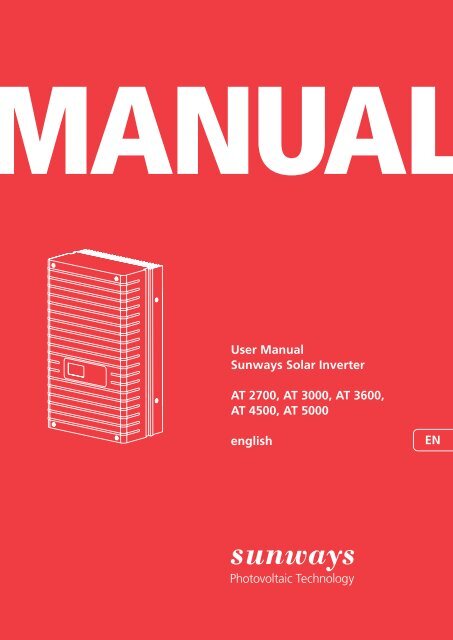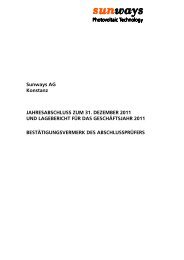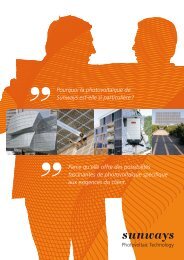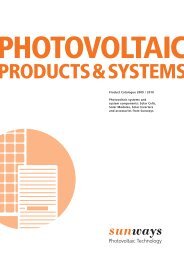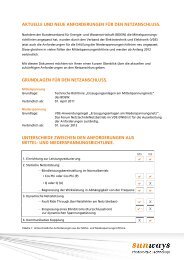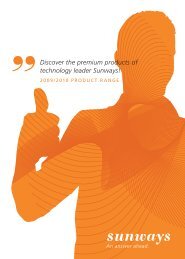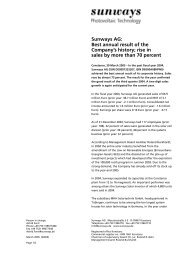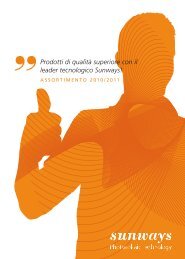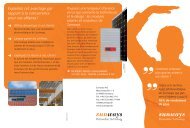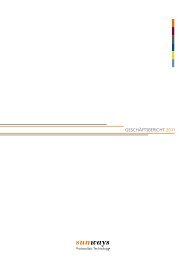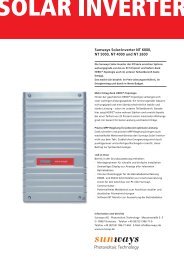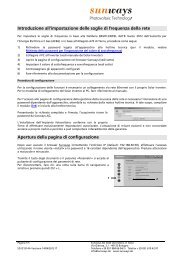User Manual Sunways Solar Inverter AT 2700, AT ... - Sunways AG
User Manual Sunways Solar Inverter AT 2700, AT ... - Sunways AG
User Manual Sunways Solar Inverter AT 2700, AT ... - Sunways AG
You also want an ePaper? Increase the reach of your titles
YUMPU automatically turns print PDFs into web optimized ePapers that Google loves.
<strong>User</strong> <strong>Manual</strong><br />
<strong>Sunways</strong> <strong>Solar</strong> <strong>Inverter</strong><br />
<strong>AT</strong> <strong>2700</strong>, <strong>AT</strong> 3000, <strong>AT</strong> 3600,<br />
<strong>AT</strong> 4500, <strong>AT</strong> 5000<br />
english EN<br />
1
Imprint<br />
All rights reserved.<br />
© Copyright by:<br />
<strong>Sunways</strong> <strong>AG</strong><br />
Photovoltaic Technology<br />
Macairestraße 3 - 5<br />
78467 Konstanz<br />
Germany<br />
This user manual may only be reprinted or copied in whole or in part with the express, written approval of<br />
<strong>Sunways</strong> <strong>AG</strong>. Any type of reproduction, distribution or storage on data carriers in any form and of any kind<br />
not authorised by <strong>Sunways</strong> <strong>AG</strong> represents a violation of the applicable copyright laws and will be prosecuted.<br />
We reserve the right to make technical changes which serve to improve the device, or which increase the<br />
safety standard – even without separate prior notice.<br />
Publisher responsible for the content: <strong>Sunways</strong> <strong>AG</strong><br />
This user manual contains products and product names which are registered trademarks. The mention of<br />
products and product names is used only for information purposes and does not represent<br />
product misuse. The passage referring to these products in this user manual does not represent original documentation<br />
of the respective product.<br />
2
Introduction<br />
Thank you for deciding in favour of a <strong>Sunways</strong> <strong>Solar</strong><br />
<strong>Inverter</strong> of the <strong>AT</strong> Series!<br />
In doing so you have purchased an innovative, highquality<br />
product with unique equipment features<br />
and a high, constant efficiency. This <strong>Solar</strong> <strong>Inverter</strong><br />
is equipped with HERIC ® topology and innovative<br />
FP switching, and therefore enables operation on a<br />
large number of silicon and thin-film modules – as<br />
accustomed from <strong>Sunways</strong> – without the use of a<br />
transformer.<br />
This user manual contains explanations on using the<br />
<strong>Sunways</strong> <strong>Solar</strong> <strong>Inverter</strong>. You will learn to recognise<br />
the many possibilities of the <strong>Solar</strong> <strong>Inverter</strong>. Information<br />
is provided on safety, installation, commissioning,<br />
operation and system monitoring.<br />
Please observe the safety precautions exactly to<br />
ensure increased safety at the operating site of the<br />
<strong>Solar</strong> <strong>Inverter</strong>.<br />
3
Content<br />
1 Product description 7<br />
4<br />
1.1 Proper use 7<br />
1.2 Function description 7<br />
1.3 Integration in solar system 8<br />
Design of solar generator 8<br />
Standard components of a solar system 9<br />
1.4 Assembly description 9<br />
1.5 Delivery scope 10<br />
2 Safety precautions 11<br />
2.1 General safety precautions 11<br />
2.2 Explanation of symbols and warnings 12<br />
Warnings and symbols used in this user<br />
manual 12<br />
Symbols used in this user manual 12<br />
Warnings and symbols on device 12<br />
2.3 Basic safety measures 13<br />
2.4 Safety concept 13<br />
3 Installation 14<br />
3.1 Mechanical installation 14<br />
Requirements for installation location 14<br />
Installation 15<br />
3.2 Electrical installation 16<br />
<strong>Solar</strong> generator connection 16<br />
Grid connection 20<br />
3.3 Installing communication 22<br />
Interface overview 22<br />
Networking <strong>Solar</strong> <strong>Inverter</strong>s via CAN bus 23<br />
Networking <strong>Solar</strong> <strong>Inverter</strong>s via RS485<br />
interface 25<br />
S0 interface 26<br />
Connection of temperature and irradiation<br />
sensor 26<br />
Connecting alarm relay 27
Content<br />
4 Commissioning 28<br />
4.1 Connecting and disconnecting <strong>Solar</strong><br />
<strong>Inverter</strong> 28<br />
Connecting 28<br />
Switching off 28<br />
4.2 Commissioning 29<br />
Commissioning single device 29<br />
Commissioning several networked devices 30<br />
Later commissioning 34<br />
5 Operation 35<br />
5.1 Operating elements 35<br />
Operating field 35<br />
LCD display 35<br />
Operating LED 35<br />
Standard screen (single device) 36<br />
Standard screen (system) 36<br />
5.2 Access rights 37<br />
Customer area 37<br />
Installer area 37<br />
5.3 Menu structure 38<br />
5.4 Overview of screen displays 39<br />
5.5 Malfunction displays 46<br />
<strong>Solar</strong> generator fault 46<br />
AC network fault 47<br />
<strong>Inverter</strong> fault 49<br />
Interface/communication fault 51<br />
Service fault 54<br />
6 System monitoring 55<br />
6.1 General information 55<br />
6.2 Integrated data logger 55<br />
6.3 Direct Ethernet connection 56<br />
6.4 Network settings on <strong>Solar</strong> <strong>Inverter</strong> 57<br />
6.5 Network settings on the PC 58<br />
6.6 Connection via an existing Ethernet<br />
network 60<br />
6.7 Access via DSL router 61<br />
5
Content<br />
6<br />
6.8 Connection via the <strong>Sunways</strong> Modem 61<br />
6.9 Dial-up connection from a PC to the<br />
<strong>Solar</strong> <strong>Inverter</strong> 62<br />
6.10 <strong>Sunways</strong> Browser 65<br />
General information 65<br />
Access protection 65<br />
Overview – Menu 66<br />
Language selection 66<br />
Setting the date/time 66<br />
Software update 67<br />
6.11 Internet dial-up via modem 67<br />
Modem settings 67<br />
E-mail settings 68<br />
6.12 Active alerting 69<br />
General information 69<br />
Alerting settings 69<br />
6.13 <strong>Sunways</strong> Portal connection 70<br />
General information 70<br />
Setup 70<br />
7 Appendix 72<br />
7.1 Technical data 72<br />
7.2 Drilling template for wall bracket 74<br />
7.3 General liability disclaimer 75
1 Product description<br />
1.1 Proper use<br />
The <strong>Sunways</strong> <strong>AT</strong> <strong>Solar</strong> <strong>Inverter</strong> is the link between<br />
your solar generator and the public power grid.<br />
The energy from the connected solar generator is<br />
converted to grid-conformant AC current and fed<br />
into the grid.<br />
Thanks to the HERIC ® topology with FP switching,<br />
the <strong>AT</strong> <strong>Solar</strong> <strong>Inverter</strong> has a voltage curve which<br />
corresponds to that of a transformer device with<br />
an earthed negative terminal, and is generally also<br />
recognized for operation on thin-film modules.<br />
<strong>Solar</strong> modules which require earthing of the positive<br />
terminal cannot be operated with the <strong>AT</strong> <strong>Solar</strong><br />
<strong>Inverter</strong>. If in doubt, always ask your module manufacturer<br />
about a release!<br />
1.2 Function description<br />
Conversion from direct into alternating current<br />
The <strong>AT</strong> <strong>Solar</strong> <strong>Inverter</strong> converts the direct current<br />
produced by the solar generator into alternating<br />
current. The alternating current is then fed into the<br />
public power grid.<br />
Operating and display elements<br />
Various interfaces are available for system configuration<br />
and monitoring:<br />
· Operating field (LCD display and keyboard) for<br />
displaying operating and status values or for<br />
inputting system parameters<br />
· Operating LED<br />
· Integrated web server for display and configuration<br />
via a web browser<br />
Interfaces<br />
· Bus interface for connecting an analogue<br />
modem, ISDN modem or GSM/GPRS modem<br />
· Ethernet interface for connecting a PC or for<br />
integration in existing networks<br />
· CAN bus interface for interconnecting several<br />
<strong>Solar</strong> <strong>Inverter</strong>s<br />
· S0 pulse output for controlling large displays<br />
· Alarm relay for realising simple monitoring<br />
locally<br />
· Interface for connecting an irradiation and temperature<br />
sensor<br />
Data logging<br />
The <strong>AT</strong> <strong>Solar</strong> <strong>Inverter</strong> is equipped with internal data<br />
logging for recording and saving system data:<br />
· 5-minute mean values of voltages, currents,<br />
output, temperature and irradiation (if sensor is<br />
installed)<br />
· 5-minute, daily, monthly and annual values of<br />
energy yield<br />
· Memory for malfunction messages<br />
Grid monitoring<br />
The <strong>AT</strong> <strong>Solar</strong> <strong>Inverter</strong> assumes the task of grid monitoring<br />
for the protection of the device and persons.<br />
In case of abnormal grid conditions, feeding is<br />
immediately interrupted and the <strong>Solar</strong> <strong>Inverter</strong> disconnects<br />
from the grid by triggering the grid relay.<br />
Design of <strong>Solar</strong> <strong>Inverter</strong><br />
The principle design of the <strong>AT</strong> <strong>Solar</strong> <strong>Inverter</strong>s can<br />
be recognised from the block diagram. The most<br />
important characteristic of the inverter is the earthing<br />
of the solar generator, i.e. the negative terminal<br />
is directly connected to the neutral conductor on the<br />
grid.<br />
The solar generator voltage connected to the<br />
inverter input is always positive and is initially<br />
adapted by the DC actuator and then converted to<br />
alternating current by the high-efficiency HERIC ®<br />
inverter.<br />
7
1 Product description<br />
Block diagram<br />
8<br />
<strong>Solar</strong> generator<br />
+<br />
–<br />
1.3 Integration in solar system<br />
Design of solar generator<br />
The technical data of the selected solar generator<br />
must be within the <strong>Solar</strong> <strong>Inverter</strong>‘s specifications<br />
(see Technical Data). Incorrect dimensioning can<br />
lead to reductions in the yield and to destruction of<br />
the device.<br />
The design program <strong>Sunways</strong> Sundim may be helpful<br />
to you. <strong>Sunways</strong> Sundim is available on the<br />
included CD-ROM or at our homepage<br />
www.sunways.de.<br />
Be sure to take the following points into account<br />
before planning your system:<br />
· Watch the celestial alignment of the modules.<br />
A maximum yield is achieved in Central Europe<br />
with a module slope of 30° to the vertical and<br />
direction of the solar generator field directly to<br />
the south.<br />
· The output of the cells decreases as the module<br />
temperature increases. Install your solar generator<br />
with sufficient ventilation from behind.<br />
=<br />
Control and monitoring<br />
=<br />
DC actuator HERIC ® inverter<br />
=<br />
~<br />
L1<br />
PE<br />
N<br />
Grid<br />
L1 L2 L3 PE N<br />
· Check your solar generator approx. every three<br />
years for soiling. This occurs especially on the<br />
lower edge of the modules and forms a veil<br />
that cannot be washed off even by heavy rain.<br />
Reduced yield can be prevented by cleaning with<br />
a wet cloth or a brush.<br />
· Avoid switching off individual modules or solar<br />
cells of your system. This can lead to major<br />
decreases in yield.
Standard components of a solar system<br />
Depending on the recommendations of your PV<br />
planning expert, your PV system consists of the following<br />
components:<br />
1<br />
DC<br />
2<br />
AC<br />
5<br />
4<br />
3<br />
1 <strong>Solar</strong> generator<br />
2 <strong>Solar</strong> <strong>Inverter</strong> with integrated DC load break<br />
switch<br />
3 Mains fuse and energy meter<br />
Options<br />
4 Irradiation sensor with integrated temperature<br />
sensor<br />
5 PC for monitoring system<br />
6 Large display<br />
6<br />
1.4 Assembly description<br />
–<br />
1<br />
–<br />
2<br />
+<br />
+<br />
350<br />
1<br />
2 3 4 5<br />
1 Product description<br />
205<br />
6<br />
585<br />
1 Operating field with LCD display, operating LED<br />
6<br />
and keyboard<br />
2 DC connections<br />
3 DC load break switch<br />
4 Rating 7 8plate<br />
9 10 11 12 13<br />
5 AC connection<br />
6 Communication interfaces<br />
9
1 Product description<br />
1.5 Delivery scope<br />
The delivery consists of:<br />
· <strong>Sunways</strong> <strong>Solar</strong> <strong>Inverter</strong> of the <strong>AT</strong>-Series<br />
· Installation frame<br />
· 2 pairs of Tyco <strong>Solar</strong>lok plug-in connectors<br />
· AC connector<br />
· CAN terminating resistor connector (connected)<br />
· Ethernet cable, 2 m (C<strong>AT</strong> 5e, 1:1)<br />
· Warranty card<br />
· Setup<br />
· CD-ROM, including: <strong>Manual</strong>, <strong>Sunways</strong> Sundim<br />
design program, product and service information<br />
10<br />
Checking delivery<br />
Before shipment our products are checked for<br />
proper condition. Despite careful, recyclable packing,<br />
transport damage may occur, for which the<br />
transport company is generally responsible.<br />
Please check the delivered <strong>Solar</strong> <strong>Inverter</strong> thoroughly!<br />
Should you discover damage to the packing or the<br />
<strong>Solar</strong> <strong>Inverter</strong>, please inform the transport company<br />
immediately. Your specialist dealer will be happy to<br />
support you if necessary. A possible damage report<br />
must always be received by the transport company<br />
in writing at the la-test seven days after receipt of<br />
the goods.
2 Safety precautions<br />
2.1 General safety precautions<br />
Observe information in operating manual!<br />
The condition for the safe handling and malfunction-free<br />
operation of the <strong>AT</strong> <strong>Solar</strong> <strong>Inverter</strong> is a<br />
knowledge of the basic safety precautions.<br />
This user manual contains the most important information<br />
on operating the system safely.<br />
Each person concerned with the installation, commissioning,<br />
maintenance and operation of the <strong>Solar</strong><br />
<strong>Inverter</strong> must have read and understood the entire<br />
user manual, and in particular the chapter entitled<br />
Safety Precautions.<br />
In addition, the rules and regulations for accident<br />
prevention applicable for the operating site/plant<br />
must be observed.<br />
Dangers when handling the <strong>AT</strong> <strong>Solar</strong> <strong>Inverter</strong><br />
The <strong>Solar</strong> <strong>Inverter</strong> has been built in accordance with<br />
the latest rules of techno-logy and the recognized<br />
safety rules and may only be used<br />
· for its intended use<br />
· when in proper condition with regard to safety.<br />
Improper use may lead to dangers to the life and<br />
limb of the user or others, or can adversely affect<br />
the system or other property.<br />
In case of malfunctions which can impair safety, the<br />
system must be shut down immediately and secured<br />
against being switched on again. The malfunction<br />
must then be eliminated immediately.<br />
Warranty and liability<br />
The <strong>Sunways</strong> <strong>AG</strong> „General Terms and Conditions of<br />
Sale and Delivery« always apply. Warranty and liability<br />
claims for personal injury or damage to property<br />
are excluded, if they were caused by one or more of<br />
the following:<br />
· Improper use of the <strong>Solar</strong> <strong>Inverter</strong><br />
· Improper installation, commissioning, operation<br />
and maintenance<br />
· Operation of the <strong>Solar</strong> <strong>Inverter</strong> with defective<br />
and/or non-operational safety and protective<br />
equipment<br />
· Failure to observe the information in the user<br />
manual regarding installation, commissioning,<br />
operation and maintenance<br />
· Unauthorised constructional modifications<br />
· Insufficient monitoring of wearing parts<br />
· Improperly conducted repairs<br />
· Emergencies caused by external influence or<br />
force majeure<br />
11
2 Safety precautions<br />
2.2 Explanation of symbols and warnings<br />
To help you quickly understand this manual and<br />
safely use the <strong>Solar</strong> <strong>Inverter</strong>, the following warnings<br />
and symbols are used.<br />
Warnings and symbols used in this user manual<br />
DANGER<br />
This symbol indicates an immediate danger which<br />
will result in death, injury or serious damage if the<br />
applicable safety regulations are not followed.<br />
Extreme danger from electric shock!<br />
This symbol indicates an immediate danger from<br />
electric shock which will result in death, injury or<br />
serious damage if the applicable safety regulations<br />
are not followed.<br />
CAUTION<br />
This symbol indicates an immediate danger which<br />
can result in damage if the applicable safety regulations<br />
are not followed.<br />
Symbols used in this user manual<br />
Information<br />
This symbol indicates important information which<br />
contributes to a better understanding of the <strong>Solar</strong><br />
<strong>Inverter</strong>.<br />
12<br />
Warnings and symbols on device<br />
The following warnings on the housing of the <strong>Solar</strong><br />
<strong>Inverter</strong> point out dangers. Always observe the<br />
warnings exactly.<br />
This symbol indicates that the user manual must be<br />
read and understood before putting the device into<br />
operation.<br />
IMPORTANT<br />
Hot surface! The housing can heat up during<br />
operation.<br />
The device must be disconnected from the mains<br />
supply and from the PV generator before opening<br />
the housing. The device still carries life-threatening<br />
voltage for approx. five minutes internally and at<br />
the connection terminals of the PV generator following<br />
disconnection from the PV generator. The<br />
energy storage capacitors are not completely discharged<br />
until after this time. You must wait at least<br />
five minutes after disconnecting the device from<br />
the mains supply and from the PV generator before<br />
opening the device.<br />
Warning!<br />
High leakage current,<br />
earth connection essential before<br />
connecting supply.<br />
WARNING!<br />
High leakage currents. Be sure to make an earthing<br />
connection before connecting the power supply<br />
circuit (AC system).
2.3 Basic safety measures<br />
Electrical work on the <strong>Solar</strong> <strong>Inverter</strong> must be conducted<br />
by a qualified electrician while observing the<br />
VDE regulations, national and other regulations.<br />
The <strong>Solar</strong> <strong>Inverter</strong> may only be opened by persons<br />
authorised by <strong>Sunways</strong> <strong>AG</strong> to do so.<br />
When circuit breakers are tripped, the fault cause<br />
must be determined and eliminated before returning<br />
the device to operation.<br />
Check electrical equipment regularly.<br />
Retighten loose connections.<br />
Replace damaged lines/cables immediately.<br />
2.4 Safety concept<br />
2 Safety precautions<br />
The following parameters are monitored and<br />
displayed continuously and simultaneously by the<br />
inverter controller:<br />
· DC overvoltage<br />
· Overvoltage L1, L2, L3<br />
· Undervoltage L1, L2, L3<br />
· Isolated operation<br />
· Over- / underfrequency L1<br />
· Surge error (brief overvoltage L1)<br />
· DC share in AC current<br />
· AFI residual current<br />
· Overtemperature of heat sink<br />
When a malfunction occurs, feeding is immediately<br />
interrupted and the <strong>Solar</strong> <strong>Inverter</strong> disconnects from<br />
the grid by triggering the grid relay.<br />
The potential-free alarm relay is switched (except<br />
for grid undervoltage L1).<br />
In addition, the following protective equipment in<br />
accordance with overvoltage category III is provided<br />
on the grid and on the solar generator side:<br />
· Grid-side varistors<br />
These protect the power semiconductors in case<br />
of high-energy, short-term voltage peaks in the<br />
grid and provide for an energy reduction in reactor<br />
in case of a grid disconnection.<br />
· Generator-side varistors<br />
Varistors offer protection against atmospheric<br />
overvoltages (e.g. caused by remote strikes during<br />
thunderstorms).<br />
13
3 Installation<br />
3.1 Mechanical installation<br />
Requirements for installation location<br />
DANGER<br />
· The <strong>Solar</strong> <strong>Inverter</strong> may not be installed in rooms<br />
subject to explosion hazards.<br />
· The <strong>Solar</strong> <strong>Inverter</strong> may not be exposed to caustic<br />
gases!<br />
· No combustible or highly flammable materials<br />
may be stored within 3 metres of the <strong>Solar</strong><br />
<strong>Inverter</strong>.<br />
Protection against moisture and foreign bodies<br />
The high protection type IP 54 allows installation<br />
indoors and in roof-covered areas outdoors, however<br />
the <strong>Solar</strong> <strong>Inverter</strong> may not be directly exposed<br />
to rain.<br />
Mechanical load-bearing capacity<br />
Note during installation that the <strong>Solar</strong> <strong>Inverter</strong><br />
weighs 29 kg. The installation surface must be firm<br />
and able to carry this weight in the long term.<br />
Thermal interaction<br />
· The installation surface must consist of flameretardant<br />
material (not suitable: surface of wood<br />
or plastic; suitable: concrete and masonry), as<br />
the frame of the <strong>Solar</strong> <strong>Inverter</strong> can heat up to a<br />
maximum of 70°C.<br />
· A minimum distance of 300 mm to other devices,<br />
cabinets, ceilings, cable ducts, etc. must be<br />
maintained above, below and to the sides of the<br />
housing. See the figure Requirements for installation<br />
location.<br />
· The <strong>Solar</strong> <strong>Inverter</strong> must be installed vertically to<br />
enable sufficiently free convection.<br />
· Several <strong>Solar</strong> <strong>Inverter</strong>s may not be mounted over<br />
each other to prevent them from heating each<br />
other.<br />
14<br />
· Ensure sufficient heat dissipation when installing<br />
the <strong>Solar</strong> <strong>Inverter</strong> in a switch cabinet or closed<br />
room.<br />
· The ambient temperature may not drop below or<br />
exceed -25°C and +40°C respectively. At ambient<br />
temperatures above 40°C, the inverter automatically<br />
reduces its output.<br />
· The <strong>Solar</strong> <strong>Inverter</strong> must not be exposed to direct<br />
sunlight, to protect it from unnecessary external<br />
warming.<br />
Wall<br />
>300 mm<br />
300 mm<br />
Hot<br />
air<br />
Cold<br />
air<br />
Ceiling<br />
300 mm<br />
300 mm<br />
>350 mm<br />
300 mm
Installation<br />
Proceed as follows to install the <strong>Solar</strong> <strong>Inverter</strong>:<br />
1. Hold the wall bracket at the point at which you<br />
want to attach the <strong>Solar</strong> <strong>Inverter</strong> and mark the<br />
mounting holes.<br />
2. Drill the holes with a 10 mm dia. drill bit. A drilling<br />
template with exact dimensioning can be<br />
found in the appendix.<br />
3. Install the wall bracket with corresponding<br />
screws and dowels depending on the surface<br />
condition.<br />
4. Unscrew the locking screw of the <strong>Solar</strong> <strong>Inverter</strong><br />
at the lower left with an Allen key<br />
5. Hook the <strong>Solar</strong> <strong>Inverter</strong> into the cut-outs of the<br />
installation frame at the top on both sides.<br />
3 Installation<br />
6. Secure the <strong>Solar</strong> <strong>Inverter</strong> by tightening the locking<br />
screw.<br />
15
3 Installation<br />
3.2 Electrical installation<br />
<strong>Solar</strong> generator connection<br />
Extreme danger from electric shock!<br />
· Touching live parts can result in death.<br />
· All electrical work must be conducted by a qualified<br />
electrician while observing the VDE regulations,<br />
national and other regulations!<br />
· Execute the direct current wiring in accordance<br />
with the system dimensioning of your planning<br />
expert.<br />
· Prepare all solar generator cables before you<br />
carry out the connection of the solar generator<br />
to the <strong>Solar</strong> <strong>Inverter</strong>.<br />
· Check each solar generator string for proper<br />
operation with an open-circuit voltage and<br />
short-circuit current measurement.<br />
· Check using the rating plate on the <strong>Solar</strong> <strong>Inverter</strong><br />
whether it is approved for the maximum solar<br />
generator voltage.<br />
· The positive and negative lines must be kept<br />
electrically separate from the earth potential.<br />
· Touchable, live parts of the solar generator (e.g.<br />
metal frame, carrying structure, etc.) must be<br />
earthed (connection with PE).<br />
· Check the solar generator against short-circuits<br />
to earth.<br />
· Before connecting the solar generator to the<br />
<strong>Solar</strong> <strong>Inverter</strong>, the integrated DC load break<br />
switch must be opened quickly (position 0).<br />
· After the PV solar generator is connected to<br />
the <strong>Solar</strong> <strong>Inverter</strong> and the DC load break switch<br />
is switched on, the direct generator voltage is<br />
present internally.<br />
· The connectors may not be separated while<br />
under load.<br />
16<br />
· Always separate the grid connection first by<br />
switching off the corresponding mains fuse and<br />
then the solar generator side by quickly opening<br />
the DC load break switch.<br />
Survey<br />
The solar generator can be directly connected to the<br />
<strong>Solar</strong> <strong>Inverter</strong> with two strings. The connection is<br />
made via the shockproof Tyco <strong>Solar</strong>lok plug-in connection<br />
system accessible from outside.<br />
The <strong>Solar</strong> <strong>Inverter</strong> has two electrically connected<br />
DC inputs, which are arranged in pairs on the<br />
underside.<br />
· The solar generator strings must be identically<br />
dimensioned and comply with the specifications<br />
of the <strong>Solar</strong> <strong>Inverter</strong>.<br />
· No external DC load break switch is required. A<br />
DC load break switch as required in accordance<br />
with DIN VDE 0100-712 is integrated in the <strong>Solar</strong><br />
<strong>Inverter</strong>.<br />
1<br />
2<br />
– +<br />
–<br />
–<br />
+<br />
+<br />
1 Connection of solar generator string 1<br />
2 Connection of solar generator string 2<br />
3 DC load break switch<br />
3
Tyco <strong>Solar</strong>lok plug-in connection system<br />
The <strong>Solar</strong>lok plug-in connection system is used for<br />
the simple, reliable connection of individual solar<br />
generators up to the <strong>Solar</strong> <strong>Inverter</strong>.<br />
Components<br />
The following connectors are used:<br />
· Positively coded connector<br />
· Negatively coded connector<br />
· Neutral connector<br />
The neutral connector can be used to connect both<br />
positively and negatively coded sockets.<br />
Installation<br />
Extreme danger from electric shock!<br />
· Touching live parts can result in death.<br />
· All electrical work must be conducted by a qualified<br />
electrician while observing the VDE regulations,<br />
national and other regulations!<br />
· Tyco <strong>Solar</strong>lok connectors are only reliable for<br />
connection on permanently installed lines.<br />
· Only the Tyco-<strong>Solar</strong>lok hand crimping pliers may<br />
be used to crimp the connectors.<br />
3 Installation<br />
· During preassembly, the connectors must be<br />
separated from all other voltage sources.<br />
· The connectors may not be separated while<br />
under load. The circuit must be opened at a suitable<br />
point for this purpose.<br />
· Provide the lines with corresponding stickers as<br />
close as possible to the connectors to prevent<br />
confusion.<br />
· Any kind of soiling (dust, moisture, etc.) has a<br />
negative effect on the connector system with<br />
regard to function over the intended period of<br />
use. This particularly applies to the suitability for<br />
use of the seals and the crimping of the contacts.<br />
Therefore, extreme care must be taken to<br />
achieve proper processing during assembly.<br />
· Various circular contacts are used for different<br />
conductor cross-sections with the Tyco <strong>Solar</strong>lok<br />
connectors. The correct tool insert must be<br />
used in accordance with this cross-section. The<br />
included Tyco <strong>Solar</strong>lok connectors are equipped<br />
with circular contacts for a cable cross-section of<br />
4 mm² to 6 mm².<br />
· The seals and clamping baskets used in the<br />
preassembled connectors are approved for cable<br />
sheath diameters from 4.5 mm to 6.9 mm. Special<br />
seals and clamping baskets must be used for<br />
cables with a sheath diameter greater than<br />
6.9 mm.<br />
· The Tyco <strong>Solar</strong>lok hand crimping pliers can be<br />
purchased from your sales partner.<br />
17
3 Installation<br />
The following sequence must be observed during<br />
assembly:<br />
1. Stripping the voltage-free line.<br />
18<br />
8<br />
2. Crimping on the circular contact with the Tyco<br />
<strong>Solar</strong>lok hand crimping pliers.<br />
3. Sliding the cable gland onto the line and engaging<br />
the contact in the connector housing.<br />
4. Tightening the cable gland with 1.5 Nm.<br />
Handling<br />
The positively/negatively coded connectors are<br />
marked with polarity symbols and a coloured ring<br />
(blue = negative, red = positive). They are equipped<br />
with coding ribs for assignment, which ensures that<br />
only connectors of the same polarity can be connected<br />
to each other.<br />
Connecting socket and plug. The system is only correctly<br />
locked if the locking hooks are recessed flush<br />
in the mating piece.<br />
CAUTION<br />
The connectors may not be separated while under<br />
load. The circuit must be opened at a suitable point<br />
for this purpose.<br />
Release the locking device by pressing on the ribbing<br />
of the locking hooks and pulling them apart.
Connection example<br />
–<br />
–<br />
2<br />
3<br />
1 <strong>Solar</strong> module box<br />
2 Negatively coded socket<br />
3 Negatively coded plug<br />
4 Positively coded socket<br />
5 Neutral connector<br />
6 <strong>Solar</strong> inverter<br />
5 2 5 2<br />
2 4<br />
– +<br />
3 Installation<br />
1 1 1<br />
N<br />
– N –<br />
6<br />
5<br />
4<br />
N<br />
+<br />
19
3 Installation<br />
Grid connection<br />
Extreme danger from electric shock!<br />
· Touching live parts can result in death.<br />
· All electrical work must be conducted by a qualified<br />
electrician while observing the VDE regulations,<br />
national and other regulations!<br />
· Observe the pin assignment of the AC bayonet<br />
connector. An incorrect assignment can result in<br />
the device being destroyed.<br />
· No consumers may be connected to the supply<br />
line from the <strong>Solar</strong> <strong>Inverter</strong> to the mains fuse.<br />
· Always separate the grid connection first by<br />
switching off the corresponding mains fuse and<br />
then the solar generator side by quickly opening<br />
the DC load break switch.<br />
If the voltage on the AC connection exceeds the<br />
permissible value due to a long line length or an<br />
insufficient cable cross-section, the <strong>Solar</strong> <strong>Inverter</strong><br />
will disconnected from the grid. In power grids with<br />
a low output and a high solar generator output, this<br />
can lead to individual <strong>Solar</strong> <strong>Inverter</strong>s being switched<br />
off and then on again several times.<br />
Survey<br />
An AC bayonet connector on the underside of the<br />
unit is used for the three-wire grid connection (L, N,<br />
PE) of the <strong>Solar</strong> <strong>Inverter</strong>. The grid connection should<br />
always be 1-phase. Feeding is single-phase via AC<br />
terminal 2.<br />
20<br />
1<br />
1 DC load break switch<br />
2 AC connection<br />
–<br />
–<br />
+<br />
+<br />
A basic distinction is made between two different<br />
connection options of the <strong>Solar</strong> <strong>Inverter</strong> to the public<br />
power grid:<br />
· 3-phase AC grid (e.g. Germany)<br />
· 1-phase AC grid (e.g. Italy, Spain)<br />
CAUTION<br />
· Observe the regional regulations for the grid<br />
connection.<br />
The <strong>Solar</strong> <strong>Inverter</strong> always only feeds via AC terminal<br />
2. If several <strong>Solar</strong> <strong>Inverter</strong>s are operated in parallel<br />
in a 3-phase grid, AC terminal 2 of the device must<br />
be distributed uniformly among the grid phases L1,<br />
L2 and L3 to avoid unequal loading.<br />
2
3-phase grid connection (3-phase AC connection)<br />
L1<br />
L2<br />
L3<br />
N<br />
PE<br />
2<br />
3<br />
4<br />
1<br />
<strong>Inverter</strong> 1 <strong>Inverter</strong> 2 <strong>Inverter</strong> 3<br />
1-phase grid connection (AC connection)<br />
L1<br />
N<br />
PE<br />
2<br />
3<br />
4<br />
1<br />
2<br />
2<br />
3<br />
<strong>Inverter</strong> 1 <strong>Inverter</strong> 2 <strong>Inverter</strong> 3<br />
A corresponding circuit breaker is recommended as<br />
a line protection element in the grid feed direction:<br />
<strong>AT</strong> <strong>2700</strong>: 16 A<br />
<strong>AT</strong> 3000: 16 A<br />
<strong>AT</strong> 3600: 25 A<br />
<strong>AT</strong> 4500: 25 A<br />
<strong>AT</strong> 5000: 32 A<br />
with slow-blow characteristic B<br />
3<br />
4<br />
4<br />
1<br />
1<br />
2<br />
2<br />
3<br />
3<br />
4<br />
4<br />
1<br />
1<br />
3 Installation<br />
· Depending on the grid operator and the feed<br />
point, a three-phase meter or a single-phase<br />
meter must be used.<br />
· Some grid operators require the use of a reversecurrent-capable<br />
meter.<br />
AC bayonet connector<br />
The AC bayonet connector is permissible for cable<br />
sheath diameters from 13 mm to 20 mm.<br />
The following sequence must be observed during<br />
assembly:<br />
1. Strip the voltage-free line and the cable ends.<br />
10<br />
52,5 (PE 55)<br />
For lines with a cable sheath diameter from 16 to<br />
20 mm, the cable gland must be adapted accordingly.<br />
To do this, cut out the inner section of the<br />
blue sealing ring.<br />
2. Slid the cable gland and the plug housing onto<br />
the line.<br />
3. Connect the cable ends to the plug terminals in<br />
accordance with the pin assignment.<br />
Tightening torque: 0.7 Nm.<br />
CAUTION<br />
Incorrect pin assignment may result in destruction of<br />
the unit!<br />
21
3 Installation<br />
Pin assignment for AC bayonet connector<br />
The diagram shows the connections inside the AC<br />
connector, as indicated by the cut-out at the PE<br />
connection.<br />
22<br />
1 2<br />
3<br />
4<br />
1 = N<br />
2 = L (feed-in phase)<br />
3 = not used<br />
4 = not used<br />
= PE (protective earth conductor)<br />
4. Screw plug housing to plug. To do this, press the<br />
outer ring of the plug toward the plug housing.<br />
Tightening torque: 1-2 Nm.<br />
5. Tighten the cable gland.<br />
Make sure the line is provided with a strain relief<br />
device. When using cables with a diameter < 16 mm,<br />
the line must be relieved just behind the connector.<br />
Tightening torque for cable sheath diameters<br />
from 13 to 20 mm = 6 to 8 Nm<br />
3.3 Installing communication<br />
The interfaces are located behind the weatherproof<br />
connection box on the underside of the <strong>Solar</strong><br />
<strong>Inverter</strong>.<br />
1<br />
2<br />
–<br />
–<br />
+<br />
+<br />
To open the connection box, loose the centre screw.<br />
Then carefully pull way the box toward the front.<br />
After you have installed the connection cable, close<br />
the box again by guiding the locking hooks into the<br />
notches in the housing and then pressing the box<br />
onto the housing.<br />
Retighten the mounting screw.<br />
Interface overview<br />
2<br />
1 3 4 5 6 7 8<br />
1 Ethernet connection<br />
2 Modem connection<br />
3 CAN bus<br />
4 S0 interface (pulse output, e.g. for large display)<br />
5 Connection for temperature and irradiation<br />
sensor<br />
6 RS485 interface<br />
7 Connection for alarm relay
Networking <strong>Solar</strong> <strong>Inverter</strong>s via CAN bus<br />
<strong>Solar</strong> <strong>Inverter</strong>s from the NT, <strong>AT</strong> und PT series can<br />
be networked via the CAN bus interface. Use the<br />
included Ethernet cable to network the <strong>Solar</strong> <strong>Inverter</strong>s<br />
with each other. Connect a terminating resistor<br />
at the first and last <strong>Solar</strong> <strong>Inverter</strong> in the series. The<br />
pluggable terminating resistors are included in the<br />
delivery.<br />
Device 1 Device 2 ...<br />
1 1<br />
1 Terminating resistor<br />
The total length of the CAN bus depends on the<br />
selected bit rate. The following table shows the possible<br />
bit rates and the resulting bus lengths.<br />
Bit rate Bus length<br />
100 kbit/s 650 m<br />
125 kbit/s 500 m<br />
250 kbit/s 250 m<br />
500 kbit/s 100 m<br />
<strong>Solar</strong> <strong>Inverter</strong>s of the PT series are delivered with a<br />
default setting of 125 kbit/s. The default setting for<br />
<strong>Solar</strong> <strong>Inverter</strong>s of the NT and <strong>AT</strong> series is 500 kbit/s.<br />
3 Installation<br />
When <strong>Solar</strong> <strong>Inverter</strong>s from different series are networked<br />
the bit rate in all units must be identical.<br />
The rate can be set via the <strong>Solar</strong> <strong>Inverter</strong> display or<br />
the <strong>Sunways</strong> Browser.<br />
Setting the bit rate via the display menu:<br />
«Settings – Network – CAN Bus – Baud rate»<br />
Up to 99 NT, PT and <strong>AT</strong> series units can be networked<br />
via a CAN bus. The following table shows<br />
the recommended cable cross-sections depending on<br />
the bus length and the number of nodes:<br />
Bus length / Number of nodes 32 64 100<br />
100 m 0,25 mm 2 or AWG 24 0,25 mm 2 or AWG 24 0,25 mm 2 or AWG 24<br />
250 m 0,34 mm 2 or AWG 22 0,5 mm 2 or AWG 20 0,5 mm 2 or AWG 20<br />
500 m 0,75 mm 2 or AWG 18 0,75 mm 2 or AWG 18 1,0 mm 2 or AWG 16<br />
23
3 Installation<br />
In cases where the values specified in the table cannot<br />
be adhered to, a CAN bridge for boosting the<br />
signal must be installed, through which the length<br />
of the CAN bus can be extended by up to 500 m.<br />
The requirement to install a CAN bridge is therefore<br />
determined by the bus length, the number of nodes<br />
and the cable cross-sections.<br />
24<br />
INVERTER<br />
CAN-BRIDGE<br />
INVERTER<br />
CAN-Bus<br />
Network length / number of nodes /<br />
cable cross-section outside the table<br />
values – 1 or several CAN bridge(s)<br />
The CAN bridge is available from <strong>Sunways</strong>. For<br />
further information please contact the Technical<br />
Hotline.<br />
INVERTER<br />
The CAN bridge subdivides the bus into two physically<br />
independent segments. The maximum cable<br />
length of each segment is determined by the set bit<br />
rate. With a bit rate of 125 kbit/s two segments with<br />
a maximum length of 500 m each are possible. The<br />
total line length can therefore be up to 1 km under<br />
ideal conditions.<br />
In systems with <strong>Solar</strong> <strong>Inverter</strong>s from the PT series<br />
the CAN bridge can be integrated directly in the PT<br />
<strong>Solar</strong> <strong>Inverter</strong> and supplied via the 24 V DC power<br />
supply unit of the inverter. In systems with <strong>AT</strong> <strong>Solar</strong><br />
<strong>Inverter</strong>s and units from the new NT series (900 V)<br />
the CAN bridge can be integrated in the AC distribution.<br />
In this case an external 24 V DC supply is<br />
required (power consumption 1.5 W).
Networking <strong>Solar</strong> <strong>Inverter</strong>s via RS485 interface<br />
For joint monitoring of a solar system with <strong>Sunways</strong><br />
<strong>Solar</strong> <strong>Inverter</strong>s from the older NT generation (750 V<br />
or 850 V) you can use the RS485 interface integrated<br />
in the <strong>Solar</strong> <strong>Inverter</strong>s. The system networked with<br />
the RS485 interface can be monitored with the <strong>Sunways</strong><br />
Communicator.<br />
· Use a twisted two-wire cable to network the<br />
<strong>Solar</strong> <strong>Inverter</strong>s with each other.<br />
· Mount the terminating resistor on the last <strong>Solar</strong><br />
<strong>Inverter</strong>.<br />
NT 8000/10000: Jumper RS485M<strong>AT</strong>CH<br />
NT 2600...NT 6000: Jumper JP400<br />
Networking via RS485 interface<br />
NT 8000<br />
NT 10000<br />
RS485GND<br />
RS485+<br />
RS485–<br />
RS485GND<br />
RS485+<br />
RS485–<br />
NT 2600...<br />
NT 6000<br />
RS485+<br />
RS485+<br />
RS485–<br />
RS485–<br />
NT (900 V)<br />
or <strong>AT</strong><br />
NT (900 V)<br />
or <strong>AT</strong><br />
3 Installation<br />
<strong>Sunways</strong><br />
Communicator<br />
25
3 Installation<br />
S0 interface<br />
The S0 pulse output enables, for example, the connection<br />
of a large display (<strong>Sunways</strong> Display) for<br />
displaying the momentary output, the energy yields<br />
and the CO 2 reduction.<br />
You can use the S0 interface on the master if you<br />
want to transmit the entire line yields as a sum to a<br />
large display.<br />
The S0 interface is adjusted via the display on the<br />
inverter. Go to the menu «Settings – Network<br />
– Interfaces».<br />
· Please note that the maximum pulse rate may<br />
not be greater than 15 pulse/sec. Calculate the<br />
pulse rate depending on the size of the solar<br />
system using the following formula:<br />
26<br />
Pulse rate [pulses/kWh] =<br />
50,000/system size [kWp]<br />
· The pulse rate must be set on your <strong>Solar</strong> <strong>Inverter</strong><br />
and on the large display.<br />
Connection of temperature and irradiation sensor<br />
The optional addition of an irradiation sensor<br />
(model Si-01TC-K from Ingenieurbüro Mencke &<br />
Tegtmeyer) with an integrated PT-100 temperature<br />
sensor for temperature measurement enables the<br />
acquisition of irradiation data and the corresponding<br />
module temperature and storage in the internal<br />
data memory as a 5-minute mean value. This additional<br />
measuring device helps analyse the system<br />
output. Based on the values, any errors on the PV<br />
generator, e.g. shading or failure of solar cells, can<br />
be detected.<br />
The sensor is activated via the display. In the menu<br />
«Settings – Network – Interfaces» you can select the<br />
sensor type in the «Irrad.» and «Temp.» field.
Assignment of sensor connection<br />
Sensor<br />
connector pin<br />
assignment<br />
Sensor<br />
connection<br />
designation<br />
Pin 1 Plus signal<br />
temperature<br />
Pin 2 Plus signal<br />
irradiance<br />
Pin 3 Reference earth V-<br />
Pin 4 Plus connection for<br />
supply +5V<br />
Connecting alarm relay<br />
<strong>Solar</strong> <strong>Inverter</strong><br />
connection<br />
Temp<br />
<strong>Solar</strong><br />
V+<br />
The <strong>Solar</strong> <strong>Inverter</strong>s are equipped with a potentialfree<br />
alarm relay as standard. The relay can be<br />
designed as a make-contact element or as a breakcontact<br />
element and is actuated for all malfunctions<br />
signalled by the device. This ensures a faster, more<br />
reliable indication of a possible fault in the PV system<br />
on site. For PV systems with several <strong>Solar</strong> <strong>Inverter</strong>s,<br />
the individual relays can be switched in parallel<br />
and connected via a common indicator lamp.<br />
The master also signals faults from other devices in<br />
the CAN network via the alarm relay. It is therefore<br />
sufficient for simple alerting to connect the alarm<br />
relay of the master.<br />
CAUTION<br />
The alarm relay is designed for 230 V/2 A. Higher<br />
outputs/voltages can result in the relay being<br />
destroyed. The connected signalling device must be<br />
fused separately. The terminals are intended for a<br />
cable cross-section of 0.2 mm2 to 1.5 mm2. When<br />
dimensioning the cross-section, also take the current<br />
consumption of the connected signalling device into<br />
account.<br />
Wiring diagram for a single device<br />
C<br />
~<br />
C<br />
NO<br />
NO<br />
NC<br />
NC<br />
1 2<br />
Wiring diagram for several devices<br />
C<br />
~<br />
C<br />
NO<br />
NO<br />
NC<br />
NC<br />
1 2<br />
1 Indicator lamp, red<br />
2 Indicator lamp, green<br />
3 Installation<br />
The <strong>Solar</strong> <strong>Inverter</strong> is supplied by the feed-in phase<br />
from the AC grid. If the feed-in phase fails the alarm<br />
relay cannot switch, even in the event of a fault.<br />
C<br />
C<br />
NO<br />
NO<br />
NC<br />
NC<br />
27
4 Commissioning<br />
4.1 Connecting and disconnecting <strong>Solar</strong> <strong>Inverter</strong><br />
CAUTION<br />
· Ensure proper mechanical and electrical installation<br />
before commissioning the <strong>Solar</strong> <strong>Inverter</strong>.<br />
· Check the proper condition of the electrical lines.<br />
· Always separate the grid connection first by<br />
switching off the corresponding mains fuse and<br />
then the solar generator side by quickly opening<br />
the DC load break switch.<br />
· The Tyco <strong>Solar</strong>lok connectors of the solar generator<br />
connection may not be disconnected while<br />
under load. The DC load break switch must be<br />
quickly switched to the switching position 0.<br />
The <strong>Solar</strong> <strong>Inverter</strong> is supplied from the grid. The<br />
<strong>Solar</strong> <strong>Inverter</strong> switches on automatically when sufficient<br />
solar generator output is available. Corresponding<br />
switch-on and switch-off thresholds have<br />
been defined for this purpose.<br />
28<br />
Connecting<br />
1. Switch on the grid connection with the external<br />
circuit breakers.<br />
2. Switch on the solar generator voltage by quickly<br />
closing the DC load break switch (switching position<br />
1). The <strong>Solar</strong> <strong>Inverter</strong> takes up operation<br />
when sufficient input voltage is available.<br />
1<br />
1 DC load break switch<br />
The operating LED lights up in accor-dance with the<br />
operating state.<br />
The commissioning menu opens when the <strong>Solar</strong><br />
<strong>Inverter</strong> is connected for the first time.<br />
Switching off<br />
1. Open the grid connection by switching off the<br />
circuit breaker.<br />
2. Disconnect the solar generator side by quickly<br />
opening the DC load break switch (switching<br />
position 0)
4.2 Commissioning<br />
The commissioning menu is automatically opened<br />
the first time the <strong>Solar</strong> <strong>Inverter</strong> is connected. It helps<br />
you make the standard settings.<br />
For a better understanding of keyboard operation,<br />
please also see the chapter Operation.<br />
The commissioning of the <strong>Solar</strong> <strong>Inverter</strong> as<br />
· a single device<br />
· a master and slaves with several networked<br />
devices<br />
is described in detail in the following.<br />
Commissioning single device<br />
System with one <strong>Solar</strong> <strong>Inverter</strong><br />
Single device<br />
1. During initial start-up the following appears on<br />
the display:<br />
Start commissioning with<br />
2. Select required language with<br />
Confirm selected language with .<br />
/<br />
3. Select the country<br />
/ .<br />
Confirm the country of installation.<br />
4 Commissioning<br />
Your <strong>Solar</strong> <strong>Inverter</strong> will only start feeding electricity<br />
once the country of installation has been confirmed.<br />
4. Select «Single device» with<br />
Confirm with .<br />
5. Set date and time.<br />
/ .<br />
Please proceed with caution for time settings, as<br />
they directly affect data logging. For example, if you<br />
set the time back by 1 hour, then the existing data<br />
for the last hour will be overwritten.<br />
Select date with . Change selected number<br />
with /<br />
.<br />
and jump to next number with<br />
Save the set date with<br />
accordingly.<br />
Save the set time with<br />
then set the time<br />
/<br />
29
4 Commissioning<br />
6. Set password. Select password<br />
Default password is:<br />
* * * * * * * *<br />
A new password can be set with<br />
as an option.<br />
Please note:<br />
30<br />
/<br />
/ /<br />
Numerals from 0 – 9 and letters from a – z and from<br />
A – Z are admissible.<br />
The password always has 8 characters. If the password<br />
you choose is fewer than 8 characters in<br />
length, the remainder, up to the full 8 characters, is<br />
filled with “*” symbols.<br />
For example:<br />
You choose “<strong>Solar</strong>” as your password. This password<br />
has 5 characters. The system therefore then automatically<br />
adds three “*” symbols, meaning that your<br />
password becomes “<strong>Solar</strong>***”.<br />
Confirm password with .<br />
7. Completion of commissioning<br />
Confirm overview with .<br />
Commissioning several networked devices<br />
System with several <strong>Solar</strong> <strong>Inverter</strong>s<br />
master slaves<br />
Before commissioning, all devices must be interconnected<br />
via the CAN bus interface. See section<br />
Networking <strong>Solar</strong> <strong>Inverter</strong>s via CAN bus.<br />
Switch on all devices following installation. Commissioning<br />
begins with the master you have selected.
Compatibility between <strong>Sunways</strong> <strong>Solar</strong> <strong>Inverter</strong>s<br />
The following table provides an overview of which<br />
devices can be networked with each other and how,<br />
and lists any special considerations:<br />
NT series<br />
(850 V)<br />
4 Commissioning<br />
NT Series (900 V) PT series <strong>AT</strong> series NT series (850 V)<br />
with RS485:<br />
· <strong>Sunways</strong> Portal:<br />
with <strong>Sunways</strong><br />
Communicator<br />
<strong>AT</strong> series with separate CAN<br />
networks:<br />
· <strong>Sunways</strong> Browser<br />
· <strong>Sunways</strong> Portal:<br />
NT devices (900<br />
V) must be operated<br />
in a separate<br />
CAN network<br />
with independent<br />
main unit<br />
PT series with separate CAN<br />
networks:<br />
· <strong>Sunways</strong> Browser<br />
· <strong>Sunways</strong> Portal:<br />
NT devices<br />
(900 V) must be<br />
operated in a<br />
separate CAN<br />
network with<br />
independent<br />
main unit<br />
NT Series<br />
(900 V)<br />
with CAN-Bus<br />
(CANopen/CiA437):<br />
· <strong>Sunways</strong> Browser<br />
· <strong>Sunways</strong> Portal<br />
NT with RS485 / PT<br />
with CAN bus:<br />
· <strong>Sunways</strong> Portal:<br />
connect NTs with<br />
<strong>Sunways</strong> Communicator,<br />
PTs with<br />
<strong>Sunways</strong> Modem<br />
or DSL/network to<br />
the Internet<br />
· <strong>Sunways</strong> Browser:<br />
only available for<br />
PT<br />
with CAN bus:<br />
· <strong>Sunways</strong> Browser<br />
· <strong>Sunways</strong> Portal<br />
· The PT <strong>Solar</strong><br />
<strong>Inverter</strong> must<br />
be the main<br />
unit.<br />
with CAN bus:<br />
· <strong>Sunways</strong> Browser<br />
· <strong>Sunways</strong> Portal<br />
with RS485:<br />
· <strong>Sunways</strong> Portal:<br />
with <strong>Sunways</strong><br />
Communicator<br />
· <strong>Sunways</strong> Monitor<br />
with CAN bus:<br />
· <strong>Sunways</strong> Browser<br />
· <strong>Sunways</strong> Portal<br />
with RS485:<br />
· <strong>Sunways</strong> Portal:<br />
with <strong>Sunways</strong><br />
Communicator<br />
· <strong>Sunways</strong> Monitor:<br />
with interface<br />
converter<br />
31
4 Commissioning<br />
In mixed systems containing <strong>AT</strong> and PT <strong>Solar</strong> <strong>Inverter</strong>s,<br />
the <strong>Solar</strong> <strong>Inverter</strong> PT is always the master.<br />
Commissioning the master<br />
1. During initial start-up the following appears on<br />
the display:<br />
32<br />
Start commissioning with<br />
2 Select required language with<br />
Confirm selected language with<br />
3. Select the country<br />
/ .<br />
Confirm the country of installation.<br />
Your <strong>Solar</strong> <strong>Inverter</strong> will only start feeding electricity<br />
once the country of installation has been confirmed.<br />
4. Select «Master» with<br />
/<br />
.<br />
/<br />
.<br />
.<br />
Confirm with<br />
.<br />
The other devices in the CAN network are automatically<br />
configured as slaves.<br />
5. Set the data and time centrally for all connected<br />
devices.<br />
Please proceed with caution for time settings, as<br />
they directly affect data logging. For example, if you<br />
set the time back by 1 hour, then the existing data<br />
for the last hour will be overwritten.<br />
Select date with . Change selected number<br />
with /<br />
.<br />
and jump to next number with<br />
Save the set date with<br />
accordingly.<br />
Save the set time with .<br />
6. CAN network list is set up.<br />
then set the time<br />
Depending on the size of the network, it may take<br />
a moment until the master has found all slaves and<br />
added them to the list.<br />
Devices = total number of devices found in CAN<br />
network, including master<br />
In network = number of configured devices,<br />
including master<br />
/
After the master has found all connected slaves,<br />
these must be configured before commissioning<br />
of the master is continued. The device list<br />
is updated and extended whenever a slave is<br />
configured.<br />
Confirm with .<br />
7. Set password. Select password<br />
Default password is:<br />
* * * * * * * *<br />
A new password can be set with<br />
as an option.<br />
Please note:<br />
/<br />
/ /<br />
Numerals from 0 – 9 and letters from a – z and from<br />
A – Z are admissible.<br />
The password always has 8 characters. If the password<br />
you choose is fewer than 8 characters in<br />
length, the remainder, up to the full 8 characters, is<br />
filled with “*” symbols.<br />
For example:<br />
You choose “<strong>Solar</strong>” as your password. This password<br />
has 5 characters. The system therefore then automatically<br />
adds three “*” symbols, meaning that your<br />
password becomes “<strong>Solar</strong>***”.<br />
Confirm password with .<br />
8. Completion of commissioning<br />
Confirm overview with .<br />
4 Commissioning<br />
Commissioning slaves<br />
After a master has been defined, the display for<br />
requesting the CAN-ID is automatically shown on<br />
the display on each slave.<br />
1. Request CAN ID. Request next highest free ID<br />
from master with or next lowest free ID with<br />
. The master assigns a free ID to the slave. Confirm<br />
the ID with within 5 seconds.<br />
Request further IDs<br />
Confirm CAN ID with<br />
/ .<br />
within 5 seconds.<br />
· The data for the individual slaves can be assigned<br />
in the <strong>Sunways</strong> Browser and in the menu of the<br />
master based on the IDs.<br />
· The CAN-ID 1 is automatically assigned to the<br />
master. This means the slaves can be assigned IDs<br />
between 2 - 99.<br />
· Commissioning cannot continue until an ID has<br />
been requested from the master.<br />
2. Completion of commissioning<br />
Confirm overview with .<br />
3. Carry out commissioning for all other slaves as<br />
described above.<br />
33
4 Commissioning<br />
Later commissioning<br />
If you add new devices or replace existing ones in<br />
your solar system, then you can display the device<br />
list in the display on the master under «Settings –<br />
Network – CAN bus». The new device can then be<br />
put into operation in accordance with the description<br />
for commissioning slaves.<br />
34
5 Operation<br />
5.1 Operating elements<br />
Operating field<br />
The <strong>Solar</strong> <strong>Inverter</strong> is operated via the operating field<br />
on the front.<br />
1 2 3<br />
1 LCD display (lighted)<br />
2 Operating LED<br />
3 Keyboard<br />
LCD display<br />
A graphics-capable, monochrome dot matrix display<br />
is integrated in the oper-ating field. In standard<br />
operation the momentary output, daily yield and<br />
status are displayed. The bar graph shows the<br />
energy feed-in of the current day.<br />
Press any key to activate the display lighting. If no<br />
key is pressed for approx. 1 minute, the display<br />
lighting goes out.<br />
Important!<br />
The LCD display is not a calibrated measuring device.<br />
It is characterised by a slight, system-dependent<br />
difference of a few percent. Exact accounting of<br />
the data with the power supply company requires a<br />
calibrated meter.<br />
Keyboard<br />
The keyboard can be used to navigate in the menu,<br />
edit text fields, select entries from lists and enter<br />
numbers consecutively and digit by digit. <strong>User</strong><br />
entries can only be made if the value to be changed<br />
is selected. The cursor changes visibly in the editing<br />
mode and indicates the digit to be changed.<br />
-key Scroll up.<br />
- key Scroll down.<br />
- key Select menu item..<br />
- key Back one menu level.<br />
-key Select menu item and confirm your<br />
entries.<br />
-key Cancel.<br />
Operating LED<br />
The combined red/green LED indicates the device<br />
status of the <strong>Solar</strong> <strong>Inverter</strong>:<br />
· LED off<br />
<strong>Solar</strong> <strong>Inverter</strong> is not active (night mode)<br />
· LED green, continuously lit<br />
<strong>Solar</strong> <strong>Inverter</strong> is active and feeds into power grid<br />
(MPP mode)<br />
· LED green, flashing<br />
<strong>Solar</strong> <strong>Inverter</strong> is active and feeds into power grid,<br />
however with current, output or temperature<br />
limitation.<br />
· LED red, continuously lit<br />
an error has occurred (malfunction)<br />
· LED red, flashing<br />
a warning has been issued<br />
35
5 Operation<br />
Standard screen (single device)<br />
The standard screen is always shown when no<br />
keyboard entry is made for more than 1 minute. It<br />
can also be called up manually with the menu item<br />
«<strong>Solar</strong> <strong>Inverter</strong> – Instantaneous Values».<br />
The standard screen shows the main data at a<br />
glance. The first line shows the current feed-in<br />
power. The second line shows the energy fed in during<br />
the current day.<br />
The status line indicates the device status with the<br />
following messages:<br />
MPP Feeding in MPP mode<br />
AC cur.lim. Feeding with AC current limitation<br />
DC cur.lim. Feeding with DC current limitation<br />
Temp.lim. Feeding with temperature limitation<br />
Output lim. Feeding with output limitation<br />
Feed. Feeding<br />
Warning A warning is active<br />
Error An error has occurred<br />
Night Night mode<br />
Start Device initialisation phase<br />
COM-Upd The communication software is being<br />
updated<br />
DSP-Upd The control software is being updated<br />
The graphic in the lower section of the screen shows<br />
the output curve for the current day as a bar graph.<br />
The current period is shown as a flashing bar, as it is<br />
still increasing.<br />
36<br />
Standard screen (system)<br />
This screen shows the system data for a CAN-networked<br />
system.<br />
Next to the total current system output, you also<br />
see the energy yield of your solar system and any<br />
status messages of all connected devices. These are<br />
provided with the inverter number. «M» means that<br />
the error has occurred in the master.<br />
· The various functions are accessed via the menu.<br />
The main menu is opened from the standard<br />
screen by pressing twice.<br />
· You can always return to the standard screen by<br />
pressing and holding the key.<br />
· If a status message is shown, then you can open<br />
the error list directly with .<br />
· You can access other instantaneous values from<br />
the standard screen with and .
5.2 Access rights<br />
Operation of the <strong>Solar</strong> <strong>Inverter</strong> is divided into various<br />
areas protected with passwords.<br />
The password has 8 digits or characters.<br />
The password can be entered in the menu item «Settings<br />
– Login».<br />
After a correct password entry the login remains<br />
active for 5 minutes. The device then switches back<br />
to guest mode. Pressing any key during the login<br />
period extends resets the period to > 5 minutes.<br />
Customer area<br />
The customer password must be entered to access<br />
this area. All settings can be made which are<br />
required for installation and commissioning of the<br />
<strong>Solar</strong> <strong>Inverter</strong>.<br />
· The password for the customer area is:<br />
* * * * * * * *<br />
· The password is preset and is directly confirmed<br />
with .<br />
· As an option you can assign a personal password<br />
in the Commissioning menu. Digits between<br />
0 – 9 and letters between a – z and A – Z are<br />
permitted.<br />
· The password always has 8 characters. If the password<br />
you choose is fewer than 8 characters in<br />
length, the remainder, up to the full 8 characters,<br />
is filled with “*” symbols.<br />
· For example:<br />
You choose “<strong>Solar</strong>” as your password. This password<br />
has 5 characters. The system therefore then<br />
automatically adds three “*” symbols, meaning<br />
that your password becomes “<strong>Solar</strong>***”.<br />
Installer area<br />
5 Operation<br />
In this area the installer can make special settings on<br />
the <strong>Solar</strong> <strong>Inverter</strong> which are available after consulting<br />
the Technical Hotline. Request a device-specific<br />
password from the Technical Hotline. These passwords<br />
are only relevant for the <strong>Sunways</strong> Browser. All<br />
commissioning procedures are accessible from the<br />
customer area.<br />
Technical Hotline +49 (0)7531 996 77-577<br />
37
5 Operation<br />
5.3 Menu structure<br />
The menu provides access to all <strong>Solar</strong> <strong>Inverter</strong><br />
screens. Open the main menu by pressing the left<br />
arrow key twice from the standard screen.<br />
38<br />
<strong>Solar</strong> <strong>Inverter</strong><br />
<strong>Solar</strong> system<br />
Settings<br />
· The areas highlighted in grey are only available<br />
in the master<br />
· *) after entry of customer password<br />
Standard password: ******** (= 8 times star key)<br />
· **) This is only shown if the configured country<br />
of installation is Italy.<br />
Instantaneous values<br />
Energy yield<br />
Events<br />
History<br />
Information<br />
Instantaneous values<br />
Energy yield<br />
Events<br />
System history<br />
System info<br />
General information<br />
Login<br />
Network*<br />
Commissioning*<br />
Change country*<br />
Self-testing**<br />
Standard screen<br />
Instantaneous values 1<br />
Instantaneous values 2<br />
Yield for week<br />
Yield for 15 days<br />
Yield for month<br />
AC output<br />
DC values<br />
AC values<br />
Yield for week<br />
Yield for 15 days<br />
Yield for month<br />
Total output<br />
Firmware<br />
Memory<br />
Mode<br />
START<br />
Language<br />
LCD contrast<br />
Date/Time*<br />
Receiving time*<br />
Firmware*<br />
New password*<br />
Ethernet<br />
CAN bus<br />
Interfaces
5.4 Overview of screen displays<br />
Display Description Menu selection<br />
Instantaneous Values – Device<br />
Current feed-in power, daily energy<br />
yield and device status<br />
MPP:Feeding in MPP mode<br />
Display of voltages and currents from<br />
solar generator and grid<br />
Interior temperature of device (Temp.<br />
Inv.) and temperature and irradiation<br />
values (if sensor is connected)<br />
AC yields and operating hours from<br />
today, yesterday, week and month<br />
AC yields and operating hours from<br />
year and total value<br />
5 Operation<br />
The screen appears automatically<br />
when you have not made any entries<br />
with the keyboard for several minutes.<br />
<strong>Solar</strong> <strong>Inverter</strong> – Instantaneous values<br />
<strong>Solar</strong> <strong>Inverter</strong> – Instantaneous values<br />
–<br />
<strong>Solar</strong> <strong>Inverter</strong> – Instantaneous values<br />
–<br />
<strong>Solar</strong> <strong>Inverter</strong> – Energy yield<br />
<strong>Solar</strong> <strong>Inverter</strong> – Energy yield –<br />
39
5 Operation<br />
Display Description Menu selection<br />
Events – Device<br />
History – Device<br />
40<br />
Select starting data for event display <strong>Solar</strong> <strong>Inverter</strong> – Events<br />
Display event list <strong>Solar</strong> <strong>Inverter</strong> – Events –<br />
Display event details (error number,<br />
data, starting time, duration and<br />
number of occurrences per day)<br />
<strong>Solar</strong> <strong>Inverter</strong> – Events – –<br />
Daily yield for 1 week <strong>Solar</strong> <strong>Inverter</strong> – History – Yield for<br />
week<br />
Daily yields for 15 days <strong>Solar</strong> <strong>Inverter</strong> – History – Yield for 15<br />
days<br />
Monthly yields <strong>Solar</strong> <strong>Inverter</strong> – History – Yield for<br />
month<br />
AC output (5-min. values) <strong>Solar</strong> <strong>Inverter</strong> – History – AC output<br />
DC voltage (5-min. values) <strong>Solar</strong> <strong>Inverter</strong> – History – DC output
Display Description Menu selection<br />
Information – Device<br />
Instantaneous values – <strong>Solar</strong> system (only on master)<br />
5 Operation<br />
DC current (5-min. values) <strong>Solar</strong> <strong>Inverter</strong> – History – DC values<br />
–<br />
AC current (5-min. values) <strong>Solar</strong> <strong>Inverter</strong> – History – AC values<br />
AC voltage (5-min. values) <strong>Solar</strong> <strong>Inverter</strong> – History – AC values<br />
–<br />
Firmware <strong>Solar</strong> <strong>Inverter</strong> – Information<br />
– Firmware<br />
Memory card <strong>Solar</strong> <strong>Inverter</strong> – Information – Memory<br />
Device mode <strong>Solar</strong> <strong>Inverter</strong> – Information – Mode<br />
Current system feed-in power, daily<br />
energy yield and system status<br />
The screen appears on the master<br />
automatically when you do not make<br />
any entries with the keyboard for<br />
several minutes.<br />
<strong>Solar</strong> system – Instantaneous values<br />
41
5 Operation<br />
Display Description Menu selection<br />
Yields – <strong>Solar</strong> system (only on master)<br />
Events – <strong>Solar</strong> system (only on master)<br />
History – <strong>Solar</strong> system (only on master)<br />
42<br />
AC system yields and operating hours<br />
from today, yesterday, week and<br />
month<br />
AC system yields and operating hours<br />
from year and total value<br />
Select starting data for system event<br />
display<br />
<strong>Solar</strong> system – Energy yield<br />
<strong>Solar</strong> system – Energy yield –<br />
<strong>Solar</strong> system – Events<br />
Display event list for entire system <strong>Solar</strong> system – Events –<br />
Display event details (error number,<br />
data, starting time, duration and<br />
number of occurrences per day)<br />
<strong>Solar</strong> system – Events –<br />
<strong>Solar</strong> system daily yield for 1 week <strong>Solar</strong> system – History – Yield for week<br />
<strong>Solar</strong> system daily yield for 15 days <strong>Solar</strong> system – History – Yield for 15<br />
days<br />
–
Display Description Menu selection<br />
<strong>Solar</strong> system monthly yields <strong>Solar</strong> system – History – Yield for<br />
month<br />
<strong>Solar</strong> system AC output<br />
(5-min. values)<br />
System info – <strong>Solar</strong> system (only on master)<br />
5 Operation<br />
<strong>Solar</strong> system – History – AC output<br />
Device list for selecting a device <strong>Solar</strong> system – System info<br />
Selection of information <strong>Solar</strong> system – System info –<br />
Firmware <strong>Solar</strong> system – System info – Firmware<br />
Memory card <strong>Solar</strong> system – System info – Memory<br />
Device mode <strong>Solar</strong> system – System info – Mode<br />
43
5 Operation<br />
Display Description Menu selection<br />
Settings – General<br />
Settings – Login<br />
44<br />
Display language Settings – General – Language<br />
LCD contrast Settings – General – LCD contrast<br />
Set date/time<br />
(only possible with customer password)<br />
Set receiving time (starting time and<br />
duration in which the device can also<br />
be addressed in the night mode via<br />
the network).<br />
(only possible with customer password)<br />
Changing the customer password<br />
(only possible with customer password)<br />
Password entry to access advanced settings<br />
(necessary for commissioning)<br />
Settings – General – Date/Time<br />
Settings – General – Receiving time<br />
Settings – General – Password<br />
Settings – Login
Display Description Menu selection<br />
Settings – Network (only possible with customer password)<br />
Setting of the irradiation and temperature<br />
sensor and configuration of the<br />
S0 pulse output<br />
Network settings (Screen 1):<br />
Activate DHCP for the automatic IP<br />
address setting or enter IP address<br />
manually<br />
Settings – Network – Interfaces<br />
Settings – Network – Ethernet<br />
Network settings (Screen 2): Settings – Network – Ethernet –<br />
Have CAN bus ID assigned by the<br />
master<br />
Assign RS485 address to the device<br />
(only necessary if NT devices are connected<br />
in the network)<br />
Settings – Network – CAN bus<br />
Settings – Network – RS485 bus<br />
5 Operation<br />
45
5 Operation<br />
5.5 Malfunction displays<br />
The <strong>Solar</strong> <strong>Inverter</strong> indicates malfunctions in the LCD<br />
display and saves these in the internal error memory.<br />
The malfunction display consists of a number and<br />
a short designation. Based on the first number<br />
you can quickly recognise which area the error has<br />
occurred in:<br />
1: Error in the area of the solar generator<br />
2: Error in the area of the AC network<br />
3: Error in the area of the inverter<br />
4: Error in the area of the interfaces/communication<br />
9: Service error<br />
If an error is shown in the standard display, then you<br />
can look up the exact error message in the menu<br />
under «<strong>Solar</strong> <strong>Inverter</strong> – Events».<br />
46<br />
· A restart may be attempted in the event of an<br />
error message.<br />
· Please note the serial number of the device and<br />
the error number before contacting the Technical<br />
Hotline.<br />
· The Technical Hotline can be contacted on<br />
+49 (0)7531 996 77-577 during weekdays.<br />
Display message Description Cause and possible remedies<br />
<strong>Solar</strong> generator fault<br />
101:U-DC max Your <strong>AT</strong> <strong>Solar</strong> <strong>Inverter</strong> is approved for<br />
a maximum open-circuit voltage of the<br />
solar generator of 680 V. All components<br />
of the DC input are sufficiently dimensioned<br />
with a safety factor. If the threshold<br />
is exceeded, the <strong>Solar</strong> <strong>Inverter</strong> stops<br />
feeding.<br />
102:Insulat. Before each connection, your <strong>Solar</strong><br />
<strong>Inverter</strong> checks the PV system for a<br />
possible earth fault or insulation faults.<br />
Should this kind of error be detected,<br />
no feeding takes place. The mode of<br />
operation is conformant with DIN VDE<br />
0126-1-1.<br />
The maximum DC voltage<br />
was exceeded.<br />
· Check the dimensioning of your PV<br />
generator.<br />
Too many modules are connected in<br />
series.<br />
· Reduce the number of mo-dules and<br />
carry out commissioning again.<br />
The <strong>Solar</strong> <strong>Inverter</strong> has disco-vered an<br />
insulation fault in the PV system during<br />
start-up.<br />
· Check your PV system for possible<br />
insulation faults (pinched-off DC lines<br />
etc).<br />
The measured insulation resistance must<br />
be at least 680 kohms.
Display message Description Cause and possible remedies<br />
103:AFI>30mA Your <strong>Solar</strong> <strong>Inverter</strong> is equipped with a<br />
universally sensitive AFI according to DIN<br />
VDE 0126-1-1. This monitoring device has<br />
detected a relative residual current jump<br />
of >30 mA.<br />
104:AFI>0.3A Your <strong>Solar</strong> <strong>Inverter</strong> is equipped with a<br />
universally sensitive AFI according to DIN<br />
VDE 0126-1-1. This monitoring device has<br />
detected an absolute fault current of<br />
> 300 mA.<br />
AC network fault<br />
201:Surge e. Your <strong>Solar</strong> <strong>Inverter</strong> continually monitors<br />
the quality of the AC grid. During<br />
high voltage peaks on the phase feeding<br />
in, the <strong>Solar</strong> <strong>Inverter</strong> stops feeding and<br />
attempts a restart.<br />
202:UAC1>10% If the voltage of the phase feeding in<br />
was greater than 253 V for a period of<br />
ten mi-nutes, the <strong>Solar</strong> <strong>Inverter</strong> stops<br />
feeding and attempts to switch on again<br />
when the grid vol-tage is within the permissible<br />
range. The mode of operation is<br />
conformant with DIN VDE 0126-1-1.<br />
5 Operation<br />
A residual current jump has occurred<br />
during operation of the <strong>Solar</strong> <strong>Inverter</strong>.<br />
· Check your PV system for possible<br />
insulation faults.<br />
A residual current has occurred during<br />
operation of the <strong>Solar</strong> <strong>Inverter</strong>.<br />
· Check your PV system for possible<br />
insulation faults.<br />
The <strong>Solar</strong> <strong>Inverter</strong> has detected a high<br />
voltage peak on the phase feeding in.<br />
· After malfunction elimination the<br />
<strong>Solar</strong> <strong>Inverter</strong> restarts automatically.<br />
Should the error occur frequently,<br />
please contact your power supply<br />
company.<br />
A monitoring phase and a directly<br />
earthed conductor were exchanged<br />
when connecting the AC side.<br />
The cable cross-section in the AC supply<br />
line to the <strong>Solar</strong> <strong>Inverter</strong> is too small.<br />
Your inverter feeds into a spur line,<br />
which is insufficiently dimensioned.<br />
· Check the design of your grid connection<br />
(energy meter) or the grid feed<br />
point to your Electric Utility.<br />
· Ask your Electric Utility about grid<br />
stability and design.<br />
47
5 Operation<br />
Display message Description Cause and possible remedies<br />
203:UAC1>Max<br />
205:UAC2>Max<br />
207:UAC3>Max<br />
204:UAC1
Display message Description Cause and possible remedies<br />
213:UAC1>10%<br />
(Warning)<br />
The voltage of the phase feeding in is<br />
higher than 10% above the nominal<br />
value. If this is the case for longer than<br />
ten minutes, the inverter stops feeding<br />
and does not switch on again until the<br />
voltage drops below this limit again.<br />
224:AC P. fail Your <strong>Solar</strong> <strong>Inverter</strong> has detected a mains<br />
power failure.<br />
225:ULL err Your <strong>Solar</strong> <strong>Inverter</strong> is equipped with a<br />
high-quality redundant grid monitoring<br />
function according to DIN VDE 0126-1-1<br />
and constantly monitors the grid. If one<br />
of the phases fails, or if the phase position<br />
between the individual conductors<br />
changes, the <strong>Solar</strong> <strong>Inverter</strong> stops feeding<br />
and does not start up again until the<br />
error is eliminated.<br />
<strong>Inverter</strong> fault<br />
301:AFI over The integrated sensor for measuring<br />
the residual current has been operated<br />
outside its measuring range.<br />
302:Monit. The <strong>AT</strong> <strong>Solar</strong> <strong>Inverter</strong> is equipped with a<br />
redundant monitoring device which constantly<br />
checks the measured values of the<br />
controller for plausibility. If a deviation<br />
or an error is detected in the process, this<br />
message appears. In addition, this message<br />
can also appear in case of a power<br />
failure.<br />
5 Operation<br />
The cable cross-section in the AC supply<br />
line to the <strong>Solar</strong> <strong>Inverter</strong> is too small.<br />
Your inverter feeds into a spur line,<br />
which is insufficiently dimensioned.<br />
· Check the design of your grid connection<br />
(energy meter) or the grid feed<br />
point to your Electric Utility.<br />
· Ask your Electric Utility about grid<br />
stability and design.<br />
· Ask your Electric Utility about grid<br />
stability and design.<br />
· Check phases L2 and L3.<br />
· Ask your power supply company (PSC)<br />
about grid stability and design.<br />
A residual current was detected during<br />
start-up.<br />
· Restart the <strong>Solar</strong> <strong>Inverter</strong>.<br />
If the error still occurs, please contact the<br />
technical hotline. The phone number is<br />
provided on the back of the manual.<br />
· Restart the <strong>Solar</strong> <strong>Inverter</strong>.<br />
If the error still occurs, please contact the<br />
technical hotline. The phone number is<br />
provided on the back of the manual.<br />
49
5 Operation<br />
Display message Description Cause and possible remedies<br />
303:Overtmp. Your <strong>Solar</strong> <strong>Inverter</strong> is designed for an<br />
ambient temperature of up to +40°C.<br />
When a specified temperature threshold<br />
of the heat sink is reached, the output<br />
power is reduced linearly. Should<br />
the heat sink temperature nevertheless<br />
continue to increase, feeding is<br />
stopped. After the heat sink temperature<br />
drops, the <strong>Solar</strong> <strong>Inverter</strong> starts up again<br />
automatically.<br />
304:Grid re. The <strong>AT</strong> <strong>Solar</strong> <strong>Inverter</strong> checks the operation<br />
of the mains relay prior to every<br />
switch-on. An error was detected during<br />
this check.<br />
305:AFI test The <strong>AT</strong> <strong>Solar</strong> <strong>Inverter</strong> checks the operation<br />
of its residual-current monitoring<br />
device prior to every switch-on. An error<br />
was detected during this check.<br />
306:T. meas. The <strong>AT</strong> <strong>Solar</strong> <strong>Inverter</strong> is equipped with<br />
a temperature sensor that monitors the<br />
heat sink temperature. This message<br />
appears if the sensor reports a value outside<br />
its value range or in case of a sensor<br />
cable break.<br />
50<br />
The maximum permissible ambient temperature<br />
has been exceeded.<br />
· The installation location is not suitable.<br />
Please find another installation<br />
location.<br />
The necessary air circulation was not<br />
taken into account during installation.<br />
· Clean the <strong>Solar</strong> <strong>Inverter</strong>, if dirt prevents<br />
cooling.<br />
· Observe the installation distances<br />
specified in the manual.<br />
Objects were laid on the heat sink and<br />
unimpaired convection was prevented.<br />
· Remove the objects.<br />
· Restart the <strong>Solar</strong> <strong>Inverter</strong>.<br />
If the error still occurs, please contact the<br />
technical hotline. The phone number is<br />
provided on the back of the manual.<br />
· Restart the <strong>Solar</strong> <strong>Inverter</strong>.<br />
If the error still occurs, please contact the<br />
technical hotline. The phone number is<br />
provided on the back of the manual.<br />
The ambient temperature of the <strong>Solar</strong><br />
<strong>Inverter</strong> is outside the permissible range<br />
(< -25°C).<br />
· Wait until the temperature reaches<br />
the permissible operating range.<br />
A cable break has occurred in the<br />
sensor which monitors the heat sink<br />
temperature.<br />
· Please contact the technical hotline.<br />
The phone number is provided on the<br />
back of the manual.
Display message Description Cause and possible remedies<br />
307:Overtmp.<br />
(Warning)<br />
Your <strong>Solar</strong> <strong>Inverter</strong> is designed for an<br />
ambient temperature of up to +40°C.<br />
When a specified temperature threshold<br />
of the heat sink is reached, the output<br />
power is reduced linearly. Should the<br />
heat sink temperature nevertheless<br />
continue to increase, feeding is stopped.<br />
This warning appears when the current<br />
heat sink temperature is just below the<br />
switch-off threshold.<br />
5 Operation<br />
The maximum permissible ambient temperature<br />
has been exceeded.<br />
· The installation location is not suitable.<br />
Please find another installation<br />
location.<br />
The necessary air circulation was not<br />
taken into account during installation.<br />
· Clean the <strong>Solar</strong> <strong>Inverter</strong>, if dirt prevents<br />
cooling.<br />
· Observe the installation distances<br />
specified in the manual.<br />
Objects were laid on the heat sink and<br />
unimpaired convection was prevented.<br />
· Remove the objects.<br />
310:no config No country is set. Contact the technical hotline for the<br />
installer password. (The phone number<br />
is provided on the back of the manual.)<br />
Reset the country according to the<br />
explanatory note see 4.2 Commissioning<br />
on page 29<br />
Interface/communication fault<br />
401:SD card The <strong>Solar</strong> <strong>Inverter</strong> cannot find an SD<br />
card.<br />
402:SD card The SD card is write-protected.<br />
403:CAN user Communication error with CAN user.<br />
· Restart the <strong>Solar</strong> <strong>Inverter</strong>.<br />
If the error still occurs, please contact the<br />
technical hotline. The phone number is<br />
provided on the back of the manual.<br />
· Restart the <strong>Solar</strong> <strong>Inverter</strong>.<br />
If the error still occurs, please contact the<br />
technical hotline. The phone number is<br />
provided on the back of the manual.<br />
· Check whether an error has occurred<br />
in the CAN slave. Restart slave and<br />
master if necessary.<br />
51
5 Operation<br />
Display message Description Cause and possible remedies<br />
404:CAN bus CAN bus not in operation. No communication is possible via the<br />
CAN bus.<br />
405:CAN user CAN user does not respond.<br />
406:<strong>Solar</strong><br />
(Warning)<br />
407:Temp.<br />
(Warning)<br />
408:CAN com.<br />
(Warning)<br />
52<br />
No sensor found on sensor channel 1<br />
(solar).<br />
No sensor found on sensor channel 2<br />
(temperature).<br />
Communication malfunctions occur<br />
repeatedly on the CAN bus.<br />
· Check the bus lines and the terminating<br />
resistors.<br />
· Check whether the maximum permissible<br />
line lengths have been complied<br />
with.<br />
· Check whether the bus lines have<br />
been routed parallel to power cables.<br />
Separate bus lines and power cable<br />
from each other spatially if necessary.<br />
· Check whether an error has occurred<br />
in the CAN slave. Restart slave if<br />
necessary.<br />
If you have connected a sensor:<br />
· Check the connection to your sensor.<br />
If you have not connected a sensor:<br />
· Check the configuration with the<br />
<strong>Sunways</strong> Browser.<br />
If you have connected a sensor:<br />
· Check the connection to your sensor.<br />
If you have not connected a sensor:<br />
· Check the configuration with the<br />
<strong>Sunways</strong> Browser.<br />
A malfunction occurs in the data transmission<br />
on the CAN bus. However, a data<br />
exchange continues to be possible.<br />
· Check whether all connectors of the<br />
bus lines and the terminating resistors<br />
are properly mounted.<br />
· Check whether the bus lines have<br />
been routed parallel to power cables.<br />
Separate bus lines and power cable<br />
from each other spatially if necessary.
Display message Description Cause and possible remedies<br />
409:CAN cfg.<br />
(Warning)<br />
CAN bus is in the configuration mode.<br />
No measured values are transferred.<br />
410:SMTP ser Warning: SMTP server cannot be reached<br />
(410).<br />
411:SMTP no soc Warning: SMTP no socket available (411).<br />
412:SMTP cm Warning: SMTP faulty communication<br />
with server (412).<br />
5 Operation<br />
At least one device is in the menu item<br />
«Settings – Network – CAN bus».<br />
· Close this menu for all devices.<br />
Fault during e-mail delivery.<br />
Re-attempt e-mail delivery.<br />
· If the fault recurs check the e-mail<br />
settings via the <strong>Sunways</strong> Browser<br />
413:DNS failed Warning: DNS has failed (413). Communication fault between the<br />
integrated web server and an Internet<br />
414:HTTP client Warning: HTTP client connection has<br />
failed (414).<br />
415:HTTP auth. Warning: HTTP client authorisation has<br />
failed (415).<br />
416:HTTP Tim. Warning: HTTP client timeout (416).<br />
417:HTTP no soc Warning: HTTP client no socket available<br />
(417).<br />
418:HTTP no socket Warning: HTTP client error with socket<br />
(418).<br />
419:HTTP method Warning: HTTP client incorrect method<br />
(419).<br />
420:HTTP protocol Warning: HTTP client error with protocol<br />
(420).<br />
421:HTTP write<br />
error<br />
422:HTTP read<br />
error.<br />
424:Time syn<br />
(Warning)<br />
Warning: HTTP client write error (421).<br />
Warning: HTTP client read error (422).<br />
Warning: Time synchronisation with the<br />
NTP server has failed.<br />
browser in conjunction with the <strong>Sunways</strong><br />
Browser.<br />
These warnings are non-critical and<br />
can be ignored if they only occur<br />
occasionally.<br />
These warnings have no influence on the<br />
energy production of the inverter.<br />
Firewall port 123 is blocked.<br />
· Select an alternative time server.<br />
53
5 Operation<br />
Display message Description Cause and possible remedies<br />
Service fault<br />
9xx: Service<br />
fault<br />
9xx: Service<br />
warning<br />
54<br />
A service fault has occurred.<br />
· Disconnect the <strong>Solar</strong> <strong>Inverter</strong> from<br />
the grid and from the solar generator<br />
and reconnect it.<br />
If the error occurs again, please contact<br />
the Technical Hotline. The phone number<br />
is provided on the back of the manual.
6 System monitoring<br />
6.1 General information<br />
The basis for the system monitoring is the data logger<br />
integrated in the <strong>AT</strong> <strong>Solar</strong> <strong>Inverter</strong>. The <strong>Solar</strong><br />
<strong>Inverter</strong>s of the <strong>AT</strong> series are equipped with a broad<br />
range of monitoring options for your solar system:<br />
· The <strong>Sunways</strong> Browser offers the display of<br />
instantaneous values, stored operating data and<br />
settings.<br />
· With active alerting the master can send errors<br />
which have occurred in the solar system to a<br />
selected recipient by Email.<br />
· With the <strong>Sunways</strong> Portal connection the <strong>AT</strong> <strong>Solar</strong><br />
<strong>Inverter</strong> can send the operating data of your<br />
solar system to the <strong>Sunways</strong> Portal daily without<br />
additional hardware. This enables you to track<br />
your yields via the Internet.<br />
One of the four possible connections between a PC<br />
and the <strong>Solar</strong> <strong>Inverter</strong> is possible for this purpose:<br />
· Direct connection via an Ethernet cable or internal<br />
network<br />
The <strong>Solar</strong> <strong>Inverter</strong> is unable to send e-mails via a<br />
direct connection. Portal connection and active<br />
alerting is therefore not possible.<br />
· Connection via the Internet, e.g. connection of<br />
the <strong>Solar</strong> <strong>Inverter</strong> to a DSL connection<br />
· Connection via a <strong>Sunways</strong> Modem<br />
6.2 Integrated data logger<br />
The integrated data logger of the <strong>AT</strong> <strong>Solar</strong> <strong>Inverter</strong><br />
stores the operating data of your solar system. In<br />
addition to 5-minute mean values, energy yields are<br />
also stored as 5-minute, daily, weekly, monthly and<br />
annual values. Up to 200 status changes (warnings<br />
and errors with start and end) are also stored. Each<br />
data record contains the data and time. The data<br />
logger is designed as a circulating memory, i.e. the<br />
respective oldest data are overwritten with new<br />
data.<br />
Operating data (5-min. mean values)<br />
Number Value<br />
2000 DC current<br />
2000 DC voltage<br />
2000 AC current<br />
2000 AC voltage<br />
2000 AC output<br />
2000 Device temperature<br />
2000 Module irradiance (optional)<br />
2000 Module temperature (optional)<br />
Energy yields<br />
Number Value<br />
2000 5-minute yield<br />
800 Daily yield<br />
800 Weekly yield<br />
250 Monthly yield<br />
20 Annual yield<br />
Status messages<br />
Number Value<br />
200 Status changes<br />
55
6 System monitoring<br />
6.3 Direct Ethernet connection<br />
The <strong>Solar</strong> <strong>Inverter</strong>s are equipped with an Ethernet<br />
interface as standard for system monitoring and<br />
configuration with a PC.<br />
Connect your PC and the <strong>Solar</strong> <strong>Inverter</strong> with the<br />
included Ethernet cable. X-patch cables can also be<br />
used.<br />
The PC is connected to the master as standard. Basically<br />
all <strong>Solar</strong> <strong>Inverter</strong>s – including <strong>Solar</strong> <strong>Inverter</strong>s<br />
configured as secondary units or single units – dispose<br />
of an own web server so that a connection can<br />
be established with each device.<br />
56<br />
Slave<br />
INVERTER<br />
Max. total CAN bus length:<br />
500 m<br />
Master<br />
· To always find the suitable configuration for<br />
installation and commissioning on the PC, we<br />
recommend the use of a second network card<br />
(e.g. PCBus, PCMCIA), which you can configure to<br />
match the default setting of the <strong>Solar</strong> <strong>Inverter</strong>.<br />
· The PC and the <strong>Solar</strong> <strong>Inverter</strong> must have suitable<br />
IP addresses and net masks. The network settings<br />
can be adjusted either directly on the <strong>Solar</strong><br />
<strong>Inverter</strong> via the LCD display or on your PC.<br />
· If two network cards are used the IP addresses<br />
must be in separate subnets, e.g. 192.168.30.XXX<br />
and 192.168.40.XXX.<br />
INVERTER<br />
Max. Ethernet<br />
connection: 100 m<br />
PC
6.4 Network settings on <strong>Solar</strong> <strong>Inverter</strong><br />
· The <strong>Solar</strong> <strong>Inverter</strong> is supplied with the following,<br />
preset IP address: 192.168.30.50<br />
· In the default setting the <strong>Solar</strong> <strong>Inverter</strong> does<br />
not support a DHCP (Dynamic Host Configuration<br />
Protocol). Therefore, the IP address is not<br />
assigned automatically. It is possible to activate<br />
the DHCP protocol via the Settings menu.<br />
· IP addresses may only be assigned once within<br />
the network.<br />
If required you can assign your own IP address for<br />
the <strong>Solar</strong> <strong>Inverter</strong> via the Settings menu.<br />
1. Open the menu «Settings – Login».<br />
2. Enter the default password (******** = 8 times<br />
star key) or your chosen password.<br />
Please note:<br />
Numerals from 0 – 9 and letters from a – z and from<br />
A – Z are admissible.<br />
The password always has 8 characters. If the password<br />
you choose is fewer than 8 characters in<br />
length, the remainder, up to the full 8 characters, is<br />
filled with “*” symbols.<br />
For example:<br />
You choose “<strong>Solar</strong>” as your password. This password<br />
has 5 characters. The system therefore then automatically<br />
adds three “*” symbols, meaning that your<br />
password becomes “<strong>Solar</strong>***”.<br />
3. Open the menu «Settings – Network – Ethernet».<br />
6 System monitoring<br />
4. Enter an IP address suitable for use with your PC.<br />
This means the first three number blocks must be<br />
identical, and the last number block different.<br />
Example:<br />
If your PC has the IP address 192.168.1.1, enter<br />
192.168.1.2 for your <strong>Solar</strong> <strong>Inverter</strong><br />
5. Use<br />
to access further settings.<br />
6. Enter the subnet mask 255.255.255.0.<br />
7. Enter the IP address of your PC in the gateway.<br />
8. Confirm with .<br />
After the network configuration is completed you<br />
can start the <strong>Sunways</strong> Browser by entering the IP<br />
address of the <strong>Solar</strong> <strong>Inverter</strong> in the address line of<br />
your web browser.<br />
57
6 System monitoring<br />
6.5 Network settings on the PC<br />
To enable your PC to communicate with the <strong>Solar</strong><br />
<strong>Inverter</strong> certain network settings are required.<br />
The procedure differs slightly depending on the<br />
operating system. A configuration example for<br />
Windows ® XP is shown below..<br />
IP addresses may only be assigned once within the<br />
network.<br />
1. Select «Start – Settings».<br />
2. Select «Network Connections».<br />
3. Double-click on the LAN connection through<br />
which you are connected to the <strong>Solar</strong> <strong>Inverter</strong>.<br />
4. Click in the Status window on «Properties».<br />
58<br />
5. Select «Internet Protocol (TCP/IP)» and click<br />
«Properties» again.<br />
6. Now assign an unused IP address 192.168.30.XXX<br />
and enter the subnet mask 255.255.255.0.<br />
7. Click OK to confirm your entries.
8. In the «Status» menu item you can check the<br />
correctness of your entries and the status of your<br />
connection<br />
6 System monitoring<br />
After the network configuration is completed you<br />
can start the <strong>Sunways</strong> Browser by entering the IP<br />
address of the <strong>Solar</strong> <strong>Inverter</strong> in the address line of<br />
your web browser.<br />
For more complex network configurations please<br />
contact your network administrator.<br />
59
6 System monitoring<br />
6.6 Connection via an existing Ethernet network<br />
If an existing home or company network is available<br />
you can integrate the <strong>AT</strong> <strong>Solar</strong> <strong>Inverter</strong> directly in<br />
the network as a network device.<br />
Connect your PC and the <strong>Solar</strong> <strong>Inverter</strong> with a C<strong>AT</strong>5<br />
Ethernet cable with 1:1 RJ45 sockets.<br />
The master is connected to the network as standard.<br />
60<br />
Slave<br />
INVERTER<br />
Max. total CAN bus length:<br />
500 m<br />
Master<br />
INVERTER<br />
With DHCP<br />
If a DHCP server is present in your network, you can<br />
activate DHCP on the <strong>Solar</strong> <strong>Inverter</strong>. In this case the<br />
<strong>Solar</strong> <strong>Inverter</strong> obtains the network settings automatically.<br />
You can display the assigned IP address via the<br />
LCD display (menu «Settings – Network – Ethernet»)<br />
Without DHCP<br />
If there is no DHCP server in your network, you must<br />
set an unused IP address on the <strong>AT</strong> <strong>Solar</strong> <strong>Inverter</strong><br />
(see 6.4 Network settings on <strong>Solar</strong> <strong>Inverter</strong> on page<br />
57).<br />
Ask your network administrator for suitable settings<br />
for IP address, net mask and gateway.<br />
After the network configuration is completed you<br />
can start the <strong>Sunways</strong> Browser by entering the IP<br />
address of the <strong>Solar</strong> <strong>Inverter</strong> in the address line of<br />
your web browser.<br />
Max. Ethernet connection:<br />
100 m<br />
PC PC<br />
Hub<br />
Switch<br />
Router
6.7 Access via DSL router<br />
If a DSL connection or a network with Internet<br />
access is available you can make the <strong>Solar</strong> <strong>Inverter</strong><br />
accessible via the Internet.<br />
Requirement:<br />
Your DSL modem or Internet router supports static<br />
IP address services, e.g. www.dyndns.org<br />
Your router supports port forwarding.<br />
1. Connect your <strong>Solar</strong> <strong>Inverter</strong> with your DSL router.<br />
Use a C<strong>AT</strong>5 Ethernet cable with 1:1 RJ45 sockets.<br />
The master is connected to the network as<br />
standard.<br />
2. Register free of charge at www.dyndns.org, for<br />
example<br />
3. Create an alias for accessing your <strong>Solar</strong> <strong>Inverter</strong>,<br />
e.g. at-sunways.dyndns.org. You can then access<br />
your <strong>Solar</strong> <strong>Inverter</strong> via this address.<br />
4. Configure your DSL router such that the IP<br />
address is regularly reported to www.dyndns.org<br />
(follow the procedure described in the manual<br />
for your DSL router for this purpose).<br />
5. Configure your DSL router such that it accepts<br />
requests from the Internet via Port 80, for example,<br />
and forwards them internally to the <strong>Solar</strong><br />
<strong>Inverter</strong> (port forwarding).<br />
6. Also note that the port for access from the Internet<br />
set in your firewall must be enabled.<br />
Instructions for configuring common DSL routers<br />
are available for download from the <strong>Sunways</strong> <strong>AG</strong><br />
website.<br />
6 System monitoring<br />
6.8 Connection via the <strong>Sunways</strong> Modem<br />
A modem connection can be used to bridge longer<br />
distances during system monitoring and configuration.<br />
Connect the <strong>Sunways</strong> Modem with the <strong>Solar</strong><br />
<strong>Inverter</strong>. The <strong>Sunways</strong> Modem is available as an<br />
analog, ISDN and GSM type.<br />
INVERTER<br />
ISDN – ISDN<br />
analog – analog<br />
analog – GSM<br />
GSM – analog<br />
GSM – GSM<br />
max. 100 m<br />
1. Connect your the <strong>Solar</strong> <strong>Inverter</strong> and your PC with<br />
a crossed or 1:1 Ethernet connection cable, type<br />
C<strong>AT</strong>5 with RJ45 sockets.<br />
In a networked system only the master should be<br />
connected to the remote modem as standard.<br />
2. Connect an external modem to your PC or, if<br />
available, use the internal modem of the PC.<br />
For commissioning please refer to the <strong>Sunways</strong><br />
Modem user manual.<br />
The following modem combinations are permitted:<br />
ISDN – ISDN<br />
analog – analog<br />
analog – GSM<br />
GSM – analog<br />
GSM – GSM<br />
PC<br />
61
6 System monitoring<br />
Connecting a <strong>Sunways</strong> Modem<br />
62<br />
1<br />
INVERTER<br />
2 3<br />
1 Telephone connection<br />
2 RS232 interface<br />
3 LVDS for <strong>AT</strong> and PT <strong>Solar</strong> <strong>Inverter</strong>s<br />
4 Power supply device<br />
MODEM<br />
4<br />
6.9 Dial-up connection from a PC to the <strong>Solar</strong><br />
<strong>Inverter</strong><br />
To establish a connection between your <strong>Solar</strong><br />
<strong>Inverter</strong> and a PC via the modem you have to establish<br />
a dial-up connection in Windows. The procedure<br />
under Windows ® XP is described below.<br />
1. Run the wizard for a new connection via Start –<br />
Settings – Network Connections.<br />
Click «Next» to open the first selection screen.<br />
2. Select «Connect to the network at my<br />
workplace».<br />
3. Confirm your selection with «Next» and select<br />
«Dial-up connection» on the next screen and<br />
confirm with «Next».
4. A list of installed modems appears. Select the<br />
required modem and click «Next».<br />
5. Enter a connection name and click «Next».<br />
6. Specify the phone number for your <strong>Sunways</strong><br />
<strong>Solar</strong> <strong>Inverter</strong>.<br />
6 System monitoring<br />
When entering the telephone number, you may<br />
have to include one or more digits to connect<br />
to an outside line. (An outside line is usually<br />
obtained by placing a «0» before the actual telephone<br />
number.)<br />
Click «Next».<br />
7. Click the checkbox to place a shortcut on your<br />
desktop and click «Finish».<br />
8. The connection window appears automatically<br />
once the connection has been established.<br />
(Alternatively via the icon on your desktop or via<br />
«Start – Settings – Network Connections».)<br />
Further settings are required in the «Properties»<br />
section.<br />
63
6 System monitoring<br />
9. First click the «Networking» tab and select<br />
«Internet Protocol (TCP/IP)».<br />
64<br />
Select «Properties».<br />
10. Enter the following data:<br />
Obtain an IP address automatically<br />
Obtain DNS server address automatically<br />
11. Enter «customer» as the user name and the<br />
standard password (******** = 8 times star key)<br />
or the password you entered previously.<br />
The password matches the customer password on<br />
the device.<br />
12. Click «Dial» to establish the connection. After<br />
the connection is established you can start the<br />
<strong>Sunways</strong> Browser by entering the IP address of<br />
the <strong>Solar</strong> <strong>Inverter</strong> in the address line of your web<br />
browser.<br />
In contrast to the normal IP address for a modem<br />
connection the IP address of the <strong>Solar</strong> <strong>Inverter</strong> is set<br />
to 192.168.20.50 by default.
6.10 <strong>Sunways</strong> Browser<br />
General information<br />
The <strong>Sunways</strong> Browser can be called up via a standard<br />
Internet browser, e.g. Mozilla Firefox. One of<br />
the four possible connections between a PC and the<br />
<strong>Solar</strong> <strong>Inverter</strong> is required for this purpose:<br />
· Direct connection via an Ethernet cable<br />
· Connection via an existing internal Ethernet<br />
network<br />
· Internet connection, e.g. connection of the <strong>Solar</strong><br />
<strong>Inverter</strong> via DSL<br />
· Connection via a <strong>Sunways</strong> Modem<br />
After entering the IP address for the <strong>Solar</strong> <strong>Inverter</strong><br />
in the address line of the browser the following<br />
functions are available:<br />
· Display of the operating mode and instantaneous<br />
values for a single device or for a CAN-networked<br />
system<br />
· Display of energy yields as 5-minute, daily,<br />
monthly, annual and total values<br />
· 5-minute mean values of solar generator current<br />
and voltage, grid current and voltage and feedin<br />
power<br />
· Settings, e.g. for date/time, interface configuration,<br />
alerting options, communication parameters<br />
etc.<br />
6 System monitoring<br />
· Communication software update (LCD display,<br />
interfaces,communication and <strong>Sunways</strong><br />
Browser) and the control software (control and<br />
monitoring)<br />
Access protection<br />
The <strong>Sunways</strong> Browser is provided with password<br />
protection so that unauthorised persons cannot<br />
access your <strong>Solar</strong> <strong>Inverter</strong>.<br />
The following user data are set in the delivered<br />
state:<br />
<strong>User</strong>: customer<br />
Password: * * * * * * *<br />
· It is recommended that you change this password<br />
to an 8-digit/character password.<br />
· This password is identical to the password<br />
entered via the LCD display for settings and<br />
commissioning.<br />
· Numerals from 0 – 9 and letters from a – z and<br />
from A – Z are admissible.<br />
· The password always has 8 characters. If the password<br />
you choose is fewer than 8 characters in<br />
length, the remainder, up to the full 8 characters,<br />
is filled with “*” symbols.<br />
· For example:<br />
You choose “<strong>Solar</strong>” as your password. This password<br />
has 5 characters. The system therefore then<br />
automatically adds three “*” symbols, meaning<br />
that your password becomes “<strong>Solar</strong>***”.<br />
65
6 System monitoring<br />
· If you cannot remember the password you can<br />
request a device-specific password from the Technical<br />
Hotline so that you can access your <strong>Solar</strong><br />
<strong>Inverter</strong> again. In this case you should be able to<br />
present proof of purchase of the <strong>Solar</strong> <strong>Inverter</strong>.<br />
Overview – Menu<br />
66<br />
Home – Displays the start page<br />
<strong>Solar</strong> <strong>Inverter</strong> – Displays the instantaneous<br />
values, stored operating data, <strong>Solar</strong> <strong>Inverter</strong><br />
status<br />
<strong>Solar</strong> System – Displays a system overview<br />
with status, total output, yields and access<br />
to slaves (only available if the device is connected<br />
with the master).<br />
Information – Device information, e.g. serial<br />
number<br />
Settings and software update for the device<br />
or the networked system<br />
Language selection<br />
The web pages are available in German, English,<br />
French, Spanish and Italian. Click on the respective<br />
country flag to select the language.<br />
Setting the date/time<br />
This function can be accessed via Settings – Date/<br />
Time. If you have selected the correct time zone and<br />
an Internet connection is available, you can automatically<br />
synchronise the time of the <strong>Solar</strong> <strong>Inverter</strong><br />
with a time server with the NTP button.<br />
Alternatively you can transfer the PC time to the<br />
<strong>Solar</strong> <strong>Inverter</strong>.<br />
Please proceed with caution for time settings, as<br />
they directly affect data logging. For example, if you<br />
set the time back by 1 hour, then the existing data<br />
for the last hour will be overwritten.
Software update<br />
The software update is used to extend the functionality<br />
of your <strong>Solar</strong> <strong>Inverter</strong>. The communication<br />
software (responsible for LCD display, interfaces,<br />
communication and <strong>Sunways</strong> Browser) and the<br />
control software or the monitoring software can be<br />
updated.<br />
1. Select «Settings – Software Update». This function<br />
requires entry of a password (default:<br />
******** = 8 times star key or the password you<br />
entered previously).<br />
2. The upper screen section shows the current<br />
software versions. If a new version is available<br />
on our website (www.sunways.de), you can<br />
download the file and load it via the <strong>Sunways</strong><br />
Browser. Select the file on your hard disk via the<br />
«Browse...» button and confirm with OK.<br />
3. Then select the software you want to update<br />
(communication software, control software or<br />
monitoring software)<br />
4. Click Update to copy the software update to the<br />
<strong>Solar</strong> <strong>Inverter</strong>.<br />
5. Click Reboot to reboot the device and load the<br />
new software.<br />
Alternatively the system update may be distributed<br />
to the slaves via the software master. Please contact<br />
our Technical Hotline for further information.<br />
The phone number is provided on the back of the<br />
manual.<br />
6.11 Internet dial-up via modem<br />
Modem settings<br />
6 System monitoring<br />
If you use a modem to connect to the Internet, the<br />
modem must be set up via the <strong>Sunways</strong> Browser.<br />
First establish a connection between your PC and<br />
the <strong>Solar</strong> <strong>Inverter</strong> (see section Direct Ethernet connection).<br />
Enter the following settings via «Settings<br />
– Modem» in your web browser:<br />
Modem type<br />
Select the modem type:<br />
analog, ISDN or GSM<br />
Internet dial-in number<br />
Dial-in number for your Internet provider (ISP)<br />
Outside line<br />
If you have a telephone system, you may have to<br />
enter 0, for example. A comma results in a dialling<br />
pause of 1 second<br />
Provider login<br />
<strong>User</strong> name defined by your Internet provider<br />
Provider password<br />
Password defined by your Internet provider<br />
PPP-IP<br />
You can reach the <strong>Solar</strong> <strong>Inverter</strong> by entering this IP<br />
address in your web browser. The address is set to<br />
192.168.20.50 by default.<br />
67
6 System monitoring<br />
MSN<br />
MSN for the modem extension (ISDN modem). This<br />
is usually the extension number of without the area<br />
code.<br />
SIM card PIN<br />
SIM card PIN for GSM modem.<br />
Function buttons<br />
Click «Send» to save the settings in the <strong>Solar</strong><br />
<strong>Inverter</strong>.<br />
Click «Read» to display the current <strong>Solar</strong> <strong>Inverter</strong><br />
settings.<br />
Click «Modem Test» to test the connection between<br />
the modem and the ISP. You receive a reply as to<br />
whether dialling in was successful.<br />
· Before conducting the modem test, the settings<br />
must be stored in the <strong>Solar</strong> <strong>Inverter</strong> by clicking<br />
«Send».<br />
· Cheap ISP dial-up numbers are available from<br />
www.teltarif.de/internet or www.billiger-surfen.<br />
de, for example. Here you will find not only tariff<br />
information, but also the access data (phone<br />
number, user name, password).<br />
E-mail settings<br />
To enable the <strong>Solar</strong> <strong>Inverter</strong> to send E-mails, the<br />
E-mail settings must be stored via the <strong>Sunways</strong><br />
Browser. The settings can be accessed via «Settings –<br />
Network» in the «Email Settings» section.<br />
Requirements:<br />
· When dialling in via modem, the correct dial-up<br />
settings must be stored (see Internet dial-up via<br />
modem).<br />
68<br />
SMTP provider<br />
SMTP server for sending e-mails, e.g. mail.gmx.net<br />
(max. 30 characters). Alternatively an IP address can<br />
be entered.<br />
SMTP user<br />
<strong>User</strong> name for your e-mail provider (generally your<br />
e-mail address), e.g. sunways@gmx.de (max. 50<br />
characters)<br />
SMTP password<br />
Password for your e-mail provider<br />
Function buttons<br />
Via «SMTP Test» you can send a test e-mail to the<br />
e-mail address stored for active alerting.<br />
· Before conducting the SMTP test, the settings<br />
must be stored in the <strong>Solar</strong> <strong>Inverter</strong> with «Send».<br />
· During the SMTP test an e-mail is sent to the<br />
e-mail address stored in the monitoring system<br />
(active alerting). Before starting the test check<br />
whether a valid e-mail address is stored under<br />
active alerting.<br />
· If the configured SMTP server does not use a<br />
login, the user and password fields must be left<br />
blank.<br />
Click «Send» to save the settings in the <strong>Solar</strong><br />
<strong>Inverter</strong>.<br />
Click «Read» to display the current <strong>Solar</strong> <strong>Inverter</strong><br />
settings.
6.12 Active alerting<br />
General information<br />
With active alerting you can receive status messages<br />
(errors and warnings) for your solar system<br />
by e-mail. If a status message was active for longer<br />
than 15 minutes or occurred 5 times in one day, you<br />
will receive an e-mail at the next full hour under the<br />
e-mail address stored in the <strong>Solar</strong> <strong>Inverter</strong>.<br />
The master sends the status messages of all <strong>Solar</strong><br />
<strong>Inverter</strong>s if they are CAN-networked.<br />
Requirements:<br />
· The master must be connected to the Internet via<br />
a network or modem.<br />
· When dialling in via modem, the correct dial-up<br />
settings must be stored (see Internet dial-up via<br />
modem).<br />
· Correct e-mail settings must be stored in the<br />
<strong>Sunways</strong> Browser (see «Email settings»).<br />
Alerting settings<br />
6 System monitoring<br />
The alerting settings can be accessed with the button<br />
«Settings – System Monitoring» in the «Active<br />
Alerting» section».<br />
Active Email alerting<br />
Activation or deactivation of the active alerting<br />
function.<br />
Email address<br />
In the «Email address» field enter the e-mail address<br />
to which messages should be sent.<br />
Function buttons<br />
Click «Send» to save the settings in the <strong>Solar</strong><br />
<strong>Inverter</strong>.<br />
Click «Read» to display the current <strong>Solar</strong> <strong>Inverter</strong><br />
settings.<br />
69
6 System monitoring<br />
6.13 <strong>Sunways</strong> Portal connection<br />
General information<br />
The operating data of your solar system can be<br />
transferred to the <strong>Sunways</strong> Portal for remote monitoring<br />
via the Internet. This is possible without using<br />
a <strong>Sunways</strong> Communicator.<br />
The portal connection is configured via the <strong>Sunways</strong><br />
Browser. Following activation the master automatically<br />
sends a registration e-mail containing the<br />
system data (e.g. number of devices, serial number,<br />
etc.) to the <strong>Sunways</strong> Portal.<br />
After activation the operating data are e-mailed<br />
to the <strong>Sunways</strong> Portal on a daily basis before the<br />
master is switched off for the night. Alternatively a<br />
shorter interval can be selected. If a change is made<br />
to your solar system (e.g. additional device), then<br />
the change is automatically reported to the <strong>Sunways</strong><br />
Portal.<br />
A basis access for the <strong>Sunways</strong> Portal for displaying<br />
the yield data is available to every <strong>Sunways</strong> customer<br />
free of charge. Expanded functions, e.g. the<br />
setpoint-actual comparison in the <strong>Sunways</strong> Portal,<br />
can also be purchased for a fee.<br />
The master sends the status messages of all <strong>Solar</strong><br />
<strong>Inverter</strong>s if they are CAN-networked.<br />
Requirements:<br />
· The master must be connected to the Internet via<br />
a network or modem.<br />
· Correct Email settings must be stored in the <strong>Sunways</strong><br />
Browser (see «Email settings»)<br />
· Correct portal settings must be stored in the<br />
<strong>Sunways</strong> Browser.<br />
70<br />
Setup<br />
Check whether all requirements are met. Configure<br />
the specified settings if necessary.<br />
Open the settings page in the <strong>Sunways</strong> Browser. This<br />
can be accessed under «Settings – System Monitoring»<br />
in the «<strong>Sunways</strong> Portal» section.<br />
Portal connection<br />
Activation or deactivation of the portal connection.<br />
Portal address<br />
Preset for the <strong>Sunways</strong> Portal<br />
Mailbox file<br />
Preset for the <strong>Sunways</strong> Portal<br />
System ID<br />
System ID assigned by the portal. This is generated<br />
automatically after portal activation and sent to the<br />
<strong>Solar</strong> <strong>Inverter</strong>. It can take up to 4 minutes before the<br />
<strong>Solar</strong> <strong>Inverter</strong> displays the system ID.<br />
Portal Email<br />
Preset for the <strong>Sunways</strong> Portal. Alternatively you can<br />
enter a different address if you wish to analyse the<br />
operating data yourself.
Email interval<br />
Select the e-mail interval. If you operate the system<br />
on a DSL modem, you can set a short interval. If you<br />
use a modem connection, select a longer interval<br />
(e.g. daily) to avoid excessive telephone charges.<br />
<strong>User</strong> Email<br />
Enter an e-mail address for the confirmation e-mail<br />
sent by the portal. It contains a link for activating<br />
your system in the <strong>Sunways</strong> Portal.<br />
<strong>User</strong> SMS<br />
As an option you can specify an SMS number to<br />
which an SMS message is sent after your system is<br />
successfully set up in the portal.<br />
Function buttons<br />
With «Portal Test» you can test the portal connection.<br />
You receive an e-mail at the address specified<br />
under «<strong>User</strong> e-mail» and an SMS if you have entered<br />
your mobile phone number under «<strong>User</strong> SMS».<br />
Before the portal test you must transmit the settings<br />
to your <strong>Solar</strong> <strong>Inverter</strong> via «Send». If the test was successful,<br />
a message is sent to the user e-mail address<br />
or the user SMS address.<br />
Click «Send» to save the settings in the <strong>Solar</strong><br />
<strong>Inverter</strong>.<br />
To view your system data in the <strong>Sunways</strong> Portal, you<br />
require a user account. This will be issued to you if<br />
you follow the link in the confirmation e-mail and<br />
fill out the registration form.<br />
Alternatively you can enter an existing user name<br />
with the correct password to assign the system to an<br />
existing user account.<br />
6 System monitoring<br />
71
7 Appendix<br />
7.1 Technical data<br />
Model <strong>AT</strong> <strong>2700</strong> <strong>AT</strong> 3000 <strong>AT</strong> 3600 <strong>AT</strong> 4500 <strong>AT</strong> 5000<br />
Article no. SI227<strong>AT</strong>0B SI230<strong>AT</strong>0B SI250<strong>AT</strong>0B SI245<strong>AT</strong>0B SI250<strong>AT</strong>0B<br />
DC Input<br />
Rated DC power<br />
Maximum DC current<br />
Nominal DC voltage<br />
MPP voltage range<br />
Maximum voltage DC<br />
Number of inputs per MPP tracker<br />
Number of MPP trackers<br />
AC output<br />
Rated AC output power<br />
Maximum AC power<br />
Nominal AC current<br />
Maximum AC current<br />
Nominal frequency<br />
Frequency tolerance range<br />
Grid voltage<br />
AC voltage range<br />
Distortion factor at Pn<br />
Reactive power factor (cos phi)<br />
Grid voltage monitoring<br />
Earth fault protection<br />
Insulation, frequency and DC<br />
current monitoring<br />
Required phases, number of grid<br />
connections<br />
Number of feed-in phases<br />
(230 V single-phase)<br />
Performance<br />
Stand-by consumption<br />
Night-time consumption<br />
Maximum efficiency<br />
European efficiency<br />
MPP efficiency (static)<br />
Switching concept<br />
72<br />
2850 W 3150 W 3800 W 4750 W 5250 W<br />
15,5 A 15,5 A 15,5 A 22,0 A 22,0 A<br />
350 V<br />
181 V...600 V 203 V…600 V 242 V...600 V 214 V...600 V 236 V...600 V<br />
680 V<br />
2 x Tyco <strong>Solar</strong>lok<br />
1<br />
<strong>2700</strong> W 3000 W 3600 W 4500 W 5000 W<br />
<strong>2700</strong> W 3000 W 3600 W 4500 W 5000 W<br />
11,7 A 13,0 A 15,7 A 19,6 A 21,7 A<br />
12,5 A 14,0 A 17,0 A 21,0 A 23,0 A<br />
50 Hz<br />
47,5 Hz...50,2 Hz (according to DIN VDE 0126-1-1)<br />
230 V<br />
-20%...+15% (according to DIN VDE 0126-1-1)<br />
< 4%<br />
ca. 1<br />
single-phase (according to DIN VDE 0126-1-1)<br />
RCD (according to DIN VDE 0126-1-1)<br />
integrated according to DIN VDE 0126-1-1<br />
1 (L, N, PE)<br />
1<br />
6,5 W<br />
< 0,06 W<br />
95,5% 95,5% 95,5% 95,5% 95,5%<br />
94,7% 94,8% 94,9% 95,0% 95,0%<br />
> 99% > 99% > 99% > 99% > 99%<br />
HERIC ® / FP topology, transformerless
Other<br />
DC switch<br />
Grid-connection fuse layout<br />
Data interfaces<br />
Sensor interfaces<br />
Display<br />
Plant supervision<br />
IP degree of protection according<br />
to IEC 60529<br />
Max. relative humidity<br />
Cooling<br />
Ambient temperature<br />
Overload behaviour<br />
Dimensions<br />
(height x width x depth)<br />
weight<br />
Type of installation<br />
Noise development<br />
Standard warranty (option)<br />
Certificates<br />
7 Appendix<br />
internal, mechanical<br />
16 A 16 A 25 A 25 A 32 A<br />
Ethernet, CAN, RS485, voltageless alarm relay, S0 pulse output, modem<br />
irradiation, temperature<br />
LCD, backlit, 128 x 64 pixels<br />
Active alarm via e-mail, <strong>Sunways</strong> Browser, <strong>Sunways</strong> Portal<br />
IP 54<br />
95%<br />
free convection<br />
-25°C...40°C (at full load)<br />
working point adjustment<br />
59 x 35 x 21 cm<br />
29 kg<br />
wall installation<br />
< 35 dB (A)<br />
5 years (10/15/20/25 years)<br />
CE, DIN VDE 0126-1-1<br />
73
7 Appendix<br />
7.2 Drilling template for wall bracket<br />
You can use the following template to install the<br />
wall bracket. All distances and measures are shown<br />
on this drawing.<br />
300<br />
74<br />
Ø 10<br />
175<br />
330<br />
400
7.3 General liability disclaimer<br />
Although information contained in this manual has<br />
been checked with the greatest care for its accuracy<br />
and completeness, not liability whatsoever can be<br />
accepted for errors or omissions.<br />
· <strong>Sunways</strong> <strong>AG</strong> reserves the right to change the<br />
hardware and software features described here<br />
at any time without prior notice.<br />
· This manual may only be reproduced, passed<br />
on, copied or translated into other languages in<br />
whole or in part in any form or with any means<br />
the prior written approval of <strong>Sunways</strong> <strong>AG</strong>.<br />
· <strong>Sunways</strong> <strong>AG</strong> shall assume no guarantee for damage<br />
caused by faulty or lost data, due to incorrect<br />
operation or the malfunction of the <strong>Solar</strong><br />
<strong>Inverter</strong>, the software, additional devices or PCs.<br />
All rights reserved. © <strong>Sunways</strong> <strong>AG</strong><br />
The products named on the cover page are protected<br />
by copyright and sold under licence. No part<br />
of this document may be reproduced in any form<br />
without prior written approval of <strong>Sunways</strong> <strong>AG</strong> and<br />
the <strong>Sunways</strong> licensors.<br />
Registered trademarks<br />
The <strong>Sunways</strong> logo is a registered trademark of <strong>Sunways</strong><br />
<strong>AG</strong>, Konstanz.<br />
HERIC ® is a registered trademark of Fraunhofer<br />
Gesellschaft, Munich.<br />
7 Appendix<br />
75
7 Appendix<br />
76
C&F | Werbung und Dokumentation, Villingen-Schwenningen · www.cundf.de<br />
77
<strong>Sunways</strong> <strong>AG</strong><br />
Photovoltaic Technology<br />
Macairestraße 3 - 5<br />
78467 Konstanz<br />
Germany<br />
Phone +49 (0)7531 996 77-0<br />
Fax +49 (0)7531 996 77-444<br />
email info@sunways.de<br />
www.sunways.de<br />
Technical Hotline<br />
Germany: +49 (0)7531 996 77-577<br />
Spain: +34 93 665 20-40<br />
SD130312A 09/10 EN