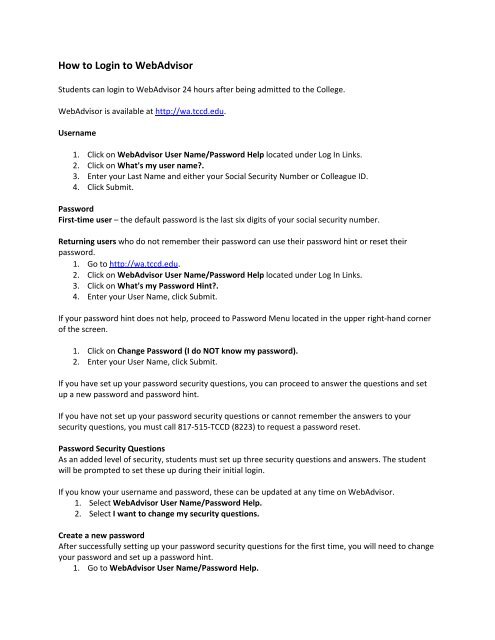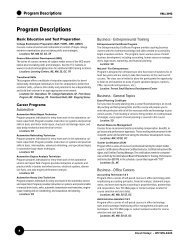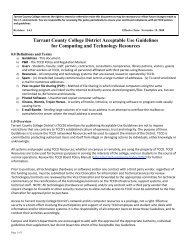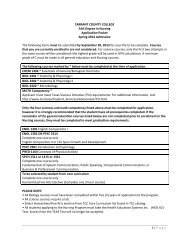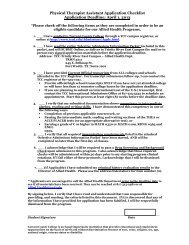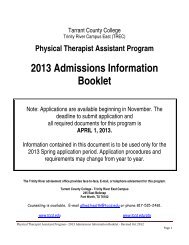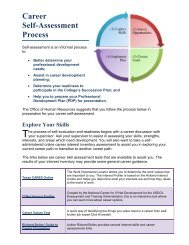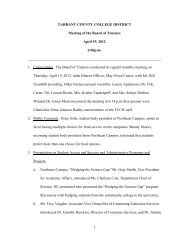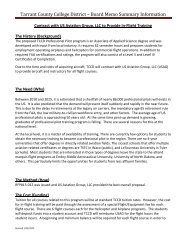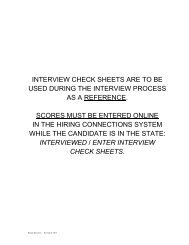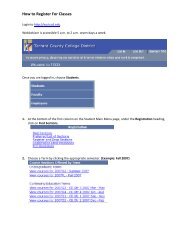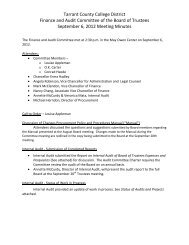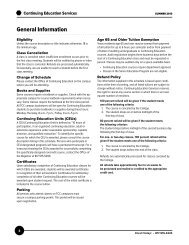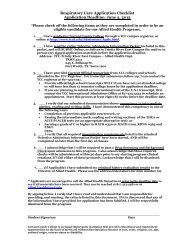You also want an ePaper? Increase the reach of your titles
YUMPU automatically turns print PDFs into web optimized ePapers that Google loves.
<strong>How</strong> <strong>to</strong> <strong>Login</strong> <strong>to</strong> <strong>WebAdvisor</strong><br />
Students can login <strong>to</strong> <strong>WebAdvisor</strong> 24 hours after being admitted <strong>to</strong> the College.<br />
<strong>WebAdvisor</strong> is available at http://wa.tccd.edu.<br />
Username<br />
1. Click on <strong>WebAdvisor</strong> User Name/Password Help located under Log In Links.<br />
2. Click on What's my user name?.<br />
3. Enter your Last Name and either your Social Security Number or Colleague ID.<br />
4. Click Submit.<br />
Password<br />
First‐time user – the default password is the last six digits of your social security number.<br />
Returning users who do not remember their password can use their password hint or reset their<br />
password.<br />
1. Go <strong>to</strong> http://wa.tccd.edu.<br />
2. Click on <strong>WebAdvisor</strong> User Name/Password Help located under Log In Links.<br />
3. Click on What's my Password Hint?.<br />
4. Enter your User Name, click Submit.<br />
If your password hint does not help, proceed <strong>to</strong> Password Menu located in the upper right‐hand corner<br />
of the screen.<br />
1. Click on Change Password (I do NOT know my password).<br />
2. Enter your User Name, click Submit.<br />
If you have set up your password security questions, you can proceed <strong>to</strong> answer the questions and set<br />
up a new password and password hint.<br />
If you have not set up your password security questions or cannot remember the answers <strong>to</strong> your<br />
security questions, you must call 817‐515‐TCCD (8223) <strong>to</strong> request a password reset.<br />
Password Security Questions<br />
As an added level of security, students must set up three security questions and answers. The student<br />
will be prompted <strong>to</strong> set these up during their initial login.<br />
If you know your username and password, these can be updated at any time on <strong>WebAdvisor</strong>.<br />
1. Select <strong>WebAdvisor</strong> User Name/Password Help.<br />
2. Select I want <strong>to</strong> change my security questions.<br />
Create a new password<br />
After successfully setting up your password security questions for the first time, you will need <strong>to</strong> change<br />
your password and set up a password hint.<br />
1. Go <strong>to</strong> <strong>WebAdvisor</strong> User Name/Password Help.
2. Select Change my current or temporary password.<br />
You will receive an email confirmation regarding your password change.<br />
Contact<br />
Information Center<br />
817‐515‐TCCD (8223)