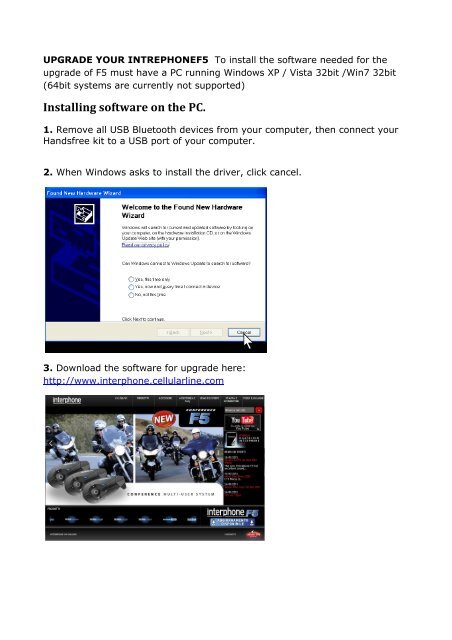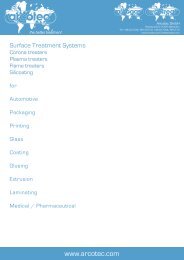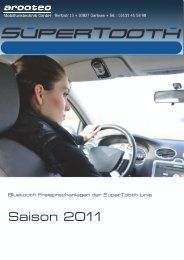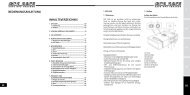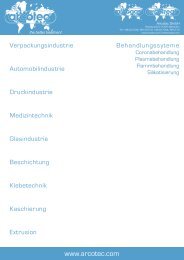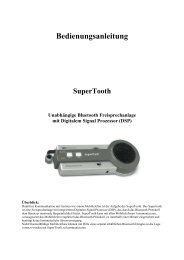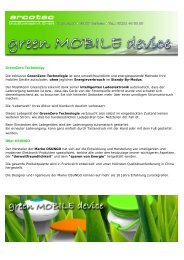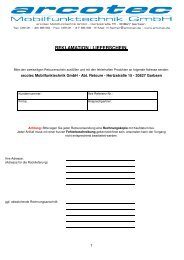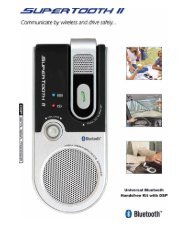Installing software on the PC. - Interphone
Installing software on the PC. - Interphone
Installing software on the PC. - Interphone
Create successful ePaper yourself
Turn your PDF publications into a flip-book with our unique Google optimized e-Paper software.
UPGRADE YOUR INTREPHONEF5 To install <strong>the</strong> <str<strong>on</strong>g>software</str<strong>on</strong>g> needed for <strong>the</strong><br />
upgrade of F5 must have a <strong>PC</strong> running Windows XP / Vista 32bit /Win7 32bit<br />
(64bit systems are currently not supported)<br />
<str<strong>on</strong>g>Installing</str<strong>on</strong>g> <str<strong>on</strong>g>software</str<strong>on</strong>g> <strong>on</strong> <strong>the</strong> <strong>PC</strong>.<br />
1. Remove all USB Bluetooth devices from your computer, <strong>the</strong>n c<strong>on</strong>nect your<br />
Handsfree kit to a USB port of your computer.<br />
2. When Windows asks to install <strong>the</strong> driver, click cancel.<br />
3. Download <strong>the</strong> <str<strong>on</strong>g>software</str<strong>on</strong>g> for upgrade here:<br />
http://www.interph<strong>on</strong>e.cellularline.com
4. When <strong>the</strong> file SWUPGF5.zip is downloaded, run UPG F5.exe
5. Follow <strong>the</strong> instructi<strong>on</strong>s <strong>on</strong> <strong>the</strong> screen.<br />
6. During <strong>the</strong> installati<strong>on</strong> <strong>the</strong> driver will be installed. Select not to c<strong>on</strong>nect to<br />
windows update, and click NEXT.<br />
7. When windows warns you that <strong>the</strong> driver did not pass Windows Logo<br />
testing, accept to install anyway. (this message will popup 2 times)<br />
8. When <strong>the</strong> installati<strong>on</strong> is finished, close <strong>the</strong> windows.
Upgrade Intereph<strong>on</strong>eF5<br />
A. Run "Update your Hands Free Kit" from your desktop or from<br />
"start/program folder/supertooth" to update your handsfree kit.<br />
Fate partire la procedura di aggiornamento cliccando due volte sull’ic<strong>on</strong>a<br />
create dal programma oppure “start-programmi- Supertooth Update.<br />
Supertooth Update
B. Keep <strong>the</strong> default opti<strong>on</strong>s (easy mode) and click NEXT until <strong>the</strong> update is<br />
started.<br />
Nella videata successive lasciate l’impostazi<strong>on</strong>e in “Easy mode” e<br />
premete su “Avanti” per proseguire.<br />
If Interph<strong>on</strong>eF5 not c<strong>on</strong>nected to <strong>the</strong> <strong>PC</strong> or was not detected, <strong>the</strong> following<br />
screen appears, press OK, <strong>the</strong>n disc<strong>on</strong>nect and rec<strong>on</strong>nect <strong>the</strong> USB cable.<br />
C. During <strong>the</strong> update procedure Windows might asks to install a driver.<br />
Select not to c<strong>on</strong>nect to windows update, and click NEXT. Accept to<br />
install <strong>the</strong> driver if requested.
When windows warns you that <strong>the</strong> driver did not pass Windows Logo<br />
testing, accept to install anyway. (this message will popup 2 times)<br />
C. Wait while <strong>the</strong> program performs <strong>the</strong> update.
D. When <strong>the</strong> update is finished, close <strong>the</strong> program and unplug your<br />
handsfree kit.