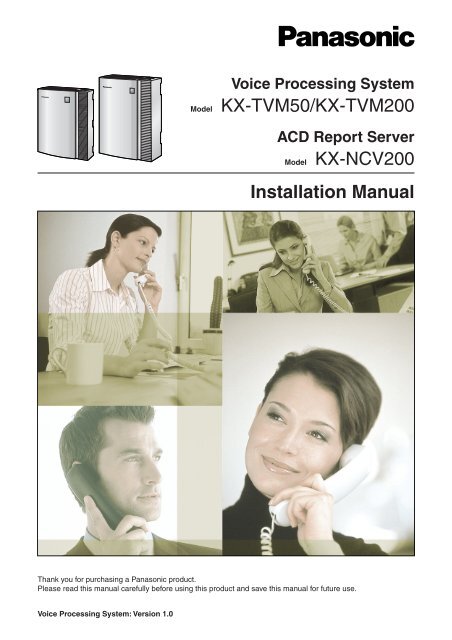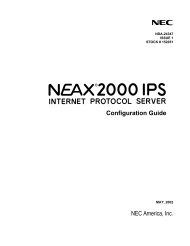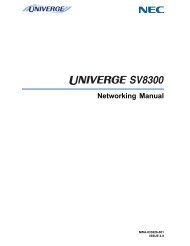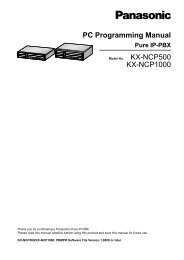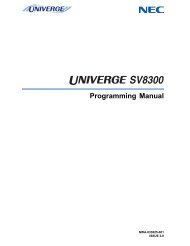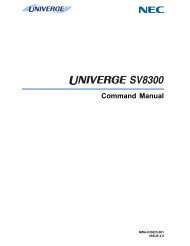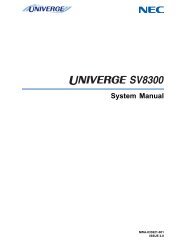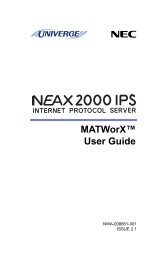Model KX-TVM50/KX-TVM200 Installation Manual
Model KX-TVM50/KX-TVM200 Installation Manual
Model KX-TVM50/KX-TVM200 Installation Manual
You also want an ePaper? Increase the reach of your titles
YUMPU automatically turns print PDFs into web optimized ePapers that Google loves.
<strong>Model</strong>Voice Processing System<strong>KX</strong>-<strong>TVM50</strong>/<strong>KX</strong>-<strong>TVM200</strong>ACD Report Server<strong>Model</strong><strong>KX</strong>-NCV200<strong>Installation</strong> <strong>Manual</strong>Thank you for purchasing a Panasonic product.Please read this manual carefully before using this product and save this manual for future use.Voice Processing System: Version 1.0
System Components<strong>KX</strong>-<strong>TVM50</strong><strong>KX</strong>-<strong>TVM200</strong><strong>KX</strong>-NCV200This product consists of the following system components when fully-equipped with all availableoptional cards.<strong>Model</strong>DescriptionMain Unit <strong>KX</strong>-<strong>TVM50</strong> Voice Processing SystemOptional Cards <strong>KX</strong>-<strong>TVM50</strong>2 2-Port Hybrid Expansion Card<strong>KX</strong>-<strong>TVM50</strong>3<strong>KX</strong>-TVM524<strong>KX</strong>-TVM594<strong>KX</strong>-TVM296<strong>Model</strong>2-Port Digital Expansion CardMemory Expansion CardLAN Interface CardModem CardDescriptionMain Unit <strong>KX</strong>-<strong>TVM200</strong> Voice Processing SystemOptional Cards <strong>KX</strong>-TVM204 4-Port Digital Expansion Card<strong>KX</strong>-TVM296<strong>Model</strong>Modem CardMain Unit <strong>KX</strong>-NCV200 ACD Report ServerDescriptionOptional Cards <strong>KX</strong>-TVM204 4-Port Digital Expansion Card<strong>KX</strong>-TVM296Modem Card2 <strong>Installation</strong> <strong>Manual</strong>
Important Safety InstructionsWhen using telephone equipment, basic safety precautions should always be followed to reduce therisk of fire, electric shock and injury to persons, including the following:• Follow all product warnings, cautions, and instructions.• Read all the information contained in this manual.• Close and secure the front cover when the unit is in operation.• This unit is equipped with a 3–wire earthing plug. The plug will only fit into an earthed poweroutlet. Do not modify this plug in any way. If it cannot be inserted into the outlet, have theoutlet replaced by a licensed electrician.• This unit is designed to operate at one specific voltage and current setting. The propervoltage and current required for this unit are listed on the product label.• Do not overload wall outlets. Overloaded outlets could result in fire and/or electrical shock.• Use only the AC cord included with the unit when connecting the AC adaptor to the poweroutlet.• Install the unit so that the AC cord is not obstructed in any way. Do not connect the unit toan extension cord.• Before touching any internal components, turn off the unit, disconnect the AC adaptor, andwait at least 20 seconds.• Unplug the AC adaptor before cleaning the unit.• Do not use solvents, liquid cleaners, water, or abrasive powders to clean the unit. Use onlya damp soft cloth for cleaning.• Do not expose the unit to dust, moisture, condensation, high temperatures (more than 40˚C),vibration, and direct sunlight.• Mount the unit on a stable wall surface. Do not mount the unit inside of a separate enclosureunless it is properly ventilated.• Mount the unit on a surface that is flat and free of obstructions, so that the openings on theback of the unit will not be blocked.• Do not block the vent slots and openings located on all sides of the unit. Allow at least 20cm of space above and 10 cm on the sides of the unit.• Do not install the unit near water or moisture, heating appliances, or electrical noisegenerating devices such as televisions, monitors, fluorescent lamps, or electric motors.• Handle the unit carefully. Do not drop or otherwise expose the unit to physical shock.• Do not insert wires, pins, or any other material into the unit's vent slots or access points. Thiscould result in electrical shock and serious unit malfunction.• If the unit malfunctions, disconnect the unit from the telephone line and check the line byreconnecting the telephone. If the telephone operates properly, have the unit repaired by aqualified service technician.• Do not disassemble this product. Dangerous electrical shock could result. The unit must onlybe disassembled and repaired by qualified service technicians.• Unplug and transport the unit to a service technician if the AC adaptor or AC cord is frayedor damaged, if the cabinet is cracked or broken, or if the unit has been exposed to moisture,has been dropped, or is not otherwise operating properly.• Do not use the telephone during a lightning storm or to report a gas leak in the vicinity of theleak.• The lines connecting the PBX and VPS must never run outside of the building.• This product is only for connection behind a suitable PBX and should not be connecteddirectly to the network.<strong>Installation</strong> <strong>Manual</strong> 3
For users in Taiwan only:• Lithium batteries can be found in the circuit boards of the main board and optional cards ofthe PBX.• When disposing of any of the above products, all batteries must be removed. Follow theapplicable laws, regulations, and guidelines in your country/area regarding disposal ofbatteries.• When replacing a battery, use only the same battery type, or an equivalent recommendedby the battery manufacturer.• Regarding removing or replacing a battery in the circuit board, consult your dealer.For users in Finland, Norway and Sweden:This unit may only be installed in a room or space with restricted access, and equipotential bondingmust be applied. For information on earthing, refer to 2.11 Frame Earth Connection.For users in Germany:Machine Noise Information Ordinance, 3rd GPSGV: The highest sound pressure level is 70 dB (A) orless according to EN ISO 7779.4 <strong>Installation</strong> <strong>Manual</strong>
WARNING• UNPLUG THIS UNIT FROM POWER OUTLETS IF IT EMITS SMOKE, ANABNORMAL SMELL OR MAKES UNUSUAL NOISE. THESE CONDITIONS CANCAUSE FIRE OR ELECTRIC SHOCK. CONFIRM THAT SMOKE HAS STOPPEDAND CONTACT AN AUTHORISED SERVICE CENTRE.• THIS UNIT MAY ONLY BE INSTALLED AND SERVICED BY QUALIFIEDSERVICE PERSONNEL.• WHEN A FAILURE OCCURS WHICH EXPOSES ANY INTERNAL PARTS,DISCONNECT THE POWER SUPPLY CORD IMMEDIATELY AND RETURN THISUNIT TO YOUR DEALER.• DISCONNECT THE TELECOM CONNECTION BEFORE DISCONNECTING THEPOWER CONNECTION PRIOR TO RELOCATING THE EQUIPMENT, ANDRECONNECT THE POWER FIRST.• TO PREVENT FIRE OR ELECTRICAL SHOCK, DO NOT EXPOSE THIS UNIT TORAIN OR MOISTURE.• THIS UNIT IS EQUIPPED WITH AN EARTHING CONTACT PLUG. FOR SAFETYREASONS, THIS PLUG MUST ONLY BE CONNECTED TO AN EARTHINGCONTACT SOCKET WHICH HAS BEEN INSTALLED ACCORDING TOREGULATIONS.• THE POWER SUPPLY CORD IS USED AS THE MAIN DISCONNECT DEVICE.ENSURE THAT THE AC OUTLET IS LOCATED NEAR THE EQUIPMENT AND ISEASILY ACCESSIBLE.CAUTIONDANGER OF EXPLOSION EXISTS IF THE BATTERY IS INCORRECTLY REPLACED.REPLACE THE BATTERY WITH THE SAME OR EQUIVALENT TYPE RECOMMENDED BYTHE BATTERY MANUFACTURER. DISPOSE OF USED BATTERIES ACCORDING TO THEMANUFACTURER'S INSTRUCTIONS.SAVE THESE INSTRUCTIONS<strong>Installation</strong> <strong>Manual</strong> 5
Other Information• This product is only for connection behind a suitable PBX and should not be connected directlyto the network.• Panasonic Communications Co., Ltd. declares that the <strong>KX</strong>-<strong>TVM50</strong>E/<strong>KX</strong>-<strong>TVM200</strong>E/<strong>KX</strong>-NCV200E and <strong>KX</strong>-<strong>TVM50</strong>NE/<strong>KX</strong>-<strong>TVM200</strong>NE/<strong>KX</strong>-NCV200NE are in compliance with theessential requirements and other relevant provisions of Radio & Telecommunications TerminalEquipment (R&TTE) Directive 1999/5/EC.Declarations of Conformity for the relevant Panasonic products described in this manual areavailable for download by visiting:http://doc.panasonic.deContact:Panasonic Services Europea Division of Panasonic Marketing Europe GmbHPanasonic Testing CentreWinsbergring 15, 22525 Hamburg, Germany6 <strong>Installation</strong> <strong>Manual</strong>
For Future ReferenceRecord the information in the space below for future reference.Note• The serial number of this product may be found on the label affixed to the side of the unit.You should note the serial number of this unit in the space provided and retain this manualas a permanent record of your purchase to aid in identification in the event of theft.MODEL NO.SERIAL NO.DATE OF PURCHASENAME OF DEALERDEALER'S ADDRESSDEALER'S TEL. NO.<strong>Installation</strong> <strong>Manual</strong> 7
IntroductionThank you for purchasing the Panasonic <strong>KX</strong>-<strong>TVM50</strong>/<strong>KX</strong>-<strong>TVM200</strong>/<strong>KX</strong>-NCV200. We are confident thatthis product will provide your customer or client with many years of dependable service.This <strong>Installation</strong> <strong>Manual</strong> is designed to serve as an overall technical reference for the <strong>KX</strong>-<strong>TVM50</strong>/<strong>KX</strong>-<strong>TVM200</strong>/<strong>KX</strong>-NCV200.It provides instructions for installing the VPS hardware, configuring the connected PBX for use withthe VPS, and getting started with the <strong>KX</strong>-TVM/NCV Maintenance Console software.The <strong>Installation</strong> <strong>Manual</strong> is divided into the following sections:Section 1 Voice Processing System OverviewThis section provides a basic introduction to the VPS and its specifications. It briefly explainswhat the VPS can do, and how it is connected to and interacts with the PBX.Section 2 <strong>Installation</strong>This section explains how to install the VPS and its optional cards.Section 3 Installing <strong>KX</strong>-TVM/NCV Maintenance ConsoleThis section explains how to install <strong>KX</strong>-TVM/NCV Maintenance Console on a PC.Section 4 APT/DPT Integration with a Panasonic <strong>KX</strong>-T Series PBXThis section explains how to configure Panasonic <strong>KX</strong>-T series PBXs to use APT/DPT Integrationwith the VPS.Section 5 Inband Integration with a Panasonic <strong>KX</strong>-T Series PBX (<strong>KX</strong>-<strong>TVM50</strong> only)This section explains how to configure Panasonic <strong>KX</strong>-T series PBXs to use Inband Integrationwith the VPS.Section 6 Customising the SystemThis section explains how to configure commonly used features of the VPS using <strong>KX</strong>-TVM/NCVMaintenance Console.Section 7 System Maintenance and TroubleshootingThis section describes the recommended system maintenance procedures and how totroubleshoot programming-related issues.GlossaryAn alphabetical listing of features, terms, and abbreviations, as well as their definitions.IndexAn alphabetical listing of features and terms, as well as the page numbers of related sections.8 <strong>Installation</strong> <strong>Manual</strong>
About the Other <strong>Manual</strong>sAlong with this <strong>Installation</strong> <strong>Manual</strong>, the following manuals are available:Feature <strong>Manual</strong>The Voice Processing System Feature <strong>Manual</strong> is an overall reference describing VPS features.It explains what the VPS can do, and how to obtain the most of its many features. Sections fromthe Feature <strong>Manual</strong> are listed throughout this manual for your reference.Programming <strong>Manual</strong>The Voice Processing System Programming <strong>Manual</strong> is an overall reference for programming theVPS using <strong>KX</strong>-TVM/NCV Maintenance Console. It explains how to use <strong>KX</strong>-TVM/NCVMaintenance Console and obtain the most out of system administration. Sections from theProgramming <strong>Manual</strong> are listed throughout this manual for your reference.Subscriber's <strong>Manual</strong>The Voice Processing System Subscriber's <strong>Manual</strong> describes how subscribers can accesscommonly used VPS features and functions with their extensions and mailboxes. Relevantsections from the Subscriber's <strong>Manual</strong> are listed throughout this manual for your reference.Note• This manual may refer to products not available in your country/area.• <strong>Model</strong> number suffixes are omitted throughout this manual.• For <strong>KX</strong>-TD500 and <strong>KX</strong>-TDA series PBXs, the term "trunk" used in this manual indicates a trunkgroup.Trademarks• Microsoft and Windows are either registered trademarks or trademarks of Microsoft Corporationin the United States and/or other countries.• Intel and Pentium are trademarks or registered trademarks of Intel Corporation or its subsidiariesin the United States and other countries.• All other trademarks identified herein are the property of their respective owners.• Screen shots reprinted with permission from Microsoft Corporation.<strong>Installation</strong> <strong>Manual</strong> 9
Precautions for Users in the United KingdomFOR YOUR SAFETY PLEASE READ THE FOLLOWINGTEXT CAREFULLY.This appliance is supplied with a moulded three pin mains plug for your safety and convenience. A 5amp fuse is fitted in this plug. Should the fuse need to be replaced, please ensure that thereplacement fuse has a rating of 5 amps and that it is approved by ASTA or BSI to BS1362.Check for the ASTA mark or the BSI mark on the body of the fuse.If the plug contains a removable fuse cover, you must ensure that it is refitted when the fuse isreplaced. If you lose the fuse cover, the plug must not be used until a replacement cover is obtained.A replacement fuse cover can be purchased from your local Panasonic Dealer.IF THE FITTED MOULDED PLUG IS UNSUITABLE FOR THE SOCKET OUTLET IN YOURPREMISES, THEN THE FUSE SHOULD BE REMOVED AND THE PLUG CUT OFF ANDDISPOSED OF SAFELY. THERE IS A DANGER OF SEVERE ELECTRICAL SHOCK IF THE CUTOFF PLUG IS INSERTED INTO ANY 13 AMP SOCKET.If a new plug is to be fitted, please observe the wiring code as shown below.If in any doubt, please consult a qualified electrician.WARNINGTHIS APPLIANCE MUST BE EARTHED.IMPORTANTThe wires in this mains leads are coloured in accordance with the following code:Green-and-Yellow : EarthBlue : NeutralBrown : LiveAs the colours of the wires in the mains lead of this apparatus may not correspond with the colouredmarkings identifying the terminals in your plug, proceed as follows.The wire that is coloured GREEN-AND-YELLOW must be connected to the terminal in the plug thatis marked with the letter E or by the safety earth symbol or coloured GREEN or GREEN-AND-YELLOW.The wire that is coloured BLUE must be connected to the terminal that is marked with the letter N orcoloured BLACK.The wire that is coloured BROWN must be connected to the terminal that is marked with the letter Lor coloured RED.10 <strong>Installation</strong> <strong>Manual</strong>
How to replace the fuse: Open the fuse compartment with a screwdriver and replace the fuse andfuse cover.<strong>Installation</strong> <strong>Manual</strong> 11
Table of Contents1 Voice Processing System Overview ...................................................151.1 Basic System Construction ...........................................................................................161.1.1 Main Unit...........................................................................................................................161.1.2 System Connection Diagram ............................................................................................171.1.3 Options..............................................................................................................................181.1.4 Initial Configuration and Expansion Capabilities...............................................................181.1.5 Installer Equipment and Software Requirements..............................................................191.1.6 Recommendations for System Configuration....................................................................201.1.7 Compatible PBXs ..............................................................................................................221.2 Voice Mail Integration .....................................................................................................231.2.1 Overview ...........................................................................................................................231.2.2 Connection Examples—<strong>KX</strong>-<strong>TVM50</strong>..................................................................................241.2.3 Connection Examples—<strong>KX</strong>-<strong>TVM200</strong>/<strong>KX</strong>-NCV200 ...........................................................271.3 Specifications..................................................................................................................282 <strong>Installation</strong>.............................................................................................312.1 Before <strong>Installation</strong>...........................................................................................................322.2 Unpacking........................................................................................................................352.3 Names and Locations.....................................................................................................362.4 <strong>Installation</strong> Overview ......................................................................................................412.5 Opening/Closing the Covers..........................................................................................422.6 Removing the Dummy Cover Plates..............................................................................462.7 Installing Optional Cards—<strong>KX</strong>-<strong>TVM50</strong> ..........................................................................472.7.1 2-Port Hybrid Expansion Card (<strong>KX</strong>-<strong>TVM50</strong>2) ...................................................................482.7.2 2-Port Digital Expansion Card (<strong>KX</strong>-<strong>TVM50</strong>3)....................................................................502.7.3 Memory Expansion Card (<strong>KX</strong>-TVM524) ...........................................................................522.7.4 LAN Interface Card (<strong>KX</strong>-TVM594) ....................................................................................532.7.5 Modem Card (<strong>KX</strong>-TVM296) ..............................................................................................552.8 Installing Optional Cards—<strong>KX</strong>-<strong>TVM200</strong>/<strong>KX</strong>-NCV200 ...................................................572.8.1 4-Port Digital Expansion Card (<strong>KX</strong>-TVM204)....................................................................582.8.2 Modem Card (<strong>KX</strong>-TVM296) ..............................................................................................612.9 PBX Connections............................................................................................................622.9.1 Connecting to the PBX......................................................................................................622.9.2 Modular Plug Connection..................................................................................................632.10 PC Connection ................................................................................................................642.10.1 USB Connection ...............................................................................................................642.10.2 LAN Connection................................................................................................................652.10.3 Modem Connection...........................................................................................................652.11 Frame Earth Connection ................................................................................................672.12 Connecting the AC Adaptor ...........................................................................................682.13 Securing the Cables........................................................................................................702.14 Initialising the VPS During <strong>Installation</strong> .........................................................................722.15 Wall Mounting..................................................................................................................732.15.1 Wall Mounting the VPS .....................................................................................................732.15.2 Wall Mounting the AC Adaptor ..........................................................................................773 Installing <strong>KX</strong>-TVM/NCV Maintenance Console ..................................833.1 Overview ..........................................................................................................................8412 <strong>Installation</strong> <strong>Manual</strong>
4.9.17 A Restriction on TWR/TWT Activation (<strong>KX</strong>-TD500 Only)................................................1525 Inband Integration with a Panasonic <strong>KX</strong>-T Series PBX (<strong>KX</strong>-<strong>TVM50</strong> only).. 1535.1 Guidelines for Inband Integration................................................................................1545.1.1 What is Inband Integration? ............................................................................................1545.1.2 When to Use Inband Integration .....................................................................................1545.1.3 PBX Requirements for Inband Integration ......................................................................1545.2 PBX Settings for Inband Integration ...........................................................................1575.2.1 General Guidelines and Definitions.................................................................................1575.2.2 Global Parameters ..........................................................................................................1575.2.3 PBX Interface Parameters...............................................................................................1585.3 <strong>KX</strong>-TDA Series PBX Programming for Inband Integration ........................................1635.4 <strong>KX</strong>-TE Series PBX Programming for Inband Integration...........................................1725.5 <strong>KX</strong>-TD Series PBX Programming for Inband Integration ..........................................1775.5.1 <strong>KX</strong>-TD Series PBX Programming via the Manager's Extension .....................................1775.5.2 <strong>KX</strong>-TD Series PBX Programming via the Operating and Maintenance Tool...................1775.6 <strong>KX</strong>-TD500 PBX Programming for Inband Integration ................................................1795.7 <strong>KX</strong>-TA Series PBX Programming for Inband Integration...........................................1896 Customising the System....................................................................1916.1 Starting Up.....................................................................................................................1926.1.1 Before Programming .......................................................................................................1926.1.2 Quick Setup.....................................................................................................................1926.2 Port/Trunk Settings .......................................................................................................2066.2.1 Voice Mail Service...........................................................................................................2066.2.2 Automated Attendant Service .........................................................................................2066.2.3 Interview Service.............................................................................................................2076.2.4 Custom Services.............................................................................................................2076.2.5 Operator Service.............................................................................................................2106.3 Setting Mailboxes and Groups.....................................................................................2116.3.1 Creating the Default Mailbox Template ...........................................................................2116.3.2 Editing a Mailbox.............................................................................................................2136.3.3 Deleting a Mailbox...........................................................................................................2146.3.4 Subscriber's Password Reset .........................................................................................2146.3.5 Subscriber Tutorial ..........................................................................................................2166.3.6 Mailbox Groups ...............................................................................................................2166.3.7 Extension Groups ...........................................................................................................2166.4 Recording Prompts.......................................................................................................2176.5 Training the Subscriber ................................................................................................2187 System Maintenance and Troubleshooting......................................2197.1 Initialising the VPS........................................................................................................2207.2 Backing Up the System ................................................................................................2237.3 Resetting the VPS .........................................................................................................2257.4 Utility ..............................................................................................................................2277.5 Reports ..........................................................................................................................2287.6 Troubleshooting ............................................................................................................229Glossary ....................................................................................................233Index ..........................................................................................................24714 <strong>Installation</strong> <strong>Manual</strong>
Section 1Voice Processing System OverviewThis section provides a basic introduction to the VPS and itsspecifications. It briefly explains what the VPS can do, andhow it is connected to and interacts with the PBX.<strong>Installation</strong> <strong>Manual</strong> 15
1.1 Basic System Construction1.1 Basic System Construction1.1.1 Main UnitThe <strong>KX</strong>-<strong>TVM50</strong> is equipped with 2 jacks. Its flash memory card provides 4 hours of recordingcapacity. The <strong>KX</strong>-<strong>TVM200</strong>/<strong>KX</strong>-NCV200 does not provide factory-installed jacks. Its hard disk driveprovides 1000 hours of recording capacity. Both systems can be expanded by adding optional servicecards.<strong>KX</strong>-<strong>TVM50</strong>Main BoardFront CoverFactory-installedFlash Memory CardCable Cover<strong>KX</strong>-<strong>TVM200</strong>/<strong>KX</strong>-NCV200Main BoardFront Cover3.5" HardDisk DriveCable Cover16 <strong>Installation</strong> <strong>Manual</strong>
1.1 Basic System Construction1.1.2 System Connection DiagramRemote PCPBXPBXTelephone Company LinesDPT/APT/InbandInterfaceDPTInterfaceInternalModemInternalModem<strong>KX</strong>-<strong>TVM50</strong><strong>KX</strong>-<strong>TVM200</strong>/<strong>KX</strong>-NCV200LANUSBPCServer PCPC PC PC<strong>Installation</strong> <strong>Manual</strong> 17
1.1 Basic System Construction1.1.3 OptionsOptional Cards—<strong>KX</strong>-<strong>TVM50</strong><strong>Model</strong> <strong>Model</strong> Name Maximum Quantity<strong>KX</strong>-<strong>TVM50</strong>2 2-Port Hybrid Expansion Card 2<strong>KX</strong>-<strong>TVM50</strong>3 2-Port Digital Expansion Card 2<strong>KX</strong>-TVM524 Memory Expansion Card 1<strong>KX</strong>-TVM594 LAN Interface Card 1<strong>KX</strong>-TVM296 Modem Card 1Optional Cards—<strong>KX</strong>-<strong>TVM200</strong>/<strong>KX</strong>-NCV200<strong>Model</strong> <strong>Model</strong> Name Maximum Quantity<strong>KX</strong>-TVM204 4-Port Digital Expansion Card 6<strong>KX</strong>-TVM296 Modem Card 11.1.4 Initial Configuration and Expansion CapabilitiesSpecification<strong>KX</strong>-<strong>TVM50</strong><strong>KX</strong>-<strong>TVM200</strong>/<strong>KX</strong>-NCV200No. of Ports Initial Configuration 2 0Maximum 6 24Recording Time Initial Configuration 4 hours 1000 hoursMaximum 8 hours —18 <strong>Installation</strong> <strong>Manual</strong>
1.1 Basic System Construction1.1.5 Installer Equipment and Software RequirementsThe installer must use a PC and the <strong>KX</strong>-TVM/NCV Maintenance Console software to configure andcustomise the VPS. The PC can be connected via the built-in USB port of the VPS, or can access theVPS over a local network via the built-in LAN port (<strong>KX</strong>-<strong>TVM200</strong>/<strong>KX</strong>-NCV200) or an optional LANInterface Card (<strong>KX</strong>-<strong>TVM50</strong>). Off-site programming is also possible provided an optional Modem Cardis installed in the VPS.For more information, see Section 3, Installing <strong>KX</strong>-TVM/NCV Maintenance Console.<strong>Installation</strong> <strong>Manual</strong> 19
1.1 Basic System Construction1.1.6 Recommendations for System ConfigurationIn order for the VPS to handle calls smoothly, generally there should be 1 VPS port for every 6 trunksconnected to the PBX. If Automated Attendant (AA) service is used, allotting 1 VPS port for every 4trunks should be sufficient. If the PBX and VPS have heavy traffic and callers cannot reach the VPSbecause of congestion, more VPS ports should be added.Recommendations are outlined in the following charts.<strong>KX</strong>-<strong>TVM50</strong>No. of TrunksPBXNo. of Trunks WhenUsing AA Service* The factory-installed jacks should be sufficient.No. of Ports1–6 1–4 17–12 5–8 213–18 9–12 319–24 13–16 425–30 17–20 531–36 21–24 6<strong>KX</strong>-<strong>TVM50</strong>No. of Optional PortCards0*12<strong>KX</strong>-<strong>TVM200</strong>/<strong>KX</strong>-NCV200No. of TrunksPBXNo. of Trunks WhenUsing AA Service<strong>KX</strong>-<strong>TVM200</strong>/<strong>KX</strong>-NCV200No. of Ports1–6 1–4 17–12 5–8 213–18 9–12 319–24 13–16 425–30 17–20 531–36 21–24 637–42 25–28 743–48 29–32 849–54 33–36 955–60 37–40 1061–66 41–44 1167–72 45–48 12No. of Optional PortCards12320 <strong>Installation</strong> <strong>Manual</strong>
1.1 Basic System ConstructionNo. of TrunksPBXNo. of Trunks WhenUsing AA Service73–78 49–52 1379–84 53–56 1485–90 57–60 1591–96 61–64 1697–102 65–68 17103–108 69–72 18109–114 73–76 19115–120 77–80 20121–126 81–84 21127–132 85–88 22133–138 89–92 23139–144 93–96 24<strong>KX</strong>-<strong>TVM200</strong>/<strong>KX</strong>-NCV200No. of PortsNo. of Optional PortCards456<strong>Installation</strong> <strong>Manual</strong> 21
1.1 Basic System Construction1.1.7 Compatible PBXsThe VPS can be integrated with the following PBXs using the integration types listed below.<strong>KX</strong>-<strong>TVM50</strong>PBX <strong>Model</strong> Recommended Integration Type Other Integration Type<strong>KX</strong>-TDASeriesDPT IntegrationInband Integration<strong>KX</strong>-TD816 DPT Integration Inband Integration<strong>KX</strong>-TD1232 DPT Integration Inband Integration<strong>KX</strong>-TD500 DPT Integration Inband Integration<strong>KX</strong>-TD308 DPT Integration Inband Integration<strong>KX</strong>-TD612 DPT Integration Inband Integration<strong>KX</strong>-TA Series APT Integration Inband Integration<strong>KX</strong>-TE Series APT Integration *1Third-partyManufacturer*1 For <strong>KX</strong>-TES824/TEM824, PBX software version 1.0.44 or later is required for APT Integration. Consult yourdealer for more information.<strong>KX</strong>-<strong>TVM200</strong>/<strong>KX</strong>-NCV200Inband IntegrationInband Integration or No Integration —PBX <strong>Model</strong><strong>KX</strong>-TDA Series<strong>KX</strong>-TD816<strong>KX</strong>-TD1232<strong>KX</strong>-TD500<strong>KX</strong>-TD308<strong>KX</strong>-TD612Integration TypeDPT Integration22 <strong>Installation</strong> <strong>Manual</strong>
1.2 Voice Mail Integration1.2 Voice Mail Integration1.2.1 OverviewIn order for the VPS to function, it must be integrated with the PBX it is connected to. The type ofintegration that is used determines how voice (caller messages, VPS prompts, etc.) and data(extension status, button presses, etc.) are sent between the VPS and the PBX.DPT IntegrationWhen the VPS and PBX use DPT Integration, voices and data are sent digitally. The most significantadvantage of DPT Integration is that the 2B+D communication provides 2 VPS ports for each port.DPT Integration requires the proper software level in the PBX as well as 4-conductor connections foreach jack. In order for the VPS to function properly using DPT Integration, the PBX and VPS must beprogrammed to work together. For a list of PBXs that are compatible with DPT integration, see 1.1.7Compatible PBXs.To use DPT Integration, the lowest numbered jack of the VPS must be connected to the lowestnumbered jack assigned as a Voice Mail Port Assignment in the PBX. See the DPT connectionexample(s) for your VPS model in the following sections:1.2.2 Connection Examples—<strong>KX</strong>-<strong>TVM50</strong>1.2.3 Connection Examples—<strong>KX</strong>-<strong>TVM200</strong>/<strong>KX</strong>-NCV200Connect the other jacks to the VPS in the same order as they are found in Voice Mail Port Assignmentin the PBX.APT Integration (<strong>TVM50</strong> only)When the VPS and PBX use APT Integration, voices are sent using analogue technology, and datais sent digitally. APT Integration requires the proper software level in the PBX as well as 4-conductorconnections for each jack. In order for the VPS to function properly using APT Integration, the PBXand VPS must be programmed to work together. For a list of PBXs that are compatible with APTintegration, see 1.1.7 Compatible PBXs.Inband Integration (<strong>TVM50</strong> only)When the VPS and PBX use Inband Integration, voices are sent using analogue technology, and datais sent using analogue DTMF tones.No Integration (<strong>TVM50</strong> only)When the VPS and PBX use no integration, voices are sent using analogue technology and data issent to the VPS through the use of standard audio signals, such as DTMF tones, busy signals,ringback tones, etc.<strong>Installation</strong> <strong>Manual</strong> 23
02 031.2 Voice Mail Integration1.2.2 Connection Examples—<strong>KX</strong>-<strong>TVM50</strong>DPT IntegrationWhen using DPT Integration, VPS jacks are connected to the digital extension ports of the PBX. Notethat only odd numbered VPS jacks (1, 3, and 5) can be used. Each of these VPS jacks provides 2VPS ports and can handle 1 call per port.Note• For DPT Integration, the lowest numbered jack of the VPS must be connected to the lowestnumbered port of the Voice Mail group assigned through PBX programming.Connection Example (Factory-installed Jacks and <strong>KX</strong>-<strong>TVM50</strong>2 × 2, DPT Integration Mode)PBX (<strong>KX</strong>-TDA30)<strong>KX</strong>-<strong>TVM50</strong><strong>KX</strong>-<strong>TVM50</strong>2DLC4 CardPort 3 Jack 3Port 4Port 4Jack 4Port 3Slot 2Port 2Port 1Factory- installedJacksPort 1Port 2Jack 1<strong>KX</strong>-<strong>TVM50</strong>2Port 5Jack 5Port 6Jack 2Jack 6Assigned as VM (DPT) portsSlot 1Slot 3Jack 6Jack 2Jack 101Jack 502 0301Jack 4Jack 324 <strong>Installation</strong> <strong>Manual</strong>
1.2 Voice Mail IntegrationAPT Integration02 03When using APT Integration, VPS jacks are connected to the hybrid extension jacks of the PBX. EachVPS jack provides 1 VPS port and can handle 1 call per port.Note• Jack 1 must be connected to the PBX.Connection Example (Factory-installed Jacks, APT Integration Mode)PBX (<strong>KX</strong>-TE Series)<strong>KX</strong>-<strong>TVM50</strong>Jack 7Jack 8Factory- installedJacksPort 1 Jack 1Port 2Jack 2Slot 1Assigned as VM1 APT portsJack 201Jack 101Note• A maximum of 2 VPS jacks can be connected to the PBX.<strong>Installation</strong> <strong>Manual</strong> 25
1.2 Voice Mail Integration02 03Inband/No IntegrationWhen using Inband/No Integration, VPS jacks are connected to the SLT ports of the PBX. Each VPSjack provides 1 VPS port and can handle 1 call per port.Connection Example (Factory-installed Jacks and <strong>KX</strong>-<strong>TVM50</strong>2 × 2, Inband/No IntegrationMode)PBX (<strong>KX</strong>-TDA30)SLC8 Card<strong>KX</strong>-<strong>TVM50</strong><strong>KX</strong>-<strong>TVM50</strong>2Port 8Port 3 Jack 3Port 7Port 6Port 5Port 4Slot 2Jack 4Port 4Port 3Port 2<strong>KX</strong>-<strong>TVM50</strong>2Port 1Jack 1<strong>KX</strong>-<strong>TVM50</strong>2Port 5 Jack 5Port 1Port 2Jack 2Port 6Jack 6Slot 1Slot 3Jack 6Jack 2Jack 101Jack 502 0301Jack 4Jack 326 <strong>Installation</strong> <strong>Manual</strong>
03 0401 0203 0401 021.2 Voice Mail Integration1.2.3 Connection Examples—<strong>KX</strong>-<strong>TVM200</strong>/<strong>KX</strong>-NCV200DPT IntegrationThe <strong>KX</strong>-<strong>TVM200</strong>/<strong>KX</strong>-NCV200 supports DPT Integration only, therefore it must be connected to thedigital extension ports of the PBX. Each VPS jack provides 2 VPS ports and can handle 1 call perport.Note• For DPT Integration, the lowest numbered jack of the VPS must be connected to the lowestnumbered port of the Voice Mail group assigned through PBX programming.Connection Example (<strong>KX</strong>-TVM204 × 6, DPT Integration Mode)PBX (<strong>KX</strong>-TDA100)<strong>KX</strong>-<strong>TVM200</strong>/<strong>KX</strong>-NCV200DLC16 CardSlot 1Slot 3Slot 5Port 16Port 15Port 14Port 13Port 12Port 11Port 10Port 9Port 8Port 7Port 6Port 5Port 4Port 3Port 2Port 1To <strong>KX</strong>-<strong>TVM200</strong>/<strong>KX</strong>-NCV200 Jack121110987654321<strong>KX</strong>-TVM204Port 1Port 2Port 3Port 4Jack 1Jack 2<strong>KX</strong>-TVM204Port 5Port 6Jack 3Port 7Port 8Jack 4<strong>KX</strong>-TVM204Port 9 Jack 5Port 10Port 11 Jack 6Port 12<strong>KX</strong>-TVM204Port 13Port 14Jack 7Port 15Port 16Jack 8<strong>KX</strong>-TVM204Port 17Jack 9Port 18Port 19 Jack 10Port 20<strong>KX</strong>-TVM204Port 21 Jack 11Port 22Port 23Jack 12Port 24Slot 2Slot 4Slot 6Assigned as VM (DPT) portsJack 8Jack 12Jack 4Jack 11Jack 3Jack 7Jack 6Jack 10Jack 905 06Jack 2Jack 1Jack 505 06<strong>Installation</strong> <strong>Manual</strong> 27
1.3 Specifications1.3 SpecificationsSpecification <strong>KX</strong>-<strong>TVM50</strong> <strong>KX</strong>-<strong>TVM200</strong>/<strong>KX</strong>-NCV200Hardware Available Port Cards 2-Port Hybrid Expansion Card(<strong>KX</strong>-<strong>TVM50</strong>2)2-Port Digital Expansion Card(<strong>KX</strong>-<strong>TVM50</strong>3)4-Port Digital ExpansionCard (<strong>KX</strong>-TVM204)Number of Port Card Slots 2 6Data PortsAdditional HardwareTelephone LineConnectionsMessage RecordingMediumUSB (built-in)LAN (optional)Modem (optional)• APT/DPT Integration:4-conductor cable• Inband/No Integration:2-conductor cableFlash MemoryMode SwitchUSB (built-in)LAN (built-in)Modem (optional)4-conductor cableInternal Hard Disk Drive(HDD)Recording Capacity 4 h (expandable to 8 h) *1 1000 hMain CPUCompression Rate32-bit microprocessor32 KbpsInternal Modem Type V.90Dialling MethodFlash TimeCPC DetectionDTMF100 ms/300 ms/600 ms/900 ms(programmable)None/6.5 ms/150 ms/300 ms/450 ms/600 ms (programmable)––Line Type • Loop start minimum LoopCurrent: 20 mA• Minimum Line Voltage: 7 V DC• Minimum Ringing Voltage: 40 VAC–Extension NumberingPause Length2 to 5 digits (programmable)100 ms to 9900 ms (programmable)Message Waiting Lamp • APT/DPT Integration: Data Lineof APT/DPT Interface• Inband Integration:Programmable DTMF sequenceData Line of DPT Interface28 <strong>Installation</strong> <strong>Manual</strong>
1.3 SpecificationsSpecification <strong>KX</strong>-<strong>TVM50</strong> <strong>KX</strong>-<strong>TVM200</strong>/<strong>KX</strong>-NCV200Software Custom Services Up to 100EnvironmentNumber of MessagesLength of PersonalGreeting MessageMessage Retention TimeMaximum Message LengthMaximum CombinedLength of Messages perMailboxUnlimitedUp to 360 s (programmable)1 to 30 days, unlimited (programmable)1 to 60 min, unlimited (programmable)1 to 600 min, unlimited (programmable)No. of Mailboxes 62 Subscriber + 2 Manager 1022 Subscriber + 2ManagerReportsMailbox Information, Call Account,Port Usage, Memory Usage, MailboxUsage, Fax Call, Call HandlingStatistic, Custom Service, MessageStatus, Subscriber Setup, SecurityInformation, Hourly Statistics, E-mailEnvironmentalRequirements 5 ˚C to 40 ˚CPower Source 100 V AC to 240 V AC, 0.25 A,50 Hz/60 HzMailbox Information, CallAccount, Port Usage, HDDUsage, Mailbox Usage, FaxCall, Call Handling Statistic,Custom Service, MessageStatus, Subscriber Setup,Security Information,Hourly Statistics, E-mailRefer to "EnvironmentalRequirements", 2.1 Before<strong>Installation</strong>100 V AC to 240 V AC, 1.5A, 50 Hz/60 Hz (PanasonicAC adaptor, PSLP1244) or110 V AC to 240 V AC, 1.35A, 50 Hz/60 Hz (PanasonicAC adaptor, PSLP1434)DC Input 9 V, 0.75 A (6.75 W) 40 V, 1.38 A (55.2 W)Dimensions (W × H × D)Weight (when all availableoption cards are installed)249 mm (W) × 316 mm (H)× 73 mm (D)No more than 1.7 kg275 mm (W) × 376 mm (H)× 117 mm (D)No more than 4.0 kg*1 The recording capacity specification shown here for the <strong>KX</strong>-<strong>TVM50</strong> applies to when 1 System Prompt language is installed. Recordingcapacity is reduced by about 1 hour for each additional System Prompt language that is installed.<strong>Installation</strong> <strong>Manual</strong> 29
1.3 Specifications30 <strong>Installation</strong> <strong>Manual</strong>
Section 2<strong>Installation</strong>This section explains how to install the VPS and its optionalcards.<strong>Installation</strong> <strong>Manual</strong> 31
2.1 Before <strong>Installation</strong>2.1 Before <strong>Installation</strong>Please read the following precautions before installing the VPS.<strong>Installation</strong> PrecautionsThe VPS should be wall-mounted. Improper placement of the system may result in malfunction,noise, or discolouration. Avoid installing the VPS in the following places:• in direct sunlight; in hot, cold, or humid places• in areas where sulphuric gas can damage the equipment (e.g., areas near thermal springs, etc.)• where shocks or vibrations are frequent or strong• in dusty places or places where water or oil may come in contact with the unit• near high frequency generating devices such as sewing machines, elevators or electric welders• on or near computers or other office equipment, microwave ovens, or air conditioners (Ideally,the VPS should not be installed in the same room with any of these items, and should be at least2 m away from televisions.)Do not obstruct the areas around the PBX and the VPS. Both require open space above the unitfor cooling and space on the sides for maintenance and inspection.Wiring PrecautionsBe sure to follow these instructions when wiring.• Do not wire the telephone cable parallel to an AC power source, computer, etc. If cables are runnear those wires, shield them with metal tubing or use shielded cables and earth the shields.• Use protectors if running cables on the floor. Avoid running cables under carpets.• Avoid sharing the power supply to the VPS with computers or other office equipment. Inductionnoise from such equipment may interrupt the VPS operation.When making any connections or removing the cover, be sure the power switch is turned off.When installing telephone wiring, basic safety precautions should always be followed to reduce therisk of fire, electric shock and injury to persons, including the following:• Never install telephone wiring during a lightning storm.• Never install telephone jacks in wet locations unless the jack is specifically designed for wetlocations.• Never touch uninsulated telephone wires or terminals unless the telephone line has beendisconnected at the network interface.• Use caution when installing or modifying telephone lines.Note• If you live in an area that has frequent power failures, we strongly recommend connectingthe VPS and PBX to an uninterruptible power supply (UPS). Use only a UPS which canprovide adequate power supply to all connected devices. Refer to the specifications for thepower rating of your VPS and PBX.32 <strong>Installation</strong> <strong>Manual</strong>
2.1 Before <strong>Installation</strong>Environmental Requirements (<strong>KX</strong>-<strong>TVM200</strong>/<strong>KX</strong>-NCV200 only)The hard disk drive is sensitive to cold, heat, dryness, humidity, shock, vibration, and magnetic fields.Please observe the conditions specified below.Hard Disk Drive Usage EnvironmentOperating Temperature: 5 ˚C to 40 ˚COperating Humidity:Shock:Vibration:Magnetic Field:See the graph below.Under 5 G5 Hz to 22 Hz : 0.0042 cm displacement; double amplitude,1 octave per minute.23 Hz to 350 Hz : Under 0.5 GDC : 0.6 mTto 700 kHz : 0.7 µT700 kHz to 1.5 MHz : 3 µTAllowable Relative Humidity vs. TemperatureRelative Humidity (%)100908070605040Operating Area30201005 15 25 35 45 55 (˚C)Temperature<strong>Installation</strong> <strong>Manual</strong> 33
2.1 Before <strong>Installation</strong>Necessary Tools (not supplied)Twisted pair 4-conductor cables are needed for connecting the VPS to the PBX. For the <strong>KX</strong>-<strong>TVM50</strong>,twisted pair 2-conductor cables are needed if using Inband or None Integration.A USB cable is needed when connecting the VPS to the PC that will used for programming via the<strong>KX</strong>-TVM/NCV Maintenance Console.34 <strong>Installation</strong> <strong>Manual</strong>
2.2 Unpacking2.2 UnpackingThe following items are included with the VPS.<strong>KX</strong>-<strong>TVM50</strong> <strong>KX</strong>-<strong>TVM200</strong>/<strong>KX</strong>-NCV200Main Unit 1 1AC Adaptor 1 1AC Cord 1 1Screws (Wall Mounting) 5 5Washers (Wall Mounting) 5 5Cable strap 1 1CD-ROM 1 1<strong>Installation</strong> <strong>Manual</strong> 35
2.3 Names and Locations2.3 Names and LocationsOutside/Inside View<strong>KX</strong>-<strong>TVM50</strong>12435678910111213141. Run Indicator2. Alarm Indicator3. Dummy Cover Plates (for Port Card Slots 2 and 3)4. Factory-installed Jacks5. Reset Button6. Shutdown Button7. Mode Switch8. USB Port9. Dummy Cover Plate (for LAN Interface Card)10. Dummy Cover Plate (Reserved)11. Dummy Cover Plate (for Modem Card)12. Earth Terminal13. DC IN14. Power SwitchMain BoardFront CoverFactory-installedCable CoverFlash Memory Card36 <strong>Installation</strong> <strong>Manual</strong>
2.3 Names and Locations<strong>KX</strong>-<strong>TVM200</strong>/<strong>KX</strong>-NCV20012345678109 11121. Run Indicator2. Alarm Indicator3. Dummy Cover Plates (for Port Card Slots 1 to 6)4. Reset Button5. Shutdown Button6. Mode Switch7. LAN Port8. USB Port9. Dummy Cover Plate (for Modem Card)10. Earth Terminal11. DC IN12. Power SwitchMain BoardFront Cover3.5" HardDisk DriveCable Cover<strong>Installation</strong> <strong>Manual</strong> 37
2.3 Names and LocationsSystem ComponentsRun IndicatorLights during normal operation; flashes when the system is off-line and cannot receive calls.Alarm IndicatorFlashes when a system error is detected or while the VPS is preparing to shutdown. Lights when theshutdown procedure is complete.Reset ButtonResets the VPS.Note• Make sure the VPS is not in use before pressing the Reset Button.Shutdown ButtonInitiates the shutdown procedure. When the Alarm Indicator lights after pressing the ShutdownButton, you may safely turn off the power switch.Note• Make sure the VPS is not in use before pressing the Shutdown Button.Mode SwitchUsed to perform one of several administration/service operations by selecting one of 16 switchpositions. After setting the Mode Switch to the appropriate position, shut down and restart the VPS.Change the position of the switches by using the tip of a pointed object, such as a pen.The available Mode Switch positions are shown in the following table. The black area in the switchillustration indicates the direction of the switch.Switch PositionOperation0 0Puts the VPS in normal mode.112341 Reserved23010112341234Puts the VPS in DPT Integration mode. Auto Configuration starts and allports are set to provide Automated Attendant service.Puts the VPS in DPT Integration mode. Auto Configuration starts and allports are set to provide Voice Mail service.4 Reserved56010112341234Initialises the VPS. All settings are reset to their default values. Recordedmessages are erased. System Prompts (including customised prompts)are preserved.<strong>KX</strong>-<strong>TVM200</strong>/<strong>KX</strong>-NCV200 onlyPuts the VPS in hard disk test mode.38 <strong>Installation</strong> <strong>Manual</strong>
2.3 Names and Locations78Switch Position010112341234<strong>KX</strong>-NCV200 onlyInitialises all ACD Report settings.Operation<strong>KX</strong>-<strong>TVM200</strong>/<strong>KX</strong>-NCV200 onlyInitialises the VPS. For <strong>KX</strong>-NCV200, ACD Report settings are alsoinitialised. All settings are reset to their default values. Recordedmessages and customised prompts are erased. All System Promptsare reset to their defaults.CAUTION9 Reserved10110101All user-recorded prompts are erased.<strong>KX</strong>-<strong>TVM50</strong> onlyPuts the VPS in APT Integration mode. Auto Configuration starts and allports are set to provide Automated Attendant service.<strong>KX</strong>-<strong>TVM50</strong> onlyPuts the VPS in APT Integration mode. Auto Configuration starts and allports are set to provide Voice Mail service.12 0Primary Language will be set to use Language 1 prompts.* 11123413 0Primary Language will be set to use Language 2 prompts.* 11123414 0Primary Language will be set to use Language 3 prompts.* 1112341234123415 Reserved* 1 If the selected language has no prompts, no prompts will be heard.When setting the Mode Switch to any position (except 0):1. Disconnect the port cables from the VPS.2. Turn the power switch off.3. Set the Mode Switch.4. Turn the power switch back on.5. Connect the port cables.6. Confirm that the Run Indicator blinks the same number of times as the Mode Switch position(e.g., 5 blinks for switch position 5, etc.).• This may take several minutes. The Alarm Indicator and Run Indicator will first blinkintermittently before the Run Indicator blinks to indicate the Mode Switch position.7. Turn the power switch off at the VPS.8. Set the Mode Switch to position 0.9. Turn the power switch back on at the VPS.<strong>Installation</strong> <strong>Manual</strong> 39
2.3 Names and LocationsLAN Port (Optional for <strong>KX</strong>-<strong>TVM50</strong>)Used to access the VPS over an Ethernet network.USB PortUsed to access the VPS via USB.Earth TerminalMust be connected to an earth source with less than 1resistance.DC INUsed to supply power to the VPS from the AC Adaptor.Power SwitchStarts the system and begins the self-test.SAFETY PRECAUTION: When making any connections or removing the cover, be sure thepower switch is turned off.Factory Installed Flash Memory Card (<strong>KX</strong>-<strong>TVM50</strong> only)Stores all system programming and system prompts, and allows up to 4 hours of message recordingtime.Hard Disk Drive (<strong>KX</strong>-<strong>TVM200</strong>/<strong>KX</strong>-NCV200 only)Stores all system programming and system prompts, and allows up to 1000 hours of messagerecording time.Note• The actual hard disk drive mounted on your VPS may look different from the ones illustratedin this manual.40 <strong>Installation</strong> <strong>Manual</strong>
2.4 <strong>Installation</strong> Overview2.4 <strong>Installation</strong> OverviewThe following is an overview of the steps needed to install optional cards and prepare the VPShardware for use. Once hardware installation is complete, see Customising the System forinstructions on software setup and VPS customisation.CAUTIONThe information below is only intended as an overview of the installation process. When installingthe VPS, refer to the sections listed below for detailed instructions.1. Open the covers (see 2.5 Opening/Closing the Covers).2. Remove the Dummy Cover Plates (see 2.6 Removing the Dummy Cover Plates).3. Install the optional cards (see 2.7 Installing Optional Cards—<strong>KX</strong>-<strong>TVM50</strong> or 2.8 Installing OptionalCards—<strong>KX</strong>-<strong>TVM200</strong>/<strong>KX</strong>-NCV200).4. Connect the VPS to the appropriate extension ports of the PBX (see 1.2.2 ConnectionExamples—<strong>KX</strong>-<strong>TVM50</strong> or 1.2.3 Connection Examples—<strong>KX</strong>-<strong>TVM200</strong>/<strong>KX</strong>-NCV200). Use 4-conductor or 2-conductor cable as necessary (see 2.9 PBX Connections).5. Connect the VPS to the PC to be used for programming (see 2.10 PC Connection).6. Connect the VPS to earth (see 2.11 Frame Earth Connection).7. Connect the AC adaptor to the VPS and to the power outlet (see 2.12 Connecting the ACAdaptor).CAUTIONThe power cord is the main disconnect device. Make sure that the power outlet is located nearthe VPS and is easily accessible.8. Secure the cables (see 2.13 Securing the Cables).9. Initialise the VPS (see 2.14 Initialising the VPS During <strong>Installation</strong>).10. Close the covers (see 2.5 Opening/Closing the Covers).11. Wall mount the VPS and AC adaptor (see 2.15 Wall Mounting).CAUTIONTo turn off the power on the VPS, first press the Shutdown button, wait for the AlarmIndicator to light, then turn off the power switch. Turning off the power switch before theAlarm Indicator lights may cause the VPS to take an exceptionally long time (up to 10minutes) to start up the next time the power is turned on.<strong>Installation</strong> <strong>Manual</strong> 41
2.5 Opening/Closing the Covers2.5 Opening/Closing the CoversThe model shown here is the <strong>KX</strong>-<strong>TVM200</strong>/<strong>KX</strong>-NCV200, however this procedure is the same for the<strong>KX</strong>-<strong>TVM50</strong>.Opening the Covers1. Push the release button in the direction shown below (1), and slide the cable cover in thedirection shown below (2). Turn the cable cover away from the unit and remove it.Release Button1Cable Cover2. Remove the 3 screws.Screw42 <strong>Installation</strong> <strong>Manual</strong>
2.5 Opening/Closing the Covers3. While holding both tabs located on the sides of the front cover, swing the cover open as shown.Removing/Attaching the Front CoverYou may also detach the front cover from its hinges.Removing the Front CoverWhile holding the front cover open at a 45 ˚ angle, lift the cover away from the unit as shown.<strong>Installation</strong> <strong>Manual</strong> 43
2.5 Opening/Closing the CoversAttaching the Front CoverFit the front cover to the main unit as shown below, then close the front cover.Closing the Covers1. Close the front cover, then tighten the 3 screws.Screw44 <strong>Installation</strong> <strong>Manual</strong>
2.5 Opening/Closing the Covers2. Attach the rear hooks on the cable cover to the main unit, then swing the cable cover closed sothat the front hooks fit in place.3. Slide the cable cover down until it locks.<strong>Installation</strong> <strong>Manual</strong> 45
2.6 Removing the Dummy Cover Plates2.6 Removing the Dummy Cover PlatesBefore installing optional cards, cut and remove the appropriate dummy cover plates from the mainunit using cutting pliers, as shown below.The model shown here is the <strong>KX</strong>-<strong>TVM200</strong>/<strong>KX</strong>-NCV200, however this procedure is the same for the<strong>KX</strong>-<strong>TVM50</strong>.Dummy Cover PlateCAUTIONFor safety reasons, smooth the cut edges after removing the dummy cover plates.46 <strong>Installation</strong> <strong>Manual</strong>
2.7 Installing Optional Cards—<strong>KX</strong>-<strong>TVM50</strong>2.7 Installing Optional Cards—<strong>KX</strong>-<strong>TVM50</strong>The <strong>KX</strong>-<strong>TVM50</strong> can be expanded by installing the following optional cards.<strong>Model</strong> <strong>Model</strong> Name Maximum Quantity<strong>KX</strong>-<strong>TVM50</strong>2 2-Port Hybrid Expansion Card 2<strong>KX</strong>-<strong>TVM50</strong>3 2-Port Digital Expansion Card 2<strong>KX</strong>-TVM524 Memory Expansion Card 1<strong>KX</strong>-TVM594 LAN Interface Card 1<strong>KX</strong>-TVM296 Modem Card 1CAUTIONBefore installing optional cards, it is very important that the power to the unit be turnedoff. Before touching the optional cards or any components within the unit, discharge anystatic electricity from your body by touching the earth terminal (if it is connected to earth)or by using an earthing strap (user-supplied). This is a critical step that must beperformed to protect the circuit board and other components from damage caused bystatic electricity.<strong>Installation</strong> <strong>Manual</strong> 47
2.7 Installing Optional Cards—<strong>KX</strong>-<strong>TVM50</strong>2.7.1 2-Port Hybrid Expansion Card (<strong>KX</strong>-<strong>TVM50</strong>2)Each <strong>KX</strong>-<strong>TVM50</strong>2 adds 2 ports to the VPS which can be used for DPT, APT, Inband, or NoIntegration. <strong>KX</strong>-<strong>TVM50</strong>2 cards can be installed in slots 2 and 3 of the VPS.Integration TypeBasic ConfigurationNo. of UseableJacks*No. of PortsMaximum Configuration<strong>KX</strong>-<strong>TVM50</strong>2 x 2No. of UseableJacks*No. of PortsDPT Integration 1 2 3 (1 per card) 6APT Integration 2 2 6 6Inband/NoIntegration2 2 6 6* When using DPT Integration, only odd numbered jacks (1, 3, and 5) can be used. Each jackprovides 2 VPS ports.Included ItemsScrews × 2<strong>Installation</strong>1. Position the front of the card so that the jacks fit in the open slot. Holding the card firmly in place,lower the other end of the card so that the card's hole fits over the extension bolt.CAUTIONWhen installing optional cards, do not put pressure on the main board. Doing so may result indamage to the VPS.12Extension Bolt48 <strong>Installation</strong> <strong>Manual</strong>
2.7 Installing Optional Cards—<strong>KX</strong>-<strong>TVM50</strong>2. Insert and tighten the screws as shown.ScrewNote• The <strong>KX</strong>-<strong>TVM50</strong>2 operates at SELV.<strong>Installation</strong> <strong>Manual</strong> 49
2.7 Installing Optional Cards—<strong>KX</strong>-<strong>TVM50</strong>2.7.2 2-Port Digital Expansion Card (<strong>KX</strong>-<strong>TVM50</strong>3)Each <strong>KX</strong>-<strong>TVM50</strong>3 adds 2 ports to the VPS which can be used for DPT Integration.<strong>KX</strong>-<strong>TVM50</strong>3 cards can be installed in slots 2 and 3 of the VPS.Integration TypeBasic ConfigurationMaximum Configuration<strong>KX</strong>-<strong>TVM50</strong>3 x 2No. of Jacks No. of Ports No. of Jacks No. of PortsDPT Integration 1 2 3 (1 per card) 6Included ItemsScrews × 2<strong>Installation</strong>1. Position the front of the card so that the jacks fit in the open slot. Holding the card firmly in place,lower the other end of the card so that the card's hole fits over the extension bolt.CAUTIONWhen installing optional cards, do not put pressure on the main board. Doing so may result indamage to the VPS.12Extension Bolt50 <strong>Installation</strong> <strong>Manual</strong>
2.7 Installing Optional Cards—<strong>KX</strong>-<strong>TVM50</strong>2. Insert and tighten the screws as shown.ScrewNote• The <strong>KX</strong>-<strong>TVM50</strong>3 operates at SELV.<strong>Installation</strong> <strong>Manual</strong> 51
2.7 Installing Optional Cards—<strong>KX</strong>-<strong>TVM50</strong>2.7.3 Memory Expansion Card (<strong>KX</strong>-TVM524)Included ItemsThe <strong>KX</strong>-TVM524 adds an additional 4 hours of recording time to the VPS.None<strong>Installation</strong>1. Insert the card between the guide rails and slide it down as shown.2. Secure the latch by flipping it toward the centre of the card and slightly pressing down on it.CAUTIONWhen installing optional cards, do not put pressure on the main board. Doing so may result indamage to the VPS.52 <strong>Installation</strong> <strong>Manual</strong>
2.7 Installing Optional Cards—<strong>KX</strong>-<strong>TVM50</strong>2.7.4 LAN Interface Card (<strong>KX</strong>-TVM594)The <strong>KX</strong>-TVM594 allows the VPS to be accessed over a local area network (LAN) for administrationpurposes.Included ItemsScrew × 1<strong>Installation</strong>1. Insert the card between the guide rails and slide it down as shown.2. Secure the latch by flipping it toward the centre of the card and slightly pressing down on it.CAUTIONWhen installing optional cards, do not put pressure on the main board. Doing so may result indamage to the VPS.<strong>Installation</strong> <strong>Manual</strong> 53
2.7 Installing Optional Cards—<strong>KX</strong>-<strong>TVM50</strong>3. Insert and tighten the screw as shown.Screw54 <strong>Installation</strong> <strong>Manual</strong>
2.7 Installing Optional Cards—<strong>KX</strong>-<strong>TVM50</strong>2.7.5 Modem Card (<strong>KX</strong>-TVM296)Included ItemsThe <strong>KX</strong>-TVM296 allows the VPS to be accessed remotely for administration purposes.Screw × 1<strong>Installation</strong>1. Insert the card between the guide rails and slide it down as shown.2. Secure the latch by flipping it toward the centre of the card and slightly pressing down on it.CAUTIONWhen installing optional cards, do not put pressure on the main board. Doing so may result indamage to the VPS.<strong>Installation</strong> <strong>Manual</strong> 55
2.8 Installing Optional Cards—<strong>KX</strong>-<strong>TVM200</strong>/<strong>KX</strong>-NCV2002.8 Installing Optional Cards—<strong>KX</strong>-<strong>TVM200</strong>/<strong>KX</strong>-NCV200The <strong>KX</strong>-<strong>TVM200</strong>/<strong>KX</strong>-NCV200 can be expanded by installing the following optional cards.<strong>Model</strong> <strong>Model</strong> Name Maximum Quantity<strong>KX</strong>-TVM204 4-Port Digital Expansion Card 6<strong>KX</strong>-TVM296 Modem Card 1CAUTIONBefore installing optional cards, it is very important that the power to the unit be turnedoff. Before touching the optional cards or any components within the unit, discharge anystatic electricity from your body by touching the earth terminal (if it is connected to earth)or by using an earthing strap (user-supplied). This is a critical step that must beperformed to protect the circuit board and other components from damage caused bystatic electricity.<strong>Installation</strong> <strong>Manual</strong> 57
2.8 Installing Optional Cards—<strong>KX</strong>-<strong>TVM200</strong>/<strong>KX</strong>-NCV2002.8.1 4-Port Digital Expansion Card (<strong>KX</strong>-TVM204)Each <strong>KX</strong>-TVM204 adds 4 ports to the VPS which can be used for DPT Integration. <strong>KX</strong>-TVM204 cardscan be installed in slots 1 to 6 of the VPS.Integration TypeBasic ConfigurationMaximum Configuration(<strong>KX</strong>-TVM204 x 6)No. of Jacks No. of Ports No. of Jacks No. of PortsDPT Integration 0 0 12 24 (2 per jack)Included ItemsExtension Bolt × 3, Screw × 3<strong>Installation</strong>1. Position the front of the card so that the jacks fit in the open slot. Make sure that the tabs on bothsides of the card fit into place. Holding the card firmly in place, lower the other end of the card sothat the card's hole fits over the extension bolt.CAUTIONWhen installing optional cards, do not put pressure on the main board. Doing so may result indamage to the VPS.12Extension Bolt58 <strong>Installation</strong> <strong>Manual</strong>
2.8 Installing Optional Cards—<strong>KX</strong>-<strong>TVM200</strong>/<strong>KX</strong>-NCV2002. Insert the new extension bolts (included with the card) into the holes on the card, and tightenthem to secure the card.Extension Bolt<strong>Installation</strong> <strong>Manual</strong> 59
2.8 Installing Optional Cards—<strong>KX</strong>-<strong>TVM200</strong>/<strong>KX</strong>-NCV200Installing Cards in Slot 5 or Slot 6When installing a card in Slot 5 or 6, secure the card using the screws included with the card, insteadof the extension bolts.ScrewNote• The <strong>KX</strong>-TVM204 operates at SELV.60 <strong>Installation</strong> <strong>Manual</strong>
2.8 Installing Optional Cards—<strong>KX</strong>-<strong>TVM200</strong>/<strong>KX</strong>-NCV2002.8.2 Modem Card (<strong>KX</strong>-TVM296)Included ItemsThe <strong>KX</strong>-TVM296 allows the VPS to be accessed remotely for administration purposes.Screw × 1<strong>Installation</strong>1. Insert the card between the guide rails and slide it down as shown.CAUTIONWhen installing optional cards, do not put pressure on the main board. Doing so may result indamage to the VPS.2. Insert and tighten the screw as shown.ScrewNote• The <strong>KX</strong>-TVM296 operates at TNV.<strong>Installation</strong> <strong>Manual</strong> 61
2.9 PBX Connections2.9 PBX Connections2.9.1 Connecting to the PBXOne jack of the VPS can be connected to 1 jack of the PBX. For APT/DPT Integration, use a 4-conductor cable to connect the VPS and PBX. For Inband or None Integration (<strong>KX</strong>-<strong>TVM50</strong> only), usea 2-conductor (T and R) cable.4-Conductor CableYGRBYGRBModular ConnectionB: BLACKR: REDG: GREENY: YELLOWOuter PinsInner PinsRJ-11Terminal wireL 5T 4R 3H 2RJ-1162 <strong>Installation</strong> <strong>Manual</strong>
2.9 PBX Connections2.9.2 Modular Plug Connection<strong>KX</strong>-<strong>TVM50</strong>Insert the modular plug of each telephone cord into an available modular jack of the VPS.Note• When the VPS and PBX use APT or DPT Integration, use 0.5 mm telephone cords.The maximum length of each telephone cord connecting the VPS and PBX should be under100 m.<strong>KX</strong>-<strong>TVM200</strong>/<strong>KX</strong>-NCV20005 0605 0602 03010103 0401 0203 0401 0202 03<strong>Installation</strong> <strong>Manual</strong> 63
2.10 PC Connection2.10 PC ConnectionA PC connected to the VPS can be used to program various VPS settings.2.10.1 USB ConnectionAn on-site PC can be connected to the VPS via USB.To USB portPC<strong>KX</strong>-<strong>TVM50</strong><strong>KX</strong>-<strong>TVM200</strong>/<strong>KX</strong>-NCV200Note• We recommend using a USB cable of no more than 5 m in length.64 <strong>Installation</strong> <strong>Manual</strong>
2.10 PC Connection2.10.2 LAN ConnectionAn on-site PC can be connected to the VPS over a local area network (LAN). For the <strong>KX</strong>-<strong>TVM50</strong>, anoptional LAN Interface Card must be installed in the VPS.PCSwitching HubTo network portPCPC<strong>KX</strong>-<strong>TVM50</strong><strong>KX</strong>-<strong>TVM200</strong>/<strong>KX</strong>-NCV200Note• Use a category 5 cross cable (user-supplied) when connecting the VPS to a switching hub.2.10.3 Modem ConnectionTo connect an off-site PC to the VPS remotely via modem, an optional Modem Card must be installedin the VPS and the off-site PC must also be equipped with a modem.COTelephoneCompanyPBXExtension<strong>KX</strong>-<strong>TVM50</strong><strong>KX</strong>-<strong>TVM200</strong>/<strong>KX</strong>-NCV200To ModemPC<strong>Installation</strong> <strong>Manual</strong> 65
2.10 PC ConnectionNote• Do not connect the modem directly to the network. Connect the modem to the PBX as youwould a standard single line telephone (SLT). Off-site programming is possible if trunk (COline) calls from the remote PC are routed to the extension port connected to the VPSmodem. Note that the effective data transfer rate of the internal modem (maximum 33 600bps) will be subject to the throughput limitations of the PBX.66 <strong>Installation</strong> <strong>Manual</strong>
2.11 Frame Earth Connection2.11 Frame Earth ConnectionIMPORTANTConnect the frame of the main unit to earth. The earthing plug of the AC cable providessome protection from external noise and lightning strikes, but it may not be enough tofully protect the unit. A permanent connection between earth and the earth terminal of theunit must be made.1. Loosen the screw.2. Insert an earthing wire (user-supplied).Note• Green-and-yellow insulation is required, and the cross-sectional area of the conductor mustbe more than 0.75 mm 2 or 18 AWG.3. Tighten the screw.4. Connect the earthing wire to earth.<strong>KX</strong>-<strong>TVM50</strong>ScrewEarthingwireTo earth<strong>KX</strong>-<strong>TVM200</strong>/<strong>KX</strong>-NCV200ScrewEarthingwireTo earthNote• Be sure to comply with applicable local regulations (e.g., laws, guidelines).• Proper connection to earth is very important to protect the unit from external noise, and canreduce the risk of electrocution in the event of a lightening strike.<strong>Installation</strong> <strong>Manual</strong> 67
2.12 Connecting the AC Adaptor2.12 Connecting the AC Adaptor1. Plug the DC connector of the AC adaptor into DC IN.<strong>KX</strong>-<strong>TVM50</strong>DC INDC Connector1AC Adaptor2<strong>KX</strong>-<strong>TVM200</strong>/<strong>KX</strong>-NCV200DC INDC Connector12AC Adaptor68 <strong>Installation</strong> <strong>Manual</strong>
2.12 Connecting the AC Adaptor2. Confirm that the VPS power switch is in the "OFF" position, then plug the AC cord into the ACadaptor, then plug the other end into an AC outlet.AC AdaptorAC CordTo AC outletIMPORTANT<strong>KX</strong>-<strong>TVM50</strong>: Use only the included Panasonic AC adaptor, part number PSLP1322.<strong>KX</strong>-<strong>TVM200</strong>/<strong>KX</strong>-NCV200: Use only the included Panasonic AC adaptor, part numberPSLP1244 or PSLP1434.<strong>Installation</strong> <strong>Manual</strong> 69
2.13 Securing the Cables2.13 Securing the CablesThe model shown here is the <strong>KX</strong>-<strong>TVM200</strong>/<strong>KX</strong>-NCV200, however this procedure is the same for the<strong>KX</strong>-<strong>TVM50</strong>.1. Attach the included strap to either of the 2 rails depending on your preference.RailRail2. Bind the cables as shown.70 <strong>Installation</strong> <strong>Manual</strong>
2.13 Securing the Cables3. Attach the cable cover (2.5 Opening/Closing the Covers).Cable CoverNote• For safety reasons, do not stretch, bend, or pinch the cables.• If you prefer, you can cut the other side of the cable cover and run the cables through thatopening. For safety reasons, smooth the cut edges.<strong>Installation</strong> <strong>Manual</strong> 71
2.14 Initialising the VPS During <strong>Installation</strong>2.14 Initialising the VPS During <strong>Installation</strong>Before programming the VPS for the first time, perform the initialisation procedure described below.All settings are reset to their default values. Recorded messages are erased. System Prompts(including customised prompts) are preserved.1. Turn the power switch to the off position.2. Set the Mode Switch to position 5 (see 2.3 Names and Locations).013. Turn the power switch to the on position.4. Confirm that the Run Indicator blinks 5 times.• This may take several minutes. The Alarm Indicator and Run Indicator will first blinkintermittently before the Run Indicator blinks 5 times.5. Turn the power switch off at the VPS.6. Set the Mode Switch to position 0.01123412347. Turn the power switch back on at the VPS.CAUTIONIf the Mode Switch is not set to position 0, all programming will be lost when the power is switchedoff!After initialising the VPS, continue with the installation procedure and/or begin programming the VPS.72 <strong>Installation</strong> <strong>Manual</strong>
2.15 Wall Mounting2.15 Wall Mounting2.15.1 Wall Mounting the VPSMounting on a Wooden Wall1. Place the appropriate wall mounting template (found on the last 2 pages of this manual) on thewall to mark the locations where the 3 screws need to be placed.120 mm130 mm232 mm250 mm<strong>KX</strong>-<strong>TVM50</strong><strong>KX</strong>-<strong>TVM200</strong>/<strong>KX</strong>-NCV2002. Install the screws and washers (included) in the wall.WasherDrive the screwto this position.Note• Drive the screws into the wall until each screw head is the same distance from the wall.• Install the screws perpendicular to the wall.<strong>Installation</strong> <strong>Manual</strong> 73
2.15 Wall Mounting3. Mount the unit as shown.Note• Do not block the openings of the unit. Allow space of at least 20 cm above and 10 cm on thesides of the unit.• Make sure that the wall behind the unit is flat and free of obstructions so that the openingson the back of the unit will not be blocked.• Be careful not to drop the unit.74 <strong>Installation</strong> <strong>Manual</strong>
2.15 Wall MountingMounting on a Concrete or Mortar WallCAUTIONWhen driving the mounting screws into the wall, be careful to avoid touching any metalwork(metal/wire laths, etc.), conduits, or electrical cables buried in the wall.1. Place the appropriate wall mounting template (found on the last 2 pages of this manual) on thewall to mark the locations where the 3 screws need to be placed.120 mm130 mm232 mm250 mm<strong>KX</strong>-<strong>TVM50</strong><strong>KX</strong>-<strong>TVM200</strong>/<strong>KX</strong>-NCV2002. Install 3 anchor plugs (user-supplied) in the wall.HammerAnchor Plug6.4 mm29 mm3. Install the screws (included) in the wall.Drive the screwto this position.<strong>Installation</strong> <strong>Manual</strong> 75
2.15 Wall Mounting4. Mount the unit as shown.Note• Do not block the openings of the unit. Allow space of at least 20 cm above and 10 cm on thesides of the unit.• Make sure that the wall behind the unit is flat and free of obstructions so that the openingson the back of the unit will not be blocked.• Be careful not to drop the unit.76 <strong>Installation</strong> <strong>Manual</strong>
2.15 Wall Mounting2.15.2 Wall Mounting the AC AdaptorMounting on Wooden Wall1. Place the AC adaptor wall mounting template (found later in this section) on the wall to mark thelocations where the 2 screws need to be placed.83 mm 110 mm<strong>KX</strong>-<strong>TVM50</strong><strong>KX</strong>-<strong>TVM200</strong>/<strong>KX</strong>-NCV2002. Install the screws and washers (included) in the wall.WasherDrive the screwto this position.Note• Drive the screws into the wall until each screw head is the same distance from the wall.• Install the screws perpendicular to the wall.3. Mount the AC adaptor as shown.<strong>Installation</strong> <strong>Manual</strong> 77
2.15 Wall MountingMounting on Concrete or Mortar WallCAUTIONWhen driving the mounting screws into the wall, be careful to avoid touching any metalwork(metal/wire laths, etc.), conduits, or electrical cables buried in the wall.1. Place the AC adaptor wall mounting template (found later in this section) on the wall to mark thelocations where the 2 screws need to be placed.83 mm 110 mm<strong>KX</strong>-<strong>TVM50</strong><strong>KX</strong>-<strong>TVM200</strong>/<strong>KX</strong>-NCV2002. Install 2 anchor plugs (user-supplied) in the wall.HammerAnchor Plug6.4 mm29 mm3. Install the screws (included) in the wall.Drive the screwto this position.78 <strong>Installation</strong> <strong>Manual</strong>
2.15 Wall Mounting4. Mount the AC adaptor as shown.<strong>Installation</strong> <strong>Manual</strong> 79
2.15 Wall MountingWall Mounting Template for AC AdaptorPlease copy this page and use as a reference for wall mounting the <strong>KX</strong>-<strong>TVM50</strong>.Install a screw here.83 mmInstall a screw here.Note• When you print out this page, the dimensions of the wall mounting template may deviateslightly from the measurements indicated in the template. Confirm that the markings on theprinted page reflect the measurements indicated in the template.80 <strong>Installation</strong> <strong>Manual</strong>
2.15 Wall MountingPlease copy this page and use as a reference for wall mounting the <strong>KX</strong>-<strong>TVM200</strong>/<strong>KX</strong>-NCV200.Install a screw here.110 mmInstall a screw here.Note• When you print out this page, the dimensions of the wall mounting template may deviateslightly from the measurements indicated in the template. Confirm that the markings on theprinted page reflect the measurements indicated in the template.<strong>Installation</strong> <strong>Manual</strong> 81
2.15 Wall Mounting82 <strong>Installation</strong> <strong>Manual</strong>
Section 3Installing <strong>KX</strong>-TVM/NCV Maintenance ConsoleThis section explains how to install <strong>KX</strong>-TVM/NCVMaintenance Console on a PC.<strong>Installation</strong> <strong>Manual</strong> 83
3.1 Overview3.1 OverviewAfter wall mounting and connecting the VPS to the PBX, you can begin programming the VPS. Thisprogramming should be performed by the installer, using the <strong>KX</strong>-TVM/NCV Maintenance Consolesoftware. This software can be used to set system parameters, change system prompts, diagnosesystem functions, etc.<strong>KX</strong>-TVM/NCV Maintenance Console supports connection to the VPS via USB, LAN, and modem. Fordetails on how to connect the PC to the VPS, see 2.9 PBX Connections. For detailed information onall programming parameters available through <strong>KX</strong>-TVM/NCV Maintenance Console, refer to theProgramming <strong>Manual</strong> or the software's on-line Help feature.This section explains how to install the software on a PC. Normally you should install the software<strong>KX</strong>-TVM/NCV Maintenance Console on a PC that will be on-site with you during initial programming.84 <strong>Installation</strong> <strong>Manual</strong>
3.2 <strong>KX</strong>-TVM/NCV Maintenance Console <strong>Installation</strong>3.2 <strong>KX</strong>-TVM/NCV Maintenance Console<strong>Installation</strong>System RequirementsRequired Operating System® ®Microsoft Windows 98 SE, Windows Me, Windows 2000, or Windows XPMinimum Hardware Requirements® ®CPU: 133 MHz Intel Pentium microprocessorHDD: 300 MB of available hard disk spaceRAM: 64 MB of available RAM (128 MB recommended)Password SecurityTo maintain system security, a password is required to perform system programming. We recommendchanging the default password the first time you access the VPS via <strong>KX</strong>-TVM/NCV MaintenanceConsole. The default password can be changed by running the Quick Setup utility (see 6.1.2 QuickSetup) or by selecting System Security Administrator Password.Warning to the Administrator regarding the system password1. To avoid unauthorised access to VPS settings, which could result in fraudulent dialling, donot disclose the password.2. Please inform the customer of the importance of the password and the possible dangers ifit becomes known to others.3. Please change the password periodically.4. To prevent unauthorised access, we strongly recommend selecting a long and randompassword.5. If the system password is forgotten, you have to reset the VPS to its factory defaults andreprogram it.Note• A Programmer Code, if set, is required to start <strong>KX</strong>-TVM/NCV Maintenance Console.You can set or delete the Programmer Code by selecting Utility Programmer Code. Ifno code is set, the <strong>KX</strong>-TVM/NCV Maintenance Console can be started and used, but apassword is required to connect to the VPS and change VPS settings.<strong>Installation</strong> <strong>Manual</strong> 85
3.2 <strong>KX</strong>-TVM/NCV Maintenance Console <strong>Installation</strong>Installing <strong>KX</strong>-TVM/NCV Maintenance ConsoleNote• To install or uninstall the software on a PC running Windows 2000 Professional or WindowsXP Professional, you must be logged in as a user that is in either the "Administrators" or"Power Users" group.• When the VPS is first connected to the PC via USB, a wizard should appear and ask you toselect the appropriate USB driver. Browse for and select the <strong>KX</strong>-TVM USB driver, which iscopied to the local drive during installation.Updating other Panasonic DriversCAUTION1. Copy the <strong>KX</strong>-TVM/NCV Maintenance Console setup file to a local drive onthe PC. (Its icon is shown here, on the left.)2. Double-click the setup file to run the installer.3. Follow the on-screen instructions provided by the installation wizard.4. Click "Finish".5. Click "Yes" when prompted to copy the USB drivers, specify a location, thenclick "OK".6. Click "OK" after the drivers have been copied to the local drive.Installing the USB driver may prevent the USB driver for <strong>KX</strong>-TDA series or PC Console/PhoneSoftware from functioning correctly. In this case, update the USB drivers as necessary from thefollowing folders on the included CD-ROM:<strong>KX</strong>-TDA Series: CD-ROM Drive:\TDA_USB Driver\TDA_USB DriverPC Console/Phone Software: CD-ROM Drive:\TDA_USB Driver\T7601_USB DriverNote• Before installing or uninstalling the driver, be sure to close any open applications.Windows 98SE1. Connect the PC to the PBX with a USB cable.The Add New Hardware Wizard will appear.2. Click Next.3. Select Search for the best driver for your device. [Recommended], then click Next.4. Select Specify a location, then click Browse.5. Specify the folder containing the USB driver, CD-ROM Drive:\USB driver\Win98, then click OK.6. Click Next.7. Click Next.8. Click Finish.Note• If a dialogue box appears asking you to restart your PC, restart the PC.86 <strong>Installation</strong> <strong>Manual</strong>
3.2 <strong>KX</strong>-TVM/NCV Maintenance Console <strong>Installation</strong>Windows Me1. Connect the PC to the PBX with a USB cable.The Add New Hardware Wizard will appear.2. Select Specify the location of the driver [Advanced], then click Next.3. Select Search for the best driver for your device. [Recommended].4. Select Specify a location, then click Browse.5. Specify the folder containing the USB driver, CD-ROM Drive:\USB driver\WinMe, then click OK.6. Click Next.7. Click Next.8. Click Finish.NoteIf a dialogue box appears asking you to restart your PC, restart the PC.Windows 20001. Connect the PC to the PBX with a USB cable.The Found New Hardware Wizard will appear.2. Click Next.3. Select Search for a suitable driver for my device. [Recommended], then click Next.4. Select Specify a location, then click Next.5. Click Browse, and specify the folder containing the USB driver, CD-ROM Drive:\USBdriver\Win2000, then click Open.6. Click OK.7. Click Next.8. Click Finish.Windows XP1. Connect the PC to the PBX with a USB cable.The Found New Hardware Wizard will appear.2. Select Install from a list or specific location [Advanced], then click Next.3. Select Search for the best driver in these locations.4. Select Include this location in the search:, then click Browse.5. Specify the folder containing the USB driver, CD-ROM Drive:\USB driver\WinXP, then click OK.6. Click Next.7. Click Continue Anyway.8. Click Finish.<strong>Installation</strong> <strong>Manual</strong> 87
3.3 Starting <strong>KX</strong>-TVM/NCV Maintenance Console3.3 Starting <strong>KX</strong>-TVM/NCV Maintenance ConsoleThe instructions listed below explain how to start <strong>KX</strong>-TVM/NCV Maintenance Console. Theseinstructions are for when connecting to the VPS via USB.Note• The screenshots shown here are for reference only, and may differ from the screensdisplayed on your PC.• <strong>KX</strong>-TVM/NCV Maintenance Console uses English as the default language. See step 4 tochange the language.1. Click the <strong>KX</strong>-TVM/NCV Maintenance Consoleshortcut icon. Its icon is shown here, on the left.2. Select the appropriate VPS model.3. The Set Default Parameters window is displayed thefirst time you start <strong>KX</strong>-TVM/NCV MaintenanceConsole. Select the TVM/NCV Type, PBX Type, andIntegration Mode. Change the default parameterslisted in the window if necessary, then click "OK".Note• If you have already used <strong>KX</strong>-TVM/NCVMaintenance Console to change theadministrator password, the EnterProgrammer Code dialogue box isdisplayed. Enter the previously setProgrammer Code and click "OK".88 <strong>Installation</strong> <strong>Manual</strong>
3.3 Starting <strong>KX</strong>-TVM/NCV Maintenance Console4. The main window is displayed.Note• You can change the display language byclicking "Utility"→"Set Language...",then selecting the desired language andclicking"OK".• To confirm or change the parameters in theSet Default Parameters window afterchanging the display language, click"Utility"→"Default Parameters"→"SetDefault".5. Click "Connect" "USB" from the menu bar, orclick "Connect" on the shortcut bar, select "USB"in the Connection Mode dialogue box and click"Next".Note• To connect to the VPS via USB, the <strong>KX</strong>-TVM USB driver must be installed on thePC, as explained above in "Installing <strong>KX</strong>-TVM/NCV Maintenance Console".6. Select the VPS as the desired USB device, enter thepassword (default: 1234), then click "Next".7. Click "Finish" when the message "Connected!" isdisplayed.8. You may now begin programming the VPS. Tochoose the area you would like to beginprogramming, click the desired icon in the Shortcutsmenu.<strong>Installation</strong> <strong>Manual</strong> 89
3.3 Starting <strong>KX</strong>-TVM/NCV Maintenance ConsoleNote• To connect to the VPS via LAN, first connect to the VPS via USB and set the appropriateLAN settings. Refer to 1.8.12 Utility—LAN Settings in the Programming <strong>Manual</strong>.• To connect to the VPS via modem, refer to 1.4.3 Connect—Modem (optional) in theProgramming <strong>Manual</strong>.• If programming the VPS for the first time, the Quick Setup utility can help you programessential settings quickly and easily. See 6.1.2 Quick Setup for more information.• <strong>KX</strong>-TVM/NCV Maintenance Console can be used when offline (not connected to the VPS)or when connected. When offline, you can set and save the settings you have made andupload them to the VPS later when connected.• Software features, design, and system requirements are subject to change.90 <strong>Installation</strong> <strong>Manual</strong>
Section 4APT/DPT Integration with a Panasonic <strong>KX</strong>-TSeries PBXThis section explains how to configure Panasonic <strong>KX</strong>-T seriesPBXs to use APT/DPT Integration with the VPS.<strong>Installation</strong> <strong>Manual</strong> 91
4.1 Guidelines for APT/DPT Integration4.1 Guidelines for APT/DPT Integration4.1.1 What is APT/DPT Integration?In order for the VPS to function, it must be integrated with the PBX it serves. The type of integrationthat is used determines how voice (caller messages, VPS prompts, etc.) and data (extension status,button presses, etc.) are sent between the VPS and the PBX.Unlike Inband Integration, when the VPS and PBX use APT or DPT Integration, information is sentbetween the PBX and VPS digitally. This allows the VPS to respond quickly and efficiently.Additionally, configuring a Panasonic PBX for APT or DPT Integration is generally much easier thanconfiguring a PBX for Inband Integration.4.1.2 When to Use APT/DPT IntegrationThe type of PBX and/or the type of extension cards installed in the PBX will determine whether APTor DPT Integration can be used. See 1.1.7 Compatible PBXs for more information.4.1.3 APT/DPT Integration FeaturesDuring APT/DPT Integration, the PBX sends information to the VPS which lets the VPS know fromwhere and why a call is sent to the VPS, and identifies the extension or outside caller that is calling.This communication allows features that are only available with APT/DPT Integration, describedbelow:FeatureAuto ConfigurationAutomatic Login* 1Caller ID CallRouting* 2Caller ID ScreeningDescriptionThe VPS knows what extension names/numbers exist on the PBX and createsmailboxes for each extension automatically.Also sets the VPS clock with data from thePBX clock.Subscribers can access their mailboxeswithout dialling their mailbox numbers.The VPS automatically sends calls frompreprogrammed Caller ID numbers to thespecified extension, mailbox, or CustomService.When the VPS transfers a call to anextension, the VPS announces theprerecorded name of the caller, allowing theextension user to know who is calling.CompatibleIntegration TypeAPTDPT92 <strong>Installation</strong> <strong>Manual</strong>
4.1 Guidelines for APT/DPT IntegrationFeatureCaller NameAnnouncement(System/Personal)* 2Caller NameAnnouncementOver PagingIntercom Paging* 2The VPS announces the prerecorded callername when: (1) extension users listen tomessages from assigned numbers left intheir mailboxes, (2) the VPS transfers callsfrom assigned numbers to the users, and (3)the VPS pages the users by intercom.If the same Caller ID number is programmedfor both System and Personal Caller NameAnnouncements, the VPS will use thepersonal caller name.After receiving Caller ID information fromthe telephone company, the VPSannounces the caller's name and the trunknumber.Callers can page subscribers through builtinspeakers and external paging equipment.If a Caller ID caller's name has beenpreviously recorded for the Caller NameAnnouncement Feature, the caller's namewill be announced at the end of the page.Live Call Screening Allows the subscriber to monitor incomingcalls as messages are being recorded. Thesubscriber has the option of answering callswhile monitoring or allowing the message tobe recorded without interruption.One-touch Two-wayTransferPersonal Greetingfor Caller ID* 2Service Mode(PBX Control Mode)Toll Saver* 1Trunk Service(Universal Port)DescriptionAn extension user can record hisconversation in another person's mailbox bypressing a preprogrammed flexible button.Available only with <strong>KX</strong>-TDA series PBXs.Each subscriber can record up to 4 personalgreeting messages for special callers.Allows the System Administrator or theSystem Manager to change the callhandling method that is programmed foreach Time Group.Subscribers can call the VPS frompreprogrammed outside telephone numbersor by using preprogrammed DID numbersand be connected to their mailboxes directly.The number of rings they hear will let themknow if they have new messages or not.Each PBX trunk group can be assigned oneof 4 incoming call services: Voice MailService, Automated Attendant Service,Interview Service, and Custom Service.CompatibleIntegration TypeAPT—DPT<strong>Installation</strong> <strong>Manual</strong> 93
4.1 Guidelines for APT/DPT IntegrationFeatureDescriptionCompatibleIntegration TypeAPTDPTTwo-way Recording Subscribers can record conversations intotheir own mailboxes by pressing apreprogrammed flexible button.Two-way TransferCaller ID CallbackDID Call Routing* 1Remote CallForwarding SetTimeSynchronisationTimed ReminderSetting* 3VM Menu* 3Subscribers can record conversations intoanother person's mailbox by pressing apreprogrammed flexible button. and diallingan extension number.If Caller ID information was received for acall, the subscriber can easily call back thecaller while listening to the message thecaller recorded.The VPS automatically sends calls frompreprogrammed DID numbers to thespecified extension, mailbox, or CustomService.The subscribers and the Message Managercan program their extensions from a remotelocation to forward various types of calls to adesired extension or an outside telephone.Whenever the PBX sets a new date and timeor when DPT Integration is established, thedata is automatically registered in the VPS.Allows subscribers to set the TimedReminder feature of the PBX using voiceprompts.Allows subscribers to access subscriberservices by navigating through menusshown on their Digital ProprietaryTelephones (DPTs).—————* 1 DID Call Routing and Toll Saver using DID numbers are only available whenthe VPS is connected to the following PBXs with DPT Integration.• <strong>KX</strong>-TD500: Software production date code 040901 or later.(<strong>KX</strong>-TD500C: Q951AB or higher, <strong>KX</strong>-TD500RU: Q971AB or higher, allother: Q271AD or higher)• <strong>KX</strong>-TDA series (Version 1.1 or higher)* 2 When an incoming trunk call reaches the VPS via the PBX, the VPS will waitabout 5 s before answering the call in order to properly receive the Caller IDinformation from the PBX. This waiting time is determined by the "WaitingTime for Receiving Caller ID" setting (see 2.5.4 Parameters in theProgramming <strong>Manual</strong>).* 3 Timed Reminder Setting and VM Menu are only available when the VPS isconnected to a <strong>KX</strong>-TDA series PBX (Version 2.21 or higher).94 <strong>Installation</strong> <strong>Manual</strong>
4.2 <strong>KX</strong>-TDA Series PBX Programming for DPT Integration4.2 <strong>KX</strong>-TDA Series PBX Programming for DPTIntegrationThe screen shots shown in this section are for the <strong>KX</strong>-TDA200. Programming procedures andavailability may vary by country/area, software version, etc. Refer to the documentationincluded with the PBX or consult your dealer for more information.A group of DPT ports of a <strong>KX</strong>-TDA series PBX connected to a VPS with DPT Integration is called a"VM (DPT) Group". Each VM (DPT) Group consists of a maximum of 12 ports (24 channels) of theVPS.Up to 2 VM (DPT) Groups can be assigned for the <strong>KX</strong>-TDA100/TDA200; 2 VPSs can be connectedto a <strong>KX</strong>-TDA100/200.Only one VM (DPT) Group can be assigned for the <strong>KX</strong>-TDA30; in other words, only one VPS can beconnected to a <strong>KX</strong>-TDA30.Through PBX system programming, you must assign the VM (DPT) Group and the VM (DPT)extension ports that will use DPT Integration.1. Assignment of VM (DPT) Groupa) Go to the "Groups-VM (DPT) Group-Unit Setting" screen.b) Assign a floating extension number to the VPS (VM Unit number).c) Click "Apply" to save the changed data.Note• For the <strong>KX</strong>-TDA100/<strong>KX</strong>-TDA200, you can use a maximum of 2 VM (DPT) groups (UnitNo.1 and Unit No.2).All of the extension ports in a VM (DPT) group should be connected to the same DHLCcard or DLC card.Note• The screen shot above is an example of the <strong>KX</strong>-TDA200.2. Assignment of VM (DPT) extension ports<strong>Installation</strong> <strong>Manual</strong> 95
4.2 <strong>KX</strong>-TDA Series PBX Programming for DPT Integrationa) Go to the "Configuration-Extension Port" screen. Follow the procedure below for theextension port which you want to assign as a VM port.b) Set the port's "Connection" to "OUS".c) Select the attribute of "DPT Property-Type" to "VM (DPT)".d) Assign "DPT Property-VM Unit No." and "DPT Property-VM Port No.". Incoming callswill hunt starting at the lowest VM Port number.e) Click "Apply" to save the changed data.f) Set the port's "Connection" to "INS".Note• The screen shot above is an example of the <strong>KX</strong>-TDA200.3. Settings for the trunk featuresSelect the appropriate trunk feature settings depending on how your customer plans touse the VPS.• The VPS answers all incoming trunk calls promptly.Go to [Example Settings (1)].• The VPS answers when the operator does not take the call after a specified time.Go to [Example Settings (2)].• The VPS answers when an Incoming Call Distribution (ICD) group does not take the callafter a specified time.Go to [Example Settings (3)].96 <strong>Installation</strong> <strong>Manual</strong>
4.2 <strong>KX</strong>-TDA Series PBX Programming for DPT Integration[Example Settings (1)]Program the PBX so that all trunk calls are directed to the VPS (DIL feature).1) Go to the "CO & Incoming Call-DIL Table & Port Setting" screen.2) Assign "DIL Destination Day/Night/Lunch/Break" for each trunk to a floating extensionnumber (VPS Port).3) Click "Apply" to save the changed data.Calls received on the assigned trunks will be directed to the VPS. The VPS will answer thosecalls using the service (AA, VM, Custom Service, etc.) assigned to each VPS port through VPSprogramming.Note• The above screen output appears only when all the trunk cards mounted on your PBXare LCOT8 cards.<strong>Installation</strong> <strong>Manual</strong> 97
4.2 <strong>KX</strong>-TDA Series PBX Programming for DPT Integration[Example Settings (2)]Program the PBX to direct incoming trunk calls to an operator, and to then direct those calls tothe VPS when the operator does not answer.a) Program the PBX so that incoming trunk calls are directed to an operator (DIL feature).1) Go to the "CO & Incoming Call-DIL Table & Port Setting" screen.2) Assign "DIL Destination Day/Night/Lunch/Break" for each trunk to a specificextension number (operator extension).3) Click "Apply" to save the changed data.98 <strong>Installation</strong> <strong>Manual</strong>
4.2 <strong>KX</strong>-TDA Series PBX Programming for DPT Integrationb) Program the PBX so that unanswered calls to the operator are redirected to the VPS(Intercept Routing No Answer feature).1) Go to the "Extension-Wired Extension-Extension Settings" screen.2) Assign "Intercept Destination Day/Night/Lunch/Break" for the operator's extensionto a floating extension number (VPS Port).3) Click "Apply" to save the changed data.<strong>Installation</strong> <strong>Manual</strong> 99
4.2 <strong>KX</strong>-TDA Series PBX Programming for DPT Integrationc) Set the amount of time before a call is considered "unanswered" and therefore forwarded tothe VPS (Intercept Routing No Answer timer).1) Go to the "System-Timers & Counters-CO / Extension" screen.2) Assign "Intercept Timer" parameter.3) Click "Apply" to save the changed data.100 <strong>Installation</strong> <strong>Manual</strong>
4.2 <strong>KX</strong>-TDA Series PBX Programming for DPT Integrationd) Program the PBX so that it will direct intercepted calls to the VPS.1) Go to the "Groups-VM(DPT) Group-System Setting" screen.2) Select "Disable" as the parameter for "Intercept to Mailbox".3) Click "Apply" to save the changed data.<strong>Installation</strong> <strong>Manual</strong> 101
4.2 <strong>KX</strong>-TDA Series PBX Programming for DPT Integration[Example Settings (3)]Program the PBX to direct incoming trunk calls to an Incoming Call Distribution (ICD) group, andto then direct those calls to the VPS when they are not answered.a) Program the PBX so that incoming trunk calls are directed to an ICD group (DIL feature).1) Go to the "CO & Incoming Call-DIL Table & Port Setting" screen.2) Assign "DIL Destination Day/Night/Lunch/Break" for each trunk to a specificextension number (floating extension number of the ICD group).3) Click "Apply" to save the changed data.102 <strong>Installation</strong> <strong>Manual</strong>
4.2 <strong>KX</strong>-TDA Series PBX Programming for DPT Integrationb) Program the PBX so that unanswered calls to the ICD group are redirected to the VPS (ICDGroup Overflow feature).1) Go to the "Groups-Incoming Call Distribution Group-Group Settings" screen.2) Assign "Time out & <strong>Manual</strong> Queue Redirection-Destination" for the ICD group to afloating extension number (VPS Port).3) Assign "Overflow Time" parameter.4) Click "Apply" to save the changed data.<strong>Installation</strong> <strong>Manual</strong> 103
4.2 <strong>KX</strong>-TDA Series PBX Programming for DPT Integrationc) Program the PBX so that it will direct overflowed calls to the ICD group's mailbox.1) Go to the "Groups-VM(DPT) Group-System Setting" screen.2) Select "Enable" as the parameter for "Intercept to Mailbox".3) Click "Apply" to save the changed data.4. Make sure all installation and line connections have been done as described in Section 2<strong>Installation</strong>.5. Connect the jack assigned in Step 2 to the VPS.6. Complete the PBX-VPS connection by following from step 1 of 4.8 Completing the PBX-VPSConnection.104 <strong>Installation</strong> <strong>Manual</strong>
4.3 <strong>KX</strong>-TDA Series Feature Programming for DPT Integration4.3 <strong>KX</strong>-TDA Series Feature Programming for DPTIntegrationThe following VPS features are functional on any <strong>KX</strong>-T7xxx proprietary telephone that is connectedto the PBX.Programming procedures and availability may vary by country/area, software version, etc.Refer to the documentation included with the PBX or consult your dealer for more information.4.3.1 Live Call Screening (LCS) ProgrammingLCS notifies subscribers when messages are being recorded in their mailboxes. 2 notificationmethods are available: hands-free or private. Hands-free allows the user to monitor the message asit is being recorded through the speakerphone and, if desired, intercept the call by lifting the handset.Private mode notifies the user (by sounding a tone) when a message is being recorded. By pressingthe LCS button, the user can monitor the message and intercept the call by going off-hook. SystemProgramming also determines whether the VPS continues to record after the user intercepts the call.4.3.2 Live Call Screening Password AssignmentTo allow the Live Call Screening feature to work at an extension, the extension must have the LCSbutton lit. To light this button, press the LCS button, then enter the password. This password preventsothers from activating the LCS feature and listening to the messages as they are being left. (It is notnecessary to enter Personal Programming to activate this feature.) PC programming may also beused to program this feature (see 4.3.6 Live Call Screening Assignment via PC Programming).Note• For <strong>KX</strong>-TDA series PBXs, the term "Live Call Screening Password" used in this sectionindicates the Extension PIN (Personal Identification Number).1. Lift the handset or press the SP-PHONE button.2. Enter [ 799].3. Enter [1].Screen output: Enter PIN4. Enter a password (max. 10 digits), then press [#].Screen output: Enter PIN Again5. Re-enter the password, then press [#].You will hear a confirmation tone, then a dial tone.Screen output: PIN set6. Hang up or press the SP-PHONE button.<strong>Installation</strong> <strong>Manual</strong> 105
4.3 <strong>KX</strong>-TDA Series Feature Programming for DPT Integration4.3.3 Live Call Screening Password CancellingTo cancel the password, follow the procedure below. (It is not necessary to enter PersonalProgramming to activate this feature). PC programming is also available (see 4.3.6 Live CallScreening Assignment via PC Programming).Note• The term "Live Call Screening Password", used in <strong>KX</strong>-TA/<strong>KX</strong>-TD series PBXs, has the samemeaning as "Extension PIN (Personal Identification Number)" used in <strong>KX</strong>-TDA series PBXs.For more information, refer to the <strong>KX</strong>-TDA series manuals.1. Lift the handset or press the SP-PHONE button.2. Enter [ 799].3. Enter [0].Screen output: Enter PIN4. Enter the extension's password.You will hear a confirmation tone, then a dial tone.Screen output: PIN cleared5. Hang up or press the SP-PHONE button.4.3.4 Live Call Screening Recording Mode AssignmentThis program allows the VPS to continue recording the conversation in the mailbox after the extensionintercepts the call during the Live Call Screening. (This is station level programming and should bedone at each individual telephone.)1. Enter Personal Programming:While on-hook, press the PROGRAM button.(Display changes to PT-PGM Mode.)2. Enter [26].Screen output: Rec. after LCS3. Press the ENTER button.4. Press the SELECT button (AUTO ANSWER) until the desired selection is displayed.Screen output: Stop Record/Keep Record5. Press the STORE button.6. Press the PROGRAM button or lift the handset to exit the Personal Programming mode.7. Repeat these steps for each telephone.106 <strong>Installation</strong> <strong>Manual</strong>
4.3 <strong>KX</strong>-TDA Series Feature Programming for DPT Integration4.3.5 Live Call Screening Private/Hands-Free Mode AssignmentThis program assigns a VPS response for when a message is being left in a mailbox. It determineswhether an alarm tone is sent and whether the recorded message is played through the built-inspeaker of the extension. The default mode is hands-free. (This is station level programming andshould be done at each individual telephone.) PC programming is also available (see 4.3.6 Live CallScreening Assignment via PC Programming).1. Enter Personal Programming:While on-hook, press the PROGRAM button.(Display changes to PT-PGM Mode.)2. Enter [25].Screen output: LCS Private3. Press the ENTER button.4. Press the SELECT button until the desired selection is displayed.Screen output: Hands-Free/Private5. Press the STORE button.6. Press the PROGRAM button or lift the handset to exit the Personal Programming mode.7. Repeat these steps for each telephone.A single line telephone that is connected to the same extension as a proprietary telephone can alsobe used to monitor an incoming message. Be sure that Live Call Screening on the connectedproprietary telephone has been activated. This feature is useful when you are using a cordlesstelephone. The handset sounds an alarm tone to let you know that a message is being recorded. Tointercept the call, hang up and go off-hook.<strong>Installation</strong> <strong>Manual</strong> 107
4.3 <strong>KX</strong>-TDA Series Feature Programming for DPT Integration4.3.6 Live Call Screening Assignment via PC ProgrammingThe <strong>KX</strong>-TDA series users can program Live Call Screening features via PC programming. Follow theprocedure below to assign each feature.1. Go to "Extension-Wired Extension-Extension Settings" screen.Note• The screen shot above is an example of the <strong>KX</strong>-TDA200.2. Select "Option 4" window of the extension for which you want to program.3. Assign LCS Recording Mode to "Keep Record" or "Stop Record".4. Assign LCS Answer Mode to "Hands free" or "Private".5. Click "Apply" to save the changed data.108 <strong>Installation</strong> <strong>Manual</strong>
4.3 <strong>KX</strong>-TDA Series Feature Programming for DPT Integration4.3.7 Live Call Screening Button AssignmentFor the Live Call Screening feature to work at an extension, the extension must have an LCS buttonlit at the time of the message reception. This button must either be a DSS/BLF or CO button with alamp. Follow the procedure below to assign an LCS button on an extension. (This is station levelprogramming and should be done at each individual telephone.) PC programming is also available(see 4.3.12 Button Assignment via PC Programming).1. Enter Personal Programming:While on-hook, press the PROGRAM button.(Display changes to PT-PGM Mode.)2. Press the desired Flexible (CO or DSS/BLF) button you want to assign as the LCS button.3. Enter [92].Screen output: LCS4. Press the STORE button.5. Press the PROGRAM button or lift the handset to exit the Personal Programming mode.6. Repeat these steps for each telephone.Conditions:This button must be assigned and lit for LCS tooperate. To light this button, press the button andenter the LCS password (see 4.3.2 Live CallScreening Password Assignment).<strong>Installation</strong> <strong>Manual</strong> 109
4.3 <strong>KX</strong>-TDA Series Feature Programming for DPT Integration4.3.8 Two-way Recording (TWR) Button AssignmentFor the Two-way Recording feature to work at an extension, the extension must have a TWR button.This button must either be a DSS/BLF or CO button with a lamp. Follow the procedure below to assigna TWR button on an extension. (This is station level programming and should be done at eachindividual telephone.) PC programming is also available (see 4.3.12 Button Assignment via PCProgramming).1. Enter Personal Programming:While on-hook, press the PROGRAM button.(Display changes to PT-PGM Mode.)2. Press the desired Flexible (CO or DSS/BLF) button that you want to assign as the TWR button.3. Press [90].Screen output: 2WAY-REC-4. Enter a Voice Mail floating extension number.Screen output: 2WAY-REC- _ _ _(_ _ _ = The Voice Mail floating extension number you entered).5. Press the STORE button.6. Press the PROGRAM button or lift the handset to exit the Personal Programming mode.7. Repeat these steps for each telephone.Conditions:This button must be a flexible (CO or DSS/BLF)button to be programmed as a TWR button. When allVoice Mail ports are busy and this key is pressed, theuser will hear a warning tone.4.3.9 Two-way Transfer (TWT) Button AssignmentFor the Two-way Transfer feature to work at an extension, the extension must have a TWT button onit. This button must either be a DSS/BLF or CO button with a lamp. Follow the procedure below toassign a TWT button on an extension. (This is station level programming and should be done at eachindividual telephone.) PC programming is also available (see 4.3.12 Button Assignment via PCProgramming).1. Enter Personal Programming:While on-hook, press the PROGRAM button.(Display changes to PT-PGM Mode.)2. Press the desired Flexible (CO or DSS/BLF) button that you want to assign as the TWT button.3. Press [91].Screen output: 2WAY-Xfr-4. Enter a Voice Mail floating extension number.Screen output: 2WAY-Xfr- _ _ _(_ _ _ = The Voice Mail floating extension number you entered).5. Press the STORE button.6. Press the PROGRAM button or lift the handset to exit the Personal Programming mode.7. Repeat these steps for each telephone.110 <strong>Installation</strong> <strong>Manual</strong>
4.3 <strong>KX</strong>-TDA Series Feature Programming for DPT IntegrationConditions:This button must be a flexible (CO or DSS/BLF)button to be programmed as a TWT button. When allVoice Mail ports are busy and this key is pressedfollowed by an extension number, the user will hear awarning tone.4.3.10 One-Touch Two-way Transfer (One-Touch TWT) ButtonAssignmentFor the One-Touch Two-way Transfer feature to work at an extension, the extension must have a One-Touch TWT button on it. This button must either be a DSS/BLF or CO button with a lamp. Follow theprocedure below to assign a One-Touch TWT button on an extension. (This is station levelprogramming and should be done at each individual telephone.) PC programming is also available(see 4.3.12 Button Assignment via PC Programming).1. Enter Personal Programming:While on-hook, press the PROGRAM button.(Display changes to PT-PGM Mode.)2. Press the desired Flexible (CO or DSS/BLF) button you want to assign as the One-Touch TWTbutton.3. Press [91].Screen output: 2WAY-Xfr-4. Enter a Voice Mail floating extension number.Screen output: 2WAY-Xfr- _ _ _(_ _ _ = The Voice Mail floating extension number you entered).5. Press [#].6. Enter a Transferred extension number.Screen output: 2WAY-Xfr-_ _ _#_ _ _(#_ _ _ = The Transferred extension number you entered).7. Press the STORE button.8. Press the PROGRAM button or lift the handset to exit the Personal Programming mode.9. Repeat these steps for each telephone.Conditions:This button must be a flexible (CO or DSS/BLF)button to be programmed as a One-Touch TWTbutton. When all Voice Mail ports are busy and thiskey is pressed, the user will hear a warning tone.<strong>Installation</strong> <strong>Manual</strong> 111
4.3 <strong>KX</strong>-TDA Series Feature Programming for DPT Integration4.3.11 Voice Mail Transfer (VTR) Button AssignmentFor the Voice Mail Transfer feature to work at an extension, the extension must have the VTR button.This button must either be a DSS/BLF or CO button with a lamp. Follow the procedure below to assigna VTR button on an extension. (This is station level programming and should be done at eachindividual telephone.) PC programming is also available (see 4.3.12 Button Assignment via PCProgramming).1. Enter Personal Programming:While on-hook, press the PROGRAM button.(Display changes to PT-PGM Mode.)2. Press the desired Flexible (CO or DSS/BLF) button that you want to assign as the VTR button.3. Press [94].Screen output: VTR-4. Enter a Voice Mail floating extension number.Screen output: VTR- _ _ _(_ _ _ = The Voice Mail floating extension number you entered).5. Press the STORE button.6. Press the PROGRAM button or lift the handset to exit the Personal Programming mode.7. Repeat these steps for each telephone.Conditions:This button must be a flexible (CO or DSS/BLF)button to be programmed as a VTR button. When allVoice Mail ports are busy and this key is pressedfollowed by an extension number, the user will heareither a dial tone or a busy tone, depending on theCall Waiting on VM Group setting on the PBX.4.3.12 Button Assignment via PC ProgrammingThe <strong>KX</strong>-TDA series users can assign buttons for Live Call Screening (LCS), Two-way Recording(TWR), Two-way Transfer (TWT), and Voice Mail Transfer (VTR) via PC Programming. Follow theprocedure below to assign each button.1. Go to "Extension-Wired Extension-Flexible Key" screen.112 <strong>Installation</strong> <strong>Manual</strong>
4.3 <strong>KX</strong>-TDA Series Feature Programming for DPT IntegrationNote• The screen shot above is an example of the <strong>KX</strong>-TDA200.2. Select "Extension Number / Name" for which you want to program.3. Assign the desired Key Type to the Key Location you wish to program. When "Two-way Record","Two-way Transfer" or "Voice Mail Transfer" is selected, enter the VM Port floating extensionnumber in "Ext No. or Floating Ext No.". When "Two-way Transfer" is selected, you can enter theextension number of a desired destination under "Extension Number of Mailbox". If no extensionnumber is assigned, you will have to enter an extension number each time you use the Two-wayTransfer feature.4. Repeat these steps for each extension.5. Click "Apply" to save the changed data.4.3.13 Live Call Screening ActivationTo activate Live Call Screening, follow the steps below. PC programming is also available (see 4.3.7Live Call Screening Button Assignment and 4.3.12 Button Assignment via PC Programming).1. Press the assigned LCS Button.2. Enter the assigned LCS Password.3. Confirm that the assigned LCS Button is red-on.4. Repeat these steps for each telephone.Conditions:To activate Live Call Screening, it is necessary tolight the LCS button after assigning the LCSpassword and LCS button.<strong>Installation</strong> <strong>Manual</strong> 113
4.3 <strong>KX</strong>-TDA Series Feature Programming for DPT Integration4.3.14 Two-way Recording (TWR) into MailboxThis feature allows extension users to record conversations into their own mailboxes by pressing theTwo-way Recording (TWR) button.4.3.15 Two-way Transfer (TWT) into MailboxThis feature allows an extension user to record a conversation into another person's mailbox bypressing the Two-way Transfer (TWT) button and dialling the extension number. This is commonlyused by a person who is taking a detailed message for someone else and wants the messagerecorded in the other person's mailbox at the same time.4.3.16 One-Touch Two-way Transfer (One-Touch TWT) intoMailboxThis feature allows an extension user to record a conversation into another person's mailbox bypressing the One-Touch Two-way Transfer (One-Touch TWT) button. This is commonly used by aperson who is taking a detailed message for someone else and wants the message recorded in themailbox at the same time.4.3.17 Voice Mail Transfer (VTR) ProgrammingThis feature allows extension users to transfer calls directly to a mailbox.This is available with APT/DPT and Inband Integration.114 <strong>Installation</strong> <strong>Manual</strong>
4.4 <strong>KX</strong>-TE Series PBX Programming for APT Integration4.4 <strong>KX</strong>-TE Series PBX Programming for APTIntegrationThe instructions in this section are for programming a <strong>KX</strong>-TE series PBX via the Operating andMaintenance Tool. To program a <strong>KX</strong>-TE series PBX using the Manager Extension, follow theinstructions for <strong>KX</strong>-TA series PBX programming by referring to 4.7 <strong>KX</strong>-TA Series PBX Programmingfor APT Integration.Note• For <strong>KX</strong>-TES824/TEM824, PBX software version 1.0.44 or later is required for APTIntegration. Consult your dealer for more information.1. Go to the "1.System-1.Date & Time" screen. Set the date and time. Click "Apply" to save thechanged data.2. Go to the "1.System-2.Main" screen.Under "Voice Mail", select "APT Integration", then select each extension jack that is connectedto the VPS. Click "Apply" to save the changed data.<strong>Installation</strong> <strong>Manual</strong> 115
4.4 <strong>KX</strong>-TE Series PBX Programming for APT IntegrationWhen "Jack 7 & 8" is selected, extension jack numbers 07 and 08 will be in extension group7 automatically. Likewise, when "Jack 15 & 16" is selected, extension jack numbers 15 and16 will be in extension group 8 automatically. Also the Extension Hunting type is set as"Circular" automatically in each of these 2 extension groups. You can confirm theseautomatic settings in the "2.Extension-6.Extension Group" screen.116 <strong>Installation</strong> <strong>Manual</strong>
4.4 <strong>KX</strong>-TE Series PBX Programming for APT IntegrationExample trunk feature settings:a) If the VPS is answering all calls:Go to the "3.CO-1.Line Mode" screen. Program all lines DIL to the first extension of the VoiceMail hunt group. The PBX will allow incoming trunk calls to hunt only if the trunks are DIL tothe first port of the hunt group. Lines programmed as "Normal" do not hunt. Click "Apply" tosave the changed data.b) If the VPS is only answering calls not answered by the operator (Operator Backup):Go to the "3.CO-2. Incoming / Outgoing" screen. Program lines to ring operator extensions<strong>Installation</strong> <strong>Manual</strong> 117
4.4 <strong>KX</strong>-TE Series PBX Programming for APT Integrationimmediately for all time modes. To give the operator time to answer the call before the VPSpicks up, we recommend setting the delay to a few seconds for each extension connectedto the VPS. Set a different delay time for each extension connected to the VPS. Finally, goto the "3.CO-Line Mode" screen and set all trunk types to "Normal". Click "Apply" to save thechanged data.c) If the VPS is only answering calls not answered by user extensions:Go to the "3.CO-2. Incoming / Outgoing" screen. Program lines to ring user extensionsimmediately for all time modes. To give users time to answer the call before the VPS picksup, we recommend setting the delay to a few seconds for each extension connected to the118 <strong>Installation</strong> <strong>Manual</strong>
4.4 <strong>KX</strong>-TE Series PBX Programming for APT IntegrationVPS. Set a different delay time for each extension connected to the VPS. Finally, go to the"3.CO-Line Mode" screen and set all trunk types to "Normal". Click "Apply" to save thechanged data.3. Complete the PBX-VPS connection by following from step 1 of 4.8 Completing the PBX-VPSConnection.<strong>Installation</strong> <strong>Manual</strong> 119
4.5 <strong>KX</strong>-TD Series PBX Programming for DPT Integration4.5 <strong>KX</strong>-TD Series PBX Programming for DPTIntegrationFor <strong>KX</strong>-TD500 programming, refer to 4.6 <strong>KX</strong>-TD500 PBX Programming for DPT Integration.Programming procedures and availability may vary by country/area, software version, etc.Refer to the documentation included with the PBX or consult your dealer for more information.Note• Do not use system programs [106] or [602] for DPT Integration.• The next 2 sections (4.5.1 <strong>KX</strong>-TD Series PBX Programming via the Manager's Extensionand 4.5.2 <strong>KX</strong>-TD1232 Series PBX Programming via the Operating and Maintenance Tool)use the <strong>KX</strong>-TD1232 as an example. Refer to these examples when configuring the <strong>KX</strong>-TD612 and <strong>KX</strong>-TD816.4.5.1 <strong>KX</strong>-TD Series PBX Programming via the Manager'sExtensionFor <strong>KX</strong>-TD500 programming, refer to 4.6 <strong>KX</strong>-TD500 PBX Programming for DPT Integration.It is important that the PBX has the proper software level to allow DPT Integration with the VPS.Follow the procedures below to confirm the software level, then complete the required programmingbefore starting up the VPS.Note• There are 2 methods of programming available for the <strong>KX</strong>-TD1232. The instructions belowshow how to program without the operating and maintenance tool. For instructions onprogramming with the operating and maintenance tool, please see 4.5.2 <strong>KX</strong>-TD1232 SeriesPBX Programming via the Operating and Maintenance Tool.All of the following procedures must be performed through system programming. Refer to the<strong>KX</strong>-TD1232 Programming Guide or <strong>Installation</strong> <strong>Manual</strong> for instructions on how to enter thesystem programming mode.Software Verification1. Verify Software—If you are configuring a 2-cabinet system, remember to check both cabinets.The software must be the same in each. Check the software version of the <strong>KX</strong>-TD1232 usingSystem Program [116].Example: P231U60403XXThe underlined digits represent the software production date code (year, month, day). For DPTIntegration, the production date must be 60403 or later.If the software version of the PBX is lower than this, you may not be able to utilise someof the features available only with DPT Integration. For more information, consult yourdealer.From the SYS-PGM NO ? screen:a) Enter [116].b) Press the NEXT button (SP-PHONE).120 <strong>Installation</strong> <strong>Manual</strong>
4.5 <strong>KX</strong>-TD Series PBX Programming for DPT Integrationc) Enter the system number ([0] or [1], master/slave). The PBX displays the ROM version andthe date it was created.2. Set the date and time using System Program [000].3. Set PBX extension numbering using System Program [003].4. Assign the Voice Mail port. This program tells the PBX which jack will be connected to the VPS.This allows the PBX to send the proper DPT Integration information to those ports.Note• You can assign a maximum of 6 jacks (12 ports) with the <strong>KX</strong>-TD816 and <strong>KX</strong>-TD1232.• If you are configuring a 2-cabinet system, all Voice Mail Ports should be assigned to eitherthe Master or Slave System.From the SYS-PGM NO ? screen:a) Enter [117] (or [126]).b) Press the NEXT button (SP-PHONE).Screen output: M:c) Enter the jack number (02-64) of the port you will use for the Voice Mail.d) Press the STORE button.e) Press END (HOLD) when finished.Conditions:Jack 01 cannot be used as a Voice Mail port. A jackprogrammed as a Manager Extension (SystemProgram [006]) cannot be used in this program.5. Follow this step if you are setting flexible numbering. If you are not setting flexible numbering,continue from step 6.Voice Mail Extension Number Assignment is automatically set. Use System Program [118]or [127] to assign an extension number to each Voice Mail port. Because each jackconnected to the VPS provides 2 extensions, this enables you to assign extension numbersto each port. You can assign any extension number that is not already assigned to anotherport. To reach the VPS, users dial these extension numbers. It is not necessary to changethe default programming for the extensions 165 and 166 (or 265 and 266).From the SYS-PGM NO ? screen:a) Enter [118] (or [127]).b) Press the NEXT button (SP-PHONE).Screen output: VM NO?c) Press the NEXT button (SP-PHONE).Screen output: VM-01:#_ _ -1: 165 (or 265)_ _ = the port number you entered in program 117 (or 126)d) Enter the Extension Number that you want this port to have.The default extension number for port 1: 165 (or 265); port 2: 166 (or 266)e) Press the STORE button.f) Repeat steps c, d, and e until all extension numbers are entered.<strong>Installation</strong> <strong>Manual</strong> 121
4.5 <strong>KX</strong>-TD Series PBX Programming for DPT IntegrationConditions:No 2 jacks on the PBX can have the same extensionnumber. If you try to enter a number that is alreadyassigned, you will hear an error tone. Each digitalextension connected provides 2 Voice Mail ports andmust have 2 different extension numbers assigned.6. Make sure all installation and line connections have been completed as described in Section 2<strong>Installation</strong>.7. Connect the jack assigned in Step 4 to the VPS.8. Complete the PBX-VPS connection by following from step 1 of 4.8 Completing the PBX-VPSConnection.122 <strong>Installation</strong> <strong>Manual</strong>
4.5 <strong>KX</strong>-TD Series PBX Programming for DPT Integration4.5.2 <strong>KX</strong>-TD1232 Series PBX Programming via the Operatingand Maintenance ToolFollow these steps after communication between the <strong>KX</strong>-TD1232 and the programmingsoftware has been established. Refer to the Operating and Maintenance manual forconnection information.1. Check the software version.a) Go to the Main Menu. Press the ALT key and the letter [V] at the same time.b) Verify the Operating and Maintenance version being used.Sample display:Connect DSHS: <strong>KX</strong>-TD1232ROM Version: [---P231UxxxxxB] CANDB data (PC): EmptyVersion: 4.03A5 [0008301332] MUKNote• If you have an older version of the maintenance tool but have the correct ROM versionin the PBX, you may still program the <strong>KX</strong>-TD1232 but you must program using theManager's Extension.c) Verify the ROM version of the <strong>KX</strong>-TD1232.Example: P231U60403XXThe underlined digits represent the software production date code (year, month, day).For DPT Integration, the production date must be 60403 or later.If the software version of the PBX is lower than this, you may not be able to utilisesome of the features available only with DPT Integration. For more information,consult your dealer.<strong>Installation</strong> <strong>Manual</strong> 123
4.5 <strong>KX</strong>-TD Series PBX Programming for DPT Integration2. Go to the Main Menu. Choose "System Data Programming" (BATCH [1] or INTERACTIVE[2]).3. Choose "System" from the System Data Programming Main Menu.4. Choose "Voice Mail Integration" from the System Menu.5. First, enter the port numbers that will be connected to the VPS. If desired, change the defaultextension numbers of the Voice Mail ports.6. Step 6 should only be completed if the VPS is going to answer all incoming trunk callsdirectly.Return to the System Data Programming Main Menu. Select "Line" and then select "CO LineSetting 1" or "CO Line Setting 2". Program all lines DIL to the first extension of the Voice Mailhunt group.7. Continue from step 5 of 4.5.1 <strong>KX</strong>-TD Series PBX Programming via the Manager's Extension.124 <strong>Installation</strong> <strong>Manual</strong>
4.6 <strong>KX</strong>-TD500 PBX Programming for DPT Integration4.6 <strong>KX</strong>-TD500 PBX Programming for DPTIntegrationFollow the procedure below to program the VPS card(s) for DPT Integration.Programming procedures and availability may vary by country/area, software version, etc.Refer to the documentation included with the PBX or consult your dealer for more information.1. Assignment of the VPS card to be connected to the VPSNote• If the extension card that will be connected to the VPS is already installed, skip to step 2.a) Go to the "1-1 Slot Assignment" screen.b) Set the "Card Type" of the card appropriately (either DLC or DHLC, depending on the typeof card installed).c) Click "Apply" to save the card type assignment.d) Set "Status" to "INS".<strong>Installation</strong> <strong>Manual</strong> 125
4.6 <strong>KX</strong>-TD500 PBX Programming for DPT Integration2. Confirm the LPR version of the card.Note• The LPR Version must be "2" or higher for the first VPS card (101: DLC/DHLC), or "1" orhigher for the second VPS card (104: DLC/DHLC).126 <strong>Installation</strong> <strong>Manual</strong>
4.6 <strong>KX</strong>-TD500 PBX Programming for DPT Integration3. Assignment of the ports to be connected to the VPSa) Go to the "1-3 Extension Port Assignment" screen.b) Select the appropriate VPS card (101: DLC/DHLC or 104: DLC/DHLC) in the "Card No."menu.c) Set the attribute of the valid ports to be connected to the VPS to "VPS (DPT)".d) Click "Apply" to save the changed data.Note• All parameters except for "Attribute" will disappear and the DN (Directory Number) willbe cleared.<strong>Installation</strong> <strong>Manual</strong> 127
4.6 <strong>KX</strong>-TD500 PBX Programming for DPT Integration4. Assignment of VPS card and its modela) Go to the "1-4 VPS (DPT) Port Assignment" screen.b) Select the appropriate VPS unit number from the "TVP No." menu.c) Select your VPS model in the "Type" menu.<strong>TVM50</strong>: Select "TVP200-1"<strong>TVM200</strong>/NCV200: Select "TVP300"d) Select the card (101: DLC/DHLC for jacks 1-8; 104: DLC/DHLC for jacks 9-12) whichconnects with the VPS in the "VPS Card" menu.128 <strong>Installation</strong> <strong>Manual</strong>
4.6 <strong>KX</strong>-TD500 PBX Programming for DPT Integration5. Assignment of the extension ports connected to the VPSa) Continue the programming in the "1-4 VPS (DPT) Port Assignment" screen.b) Select the extension port number of the card (DLC/DHLC) to which the VPS (DPT) jack isto be connected to in the "Port No." menu.Note• Depending on the software version of the <strong>KX</strong>-TD500, you can assign a maximum of 12jacks (24 ports) with the <strong>KX</strong>-TD500.• This menu is displayed only when the attribute of the ports is assigned to "VPS (DPT)"in step 2.• This program tells the <strong>KX</strong>-TD500 which extension ports are connected to the VPS. Thisallows the <strong>KX</strong>-TD500 to send the proper Digital Integration information to these ports.• Jack No.1 must be assigned, because its port is used as the channel to control the VPS.c) Assign "DN" for the port (click "DN Refer" to check the available directory numbers).Note• This program allows you to assign an extension number to each Voice Mail port. Sinceeach port connected to the VPS provides two extensions, this enables you to assignextension numbers to each port. To reach the VPS, users dial these extension numbers.d) Assign "Extension Group No." for the port.Note• Specify the extension group number (126 or 127 by default) to which VM or AA isassigned. Group numbers 1 to 128 are available to the VPS through additionalprogramming.(Selecting VM has the same effect as selecting AA, regardless of how the VPS isprogrammed.)e) Click "Apply" to save the changed data.f) Set "Status" to "INS".<strong>Installation</strong> <strong>Manual</strong> 129
4.6 <strong>KX</strong>-TD500 PBX Programming for DPT Integration6. To set the trunk features, follow the instructions in "Settings for the trunk features" (5.6 <strong>KX</strong>-TD500PBX Programming for Inband Integration).Note• If you want to use the features which utilise DID numbers (e.g., Toll Saver, DID Call Routing),consult your dealer for information on sending DID numbers to the VPS.7. Make sure all installation and line connections have been completed as described in Section 2<strong>Installation</strong>.8. Connect the jack assigned in Step 4 to the VPS.9. Complete the PBX-VPS connection by following from step 1 of 4.8 Completing the PBX-VPSConnection.130 <strong>Installation</strong> <strong>Manual</strong>
4.7 <strong>KX</strong>-TA Series PBX Programming for APT Integration4.7 <strong>KX</strong>-TA Series PBX Programming for APTIntegrationProgramming procedures and availability may vary by country/area, software version, etc.Refer to the documentation included with the PBX or consult your dealer for more information.Note• The following procedures can also be used for <strong>KX</strong>-TE series PBXs if programming via theManager Extension is preferred.• For <strong>KX</strong>-TES824/TEM824, PBX software version 1.0.44 or later is required for APTIntegration. Consult your dealer for more information.It is important that the PBX has the proper software level to allow APT Integration with the VPS.Follow the procedures below to confirm the software level, then complete the required programmingbefore starting up the VPS.All of the following procedures must be completed after entering system programming. Referto the <strong>KX</strong>-TA series <strong>Installation</strong> <strong>Manual</strong> for instructions on how to enter the systemprogramming mode.1. Using the Manager Extension, check the software version of the <strong>KX</strong>-TA series PBX using SystemProgram [998].Example: Y581J000421(XX)The underlined digits represent the software production date code (year, month, day). For APTIntegration, the production date must be 000421 or later.If the software version of the PBX is lower than this, consult your dealer.From the SYS-PGM NO ? screen:a) Enter [998].b) Press the NEXT button (SP-PHONE). The PBX displays the ROM version and the date itwas created.2. Set the date and time using System Program [000].Date and time are automatically synchronised between the VPS and the PBX during QuickSetup.3. Set extension numbering using System Program [009].4. Assign the voice mail port. This program tells the PBX which jacks will be connected to the VPS.This allows the PBX to send the proper APT Integration information to those ports. Jack 07, orjacks 07 and 08 can be assigned for the VPS1 as the voice mail port. Jack 15, or jacks 15 and16 can be assigned for the VPS2.<strong>Installation</strong> <strong>Manual</strong> 131
4.7 <strong>KX</strong>-TA Series PBX Programming for APT IntegrationExtensiongroup 77VPS 1Port 1<strong>KX</strong>-TE or<strong>KX</strong>-TASeries PBX815VPS 2Port 2Port 116Port 2Extensiongroup 8From the SYS-PGM NO ? screen:a) Enter [130] (for VPS1) or [131] (for VPS2).b) Press the NEXT button (SP-PHONE).Screen output: Disablec) Press the SELECT button (AUTO-ANSWER).Screen output: Port 7 or Port 15d) To assign 2 jacks, press the SELECT button (AUTO-ANSWER) again.Screen output: Port 7 & 8 or Port 15 & 16To assign 1 jack, skip this step.e) Press the STORE button.f) Press END (HOLD).Conditions:The lowest jack (jack 07 or jack 15) entered here mustbe connected to Port 1 of the VPS.To change the current assignment from "Port 7" to"Port 7 & 8", you must first change it to "Disable".Likewise, if you want to change it from "Port 7 & 8" to"Port 7", you must first change it to "Disable". If thecurrent assignment is already "Disable", you canmake a change in 1 step. This condition also appliesto System Program [131].When "Port 7 & 8" is selected in program [130],extension jack numbers 07 and 08 will be inextension group 7 automatically. Likewise, when"Port 15 & 16" is selected in program [131], extensionjack numbers 15 and 16 will be in extension group 8automatically. Also the Extension Hunting type is setas "Circular" automatically in each of these 2extension groups.5. Select the appropriate trunk feature settings depending on how your customer plans to use theVPS: a) to answer all incoming calls, b) as an operator backup, or c) to only answer calls notanswered by user extensions.Recommended trunk feature settings:a) If the VPS is answering all incoming calls:Trunk Mode —Use System Programs [414] (Day Mode), [415] (Night Mode), [416](Lunch Mode) to each trunk to "DIL" mode, and assign the first extension of the Voice132 <strong>Installation</strong> <strong>Manual</strong>
4.7 <strong>KX</strong>-TA Series PBX Programming for APT IntegrationMail hunt group as the destination for calls received on each trunk. The PBX will allowincoming trunk calls to hunt only if the trunks are DIL to the first port of the hunt group.Lines programmed as "Normal" do not hunt.b) If the VPS is only answering calls not answered by the operator (Operator Backup):Flexible Ringing Assignment —For each trunk, use System Programs [408] (Daymode), [409] (Night Mode), and [410] (Lunch Mode) to enable ringing at the operator'sextension (jack).Delayed Ringing Assignment —To give the operator time to answer the call before theVPS picks up, we recommend setting the delay to a few seconds for each extensionconnected to the VPS. Set a different delay time for each extension connected to theVPS. Use System Programs [411] (Day Mode), [412] (Night Mode), and [413] (LunchMode).Trunk Mode —Set the mode for each trunk to "Normal". Use System Programs [414](Day Mode), [415] (Night Mode), and [416] (Lunch Mode) to set this parameter.c) If the VPS is only answering calls not answered by user extensions:Flexible Ringing Assignment —For each trunk, use System Programs [408] (DayMode), [409] (Night Mode), and [410] (Lunch Mode) to enable ringing on everyextension (jack) that you want to have ring.Delayed Ringing Assignment —To give users time to answer the call before the VPSpicks up, we recommend setting the delay to a few seconds for each extensionconnected to the VPS. Set a different delay time for each extension connected to theVPS. Use System Programs [411] (Day Mode), [412] (Night Mode), and [413] (LunchMode).Trunk Mode —Set the mode for each trunk to Normal. Use System Programs [414](Day Mode), [415] (Night Mode), and [416] (Lunch Mode) to set this parameter.6. Connect the jack(s) assigned in Step 3 to the VPS.7. Complete the PBX-VPS connection by following from step 1 of 4.8 Completing the PBX-VPSConnection.<strong>Installation</strong> <strong>Manual</strong> 133
4.8 Completing the PBX-VPS Connection4.8 Completing the PBX-VPS ConnectionOnce you have finished installing all optional cards, connecting all telephones to the PBX, andconfiguring the PBX for APT/DPT Integration, proceed with the following steps to complete and testthe PBX-VPS connection.1. Start <strong>KX</strong>-TVM/NCV Maintenance Console (see 3.2 <strong>KX</strong>-TVM/NCV Maintenance Console<strong>Installation</strong>).2. Using <strong>KX</strong>-TVM/NCV Maintenance Console, initialise the PBX (see 7.1 Initialising the VPS).3. Start the Quick Setup utility and proceed with Quick Setup (see 6.1.2 Quick Setup).4. Click "Utility" on the menu bar.5. Select "Line Status".6. Make sure each line connecting the PBX and VPS is shown as being "Ready".134 <strong>Installation</strong> <strong>Manual</strong>
4.8 Completing the PBX-VPS ConnectionNote• If the correct lines are not online, make sure the correct PBX type is selected, that the PBXis properly programmed for APT/DPT Integration, and that the PBX and VPS are connectedby 4-conductor cables.7. To test the connection, dial the extension number of the VPS from a telephone connected to thePBX. If the VPS answers, the APT/DPT connection has been established.8. You may now program APT/DPT Integration features according to the PBX being used. Refer to4.3 <strong>KX</strong>-TDA Series Feature Programming for DPT Integration or 4.9 <strong>KX</strong>-TA, <strong>KX</strong>-TD, and <strong>KX</strong>-TESeries PBX Feature Programming for APT/DPT Integration.CAUTIONImportant information for <strong>KX</strong>-TE and <strong>KX</strong>-TA users:When 2 VPSs are connected to a <strong>KX</strong>-TE or <strong>KX</strong>-TA series PBX, the following proceduresshould be performed to make the VPSs function correctly.1. Delete a mailbox in either VPS so that each extension has only one mailbox (see 6.3.3Deleting a Mailbox).After Quick Setup is complete, each extension has a mailbox in both VPS 1 and VPS 2,however, each extension should have only 1 mailbox.2. Match extension settings with subscriber settings.For each subscriber's extension, make sure that the destination for Call Forwarding andVoice Mail Transfer is the extension number of the VPS that contains the subscriber'smailbox.For example (see diagram below), if jack 06 (extension 106) has its mailbox in VPS 1,assign extension 107 or 108 as the destination, not extension 115 or 116.3. Make sure that the extension numbers of VPS 1 are 107 and 108, and the extensionnumbers of VPS 2 are 115 and 116.<strong>Installation</strong> <strong>Manual</strong> 135
4.8 Completing the PBX-VPS Connection<strong>KX</strong>-TE or<strong>KX</strong>-TA SeriesPBX6781516Extension 106VPS 1Mailbox for Extension 106VPS 2Port 1Extension 107Port 2Extension 108Port 1Extension 115Port 2Extension 116136 <strong>Installation</strong> <strong>Manual</strong>
4.9 <strong>KX</strong>-TA, <strong>KX</strong>-TD, and <strong>KX</strong>-TE Series PBX Feature Programming for APT/DPT Integration4.9 <strong>KX</strong>-TA, <strong>KX</strong>-TD, and <strong>KX</strong>-TE Series PBX FeatureProgramming for APT/DPT IntegrationThe following VPS features are functional on any <strong>KX</strong>-T7xxx proprietary telephone that is connectedto the PBX.Programming procedures and availability may vary by country/area, software version, etc.Refer to the documentation included with the PBX or consult your dealer for more information.Note for <strong>KX</strong>-TES824/TEM824 users:PBX software version 1.0.44 or later is required for APT Integration. Consult your dealer for moreinformation.The following users may need to verify the PBX software version. See 4.5.1 <strong>KX</strong>-TD Series PBXProgramming via the Manager's Extension.Note for <strong>KX</strong>-TD1232/<strong>KX</strong>-TD816 NZ users:If the PBX software production date is "91213" or later, follow the procedure described below for CEmodels.Note for <strong>KX</strong>-TD1232RU users:If the PBX software production date is "90520" or later, follow the procedure described below for CEmodels.Note for <strong>KX</strong>-TD816RU users:If the PBX software production date is "90526" or later, follow the procedure described below for CEmodels.4.9.1 Live Call Screening (LCS) ProgrammingLCS notifies subscribers when messages are being recorded in their mailboxes. 2 notificationmethods are available: hands-free or private. Hands-free allows the user to monitor the message asit is being recorded through the speakerphone and, if desired, intercept the call by lifting the handset.Private mode notifies the user (by sounding a tone) when a message is being recorded. By pressingthe LCS button, the user can monitor the message and intercept the call by going off-hook. SystemProgramming also determines whether the VPS continues to record after the user intercepts the call.4.9.2 Live Call Screening Password AssignmentTo allow the Live Call Screening feature to work at an extension, the extension must have the LCSbutton lit. To light this button, press the LCS button, then enter the password. This password preventsothers from activating the LCS feature and listening to the messages as they are being recorded. (Itis not necessary to enter PITS Programming to activate this feature.)PC programming is also available for <strong>KX</strong>-TD500 and <strong>KX</strong>-TE users (see 4.9.6 Live Call ScreeningAssignment via PC Programming).1. Lift the handset or press the SP-PHONE button.2. Enter the feature number.<strong>KX</strong>-TD: [799]<strong>KX</strong>-TE and <strong>KX</strong>-TA: [77 ]3. Enter a 3-digit password ([000]-[999]) 2 times. <strong>KX</strong>-TE and <strong>KX</strong>-TA users must then enter [#].You will hear a confirmation tone, then a dial tone.Screen output: The 3-digit password you entered is displayed.<strong>Installation</strong> <strong>Manual</strong> 137
4.9 <strong>KX</strong>-TA, <strong>KX</strong>-TD, and <strong>KX</strong>-TE Series PBX Feature Programming for APT/DPT Integration4. Hang up or press the SP-PHONE button.5. Repeat these steps for each telephone.4.9.3 Live Call Screening Password CancellingTo cancel the password, follow the procedure below. (It is not necessary to enter PITS Programmingto activate this feature).PC programming is also available for <strong>KX</strong>-TD500 and <strong>KX</strong>-TE users (see 4.9.6 Live Call ScreeningAssignment via PC Programming).1. Lift the handset or press the SP-PHONE button.2. Enter the feature number.<strong>KX</strong>-TD: [799]<strong>KX</strong>-TE and <strong>KX</strong>-TA: [77 ]3. Enter the password ([000]-[999]). <strong>KX</strong>-TE and <strong>KX</strong>-TA users must then enter #.You will hear a confirmation tone, then a dial tone.Screen output: Password Cancel4. Hang up or press the SP-PHONE button.5. Repeat these steps for each telephone.4.9.4 Live Call Screening Recording Mode AssignmentThis program allows the VPS to continue recording the conversation in the mailbox after the extensionintercepts the call during the Live Call Screening.PC programming is available for <strong>KX</strong>-TD500 and <strong>KX</strong>-TE users (see 4.9.6 Live Call ScreeningAssignment via PC Programming).1. Enter system programming, then enter the programming number.<strong>KX</strong>-TD500: Programmable through PC Programming only.<strong>KX</strong>-TD1232/<strong>KX</strong>-TD816 G, SL, NE, FR, E, AL: [617]<strong>KX</strong>-TD1232/<strong>KX</strong>-TD816 CE, JT, SA, NL, SP, NZ, RU, PD: [616]<strong>KX</strong>-TD1232/<strong>KX</strong>-TD816 C, BX, HK, X, X-BR, DBX, ML, BXDD: [610]<strong>KX</strong>-TDN1232, <strong>KX</strong>-TD88 CN: [610]<strong>KX</strong>-TD612: [617]<strong>KX</strong>-TE and <strong>KX</strong>-TA: [620]2. Press the NEXT button (SP-PHONE).Screen output: Jack No.?3. Enter the jack number.Screen output: # _ _ :Stop Rec(_ _ = the jack number you entered)4. Press the SELECT button (AUTO-ANSWER) until the desired selection is displayed.5. Press the STORE button.6. Press the NEXT button (SP-PHONE).7. Repeat the steps 4 to 6 until all jacks are programmed.138 <strong>Installation</strong> <strong>Manual</strong>
4.9 <strong>KX</strong>-TA, <strong>KX</strong>-TD, and <strong>KX</strong>-TE Series PBX Feature Programming for APT/DPT Integration4.9.5 Live Call Screening Private/Hands-Free Mode AssignmentThis program assigns a VPS response for when a message is being left in a mailbox. It determineswhether an alert tone is sent or whether the recorded message is played through the built-in speakerof the extension. The default mode is hands-free. (This item should be programmed by eachextension user through Personal Programming.)PC programming is also available for <strong>KX</strong>-TD500 and <strong>KX</strong>-TE users (see 4.9.6 Live Call ScreeningAssignment via PC Programming).1. Enter Personal Programming:a. While on-hook, press the PROGRAM button or set the MEMORY switch to "PROGRAM".b. Enter [99]. (This step is not needed for <strong>KX</strong>-TE and <strong>KX</strong>-TA.) The display changes to PT-PGMMode.2. Enter the code that corresponds to the mode you want this telephone to have.For Hands-free mode:<strong>KX</strong>-TD500: [71]<strong>KX</strong>-TD1232/<strong>KX</strong>-TD816 G, SL, NE, FR, E, AL: [ 11]<strong>KX</strong>-TD1232/<strong>KX</strong>-TD816 CE, JT, SA, NL, SP, NZ, RU, PD: [ 11]<strong>KX</strong>-TD1232/<strong>KX</strong>-TD816 C, BX, HK, X, X-BR, DBX, ML, BXDD: [71]<strong>KX</strong>-TDN1232, <strong>KX</strong>-TD88 CN: [71]<strong>KX</strong>-TD612: [ 11]<strong>KX</strong>-TE and <strong>KX</strong>-TA: [#11]For Private mode:<strong>KX</strong>-TD500: [72]<strong>KX</strong>-TD1232/<strong>KX</strong>-TD816 G, SL, NE, FR, E, AL: [ 12]<strong>KX</strong>-TD1232/<strong>KX</strong>-TD816 CE, JT, SA, NL, SP, NZ, RU, PD: [ 12]<strong>KX</strong>-TD1232/<strong>KX</strong>-TD816 C, BX, HK, X, X-BR, DBX, ML, BXDD: [72]<strong>KX</strong>-TDN1232, <strong>KX</strong>-TD88 CN: [72]<strong>KX</strong>-TD612: [ 12]<strong>KX</strong>-TE and <strong>KX</strong>-TA: [#12]Screen output: Hands-Free or Private3. Press the STORE button.4. To exit the Personal Programming mode, press the PROGRAM button or set the MEMORYswitch to "SET".5. Repeat these steps for each telephone.A single line telephone that is connected to the same extension as a proprietary telephone can alsobe used to monitor an incoming message (not available for <strong>KX</strong>-TE and <strong>KX</strong>-TA). Be sure that Live CallScreening on the connected proprietary telephone has been activated. This feature is useful whenyou are using a cordless telephone. A tone sounds to alert the subscriber that a message is beingrecorded. To intercept the call, flash the hook.4.9.6 Live Call Screening Assignment via PC Programming<strong>KX</strong>-TD500 and <strong>KX</strong>-TE users can program Live Call Screening features via PC programming. Followthe procedure below to assign each feature.<strong>KX</strong>-TD500<strong>Installation</strong> <strong>Manual</strong> 139
4.9 <strong>KX</strong>-TA, <strong>KX</strong>-TD, and <strong>KX</strong>-TE Series PBX Feature Programming for APT/DPT Integration1. Go to "4-2 Extension Line" screen.2. Select the "Card No." and "Port No." which you are going to program.3. In "LCS Settings":a) To set LCS Password, Enter a 3-digit number (using "0-9") in "LCS Password".Note• To cancel the password, erase the 3-digit numberb) To assign LCS Recording Mode, Set "Recording Mode" to "Keep Rec" or "Stop Rec".c) To assign LCS Private/Hands-free Mode, Set "Operation Mode" to "Private" or "Handsfree".d) To activate the LCS status, Set "Status" to "Active".Note• To utilise the Live Call Screening features, it is necessary to first assign the LCSPassword and LCS Button (see 4.9.12 Button Assignment via PC Programming), andthen activate the LCS status.4. Click "Apply".5. Repeat steps 2 to 4 for each extension.140 <strong>Installation</strong> <strong>Manual</strong>
4.9 <strong>KX</strong>-TA, <strong>KX</strong>-TD, and <strong>KX</strong>-TE Series PBX Feature Programming for APT/DPT Integration<strong>KX</strong>-TE Series1. Go to "2.Extension - 2.Feature Settings".2. Under "LCS Password":a) To set the LCS Password, enter a 3–digit number (using "0–9").b) To cancel the LCS Password, delete the 3–digit number.c) Click "Apply" to save the changed data.3. Go to "2.Extension - 1.Main".4. Under "LCS Recording Mode", select "Stop Recording" or "Keep Recording".5. Click "Apply" to save the changed data.<strong>Installation</strong> <strong>Manual</strong> 141
4.9 <strong>KX</strong>-TA, <strong>KX</strong>-TD, and <strong>KX</strong>-TE Series PBX Feature Programming for APT/DPT Integration6. Go to "2.Extension - 3.PT personal settings".7. Under "LCS Mode", select "Private" or "Hands-free".8. Click "Apply" to save the changed data.142 <strong>Installation</strong> <strong>Manual</strong>
4.9 <strong>KX</strong>-TA, <strong>KX</strong>-TD, and <strong>KX</strong>-TE Series PBX Feature Programming for APT/DPT Integration<strong>Installation</strong> <strong>Manual</strong> 143
4.9 <strong>KX</strong>-TA, <strong>KX</strong>-TD, and <strong>KX</strong>-TE Series PBX Feature Programming for APT/DPT Integration4.9.7 Live Call Screening Button AssignmentFor the Live Call Screening feature to work at an extension, the extension must have an LCS buttonlit at the time of the message reception. This key must either be a DSS/BLF or CO key with a lamp.Follow the procedure below to assign an LCS button on an extension. (This item should beprogrammed by each extension user through Personal Programming.)PC programming is also available for <strong>KX</strong>-TD500 and <strong>KX</strong>-TE users (see 4.9.12 Button Assignment viaPC Programming).1. Enter PITS Programming:a. While on-hook, press the PROGRAM button or set the MEMORY switch to "PROGRAM".b. Enter [99]. (This step is not needed for <strong>KX</strong>-TE and <strong>KX</strong>-TA.) The display changes to PT-PGMMode.2. Press the desired FLEXIBLE (CO or DSS/BLF) button you want to assign as the LCS button.3. Enter the programming number.<strong>KX</strong>-TD500: [92]<strong>KX</strong>-TD1232/<strong>KX</strong>-TD816 G, SL, NE, FR, E, AL: [85]<strong>KX</strong>-TD1232/<strong>KX</strong>-TD816 CE, JT, SA, NL, SP, NZ, RU, PD: [85]<strong>KX</strong>-TD1232/<strong>KX</strong>-TD816 C, BX, HK, X, X-BR, DBX, ML, BXDD: [92]<strong>KX</strong>-TDN1232, <strong>KX</strong>-TD88 CN: [92]<strong>KX</strong>-TD612: [85]<strong>KX</strong>-TE and <strong>KX</strong>-TA: [92]Screen output: LCS4. Press the STORE button.5. To exit the Personal Programming mode, press the PROGRAM button or set the MEMORYswitch to "SET".6. Repeat these steps for each telephone.4.9.8 Live Call Screening Cancel Button AssignmentThis button assignment allows you to assign a Flexible (CO, DSS) button as a Live Call ScreeningCancel button.PC programming is also available for <strong>KX</strong>-TD500 users (see 4.9.12 Button Assignment via PCProgramming).1. Enter PITS Programming:a. While on-hook, press the PROGRAM button or set the MEMORY switch to "PROGRAM".b. Enter [99]. (This step is not needed for <strong>KX</strong>-TE and <strong>KX</strong>-TA.) The display changes to PT-PGMMode.2. Press the Flexible (CO, DSS) button that you wish to assign as a Live Call Screening Cancelbutton.3. Enter the programming number.<strong>KX</strong>-TD500: [93]<strong>KX</strong>-TD1232/<strong>KX</strong>-TD816 G, SL, NE, FR, E, AL: [86]<strong>KX</strong>-TD1232/<strong>KX</strong>-TD816 CE, JT, SA, NL, SP, NZ, RU, PD: [86]<strong>KX</strong>-TD1232/<strong>KX</strong>-TD816 C, BX, HK, X, X-BR, DBX, ML, BXDD: [93]<strong>KX</strong>-TDN1232, <strong>KX</strong>-TD88 CN: [93]<strong>KX</strong>-TD612: [86]144 <strong>Installation</strong> <strong>Manual</strong>
4.9 <strong>KX</strong>-TA, <strong>KX</strong>-TD, and <strong>KX</strong>-TE Series PBX Feature Programming for APT/DPT Integration<strong>KX</strong>-TE and <strong>KX</strong>-TA: [93]Screen output: LCS Cancel4. Press the STORE button. The STORE indicator lights.The display shows the initial programming mode.5. To exit the Personal Programming mode, press the PROGRAM button or set the MEMORYswitch to "SET".6. Repeat these steps for each telephone.The Live Call Screening Cancel Button Assignment is optional; Live Call Screening can also becancelled by pressing the FLASH button.4.9.9 Two-way Recording Button AssignmentFor the Two-way Recording feature to work at an extension, the extension must have a TWR buttonon it. This key must either be a DSS/BLF or CO key with a lamp. Follow the procedure below to assigna TWR button on an extension. (This item should be programmed by each extension user throughPersonal Programming.)PC programming is also available for <strong>KX</strong>-TD500 users (see 4.9.12 Button Assignment via PCProgramming).1. Enter PITS Programming:a. While on-hook, press the PROGRAM button or set the MEMORY switch to "PROGRAM".b. Enter [99]. (This step is not needed for <strong>KX</strong>-TE and <strong>KX</strong>-TA.) The display changes to PT-PGMMode.2. Press the Flexible button (CO or DSS/BLF) that you want to assign as the TWR button.3. Enter the programming number.<strong>KX</strong>-TD500: [90]<strong>KX</strong>-TD1232/<strong>KX</strong>-TD816 G, SL, NE, FR, E, AL: [83]<strong>KX</strong>-TD1232/<strong>KX</strong>-TD816 CE, JT, SA, NL, SP, NZ, RU, PD: [83]<strong>KX</strong>-TD1232/<strong>KX</strong>-TD816 C, BX, HK, X, X-BR, DBX, ML, BXDD: [90]<strong>KX</strong>-TDN1232, <strong>KX</strong>-TD88 CN: [90]<strong>KX</strong>-TD612: [83]<strong>KX</strong>-TE and <strong>KX</strong>-TA: [90]Screen output: 2Way-Rec:4. Dial the Voice Mail extension number.Screen output: 2Way-Rec: _ _ _(_ _ _ = The extension number you entered).5. Press Store.6. To exit the Personal Programming mode, press the PROGRAM button or set the MEMORYswitch to "SET".7. Repeat these steps for each telephone.Conditions:This button must be a CO or DSS/BLF key to beprogrammed as a TWR button. If this key is pressedwhen all Voice Mail ports are busy, the user will heara reorder tone.<strong>Installation</strong> <strong>Manual</strong> 145
4.9 <strong>KX</strong>-TA, <strong>KX</strong>-TD, and <strong>KX</strong>-TE Series PBX Feature Programming for APT/DPT Integration4.9.10 Two-way Transfer Button AssignmentFor the Two-way Transfer feature to work at an extension, the extension must have a TWT button onit. This key must either be a DSS/BLF or CO key with a lamp. Follow the procedure below to assigna TWT button on an extension. (This item should be programmed by each extension user throughPersonal Programming.)PC programming is also available for <strong>KX</strong>-TD500 users (see 4.9.12 Button Assignment via PCProgramming).1. Enter PITS Programming:a. While on-hook, press the PROGRAM button or set the MEMORY switch to "PROGRAM".b. Enter [99]. (This step is not needed for <strong>KX</strong>-TE and <strong>KX</strong>-TA.) The display changes to PT-PGMMode.2. Press the desired FLEXIBLE (CO or DSS/BLF) button that you want to assign as the TWTbutton.3. Enter the programming number.<strong>KX</strong>-TD500: [91]<strong>KX</strong>-TD1232/<strong>KX</strong>-TD816 G, SL, NE, FR, E, AL: [84]<strong>KX</strong>-TD1232/<strong>KX</strong>-TD816 CE, JT, SA, NL, SP, NZ, RU, PD: [84]<strong>KX</strong>-TD1232/<strong>KX</strong>-TD816 C, BX, HK, X, X-BR, DBX, ML, BXDD: [91]<strong>KX</strong>-TDN1232, <strong>KX</strong>-TD88 CN: [91]<strong>KX</strong>-TD612: [84]<strong>KX</strong>-TE and <strong>KX</strong>-TA: [91]Screen output: 2Way-Trans:4. Dial the Voice Mail extension number.Screen output: 2Way-Trans: _ _ _(_ _ _ = The extension number you entered).5. Press the STORE button.6. To exit the Personal Programming mode, press the PROGRAM button or set the MEMORYswitch to "SET".7. Repeat these steps for each telephone.Conditions:This button must be a CO or DSS/BLF key to beprogrammed as a TWT button. When all Voice Mailports are busy and this key is pressed followed by anextension number, the user will hear a warning tone.4.9.11 Voice Mail Transfer Button AssignmentThis feature allows an extension user to transfer calls directly to a mailbox. This is available with bothDPT and Inband Integration.PC programming is also available for <strong>KX</strong>-TD500 users (see 4.9.12 Button Assignment via PCProgramming).1. Enter PITS Programming:a. While on-hook, press the PROGRAM button or set the MEMORY switch to "PROGRAM".b. Enter [99]. (This step is not needed for <strong>KX</strong>-TE and <strong>KX</strong>-TA.) The display changes to PT-PGMMode.2. Press the desired Flexible (CO or DSS/BLF) button that you wish to assign as the VTR button.146 <strong>Installation</strong> <strong>Manual</strong>
4.9 <strong>KX</strong>-TA, <strong>KX</strong>-TD, and <strong>KX</strong>-TE Series PBX Feature Programming for APT/DPT Integration3. Enter the programming number.<strong>KX</strong>-TD500: [8]<strong>KX</strong>-TD1232/<strong>KX</strong>-TD816 G, SL, NE, FR, E, AL: [82]<strong>KX</strong>-TD1232/<strong>KX</strong>-TD816 CE, JT, SA, NL, SP, NZ, RU, PD: [82]<strong>KX</strong>-TD1232/<strong>KX</strong>-TD816 C, BX, HK, X, X-BR, DBX, ML, BXDD: [8]<strong>KX</strong>-TDN1232, <strong>KX</strong>-TD88 CN: [8]<strong>KX</strong>-TD612: [82]<strong>KX</strong>-TE and <strong>KX</strong>-TA: [94]Screen output: VTR4. Dial the Voice Mail extension number.Screen output: VTR- _ _ _(_ _ _ = The extension number you entered).5. Press the STORE button.6. To exit the Personal Programming mode, press the PROGRAM button or set the MEMORYswitch to "SET".7. Repeat these steps for each telephone.Conditions:This button must be a CO or DSS/BLF key to beprogrammed as a VTR button. When all Voice Mailports are busy and this key is pressed followed by anextension number, the user will hear either a dial toneor a busy tone, depending on the Call Waiting on VMGroup setting on the PBX.4.9.12 Button Assignment via PC Programming<strong>KX</strong>-TD500 and <strong>KX</strong>-TE users can assign buttons via PC programming. Follow the procedure below toassign each button.<strong>KX</strong>-TD5001. Go to "4-2 Extension Line" screen (refer to the screen image in 4.9.6 Live Call ScreeningAssignment via PC Programming).2. Select the "Card No." and "Port No." which you are going to program.3. Click "CO Key" in the upper right corner. "Flexible CO Key" screen (for all CO Keys) displays.<strong>Installation</strong> <strong>Manual</strong> 147
4.9 <strong>KX</strong>-TA, <strong>KX</strong>-TD, and <strong>KX</strong>-TE Series PBX Feature Programming for APT/DPT Integration4. Click the Key Number to which a button will be assigned."Flexible CO Key" screen displays.5. Select the desired Key Type. When 2WAY-REC, 2WAY-TRN, or VTR is selected, enter theextension number in "DN".148 <strong>Installation</strong> <strong>Manual</strong>
4.9 <strong>KX</strong>-TA, <strong>KX</strong>-TD, and <strong>KX</strong>-TE Series PBX Feature Programming for APT/DPT Integration6. Click "OK". "Flexible CO Key" screen (for all CO Keys) displays again.7. Click "OK". "4-2 Extension Line" screen displays again.8. Click "OK" or "Apply".9. Repeat these steps for each extension.<strong>Installation</strong> <strong>Manual</strong> 149
4.9 <strong>KX</strong>-TA, <strong>KX</strong>-TD, and <strong>KX</strong>-TE Series PBX Feature Programming for APT/DPT Integration<strong>KX</strong>-TE Series1. Go to "2.Extension - 4.Flexible Buttons".2. Select the desired CO button.a) Select "Live Call Screening (LCS)" from the menu.b) Click "OK" to save the button.3. Select the desired CO button.a) Select "LCS Cancel" from the menu.b) Click "OK" to save the button.4. Select the desired CO button.a) Select "2-way Record" from the menu.b) Enter the extension number of the VPS.c) Click "OK" to save the button.5. Select the desired CO button.a) Select "2-way Transfer" from the menu.b) Enter the extension number of the VPS.c) Click "OK" to save the button.6. Select the desired CO button.a) Select "Voice Mail Transfer" from the menu.b) Enter the extension number of the VPS.c) Click "OK" to save the button.150 <strong>Installation</strong> <strong>Manual</strong>
4.9 <strong>KX</strong>-TA, <strong>KX</strong>-TD, and <strong>KX</strong>-TE Series PBX Feature Programming for APT/DPT Integration4.9.13 Live Call Screening ActivationTo activate the Live Call Screening status, follow the steps below.PC programming is also available for <strong>KX</strong>-TD500 users (see 4.9.6 Live Call Screening Assignment viaPC Programming).1. Press the assigned LCS Button.2. Press the assigned LCS Password.3. Confirm that the assigned LCS Button is red-on.4. Repeat these steps for each telephone.Conditions:To activate the Live Call Screening features, it isnecessary to light the LCS button after assigning theLCS password and LCS button.4.9.14 Live Call Screening Password ControlThis feature allows operators and the Manager of the PBX to cancel the password for LCS at anyextension. If a user forgets the preprogrammed password, Operator(s) and the Manager of the PBXcan cancel the LCS password.1. Enter PITS Programming:a. While on-hook, press the PROGRAM button or set the MEMORY switch to "PROGRAM".b. Enter [99]. (This step is not needed for <strong>KX</strong>-TE and <strong>KX</strong>-TA.) The display changes to PT-PGMMode.2. Enter the programming number.<strong>KX</strong>-TD: [03]<strong>KX</strong>-TE and <strong>KX</strong>-TA: [#2]Screen output: Ext NO?3. Dial the desired Extension Number, or press [ ] to remove all passwords (not available for <strong>KX</strong>-TE and <strong>KX</strong>-TA).4. Press the STORE button.5. To exit the Personal Programming mode, press the PROGRAM button or set the MEMORYswitch to "SET".6. Repeat these steps for each telephone.4.9.15 Two-way Recording into MailboxThis feature allows extension users to record conversations into their mailboxes by pressing the TwowayRecording (TWR) button.4.9.16 Two-way Transfer into MailboxThis feature allows an extension user to record a conversation into another person's mailbox bypressing the Two-way Transfer (TWT) button and dialling the extension number. This is commonly<strong>Installation</strong> <strong>Manual</strong> 151
4.9 <strong>KX</strong>-TA, <strong>KX</strong>-TD, and <strong>KX</strong>-TE Series PBX Feature Programming for APT/DPT Integrationused by a person who is taking a detailed message for someone else and wants the messagerecorded in the mailbox at the same time.4.9.17 A Restriction on TWR/TWT Activation (<strong>KX</strong>-TD500 Only)The <strong>KX</strong>-TD500 supports a maximum of 8 simultaneous Two-way Recording or Two-way Transferoperations. If the <strong>KX</strong>-TD50104 TSW-CONF (TSW Conference Expansion) Card is installed, the <strong>KX</strong>-TD500 supports a maximum of 64 Two-way Recording or Two-way Transfer operations.152 <strong>Installation</strong> <strong>Manual</strong>
Section 5Inband Integration with a Panasonic <strong>KX</strong>-T SeriesPBX (<strong>KX</strong>-<strong>TVM50</strong> only)This section explains how to configure Panasonic <strong>KX</strong>-T seriesPBXs to use Inband Integration with the VPS.<strong>Installation</strong> <strong>Manual</strong> 153
5.1 Guidelines for Inband Integration5.1 Guidelines for Inband Integration5.1.1 What is Inband Integration?In order for the VPS to function, it must be integrated with the PBX it serves. The type of integrationthat is used determines how voice (caller messages, VPS prompts, etc.) and data (extension status,button presses, etc.) are sent between the VPS and the PBX.When the VPS and PBX use Inband Integration, voices are sent using analogue technology, and datais sent using analogue DTMF tones.The PBX informs the VPS of the status of extensions by sending DTMF tones and Call Progresstones to the VPS. Similar to an extension user, the VPS places calls by going off-hook and diallingnumbers. It starts call transfers with a hookswitch flash to put callers on hold and then dials theextension number, just like an extension user.Signals Sent Between the PBX and VPSPBX to VPSCall Progress Tones• ringback• busy• reorderDTMF tonesVPS to PBXSLT Signals• on/off hook• hookswitch flashDTMF tones5.1.2 When to Use Inband IntegrationThe type of PBX and/or the type of extension cards installed in the PBX will determine whether InbandIntegration should be used. Generally, if the VPS is connected to an APT/DPT Integration compatiblePanasonic PBX, APT/DPT Integration—not Inband Integration—is the ideal integration method. See1.1.7 Compatible PBXs for more information.Note• Certain VPS features are not available when using Inband Integration.• Availability of VPS features depend on the PBX being used.5.1.3 PBX Requirements for Inband IntegrationThe type of VPS, PBX, and PBX extension cards used will determine the availability of certainfeatures. In order to use the features described in this section, you may need to test the PBX forcompatibility or refer to the documentation included with the PBX.Single Line (Tip/Ring) Port CircuitsThe VPS can only be connected to PBX extension jacks that support standard single line telephones(SLTs). Some PBXs need an OPX card to provide this connection. However, some OPX cards donot provide all the capabilities listed in this section.154 <strong>Installation</strong> <strong>Manual</strong>
5.1 Guidelines for Inband IntegrationFollowing are the minimum current and voltages that the PBX must supply:Minimum Loop CurrentMinimum Line VoltageMinimum Ringing Voltage20 mA7 V DC40 V ACDTMF SignallingFor system users to access VPS services and features, they must be able to send DTMF signals fromtheir telephones to the VPS port. As a general rule, most SLTs can send DTMF signals; however,many proprietary telephones cannot. Some PBXs need to be programmed to make proprietarytelephones use DTMF signalling.TEST: Call an SLT extension from the telephone in question. When the callis answered, see if the person receiving the call hears DTMF tones whennumbers are dialled.Message Waiting Notification on an SLTWhen the Message-Waiting-Lamp-On code is dialled by the VPS, either the lamp on thecorresponding extension should light or the extension should receive a stutter dial tone. The VPSfunctions best when the extension number of the mailbox subscriber follows the Light-On or Light-Offcode. On some PBXs, however, the extension number is dialled first, followed by a hookswitch flashand then the On code. This presents a problem if the extension is answered before the VPS sendsthe hook-switch flash.If the PBX does not provide Message Waiting Notification on an SLT, the VPS can only notifymailbox owners by dialling a beeper number or user-assigned extension.This process slows down VPS performance as it dials the beeper or extension number and waits toconfirm notification. The beeper or user-assigned extension notification is meant to be used fornecessity, usually for mailbox owners who are often out of the office (e.g., sales people or fieldrepresentatives). The only other option, without Message Waiting Notification is for mailbox ownersto periodically call the VPS to check for messages.TEST: See if dialling the On code from an SLT can turn on an extension'smessage waiting indicator.Screened Transfer from an SLTThe PBX must provide a screened transfer from an SLT for the VPS to function properly.A screened transfer:1. Puts the caller on hold, usually with a hookswitch flash.2. Dials the extension.<strong>Installation</strong> <strong>Manual</strong> 155
5.1 Guidelines for Inband Integration3. Checks to see if the called subscriber is in, out, or on another line, and whether or not thatsubscriber accepts the transfer.4. Completes the transfer (by going on-hook) or notifies the caller that the party is busy or notavailable. It then gives the caller an opportunity to leave a message.If the PBX does not provide screened transfer from an SLT, the VPS cannot give callers the option toleave a message in a subscriber's mailbox.TEST: Place a trunk call from an SLT. See if you can set up a screenedtransfer to another extension. Next, try the same test with an intercom call.(The VPS may have to transfer both types of calls.)Follow-on ID or Called Party IDWhen forwarding or transferring a call to the VPS, a PBX with Follow-on ID sends the mailbox numberof the called subscriber to the VPS before connecting the caller. The VPS responds by playing thatsubscriber's personal greeting. This operation is sometimes called Call Forward to Mailbox. Withoutthis feature, the VPS cannot immediately play the called extension's greeting message when the lineis busy or there is no answer because the VPS does not know which mailbox to send the caller to.156 <strong>Installation</strong> <strong>Manual</strong>
5.2 PBX Settings for Inband Integration5.2 PBX Settings for Inband Integration5.2.1 General Guidelines and DefinitionsIn order for the VPS and PBX to communicate properly, certain settings of both the VPS and PBXshould be set to the same values.Programming procedures and availability may vary by country/area. Consult your dealer formore information.5.2.2 Global ParametersGlobal parameters are hardware settings that affect integration with the PBX. There is no need tochange these settings in a typical installation. Only change these parameters when connecting theVPS to a PBX other than a <strong>KX</strong>-T series PBX.Each port on the VPS should match the type of signalling the PBX expects. If you need to changethese settings for the VPS, refer to 2.6.1 Global Parameters in the Programming <strong>Manual</strong>, and referalso to the documentation included with the PBX.• Flash/Recall TimeThe minimum length of time that the PBX requires to recognise a hookswitch flash/recall.Choose the amount that is equal to or greater than the PBX's setting.• CPC Signal (Calling Party Control Signal)The length of time allowed for the short break in loop current that is used to indicate that thecaller has hung up; usually set to NONE, since most PBXs do not provide this signal to singleline ports. If choosing a setting other than NONE, use an amount equal to or less than thePBX or telephone company provided CPC signal.• Disconnect TimeThe length of time that the line is temporarily unavailable after a call has ended.• Delay After Dialling Before AnalysisThe length of time between the end of a call and the start of "Call Progress Tone" detectionwhen an outgoing call is dialled.• Maximum Time to Wait for Dial ToneThe length of time that the VPS must wait for dial tone detection.• Dial Start ModeSpecifies whether to detect "Dial Tone" or wait the specified time in "Off-hook Delay" whenan outgoing call is dialled.• Off-hook DelayThe length of delay time when "Off-hook Delay" is selected in "Dial Start Mode".• Delay After Dialling Before On-hookThe length of time that the VPS waits for an answer when an outgoing call is dialled. If thetime period expires with no answer, the VPS disconnects the call.• Record Start Beep Tone - Frequency, Amplitude, DurationSpecifies the characteristics of the "Beep Tone" heard before a caller's message is recorded.• DTMF Cut LengthThe length of time for DTMF to be deleted when it is detected while in recording.• Minimum Message LengthSpecifies the minimum message recording length. Messages shorter than the specifiedminimum recording length are discarded from the mailbox.<strong>Installation</strong> <strong>Manual</strong> 157
5.2 PBX Settings for Inband Integration• Call Progress Tone Detection for Inband ModeSpecifies whether to detect "Call Progress Tone".5.2.3 PBX Interface ParametersThe following items can be programmed using <strong>KX</strong>-TVM/NCV Maintenance Console under "SystemParameters" by selecting the "Parameters" tab.PBX Environment• PBX TypeSpecifies the type of PBX which is connected to the VPS.• Integration ModeSelect "Inband". If PBX type is set to the Panasonic <strong>KX</strong>-T series, the Inband Signallingparameters are set automatically and should not be altered.SEQUENCE CODESDFRTXDisconnectHookswitch FlashRing DetectionDial Tone DetectionDial Extension, Dialling Pause (default 1 s); Dialling Pause (default 3 s)0-9, , # DTMF Tones• Maximum Extension Number LengthSpecifies the maximum number of digits that the connected PBX recognises as an extensionnumber.• Extension Number of VPS PortSpecifies the extension number for each VPS port on the connected PBX.Note• Extension numbers of the VPS ports will automatically be assigned when the PBX type hasbeen changed.• Operator Transfer SequenceTells the VPS how to transfer a call to the operator.Example: FTX [hookswitch flash dial tone dial (operator) extn.]• Extension Transfer SequenceTells the VPS how to transfer a call to an extension.Example: FTX [hookswitch flash dial tone dial extn.]• Alternate Extension Transfer SequenceTells the VPS how to transfer a call to an extension that belongs to the "Alternate ExtensionGroup". This is useful for extensions that need a special transfer procedure (i.e., blind transfer)158 <strong>Installation</strong> <strong>Manual</strong>
5.2 PBX Settings for Inband Integrationsuch as modem extensions.Example: FTXD [hookswitch flash dial tone dial extn. hang up]• Reconnect Sequence on BusyTells the VPS how to return to the caller if the called extension is busy. PBXs differ in how theyhandle this function. Test from an SLT to determine the sequence.• Reconnect Sequence on No AnswerTells the VPS how to return to the caller if the called extension does not answer. PBXs differ inhow they handle this function. Test from an SLT to determine the sequence.• Reconnect Sequence on Refused CallTells the VPS how to return to the caller if the called extension's owner has enabled CallScreening to not take the call. PBXs differ in how they handle this function. Test from an SLT todetermine the sequence.• Light-On Sequence for Message Waiting LampThis is the dialling sequence that the VPS must use to turn on a message waiting lamp at anextension.• Light-Off Sequence for Message Waiting LampThis is the dialling sequence that the VPS must use to turn off a message waiting lamp at anextension.• Message Waiting Lamp Retry TimeSpecifies the number of times to retry the Message Waiting Lamp light-on/light-off process. Thisparameter is enabled only when the integration mode is Inband Integration or No Integration.• Message Waiting Lamp Interval TimeSpecifies the time between retries for the Message Waiting Lamp light-on/light-off process. Thisparameter is enabled only when the integration mode is Inband Integration or No Integration.• Call Waiting SequenceThis sequence is carried out by the VPS to perform call waiting when the called extension is busy.PBXs differ in how they handle this function. Test from an SLT to determine the sequence.• Release Sequence for Call WaitingThis sequence is carried out by the VPS to release call waiting. PBXs differ in how they handlethis function. Test from an SLT to determine the sequence.<strong>Installation</strong> <strong>Manual</strong> 159
5.2 PBX Settings for Inband IntegrationInband SignallingThese parameters are used when the Integration Mode is set to Inband. If the PBX type is set to a<strong>KX</strong>-T series system, these parameters will be automatically set. If another type of PBX is used, checkthe system's <strong>Installation</strong> <strong>Manual</strong> for settings.Code(default)Call StateSent to the Voice Mail Port When...1 Ringback Tone The extension dialled is ringing.2 Busy Tone The extension dialled is busy.3Reorder ToneDigit Translation Table ParametersAn invalid extension number is dialled or the call isinadvertently connected to another Voice Mail port (alsoheard when no DTMF receiver is available to the Voice Mailextension).4 DND The extension dialled has set the Do Not Disturb feature(DND).5 Answer The extension dialled is answered.6789#9Forwarded to VoiceMail (Ringing)Forwarded to VoiceMail (Busy)The extension dialled is forwarded to Voice Mail and anotherVoice Mail port is able to answer. (This lets the first VoiceMail port, usually an Auto Attendant, send the call to theother Voice Mail port.)The extension dialled is forwarded to Voice Mail and noother Voice Mail ports are available to accept the call. (Thissignals the Voice Mail port, usually Auto Attendant, to let thecaller leave a message.)Forwarded to Extn. The extension dialled is forwarded to another non-VoiceMail extension.Confirmation ToneDisconnectThe Message Waiting Lamp On or Message Waiting LampOff code is dialled successfully.The caller disconnects. The telephone company must set aCPC signal to the PBX line for this signal to work for trunkcalls.These parameters allow PBXs that have a fixed Follow-on ID sequence to be used with the VPS. Forexample, a Follow-on ID sequence of [ 1001] can be changed to [#61001] by using theseparameters.• Inter-Digit Time-outThis parameter defines the interval of incoming signals (Follow-on ID) from the PBX to theVPS.• Translation TableWhen the system receives digits within the inter-digit time, it checks them against the inputtable. If they are found, the VPS translates the digits according to the table.160 <strong>Installation</strong> <strong>Manual</strong>
5.2 PBX Settings for Inband IntegrationTransfer to Outside ParametersThese parameters specify how the VPS will transfer calls to trunks from the following services:Custom Service, Call Transfer Service, and Personal Custom Service.[Outside Transfer Sequence]• Call Transfer to Outside SequenceSpecifies the sequence the VPS uses to transfer calls to trunks.• Call Transfer to Outside Reconnect Sequence on BusySpecifies the sequence the VPS uses to reconnect the line when the transferred party isbusy.• Call Transfer to Outside Reconnect Sequence on No AnswerSpecifies the sequence the VPS uses to reconnect the line when the transferred party doesnot answer.• Outside Transfer Answer ModeSpecifies the answering method the VPS uses to recognise whether the destination partyhas answered the transferred trunk call.<strong>Installation</strong> <strong>Manual</strong> 161
5.2 PBX Settings for Inband IntegrationSequences for Voice Mail IntegrationUse the <strong>KX</strong>-TVM/NCV Maintenance Console software to program the following sequences using thesequence codes listed here.PBX TypeOperator TransferSequenceExtensionTransferSequenceAlternateExtensionTransferSequenceReconnectSequence onBusyReconnectSequence on NoAnswerReconnectSequence onRefuse CallLight-OnSequence forMessage WaitingLampLight-OffSequence forMessage WaitingLampCall WaitingSequenceReleaseSequence for CallWaitingT308/T616T1232/TESeries/TASeriesT96T336TD612/TD816/TD1232/TD308TD500TDAseriesOtherManufacturersFTX FTX FTX FTX FTX FTX FTX FXFTX FTX FTX FTX FTX FTX FTX FXFTX FTX FTX FTX FTX FTX FTX FXFWW FWW FWW FWW FWW FWW FWW FWWFWW FWW FWW FWW FWW FWW FWW FWWFWW FWW FWW FWW FWW FWW FWW FWWN/A T701X# T#91X T 9X T701X T701X T 701X *N/A T702X# T#90X T#9X T700X T700X T 700X *N/A 2 N/A N/A 1 1 1 *N/A F N/A N/A F F F ** Check with manufacturer.N/A Not AvailableThe remainder of this section consists of step-by-step guides for softwareverification and programming for select Panasonic PBX systems.162 <strong>Installation</strong> <strong>Manual</strong>
5.3 <strong>KX</strong>-TDA Series PBX Programming for Inband Integration5.3 <strong>KX</strong>-TDA Series PBX Programming for InbandIntegrationDPT Integration is recommended when using the VPS with a <strong>KX</strong>-TDA series PBX, however, InbandIntegration is necessary when the PBX has available SLT ports but no available DPT ports.The screen shots shown in this section are for the <strong>KX</strong>-TDA200. Programming procedures andavailability may vary by country/area, software version, etc. Refer to the documentationincluded with the PBX or consult your dealer for more information.1. Assignment of VM (DTMF) Groupa) Go to the "Groups-VM(DTMF) Group-Group Setting" screen.b) Assign a floating extension number to the desired VM (DTMF) group.c) Select AA as the service type.d) Assign extension numbers to "Extension Number of the SLT Port connected to VM".Incoming calls will hunt starting at the lowest VM Port number.e) Click "Apply" to save the changed data.<strong>Installation</strong> <strong>Manual</strong> 163
5.3 <strong>KX</strong>-TDA Series PBX Programming for Inband Integration2. Settings for the trunk featuresSelect the appropriate trunk feature settings depending on how your customer plans touse the VPS.• The VPS answers all incoming trunk calls promptly.Go to [Example Settings (1)].• The VPS answers when the operator does not take the call after a specified time.Go to [Example Settings (2)].• The VPS answers when an Incoming Call Distribution (ICD) group does not take the callafter a specified time.Go to [Example Settings (3)].[Example Settings (1)]Program the PBX so that all trunk calls are directed to the VPS (DIL feature).1) Go to the "CO & Incoming Call-DIL Table & Port Setting" screen.2) Assign "DIL Destination Day/Night/Lunch/Break" for each trunk to a floating extensionnumber (VPS Port).3) Click "Apply" to save the changed data.Calls received on the assigned trunks will be directed to the VPS. The VPS will answer thosecalls using the service (AA, VM, Custom Service, etc.) assigned to each VPS port through VPSprogramming.Note• The above screen output appears only when all the trunk cards mounted on your PBXare LCOT8 cards.164 <strong>Installation</strong> <strong>Manual</strong>
5.3 <strong>KX</strong>-TDA Series PBX Programming for Inband Integration[Example Settings (2)]Program the PBX to direct incoming trunk calls to an operator, and to then direct those calls tothe VPS when the operator does not answer.a) Program the PBX so that incoming trunk calls are directed to an operator (DIL feature).1) Go to the "CO & Incoming Call-DIL Table & Port Setting" screen.2) Assign "DIL Destination Day/Night/Lunch/Break" for each trunk to a specificextension number (operator extension).3) Click "Apply" to save the changed data.<strong>Installation</strong> <strong>Manual</strong> 165
5.3 <strong>KX</strong>-TDA Series PBX Programming for Inband Integrationb) Program the PBX so that unanswered calls to the operator are redirected to the VPS(Intercept Routing No Answer feature).1) Go to the "Extension-Wired Extension-Extension Settings" screen.2) Assign "Intercept Destination Day/Night/Lunch/Break" for the operator's extensionto a floating extension number (VPS Port).3) Click "Apply" to save the changed data.166 <strong>Installation</strong> <strong>Manual</strong>
5.3 <strong>KX</strong>-TDA Series PBX Programming for Inband Integrationc) Set the amount of time that passes before a call is considered "unanswered" and thereforeforwarded to the VPS (Intercept Routing No Answer timer).1) Go to the "System-Timers & Counters-CO / Extension" screen.2) Assign the "Intercept Timer" parameter.3) Click "Apply" to save the changed data.<strong>Installation</strong> <strong>Manual</strong> 167
5.3 <strong>KX</strong>-TDA Series PBX Programming for Inband Integrationd) Program the PBX so that it will direct intercepted calls to the VPS.1) Go to the "Groups-VM (DTMF) Group-System Setting" screen.2) Select "None", "Answer by Mailbox", or "AA" as the parameter for "Intercept Routingto the VPS Sequence".This parameter determines which DTMF command the PBX will send to the VPS inorder to select the desired service (AA, VM, Custom Service, etc.). If using a CustomService, select "None".3) Click "Apply" to save the changed data.168 <strong>Installation</strong> <strong>Manual</strong>
5.3 <strong>KX</strong>-TDA Series PBX Programming for Inband Integration[Example Settings (3)]Program the PBX to direct incoming trunk calls to an Incoming Call Distribution (ICD) group, andto then direct those calls to the VPS when they are not answered.a) Program the PBX so that incoming trunk calls are directed to an ICD group (DIL feature).1) Go to the "CO & Incoming Call-DIL Table & Port Setting" screen.2) Assign "DIL Destination Day/Night/Lunch/Break" for each trunk to a specificextension number (floating extension number of the ICD group).3) Click "Apply" to save the changed data.<strong>Installation</strong> <strong>Manual</strong> 169
5.3 <strong>KX</strong>-TDA Series PBX Programming for Inband Integrationb) Program the PBX so that unanswered calls to the ICD group are redirected to the VPS (ICDGroup Overflow feature).1) Go to the "Groups-Incoming Call Distribution Group-Group Settings" screen.2) Assign "Time out & <strong>Manual</strong> Queue Redirection-Destination" for the ICD group to afloating extension number (VPS Port).3) Assign "Overflow Time" parameter.4) Click "Apply" to save the changed data.170 <strong>Installation</strong> <strong>Manual</strong>
5.3 <strong>KX</strong>-TDA Series PBX Programming for Inband Integrationc) Program the PBX so that it will direct overflowed calls to the VPS.1) Go to the "Groups-VM (DTMF) Group-System Setting" screen.2) Select "None", "Answer by Mailbox", or "AA" as the parameter for "Intercept Routingto the VPS Sequence".This parameter determines which DTMF command the PBX will send to the VPS inorder to select the desired service (AA, VM, Custom Service, etc.). If using a CustomService, select "None".3) Click "Apply" to save the changed data.<strong>Installation</strong> <strong>Manual</strong> 171
5.4 <strong>KX</strong>-TE Series PBX Programming for Inband Integration5.4 <strong>KX</strong>-TE Series PBX Programming for InbandIntegrationThe instructions in this section are for programming a <strong>KX</strong>-TE series PBX via the Operating andMaintenance Tool. To program a <strong>KX</strong>-TE series PBX using the Manager Extension, follow theinstructions for <strong>KX</strong>-TA series PBX programming by referring to 5.7 <strong>KX</strong>-TA Series PBX Programmingfor Inband Integration.1. Go to the "1.System-2.Main" screen.2. Under "Voice Mail", select "DTMF Integration", then select each extension jack that is connectedto the VPS. Click "Apply" to save the changed data.3. Go to the "2.Extension-6.Extension Group" screen.4. Put all extensions connected to the VPS into the same extension group.Reserve this extension group for these extensions! Do not mix other extensions into thisgroup.5. Set the hunting type for the VPS extension groups to "Circular". Click "Apply" to save the changeddata.172 <strong>Installation</strong> <strong>Manual</strong>
5.4 <strong>KX</strong>-TE Series PBX Programming for Inband Integration6. Go to the "2.Extension-2.Feature Settings" screen.7. Enable Data Line Security for each extension connected to the VPS. Click "Apply" to save thechanged data.<strong>Installation</strong> <strong>Manual</strong> 173
5.4 <strong>KX</strong>-TE Series PBX Programming for Inband Integration8. Select the appropriate trunk feature settings depending on how your customer plans to use theVPS: a) to answer all incoming calls, b) as an operator backup, or c) to only answer calls notanswered by user extensions.Example trunk feature settings:a) If the VPS is answering all calls:Go to the "3.CO-1.Line Mode" screen. Program all lines DIL to the first extension of the VoiceMail hunt group. The PBX will allow incoming trunk calls to hunt only if the trunks are DIL tothe first port of the hunt group. Lines programmed as "Normal" do not hunt. Click "Apply" tosave the changed data.174 <strong>Installation</strong> <strong>Manual</strong>
5.4 <strong>KX</strong>-TE Series PBX Programming for Inband Integrationb) If the VPS is only answering calls not answered by the operator (Operator Backup):Go to the "3.CO-2.Incoming / Outgoing" screen. Program lines to ring operator extensionsimmediately for all time modes. To give the operator (extension 101 in this example) time toanswer the call before the VPS picks up, we recommend setting the delay to a few secondsfor each extension connected to the VPS. Set a different delay time for each extensionconnected to the VPS. Finally, go to the "3.CO-1.Line Mode" screen and set all trunk typesto "Normal". Click "Apply" to save the changed data.c) If the VPS is only answering calls not answered by user extensions:Go to the "3.CO-2.Incoming / Outgoing" screen. Program lines to ring user extensions<strong>Installation</strong> <strong>Manual</strong> 175
5.4 <strong>KX</strong>-TE Series PBX Programming for Inband Integrationimmediately for all time modes. To give users time to answer the call before the VPS picksup, we recommend setting the delay to a few seconds for each extension connected to theVPS. Set a different delay time for each extension connected to the VPS. Finally, go to the"3.CO-1.Line Mode" screen and set all trunk types to "Normal". Click "Apply" to save thechanged data.176 <strong>Installation</strong> <strong>Manual</strong>
5.5 <strong>KX</strong>-TD Series PBX Programming for Inband Integration5.5 <strong>KX</strong>-TD Series PBX Programming for InbandIntegrationFor <strong>KX</strong>-TD500 programming, refer to 5.6 <strong>KX</strong>-TD500 PBX Programming for Inband Integration.DPT Integration is recommended when using the VPS with the <strong>KX</strong>-TD612, <strong>KX</strong>-TD816, or <strong>KX</strong>-TD1232, however, Inband Integration is necessary when the software version of the PBX does notsupport DPT Integration.Programming procedures and availability may vary by country/area, software version, etc.Refer to the documentation included with the PBX or consult your dealer for more information.5.5.1 <strong>KX</strong>-TD Series PBX Programming via the Manager'sExtensionFor <strong>KX</strong>-TD500 programming, refer to 5.6 <strong>KX</strong>-TD500 PBX Programming for Inband Integration.Select a maximum of 2 extension ports to be connected to the VPS. Plug each extension into a VoiceMail port.Go to System Program [602] and assign the Voice Mail extensions to a different extension group. Bydefault, all extensions are in Extension Group 1.Go to System Program [106] and assign the new Extension Group to Auto Attendant (AA). Then goto System Program [813] and assign a floating number to the hunting group.If your <strong>KX</strong>-TD816 or <strong>KX</strong>-TD1232 supports System Program [131] (Hunting Group Assignment),program as follows.Go to System Program [131] and enter the Voice Mail extensions into a hunting group.Go to System Program [106] and assign the hunting group to Auto Attendant (AA).Then go to System Program [813] and assign a floating number to the hunting group.5.5.2 <strong>KX</strong>-TD Series PBX Programming via the Operating andMaintenance ToolFor <strong>KX</strong>-TD500 programming, refer to 5.6 <strong>KX</strong>-TD500 PBX Programming for Inband Integration.1. Go to the Main Menu. Choose "System Data Programming".(BATCH [1] or INTERACTIVE [2]).• Before choosing Batch Programming, you must open a file in the Disk File ManagementMenu (Item 3).• Before choosing Interactive Programming, you must connect with the system in theDSHS Connect/Disconnect menu.<strong>Installation</strong> <strong>Manual</strong> 177
5.5 <strong>KX</strong>-TD Series PBX Programming for Inband IntegrationMain Menu1. System Data Programming (BATCH)2. System Data Programming (INTERACTIVE)3. Disk File Management4. DSHS Management5. DSHS Connect/Disconnect6. QuitSelect the number : [ ]2. Choose "Station" from the System Data Programming Main Menu.3. Choose "Station Setting" or "Station Setting 1" from the Station Menu.4. Enable XDP ports. Additionally, you may need to place Voice Mail extensions in an ExtensionGroup.Note• The following steps are divided into parts a) and b). Follow step a) or b) according to thecontent displayed on your screen.5.a) Return to the System Data Programming Main Menu. Select "System".b) Return to Station. Select "Hunting Group Setting 1".6.a) Choose "Miscellaneous" from the System Menu.b) Under "Hunting Group Setting 1", set the Extension Group set in step 4 to [AA] forAutomated Attendant.7.a) Choose the "Call Hunting" extension group. Set the Extension Group set in step 4 to [AA]for Automated Attendant.b) Select "Hunting Group Setting 2". Set Group Extension.8.a) Return to the System Data Programming Main Menu. Select "Line", then select "CO LineSetting 1" or "CO Line Setting 2".b) Program all lines DIL to the first extension of the Voice Mail hunt group.178 <strong>Installation</strong> <strong>Manual</strong>
5.6 <strong>KX</strong>-TD500 PBX Programming for Inband Integration5.6 <strong>KX</strong>-TD500 PBX Programming for InbandIntegrationDPT Integration is recommended when using the VPS with the <strong>KX</strong>-TD500, however, InbandIntegration is necessary when:• the PBX has available SLT ports but no available DPT ports.• the cards installed in the PBX or the software version of the PBX do not support DPTIntegration.Programming procedures and availability may vary by country/area, software version, etc.Refer to the documentation included with the PBX or consult your dealer for more information.1. Assignment of the extension card to be connected to the VPSa) Go to the "1-1 Slot Assignment" screen.b) Assign the slot card type to be installed to "DHLC", "HLC", "SLC", "ESLC", or "SLC-M"SLT interface supports.c) Click "Apply" to save the slot card type assignment.d) Set "Card Status" to "INS".<strong>Installation</strong> <strong>Manual</strong> 179
5.6 <strong>KX</strong>-TD500 PBX Programming for Inband Integration2. Assignment of the extension ports to be connected to the VPSa) Go to the "1-3 Extension Port Assignment" screen.b) Assign "Attribute" of the port to be connected to "TEL" (default).c) Assign "DN" for the port (click "DN Refer" to check the available directory numbers).Note• This program allows you to assign an extension number to each Voice Mail port. Toreach the VPS, users dial these extension numbers.d) Assign "Extension Group No." for the port.Note• Specify the extension group number (126 or 127 by default) to which VM or AAextension groups have been assigned. Group numbers 1 to 128 are available to theVPS through additional programming.e) Click "Apply" to save the changed data.f) Set "Port Status" to "INS".180 <strong>Installation</strong> <strong>Manual</strong>
5.6 <strong>KX</strong>-TD500 PBX Programming for Inband Integration3. Assignment of the extension line to be connected to the VPSa) Go to the "4-2 Extension Line 1/2" screen.b) Set "Data Line Mode" to "Yes".c) Click "Apply" to save the changed data.Note• This program prevents the VM port from being interrupted by the "Call Waiting", "HoldRecall", and "Executive Busy Override" features during a call.<strong>Installation</strong> <strong>Manual</strong> 181
5.6 <strong>KX</strong>-TD500 PBX Programming for Inband Integration4. Settings for the trunk featuresSelect the appropriate trunk feature settings depending on how your customer plans touse the VPS.• The VPS answers all incoming trunk calls promptly.Go to [Example Settings (1)].• The VPS answers when the operator does not take the call after a specified number of rings.Go to [Example Settings (2)].• The VPS answers when an extension user does not take the call after a specified numberof rings.Go to [Example Settings (3)].[Example Settings (1)]Program the PBX so that all trunk calls are directed to the VPS (DIL feature).1) Go to the "4-1 Trunk Line" screen.2) Assign "Destination Day/Night/Lunch/Break" for each trunk to a specific extensionnumber (VPS port).3) Click "Apply" to save the changed data.Calls received on the assigned trunks will be directed to the VPS. The VPS will answer thosecalls using the service (AA, VM, Custom Service, etc.) assigned to each VPS port throughVPS programming.Note• Specify the FDN for the extension group to which VM or AA has been assigned.Please set "First Ring Delay Timer" to "5 s" (default: "0 s").182 <strong>Installation</strong> <strong>Manual</strong>
5.6 <strong>KX</strong>-TD500 PBX Programming for Inband Integration[Example Settings (2)]Program the PBX to direct incoming trunk calls to an operator, and to then direct those calls tothe VPS when the operator does not answer.a) Program the PBX so that incoming trunk calls are directed to an operator (DIL feature).1) Go to the "4-1 Trunk Line" screen.2) Assign "Destination Day/Night/Lunch/Break" for each trunk to a specific extensionnumber (an operator's extension).3) Click "Apply" to save the changed data.Note• Specify the FDN for the extension group to which Operator has been assigned.Please set "First Ring Delay Timer" to "5 s" (default: "0 s").<strong>Installation</strong> <strong>Manual</strong> 183
5.6 <strong>KX</strong>-TD500 PBX Programming for Inband Integrationb) Program the PBX so that unanswered calls to the operator are redirected to the VPS(Intercept Routing No Answer feature).1) Go to the "3-1 Trunk Group 1/2" screen.2) Assign "Intercept Destination Day/Night" for the trunk group.3) Click "Apply" to save the changed data.Note• Specify the FDN for the extension group to which VM or AA has been assigned.184 <strong>Installation</strong> <strong>Manual</strong>
5.6 <strong>KX</strong>-TD500 PBX Programming for Inband Integrationc) Set the number of rings before a call is considered "unanswered" and therefore forwardedto the VPS (Intercept Routing No Answer timer).1) Go to the "2-4 System Timer 1/2" screen.2) Assign "Intercept Time" parameter.3) Click "Apply" to save the changed data.<strong>Installation</strong> <strong>Manual</strong> 185
5.6 <strong>KX</strong>-TD500 PBX Programming for Inband Integration[Example Settings (3)]Program the PBX to direct incoming trunk calls to an extension or group and to then direct thosecalls to the VPS when they are not answered.a) Program the PBX so that incoming trunk calls are directed to an extension or group (DILfeature).1) Go to the "4-1 Trunk Line" screen.2) Assign "Destination Day/Night/Lunch/Break" for each trunk to a specific extensionnumber.3) Click "Apply" to save the changed data.Note• Please set "First Ring Delay Timer" to "5 s" (default: "0 s").186 <strong>Installation</strong> <strong>Manual</strong>
5.6 <strong>KX</strong>-TD500 PBX Programming for Inband Integrationb) Program the PBX so that unanswered calls are redirected to the VPS (Intercept Routing NoAnswer feature).1) Go to the "3-1 Trunk Group" screen.2) Assign "Intercept Destination Day/Night" for the trunk group.3) Click "Apply" to save the changed data.Note• Specify the FDN for the extension group to which VM or AA has been assigned.<strong>Installation</strong> <strong>Manual</strong> 187
5.6 <strong>KX</strong>-TD500 PBX Programming for Inband Integrationc) Program the amount of time that passes before unanswered calls are redirected to the VPS(Intercept Routing No Answer timer).1) Go to the "2-4 System Timer 1/2" screen.2) Assign "Intercept Time" parameter.3) Click "Apply" to save the changed data.188 <strong>Installation</strong> <strong>Manual</strong>
5.7 <strong>KX</strong>-TA Series PBX Programming for Inband Integration5.7 <strong>KX</strong>-TA Series PBX Programming for InbandIntegrationNote• The following procedures can also be used for <strong>KX</strong>-TE series PBXs if programming via theManager Extension is preferred.APT Integration is recommended when using the VPS with a <strong>KX</strong>-TE or <strong>KX</strong>-TA series PBX, however,Inband Integration is necessary when:• the PBX has available SLT ports but no available APT ports.• the software version of the <strong>KX</strong>-TA series PBX do not support APT Integration.Note• If the PBX is programmed to use 2-digit extension numbers, DTMF Integration is notpossible. Program the PBX to use 3-digit extension numbers using System Program [009].1. Enable System Program [102] for each extension connected to the VPS.This parameter is used to tell the PBX which extensions are connected to the VPS. Ports withthis parameter enabled can receive Follow-on ID and DTMF Signalling (busy, answered,disconnect, etc.) if the Voice Mail Integration and Touchtone Integration features are alsoenabled.2. Enable System Program [103] to turn on DTMF Integration. On extensions with the Voice Mailport parameter enabled, the PBX can send DTMF signals to indicate call status; this increasesVPS efficiency. Codes apply to all transferred calls; trunk calls only indicate a disconnection(provided the PBX is programmed for CPC Detection, and the Telephone Company sends theCPC signal). Refer to the Sequence Codes in 5.2.3 PBX Interface Parameters.3. Put all extensions connected to the VPS into the same extension group using System Program[600].Reserve this extension group for these extensions! Do not mix other extensions into thisgroup.4. Enable hunting for the VPS extension groups using System Program [100].5. Set the hunting type for the VPS extension groups to "Circular" using System Program [101].6. At every VPS extension, temporarily connect an SLT or test set, go off-hook and dial 7301# toturn on Data Line Security. This prevents the PBX from sending Executive Override or CallWaiting tones to those extensions. We recommend that all Voice Mail port extensions have thisfeature enabled to avoid interruption during recording.7. Select the appropriate trunk feature settings depending on how your customer plans to use theVPS: a) to answer all incoming calls, b) as an operator backup, or c) to only answer calls notanswered by user extensions.Recommended trunk feature settings:<strong>Installation</strong> <strong>Manual</strong> 189
5.7 <strong>KX</strong>-TA Series PBX Programming for Inband Integrationa) If the VPS is answering all incoming calls:Trunk Mode—Use System Programs [414] (Day Mode), [415] (Night Mode), [416](Lunch Mode) to set each trunk to "DIL" mode, and assign the first extension of theVoice Mail hunt group as the destination for calls received on each trunk. The PBX willallow incoming trunk calls to hunt only if the trunks are DIL to the first port of the huntgroup. Lines programmed as "Normal" do not hunt.b) If the VPS is only answering calls not answered by the operator (Operator Backup):Flexible Ringing Assignment—For each trunk, use System Programs [408] (DayMode), [409] (Night Mode), and [410] (Lunch Mode) to enable ringing at the operator'sextension (jack).Delayed Ringing Assignment—To give the operator time to answer the call before theVPS picks up, we recommend setting the delay to a few seconds for each extensionconnected to the VPS. Set a different delay time for each extension connected to theVPS. Use System Programs [411] (Day Mode), [412] (Night Mode), and [413] (LunchMode).Trunk Mode—Set the mode for each trunk to "Normal". Use System Programs [414](Day Mode), [415] (Night Mode), and [416] (Lunch Mode) to set this parameter.c) If the VPS is only answering calls not answered by user extensions:Flexible Ringing Assignment—For each trunk, use System Programs [408] (DayMode), [409] (Night Mode), and [410] (Lunch Mode) to enable ringing on everyextension (jack) that you want to have ring.Delayed Ringing Assignment—To give users time to answer the call before the VPSpicks up, we recommend setting the delay to a few seconds for each extensionconnected to the VPS. Set a different delay time for each extension connected to theVPS. Use System Programs [411] (Day Mode), [412] (Night Mode), and [413] (LunchMode).Trunk Mode—Set the mode for each trunk to "Normal". Use System Programs [414](Day Mode), [415] (Night Mode), and [416] (Lunch Mode) to set this parameter.<strong>KX</strong>-TE or<strong>KX</strong>-TASeries PBX67810 s delay15 s delayExtension 106VPSPort 1Extension 107Port 2Extension 108Mailbox for Extension 106190 <strong>Installation</strong> <strong>Manual</strong>
Section 6Customising the SystemThis section explains how to configure commonly usedfeatures of the VPS using <strong>KX</strong>-TVM/NCV MaintenanceConsole.<strong>Installation</strong> <strong>Manual</strong> 191
6.1 Starting Up6.1 Starting Up6.1.1 Before ProgrammingCareful preparation before you begin programming the VPS will make the programming andcustomisation process easier for you and the customer.1. Determine the customer's needs.– Work with the owner/supervisor and Message Manager to build the Custom ServiceGreetings, Holiday Greetings, etc.– Decide which ports/trunks should be answered by which greetings.– Confirm the software level of the PBX to make sure it is compatible with the features thecustomer wishes to use.2. While programming the VPS with <strong>KX</strong>-TVM/NCV Maintenance Console, make sure subscribersdo not change any of their mailbox settings, otherwise programmed settings may not be savedproperly.3. Work with the Message Manager (perhaps a receptionist or supervisor) to make sure he or sheunderstands the system as well as his or her responsibilities as the Message Manager. This willsave you time in the long run.– Show the Message Manager how to record system greetings. Refer to 3.2.6 RecordingMessages in the Feature <strong>Manual</strong>.– Show the Message Manager how to transfer General Delivery Mailbox messages. Refer to3.2.2 Managing the General Delivery Mailbox in the Feature <strong>Manual</strong>.6.1.2 Quick SetupThe Quick Setup utility allows you to set essential VPS parameters quickly and easily. It is particularlyuseful when configuring the VPS for the first time or after initialising the VPS.The following settings can be programmed with the Quick Setup utility:– System Security settings– PBX Environment settings– Mailbox settings– Port/Trunk settings– Date and Time settingNote• Set the desired parameters in each screen then click "Next" or "Back" to go to the desiredscreen.• Each screen of the Quick Setup utility must be completed in order for the settings to takeeffect.• The screen shots in this section are examples of the <strong>KX</strong>-<strong>TVM200</strong>/<strong>KX</strong>-NCV200.• Settings shown in the screen shots in this section are examples only and may varydepending on the type or settings of the connected PBX, the software version, etc.192 <strong>Installation</strong> <strong>Manual</strong>
6.1 Starting UpStarting Quick Setup1. Start <strong>KX</strong>-TVM/NCV Maintenance Console and connect to the VPS (refer to 3.3 Starting <strong>KX</strong>-TVM/NCV Maintenance Console).2. Click "Utility Quick Setup…" in the menu bar.3. Click "OK" when the message is displayed.<strong>Installation</strong> <strong>Manual</strong> 193
6.1 Starting UpUsing Quick SetupSystem Security settingsAfter you click "Quick Setup", the System Security window appears.In this window, you can change the Administrator, System Manager, and Message Managerpasswords, as well as other security-related settings. For more information, refer to 2.8 SystemSecurity in the Programming <strong>Manual</strong>.Edit each parameter as needed, then click "Next".IMPORTANT• To prevent unauthorised access, we strongly recommend selecting a long andrandom password.• Do not carelessly reveal the password to other persons.• Please change the password periodically.194 <strong>Installation</strong> <strong>Manual</strong>
6.1 Starting UpPBX Environment settingsThe next window displayed is the PBX Environment window.In this window, you can select the PBX Type, Integration Mode (<strong>KX</strong>-<strong>TVM50</strong> only), and set otherparameters essential for proper integration between the PBX and VPS. For more information,refer to "PBX Environment" in 2.5.4 Parameters in the Programming <strong>Manual</strong>.Note• The VPS will set the appropriate parameters to match the default settings of the PBX youselect as the PBX Type.Edit each parameter as needed, then click "Next". You will be asked whether you want to startAuto Configuration.Click "OK" to start Auto Configuration (then continue from "If Auto Configuration is started" in thissection) or "Cancel" to skip Auto Configuration (then continue from "If Auto Configuration isskipped" later in this section).<strong>Installation</strong> <strong>Manual</strong> 195
6.1 Starting UpIf Auto Configuration is startedAuto Configuration (available for APT/DPT Integration only) allows the PBX and VPS toexchange information and make the setup process easier. If you cannot use Auto Configurationor skip Auto Configuration, continue from "If Auto Configuration is skipped" later in this section.If you start Auto Configuration, the following screen will be displayed while data is exchangedbetween the PBX and VPS.Click "Next" when the button becomes available.Create mailboxesThe next window displayed is the Select Extensions window. Extension data retrieved from thePBX is displayed.Select the extensions for which you would like to create mailboxes, then click "Next".196 <strong>Installation</strong> <strong>Manual</strong>
6.1 Starting UpNote• Each extension name retrieved from the PBX is stored in the "Last Name" field of therespective subscriber's Mailbox Settings. Extension names can be retrieved from thefollowing PBXs:<strong>KX</strong>-TDA series PBXs (version 2.21 or higher)<strong>KX</strong>-TD500 with software production date code 040901 or later. (<strong>KX</strong>-TD500C: Q951ABor higher, <strong>KX</strong>-TD500RU: Q971AB or higher, all other: Q271AD or higher)• Mailboxes will be created during Auto Configuration. The number of digits used formailbox numbers is 2 to 5 digits, depending on PBX programming.The Message Manager mailbox (General Delivery Mailbox) number will be 98, 998,9998, or 99998.The System Manager mailbox number will be 99, 999, 9999, or 99999.If both 3-digit and 4-digit extension numbers are used by the PBX, the VPS will use 4-digit mailbox numbers. When creating mailbox numbers for 3-digit extensions, a "0" willbe added to the end of each mailbox number.Example:Extension Numbers201202203200020012002Mailbox Numbers201020202030200020012002<strong>Installation</strong> <strong>Manual</strong> 197
6.1 Starting UpMailbox settingsThe next window displayed is the Mailbox Edit window.Edit, delete, or add mailboxes as needed, then click "Next". For more information, refer to 2.1.3Mailbox Parameters in the Programming <strong>Manual</strong>.Note• The Mailbox Edit window allows you to set basic mailbox parameters only. Detailedmailbox settings can be made after Quick Setup has finished, by clicking on the"Mailbox Settings" icon under "Shortcuts".198 <strong>Installation</strong> <strong>Manual</strong>
6.1 Starting UpPort/Trunk settingsThe next window displayed is the Port/Trunk window.Configure Service Groups for each trunk/port, then click "Next". For more information, refer to2.3.1 Service Group in the Programming <strong>Manual</strong>.<strong>Installation</strong> <strong>Manual</strong> 199
6.1 Starting UpDate and Time settingThe last window displayed is the date and time setting window.Set the date and time, then click "Finish".200 <strong>Installation</strong> <strong>Manual</strong>
6.1 Starting UpFinalising Quick SetupClick "Yes" to save the settings and finish Quick Setup. If you click "No", your settings will not besaved and you will return to the previous screen.If you clicked "Yes", the following screen is displayed as your settings are saved.When Quick Setup is completed, the following screen will be displayed.Note• If the VPS is connected to a <strong>KX</strong>-TD500, restart the VPS to bring the VPS online.<strong>Installation</strong> <strong>Manual</strong> 201
6.1 Starting UpIf Auto Configuration is skippedMailbox settingsIf you skip Auto Configuration, the next window displayed is the Mailbox Edit window.Edit, delete, or add mailboxes as needed, then click "Next". For more information, refer to 2.1.3Mailbox Parameters in the Programming <strong>Manual</strong>.Note• The Mailbox Edit window allows you to set basic mailbox parameters only. Detailed mailboxsettings can be made after Quick Setup has finished, by clicking on the "Mailbox Settings"icon under "Shortcuts".202 <strong>Installation</strong> <strong>Manual</strong>
6.1 Starting UpPort/Trunk settingsThe next window displayed is the Port/Trunk window.Configure Service Groups for each trunk/port, then click "Next". For more information, refer to2.3.1 Service Group in the Programming <strong>Manual</strong>.<strong>Installation</strong> <strong>Manual</strong> 203
6.1 Starting UpDate and Time settingThe last window displayed is the date and time setting window.Set the date and time, then click "Finish".204 <strong>Installation</strong> <strong>Manual</strong>
6.1 Starting UpFinalising Quick SetupClick "Yes" to save the settings and finish Quick Setup. If you click "No", your settings will not besaved and you will return to the previous screen.If you clicked "Yes", the following screen is displayed as your settings are saved.When Quick Setup is completed, the following screen will be displayed.Note• If the VPS is connected to a <strong>KX</strong>-TD500, restart the VPS to bring the VPS online.<strong>Installation</strong> <strong>Manual</strong> 205
6.2 Port/Trunk Settings6.2 Port/Trunk SettingsProgram the VPS according to the needs of your customer. You should be familiar with all options forport/trunk assignment so that customers get exactly what they need and expect.Each port/trunk can be assigned to a different Incoming Call Service: Voice Mail service, AutomatedAttendant service, Custom Service, or Interview service. Custom Service is the most flexible of all theservices because it allows access to the other services by pressing one key.For caller convenience, we recommend programming all ports/trunks to use Custom Serviceas the Incoming Call Service (see 6.2.4 Custom Services).6.2.1 Voice Mail ServiceVoice Mail service is a message recording service that allows callers to leave messages forsubscribers. They can dial mailbox numbers directly or "spell" the name of the desired party using thedial keys on their telephones. Once the caller has dialled an appropriate number, the VPS transfersthe caller to the party.Callers will reach Voice Mail service when:a) The Incoming Call Service of a trunk or port's Call Service is set to "Voice Mail".b) The Service of a Holiday Service is set to "Voice Mail".c) They press [#6] (the Voice Mail Service Access Command) during a call.d) A Custom Service or Personal Custom Service option is set to transfer callers to Voice Mailservice.e) An extension user transfers the caller to Voice Mail service.6.2.2 Automated Attendant ServiceAutomated Attendant service allows callers to dial numbers in order to connect themselves with thedesired party. They can dial extension numbers directly or "spell" the name of the desired party usingthe dial keys on their telephones. Once the caller has dialled an appropriate number, the VPStransfers the caller to the party.Callers will reach Automated Attendant service when:a) The Incoming Call Service of a trunk or port's Call Service is set to "Automated Attendant".b) The Service of a Holiday Service is set to "Automated Attendant".c) They press [#8] (Automated Attendant Service Access Command) during a call.d) A Custom Service or Personal Custom Service option is set to transfer callers to AutomatedAttendant service.e) An extension user transfers the caller to Automated Attendant service.For more information, refer to "Automated Attendant" in 2.4.3 Parameters in the Programming <strong>Manual</strong>and the "Call Transfer No Answer Time" setting in 2.5.4 Parameters in the Programming <strong>Manual</strong>.206 <strong>Installation</strong> <strong>Manual</strong>
6.2 Port/Trunk Settings6.2.3 Interview ServiceInterview service allows callers to record their answers to prerecorded questions. As the calleranswers questions, they are recorded into an interview mailbox. After a caller records the answers,the interview mailbox lights a message waiting lamp on the interview mailbox owner's extension.When retrieving the messages, the subscriber only hears the answers to the questions.In order to use Interview service, at least one interview mailbox must be created in the VPS. For moreinformation on creating interview mailboxes, refer to 2.1.3 Mailbox Parameters in the Programming<strong>Manual</strong>.Callers will reach an interview mailbox when:a) The Incoming Call Service of a trunk or port's Call Service is set to "Interview".b) The Service of a Holiday Service is set to "Interview".c) A Custom Service or Personal Custom Service option is set to transfer callers to an interviewmailbox.d) Configure a mailbox so that unanswered calls are directed to the mailbox's interview mailboxvia Incomplete Call Handling, and set Message Reception Mode to "Interview Mode".e) Configure a logical extension so that calls are directed to the mailbox's interview mailbox bysetting Message Reception Mode to "Interview Mode".f) An extension user transfers the caller to an interview mailbox.For more information on using an interview mailbox, refer to 5.4 Interview Mailbox in the Subscriber's<strong>Manual</strong>.6.2.4 Custom ServicesCustom Services allow you to design and record your own voice guidance menus and menu optionsthat callers can operate when they call the VPS. Callers can be guided to extensions, outsidedestinations (including cell phones), fax machines, mailboxes, other Custom Services, etc. EachCustom Service can consist of several selections which callers can select using the dial buttons ontheir telephone dial keys (0 to 9, , and #). In total, you can create 100 Custom Services. Voiceguidance menus can be recorded by the System Administrator or the Message Manager.Calls can be handled by Custom Service by:a) Setting the Incoming Call Service of a trunk or port's Call Service to "Custom Service" andspecifying a Custom Service number.b) Setting the Service of a Holiday Service to "Custom Service" and specifying a CustomService number.c) Custom Service/Personal Custom Service: A Custom Service can be assigned to one of theavailable options provided by another Custom Service or Personal Custom Service. Afterpressing the appropriate dial key, the caller is sent to assign Custom Service.Custom Services can be created and edited using the Custom Service Builder utility of <strong>KX</strong>-TVM/NCVMaintenance Console. With Custom Service Builder, each Custom Service and its functions can beedited and arranged using a familiar drag-and-drop interface.<strong>Installation</strong> <strong>Manual</strong> 207
6.2 Port/Trunk SettingsWhen creating a Custom Service, first create the options that determine what operations are availableto callers. Next, record a prompt for the Custom Service. The prompt recorded for each CustomService should include the instructions needed to guide callers to press buttons on their telephones.Remember that it is possible and often necessary to have one Custom Service lead to anotherCustom Service. For example, if someone presses [1] for sales, you might want another menu to say"for new car sales, press [1]; for used car sales, press [2]". This way, callers are routed directly to theperson best suited to handle them.The VPS can provide guidance in several languages, useful if not all your callers speak the samelanguage. You can easily accommodate several languages with Custom Service. For example, eachkey on the keypad (there are 12 keys) could be assigned to a language. Record the prompt for thefirst Custom Service presented to callers so that the caller can select a language with one-touchdialling. For example, "For English, press [1]. For French, press [2]. For Spanish, press [3]...", etc.Another common Custom Service application is to program different Custom Services for differenttimes of day. For example, the Custom Service used for Night Mode might be: "Sorry, we are closedfor the day. Our regular business hours are from 9 am to 5 pm, Monday through Friday. If you wouldlike to leave a message, press 1 now. If you would like to send a fax, press 2 now".208 <strong>Installation</strong> <strong>Manual</strong>
6.2 Port/Trunk SettingsProgramming Custom ServicesThere are 5 types of Custom Services:– Menu & Transfer: Perhaps the most commonly used Custom Service type. Presents callerswith a list of options that they can select by pressing the dial keys on their telephones.– Date Control: Allows you to determine the way incoming calls will be handled on specificdates. All calls are handled in the same way; callers make no selections.– Time Control: Allows you to determine the way incoming calls will be handled duringspecific times of day. All calls are handled in the same way; callers make no selections.– Day Control: Allows you to determine the way incoming calls will be handled on specificdays of the week. All calls are handled in the same way; callers make no selections.– Password: Similar to Menu & Transfer except that callers enter specific passwords toaccess the available options. This allows you to control who can access the Custom Service.Example of a Menu & Transfer Custom ServiceThank you for calling ABC Company.Company Greeting is played.If you know the extension number of the person you are calling, you can dial it at any time.Call Transfer Anytime is set to "Extn."To speak to the operator, press [0] or stay on the line.0 = Transfer to Operator, No DTMF Input Operation is set to "Operator"If you know the name of the person you are calling, press [1].<strong>Installation</strong> <strong>Manual</strong> 209
6.2 Port/Trunk Settings1 = Dial by NameFor a list of extensions, press [2].2 = List All NamesFor Sales, press [3]. For Service, press [4]. For Technical Support, press [5].3, 4, 5 = Transfer to ExtensionTo send a fax, press [6].6 = Fax TransferTo select a product you would like more information about, press [7].7 = Transfer to Custom ServiceFor more options, press [8].8 = Transfer to Custom ServiceCustom Service menus can be recorded by the System Administrator (refer to 1.8.3 Utility—System Prompts Customisation in the Programming <strong>Manual</strong>) or by the Message Manager (referto 3.2.6 Recording Messages in the Feature <strong>Manual</strong>).For more information on programming Custom Services, refer to 2.4.4 Custom Service in theProgramming <strong>Manual</strong>.Confirming Custom Service ProgrammingAfter you have programmed and recorded all necessary menus, it is important to test the CustomServices yourself to confirm that all functions perform properly. Dial into the VPS and try all thechoices to see if you are routed correctly. Verify that each menu choice functions as it should.6.2.5 Operator ServiceOperator service allows callers to be connected to a live operator. The operator can then transfer thecaller to the appropriate party or service as needed. Operator service can work in conjunction withother services, often providing a way for callers having difficulty using the VPS to receive assistance.Up to 3 operators can be assigned for each time mode. Operator 1 in the day mode is automaticallydesignated as the Message Manager and is assigned the extension number "0" or "9". This operator'smailbox is the General Delivery Mailbox. For <strong>KX</strong>-TDA series, <strong>KX</strong>-TD500, <strong>KX</strong>-TD816, <strong>KX</strong>-TD1232,and <strong>KX</strong>-TD612, Operators 2 and 3 can be assigned to a floating number that is assigned to a ringgroup (Incoming Call Distribution Group).Calls can be directed to an operator when:a) A caller does not or cannot send any DTMF signals to the VPS (i.e., the does not dial anydigits or has a rotary telephone).b) A caller dials "0" when the call is being handled by Automated Attendant service.c) A Custom Service or Personal Custom Service is programmed to transfer callers to anoperator. After pressing the appropriate dial key, the caller is directed to an operator.Operator Service offers callers many chances to reach a human operator. Operator Service can bestructured as a cascade so that if Operator 1 cannot take the call, it goes to Operator 2. If that fails,the call goes to Operator 3. If that fails, the caller can record a message. At each stage, there areother options for busy cases and no-answer cases. Operator service can be programmed differentlyfor day, night, lunch, and break modes. Each operator can be assigned a mailbox for message-taking.For more information, refer to "Operator Service" in 2.4.3 Parameters in the Programming <strong>Manual</strong>.210 <strong>Installation</strong> <strong>Manual</strong>
6.3 Setting Mailboxes and Groups6.3 Setting Mailboxes and Groups6.3.1 Creating the Default Mailbox TemplateThe Default Mailbox Template allows you to set several mailbox parameters in advance which willthen be applied to mailboxes you create afterward using the "Add Range..." button. This feature canreduce the time needed to configure mailboxes. To edit the Default Mailbox Template, click "MailboxSettings Mailbox Parameters Add Range…" and enter the mailbox numbers you wish to usefor the start and end of the range of the new mailboxes. Tick "Use the same number for Mailbox andExtension" if necessary.Then click "Edit Default Mailbox…".<strong>Installation</strong> <strong>Manual</strong> 211
6.3 Setting Mailboxes and GroupsHere you can set basic mailbox parameters which will be applied to mailboxes created with the "AddRange..." button. Click "OK" in the Default Mailbox window, then click "OK" to create the mailboxesusing the start and end range you've entered.212 <strong>Installation</strong> <strong>Manual</strong>
6.3 Setting Mailboxes and Groups6.3.2 Editing a MailboxClick "Mailbox Settings Mailbox Parameters (select a mailbox you want to edit.) EditMailbox...".Edit the mailbox or its COS as needed, then click "OK". For more information, refer to 2.1.3 MailboxParameters in the Programming <strong>Manual</strong>.<strong>Installation</strong> <strong>Manual</strong> 213
6.3 Setting Mailboxes and Groups6.3.3 Deleting a MailboxClick "Mailbox Settings Mailbox Parameters (select a mailbox you want to delete.) DeleteMailbox".Click "Yes" to delete the mailbox.6.3.4 Subscriber's Password ResetYou can change or delete a subscriber's password. If a subscriber forgets his or her password, youcan follow these steps to delete the current password (after which the subscriber can set thepassword him or herself) or to set a new password.The System Manager can also delete a subscriber's password.1. Click "Mailbox Settings Mailbox Parameters (select a mailbox) Edit Mailbox".2. Click "Click to change password...".214 <strong>Installation</strong> <strong>Manual</strong>
6.3 Setting Mailboxes and Groups3. Set the new password, or delete the current password.To set the new password:a) Enter the new password, then confirm the new password by re-entering it.b) Click "OK", then click "OK" to close the Mailbox Parameters window.To delete the current password:a) Click "OK" without entering a password.b) Click "Yes" when the warning is displayed, then click "OK" to close the MailboxParameters window.<strong>Installation</strong> <strong>Manual</strong> 215
6.3 Setting Mailboxes and Groups6.3.5 Subscriber TutorialSubscribers can customise their mailboxes using their extension telephones as explained in theSubscriber's <strong>Manual</strong>.The Subscriber Tutorial, if enabled through COS programming, can guide subscribers through thecustomisation process, allowing them to easily set their password, subscriber (owner) name, andpersonal greetings.To enable or disable the Subscriber Tutorial, refer to "Tutorial" in 2.2.2 Personal Options in theProgramming <strong>Manual</strong>.For more information on using the Subscriber Tutorial, refer to 2.2 Subscriber Tutorial (Easy MailboxConfiguration) in the Subscriber's <strong>Manual</strong>.6.3.6 Mailbox GroupsThis program allows a message to be delivered to several mailboxes at once. The message activatesthe message waiting lamps on all of the proprietary telephones (PTs). These mailboxes may beassembled into a Mailbox Group. A name and voice label for each Mailbox Group can be recorded bythe System Administrator using <strong>KX</strong>-TVM/NCV Maintenance Console or by the Message Managerusing his or her telephone (see 3.2.6 Recording Messages in the Feature <strong>Manual</strong>). There are 20group lists available, and each group list can have a maximum of 62 members for <strong>KX</strong>-<strong>TVM50</strong> or 100members for <strong>KX</strong>-<strong>TVM200</strong>/<strong>KX</strong>-NCV200.For more information, refer to 2.5.1 Mailbox Group in the Programming <strong>Manual</strong>.6.3.7 Extension GroupsAn extension group places several extensions into the same mailbox. These extensions may beassembled into a list called an Extension Group List. When a message is left in this mailbox, it lightsall of the message waiting lamps of the telephones that are in this group list. Extension groupsfunction well in areas where the call would not be intended for a specific person (such as a PartsCentre, Technical Support Group, etc.).There are 20 group lists available, and each group list can have a maximum of 100 entries.For more information, refer to 2.5.2 Extension Group in the Programming <strong>Manual</strong>.216 <strong>Installation</strong> <strong>Manual</strong>
6.4 Recording Prompts6.4 Recording PromptsSystem prompts can be customised, and certain system prompts, such as Company Greetings andCustom Service menus, must be customised in order to use the VPS effectively.The System Administrator can record prompts using an extension telephone and <strong>KX</strong>-TVM/NCVMaintenance Console. <strong>KX</strong>-TVM/NCV Maintenance Console can also be used to import pre-recordedaudio files to be used as system prompts. For more information, refer to 1.8.3 Utility—SystemPrompts Customisation in the Programming <strong>Manual</strong>.The Message Manager can record prompts using his or her extension telephone. For moreinformation, refer to 3.2.6 Recording Messages in the Feature <strong>Manual</strong>.<strong>Installation</strong> <strong>Manual</strong> 217
6.5 Training the Subscriber6.5 Training the SubscriberThe System Administrator should explain the basic functions of the VPS to all subscribers. TheSystem Administrator should explain which service (Voice Mail Service, Automated AttendantService, Interview Service, or a Custom Service) will play during the day, and what services will playduring night, lunch, and breaks. The System Administrator should explain that trunk callers are called"non-subscribers" because they do not have mailboxes. VPS guidance prompts will assist nonsubscribersin reaching the extension or mailbox they wish to reach. The System Administratorshould explain the responsibilities of the System Administrator, the Message Manager, and theSystem Manager—and how each can be contacted (telephone number and/or mailbox number).The System Administrator should also explain the special privileges of VPS subscribers. Subscriberscan call from any touchtone telephone in the world and get their messages. To check messages (orchange mailbox parameters) from an outside telephone, do the following:As soon as the VPS plays a guidance message, press code [# 6 ] and then the mailboxnumber. For example, a subscriber who has extension 1015 and mailbox 1015 would press code[# 6 1015]. If the subscriber has a password enabled, the password must be entered.With Toll Saver enabled, the subscriber can call the VPS from anywhere in the world and find out ifthere are any new messages in his or her mailbox without incurring telephone charges. (Notehowever that Toll Saver features are available only with certain integration types. For moreinformation, refer to 4.1.3 APT/DPT Integration Features.)If the subscriber forgets his or her password, the System Administrator or the System Manager canclear the password so that the subscriber can establish a new password.Explain the purpose of the General Delivery Mailbox. The Message Manager will periodically checkit, and forward the contents to the appropriate subscriber.Explain the purpose of Mailbox Groups. They can be created by the System Administrator to facilitatethe distribution of messages to several subscribers. In particular, senior staff members ought to knowhow to take advantage of Mailbox Groups. 20 lists can be created, with up to 62 mailboxes (<strong>KX</strong>-<strong>TVM50</strong>) or up to 100 mailboxes (<strong>KX</strong>-<strong>TVM200</strong>/<strong>KX</strong>-NCV200) in each list.Finally, if Custom Service menus are used, subscribers should be encouraged to listen to thesemenus often and make suggestions for improvement. Custom Service is a very powerful feature ofthe Panasonic VPS. Make the most out of this feature.218 <strong>Installation</strong> <strong>Manual</strong>
Section 7System Maintenance and TroubleshootingThis section describes the recommended systemmaintenance procedures and how to troubleshootprogramming-related issues.<strong>Installation</strong> <strong>Manual</strong> 219
7.1 Initialising the VPS7.1 Initialising the VPSInitialising the VPS erases recorded messages and resets all settings to their default values. (Systemprompts, including customised prompts, are preserved.)There are 2 methods to initialise the VPS: through <strong>KX</strong>-TVM/NCV Maintenance Console, and usingthe Mode Switch.Initialising the VPS with <strong>KX</strong>-TVM/NCV Maintenance Console1. Click "Utility System Initialise/Restart Initialise System".2. Specify "Mailbox No. Length (2–5 digits)", "System Manager's Mailbox No." and "MessageManager's Mailbox No.".220 <strong>Installation</strong> <strong>Manual</strong>
7.1 Initialising the VPS3. Click "OK".4. Click "OK" to close all lines and continue with initialisation.5. Click "OK" when system initialisation is complete.Initialising the VPS with the Mode Switch1. Disconnect the port cables from the VPS.2. Turn the power switch off at the VPS.3. Set the Mode Switch to position 5.0112344. Turn the power switch back on at the VPS.5. Connect the port cables.6. Confirm that the Run Indicator blinks 5 times.7. Turn the power switch off at the VPS.8. Set the Mode Switch to position 0.9. Turn the power switch back on at the VPS.<strong>Installation</strong> <strong>Manual</strong> 221
7.1 Initialising the VPSNote• The execution time for the initialisation may differ each time it is performed because ofsystem capacity and system programs. Generally, initialisation will take about 10 min toaccomplish.222 <strong>Installation</strong> <strong>Manual</strong>
7.2 Backing Up the System7.2 Backing Up the SystemClick [Utility System Back up Make Backup...].<strong>Installation</strong> <strong>Manual</strong> 223
7.2 Backing Up the SystemSelect the data to be backed up, then enter the file path for the system backup. Then click "Backup".The system will prepare the data to be backed up, and the backup will begin about 30 seconds later.The time needed to backup the data will vary depending on the connection method, communicationspeed, and the amount of data that is being backed up.To restore the system from a backup, refer to [Restoration of Backup Data] in 1.8.2 Utility—SystemBack Up in the Programming <strong>Manual</strong>.Note• Deleted messages are not backed up.• Backing up all data (including system prompts) is recommended.• System prompt files are very large and can take several hours to backup.• Store backup files in a safe place.224 <strong>Installation</strong> <strong>Manual</strong>
7.3 Resetting the VPS7.3 Resetting the VPSOperationIf the VPS is not functioning properly, restarting the VPS may resolve the issue. There are 3 methodsfor restarting the VPS, explained below.1. If the VPS does not operate properly:a. First, try to click "Utility System Initialise/Restart Restart System".b. Select "OK" to close all lines and restart the VPS.c. Press "OK" and wait for the VPS to restart.2. If the VPS still does not operate properly:a. Press the Shutdown button. The RUN Indicator will begin flashing.b. Wait for the RUN Indicator to turn off and for the ALARM Indicator to light.c. Press the Reset button.• Pressing the Reset button before the Alarm Indicator lights may cause the VPS totake an exceptionally long time (up to 10 minutes) to start up again.<strong>Installation</strong> <strong>Manual</strong> 225
7.3 Resetting the VPSRUN IndicatorALARM IndicatorSHUTDOWN RESETReset ButtonShutdown Button<strong>KX</strong>-<strong>TVM50</strong>RUN IndicatorALARM IndicatorSHUTDOWN RESETReset ButtonShutdown Button<strong>KX</strong>-<strong>TVM200</strong>/<strong>KX</strong>-NCV2003. If the VPS still does not work:a. Press the Reset button only.226 <strong>Installation</strong> <strong>Manual</strong>
7.4 Utility7.4 UtilityThe Utility menu provides access to the following functions and utilities:– Quick Setup– System Back Up– System Prompts Customisation– Line Status– System Trace– System Maintenance– System Initialise/Restart– Diagnostic– Programmer Code– Commands– Software Version– LAN Settings– Default Parameters– Set Language *1To select an item from the Utility menu, click Utility in the menu bar, then select the desired functionor utility.Certain Utility menu items are also available from the Tool Bar (System Back Up, Line Status, SystemTrace, System Initialise/Restart and Commands).For more information, see 1.8 Utility in the Programming <strong>Manual</strong>.*1 In order to use this feature, you need to upgrade the <strong>KX</strong>-TVM/NCV Maintenance Console software on a PC connected to the VPS.<strong>Installation</strong> <strong>Manual</strong> 227
7.5 Reports7.5 ReportsThe System Administrator can generate various system reports in order to monitor VPS operations.Reports can be displayed on a PC, printed, or exported.– Mailbox Information Report– Call Account Report– Port Usage Report– HDD (Memory) Usage Report– Mailbox Usage Report– Fax Call Report– Call Handling Statistic Report– Custom Service Report– Message Status Report– Subscriber Setup Report– Security Information Report– Hourly Statistic Report– E-mail ReportFor more information, see 2.7 Reports in the Programming <strong>Manual</strong>.228 <strong>Installation</strong> <strong>Manual</strong>
7.6 Troubleshooting7.6 TroubleshootingPROBLEM PROBABLE CAUSE POSSIBLE SOLUTIONNothing is heard from theVPS when accessing theVPS.Unable to utilise some ofthe DPT Integrationfeatures, even though DPTIntegration has beenestablished properly.• Improper connection of jacks.• Bad connection with the PBX.• Your PBX cannot support thefeature.• The software version of yourPBX is lower than required.• Confirm that you are using thecorrect extension number forthe VPS. Ask your SystemAdministrator.• Check if the jacks of the VPSare connected to the properjacks of the PBX (see 1.2Voice Mail Integration).• Check the System Program[130] of the <strong>KX</strong>-TA series or<strong>KX</strong>-TE series to see if theprogramming agrees with theactual connection.• Check the "1-4 VPS (DPT)Port Assignment" screen ofthe <strong>KX</strong>-TD500, or SystemProgram [117] or [126] of other<strong>KX</strong>-TD series PBXs, or the"Groups-VM(DPT) Group-UnitSetting" and "Configuration-Extension Port" screens of<strong>KX</strong>-TDA series PBXs that useDPT Integration to see if theprogramming agrees with theactual connection.• Consult your dealer.The VPS does not operate. • Bad printed circuit board.• Bad connection with PBX.• Incomplete card insertion.Dialling is not registered. • A pulse telephone is beingused by mistake.• Improper setting ofintegration mode.• Change the printed circuitboard.• Check the connectionbetween the VPS and PBX.• Insert the card firmly into thecard slot.• Change to a touch tonetelephone.• Adjust the integration modeproperly between the VPS andyour PBX (see "IntegrationMode" in 2.5.4 Parameters inthe Programming <strong>Manual</strong>).<strong>Installation</strong> <strong>Manual</strong> 229
7.6 TroubleshootingPROBLEM PROBABLE CAUSE POSSIBLE SOLUTIONLine disconnection occurswhile transferring a trunkcall.Unable to transfer a trunkcall.Unable to call an outsideparty.• Improper setting of thesequence.• Improper setting of thehooking time.• Improper setting of the CPCsignal.• "Transfer to CO" not enabledon the PBX.• Improper setting of the trunkcall dial procedure.• Adjust the transfer sequenceto that of the connected PBXand reset (see "OperatorTransfer Sequence" and"Extension TransferSequence" in 2.5.4Parameters in theProgramming <strong>Manual</strong>).• Adjust the hooking time to thatof the connected PBX andreset (see "Flash Time" in2.6.1 Global Parameters in theProgramming <strong>Manual</strong>).• Adjust the CPC signal to thatof the connected PBX andreset (see "CPC Signal " in2.6.1 Global Parameters in theProgramming <strong>Manual</strong>).• Reset the trunk accesssequence of the connectedPBX (see "Dial Number" in2.1.4 Notification Parametersand "Number of Digits toAccess Outside Line" in 2.5.4Parameters in theProgramming <strong>Manual</strong>).• Also check "Outgoing Call NoAnswer Time" in 2.5.4Parameters in theProgramming <strong>Manual</strong>.• When setting a Dial Numberfor Device Notification or atelephone number for ExternalMessage Delivery, keep inmind the "Note" for "DialNumber" in 2.1.4 NotificationParameters in theProgramming <strong>Manual</strong>.Unable to call an extension. • Improper setting of PBXExtension Numbering Plan.• Check the PBX ExtensionNumbering Plan.Unable to access themailbox.• Improper setting of themailbox number.• Adjust the number of digits inthe mailbox number (see"Mailbox Number" in 2.1.3Mailbox Parameters in theProgramming <strong>Manual</strong>).230 <strong>Installation</strong> <strong>Manual</strong>
7.6 TroubleshootingPROBLEM PROBABLE CAUSE POSSIBLE SOLUTIONUnable to access toOperator 1Unable to makereconnection when the lineis busy.Unable to make a noresponsereconnection.Unable to generate a callwaiting tone from the VPS.Unable to make an IntercomPaging for groups.• Improper setting of theoperator extension number.• Improper setting of the busysignal reconnectionprocedure.• Improper setting of the noresponsereconnectionprocedure.• Adjust the operator extensionnumber to that of theconnected PBX (see"Operator's Extension" in2.4.3 Parameters in theProgramming <strong>Manual</strong>).• Adjust the busy signalreconnection procedure tothat of the connected PBX(see "Reconnect Sequence onBusy" in 2.5.4 Parameters inthe Programming <strong>Manual</strong>).• Adjust the no-responsereconnection procedure tothat of the connected PBX(see "Reconnect Sequence onNo Answer" in 2.5.4Parameters in theProgramming <strong>Manual</strong>).• Improper setting of sequence. • Adjust the Call Waitingsequence to that of theconnected PBX (see "CallWaiting Sequence" in 2.5.4Parameters in theProgramming <strong>Manual</strong>).• Improper setting of theIntercom Paging accesscode.• Adjust the Intercom Pagingaccess code to that of theconnected PBX (see "PagingCode" in 2.5.4 Parameters inthe Programming <strong>Manual</strong>).<strong>Installation</strong> <strong>Manual</strong> 231
7.6 Troubleshooting232 <strong>Installation</strong> <strong>Manual</strong>
GlossaryAlternate Extension GroupThe extensions assigned to an Alternate Extension Group receive transferred calls via the sequencespecified as the group's "Alternate Extension Transfer Sequence".APT IntegrationDigital integration between the VPS and certain <strong>KX</strong>-T series PBXs. Requires upgraded software inthe PBX. When the VPS and PBX use APT Integration, voices are sent using analogue technology,and data is sent digitally.Depending on the model and/or the software version of the connected PBX, you may not be able toutilise certain features available only with APT Integration. For more information, consult your dealer.Auto ConfigurationAvailable with APT/DPT Integration only. Simplifies initial system setup by reading information fromthe PBX and automatically creating mailboxes in the VPS to correspond to the extensions connectedto the PBX. Auto Configuration can be initiated with the appropriate Mode Switch setting or by SystemAdministration (Quick Setup).Auto ForwardingAllows unplayed messages to be copied or moved to another mailbox.Auto ReceiptAllows a subscriber or the System Manager to receive a message to confirm the reception of sentmessages to other subscribers.Automated AttendantThe Automated Attendant feature of the VPS requests the caller to enter an extension number andthen the VPS dials the number. If there is no answer or the line is busy, the caller is given certainoptions, including the option to leave a message in a mailbox. This is the advantage of calling anextension indirectly through the Automated Attendant rather than calling it directly.Automatic Log-inAvailable with APT/DPT Integration only. Allows subscribers to access their mailboxes directly withoutentering their mailbox numbers. Subscribers can access their mailboxes directly from their extensionsor from outside phones by dialling a preprogrammed telephone number (either a DID number or atelephone number that reaches the PBX via a preprogrammed outside line) or by calling the VPS froma preprogrammed telephone number (Caller ID number).<strong>Installation</strong> <strong>Manual</strong> 233
Autoplay New MessageThe VPS plays new messages automatically when a subscriber, the System Manager, or theMessage Manager logs in to his or her mailbox.BookmarkEnables a subscriber, the System Manager, or the Message Manager to set a specific point(Bookmark) in a message and easily resume playback later from that point.Call BlockingAllows subscribers to have their calls handled by the Incomplete Call Handling Service without ringingat their extensions.Call ScreeningAllows subscribers to screen calls. The VPS prompts the caller with the message "Record your nameat the tone", and records the caller's name. The caller is put on hold while the VPS calls the subscriberand plays back the caller's name. The subscriber can then decide whether to take the call or not.Called Party ID(Sometimes referred to as Follow-On ID) Allows the PBX to dial extra digits to bring the caller directlyto a specified mailbox, rather than to the General Delivery Mailbox.Caller ID CallbackAvailable with APT/DPT Integration only. Enables a subscriber to use the Caller ID numberinformation included with a message to call back the message sender without dialling the caller'stelephone number.Caller ID Call RoutingAvailable with APT/DPT Integration only. The VPS automatically sends calls from preprogrammedCaller ID numbers to a specified extension, mailbox (including Mailbox Group) or Custom Service.Caller Name Announcement (System/Personal)Available with APT/DPT Integration only. The VPS announces prerecorded Caller ID caller nameswhen:(1) subscribers listen to messages received from preprogrammed telephone numbers left in theirmailboxes.(2) the VPS transfers calls from preprogrammed telephone numbers to subscribers (Caller IDScreening).(3) the VPS pages subscribers by intercom (Intercom Paging).Caller names can be recorded and played for all subscribers (system) or can be recorded byindividual subscribers and played for their own calls only (personal). If the same Caller ID number isprogrammed for both System and Personal Caller Name Announcements, the VPS will use the callername recorded by the subscriber.234 <strong>Installation</strong> <strong>Manual</strong>
Company GreetingA maximum of 32 Company Greetings can be recorded to greet callers. One (or System Greeting ornone) can be selected for each Day, Night, Lunch, Break, and Holiday service based on a port andoutside line.Company NameThis is played by the VPS to the intended receiver of an External Delivery Message when he or sheis unable to enter correctly the password (if a password is required to listen to the message). Thishelps him or her to realise where the call came from and contact the message sender if necessary.Covering ExtensionAllows subscribers to set another extension as the destination for their calls. Callers can be directedto the covering extension either by the Incomplete Call Handling feature, or by pressing [0] whilelistening to a subscriber's personal greeting message or while leaving a message.Custom Service BuilderAllows the System Administrator to create Custom Services visually, using <strong>KX</strong>-TVM/NCVMaintenance Console. Each Custom Service and its functions can be edited and arranged using afamiliar drag-and-drop interface.Custom ServiceAllows callers to perform specific functions by pressing dial buttons on their telephones while listeningto voice guidance (Custom Service Menus). Custom Services allow callers to connect themselves toan extension, mailbox, Mailbox Group, operator, fax machine, etc., without the assistance of anoperator. The System Administrator can create a maximum of 100 Custom Services.Default Mailbox TemplateIs used as a template when the System Administrator creates consecutive mailboxes. It enables theSystem Administrator to apply basic settings (Mailbox Parameters, Message Waiting Notification,External Message Delivery, Auto Forwarding) to multiple mailboxes simultaneously.Default SettingA parameter defined for the VPS at the factory which can be changed through system programmingby the System Administrator or the System Manager.Delayed RingingThere are 2 kinds of delayed ringing applications.(1)The VPS is used as the no-answer destination for the Intercept Routing feature of your PBX.(2) DIL 1:N (outside line to several extensions) terminates on telephones and VPS ports. To give thetelephone users a chance to answer calls, the VPS lines should be programmed for delayed ringing.Otherwise, the VPS will answer the calls immediately.<strong>Installation</strong> <strong>Manual</strong> 235
Delete Message ConfirmationThe VPS requests confirmation from the subscriber before erasing a message left in his or hermailbox.Delivery TimeThe time specified by the subscriber for the VPS to deliver a prerecorded message. Subscribers canspecify the delivery time when leaving messages for other subscribers or when sending a messagevia External Message Delivery.DID Call RoutingAvailable with DPT Integration only. The VPS automatically sends calls from preprogrammed DIDnumbers to a specified extension, mailbox (including Mailbox Group) or Custom Service.DPT IntegrationDigital integration between the VPS and certain <strong>KX</strong>-T series PBXs. Requires upgraded software inthe PBX. When the VPS and PBX use DPT Integration, voices and data are sent digitally.Depending on the model and/or the software version of the connected PBX, you may not be able toutilise certain features available only with DPT Integration. For more information, consult your dealer.DTMFDual Tone Multi Frequency. Commonly referred to as touchtone.E-mail IntegrationAllows subscribers and the Message Manager to receive notification by e-mail when they receive newmessages. Subscribers can also have the voice message attached to the e-mail notification if theSystem Administrator has enabled this feature for their mailboxes.External Delivery MessageA message recorded by a subscriber and then delivered to outside parties and/or extensions. TheVPS dials the outside telephone number or extension number and plays the message for therecipient. The message can be delivered immediately or at a specified time.External Message Delivery ListA preprogrammed list of outside parties and extensions that can be used to deliver an ExternalDelivery Message to several recipients in one operation. Each subscriber can create 2 ExternalMessage Delivery Lists. Each list can have 8 destinations.External Message Delivery RetryDetermines how many times the VPS will attempt to deliver an External Delivery Message when thecalled line (recipient) is busy or does not answer.Fast ForwardAllows a subscriber to fast forward through a message in 4 second intervals.236 <strong>Installation</strong> <strong>Manual</strong>
Follow-On ID(see "Called Party ID")General Delivery MailboxA special mailbox that is maintained by the Message Manager. If a caller does not have a DTMFcompatibletelephone, the caller cannot dial numbers in order to connect himself or herself to anextension or mailbox. Callers who do not dial any numbers can be directed to the General DeliveryMailbox.Periodically (daily is best), the Message Manager should transfer messages in the General DeliveryMailbox to the appropriate subscriber mailboxes.Hash SignThe [#] key on the telephone keypad. Also known as the "pound sign".Immediate ReplyAllows the message recipient to reply to a message without specifying the extension number or themailbox number of the sender.Inband IntegrationWhen the VPS and PBX use Inband Integration, voices are sent using analogue technology, and datais sent using analogue DTMF tones. The PBX informs the VPS of the status of extensions by sendingDTMF tones and Call Progress tones to the VPS. Many features, such as Intercom Paging, Live CallScreening (LCS), etc., are not available with Inband Integration.Incomplete Call Handling ServiceCalls are considered incomplete when is the called extension does not answer, is busy, or has setCall Blocking.Incomplete Call Handling can handle calls in 7 different ways. Each subscriber can specify the optionsavailable to callers when their calls are incomplete.(1) leave a message in the subscriber's mailbox(2) transfer to the subscriber's Covering Extension(3) Intercom Paging (notify the subscriber by paging the subscriber)(4) Beeper (Pager) Access (notify the subscriber by paging the subscribers beeper [pager])(5) transfer to Custom Service(6) transfer to operator(7) return the caller to the top menu, allowing the caller to call another extensionIntercept Routing—No AnswerA PBX feature that transfers an unanswered call to another extension or to the VPS.<strong>Installation</strong> <strong>Manual</strong> 237
Intercom PagingAvailable with APT/DPT Integration only. If a subscriber has set Intercom Paging, the VPS will pagethe subscriber and announce that he or she is receiving a call. The VPS can announce prerecordedcaller names using the Caller Name Announcement feature, or prompt the caller to record his or hername and announce the recorded name. Pages can be heard through PT speakers or throughexternal speakers connected to the PBX.Interview ServiceAllows the VPS to "interview" a caller by playing a series of prerecorded questions and recording thecaller's responses. Subscribers are able to record questions directly into their interview mailboxes.After a caller records his or her answers, the Message Waiting Lamp turns on at the subscriber'stelephone. This feature is very useful for claims departments, order desks, job applications, etc.KeypadThe dial keys ([0]–[9], [], [#]) on a telephone.LCDLiquid crystal displayLive Call Screening (LCS)Available with APT/DPT Integration only. Allows the subscriber to use his or her PT to monitorincoming calls as messages are being recorded. The subscriber has the option of answering callswhile monitoring or allowing the message to be recorded without interruption.Logical Extension (All Calls Transfer to Mailbox)An extension that always receives calls directly into its mailbox. This feature is used by subscriberswho are often unavailable or who do not have a telephone.Mailbox Capacity (recording time)The total length of time for all messages that can be recorded in a subscriber's mailbox. The SystemAdministrator or System Manager can set each subscriber's maximum mailbox capacity. Eachsubscriber's mailbox capacity is determined by COS.Mailbox Capacity WarningAllows the VPS to alert subscribers when recording time for their mailboxes are running low. Thewarning announcement will be heard at the beginning of Subscriber's Service.Mailbox GroupA preprogrammed list of subscriber mailboxes that can be used (by any subscriber) to deliver amessage to several recipients in one operation.Up to 20 Mailbox Groups can be created.238 <strong>Installation</strong> <strong>Manual</strong>
Mailbox NumberNormally the same number as the corresponding subscriber's extension number.Message Envelope SettingSpecifies when message envelopes (message date and time, name of the person who recorded ortransferred the message, telephone number of the caller) are announced. Envelopes can be playedback before or after messages automatically, or only when the subscriber presses [2] [3] during orafter message playback.Message ManagerMailbox 998. The person who takes care of message-related maintenance, such as General DeliveryMailbox maintenance, and recording and deleting messages (System Prompts, Company Greetings,Custom Service Menus, System Caller Names, etc.)Message RecoveryAllows a subscriber to change the status of a message from "deleted" to "old", preventing themessage from being permanently deleted.Message Retention TimeDetermines the number of days before a message is automatically deleted.New Message Retention Time: Determines when new (unplayed) messages are deleted.Saved Message Retention Time: Determines when old (played) messages are deleted.Message Retrieval OrderWhen a subscriber has several messages in his or her mailbox, determines whether messages areplayed back from newest to oldest (Last In First Out [LIFO] or from oldest to newest First In First Out[FIFO]).Message TransferAllows a subscriber to reroute a message to another mailbox and add his or her comments to themessage if necessary. Receipt messages and messages originally marked as "private" cannot betransferred.Message Waiting LampThe lamp on a PT that lights when there are messages in the extension user's mailbox.Message Waiting NotificationNotifies subscribers and the Message Manager when they have received messages, by lighting theMessage Waiting Lamp on their PTs, by calling a preprogrammed telephone number, or by paging abeeper (pager).<strong>Installation</strong> <strong>Manual</strong> 239
Multilingual Selection MenuAllows callers to select the language they would like to hear for voice guidance (system prompts). 3languages can be selected for the Multilingual Selection Menu of the <strong>KX</strong>-<strong>TVM50</strong>; 5 languages for the<strong>KX</strong>-<strong>TVM200</strong>/<strong>KX</strong>-NCV200.Non-SubscriberA caller to the VPS who does not own a mailbox.Notification Method(see "Message Waiting Notification")On Hold Announcement MenuAllows callers in a queue to listen to the prerecorded announcement or music while they are on hold.One-touch Two-way Transfer (One-touch TWT)Available with <strong>KX</strong>-TDA series PBXs using DPT Integration only. Allows a subscriber to record his orher telephone conversations into another subscriber's mailbox with a one-touch operation.Operator3 different extensions can be assigned as operators for each time mode. Callers can be directed toan operator when they dial [0], when they have rotary or pulse telephones (and thus cannot dial whilelistening to VPS prompts), or when certain VPS features are programmed to direct callers to anoperator.Owner's NameEach mailbox has an owner's name (subscriber name), and there are 2 ways that these names arestored in the VPS.First, subscribers can record their own names; the VPS can announces this recorded name duringtransfers, Intercom Paging, and when callers use the Dialling by Name feature.Second, the System Administrator can assign a text name for each subscriber. This allows callers todial subscribers extension's by name (Dialling by Name) rather than by number. For example, a callercan dial "S-M-I-T" (Smith) rather than Smith's mailbox number, which can be hard to remember.PasswordA combination of numbers that protects a subscriber's mailbox from unauthorised access. If forgotten,the System Administrator or the System Manager can clear it so that the subscriber can select a newpassword.Personal Custom ServiceSimilar to a Custom Service, allows callers to perform specific functions by pressing dial buttons ontheir telephones while listening to the subscriber's Personal Greeting Message. A subscriber'sPersonal Custom Service can allow callers to connect themselves to another extension, mailbox,outside telephone (such as the subscriber's mobile phone), etc., without the assistance of anoperator. Each subscriber can create his or her own Personal Custom Service.240 <strong>Installation</strong> <strong>Manual</strong>
Personal GreetingsSubscribers can record 3 greeting messages that greet callers who are directed to their mailboxes.The Personal Greeting heard by callers depends on the status of the subscriber or VPS.No Answer Greeting: Heard by callers when the subscriber does not answer.Busy Signal Greeting: Heard by callers when the subscriber is busy.After Hours Greeting: Heard by callers when the VPS is in night mode.Personal Greeting for Caller IDAvailable with APT/DPT Integration only. A subscriber can record a maximum of 4 Personal Greetingmessages that are played for callers whose telephone numbers (Caller ID numbers) have beenassigned to a Personal Greeting for Caller ID. A maximum of 8 Caller ID numbers can be assigned toeach greeting.Personal Group Distribution ListA preprogrammed list of subscriber mailboxes that can be used (by the subscriber who created thelist) to deliver a message to several recipients in one operation. Each subscriber can create 4Personal Group Distribution Lists. Each list can have 40 members.Personal ProgrammingAlso known as Station Programming. PBX programming that is performed by an extension user tocustomise his or her extension's settings. In order to user certain VPS features, such as Live CallScreening (LCS), personal programming may be required.PIN Call RoutingAllows preferred callers to be directed to a specific extension, mailbox, or Custom Service when theyenter their assigned PIN.Playback Volume/Speed ControlAllows subscribers to control playback volume and speed while listening to messages.PortThe point of connection between the PBX and the VPS.Pound SignThe [#] key on the telephone keypad. Also known as the "hash sign".Private MessageA message designated by the sender as private. Private messages cannot be forwarded by therecipient.<strong>Installation</strong> <strong>Manual</strong> 241
Remote Call Forwarding SetAvailable with DPT Integration only. Allows subscribers and the Message Manager to program theirextensions from a remote location to forward various types of calls (all calls, no answer, busy, etc.) toa desired extension, or to an outside telephone (Remote Call Forward to Outside).Remote Call Forward to OutsideAvailable with DPT Integration only. Allows subscribers and the Message Manager to program theirextensions from a remote location to forward their calls to an outside telephone, if authorised.RewindAllows a subscriber to replay the last 4 seconds of a message.Rotary TelephoneA telephone that is not capable of emitting DTMF (touchtone) signals. Callers using rotary telephoneswill be automatically forwarded to an operator or the General Delivery Mailbox because they cannotdial numbers as directed by the VPS prompts.Service GroupA group of settings which determine how incoming calls are handled by the VPS. One of 8 call servicegroups is assigned to each VPS port or PBX outside line.Service ModeDetermines if incoming calls are handled by the VPS according to settings made for day mode, nightmode, lunch mode, or break mode. The current mode can be changed automatically (either by theVPS or by the time mode settings of the PBX) or can be changed manually by the SystemAdministrator and System Manager. Each Service Group is assigned a Service Mode.SubscriberA person who has an assigned mailbox.Subscriber TutorialGuides subscribers through the mailbox configuration process the first time they access theirmailboxes. The subscriber's password, owner's name, and Personal Greetings can be configuredusing the Subscriber Tutorial.System AdministrationIncludes system programming, diagnosis, system prompt administration, etc. They are performed bythe System Administrator, using a PC running the <strong>KX</strong>-TVM/NCV Maintenance Console software.System Administration can be performed locally (on-site) by connecting to the VPS via USB or LAN,or remotely (off-site) by connecting to the VPS via the optional modem card.242 <strong>Installation</strong> <strong>Manual</strong>
System AdministratorIs the person responsible for programming the most essential VPS settings. Unlike the MessageManager and the System Manager, who use a telephone to perform their duties, the SystemAdministrator uses a PC running the <strong>KX</strong>-TVM/NCV Maintenance Console software to program theVPS. The System Administrator's handbook is the Programming <strong>Manual</strong>. Only one programmingsession is possible at a time.System External Message Delivery Duration TimeSpecifies the maximum telephone connection time allowed for External Message Delivery. Preventsexcessive telephone charges.System ManagerMailbox 999. The person who can perform a subset of the items that can be programmed by theSystem Administrator. The System Manager, using a telephone connected to the VPS, can create/delete mailboxes, clear subscriber passwords when they are forgotten, set Class of Serviceparameters, set the System Clock, etc.System PromptRecorded voice guidance messages that help subscribers and callers use VPS features. Over 1000prompts are prerecorded in the VPS.The System Administrator and Message Manager can rerecord prompts as necessary.The System Administrator and the Message Manager can turn system prompts on and off as needed.Each system prompt has a unique number.System ReportThe System Administrator or the System Manager can generate various System Reports to monitorthe status of the VPS.System SecurityBy default, the System Manager and Message Manager cannot access the VPS from theirtelephones until the System Administrator sets their passwords and allows them to access the VPSvia their telephones. The System Manager and Message Manager must always enter their passwordsin order to access the VPS.The System Administrator can also choose to set a default password for subscriber's mailboxes. Ifthis setting is enabled, a default password is automatically assigned when mailboxes are created.Temporary Personal GreetingA special greeting that, if recorded by a subscriber, is heard by callers instead of the subscribers otherPersonal Greetings. Often used to inform callers of a temporary absence. A common example mightbe, "This is (name). I'm out of the office this week…".Time SynchronisationAvailable with DPT Integration only. When the date and time is set for the PBX or when DPTIntegration is established, date and time data is sent from the PBX to the VPS.<strong>Installation</strong> <strong>Manual</strong> 243
Timed Reminder SettingAvailable with DPT Integration only. Allows a subscriber to set a Timed Reminder by following systemprompts provided by the VPS. Timed Reminder is a PBX feature that is similar to an alarm clock; thetelephone will ring at the set time (once or daily) as set by the subscriber or Message Manager.Toll SaverAllows a subscriber to check his or her mailbox for new messages by calling the VPS from apreprogrammed Caller ID number, by dialling a preprogrammed DID number, or by dialling atelephone number that connects the call to a preprogrammed outside line of the PBX. Toll Saver is acost-saving feature that lets the subscriber know if he or she has new messages by the number ofrings heard before the VPS answers the outside call from the subscriber. If the VPS does not answerthe call within a preprogrammed number of rings, the subscriber can disconnect the call and thusavoid telephone charges.Two-way RecordAvailable with APT/DPT Integration only. Allows a subscriber to record his or her telephoneconversations into his or her mailbox.Two-way TransferAvailable with APT/DPT Integration only. Allows a subscriber to record his or her telephoneconversations into another subscriber's mailbox. The subscriber must specify the desired extensionnumber when using this feature.Unlimited Message LengthAllows a subscriber to record telephone conversations of an unlimited length of time when using TwowayRecord and Two-way Transfer. The maximum recording time for other messages will beautomatically set to 60 minutes.Urgent MessageA message designated by the sender as urgent. Urgent messages are played back before othermessages when the recipient listen to his or her messages.VM MenuAvailable with <strong>KX</strong>-TDA series PBXs using DPT Integration only. Displays VPS text prompts on thedisplay of a compatible PT, allowing the subscriber to operate the VPS by following text prompts andpressing soft buttons and the Navigator Key. Voice prompts are not used.Voice MailA general term used for messages recorded by the VPS and stored in subscriber mailboxes.VPSVoice Processing System244 <strong>Installation</strong> <strong>Manual</strong>
<strong>Installation</strong> <strong>Manual</strong> 245
246 <strong>Installation</strong> <strong>Manual</strong>
Index<strong>Installation</strong> <strong>Manual</strong> 247
IndexNumerics2-Port Digital Expansion Card (<strong>KX</strong>-<strong>TVM50</strong>3) 502-Port Hybrid Expansion Card (<strong>KX</strong>-<strong>TVM50</strong>2) 484-Port Digital Expansion Card (<strong>KX</strong>-TVM204) 58AA Restriction on TWR/TWT Activation (<strong>KX</strong>-TD500 Only) 152About the Other <strong>Manual</strong>s 9Alarm Indicator 38Allowable Relative Humidity vs. Temperature 33APT Integration 25APT Integration (<strong>TVM50</strong> only) 23APT/DPT Integration Features 92APT/DPT Integration with a Panasonic <strong>KX</strong>-T Series PBX 91Automated Attendant Service 206BBacking Up the System 223Basic System Construction 16Before <strong>Installation</strong> 32Before Programming 192Button Assignment via PC Programming 112, 147CClosing the Covers 44Compatible PBXs 22Completing the PBX-VPS Connection 134Connecting the AC Adaptor 68Connecting to the PBX 62Connection Examples—<strong>KX</strong>-<strong>TVM200</strong>/<strong>KX</strong>-NCV200 27Connection Examples—<strong>KX</strong>-<strong>TVM50</strong> 24Creating the Default Mailbox Template 211Custom Services 207Customising the System 191DData—saving the system data to the backup device (SAVE) 223DC IN 40Deleting a Mailbox 214DPT Integration 23, 24, 27EEarth Terminal 40Editing a Mailbox 213Environmental Requirements (<strong>KX</strong>-<strong>TVM200</strong>/<strong>KX</strong>-NCV200 only) 33Extension Groups 216FFactory Installed Flash Memory Card (<strong>KX</strong>-<strong>TVM50</strong> only) 40For Future Reference 7Frame Earth Connection 67GGlossary 233Guidelines for APT/DPT Integration 92HHard Disk Drive (<strong>KX</strong>-<strong>TVM200</strong>/<strong>KX</strong>-NCV200 only) 40Hard Disk Drive Usage Environment 33IIf Auto Configuration is skipped 202If Auto Configuration is started 196Inband Integration (<strong>TVM50</strong> only) 23Inband Integration with a Panasonic <strong>KX</strong>-T Series PBX (<strong>KX</strong>-<strong>TVM50</strong> only)153Inband/No Integration 26Included Items 48, 50, 52, 53, 55, 58, 61Initialising the VPS 220Initialising the VPS During <strong>Installation</strong> 72Initialising the VPS with <strong>KX</strong>-TVM/NCV Maintenance Console 220Initialising the VPS with the Mode Switch 221<strong>Installation</strong> 31, 48, 50, 52, 53, 55, 58, 61<strong>Installation</strong> Overview 41<strong>Installation</strong> Precautions 32Installer Equipment and Software Requirements 19Installing <strong>KX</strong>-TVM/NCV Maintenance Console 83, 86Installing Optional Cards—<strong>KX</strong>-<strong>TVM200</strong>/<strong>KX</strong>-NCV200 57Installing Optional Cards—<strong>KX</strong>-<strong>TVM50</strong> 47Interview Service 207K<strong>KX</strong>-TA Series PBX Programming for APT Integration 131<strong>KX</strong>-TA Series PBX Programming for Inband Integration 189<strong>KX</strong>-TA, <strong>KX</strong>-TD, and <strong>KX</strong>-TE Series PBX Feature Programming for APT/DPTIntegration 137<strong>KX</strong>-TD Series PBX Programming for DPT Integration 120<strong>KX</strong>-TD Series PBX Programming for Inband Integration 177<strong>KX</strong>-TD Series PBX Programming via the Manager's Extension 120<strong>KX</strong>-TD1232 Series PBX Programming via the Operating and MaintenanceTool 123<strong>KX</strong>-TD500 PBX Programming for DPT Integration 125<strong>KX</strong>-TD500 PBX Programming for Inband Integration 179<strong>KX</strong>-TDA Series Feature Programming for DPT Integration 105<strong>KX</strong>-TDA Series PBX Programming for DPT Integration 95<strong>KX</strong>-TDA Series PBX Programming for Inband Integration 163<strong>KX</strong>-TE Series 141, 150<strong>KX</strong>-TE Series PBX Programming for APT Integration 115<strong>KX</strong>-TE Series PBX Programming for Inband Integration 172<strong>KX</strong>-TVM/NCV Maintenance Console <strong>Installation</strong> 85<strong>KX</strong>-<strong>TVM200</strong>/<strong>KX</strong>-NCV200 2, 20, 22, 37, 63, 67<strong>KX</strong>-<strong>TVM50</strong> 2, 20, 22, 36, 63, 67LLAN Connection 65LAN Interface Card (<strong>KX</strong>-TVM594) 53LAN Port (Optional for <strong>KX</strong>-<strong>TVM50</strong>) 40Live Call Screening (LCS) Programming 105, 137Live Call Screening Activation 113, 151Live Call Screening Assignment via PC Programming 108, 139Live Call Screening Button Assignment 109, 144Live Call Screening Cancel Button Assignment 144Live Call Screening Password Assignment 105, 137Live Call Screening Password Cancelling 106, 138248 <strong>Installation</strong> <strong>Manual</strong>
IndexLive Call Screening Password Control 151Live Call Screening Private/Hands-Free Mode Assignment 107, 139Live Call Screening Recording Mode Assignment 106, 138MMailbox Groups 216Main Unit 16Memory Expansion Card (<strong>KX</strong>-TVM524) 52Mode Switch 38Modem Card (<strong>KX</strong>-TVM296) 55, 61Modem Connection 65Modular Plug Connection 63Mounting on a Concrete or Mortar Wall 75Mounting on a Wooden Wall 73NNames and Locations 36No Integration (<strong>TVM50</strong> only) 23Note 9OOne-Touch Two-way Transfer (One-Touch TWT) Button Assignment111One-Touch Two-way Transfer (One-Touch TWT) into Mailbox 114Opening the Covers 42Opening/Closing the Covers 42Operation 225Operator Service 210Optional Cards—<strong>KX</strong>-<strong>TVM200</strong>/<strong>KX</strong>-NCV200 18Optional Cards—<strong>KX</strong>-<strong>TVM50</strong> 18Options 18Outside/Inside View 36Overview 23, 84PPassword Security 85PBX Connections 62PC Connection 64Port/Trunk Settings 206Power Switch 40Programming Custom Services 209QQuick Setup 192RRecommendations for System Configuration 20Recording Prompts 217Removing the Dummy Cover Plates 46Removing/Attaching the Front Cover 43Reports 228Reset Button 38Resetting the VPS 225Run Indicator 38Securing the Cables 70Setting Mailboxes and Groups 211Shutdown Button 38Specifications 28Starting <strong>KX</strong>-TVM/NCV Maintenance Console 88Starting Quick Setup 193Starting Up 192Subscriber Tutorial 216Subscriber's Password Reset 214System Components 38System Connection Diagram 17System Maintenance and Troubleshooting 219TTrademarks 9Training the Subscriber 218Troubleshooting 229Two-way Recording (TWR) Button Assignment 110Two-way Recording (TWR) into Mailbox 114Two-way Recording Button Assignment 145Two-way Recording into Mailbox 151Two-way Transfer (TWT) Button Assignment 110Two-way Transfer (TWT) into Mailbox 114Two-way Transfer Button Assignment 146Two-way Transfer into Mailbox 151UUnpacking 35Updating other Panasonic Drivers 86USB Connection 64USB Port 40Using Quick Setup 194Utility 227VVoice Mail Integration 23Voice Mail Service 206Voice Mail Transfer (VTR) Button Assignment 112Voice Mail Transfer (VTR) Programming 114Voice Mail Transfer Button Assignment 146Voice Processing System Overview 15WWall Mounting 73Wall Mounting the AC Adaptor 77Wall Mounting the VPS 73What is APT/DPT Integration? 92When to Use APT/DPT Integration 92Wiring Precautions 32SSAVE 223<strong>Installation</strong> <strong>Manual</strong> 249
Install ascrew here.Install ascrew here.120 mm116 mm232 mmWall Mounting Templatefor <strong>KX</strong>-<strong>TVM50</strong>NoteWhen you print out this page, the dimensionsof the wall mounting template may deviateslightly from the measurements indicated inthe template. Confirm that the markings on theprinted page reflect the measurementsindicated in the template.Install a screw here.60 mm
Install ascrew here.Install ascrew here.130 mm120 mm250 mm240 mmWall Mounting Templatefor <strong>KX</strong>-<strong>TVM200</strong>/<strong>KX</strong>-NCV200NoteWhen you print out this page, the dimensionsof the wall mounting template may deviateslightly from the measurements indicated inthe template. Confirm that the markings onthe printed page reflect the measurementsindicated in the template.Install a screw here.65 mm
Panasonic Communications Co., Ltd.1-62, 4-chome, Minoshima, Hakata-ku, Fukuoka 812-8531, JapanCopyright:This material is copyrighted by Panasonic Communications Co., Ltd., and may be reproducedfor internal use only. All other reproduction, in whole or in part, is prohibited without the writtenconsent of Panasonic Communications Co., Ltd.2006 Panasonic Communications Co., Ltd. All Rights Reserved.PSQX4101ZAKK0806TM0