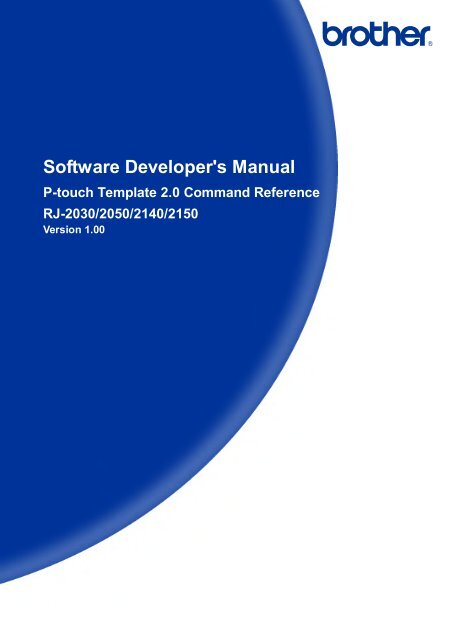Brother RJ-2140 - P-touch Template Manual/ Command Reference
Brother RJ-2140 - P-touch Template Manual/ Command Reference
Brother RJ-2140 - P-touch Template Manual/ Command Reference
Create successful ePaper yourself
Turn your PDF publications into a flip-book with our unique Google optimized e-Paper software.
Software Developer's <strong>Manual</strong><br />
P-<strong>touch</strong> <strong>Template</strong> 2.0 <strong>Command</strong> <strong>Reference</strong><br />
<strong>RJ</strong>-2030/2050/<strong>2140</strong>/2150<br />
Version 1.00
The <strong>Brother</strong> logo is a registered trademark of <strong>Brother</strong> Industries, Ltd.<br />
<strong>Brother</strong> is a registered trademark of <strong>Brother</strong> Industries, Ltd.<br />
© 2016 <strong>Brother</strong> Industries, Ltd. All rights reserved.<br />
The Bluetooth word mark and logos are owned by the Bluetooth SIG, Inc. and, any use of such marks by<br />
<strong>Brother</strong> Industries, Ltd. is under license.<br />
Zebra, ZPL and ZPL II are registered trademarks of ZIH Corporation.<br />
BarStar Pro Encode Library (DataMatrix, MaxiCode, PDF417, RSS, CODE93, POSTNET, MSI/Plessey,<br />
AztecCode, GS1 DataBar Composite)<br />
Copyright (c) 2007 AINIX Corporation. All rights reserved.<br />
QR Code is a registered trademark of DENSO WAVE INCORPORATED in Japan and other countries.<br />
QR Code Generating Program Copyright © 2008 DENSO WAVE INCORPORATED<br />
Each owner whose software title is mentioned in this document has a Software License Agreement specific to<br />
its proprietary programs.<br />
Any trade names and product names of companies appearing on <strong>Brother</strong> products, related documents and<br />
any other materials are all trademarks or registered trademarks of those respective companies.
IMPORTANT - PLEASE READ CAREFULLY<br />
Note<br />
This documentation (“Documentation”) gives you information that will assist you in controlling your Printer<br />
<strong>RJ</strong>-2XXX (where “2XXX” is the model name).<br />
You may use the Documentation only if you first agree to the following conditions.<br />
If you do not agree to the following conditions, you may not use the Documentation.<br />
Condition of Use<br />
You may use and reproduce the Documentation to the extent necessary for your own use of your Printer<br />
Model (“Purpose”). Unless expressly permitted in the Documentation, you may not;<br />
(i) copy or reproduce the Documentation for any purpose other than the Purpose,<br />
(ii) modify, translate or adapt the Documentation, and/or redistribute it to any third party,<br />
(iii) rent or lease the Documentation to any third party, or,<br />
(iv) remove or alter any copyright notices or proprietary rights legends included within the Documentation.<br />
No Warranty<br />
a. Any updates, upgrades or alteration of the Documentation or Printer Model will be performed at the sole<br />
discretion of <strong>Brother</strong>. <strong>Brother</strong> may not respond to any request or inquiry about the Documentation.<br />
b. THIS DOCUMENTATION IS PROVIDED TO YOU "AS IS" WITHOUT WARRANTY OF ANY KIND,<br />
WHETHER EXPRESS OR IMPLIED, INCLUDING, BUT NOT LIMITED TO, THE IMPLIED WARRANTY<br />
OF FITNESS FOR A PARTICULAR PURPOSE. BROTHER DOES NOT REPRESENT OR WARRANT<br />
THAT THIS DOCUMENTATION IS FREE FROM ERRORS OR DEFECTS.<br />
c. IN NO EVENT SHALL BROTHER BE LIABLE FOR ANY DIRECT, INDIRECT, PUNITIVE, INCIDENTAL,<br />
SPECIAL OR CONSEQUENTIAL DAMAGES OR ANY DAMAGES WHATSOEVER, ARISING OUT OF<br />
THE USE, INABILITY TO USE, OR THE RESULTS OF USE OF THE DOCUMENTATION OR ANY<br />
SOFTWARE PROGRAM OR APPLICATION YOU DEVELOPED IN ACCORDANCE WITH THE<br />
DOCUMENTATION.
P-<strong>touch</strong> <strong>Template</strong> 2.0 <strong>Command</strong> <strong>Reference</strong><br />
Contents<br />
Introduction ······························································································· 1<br />
What is P-<strong>touch</strong> <strong>Template</strong> 2.0? ···································································· 2<br />
1. Using P-<strong>touch</strong> <strong>Template</strong> 2.0 ····································································· 3<br />
2. P-<strong>touch</strong> <strong>Template</strong> Settings Tool User’s Guide ··········································· 4<br />
3. Examples for Using <strong>Command</strong>s ······························································· 9<br />
3.1 Example for using P-<strong>touch</strong> <strong>Template</strong> 2.0 ...................................................................... 9<br />
3.2 Example for using ZPL II in P-<strong>touch</strong> <strong>Template</strong> 2.0 ..................................................... 13<br />
3.3 Example for printing logo/external characters in P-<strong>touch</strong> <strong>Template</strong> 2.0 .................... 16<br />
4. P-<strong>touch</strong> <strong>Template</strong> 2.0 Limitations ··························································· 19<br />
4.1 Relating to text objects ................................................................................................. 19<br />
4.1.1 Font, size, etc. ................................................................................................... 19<br />
4.1.2 Character alignment ......................................................................................... 20<br />
4.1.3 Text Layout settings .......................................................................................... 21<br />
4.2 Relating to barcodes .................................................................................................... 22<br />
4.2.1 Barcodes ........................................................................................................... 22<br />
4.2.2 1D barcodes ...................................................................................................... 23<br />
4.2.3 2D barcodes ...................................................................................................... 24<br />
4.3 Relating to images........................................................................................................ 25<br />
4.4 Relating to Numbering ................................................................................................. 25<br />
4.5 Relating to Database .................................................................................................... 25<br />
4.6 Others ........................................................................................................................... 26<br />
4.6.1 Transferring templates ...................................................................................... 26<br />
4.6.2 About objects in a template .............................................................................. 26<br />
5. Precautions ·························································································· 27<br />
5.1 Notes for printers with Bluetooth interface .................................................................. 27<br />
5.2 Relationship between the P-<strong>touch</strong> Editor settings and the printer image ................. 28<br />
5.3 Making a template in order to save time before starting to print................................ 29<br />
6. Control Code Lists ················································································ 30<br />
6.1 Setting and retrieving commands for P-<strong>touch</strong> <strong>Template</strong> mode .................................. 30<br />
6.2 Setting and retrieving commands for raster mode ..................................................... 31<br />
7. Control <strong>Command</strong> Details······································································ 33<br />
^PT Select print start trigger ......................................................................... 33<br />
^FF Start printing ........................................................................................... 34<br />
^PS Specify print start command text string ................................................ 35<br />
^PC Specify print start received character count ......................................... 36<br />
^SS Specify delimiter .................................................................................... 37<br />
^TS Select template ...................................................................................... 38<br />
^CO Select printer settings (cut options) ...................................................... 39<br />
^LS Specify line spacing with line feed ........................................................ 40<br />
^CC Change the prefix character ................................................................. 41<br />
^RC Specify line feed command text string.................................................. 42<br />
^CN Specify number of copies ...................................................................... 43<br />
^NN Specify number of Numbering copies .................................................. 44<br />
- i -
P-<strong>touch</strong> <strong>Template</strong> 2.0 <strong>Command</strong> <strong>Reference</strong><br />
^ID Initialize template data .......................................................................... 44<br />
^QS Select print options ................................................................................ 45<br />
^QV Specify QR Code version ...................................................................... 46<br />
^FC FNC1 replacement setting .................................................................... 47<br />
^II Initialize .................................................................................................. 48<br />
^OP Perform printer operation (feed) ........................................................... 49<br />
^SR Status request ........................................................................................ 50<br />
^VR Retrieve version information ................................................................. 53<br />
^CR Line feed in object ................................................................................. 54<br />
^OS Select object (object number) ............................................................... 55<br />
^ON Select object (object name) .................................................................. 56<br />
^DI Directly insert object .............................................................................. 57<br />
ESC i a Select command mode ......................................................................... 58<br />
ESC iXT2 Select print start trigger ......................................................................... 59<br />
ESC iXP2 Specify print start command text string ................................................ 60<br />
ESC iXr2 Specify print start received character count ......................................... 61<br />
ESC iXD2 Specify delimiter .................................................................................... 62<br />
ESC iXa2 Specify non-printed text strings ............................................................ 63<br />
ESC iXi2 Select command mode ......................................................................... 64<br />
ESC iXn2 Select template ...................................................................................... 65<br />
ESC iXf2 Change the prefix character ................................................................. 66<br />
ESC iXc2 Select printer settings (cut options) ...................................................... 67<br />
ESC iXy2 Select printer settings (cut options–specifying number of labels) ...... 68<br />
ESC iXm2 Select character code set ..................................................................... 69<br />
ESC iXj2 Select international character set ......................................................... 70<br />
ESC iXR2 Specify line feed command text string.................................................. 71<br />
ESC iXC2 Specify number of copies ...................................................................... 72<br />
ESC iXN2 Specify number of Numbering copies .................................................. 73<br />
ESC iXF2 FNC1 replacement setting .................................................................... 74<br />
ESC iXq2 Select print options ................................................................................ 75<br />
ESC iXd2 Specify recovery setting ........................................................................ 76<br />
ESC iXE2 Specify barcode margin setting ............................................................ 77<br />
ESC iXh2 Specify rotated print............................................................................... 78<br />
ESC iXT1 Retrieve print start trigger setting ......................................................... 79<br />
ESC iXP1 Retrieve print start command setting text string .................................. 80<br />
ESC iXr1 Retrieve print start received character count ....................................... 81<br />
ESC iXD1 Retrieve delimiter................................................................................... 82<br />
ESC iXa1 Retrieve non-printed text strings........................................................... 83<br />
ESC iXi1 Retrieve command mode setting .......................................................... 84<br />
ESC iXn1 Retrieve number of selected template ................................................. 85<br />
ESC iXc1 Retrieve printer settings (cut options) .................................................. 86<br />
ESC iXy1 Retrieve printer settings (cut options–specifying number of labels) ... 87<br />
ESC iXm1 Retrieve character code set setting ...................................................... 88<br />
ESC iXj1 Retrieve international character set setting.......................................... 89<br />
ESC iXf1 Retrieve prefix character ....................................................................... 90<br />
ESC iXR1 Retrieve line feed command setting text string .................................... 91<br />
ESC iXC1 Retrieve number of copies setting ........................................................ 92<br />
ESC iXN1 Retrieve number of Numbering copies setting..................................... 93<br />
ESC iXF1 Retrieve FNC1 replacement setting ..................................................... 94<br />
ESC iXq1 Retrieve print options ............................................................................ 95<br />
ESC iXd1 Retrieve recovery setting ...................................................................... 96<br />
ESC iXE1 Retrieve barcode margin setting........................................................... 97<br />
ESC iXh1 Retrieve rotated print setting ................................................................. 98<br />
8. ZPL II supported by <strong>RJ</strong>-2030/2050/<strong>2140</strong>/2150 ·········································· 99<br />
9. CPCL supported by <strong>RJ</strong>-2030/2050/<strong>2140</strong>/2150 ·········································102<br />
Appendix A: Specifications ······································································ 111<br />
- ii -
P-<strong>touch</strong> <strong>Template</strong> 2.0 <strong>Command</strong> <strong>Reference</strong><br />
Appendix B: Character Code Tables ························································· 112<br />
Character code tables .......................................................................................................112<br />
International character set table .......................................................................................116<br />
Appendix C: Troubleshooting··································································· 117<br />
If printing does not begin (main most frequent cause) ....................................................117<br />
If a template linked to a database is not printed ..............................................................117<br />
Appendix D: Introducing the <strong>Brother</strong> Developer Center ····························· 118<br />
- iii -
P-<strong>touch</strong> <strong>Template</strong> 2.0 <strong>Command</strong> <strong>Reference</strong><br />
Introduction<br />
This material provides the necessary information for directly controlling the templates transferred to <strong>RJ</strong>-2XXX.<br />
This information is provided assuming that the user has full understanding of the operating system being used<br />
and basic mastery of programming in a developer's environment.<br />
Read the model names that appear in the screens in this manual as the name of your printer.<br />
We accept no responsibility for any problems caused by programs that you develop using the information<br />
provided in this material, affecting software, data or hardware, including the <strong>RJ</strong>-2XXX, and any problems<br />
resulting directly or indirectly from them. Use this material only if you accept these terms.<br />
This material shall not be reproduced, in part or in full, without prior approval. In addition, this material shall<br />
not be used as evidence in a lawsuit or dispute in a way that is unfavorable towards our company.<br />
- 1 -<br />
Introduction
P-<strong>touch</strong> <strong>Template</strong> 2.0 <strong>Command</strong> <strong>Reference</strong><br />
What is P-<strong>touch</strong> <strong>Template</strong> 2.0?<br />
P-<strong>touch</strong> <strong>Template</strong> 2.0 helps the user develop a printing system that connects directly from the host and has<br />
following functions:<br />
• transfers the template data from P-<strong>touch</strong> Editor to the printer (2)<br />
• transfers the ASCII text and binary data from a host to the template in the printer (3)<br />
(“Host” includes medias such as barcode readers, smartphones or mobile terminals.)<br />
• prints the transferred data (3)<br />
(See the figure shown below.)<br />
1. Set up the printer from<br />
the PC according to the<br />
configuration of the host.<br />
2. Design the template<br />
with P-<strong>touch</strong> Editor, then<br />
transfer it to printer.<br />
3. Transfer the data (text) from<br />
the host, and then print the<br />
template.<br />
P-<strong>touch</strong> <strong>Template</strong> 2.0 commands consist of a prefix character and a two-character text string.<br />
When the prefix character is sent, the printer begins the analysis of the P-<strong>touch</strong> <strong>Template</strong> 2.0 command, and<br />
performs the specified process if the following two-character text string corresponds to a command.<br />
Note<br />
*P-<strong>touch</strong> <strong>Template</strong> 2.0 is not compatible with some hosts.<br />
*These hosts should have an interface to transfer the data.<br />
*ZPL II emulation is supported by P-<strong>touch</strong> <strong>Template</strong> 2.0.<br />
- 2 -<br />
What is P-<strong>touch</strong> <strong>Template</strong> 2.0?
P-<strong>touch</strong> <strong>Template</strong> 2.0 <strong>Command</strong> <strong>Reference</strong><br />
1. Using P-<strong>touch</strong> <strong>Template</strong> 2.0<br />
(1) Specify the printer settings.<br />
Using the P-<strong>touch</strong> <strong>Template</strong> Settings tool, specify the initial<br />
printer settings according to the host system environment or<br />
the host that the printer is connected to.<br />
(Please refer to “2. P-<strong>touch</strong> <strong>Template</strong> Settings Tool User’s<br />
Guide” on page 4.)<br />
The printer driver must first be installed via a USB<br />
connection.<br />
(2) Design the template.<br />
Using P-<strong>touch</strong> Editor, design the template to be transferred<br />
to the printer.<br />
(Please refer to “4. P-<strong>touch</strong> <strong>Template</strong> 2.0 Limitations” on<br />
page 19.)<br />
(3) Transfer the templates.<br />
Using P-<strong>touch</strong> Transfer Manager, transfer the templates to<br />
the printer.<br />
(Please refer to the TD Series Software User’s Guide.)<br />
(4) Program using P-<strong>touch</strong> <strong>Template</strong> 2.0 commands.<br />
If any special commands are required to control the printer,<br />
change the terminal program in accordance with the<br />
P-<strong>touch</strong> <strong>Template</strong> 2.0 commands.<br />
(Please refer to “6. Control Code Lists” on page 30.)<br />
(5) Connect the printer with the host and print slips etc.<br />
Transfer the data such as ASCII text from the host to<br />
templates in the printer, and print the slips etc.<br />
- 3 -<br />
1. Using P-<strong>touch</strong> <strong>Template</strong> 2.0
P-<strong>touch</strong> <strong>Template</strong> 2.0 <strong>Command</strong> <strong>Reference</strong><br />
2. P-<strong>touch</strong> <strong>Template</strong> Settings Tool User’s Guide<br />
(1) <strong>Command</strong> mode setting<br />
(2) <strong>Template</strong> number setting<br />
(3) Delimiter setting<br />
(4) Print start trigger setting<br />
(5) Print start command text<br />
string setting<br />
(6) Print start data amount setting<br />
(7) Character code set setting<br />
(8) International character set setting<br />
(9) Prefix character setting<br />
(10) Non-printed character setting<br />
(11) Line feed character setting<br />
(12) FNC1 replacement setting<br />
(13) Number of copies setting<br />
(14) Print quality setting<br />
(15) Rotate setting<br />
Applies settings for (1)<br />
Closes the tool.<br />
through (15) to the printer.<br />
Returns (1) through (15) to their default settings.<br />
- 4 -<br />
2. P-<strong>touch</strong> <strong>Template</strong> Settings Tool User’s Guide
P-<strong>touch</strong> <strong>Template</strong> 2.0 <strong>Command</strong> <strong>Reference</strong><br />
(1) <strong>Command</strong> mode setting<br />
- P-<strong>touch</strong> <strong>Template</strong> mode<br />
To use P-<strong>touch</strong> <strong>Template</strong> 2.0, select the P-<strong>touch</strong> <strong>Template</strong> mode.<br />
(2) <strong>Template</strong> number setting<br />
Specify the template number selected as the default when the printer is turned on.<br />
However, if any template has been set to not be transferred to the printer, the number of that template<br />
cannot be specified.<br />
(3) Delimiter setting<br />
A delimiter is the symbol used to indicate when to move to the next object in the data that is being sent.<br />
Between 1 and 20 characters can be specified.<br />
(4) Print start trigger setting<br />
Select one of the following three options for the print start trigger.<br />
- <strong>Command</strong> Character<br />
(Printing starts when the command character specified in (5) is received.)<br />
- Data Insertion into All the Objects<br />
(Printing starts when the delimiter for the last object is received.)<br />
- Received Data Size<br />
(Printing starts when the number of characters specified in (6) is received. However, delimiters are not<br />
counted in the number of characters.)<br />
(5) Print start command text string setting<br />
Specify 1 to 20 characters.<br />
(6) Print start data amount setting<br />
The amount of data that must be received before printing can begin can be set between 1 and 999.<br />
(7) Character code set setting<br />
Select one of the following three character code sets. For character code tables, refer to “Appendix B:<br />
Character Code Tables”.<br />
- Windows1252<br />
- Windows1250<br />
- <strong>Brother</strong> standard<br />
- 5 -<br />
2. P-<strong>touch</strong> <strong>Template</strong> Settings Tool User’s Guide
P-<strong>touch</strong> <strong>Template</strong> 2.0 <strong>Command</strong> <strong>Reference</strong><br />
(8) International character set setting<br />
Select one of the following countries for the character set.<br />
- USA<br />
- France<br />
- Germany<br />
- Britain<br />
- Denmark I<br />
- Sweden<br />
- Italy<br />
- Spain I<br />
- Japan<br />
- Norway<br />
- Denmark II<br />
- Spain II<br />
- Latin America<br />
- South Korea<br />
- Legal<br />
The following 12 codes are switched depending on the country selected from those listed above.<br />
23h 24h 40h 5Bh 5Ch 5Dh 5Eh 60h 7Bh 7Ch 7Dh 7Eh<br />
For the characters that are switched, refer to the “International character set table” in “Appendix B:<br />
Character Code Tables”.<br />
(9) Prefix character setting<br />
Change the prefix character code. Specify as a one-character character code.<br />
The prefix character is the code for the first character that identifies commands that can be used in<br />
P-<strong>touch</strong> <strong>Template</strong> mode.<br />
(10) Non-printed character setting<br />
The characters specified here are not printed when data is received. Specify 1 to 20 characters.<br />
(11) Line feed character setting<br />
The line feed code is used when feeding data to indicate that the following data should be moved to the<br />
next line in a text object. One of the following four line feed codes can be selected, or 1 to 20 characters<br />
can be specified as the line feed code.<br />
1. ^CR<br />
2. \0D\0A<br />
3. \0A<br />
4. \0D<br />
- 6 -<br />
2. P-<strong>touch</strong> <strong>Template</strong> Settings Tool User’s Guide
P-<strong>touch</strong> <strong>Template</strong> 2.0 <strong>Command</strong> <strong>Reference</strong><br />
(12) FNC1 replacement setting<br />
This setting selects whether or not GS codes, which are included in barcode protocols such as<br />
GS1-128 (UCC/EAN-128), are replaced with FNC1 codes.<br />
If the check box is selected, a received GS code is replaced with the FNC1 code. If the check box is<br />
cleared, a received GS code is outputted as is.<br />
(13) Number of copies setting<br />
Specify the number of copies. A number between 1 and 99 can be specified.<br />
(14) Print quality setting<br />
Select the print quality setting. If the check box is selected, priority is given to the print quality. If the<br />
check box is cleared, priority is given to the print speed.<br />
(15) Rotate setting<br />
Set print orientation. When the check box is checked, a print is 180 degrees rotated.<br />
- 7 -<br />
2. P-<strong>touch</strong> <strong>Template</strong> Settings Tool User’s Guide
P-<strong>touch</strong> <strong>Template</strong> 2.0 <strong>Command</strong> <strong>Reference</strong><br />
Others<br />
· ini file<br />
After the [Set] button (in the main dialog box or the Communications Settings dialog box) is clicked, the<br />
settings are saved when the dialog box is closed.<br />
C:\Users\(user_account_name)\App Data\Roaming\<strong>Brother</strong>\Printer Settings\ptsXX37.ini<br />
Note: A name of file “ptsXX37.ini” varies depending on printers like below.<br />
- <strong>RJ</strong>-2030 pts3637.ini<br />
- <strong>RJ</strong>-2050 pts3737.ini<br />
- <strong>RJ</strong>-<strong>2140</strong> pts3837.ini<br />
- <strong>RJ</strong>-2150 pts3937.ini<br />
Note: A file path above might be different depending on OS.<br />
· Typing text into text boxes (3), (5), (9), (10) and (11)<br />
Characters that can be entered as text can be typed in, and control codes can be entered as ASCII<br />
codes (00 to FF) with \ in front of them.<br />
Example<br />
PRINT<br />
PRINT<br />
Tab control code \09<br />
Line feed control code \0D<br />
\ \\<br />
- 8 -<br />
2. P-<strong>touch</strong> <strong>Template</strong> Settings Tool User’s Guide
P-<strong>touch</strong> <strong>Template</strong> 2.0 <strong>Command</strong> <strong>Reference</strong><br />
3. Examples for Using <strong>Command</strong>s<br />
3.1 Example for using P-<strong>touch</strong> <strong>Template</strong> 2.0<br />
Here is the label that will be made.<br />
Steps<br />
1. Make a template with P-<strong>touch</strong> Editor.<br />
2. Transfer the template to Transfer Manager.<br />
3. Transfer the template from Transfer Manager to the printer.<br />
4. Use P-<strong>touch</strong> <strong>Template</strong> 2.0 commands for printing.<br />
Step 1: Make a template with P-<strong>touch</strong> Editor.<br />
Start the P-<strong>touch</strong> Editor and make a label.<br />
- 9 -<br />
3. Examples for Using <strong>Command</strong>s
P-<strong>touch</strong> <strong>Template</strong> 2.0 <strong>Command</strong> <strong>Reference</strong><br />
Step 2: Transfer the template to Transfer Manager.<br />
The template sent in step 2 is stored in Transfer Manager, as shown below.<br />
Stored template<br />
Assigned number<br />
Step 3: Transfer the template from Transfer Manager to the printer.<br />
Click [Transfer] button.<br />
- 10 -<br />
3. Examples for Using <strong>Command</strong>s
P-<strong>touch</strong> <strong>Template</strong> 2.0 <strong>Command</strong> <strong>Reference</strong><br />
Note<br />
Make sure that the printer is turned on and hooked up to the PC with a USB cable before using<br />
Transfer Manager. Also, make sure that the printer communication setting is always bidirectional<br />
communication when Transfer Manager is used.<br />
When the template is transferred to the printer, the following message appears.<br />
Step 4: Use P-<strong>touch</strong> <strong>Template</strong> 2.0 commands for printing.<br />
When using P-<strong>touch</strong> <strong>Template</strong> 2.0 commands, at least these four commands are required.<br />
However, two out of the four can be set by using the P-<strong>touch</strong> <strong>Template</strong> Settings tool.<br />
(1) Select the P-<strong>touch</strong> <strong>Template</strong> mode.<br />
(2) Choose the assigned number.<br />
After setting (1) and (2) with the P-<strong>touch</strong> <strong>Template</strong> Settings tool, the other two commands must be sent<br />
to the printer.<br />
- 11 -<br />
3. Examples for Using <strong>Command</strong>s
P-<strong>touch</strong> <strong>Template</strong> 2.0 <strong>Command</strong> <strong>Reference</strong><br />
(3) Initialize P-<strong>touch</strong> <strong>Template</strong> 2.0<br />
Entered command<br />
^II<br />
(4) Print Start<br />
Entered command<br />
^FF<br />
When the printer receives the command above, the label below is printed.<br />
- 12 -<br />
3. Examples for Using <strong>Command</strong>s
P-<strong>touch</strong> <strong>Template</strong> 2.0 <strong>Command</strong> <strong>Reference</strong><br />
3.2 Example for using ZPL II in P-<strong>touch</strong> <strong>Template</strong> 2.0<br />
Here is the label that will be made.<br />
406 dots (2 inches)<br />
Example:<br />
A case 203dpi printer is used<br />
290 dots<br />
80 dots<br />
Font is outline font, and size is<br />
50, 50 dots.<br />
609 dots (3 inches)<br />
Steps<br />
1. Change the mode to P-<strong>touch</strong> <strong>Template</strong> mode.<br />
2. Set the label length with ^LL.<br />
3. Set the label width with ^PW.<br />
4. Send other ZPL II command.<br />
Step 1: Change the mode to P-<strong>touch</strong> <strong>Template</strong> mode.<br />
P-<strong>touch</strong> <strong>Template</strong> mode can be selected by using the P-<strong>touch</strong> <strong>Template</strong> Settings tool shown below.<br />
Select P-<strong>touch</strong> <strong>Template</strong> mode.<br />
- 13 -<br />
3. Examples for Using <strong>Command</strong>s
P-<strong>touch</strong> <strong>Template</strong> 2.0 <strong>Command</strong> <strong>Reference</strong><br />
Step 2: Set the label length with ^LL.<br />
The label length is 609 dots.<br />
Entered command<br />
^LL609<br />
Step 3: Set the label width with ^PW.<br />
The label width is 406 dots.<br />
Entered command<br />
^PW406<br />
Step 4: Send other ZPL II commands.<br />
The orientation of the text is 80, 290.<br />
The font is outline font and size is 50, 50.<br />
The text is “At your side.”<br />
Entered command<br />
^FO80,290<br />
^A0N,50,50<br />
^FDAt your side<br />
Summary -all commands to be sent to make the label-<br />
^XA<br />
^LL609<br />
^PW406<br />
^FO80,290<br />
^A0N,50,50<br />
^FDAt your side<br />
^XZ<br />
Note<br />
“^XZ” is the command required at the end of format with ZPL II commands.<br />
- 14 -<br />
3. Examples for Using <strong>Command</strong>s
P-<strong>touch</strong> <strong>Template</strong> 2.0 <strong>Command</strong> <strong>Reference</strong><br />
With those commands above, the label below is printed.<br />
- 15 -<br />
3. Examples for Using <strong>Command</strong>s
P-<strong>touch</strong> <strong>Template</strong> 2.0 <strong>Command</strong> <strong>Reference</strong><br />
3.3 Example for printing logo/external characters in P-<strong>touch</strong> <strong>Template</strong> 2.0<br />
Here is the label to be printed.<br />
Steps<br />
1. Make a template and transfer it to the printer.<br />
2. Store the logo/external characters as a bitmap file.<br />
3. Transfer the bitmap file from Transfer Manager to the printer.<br />
4. In the P-<strong>touch</strong> <strong>Template</strong> Settings tool, select the assigned number for the stored template.<br />
5. With the P-<strong>touch</strong> <strong>Template</strong> commands, select the assigned number for the bitmap file.<br />
Step 1: Make a template and transfer it to the printer.<br />
Stored template<br />
Assigned number<br />
Click[Transfer] button.<br />
- 16 -<br />
3. Examples for Using <strong>Command</strong>s
P-<strong>touch</strong> <strong>Template</strong> 2.0 <strong>Command</strong> <strong>Reference</strong><br />
Step 2: Store the loge/external characters as a bitmap file. The file name should be started from<br />
“_ext_”,, and drag & drop it to Transfer Manager.<br />
Example file name is “_ext_logo.bmp”<br />
Step 3: Transfer the bitmap file from Transfer Manager to the printer.<br />
Assigned number<br />
Click[Transfer] button.<br />
Step 4: In the P-<strong>touch</strong> <strong>Template</strong> Settings tool, select the assigned number for the stored template.<br />
(1) Select the P-<strong>touch</strong> <strong>Template</strong> mode.<br />
(2) Choose the assigned number.<br />
- 17 -<br />
3. Examples for Using <strong>Command</strong>s
P-<strong>touch</strong> <strong>Template</strong> 2.0 <strong>Command</strong> <strong>Reference</strong><br />
Step 5: With the P-<strong>touch</strong> <strong>Template</strong> 2.0 commands, select the assigned number for the bitmap file.<br />
After using the P-<strong>touch</strong> <strong>Template</strong> Settings tool in Step 4, the remaining three commands must be sent to<br />
the printer.<br />
(1) Initialize P-<strong>touch</strong> <strong>Template</strong><br />
Entered command<br />
^II<br />
(2) Select the bitmap file to be printed.<br />
In order to select the bitmap file, enter a specific character<br />
“\” and the value one less than the assigned number for the<br />
bitmap file that is shown in Step 3.<br />
For example, if the assigned number for the bitmap file is 2,<br />
enter \01 as shown right.<br />
Entered command<br />
\01<br />
(3) Start printing.<br />
Entered command<br />
^FF<br />
When the printer receives the command above, the label below is printed.<br />
- 18 -<br />
3. Examples for Using <strong>Command</strong>s
P-<strong>touch</strong> <strong>Template</strong> 2.0 <strong>Command</strong> <strong>Reference</strong><br />
4. P-<strong>touch</strong> <strong>Template</strong> 2.0 Limitations<br />
4.1 Relating to text objects<br />
4.1.1 Font, size, etc.<br />
Please also refer to “5.2 Relationship between the P-<strong>touch</strong> Editor settings and the printer image” on page 28<br />
• When a template is transferred to a printer, a font specified in P-<strong>touch</strong> Editor is changed to most similar<br />
resident font in the printer.<br />
• Character sizes specified in P-<strong>touch</strong> Editor are converted to the closest built-in character size when the<br />
data is sent to the printer.<br />
• Character sizes specified in P-<strong>touch</strong> Editor are all made the same size within an object.<br />
• Depending on the language of the computer used for transferring, either the Western European or the<br />
Eastern European character set is used for characters within text objects.<br />
• “\” is used as control character for an external character. When “\” has to be used as a data, input “\\”.<br />
• When “At Printing” check box is NOT checked, the time and date when editing P-<strong>touch</strong> Editor is applied<br />
and printed. When “At Printing” check box is checked, time and date is not printed.<br />
“At Printing” setting<br />
To cancel the “At Printing” setting for a date/time in P-<strong>touch</strong> Editor, display the properties for the Date and<br />
Time object, and then clear the “At Printing” check box.<br />
- 19 -<br />
4. P-<strong>touch</strong> <strong>Template</strong> 2.0 Limitations
P-<strong>touch</strong> <strong>Template</strong> 2.0 <strong>Command</strong> <strong>Reference</strong><br />
4.1.2 Character alignment<br />
• Horizontal alignment settings (“Justify” or “Equal Length”) specified in P-<strong>touch</strong> Editor are changed to the<br />
left alignment setting.<br />
• The setting for line feed with a line feed specified with the P-<strong>touch</strong> Editor can be set between 0 and 255<br />
dots.<br />
A negative line spacing setting cannot be used in P-<strong>touch</strong> Editor. In addition, since there is an upper limit<br />
for the line width with the printer, a line spacing setting larger than this limit specified in P-<strong>touch</strong> Editor will<br />
not be applied on the printer.<br />
Specifying the line spacing setting in P-<strong>touch</strong> Editor<br />
- 20 -<br />
4. P-<strong>touch</strong> <strong>Template</strong> 2.0 Limitations
P-<strong>touch</strong> <strong>Template</strong> 2.0 <strong>Command</strong> <strong>Reference</strong><br />
4.1.3 Text Layout settings<br />
• Character styles specified in P-<strong>touch</strong> Editor all become the same style within an object.<br />
• If the “Long text” is selected under “Text Layout” in P-<strong>touch</strong> Editor, the text is always aligned at top left.<br />
• If the “Long Text” setting is selected under “Text Layout” in P-<strong>touch</strong> Editor and continuous length tape is<br />
used, the print length is increased to fit the text.<br />
• If the “Fixed Frame Size (Wrap)” setting is selected under “Text Layout” in P-<strong>touch</strong> Editor, the object size<br />
does not change, and the text size is reduced.<br />
“Fixed Frame Size (Wrap)” is a setting that was added for inserting long text. Since it is possible that the<br />
text size may become extremely small if the wrapping feature is no longer applied, we recommend that<br />
“Fixed Frame Size” be selected when die-cut labels or a fixed length is specified in P-<strong>touch</strong> Editor, or that<br />
“Automatic Length” be selected when an automatic media length is specified.<br />
Shrink to Fit<br />
Clip Text<br />
Long Text<br />
Automatic<br />
Length<br />
Free Size<br />
The text object size is fixed, and the text size is changed depending on the text<br />
length.<br />
The text object size is fixed, and the text size is fixed. If the text is too long, the text<br />
is not printed.<br />
The text object width is fixed, and the text size is fixed. If the text is too long, the text<br />
object height is increased.<br />
The text object height is fixed, and the text size is fixed. If the text is too long, the<br />
text object width is increased.<br />
The text size is fixed. If the text is too long, the text object width is increased. If a<br />
new line is started, the text height is increased.<br />
Specifying a Text Layout setting<br />
Click the button circled in red to display a drop-down list, and then select the desired option.<br />
- 21 -<br />
4. P-<strong>touch</strong> <strong>Template</strong> 2.0 Limitations
P-<strong>touch</strong> <strong>Template</strong> 2.0 <strong>Command</strong> <strong>Reference</strong><br />
4.2 Relating to barcodes<br />
4.2.1 Barcodes<br />
• When trying to transfer a template containing a barcode that is not compatible with the printer, an error will<br />
occur while transferring and the template cannot be transferred to the printer.<br />
The following barcodes are compatible with the <strong>RJ</strong>-2XXX.<br />
1D barcodes<br />
CODE39, ITF(I-2/5), UPC-A, UPC-E, EAN-13, EAN-8, CODABAR, CODE128,<br />
GS1-128(UCC/EAN-128) , RSS, POSTNET<br />
2D barcodes<br />
PDF417, QR Code, Data Matrix, MaxiCode, Aztec<br />
• If data containing characters incompatible with the protocol are fed into the barcode object, that barcode<br />
object is not printed.<br />
• The barcode size may differ from that in the print result with P-<strong>touch</strong> Editor.<br />
• Since CODE128 and GS1-128(UCC/EAN-128) can easily be printed slightly larger, we recommend<br />
leaving larger margins when creating templates in P-<strong>touch</strong> Editor.<br />
• If data fed into a barcode in a template created with P-<strong>touch</strong> Editor causes an extremely long barcode, the<br />
barcode may not be fully printed.<br />
• Do not insert line feed immediately before or immediately after the barcode data. Otherwise, it will be<br />
considered as part of the barcode data. In that case, the barcode will be created containing the line feed<br />
code, or the barcode will not be printed since data incompatible with the barcode protocol is entered.<br />
• A delimiter or print start text string should be entered immediately after the barcode data.<br />
- 22 -<br />
4. P-<strong>touch</strong> <strong>Template</strong> 2.0 Limitations
P-<strong>touch</strong> <strong>Template</strong> 2.0 <strong>Command</strong> <strong>Reference</strong><br />
4.2.2 1D barcodes<br />
• A barcode wider than 22.5 cm will not be printed.<br />
• A 1D barcode taller than 1164 dots is converted to 1164dots.<br />
• The number of characters that can be entered for each protocol is shown below.<br />
CODE39<br />
ITF<br />
I-2/5<br />
EAN-8<br />
EAN-13<br />
UPC-A<br />
UPC-E<br />
CODABAR<br />
CODE128<br />
GS1-128<br />
(UCC/EAN-128)<br />
1 to 50 characters (not including “*” on both sides)<br />
When feeding data, the asterisks (*) at the beginning and end of the data are<br />
skipped.<br />
1 to 64 characters<br />
The bearer bar setting specified in P-<strong>touch</strong> Editor is invalid.<br />
7 characters<br />
12 characters<br />
11 characters<br />
6 characters<br />
3 to 64 characters (with “A”, “B”, “C” or “D” at the beginning and end)<br />
1 to 64 characters<br />
1 to 64 characters<br />
RSS-14 3 to 15 characters (begins with “01”)<br />
RSS Limited 3 to 15 characters (begins with “01”; third digit is “0” or “1”)<br />
RSS Expanded<br />
POSTNET<br />
1 to 64 numbers or 1 to 40 letters*<br />
5, 9 or 11 characters<br />
* ISO646 characters can be printed.<br />
<br />
When trying to transfer data exceeding the ranges described above, an error will occur while<br />
transferring. If the data that is fed does not meet the minimum limit, the barcode is not printed. If the<br />
data exceeds the maximum limit, only the data to the maximum limit is applied.<br />
- 23 -<br />
4. P-<strong>touch</strong> <strong>Template</strong> 2.0 Limitations
P-<strong>touch</strong> <strong>Template</strong> 2.0 <strong>Command</strong> <strong>Reference</strong><br />
4.2.3 2D barcodes<br />
QR Code<br />
PDF417<br />
Data Matrix<br />
Maxi Code<br />
Aztec<br />
The version setting for a QR Code specified in P-<strong>touch</strong> Editor is invalid. The<br />
version setting must be turned off.<br />
The Structured Append settings specified in P-<strong>touch</strong> Editor are invalid.<br />
Since the error correction levels for PDF417 specified in P-<strong>touch</strong> Editor are<br />
inconsistent with those on the printer, the size of the barcode may change when<br />
it is printed with P-<strong>touch</strong> <strong>Template</strong> 2.0.<br />
The Structured Append settings specified in P-<strong>touch</strong> Editor are invalid.<br />
The Structured Append settings specified in P-<strong>touch</strong> Editor are invalid.<br />
Macro settings specified in P-<strong>touch</strong> Editor are invalid<br />
The Structured Append settings specified in P-<strong>touch</strong> Editor are invalid.<br />
The barcode is partitioned when too much data is entered.<br />
When specifying the country code and service class with P-<strong>touch</strong> Editor, the<br />
number is entered at the beginning if the maximum number of characters is not<br />
reached. However, with the printer, the number is entered at the end.<br />
Example: “2” is specified.<br />
P-<strong>touch</strong> Editor: “200”; Printer: “002”<br />
The Remove Character setting specified in P-<strong>touch</strong> Editor is invalid.<br />
When the Number of Parts in the Set Structured Append setting is specified as<br />
Auto, the number of appended blocks becomes 2.<br />
The Code Spacing and Join Vertically in the Set Structured Append settings<br />
specified in P-<strong>touch</strong> Editor are invalid.<br />
- 24 -<br />
4. P-<strong>touch</strong> <strong>Template</strong> 2.0 Limitations
P-<strong>touch</strong> <strong>Template</strong> 2.0 <strong>Command</strong> <strong>Reference</strong><br />
4.3 Relating to images<br />
• If a template containing overlapping images is transferred with P-<strong>touch</strong> Editor, all image data will be<br />
overlapping. (P-<strong>touch</strong> Editor displays the image created last on top.)<br />
4.4 Relating to Numbering<br />
• A single object contains a single Numbering field.<br />
• A Numbering field can contain a maximum of 15 digits.<br />
• Only Numbering fields will be saved in Numbering objects when printing is finished.<br />
• If the number of characters that was fed in is less than the number of characters in the Numbering object, it<br />
may not be printed correctly.<br />
• If a line feed exists in the numbering area, characters after line feed are deleted.<br />
Note<br />
Numbering objects refer to text objects or barcode objects that have the Numbering function<br />
applied.<br />
4.5 Relating to Database<br />
• When a database is transferred, it is named using the file name + sheet name (when created in Excel).<br />
• The file name can contain up to 15 bytes of characters (15 one-byte characters or 7 two-byte characters).<br />
• A maximum of 255 databases can be transferred. However, the transfer cannot be completed if the<br />
amount of data being transferred exceeds 12 MB.<br />
• If there is a line feed in a cell containing text to be replaced, only the string of characters before the line<br />
feed will be replaced.<br />
• The text to be replaced can contain up to 256 characters.<br />
• A database can contain a maximum of 65,000 rows.<br />
• The maximum number of database line is 65000 lines included the title. If the database is over 65000 lines,<br />
the only lines over 65000 are deleted.<br />
• A database can contain a maximum of 100 columns. If a database containing more than 100 columns is<br />
transferred, all data after the 100th column will be deleted.<br />
• If there is no database linked to the template being printed, or if the corresponding string of characters to<br />
be replaced cannot be found, an error occurs.<br />
• If columns linked to the template being printed are not in the database, the objects related to those<br />
columns remain as they were when the template was transferred.<br />
• Depending on the language of the computer used for transferring, either the Western European or the<br />
Eastern European character set is used for characters within databases.<br />
- 25 -<br />
4. P-<strong>touch</strong> <strong>Template</strong> 2.0 Limitations
P-<strong>touch</strong> <strong>Template</strong> 2.0 <strong>Command</strong> <strong>Reference</strong><br />
4.6 Others<br />
4.6.1 Transferring templates<br />
• A maximum of 255 templates can be transferred. The transfer cannot be completed if the amount of data<br />
being transferred exceeds 12 MB.<br />
• A single template can contain a maximum of 255 objects. If the objects exceed 64 KB, an error will occur<br />
and the transfer cannot be completed.<br />
• When print data is fed, the command mode should be the P-<strong>touch</strong> <strong>Template</strong> mode.<br />
• When a template is transferred to the printer, all values specified with dynamic commands are initialized.<br />
• This is not compatible with split labels.<br />
• After printing from P-<strong>touch</strong> Editor, the command mode changes to raster mode. In order to print a template,<br />
select the P-<strong>touch</strong> <strong>Template</strong> mode in the P-<strong>touch</strong> <strong>Template</strong> Settings tool or, if the previous mode in the<br />
P-<strong>touch</strong> <strong>Template</strong> Settings tool was the P-<strong>touch</strong> <strong>Template</strong> mode, turn the printer off, then on again to enter<br />
P-<strong>touch</strong> <strong>Template</strong> mode.<br />
4.6.2 About objects in a template<br />
• The line feed codes (0D0A, 0D and 0A) in print data are read, then discarded. However, when specified as<br />
special data, such as delimiters, print start text strings or line feed commands, they are applied.<br />
• The order of the objects is determined only by the last four-digit number of the object name. Objects with<br />
no numbers in their names will be at the end of the order. If objects have the same number, the order is<br />
determined in the following order: text, 1D barcodes, then 2D barcodes. If the objects are of the same type,<br />
the object created first is first in the order. We recommend that the numbers indicating the order be added<br />
at the end of the object name.<br />
(To specify the name of an object in P-<strong>touch</strong> Editor, display the properties of the text or barcode object, and<br />
then specify the name in the “Object Name” box on the Expanded tab.)<br />
Specifying the object name<br />
- 26 -<br />
4. P-<strong>touch</strong> <strong>Template</strong> 2.0 Limitations
P-<strong>touch</strong> <strong>Template</strong> 2.0 <strong>Command</strong> <strong>Reference</strong><br />
5. Precautions<br />
5.1 Notes for printers with Bluetooth interface<br />
If the printer is connected using Bluetooth, the printer may not be ready immediately after the port is opened.<br />
When sending print data, wait at least 500 msec after the port has been opened before starting to send the<br />
data.<br />
In addition, if the port is continuously opened and closed, for example, when printing multiple pages, wait at<br />
least 500 msec after the port is closed before opening the port the next time.<br />
Once the print data for one page has been sent, do not close the Bluetooth port until printing is finished.<br />
- 27 -<br />
5. Precautions
P-<strong>touch</strong> <strong>Template</strong> 2.0 <strong>Command</strong> <strong>Reference</strong><br />
5.2 Relationship between the P-<strong>touch</strong> Editor settings and the printer image<br />
P-<strong>touch</strong> Editor setting<br />
Text options<br />
(Text Layout settings)<br />
Text Details-<br />
Layout Options<br />
Wrap<br />
Text<br />
Printer image<br />
Width<br />
Height<br />
Frame Size Text Size Frame Size Text Size<br />
Printed<br />
image<br />
Clip Text<br />
Fixed<br />
If the text is too<br />
long, the overflow<br />
text is not printed.<br />
Fixed<br />
Fixed<br />
If the text is too<br />
long, the overflow<br />
text is not printed.<br />
Fixed<br />
1<br />
(See<br />
below.)<br />
Fixed<br />
Frame Size<br />
Fixed<br />
Frame Size<br />
(Wrap)<br />
Shrink to Fit<br />
Clip Text Selected<br />
Shrink to<br />
Selected<br />
Fit<br />
-<br />
Fixed<br />
If the text is too<br />
long, even with<br />
the minimum text<br />
size, the overflow<br />
text is printed<br />
outside the frame.<br />
Auto<br />
The text is<br />
automatically<br />
maximized to<br />
fit the frame<br />
size.<br />
Fixed<br />
If the text is too<br />
long, even with<br />
the minimum text<br />
size, the overflow<br />
text is printed<br />
outside the frame.<br />
Auto<br />
The text is<br />
automatically<br />
maximized to<br />
fit the frame<br />
size.<br />
2<br />
(See<br />
below.)<br />
Fixed<br />
Long Text -<br />
The overflow text<br />
is automatically<br />
sent to the new<br />
line.<br />
Fixed<br />
Even the overflow<br />
text is printed<br />
outside the frame.<br />
Fixed<br />
3<br />
(See<br />
below.)<br />
Automatic<br />
Length<br />
-<br />
Even the overflow<br />
text is printed<br />
outside the frame.<br />
Fixed<br />
Fixed<br />
If the text is too<br />
long, even with<br />
the minimum text<br />
size, the overflow<br />
text is printed<br />
outside the frame.<br />
Auto<br />
The text is<br />
automatically<br />
maximized to<br />
fit the frame<br />
size.<br />
4<br />
(See<br />
below.)<br />
Free Size -<br />
Even the overflow<br />
text is printed<br />
outside the frame.<br />
Fixed<br />
Even the overflow<br />
text is printed<br />
outside the frame.<br />
Fixed<br />
5<br />
(See<br />
below.)<br />
Printed image<br />
1 2 3 4 5<br />
- 28 -<br />
5. Precautions
P-<strong>touch</strong> <strong>Template</strong> 2.0 <strong>Command</strong> <strong>Reference</strong><br />
5.3 Making a template in order to save time before starting to print<br />
• Perform the following operation to convert permanent objects into images.<br />
- In the Text Properties dialog box, select the Expanded tab, and then select the “Text Cannot Be Edited”<br />
check box.<br />
- If the Expanded tab of the Text Properties dialog box is not displayed, click [Options] on the Tools menu,<br />
and then select the “Display Expanded Tabs of Object Properties” check box on the General tab.<br />
• Specify the text options (Text Layout settings) so that the text size is fixed.<br />
- 29 -<br />
5. Precautions
P-<strong>touch</strong> <strong>Template</strong> 2.0 <strong>Command</strong> <strong>Reference</strong><br />
6. Control Code Lists<br />
6.1 Setting and retrieving commands for P-<strong>touch</strong> <strong>Template</strong> mode<br />
ASCII Code Binary Code Static/Dynamic Description<br />
^PT 5E 50 54 Dynamic Select print start trigger<br />
^FF 5E 46 46 Start printing<br />
^PS 5E 50 53 Dynamic Specify print start command text string<br />
^PC 5E 50 43 Dynamic Specify print start received character count<br />
^SS 5E 53 53 Dynamic Specify delimiter<br />
^TS 5E 54 53 Dynamic Select template<br />
^CO 5E 43 4F Dynamic Specify printer settings (cut options)<br />
^LS 5E 4C 53 Dynamic Specify line spacing with line feed<br />
^CC 5E 43 43 Dynamic Change prefix character<br />
^RC 5E 52 43 Dynamic Specify line feed command text string<br />
^CN 5E 43 4E Dynamic Specify number of copies<br />
^NN 5E 4E 4E Dynamic Specify number of Numbering copies<br />
^ID 5E 49 44 Initialize template data<br />
^QS 5E 51 53 Dynamic Select print options<br />
^QV 5E 51 56 Dynamic Specify QR Code version<br />
^FC 5E 46 43 Dynamic FNC1 replacement setting<br />
^II 5E 49 49 Initialize<br />
^OP 5E 4F 50 Perform printer operation (feed)<br />
^SR 5E 53 52 Status request<br />
^VR 5E 56 52 Retrieve version information<br />
^CR 5E 43 52 Line feed in object<br />
^OS 5E 4F 53 Select object (object number)<br />
^ON 5E 4F 4E Select object (object name)<br />
^DI 5E 44 49 Direct insert object<br />
ESC ia 1B 69 61 Dynamic Select command mode<br />
Note<br />
* The commands listed above must be used in P-<strong>touch</strong> <strong>Template</strong> mode.<br />
* These commands (except ESC ia) cannot be used in raster mode or ESC/P mode.<br />
* With dynamic commands, settings specified with a command are temporarily saved and applied<br />
until the printer is turned off.<br />
- 30 -<br />
6. Control Code Lists
P-<strong>touch</strong> <strong>Template</strong> 2.0 <strong>Command</strong> <strong>Reference</strong><br />
6.2 Setting and retrieving commands for raster mode<br />
ASCII Code Binary Code Static/Dynamic Description<br />
ESC iXT2 1B 69 58 54 32 Static Select print start trigger<br />
ESC iXP2 1B 69 58 50 32 Static Specify print start command text string<br />
ESC iXr2 1B 69 58 72 32 Static Specify print start received character count<br />
ESC iXD2 1B 69 58 44 32 Static Specify delimiter<br />
ESC iXa2 1B 69 58 61 32 Static Specify non-printed text strings<br />
ESC iXi2 1B 69 58 69 32 Static Select command mode<br />
ESC iXn2 1B 69 58 6E 32 Static Select template<br />
ESC iXf2 1B 69 58 66 32 Static Change prefix character<br />
ESC iXc2 1B 69 58 63 32 Static Specify printer settings (cut options)<br />
ESC iXy2 1B 69 58 79 32 Static<br />
Specify printer settings (cut options–specifying<br />
number of labels)<br />
ESC iXm2 1B 69 58 6D 32 Static Select character code set<br />
ESC iXj2 1B 69 58 6A 32 Static Select international character set<br />
ESC iXR2 1B 69 58 52 32 Static Specify line feed command text string<br />
ESC iXC2 1B 69 58 43 32 Static Specify number of copies<br />
ESC iXN2 1B 69 58 4E 32 Static Specify number of Numbering copies<br />
ESC iXF2 1B 69 58 46 32 Static FNC1 replacement setting<br />
ESC iXq2 1B 69 58 71 32 Static Select print options<br />
ESC iXd2 1B 69 58 64 32 Static Specify recovery setting<br />
ESC iXE2 1B 69 58 45 32 Static Specify barcode margin setting<br />
ESC iXh2 1B 69 58 68 32 Static Specify rotated print<br />
ESC iXT1 1B 69 58 54 31 Retrieve print start trigger setting<br />
ESC iXP1 1B 69 58 50 31 Retrieve print start command setting text string<br />
ESC iXr1 1B 69 58 72 31 Retrieve print start received character count<br />
ESC iXD1 1B 69 58 44 31 Retrieve delimiter<br />
ESC iXa1 1B 69 58 61 31 Retrieve non-printed text strings<br />
ESC iXi1 1B 69 58 69 31 Retrieve command mode setting<br />
ESC iXn1 1B 69 58 6E 31 Retrieve number of selected template<br />
ESC iXc1 1B 69 58 63 31 Retrieves printer settings (cut options)<br />
ESC iXy1 1B 69 58 79 31<br />
Retrieve printer settings (cut options–specifying<br />
number of labels)<br />
ESC iXm1 1B 69 58 6D 31 Retrieve character code set setting<br />
ESC iXj1 1B 69 58 6A 31 Retrieve international character set setting<br />
ESC iXf1 1B 69 58 66 31 Retrieve prefix character<br />
- 31 -<br />
6. Control Code Lists
P-<strong>touch</strong> <strong>Template</strong> 2.0 <strong>Command</strong> <strong>Reference</strong><br />
(continued from the previous page)<br />
ASCII Code Binary Code Static/Dynamic Description<br />
ESC iXR1 1B 69 58 52 31 Retrieve line feed command setting text string<br />
ESC iXC1 1B 69 58 43 31 Retrieve number of copies setting<br />
ESC iXN1 1B 69 58 4E 31 Retrieve number of Numbering copies setting<br />
ESC iXF1 1B 69 58 46 31 Retrieve FNC1 replacement setting<br />
ESC iXq1 1B 69 58 71 31 Retrieve print options<br />
ESC iXd1 1B 69 58 64 31 Retrieve recovery setting<br />
ESC iXE1 1B 69 58 45 31 Retrieve barcode margin setting<br />
ESC iXh1 1B 69 58 68 31 Retrieve rotated print setting<br />
Note<br />
* The commands listed above must be used in raster mode.<br />
* These commands cannot be used in ESC/P mode or P-<strong>touch</strong> <strong>Template</strong> mode.<br />
* With static commands, settings specified with a command are saved and stored in the memory.<br />
- 32 -<br />
6. Control Code Lists
P-<strong>touch</strong> <strong>Template</strong> 2.0 <strong>Command</strong> <strong>Reference</strong><br />
7. Control <strong>Command</strong> Details<br />
^PT<br />
Select print start trigger<br />
Parameters<br />
ASCII: ^ P T n<br />
Decimal: 94 80 84 nd<br />
Hexadecimal: 5E<br />
1≤n≤3<br />
Description<br />
50 54 nh<br />
• Selects the type of print start trigger.<br />
n=1: When the specified text string is received (default)<br />
n=2: When all objects are filled<br />
(Prints with the delimiter at the end of the data.)<br />
n=3: When the specified number of characters is received<br />
(not including delimiters)<br />
• This command is a dynamic command.<br />
Remarks<br />
• Invalid if n is a value other than 1 through 3<br />
Example<br />
• When the print start trigger is “when all objects are filled”:<br />
^ P T 2<br />
(5Eh 50h 54h 32h)<br />
- 33 -<br />
7. Control <strong>Command</strong> Details
P-<strong>touch</strong> <strong>Template</strong> 2.0 <strong>Command</strong> <strong>Reference</strong><br />
^FF<br />
Start printing<br />
ASCII: ^ F F<br />
Decimal: 94 70 70<br />
Hexadecimal: 5E 46 46<br />
Parameters<br />
None<br />
Description<br />
• Starts printing.<br />
• However, the print start trigger must be “when the specified text string is received”.<br />
(Refer to “^PT” and “ESC iXT2”.)<br />
• The text string for the print start command can be changed.<br />
(Refer to “^PS” and “ESC iXP2”.)<br />
Example<br />
• To print template number 3:<br />
^ T S 0 0 3 ^ F F<br />
(5Eh 54h 53h 30h 30h 33h 5Eh 46h 46h)<br />
- 34 -<br />
7. Control <strong>Command</strong> Details
P-<strong>touch</strong> <strong>Template</strong> 2.0 <strong>Command</strong> <strong>Reference</strong><br />
^PS<br />
Specify print start command text string<br />
Parameters<br />
ASCII: ^ P S n1 n2 data<br />
Decimal: 94 80 83 nd1 nd2 datad<br />
Hexadecimal: 5E 50 53 nh1 nh2 datah<br />
0≤n1≤2<br />
0≤n2≤9<br />
Description<br />
00h≤datah≤FFh<br />
• Specifies the text string for the print start command.<br />
(n1*10)+n2: Length of the text string (can be set between 1 and 20)<br />
data:<br />
Text string (The maximum number of characters that can be set is 20 characters<br />
(bytes).)<br />
• The default text string for the print start command is “^FF”.<br />
• This command is a dynamic command.<br />
Remarks<br />
• Invalid if more than 20 characters have been specified<br />
Example<br />
• To change the text string for the print start command to “START”:<br />
Since the text string to be specified (data), “START”, contains 5 characters, n1=0 and n2=5. Therefore, the<br />
command will be as follows.<br />
^ P S 0 5 S T A R T<br />
(5Eh 50h 53h 30h 35h 53h 54h 41h 52h 54h)<br />
- 35 -<br />
7. Control <strong>Command</strong> Details
P-<strong>touch</strong> <strong>Template</strong> 2.0 <strong>Command</strong> <strong>Reference</strong><br />
^PC<br />
Specify print start received character count<br />
ASCII: ^ P C n1 n2 n3<br />
Decimal: 94 80 67 nd1 nd2 nd3<br />
Hexadecimal: 5E 50 43 nh1 nh2 nh3<br />
Parameters<br />
0≤n1≤9<br />
0≤n2≤9<br />
0≤n3≤9<br />
Description<br />
• Specifies the number of characters to be received in order to start printing.<br />
(n1*100)+(n2*10)+n3: Print start received character count (bytes) (1 to 999)<br />
• The default print start received character count is 10.<br />
• This command is a dynamic command.<br />
Example<br />
• To change the print start received character count to 100 characters:<br />
Since n1=1, n2=0 and n3=0, the command will be as follows.<br />
^ P C 1 0 0<br />
(5Eh 50h 43h 31h 30h 30h)<br />
- 36 -<br />
7. Control <strong>Command</strong> Details
P-<strong>touch</strong> <strong>Template</strong> 2.0 <strong>Command</strong> <strong>Reference</strong><br />
^SS<br />
Specify delimiter<br />
ASCII: ^ S S n1 n2 data<br />
Decimal: 94 83 83 nd1 nd2 datad<br />
Hexadecimal: 5E 53 53 nh1 nh2 datah<br />
Parameters<br />
0≤n1≤2<br />
0≤n2≤9<br />
00h≤datah≤FFh<br />
Description<br />
• The delimiter is used to indicate when to move to the next object in data that is being sent.<br />
• Specifies the text string for the delimiter.<br />
(n1*10)+n2: Length of the text string (between 1 and 20)<br />
data: Text string (The maximum number of characters that can be set is 20 characters (bytes).)<br />
• The default text string for the delimiter is “09h” (Tab code).<br />
A text string that will not appear in the print data should be specified.<br />
• This command is a dynamic command.<br />
Remarks<br />
• Invalid if more than 20 characters have been specified<br />
Example<br />
• To change the delimiter to “,” (2Ch):<br />
Since the text string contains one character, n1=0 and n2=1. In addition, with the text string (datah) “,”<br />
(2Ch), the command will be as follows.<br />
^ S S 0 1 ,<br />
(5Eh 53h 53h 30h 31h 2Ch)<br />
- 37 -<br />
7. Control <strong>Command</strong> Details
P-<strong>touch</strong> <strong>Template</strong> 2.0 <strong>Command</strong> <strong>Reference</strong><br />
^TS<br />
Select template<br />
ASCII: ^ T S n1 n2 n3<br />
Decimal: 94 84 83 nd1 nd2 nd3<br />
Hexadecimal: 5E 54 53 nh1 nh2 nh3<br />
Parameters<br />
0≤n1≤2<br />
0≤n2≤9<br />
0≤n3≤9<br />
Description<br />
• Specifies the number of the template selected from the printer.<br />
(n1*100)+(n2*10)+n3: <strong>Template</strong> number (1 to 255)<br />
• The default selection number is 1.<br />
• This command is a dynamic command.<br />
Remarks<br />
• The template numbers that can be set are between 1 and 255.<br />
This command becomes invalid if any other value has been specified or if the number that has been<br />
specified is for a template not transferred to the printer.<br />
Example<br />
• To select template number 99:<br />
Since n2=9 and n3=9, the command will be as follows.<br />
^ T S 0 9 9<br />
(5Eh 54h 53h 30h 39h 39h)<br />
- 38 -<br />
7. Control <strong>Command</strong> Details
P-<strong>touch</strong> <strong>Template</strong> 2.0 <strong>Command</strong> <strong>Reference</strong><br />
^CO<br />
Select printer settings (cut options)<br />
Parameters<br />
ASCII: ^ C O n1 n2 n3 n4<br />
Decimal: 94 67 79 nd1 nd2 nd3 nd4<br />
Hexadecimal: 5E 43 4F nh1 nh2 nh3 nh4<br />
0≤n1≤1<br />
0≤n2≤9<br />
0≤n3≤9<br />
0≤n4≤1<br />
Description<br />
• Specifies the various cut options.<br />
n1: Auto cut setting<br />
(ON: 1 (default); OFF: 0)<br />
(n2*10)+n3: Auto cut label number setting (1 to 99)<br />
(Default value: 1)<br />
n4: Cut at end setting<br />
(ON: 1 (default); OFF: 0)<br />
• This command is a dynamic command.<br />
• This command is applied to only a printer with auto cutter.<br />
Remarks<br />
• The auto cut label number setting can be between 1 and 99.<br />
This command becomes invalid if any other value has been specified.<br />
Example<br />
• To cut after every two labels:<br />
Since the auto cut setting will be set to ON and the auto cut label number will be two labels, n1=1, n2=0<br />
and n3=2. Therefore, the command will be as follows.<br />
^ C O 1 0 2 0<br />
(5Eh 43h 4Fh 31h 30h 32h 30h)<br />
- 39 -<br />
7. Control <strong>Command</strong> Details
P-<strong>touch</strong> <strong>Template</strong> 2.0 <strong>Command</strong> <strong>Reference</strong><br />
^LS<br />
Specify line spacing with line feed<br />
ASCII: ^ L S n1 n2 n3<br />
Decimal: 94 76 83 nd1 nd2 nd3<br />
Hexadecimal: 5E 4C 53 nh1 nh2 nh3<br />
Parameters<br />
0≤n1≤2<br />
0≤n2≤9<br />
0≤n3≤9<br />
Description<br />
• Specifies the number of dots for the line spacing when a line feed is entered.<br />
(n1*100)+(n2*10)+n3: Number of dots for the line spacing (0 to 255)<br />
• The default number of dots for the line spacing when a line feed is entered is the number of dots<br />
determined when the template is created in P-<strong>touch</strong> Editor.<br />
• This command is a dynamic command.<br />
Remarks<br />
• The number of dots for the line spacing can be between 0 and 255. This command becomes invalid if any<br />
other value has been specified.<br />
Example<br />
• To set the line spacing to 10 dots:<br />
^ L S 0 1 0<br />
(5Eh 4Ch 53h 30h 31h 30h)<br />
- 40 -<br />
7. Control <strong>Command</strong> Details
P-<strong>touch</strong> <strong>Template</strong> 2.0 <strong>Command</strong> <strong>Reference</strong><br />
^CC<br />
Change the prefix character<br />
ASCII: ^ C C n<br />
Decimal: 94 67 67 nd<br />
Hexadecimal: 5E 43 43 nh<br />
Parameters<br />
00h≤nh≤FFh<br />
Description<br />
• Changes the prefix character code.<br />
n: Character code<br />
• The default text string for the prefix character is “^”.<br />
• This command is a dynamic command.<br />
Example<br />
• To change the prefix character from “^” to “_”:<br />
^ C C 5Fh<br />
(5Eh 43h 43h 5Fh) (5Fh stands for “_” in ASCII code)<br />
• However, if the printer is later not turned off, then on again, the prefix character remains set to “_”, and the<br />
initialize command, for example, will be “_II” instead of “^II”.<br />
- 41 -<br />
7. Control <strong>Command</strong> Details
P-<strong>touch</strong> <strong>Template</strong> 2.0 <strong>Command</strong> <strong>Reference</strong><br />
^RC<br />
Specify line feed command text string<br />
ASCII: ^ R C n1 n2 data<br />
Decimal: 94 82 67 nd1 nd2 datad<br />
Hexadecimal: 5E 52 43 nh1 nh2 datah<br />
Parameters<br />
0≤n1≤2<br />
0≤n2≤9<br />
00h≤datah≤FFh<br />
Description<br />
• Specifies the text string for the line feed command.<br />
(n1*10)+n2: Length of the text string (can be set between 1 and 20)<br />
data: Text string (The maximum number of characters that can be set is 20 characters (bytes).)<br />
• The default text string for the line feed command is “^CR”.<br />
• This command is a dynamic command.<br />
Remarks<br />
• Invalid if more than 20 characters have been specified<br />
Example<br />
• To change the text string for the line feed command to “0Dh 0Ah”:<br />
Since the text string to be specified (data) contains 2 characters, n1=0 and n2=2. Therefore, the command<br />
will be as follows.<br />
^ R C 0 2 0Dh 0Ah<br />
(5Eh 52h 43h 30h 32h 0Dh 0Ah)<br />
- 42 -<br />
7. Control <strong>Command</strong> Details
P-<strong>touch</strong> <strong>Template</strong> 2.0 <strong>Command</strong> <strong>Reference</strong><br />
^CN<br />
Specify number of copies<br />
ASCII: ^ C N n1 n2 n3<br />
Decimal: 94 67 78 nd1 nd2 nd3<br />
Hexadecimal: 5E 43 4E nh1 nh2 nh3<br />
Parameters<br />
0≤n1≤9<br />
0≤n2≤9<br />
0≤n3≤9<br />
Description<br />
• Specifies the number of copies to be printed.<br />
(n1*100)+(n2*10)+n3: Number of copies (bytes) (1 to 999)<br />
• The default number of copies is 1.<br />
• This command is a dynamic command.<br />
Remarks<br />
• When printing is finished, the number of copies specified with this command returns to the number of<br />
copies (static value) specified from the printer.<br />
Example<br />
• To change the number of copies to 100:<br />
Since n1=1, n2=0 and n3=0, the command will be as follows.<br />
^ C N 1 0 0<br />
(5Eh 43h 4Eh 31h 30h 30h)<br />
- 43 -<br />
7. Control <strong>Command</strong> Details
P-<strong>touch</strong> <strong>Template</strong> 2.0 <strong>Command</strong> <strong>Reference</strong><br />
^NN<br />
Specify number of Numbering copies<br />
ASCII: ^ N N n1 n2 n3<br />
Decimal: 94 78 78 nd1 nd2 nd3<br />
Hexadecimal: 5E 4E 4E nh1 nh2 nh3<br />
Parameters<br />
0≤n1≤9<br />
0≤n2≤9<br />
0≤n3≤9<br />
Description<br />
• Specifies the number of copies to be printed with Numbering.<br />
(n1*100)+(n2*10)+n3: Number of Numbering copies (bytes) (1 to 999)<br />
• The default number of copies printed with Numbering is 1.<br />
Remarks<br />
• When printing is finished, the number of copies specified with this command returns to the number of<br />
copies (static value) specified from the printer.<br />
Example<br />
• To change the number of Numbering copies to 100:<br />
Since n1=1, n2=0 and n3=0, the command will be as follows.<br />
^ N N 1 0 0<br />
(5Eh 4Eh 4Eh 31h 30h 30h)<br />
^ID<br />
Initialize template data<br />
ASCII: ^ I D<br />
Decimal: 94 73 68<br />
Hexadecimal: 5E 49 44<br />
Parameters<br />
None<br />
Description<br />
• Returns the data in the selected template to what it was when the template was transferred.<br />
- 44 -<br />
7. Control <strong>Command</strong> Details
P-<strong>touch</strong> <strong>Template</strong> 2.0 <strong>Command</strong> <strong>Reference</strong><br />
^QS<br />
Select print options<br />
ASCII: ^ Q S n<br />
Decimal: 94 81 83 nd<br />
Hexadecimal: 5E 51 53 nh<br />
Parameters<br />
n: 0, 1<br />
Description<br />
• Selects the print options.<br />
n=0: Priority given to print speed<br />
n=1: Priority given to print quality<br />
• The default value for the print options is “0” (priority given to print speed).<br />
• This command is a dynamic command.<br />
Example<br />
• To set the print options to give priority to print quality:<br />
Since n=1, the command will be as follows.<br />
^ Q S 1<br />
(5Eh 51h 53h 31h)<br />
- 45 -<br />
7. Control <strong>Command</strong> Details
P-<strong>touch</strong> <strong>Template</strong> 2.0 <strong>Command</strong> <strong>Reference</strong><br />
^QV<br />
Specify QR Code version<br />
ASCII: ^ Q V n1 n2<br />
Decimal: 94 81 86 nd1 nd2<br />
Hexadecimal: 5E 51 56 nh1 nh2<br />
Parameters<br />
0≤n1≤4<br />
0≤n2≤9<br />
Description<br />
• Specifies the QR Code version.<br />
(n1*10)+n2: Version number (between 0 and 40)<br />
• The default QR Code version is 0.<br />
• This command becomes invalid if a value other than those that can be set (between 0 and 40) has been<br />
specified.<br />
• This command is a dynamic command.<br />
Example<br />
• To change the version to 10:<br />
Since n1=1 and n2=0, the command will be as follows.<br />
^ Q V 1 0<br />
(5Eh 51h 56h 31h 30h)<br />
- 46 -<br />
7. Control <strong>Command</strong> Details
P-<strong>touch</strong> <strong>Template</strong> 2.0 <strong>Command</strong> <strong>Reference</strong><br />
^FC<br />
FNC1 replacement setting<br />
Parameters<br />
ASCII: ^ F C n<br />
Decimal: 94 70 67 nd<br />
Hexadecimal: 5E<br />
0≤n≤1<br />
Description<br />
46 43 nh<br />
• Selects whether or not GS codes, which are included in barcode protocols such as GS1-128<br />
(UCC/EAN-128), are replaced with FNC1 codes.<br />
n: FNC1 replacement setting<br />
(ON: 1; OFF: 0 (default))<br />
• This command is a dynamic command.<br />
Remarks<br />
• Invalid if n is a value other than 1 or 0<br />
Example<br />
• To disable FNC1 replacement:<br />
Since FNC1 replacement will be disabled, n=0. Therefore, the command will be as follows.<br />
^ F C 0<br />
(5Eh 46h 43h 30h)<br />
- 47 -<br />
7. Control <strong>Command</strong> Details
P-<strong>touch</strong> <strong>Template</strong> 2.0 <strong>Command</strong> <strong>Reference</strong><br />
^II<br />
Initialize<br />
ASCII: ^ I I<br />
Decimal: 94 73 73<br />
Hexadecimal: 5E 49 49<br />
Parameters<br />
None<br />
Description<br />
• Reverts all dynamic settings to the printer settings.<br />
(1) Print start trigger setting<br />
(2) Print start command text string<br />
(3) Print start received character count<br />
(4) Delimiter<br />
(5) Number of selected template<br />
(6) Machine settings (cut options)<br />
(7) Prefix character<br />
(8) Number of copies setting<br />
(9) QR Code version setting<br />
(10) Line feed command text string<br />
(11) FNC1 replacement setting<br />
- 48 -<br />
7. Control <strong>Command</strong> Details
P-<strong>touch</strong> <strong>Template</strong> 2.0 <strong>Command</strong> <strong>Reference</strong><br />
^OP<br />
Perform printer operation (feed)<br />
ASCII: ^ O P n<br />
Decimal: 94 79 80 nd<br />
Hexadecimal: 5E 4F 50 nh<br />
Parameters<br />
n: 0 (Fixed)<br />
Description<br />
• Causes the printer to perform a feed operation.<br />
Example<br />
• To specify that the printer performs a feed operation:<br />
^ O P 0<br />
(5Eh 4Fh 50h 30h)<br />
- 49 -<br />
7. Control <strong>Command</strong> Details
P-<strong>touch</strong> <strong>Template</strong> 2.0 <strong>Command</strong> <strong>Reference</strong><br />
^SR<br />
Status request<br />
ASCII: ^ S R<br />
Decimal: 94 83 82<br />
Hexadecimal: 5E 53 52<br />
Parameters<br />
None<br />
Description<br />
• Returns the printer status.<br />
The printer status consists of 32 bytes.<br />
Number Offset Size Name Value/<strong>Reference</strong><br />
1 0 1 Print head mark Fixed at 80h<br />
2 1 1 Size Fixed at 20h<br />
3 2 1 <strong>Brother</strong> code Fixed at “B” (42h)<br />
4 3 1 Series code Fixed at “7” (37h)<br />
5 4 1 Model code<br />
Fixed at <strong>RJ</strong>-2030: “6” (36h)<br />
<strong>RJ</strong>-2050: “7” (37h)<br />
<strong>RJ</strong>-<strong>2140</strong>: “8” (38h)<br />
<strong>RJ</strong>-2150: “9” (39h)<br />
6 5 1 Country code Fixed at “0” (30h)<br />
7 6 1 Battery level information Refer to table (5) below.<br />
8 7 1 Reserved Fixed at 00h<br />
9 8 1 Error information 1 Refer to table (1) below.<br />
10 9 1 Error information 2 Refer to table (2) below.<br />
11 10 1 Media width<br />
12 11 1 Media type Refer table (3) below.<br />
13 12 1 Number of colors Fixed at 00h<br />
14 13 1 Media length (higher order bytes)<br />
15 14 1 Media sensor value<br />
16 15 1 Mode Fixed at 01h<br />
17 16 1 Density Fixed at 00h<br />
18 17 1 Media length (lower order bytes)<br />
19 18 1 Status type Refer to table (4) below.<br />
20 19 1 Phase type Fixed at 00h<br />
21 20 1 Phase number (higher order bytes) Fixed at 00h<br />
22 21 1 Phase number (lower order bytes) Fixed at 00h<br />
23 22 1 Notification number Not used<br />
24 23 1 Expansion area (number of bytes) Fixed at 00h<br />
- 50 -<br />
7. Control <strong>Command</strong> Details
P-<strong>touch</strong> <strong>Template</strong> 2.0 <strong>Command</strong> <strong>Reference</strong><br />
25 24 1 Reserved Fixed at 00h<br />
26 25 1 Reserved Fixed at 00h<br />
27 26 1 Reserved Fixed at 00h<br />
28 27 1 Reserved Fixed at 00h<br />
29 28 1 Reserved Fixed at 00h<br />
30 29 1 Reserved Fixed at 00h<br />
31 30 1 Reserved Fixed at 00h<br />
32 31 1 Reserved Fixed at 00h<br />
- 51 -<br />
7. Control <strong>Command</strong> Details
P-<strong>touch</strong> <strong>Template</strong> 2.0 <strong>Command</strong> <strong>Reference</strong><br />
(1) Error information 1<br />
Flag Mask Definition<br />
Bit 0 01h “No media” error<br />
Bit 1 02h “End of media” error<br />
Bit 2 04h “Cutter jam” error(When printer has a cutter.)<br />
Bit 3 08h Not used<br />
Bit 4 10h Printer in use<br />
Bit 5 20h Printer turned off<br />
Bit 6 40h Not used<br />
Bit 7 80h Not used<br />
(2) Error information 2<br />
Flag Mask Definition<br />
Bit 0 01h Not used<br />
Bit 1 02h “Expansion buffer is full.” error<br />
Bit 2 04h Communication error<br />
Bit 3 08h Not used<br />
Bit 4 10h “Cover open” error<br />
Bit 5 20h Not used<br />
Bit 6 40h Leading edge detection error<br />
Bit 7 80h System error<br />
(3) Media type<br />
Media Type Value Remarks<br />
Continuous length tape<br />
Die-cut label<br />
4Ah<br />
4Bh<br />
(4) Status type<br />
Status Type Value Remarks<br />
Reply to status request<br />
(Not used)<br />
Error occurred<br />
(Not used)<br />
00h<br />
01h<br />
02h<br />
03h to FFh<br />
- 52 -<br />
7. Control <strong>Command</strong> Details
P-<strong>touch</strong> <strong>Template</strong> 2.0 <strong>Command</strong> <strong>Reference</strong><br />
(5) Battery level information<br />
Flag Mask Meaning<br />
Bit 0 00h Full battery<br />
Bit 1 01h Half battery<br />
Bit 2 02h Low battery<br />
Bit 3 03h Changing required<br />
Bit 4 04h AC adapter in use<br />
^VR<br />
Retrieve version information<br />
ASCII: ^ V R<br />
Decimal: 94 86 82<br />
Hexadecimal: 5E 56 52<br />
Parameters<br />
None<br />
Description<br />
• Retrieves the version information for the printer as a 16-character text string.<br />
- 53 -<br />
7. Control <strong>Command</strong> Details
P-<strong>touch</strong> <strong>Template</strong> 2.0 <strong>Command</strong> <strong>Reference</strong><br />
^CR<br />
Line feed in object<br />
ASCII: ^ C R<br />
Decimal: 94 67 82<br />
Hexadecimal: 5E 43 52<br />
Parameters<br />
None<br />
Description<br />
• Adds a line feed to the next line in the text object.<br />
• Valid even if the text string for the line feed command has been changed<br />
Example<br />
• To print three lines:<br />
Code: 1 ^ C R 2 ^ C R 3 ^ F F<br />
(31h 5Eh 43h 52h 32h 5Eh 43h 52h 33h 5Eh 46h 46h)<br />
Print result:<br />
1<br />
2<br />
3<br />
- 54 -<br />
7. Control <strong>Command</strong> Details
P-<strong>touch</strong> <strong>Template</strong> 2.0 <strong>Command</strong> <strong>Reference</strong><br />
^OS<br />
Select object (object number)<br />
ASCII: ^ O S n1 n2<br />
Decimal: 94 79 83 nd1 nd2<br />
Hexadecimal: 5E 4F 53 nh1 nh2<br />
Parameters<br />
0≤n1≤9<br />
0≤n2≤9<br />
Description<br />
• Selects an object by its object number.<br />
(n1*10)+n2: Object number (1 to 99)<br />
Remarks<br />
• The object number can be set between 1 and 99.<br />
This command becomes invalid if any other value has been specified.<br />
• Use this command to insert data starting with an intermediary object.<br />
Example<br />
• To select the 33rd object:<br />
^ O S 3 3<br />
(5Eh 4Fh 53h 33h 33h)<br />
- 55 -<br />
7. Control <strong>Command</strong> Details
P-<strong>touch</strong> <strong>Template</strong> 2.0 <strong>Command</strong> <strong>Reference</strong><br />
^ON<br />
Select object (object name)<br />
ASCII: ^ O N data 00<br />
Decimal: 94 79 78 datad 00<br />
Hexadecimal: 5E 4F 4E datah 00<br />
Parameters<br />
None<br />
Description<br />
• Selects an object by its object name.<br />
data: Text string (object name)<br />
Remarks<br />
• The maximum length of text that can be set is 20 characters. If text longer than this has been specified, the<br />
command becomes invalid. In addition, the command becomes invalid if no text has been specified.<br />
• “00h” should be added at the end of the text. This indicates the end of the text.<br />
• Use this command to insert data starting with an intermediary object.<br />
Example<br />
• To select an object with the name “TEXT1”:<br />
^ O N T E X T 1 00h<br />
(5Eh 4Fh 4Eh 54h 45h 58h 54h 31h 00h)<br />
- 56 -<br />
7. Control <strong>Command</strong> Details
P-<strong>touch</strong> <strong>Template</strong> 2.0 <strong>Command</strong> <strong>Reference</strong><br />
^DI<br />
Directly insert object<br />
ASCII: ^ D I n1 n2 data<br />
Decimal: 94 68 73 nd1 nd2 datad<br />
Hexadecimal: 5E 44 49 nh1 nh2 datah<br />
Parameters<br />
00h≤nh1≤FFh<br />
00h≤nh2≤FEh<br />
Description<br />
• Inserts a text string for the specified number of characters into the object selected in the selected template.<br />
(Even if a print command or delimiter is within the specified number of characters, they are treated as<br />
data.)<br />
(nh2*256)+nh1: Specified number of characters<br />
data:<br />
Text string<br />
Example<br />
• If “A” is specified as the print start text string, and the print start trigger is specified as the print start text<br />
string, easily print “A” with the following command.<br />
Code: ^ D I 03h 00h 1 A 2 A<br />
(5Eh 44h 49h 03h 00h 31h 41h 32h 41h)<br />
Print result:<br />
1A2<br />
- 57 -<br />
7. Control <strong>Command</strong> Details
P-<strong>touch</strong> <strong>Template</strong> 2.0 <strong>Command</strong> <strong>Reference</strong><br />
ESC i a<br />
Select command mode<br />
ASCII: ESC i a n<br />
Decimal: 27 105 97 nd<br />
Hexadecimal: 1B 69 61 nh<br />
Parameters<br />
nh=00h 01h 03h 04h 05h 30h 31h 33h 34h 35h<br />
Description<br />
• Switches the mode.<br />
nh=00h or 30h: ESC/P mode<br />
nh=01h or 31h: Raster mode<br />
nh=03h or 33h: P-<strong>touch</strong> <strong>Template</strong> mode (default)<br />
nh=04h or 34h: CPCL Page Print mode<br />
nh=05h or 35h: CPCL Line Print mode<br />
• This command is a dynamic command.<br />
Remarks<br />
• If the specified value is one other than those that can be set, raster mode will be entered.<br />
- 58 -<br />
7. Control <strong>Command</strong> Details
P-<strong>touch</strong> <strong>Template</strong> 2.0 <strong>Command</strong> <strong>Reference</strong><br />
ESC iXT2 Select print start trigger<br />
Parameters<br />
Description<br />
ASCII: ESC i X T 2 n1 n2 n3<br />
Decimal: 27 105 88 84 50 nd1 nd2 nd3<br />
Hexadecimal: 1B 69 58 54 32 nh1 nh2 nh3<br />
nh1=01h (Fixed)<br />
nh2=00h (Fixed)<br />
00h≤nh3≤02h<br />
• Selects the type of print start trigger.<br />
nh3=00h: When the specified text string is received (default)<br />
nh3=01h: When all objects are filled<br />
(Prints with the delimiter at the end of the data.)<br />
nh3=02h: When the specified number of characters is received<br />
(not including delimiters)<br />
• This command is a static command.<br />
Remarks<br />
• Invalid if nh3 is a value other than 00h through 02h<br />
Example<br />
• When the print start trigger is “when all objects are filled”:<br />
ESC i X T 2 01h 00h 01h<br />
(1Bh 69h 58h 54h 32h 01h 00h 01h)<br />
- 59 -<br />
7. Control <strong>Command</strong> Details
P-<strong>touch</strong> <strong>Template</strong> 2.0 <strong>Command</strong> <strong>Reference</strong><br />
ESC iXP2 Specify print start command text string<br />
Parameters<br />
Description<br />
ASCII: ESC i X P 2 n1 n2 data<br />
Decimal: 27 105 88 80 50 nd1 nd2 datad<br />
Hexadecimal: 1B 69 58 50 32 nh1 nh2 datah<br />
01h≤nh1≤14h<br />
nh2: 00h (Fixed)<br />
00h≤datah≤FFh<br />
• Specifies the text string for the print start command.<br />
nh1+(nh2*256): Length of the text string (can be set between 1 and 20)<br />
data:<br />
Text string (The maximum number of characters that can be set is 20 characters<br />
(bytes).)<br />
• The default text string for the print start command is “^FF”.<br />
• This command is a static command.<br />
Remarks<br />
• Invalid if more than 20 characters have been specified<br />
Example<br />
• To change the text string for the print start command to “START”:<br />
Since the text string to be specified (data), “START”, contains 5 characters, nh1=05h and nh2=00h.<br />
Therefore, the command will be as follows.<br />
ESC i X P 2 05h 00h S T A R T<br />
(1Bh 69h 58h 50h 32h 05h 00h 53h 54h 41h 52h 54h)<br />
- 60 -<br />
7. Control <strong>Command</strong> Details
P-<strong>touch</strong> <strong>Template</strong> 2.0 <strong>Command</strong> <strong>Reference</strong><br />
ESC iXr2<br />
Specify print start received character count<br />
ASCII: ESC i X r 2 n1 n2 n3 n4<br />
Decimal: 27 105 88 114 50 nd1 nd2 nd3 nd4<br />
Hexadecimal: 1B 69 58 72 32 nh1 nh2 nh3 nh4<br />
Parameters<br />
nh1: 02h (Fixed)<br />
nh2: 00h (Fixed)<br />
00h≤nh3≤FFh<br />
00h≤nh4≤03h<br />
Description<br />
• Specifies the number of characters to be received in order to start printing.<br />
nh3+(nh4*256): Print start received character count (bytes) (1 to 999)<br />
• The default print start received character count is 10.<br />
• This command is a static command.<br />
Example<br />
• To change the print start received character count to 100 characters:<br />
Since nh3=64h and nh4=00h, the command will be as follows.<br />
ESC i X r 2 02h 00h 64h 00h<br />
(1Bh 69h 58h 72h 32h 02h 00h 64h 00h)<br />
- 61 -<br />
7. Control <strong>Command</strong> Details
P-<strong>touch</strong> <strong>Template</strong> 2.0 <strong>Command</strong> <strong>Reference</strong><br />
ESC iXD2 Specify delimiter<br />
Parameters<br />
Description<br />
ASCII: ESC i X D 2 n1 n2 data<br />
Decimal: 27 105 88 68 50 nd1 nd2 datad<br />
Hexadecimal: 1B 69 58 44 32 nh1 nh2 datah<br />
01h≤nh1≤14h<br />
nh2: 00h (Fixed)<br />
00h≤datah≤FFh<br />
• The delimiter is used to indicate when to move to the next object in data that is being sent.<br />
• Specifies the text string for the delimiter.<br />
nh1+(nh2*256): Length of the text string (between 1 and 20)<br />
data:<br />
Text string (The maximum number of characters that can be set is 20 characters<br />
(bytes).)<br />
• The default text string for the delimiter is “09h” (Tab code).<br />
• This command is a static command.<br />
Remarks<br />
• Invalid if more than 20 characters have been specified<br />
Example<br />
• To change the delimiter to “,” (2Ch):<br />
Since the text string contains one character, nh1=01h and nh2=00h. In addition, with the text string (datah)<br />
“,” (2Ch), the command will be as follows.<br />
ESC i X D 2 01h 00h 2Ch<br />
(1Bh 69h 58h 44h 32h 01h 00h 2Ch)<br />
- 62 -<br />
7. Control <strong>Command</strong> Details
P-<strong>touch</strong> <strong>Template</strong> 2.0 <strong>Command</strong> <strong>Reference</strong><br />
ESC iXa2<br />
Specify non-printed text strings<br />
Parameters<br />
Description<br />
ASCII: ESC i X a 2 n1 n2 n3 data<br />
Decimal: 27 105 88 97 50 nd1 nd2 nd3 datad<br />
Hexadecimal: 1B 69 58 61 32 nh1 nh2 nh3 datah<br />
01h≤nh1≤15h<br />
nh2: 00h (Fixed)<br />
nh3: 01h (Fixed)<br />
00h≤datah≤FFh<br />
• Specifies the non-printed text string.<br />
nh1+(nh2*256): Length of the text string (0 to 20) + 1<br />
data:<br />
• This command is a static command.<br />
Remarks<br />
Text string (The maximum number of characters that can be set is 20 characters<br />
(bytes).)<br />
• Invalid if more than 20 characters have been specified<br />
Example<br />
• To specify the non-printed text string as “ABCD”:<br />
Since the text string contains four characters, nh1=05h and nh2=00h. Therefore, the command will be as<br />
follows.<br />
ESC i X a 2 05h 00h 01h A B C D<br />
(1Bh 69h 58h 61h 32h 05h 00h 01h 41h 42h 43h 44h)<br />
- 63 -<br />
7. Control <strong>Command</strong> Details
P-<strong>touch</strong> <strong>Template</strong> 2.0 <strong>Command</strong> <strong>Reference</strong><br />
ESC iXi2<br />
Select command mode<br />
ASCII: ESC i X i 2 n1 n2 n3<br />
Decimal: 27 105 88 105 50 nd1 nd2 nd3<br />
Hexadecimal: 1B 69 58 69 32 nh1 nh2 nh3<br />
Parameters<br />
nh1: 01h (Fixed)<br />
nh2: 00h (Fixed)<br />
nh3: 00h 01h 03h 04h 05h<br />
Description<br />
• Switches the mode.<br />
nh3=00h: ESC/P mode<br />
nh3=01h: Raster mode<br />
nh3=03h: P-<strong>touch</strong> <strong>Template</strong> mode (default)<br />
nh3=04h: CPCL Page Print mode<br />
nh3=05h: CPCL Line Print mode<br />
• This command is a static command.<br />
Remarks<br />
• Invalid if a value other than those that can be set has been specified<br />
- 64 -<br />
7. Control <strong>Command</strong> Details
P-<strong>touch</strong> <strong>Template</strong> 2.0 <strong>Command</strong> <strong>Reference</strong><br />
ESC iXn2 Select template<br />
ASCII: ESC i X n 2 n1 n2 n3<br />
Decimal: 27 105 88 110 50 nd1 nd2 nd3<br />
Hexadecimal: 1B 69 58 6E 32 nh1 nh2 nh3<br />
Parameters<br />
nh1: 01h (Fixed)<br />
nh2: 00h (Fixed)<br />
01h≤nh3≤FFh<br />
Description<br />
• Selects the number of the template selected from the printer.<br />
n3: <strong>Template</strong> number (1 to 255)<br />
• The default selection number is 1.<br />
• This command is a static command.<br />
Remarks<br />
• The template numbers that can be set are between 1 and 255.<br />
This command becomes invalid if any other value has been specified or if the number that has been<br />
specified is for a template not transferred to the printer.<br />
Example<br />
• To select template number 99:<br />
Since nh3=63h, the command will be as follows.<br />
ESC i X n 2 01h 00h 63h<br />
(1Bh 69h 58h 6Eh 32h 01h 00h 63h)<br />
- 65 -<br />
7. Control <strong>Command</strong> Details
P-<strong>touch</strong> <strong>Template</strong> 2.0 <strong>Command</strong> <strong>Reference</strong><br />
ESC iXf2<br />
Change the prefix character<br />
ASCII: ESC i X f 2 n1 n2 n3<br />
Decimal: 27 105 88 102 50 nd1 nd2 nd3<br />
Hexadecimal: 1B 69 58 66 32 nh1 nh2 nh3<br />
Parameters<br />
nh1: 01h (Fixed)<br />
nh2: 00h (Fixed)<br />
00h≤nh3≤FFh<br />
Description<br />
• Changes the prefix character code.<br />
n3: Character code<br />
• The default text string for the prefix character is “^”.<br />
• This command is a static command.<br />
Example<br />
• To change the prefix character to “_”:<br />
ESC i X f 2 01h 00h 5Fh (“_”)<br />
(1Bh 69h 58h 66h 32h 01h 00h 5Fh)<br />
- 66 -<br />
7. Control <strong>Command</strong> Details
P-<strong>touch</strong> <strong>Template</strong> 2.0 <strong>Command</strong> <strong>Reference</strong><br />
ESC iXc2<br />
Select printer settings (cut options)<br />
ASCII: ESC i X c 2 n1 n2 n3<br />
Decimal: 27 105 88 99 50 nd1 nd2 nd3<br />
Hexadecimal: 1B 69 58 63 32 nh1 nh2 nh3<br />
Parameters<br />
nh1: 01h (Fixed)<br />
nh2: 00h (Fixed)<br />
nh3: 00h 01h 08h 09h<br />
Description<br />
• Selects the various cut options.<br />
nh3=00h: No cutting<br />
nh3=01h: Automatically cuts<br />
nh3=08h: Cut at end of printing<br />
nh3=09h: Automatically cuts, and cuts at end of printing<br />
• This command is a static command.<br />
• This command is applied to only a printer with auto cutter<br />
Example<br />
• To select auto cutting:<br />
ESC i X c 2 01h 00h 01h<br />
(1Bh 69h 58h 63h 32h 01h 00h 01h)<br />
- 67 -<br />
7. Control <strong>Command</strong> Details
P-<strong>touch</strong> <strong>Template</strong> 2.0 <strong>Command</strong> <strong>Reference</strong><br />
ESC iXy2<br />
Select printer settings (cut options–specifying number of labels)<br />
ASCII: ESC i X y 2 n1 n2 n3<br />
Decimal: 27 105 88 121 50 nd1 nd2 nd3<br />
Hexadecimal: 1B 69 58 79 32 nh1 nh2 nh3<br />
Parameters<br />
nh1: 01h (Fixed)<br />
nh2: 00h (Fixed)<br />
01h≤nh3≤63h<br />
Description<br />
• Specifies that the tape will be cut after the specified number of labels. (If the auto cut setting is ON, the<br />
tape will be cut after the number of labels specified with this setting.)<br />
nh3: Cuts after a specified number of labels (01h to 63h)<br />
• This command is a static command.<br />
• This command is applied to only a printer with auto cutter.<br />
Example<br />
• To cut after every five labels (However, the auto cut setting must be set to ON.):<br />
ESC i X y 2 01h 00 05h<br />
(1Bh 69h 58h 79h 32h 01h 00h 05h)<br />
- 68 -<br />
7. Control <strong>Command</strong> Details
P-<strong>touch</strong> <strong>Template</strong> 2.0 <strong>Command</strong> <strong>Reference</strong><br />
ESC iXm2 Select character code set<br />
ASCII: ESC i X m 2 n1 n2 n3<br />
Decimal: 27 105 88 109 50 nd1 nd2 nd3<br />
Hexadecimal: 1B 69 58 6D 32 nh1 nh2 nh3<br />
Parameters<br />
nh1: 01h (Fixed)<br />
nh2: 00h (Fixed)<br />
00h≤nh3≤04h<br />
Description<br />
• Selects the character code set. (For details on the character code sets, refer to the character code tables<br />
in “Appendix B: Character Code Tables”.)<br />
nh3=00h: <strong>Brother</strong> standard<br />
nh3=01h: Windows1250 (Eastern Europe)<br />
nh3=02h: Windows1252 (Western Europe)<br />
nh3=03h: ZPL II Emulation<br />
nh3=04h: Japan<br />
• Invalid if nh3 is set to a value other than 00h through 04h.<br />
• This command is a static command.<br />
Example<br />
• To set the character code set to the <strong>Brother</strong> standard:<br />
ESC i X m 2 01h 00h 00h<br />
(1Bh 69h 58h 6Dh 32h 01h 00h 00h)<br />
- 69 -<br />
7. Control <strong>Command</strong> Details
P-<strong>touch</strong> <strong>Template</strong> 2.0 <strong>Command</strong> <strong>Reference</strong><br />
ESC iXj2<br />
Select international character set<br />
ASCII: ESC i X j 2 n1 n2 n3<br />
Decimal: 27 105 88 106 50 nd1 nd2 nd3<br />
Hexadecimal: 1B 69 58 6A 32 nh1 nh2 nh3<br />
Parameters<br />
nh1: 01h (Fixed)<br />
nh2: 00h (Fixed)<br />
00h≤nh3≤0Dh, 40h<br />
Description<br />
• Selects the character set according to the country selected, and switches some character codes in the<br />
code table according to the value for nh3.<br />
nh3=00h: USA<br />
nh3=01h: France<br />
nh3=02h: Germany<br />
nh3=03h: Britain<br />
nh3=04h: Denmark I<br />
nh3=05h: Sweden<br />
nh3=06h: Italy<br />
nh3=07h: Spain I<br />
nh3=08h: Japan<br />
nh3=09h: Norway<br />
nh3=0Ah: Denmark II<br />
nh3=0Bh: Spain II<br />
nh3=0Ch: Latin America<br />
nh3=0Dh: South Korea<br />
nh3=40h: Legal<br />
• The following 12 codes are switched.<br />
23h 24h 40h 5Bh 5Ch 5Dh 5Eh 60h 7Bh 7Ch 7Dh 7Eh<br />
(For the characters that are switched, refer to “International character set table”.)<br />
• The default setting is nh3=00h (USA).<br />
• This command is a static command.<br />
Example<br />
• To change the international character set to that for Japan:<br />
ESC i X j 2 01h 00h 08h<br />
(1Bh 69h 58h 6Ah 32h 01h 00h 08h)<br />
- 70 -<br />
7. Control <strong>Command</strong> Details
P-<strong>touch</strong> <strong>Template</strong> 2.0 <strong>Command</strong> <strong>Reference</strong><br />
ESC iXR2 Specify line feed command text string<br />
Parameters<br />
Description<br />
ASCII: ESC i X R 2 n1 n2 data<br />
Decimal: 27 105 88 82 50 nd1 nd2 datad<br />
Hexadecimal: 1B 69 58 52 32 nh1 nh2 datah<br />
01h≤nh1≤14h<br />
nh2: 00h (Fixed)<br />
00h≤datah≤FFh<br />
• Specifies the text string for the line feed command.<br />
nh1+(nh2*256): Length of the text string (can be set between 1 and 20)<br />
data:<br />
Text string (The maximum number of characters that can be set is 20 characters<br />
(bytes).)<br />
• The default text string for the line feed command is “^CR”.<br />
• This command is a static command.<br />
Remarks<br />
• Invalid if more than 20 characters have been specified<br />
Example<br />
• To change the text string for the line feed command to “0Dh 0Ah”:<br />
Since the text string to be specified (data), contains 2 characters, nh1=02h and nh2=00h. Therefore, the<br />
command will be as follows.<br />
ESC i X R 2 02h 00h 0Dh 0Ah<br />
(1Bh 69h 58h 52h 32h 02h 00h 0Dh 0Ah)<br />
- 71 -<br />
7. Control <strong>Command</strong> Details
P-<strong>touch</strong> <strong>Template</strong> 2.0 <strong>Command</strong> <strong>Reference</strong><br />
ESC iXC2 Specify number of copies<br />
ASCII: ESC i X C 2 n1 n2 n3 n4<br />
Decimal: 27 105 88 67 50 nd1 nd2 nd3 nd4<br />
Hexadecimal: 1B 69 58 43 32 nh1 nh2 nh3 nh4<br />
Parameters<br />
nh1: 02h (Fixed)<br />
nh2: 00h (Fixed)<br />
00h≤nh3≤FFh<br />
00h≤nh4≤03h<br />
Description<br />
• Specifies the number of copies to be printed.<br />
nh3+(nh4*256): Number of copies (bytes) (1 to 999)<br />
• The default number of copies is 1.<br />
• This command is a static command.<br />
Example<br />
• To change the number of copies to 100:<br />
Since nh3=64h and nh4=00h, the command will be as follows.<br />
ESC i X C 2 02h 00h 64h 00h<br />
(1Bh 69h 58h 43h 32h 02h 00h 64h 00h)<br />
- 72 -<br />
7. Control <strong>Command</strong> Details
P-<strong>touch</strong> <strong>Template</strong> 2.0 <strong>Command</strong> <strong>Reference</strong><br />
ESC iXN2 Specify number of Numbering copies<br />
ASCII: ESC i X N 2 n1 n2 n3 n4<br />
Decimal: 27 105 88 78 50 nd1 nd2 nd3 nd4<br />
Hexadecimal: 1B 69 58 4E 32 nh1 nh2 nh3 nh4<br />
Parameters<br />
nh1: 02h (Fixed)<br />
nh2: 00h (Fixed)<br />
00h≤nh3≤FFh<br />
00h≤nh4≤03h<br />
Description<br />
• Specifies the number of copies to be printed with Numbering.<br />
nh3+(nh4*256): Number of Numbering copies (bytes) (1 to 999)<br />
• The default number of copies printed with Numbering is 1.<br />
• This command is a static command.<br />
Example<br />
• To change the number of Numbering copies to 100:<br />
Since nh3=64h and nh4=00h, the command will be as follows.<br />
ESC i X N 2 02h 00h 64h 00h<br />
(1Bh 69h 58h 4Eh 32h 02h 00h 64h 00h)<br />
- 73 -<br />
7. Control <strong>Command</strong> Details
P-<strong>touch</strong> <strong>Template</strong> 2.0 <strong>Command</strong> <strong>Reference</strong><br />
ESC iXF2 FNC1 replacement setting<br />
ASCII: ESC i X F 2 n1 n2 n3<br />
Decimal: 27 105 88 70 50 nd1 nd2 nd3<br />
Hexadecimal: 1B 69 58 46 32 nh1 nh2 nh3<br />
Parameters<br />
nh1: 01h (Fixed)<br />
nh2: 00h (Fixed)<br />
nh3: 00h 01h<br />
Description<br />
• Selects whether or not GS codes, which are included in barcode protocols such as GS1-128<br />
(UCC/EAN-128), are replaced with FNC1 codes.<br />
nh3=00h: FNC1 replacement setting OFF<br />
nh3=01h: FNC1 replacement setting ON<br />
• This command is a static command.<br />
Example<br />
• To disable FNC1 replacement:<br />
ESC i X F 2 01h 00h 00h<br />
(1Bh 69h 58h 46h 32h 01h 00h 00h)<br />
- 74 -<br />
7. Control <strong>Command</strong> Details
P-<strong>touch</strong> <strong>Template</strong> 2.0 <strong>Command</strong> <strong>Reference</strong><br />
ESC iXq2 Select print options<br />
ASCII: ESC i X q 2 n1 n2 n3<br />
Decimal: 27 105 88 113 50 nd1 nd2 nd3<br />
Hexadecimal: 1B 69 58 71 32 nh1 nh2 nh3<br />
Parameters<br />
nh1: 01h (Fixed)<br />
nh2: 00h (Fixed)<br />
nh3: 00h, 01h<br />
Description<br />
• Selects the print options.<br />
nh3=00h: Priority given to print speed<br />
nh3=01h: Priority given to print quality<br />
• The default value for the print options is “00h” (priority given to print speed).<br />
• This command is a static command.<br />
Example<br />
• To set the print options to priority given to print quality:<br />
Since nh3=01h, the command will be as follows.<br />
ESC i X q 2 01h 00h 01h<br />
(1Bh 69h 58h 71h 32h 01h 00h 01h)<br />
- 75 -<br />
7. Control <strong>Command</strong> Details
P-<strong>touch</strong> <strong>Template</strong> 2.0 <strong>Command</strong> <strong>Reference</strong><br />
ESC iXd2 Specify recovery setting<br />
ASCII: ESC i X d 2 n1 n2 n3<br />
Decimal: 27 105 88 100 50 nd1 nd2 nd3<br />
Hexadecimal: 1B 69 58 64 32 nh1 nh2 nh3<br />
Parameters<br />
nh1: 01h (Fixed)<br />
nh2: 00h (Fixed)<br />
nh3: 00h, 01h<br />
Description<br />
• Select enable or disable of recovery print.<br />
nh3=00h: Disable recovery print<br />
nh3=01h: Enable recovery print<br />
• The default value of “nh3” is 01h.<br />
• This command is a static command.<br />
Example<br />
• For being enable recovery print.<br />
Since nh3=01h, the command will be as follows.<br />
ESC i X d 2 01h 00h 01h<br />
(1Bh 69h 58h 64h 32h 01h 00h 01h)<br />
- 76 -<br />
7. Control <strong>Command</strong> Details
P-<strong>touch</strong> <strong>Template</strong> 2.0 <strong>Command</strong> <strong>Reference</strong><br />
ESC iXE2 Specify barcode margin setting<br />
ASCII: ESC i X E 2 n1 n2 n3<br />
Decimal: 27 105 88 69 50 nd1 nd2 nd3<br />
Hexadecimal: 1B 69 58 45 32 nh1 nh2 nh3<br />
Parameters<br />
nh1: 01h (Fixed)<br />
nh2: 00h (Fixed)<br />
nh3: 00h, 01h<br />
Description<br />
• Select an existence of barcode margin.<br />
nh3=00h: No margin<br />
nh3=01h: Add margin<br />
• The default value of nh3 is 01h.<br />
• This command is a static command.<br />
Example<br />
• For setting “No margin”.<br />
Since nh3=00h, the command will be as follows.<br />
ESC i X E 2 01h 00h 00h<br />
(1Bh 69h 58h 45h 32h 01h 00h 00h)<br />
- 77 -<br />
7. Control <strong>Command</strong> Details
P-<strong>touch</strong> <strong>Template</strong> 2.0 <strong>Command</strong> <strong>Reference</strong><br />
ESC iXh2 Specify rotated print<br />
ASCII: ESC i X h 2 n1 n2 n3<br />
Decimal: 27 105 88 104 50 nd1 nd2 nd3<br />
Hexadecimal: 1B 69 58 68 32 nh1 nh2 nh3<br />
Parameters<br />
nh1: 01h (Fixed)<br />
nh2: 00h (Fixed)<br />
nh3: 00h, 01h<br />
Description<br />
• Select rotate setting.<br />
nh3=00h: No rotation<br />
nh3=01h: 180 degrees rotation<br />
• The default value for the rotate setting is "00h" (No rotaion).<br />
• This command is a static command.<br />
Example<br />
• To set the rotate setting to 180 degrees rotation:<br />
Since nh3=01h, the command will be as follows.<br />
ESC i X h 2 01h 00h 01h<br />
(1Bh 69h 58h 68h 32h 01h 00h 01h)<br />
- 78 -<br />
7. Control <strong>Command</strong> Details
P-<strong>touch</strong> <strong>Template</strong> 2.0 <strong>Command</strong> <strong>Reference</strong><br />
ESC iXT1 Retrieve print start trigger setting<br />
Parameters<br />
Description<br />
ASCII: ESC i X T 1 n1 n2<br />
Decimal: 27 105 88 84 49 nd1 nd2<br />
Hexadecimal: 1B 69 58 54 31 nh1 nh2<br />
nh1=00h (Fixed)<br />
nh2=00h (Fixed)<br />
• The print start trigger is returned as 3-byte data.<br />
[1]: 01h (Fixed)<br />
[2]: 00h (Fixed)<br />
[3]: Setting<br />
00h: When the specified text string is received<br />
01h: When all objects are filled<br />
02h: When the specified number of characters is received<br />
• The retrieved value is a value specified by a static command.<br />
Example<br />
• The print start trigger specified for the printer is retrieved. When the setting is “when the specified text<br />
string is received”:<br />
Code: ESC i X T 1 00h 00h<br />
(1Bh 69h 58h 54h 31h 00h 00h)<br />
Returned value: 01h 00h 00h<br />
- 79 -<br />
7. Control <strong>Command</strong> Details
P-<strong>touch</strong> <strong>Template</strong> 2.0 <strong>Command</strong> <strong>Reference</strong><br />
ESC iXP1 Retrieve print start command setting text string<br />
ASCII: ESC i X P 1 n1 n2<br />
Decimal: 27 105 88 80 49 nd1 nd2<br />
Hexadecimal: 1B 69 58 50 31 nh1 nh2<br />
Parameters<br />
nh1: 00h (Fixed)<br />
nh2: 00h (Fixed)<br />
Description<br />
• Retrieves the text string specified for the print start command.<br />
• 3- to 22-byte data is returned from the printer. (Varies depending on the length of the text string)<br />
[1,2]: nh1 nh2 (number of characters) nh1+(nh2*256)<br />
[3 and later]: Text string<br />
• The retrieved value is a value specified by a static command.<br />
Example<br />
• When the text string for the print start command is specified as “START”:<br />
Code: ESC i X P 1 00h 00h<br />
(1Bh 69h 58h 50h 31h 00h 00h)<br />
Returned value: 05h 00h S T A R T<br />
(05h 00h 53h 54h 41h 52h 54h)<br />
- 80 -<br />
7. Control <strong>Command</strong> Details
P-<strong>touch</strong> <strong>Template</strong> 2.0 <strong>Command</strong> <strong>Reference</strong><br />
ESC iXr1<br />
Retrieve print start received character count<br />
Parameters<br />
Description<br />
ASCII: ESC i X r 1 n1 n2<br />
Decimal: 27 105 88 114 49 nd1 nd2<br />
Hexadecimal: 1B 69 58 72 31 nh1 nh2<br />
nh1: 00h (Fixed)<br />
nh2: 00h (Fixed)<br />
• Retrieves the number of characters specified to be received in order to start printing.<br />
• 4-byte data is returned from the printer.<br />
[1]: 02h (Fixed)<br />
[2]: 00h (Fixed)<br />
[3,4]: nh3 nh4 settings<br />
nh3+(nh4*256): Print start received character count<br />
• The retrieved value is a value specified by a static command.<br />
Example<br />
• For a print start received character count of 500 characters:<br />
Code: ESC i X r 1 00h 00h<br />
(1Bh 69h 58h 72h 31h 00h 00h)<br />
Returned value: 02h 00h F4h 01h (244+1*256=F4h+01h*256=500 characters)<br />
- 81 -<br />
7. Control <strong>Command</strong> Details
P-<strong>touch</strong> <strong>Template</strong> 2.0 <strong>Command</strong> <strong>Reference</strong><br />
ESC iXD1 Retrieve delimiter<br />
ASCII: ESC i X D 1 n1 n2<br />
Decimal: 27 105 88 68 49 nd1 nd2<br />
Hexadecimal: 1B 69 58 44 31 nh1 nh2<br />
Parameters<br />
nh1: 00h (Fixed)<br />
nh2: 00h (Fixed)<br />
Description<br />
• Retrieves the text string specified for the delimiter.<br />
• 3- to 22-byte data is returned from the printer. (Varies depending on the length of the text string)<br />
[1,2]: nh1 nh2 (number of characters) nh1+(nh2*256)<br />
[3 and later]: Text string<br />
• The retrieved value is a value specified by a static command.<br />
Example<br />
• When the delimiter is set as “,” (2Ch):<br />
Code: ESC i X D 1 00h 00h<br />
(1Bh 69h 58h 44h 31h 00h 00h)<br />
Returned value: 01h 00h<br />
(01h 00h 2Ch)<br />
- 82 -<br />
7. Control <strong>Command</strong> Details
P-<strong>touch</strong> <strong>Template</strong> 2.0 <strong>Command</strong> <strong>Reference</strong><br />
ESC iXa1<br />
Retrieve non-printed text strings<br />
ASCII: ESC i X a 1 n1 n2 n3<br />
Decimal: 27 105 88 97 49 nd1 nd2 nd3<br />
Hexadecimal: 1B 69 58 61 31 nh1 nh2 nh3<br />
Parameters<br />
nh1: 01h (Fixed)<br />
nh2: 00h (Fixed)<br />
nh3: 01h (Fixed)<br />
Description<br />
• Retrieves the specified non-printed text string.<br />
• 2- to 22-byte data is returned from the printer. (Varies depending on the length of the text string)<br />
[1,2]: nh1 nh2 (number of characters) nh1+(nh2*256)<br />
[3 and later]: Text string<br />
• The retrieved value is a value specified by a static command.<br />
Example<br />
• When “ABCD” is specified as the non-printed text string:<br />
The following command is sent to the printer.<br />
Code: ESC i X a 1 01h 00h 01h<br />
(1Bh 69h 58h 61h 31h 01h 00h 01h)<br />
Returned value: 04h 00h A B C D<br />
(04h 00h 41h 42h 43h 44h)<br />
- 83 -<br />
7. Control <strong>Command</strong> Details
P-<strong>touch</strong> <strong>Template</strong> 2.0 <strong>Command</strong> <strong>Reference</strong><br />
ESC iXi1<br />
Retrieve command mode setting<br />
Parameters<br />
Description<br />
ASCII: ESC i X i 1 n1 n2<br />
Decimal: 27 105 88 105 49 nd1 nd2<br />
Hexadecimal: 1B 69 58 69 31 nh1 nh2<br />
nh1: 00h (Fixed)<br />
nh2: 00h (Fixed)<br />
• Retrieves the setting for the command mode.<br />
• 3-byte data is returned from the printer.<br />
[1]: 01h (Fixed)<br />
[2]: 00h (Fixed)<br />
[3]: Setting<br />
00h: ESC/P mode<br />
01h: Raster mode<br />
03h: P-<strong>touch</strong> <strong>Template</strong> mode<br />
04h: CPCL Page Print mode<br />
05h: CPCL Line Print mode<br />
• The retrieved value is a value specified by a static command.<br />
Example<br />
• When the setting is for raster mode:<br />
Code: ESC i X i 1 00h 00h<br />
(1Bh 69h 58h 69h 31h 00h 00h)<br />
Returned value: 01h 00h 01h<br />
- 84 -<br />
7. Control <strong>Command</strong> Details
P-<strong>touch</strong> <strong>Template</strong> 2.0 <strong>Command</strong> <strong>Reference</strong><br />
ESC iXn1 Retrieve number of selected template<br />
ASCII: ESC i X n 1 n1 n2<br />
Decimal: 27 105 88 110 49 nd1 nd2<br />
Hexadecimal: 1B 69 58 6E 31 nh1 nh2<br />
Parameters<br />
nh1: 00h (Fixed)<br />
nh2: 00h (Fixed)<br />
Description<br />
• Retrieves the template number selected from the printer.<br />
• 3-byte data is returned from the printer.<br />
[1]: 01h (Fixed)<br />
[2]: 00h (Fixed)<br />
[3]: Setting<br />
• The retrieved value is a value specified by a static command.<br />
Example<br />
• When template number 99 is selected:<br />
Code: ESC i X n 1 00h 00h<br />
(1Bh 69h 58h 6Eh 31h 00h 00h)<br />
Returned value: 01h 00h 63h<br />
- 85 -<br />
7. Control <strong>Command</strong> Details
P-<strong>touch</strong> <strong>Template</strong> 2.0 <strong>Command</strong> <strong>Reference</strong><br />
ESC iXc1<br />
Retrieve printer settings (cut options)<br />
Parameters<br />
Description<br />
ASCII: ESC i X c 1 n1 n2<br />
Decimal: 27 105 88 99 49 nd1 nd2<br />
Hexadecimal: 1B 69 58 63 31 nh1 nh2<br />
nh1: 00h (Fixed)<br />
nh2: 00h (Fixed)<br />
• Retrieves the various cut settings.<br />
• 3-byte data is returned from the printer.<br />
[1]: 01h (Fixed)<br />
[2]: 00h (Fixed)<br />
[3]: Setting<br />
00h: No cutting<br />
01h: Automatically cuts<br />
• The retrieved value is a value specified by a static command.<br />
• This command is applied to only a printer with auto cutter.<br />
Example<br />
• When auto cutting is selected:<br />
Code: ESC i X c 1 00h 00h<br />
(1Bh 69h 58h 63h 31h 00h 00h)<br />
Returned value: 01h 00h 01h<br />
- 86 -<br />
7. Control <strong>Command</strong> Details
P-<strong>touch</strong> <strong>Template</strong> 2.0 <strong>Command</strong> <strong>Reference</strong><br />
ESC iXy1<br />
Retrieve printer settings (cut options–specifying number of labels)<br />
ASCII: ESC i X y 1 n1 n2<br />
Decimal: 27 105 88 121 49 nd1 nd2<br />
Hexadecimal: 1B 69 58 79 31 nh1 nh2<br />
Parameters<br />
nh1: 00h (Fixed)<br />
nh2: 00h (Fixed)<br />
Description<br />
• Retrieves the setting for cutting after a specified number of labels.<br />
• 3-byte data is returned from the printer.<br />
[1]: 01h (Fixed)<br />
[2]: 00h (Fixed)<br />
[3]: Setting<br />
• The retrieved value is a value specified by a static command.<br />
• This command is applied to only a printer with auto cutter.<br />
Example<br />
• When cutting is specified for every five labels:<br />
Code: ESC i X y 1 00h 00h<br />
(1Bh 69h 58h 79h 31h 00h 00h)<br />
Returned value: 01h 00h 05h<br />
- 87 -<br />
7. Control <strong>Command</strong> Details
P-<strong>touch</strong> <strong>Template</strong> 2.0 <strong>Command</strong> <strong>Reference</strong><br />
ESC iXm1 Retrieve character code set setting<br />
Parameters<br />
Description<br />
ASCII: ESC i X m 1 n1 n2<br />
Decimal: 27 105 88 109 49 nd1 nd2<br />
Hexadecimal: 1B 69 58 6D 31 nh1 nh2<br />
nh1: 00h (Fixed)<br />
nh2: 00h (Fixed)<br />
• Retrieves the specified character code set. (For details on the character code sets, refer to “Appendix B:<br />
Character Code Tables”.)<br />
• 3-byte data is returned from the printer.<br />
[1]: 01h (Fixed)<br />
[2]: 00h (Fixed)<br />
[3]: Setting<br />
00h: <strong>Brother</strong> standard<br />
01h: Windows1250 (Eastern Europe)<br />
02h: Windows1252 (Western Europe)<br />
03h: ZPL II Emulation<br />
04h: Japan<br />
• The retrieved value is a value specified by a static command.<br />
Example<br />
• When the character code set is the <strong>Brother</strong> standard:<br />
Code: ESC i X m 1 00h 00h<br />
(1Bh 69h 58h 6Dh 31h 00h 00h)<br />
Returned value: 01h 00h 00h<br />
- 88 -<br />
7. Control <strong>Command</strong> Details
P-<strong>touch</strong> <strong>Template</strong> 2.0 <strong>Command</strong> <strong>Reference</strong><br />
ESC iXj1<br />
Retrieve international character set setting<br />
ASCII: ESC i X j 1 n1 n2<br />
Decimal: 27 105 88 106 49 nd1 nd2<br />
Hexadecimal: 1B 69 58 6A 31 nh1 nh2<br />
Parameters<br />
nh1: 00h (Fixed)<br />
nh2: 00h (Fixed)<br />
Description<br />
• Retrieves the international character set setting.<br />
• 3-byte data is returned from the printer.<br />
[1]: 01h (Fixed)<br />
[2]: 00h (Fixed)<br />
[3]: Setting<br />
00h: USA<br />
01h: France<br />
02h: Germany<br />
03h: Britain<br />
04h: Denmark I<br />
05h: Sweden<br />
06h: Italy<br />
07h: Spain I<br />
08h: Japan<br />
09h: Norway<br />
0Ah: Denmark II<br />
0Bh: Spain II<br />
0Ch: Latin America<br />
0Dh: South Korea<br />
40h: Legal<br />
• The retrieved value is a value specified by a static command.<br />
Example<br />
• When the international character set is that for Japan:<br />
Code: ESC i X j 1 00h 00h<br />
(1Bh 69h 58h 6Ah 31h 00h 00h)<br />
Returned value: 01h 00h 08h<br />
- 89 -<br />
7. Control <strong>Command</strong> Details
P-<strong>touch</strong> <strong>Template</strong> 2.0 <strong>Command</strong> <strong>Reference</strong><br />
ESC iXf1<br />
Retrieve prefix character<br />
ASCII: ESC i X f 1 n1 n2<br />
Decimal: 27 105 88 102 49 nd1 nd2<br />
Hexadecimal: 1B 69 58 66 31 nh1 nh2<br />
Parameters<br />
nh1: 00h (Fixed)<br />
nh2: 00h (Fixed)<br />
Description<br />
• Retrieves the prefix character code.<br />
• 3-byte data is returned from the printer.<br />
[1]: 01h (Fixed)<br />
[2]: 00h (Fixed)<br />
[3]: Specified character<br />
• The retrieved value is a value specified by a static command.<br />
Example<br />
• When the prefix character is set to “_”:<br />
Code: ESC i X f 1 00h 00h<br />
(1Bh 69h 58h 66h 31h 00h 00h)<br />
Returned value: 01h 00h 5Fh (5Fh stands for “_” in ASCII code)<br />
- 90 -<br />
7. Control <strong>Command</strong> Details
P-<strong>touch</strong> <strong>Template</strong> 2.0 <strong>Command</strong> <strong>Reference</strong><br />
ESC iXR1 Retrieve line feed command setting text string<br />
ASCII: ESC i X R 1 n1 n2<br />
Decimal: 27 105 88 82 49 nd1 nd2<br />
Hexadecimal: 1B 69 58 52 31 nh1 nh2<br />
Parameters<br />
nh1: 00h (Fixed)<br />
nh2: 00h (Fixed)<br />
Description<br />
• Retrieves the text string specified for the line feed command.<br />
• 2- to 22-byte data is returned from the printer. (Varies depending on the length of the text string)<br />
[1, 2]: nh1 nh2 (number of characters) nh1+(nh2*256)<br />
[3 and later]: Text string<br />
• The retrieved value is a value specified by a static command.<br />
Example<br />
• When the text string for the line feed command is specified as “0Dh 0Ah”:<br />
Code: ESC i X R 1 00h 00h<br />
(1Bh 69h 58h 52h 31h 00h 00h)<br />
Returned value: 02h 00h 0Dh 0Ah<br />
- 91 -<br />
7. Control <strong>Command</strong> Details
P-<strong>touch</strong> <strong>Template</strong> 2.0 <strong>Command</strong> <strong>Reference</strong><br />
ESC iXC1 Retrieve number of copies setting<br />
Parameters<br />
Description<br />
ASCII: ESC I X C 1 n1 n2<br />
Decimal: 27 105 88 67 49 nd1 nd2<br />
Hexadecimal: 1B 69 58 43 31 nh1 nh2<br />
nh1: 00h (Fixed)<br />
nh2: 00h (Fixed)<br />
• Retrieves the number of copies specified to be printed.<br />
• 4-byte data is returned from the printer.<br />
[1]: 02h (Fixed)<br />
[2]: 00h (Fixed)<br />
[3, 4]: nh3 nh4 settings<br />
nh3+(nh4*256): Print start received character count<br />
• The retrieved value is a value specified by a static command.<br />
Example<br />
• When the number of copies is set to 500:<br />
Code: ESC i X C 1 00h 00h<br />
(1Bh 69h 58h 43h 31h 00h 00h)<br />
Returned value: 02h 00h F4h 01h (F4h+01h*256=244+256=500)<br />
- 92 -<br />
7. Control <strong>Command</strong> Details
P-<strong>touch</strong> <strong>Template</strong> 2.0 <strong>Command</strong> <strong>Reference</strong><br />
ESC iXN1 Retrieve number of Numbering copies setting<br />
Parameters<br />
Description<br />
ASCII: ESC i X N 1 n1 n2<br />
Decimal: 27 105 88 78 49 nd1 nd2<br />
Hexadecimal: 1B 69 58 4E 31 nh1 nh2<br />
nh1: 00h (Fixed)<br />
nh2: 00h (Fixed)<br />
• Retrieves the number of copies specified to be printed with Numbering.<br />
• 4-byte data is returned from the printer.<br />
[1]: 02h (Fixed)<br />
[2]: 00h (Fixed)<br />
[3, 4]: nh3 nh4 settings<br />
nh3+(nh4*256): Number of Numbering copies<br />
• The retrieved value is a value specified by a static command.<br />
Example<br />
• When the number of Numbering copies is set to 500:<br />
Code: ESC i X N 1 00h 00h<br />
(1Bh 69h 58h 4Eh 31h 00h 00h)<br />
Returned value: 02h 00h F4h 01h (F4h+01h*256=244+256=500)<br />
- 93 -<br />
7. Control <strong>Command</strong> Details
P-<strong>touch</strong> <strong>Template</strong> 2.0 <strong>Command</strong> <strong>Reference</strong><br />
ESC iXF1 Retrieve FNC1 replacement setting<br />
Parameters<br />
Description<br />
ASCII: ESC i X F 1 n1 n2<br />
Decimal: 27 105 88 70 49 nd1 nd2<br />
Hexadecimal: 1B 69 58 46 31 nh1 nh2<br />
nh1: 00h (Fixed)<br />
nh2: 00h (Fixed)<br />
• Retrieves the FNC1 replacement setting.<br />
• 3-byte data is returned from the printer.<br />
[1]: 01h (Fixed)<br />
[2]: 00h (Fixed)<br />
[3]: Setting<br />
00h: FNC1 replacement setting OFF<br />
01h: FNC1 replacement setting ON<br />
• The retrieved value is a value specified by a static command.<br />
Example<br />
• When the FNC1 replacement setting is OFF:<br />
Code: ESC i X F 1 00h 00h<br />
(1Bh 69h 58h 46h 31h 00h 00h)<br />
Returned value: 01h 00h 00h<br />
- 94 -<br />
7. Control <strong>Command</strong> Details
P-<strong>touch</strong> <strong>Template</strong> 2.0 <strong>Command</strong> <strong>Reference</strong><br />
ESC iXq1 Retrieve print options<br />
ASCII: ESC i X q 1 n1 n2<br />
Decimal: 27 105 88 113 49 nd1 nd2<br />
Hexadecimal: 1B 69 58 71 31 nh1 nh2<br />
Parameters<br />
nh1: 00h (Fixed)<br />
nh2: 00h (Fixed)<br />
Description<br />
• Retrieves the print options setting.<br />
• 3-byte data is returned from the printer.<br />
[1]: 01h (Fixed)<br />
[2]: 00h (Fixed)<br />
[3]: nh3 Settings<br />
• The retrieved value is a value specified by a static command.<br />
Example<br />
• When the print options are set to priority given to print quality:<br />
Code: ESC i X q 1 00h 00h<br />
(1Bh 69h 58h 71h 31h 00h 00h)<br />
Returned value: 01h 00h 01h<br />
- 95 -<br />
7. Control <strong>Command</strong> Details
P-<strong>touch</strong> <strong>Template</strong> 2.0 <strong>Command</strong> <strong>Reference</strong><br />
ESC iXd1 Retrieve recovery setting<br />
ASCII: ESC i X d 1 n1 n2<br />
Decimal: 27 105 88 100 49 nd1 nd2<br />
Hexadecimal: 1B 69 58 64 31 nh1 nh2<br />
Parameters<br />
nh1: 00h (Fixed)<br />
nh2: 00h (Fixed)<br />
Description<br />
• Retrieve the recovery print setting.<br />
• 3-byte data is returned from the printer.<br />
[1]: 01h (Fixed)<br />
[2]: 00h (Fixed)<br />
[3]: nh3 Settings<br />
• The retrieved value is a value specified by a static command.<br />
Example<br />
• The case the recovery print setting is enabled.<br />
Code: ESC i X d 1 00h 00h<br />
(1Bh 69h 58h 64h 31h 00h 00h)<br />
Returned value: 01h 00h 01h<br />
- 96 -<br />
7. Control <strong>Command</strong> Details
P-<strong>touch</strong> <strong>Template</strong> 2.0 <strong>Command</strong> <strong>Reference</strong><br />
ESC iXE1 Retrieve barcode margin setting<br />
ASCII: ESC i X E 1 n1 n2<br />
Decimal: 27 105 88 69 49 nd1 nd2<br />
Hexadecimal: 1B 69 58 45 31 nh1 nh2<br />
Parameters<br />
nh1: 00h (Fixed)<br />
nh2: 00h (Fixed)<br />
Description<br />
• Retrieve the barcode margin setting.<br />
• 3-byte data is returned from the printer.<br />
[1]: 01h (Fixed)<br />
[2]: 00h (Fixed)<br />
[3]: nh3 Settings<br />
• The retrieved value is a value specified by a static command.<br />
Example<br />
• The case the barcode margin setting is set as “Add margin”.<br />
Code: ESC i X E 1 00h 00h<br />
(1Bh 69h 58h 45h 31h 00h 00h)<br />
Returned value: 01h 00h 01h<br />
- 97 -<br />
7. Control <strong>Command</strong> Details
P-<strong>touch</strong> <strong>Template</strong> 2.0 <strong>Command</strong> <strong>Reference</strong><br />
ESC iXh1 Retrieve rotated print setting<br />
ASCII: ESC i X h 1 n1 n2<br />
Decimal: 27 105 88 104 49 nd1 nd2<br />
Hexadecimal: 1B 69 58 68 31 nh1 nh2<br />
Parameters<br />
nh1: 00h (Fixed)<br />
nh2: 00h (Fixed)<br />
Description<br />
• Retrieve rotated print setting.<br />
• 3-byte data is returned from the printer.<br />
[1]: 01h (Fixed)<br />
[2]: 00h (Fixed)<br />
[3]: nh3 Settings<br />
• The retrieved value is a value specified by a static command.<br />
Example<br />
• When the rotate setting is set to 180 degrees rotation:<br />
Code: ESC i X h 1 00h 00h<br />
(1Bh 69h 58h 68h 31h 00h 00h)<br />
Returned value: 01h 00h 01h<br />
- 98 -<br />
7. Control <strong>Command</strong> Details
P-<strong>touch</strong> <strong>Template</strong> 2.0 <strong>Command</strong> <strong>Reference</strong><br />
8. ZPL II supported by <strong>RJ</strong>-2030/2050/<strong>2140</strong>/2150<br />
ZPL II<br />
Description<br />
^A Select font<br />
^B0 Aztec<br />
^B2 Interleaved 2 of 5<br />
^B3 Code39<br />
^B7<br />
^B8<br />
^B9<br />
^BA<br />
^BC<br />
^BD<br />
^BE<br />
^BF<br />
PDF417<br />
EAN-8<br />
UPC-E<br />
Code93<br />
Code128<br />
MaxiCode<br />
EAN-13<br />
MicroPDF417<br />
^BI Industrial 2 of 5<br />
^BJ Standard 2 of 5<br />
^BK<br />
^BM<br />
^BO<br />
^BQ<br />
^BR<br />
^BS<br />
^BU<br />
^BX<br />
^BY<br />
^BZ<br />
^CC<br />
~CC<br />
^CD<br />
~CD<br />
ANSI CodaBar<br />
MSI<br />
Aztec<br />
QR Code<br />
GS1 Databar<br />
UPC-EAN Extension<br />
UPC-A<br />
DataMatrix<br />
Bar setting for barcodes<br />
PostNet<br />
Change prefix ^<br />
Change prefix ^<br />
Change delimiter character<br />
Change delimiter character<br />
^CF Change default font<br />
^CI Change international character set<br />
^CT Change prefix ~<br />
~CT Change prefix ~<br />
^CW<br />
Name downloaded font with 1 alphanumeric character.<br />
- 99 -<br />
8. ZPL II supported by <strong>RJ</strong>-2030/2050/<strong>2140</strong>/2150
P-<strong>touch</strong> <strong>Template</strong> 2.0 <strong>Command</strong> <strong>Reference</strong><br />
ZPL II<br />
^DB<br />
~DB<br />
Download bitmap font<br />
Download bitmap font<br />
Description<br />
^DF<br />
^DG<br />
~DG<br />
^EF<br />
~EF<br />
^EG<br />
~EG<br />
^FA<br />
^FB<br />
^FD<br />
^FH<br />
^FN<br />
^FO<br />
^FR<br />
^FS<br />
^FT<br />
^FV<br />
^FW<br />
^FX<br />
^GB<br />
^GF<br />
^GS<br />
^HG<br />
~HI<br />
~HS<br />
^ID<br />
^IL<br />
^IM<br />
^IS<br />
~JA<br />
^JB<br />
~JP<br />
~JR<br />
Download format<br />
Download graphic<br />
Download graphic<br />
Clear all formats in RAM except GRF<br />
Clear all formats in RAM except GRF<br />
Clear all GRF<br />
Clear all GRF<br />
Allocate space for the field to be saved<br />
Set field block<br />
Set input data area<br />
Use hexadecimal character for input data<br />
Set data area as a number<br />
Set position from home position of label<br />
Reverse field color<br />
Point to last position of field<br />
Set position of field<br />
Set the number of data to be inserted in field<br />
Set the default orientation<br />
Insert comment<br />
Draw box<br />
Graphic field<br />
GS fonts<br />
Return graphic data to host<br />
Retrieve printer information<br />
Return printer settings to host<br />
Delete image file<br />
Recall image files stored with ^IS<br />
Recall image files<br />
Store image files<br />
Cancel format<br />
Initialize memory<br />
Clear format holding ~JP<br />
Initialize when printer turned on<br />
- 100 -<br />
8. ZPL II supported by <strong>RJ</strong>-2030/2050/<strong>2140</strong>/2150
P-<strong>touch</strong> <strong>Template</strong> 2.0 <strong>Command</strong> <strong>Reference</strong><br />
ZPL II<br />
^JU<br />
^JZ<br />
^KL<br />
^LH<br />
^LL<br />
^LR<br />
^LS<br />
^LT<br />
^MC<br />
^MF<br />
^MN<br />
^MU<br />
^PM<br />
^PO<br />
^PQ<br />
^PW<br />
~SD<br />
^SF<br />
^SN<br />
~TA<br />
~WC<br />
^WD<br />
^XA<br />
^XF<br />
^XG<br />
^XZ<br />
Description<br />
Printer setting<br />
Select print setting after error occurs<br />
Set language<br />
Set home position of label<br />
Set label length<br />
Reverse field data color<br />
Set horizontal print position<br />
Set vertical print position<br />
Clear data after printing<br />
Feed setting<br />
Media setting<br />
Unit setting<br />
Mirror printing<br />
Upside-down printing<br />
Copy printing<br />
Set print width<br />
Set print density<br />
Serialization<br />
Serialization<br />
Reverse feed length setting when printing<br />
Print printer settings<br />
Print list of stored files<br />
<strong>Command</strong> required at beginning of format<br />
Recall format stored with ^DF<br />
Recall format stored with ^DG or ^DG<br />
<strong>Command</strong> required at end of format<br />
- 101 -<br />
8. ZPL II supported by <strong>RJ</strong>-2030/2050/<strong>2140</strong>/2150
P-<strong>touch</strong> <strong>Template</strong> 2.0 <strong>Command</strong> <strong>Reference</strong><br />
9. CPCL supported by <strong>RJ</strong>-2030/2050/<strong>2140</strong>/2150<br />
• UTILITIES<br />
CPCL<br />
! <strong>Command</strong> Start Line<br />
Description<br />
UTILITIES<br />
U1<br />
VERSION<br />
CHECKSUM<br />
DEL<br />
DIR<br />
DF<br />
DEFINE-FILE<br />
DF<br />
DEFINE-FORMAT<br />
UF<br />
USE-FORMAT<br />
TYPE<br />
COUNTRY<br />
CHAR-SET<br />
TIMEOUT<br />
BEEP<br />
LT<br />
SET-TIME<br />
GET-TIME<br />
SET-DATE<br />
GET-DATE<br />
Start utility session<br />
One-line utility session<br />
Return firmware version string<br />
Return application checksum<br />
Delete a file<br />
Return file directory<br />
Write a file<br />
Define saved format file<br />
Use saved format file for data<br />
Return file contents<br />
Character set / Code page<br />
Inactivity power-off timeout<br />
Sound the beeper<br />
Line terminator character(s)<br />
Set real-time clock time<br />
Report real-time clock time<br />
Set real-time clock date<br />
Report real-time clock date<br />
• CPCL Job/Mode Control<br />
CPCL<br />
; Comment<br />
LEFT<br />
Description<br />
CENTER<br />
RIGHT<br />
PAGE-WIDTH<br />
PW<br />
Justification (field alignment)<br />
Page width<br />
- 102 -<br />
9. CPCL supported by <strong>RJ</strong>-2030/2050/<strong>2140</strong>/2150
P-<strong>touch</strong> <strong>Template</strong> 2.0 <strong>Command</strong> <strong>Reference</strong><br />
IN-CENTIMETERS<br />
IN-DOTS<br />
IN-INCHES<br />
Units of measure<br />
IN-MILLIMETERS<br />
COUNTRY<br />
SETSP<br />
FG<br />
SETMAG<br />
BARCODE-TEXT<br />
BT<br />
PRINT<br />
END<br />
ABORT<br />
Character set / code page<br />
Character spacing<br />
Define font group<br />
Font magnification<br />
Print text of barcode<br />
Terminate and print<br />
Terminate and print<br />
Terminate<br />
• CPCL Printer Control<br />
CPCL<br />
JOURNAL<br />
CONTRAST<br />
TONE<br />
FORM<br />
PACE<br />
AUTO-PACE<br />
NO-PACE<br />
WAIT<br />
SPEED<br />
PREFEED<br />
POSTFEED<br />
PRESENT-AT<br />
BEEP<br />
CUT-AT<br />
Description<br />
Disable automatic correction of media alignment<br />
Specify print darkness<br />
Specify print darkness<br />
Form feed after print<br />
Wait for key after print<br />
Wait for presentation sensor<br />
Cancel PACE or AUTO-PACE<br />
Delay after print<br />
Set maximum motor speed<br />
Feed before print<br />
Feed after print<br />
Conditional advance/retract<br />
Sound the beeper<br />
Retract after cut<br />
- 103 -<br />
9. CPCL supported by <strong>RJ</strong>-2030/2050/<strong>2140</strong>/2150
P-<strong>touch</strong> <strong>Template</strong> 2.0 <strong>Command</strong> <strong>Reference</strong><br />
• CPCL Pre-scaled Text<br />
CPCL<br />
TEXT<br />
T<br />
VTEXT<br />
VT<br />
TEXT90<br />
T90<br />
TEXT180<br />
T180<br />
TEXT270<br />
T270<br />
CONCAT<br />
VCONCAT<br />
ENDCONCAT<br />
MULTILINE<br />
ML<br />
ENDMULTILINE<br />
Description<br />
Horizontal text<br />
Vertical text<br />
Vertical text<br />
Inverted text<br />
Inverted vertical text<br />
Horizontal pre-scaled text concatenation<br />
Vertical pre-scaled text concatenation<br />
End text concatenation<br />
Multiple-line text block<br />
End multiple-line text block<br />
• CPCL Scalable Text<br />
CPCL<br />
SCALE-TEXT<br />
ST<br />
VSCALE-TEXT<br />
VST<br />
SCALE-TO-FIT<br />
STF<br />
VSCALE-TO-FIT<br />
VSTF<br />
CONCAT ... ST<br />
VCONCAT ... ST<br />
ROTATE<br />
R<br />
Description<br />
Horizontal scalable text size<br />
Vertical scalable text size<br />
Scale horizontal scalable text to fit window<br />
Scale vertical scalable text to fit window<br />
Horizontal scalable text concatenation<br />
Vertical scalable text concatenation<br />
Rotate scalable text<br />
- 104 -<br />
9. CPCL supported by <strong>RJ</strong>-2030/2050/<strong>2140</strong>/2150
P-<strong>touch</strong> <strong>Template</strong> 2.0 <strong>Command</strong> <strong>Reference</strong><br />
• CPCL Linear Barcodes<br />
CPCL<br />
BARCODE UPCA<br />
B UPCA<br />
VBARCODE UPCA<br />
VB UPCA<br />
BARCODE UPCA2<br />
BARCODE UPCA5<br />
B UPCA2<br />
Description<br />
Horizontal Barcode UPC-A<br />
Vertical Barcode UPC-A<br />
Horizontal Barcode UPC-A with extension<br />
B UPCA5<br />
VBARCODE UPCA2<br />
VBARCODE UPCA5<br />
VB UPCA2<br />
Vertical Barcode UPC-A with extension<br />
VB UPCA5<br />
BARCODE UPCE<br />
B UPCE<br />
VBARCODE UPCE<br />
VB UPCE<br />
BARCODE UPCE2<br />
BARCODE UPCE5<br />
B UPCE2<br />
Horizontal Barcode UPC-E<br />
Vertical Barcode UPC-E<br />
Horizontal Barcode UPC-E with extension<br />
B UPCE5<br />
VBARCODE UPCE2<br />
VBARCODE UPCE5<br />
VB UPCE2<br />
Vertical Barcode UPC-E with extension<br />
VB UPCE5<br />
BARCODE I2OF5<br />
B I2OF5<br />
VBARCODE I2OF5<br />
VB I2OF5<br />
BARCODE I2OF5C<br />
B I2OF5C<br />
VBARCODE I2OF5C<br />
VB I2OF5C<br />
BARCODE I2OF5G<br />
B I2OF5G<br />
Horizontal Barcode ITF<br />
Vertical Barcode ITF<br />
Horizontal Barcode ITF with Checksum<br />
Vertical Barcode ITF with Checksum<br />
Horizontal Barcode German Post Code<br />
- 105 -<br />
9. CPCL supported by <strong>RJ</strong>-2030/2050/<strong>2140</strong>/2150
P-<strong>touch</strong> <strong>Template</strong> 2.0 <strong>Command</strong> <strong>Reference</strong><br />
VBARCODE I2OF5G<br />
VB I2OF5G<br />
BARCODE EAN13<br />
B EAN13<br />
VBARCODE EAN13<br />
VB EAN13<br />
BARCODE EAN132<br />
BARCODE EAN135<br />
B EAN132<br />
B EAN135<br />
VBARCODE EAN132<br />
VBARCODE EAN135<br />
VB EAN132<br />
VB EAN135<br />
BARCODE EAN8<br />
B EAN8<br />
VBARCODE EAN8<br />
VB EAN8<br />
BARCODE EAN82<br />
BARCODE EAN85<br />
B EAN82<br />
B EAN85<br />
VBARCODE EAN82<br />
VBARCODE EAN85<br />
VB EAN82<br />
VB EAN85<br />
BARCODE 39<br />
B 39<br />
VBARCODE 39<br />
VB 39<br />
BARCODE 39C<br />
B 39C<br />
VBARCODE 39C<br />
VB 39C<br />
BARCODE F39<br />
B F39<br />
Vertical Barcode German Post Code<br />
Horizontal Barcode EAN13<br />
Vertical Barcode EAN13<br />
Horizontal Barcode EAN13 with extension<br />
Vertical Barcode EAN13 with extension<br />
Horizontal Barcode EAN8<br />
Vertical Barcode EAN8<br />
Horizontal Barcode EAN8 with extension<br />
Vertical Barcode EAN8 with extension<br />
Horizontal Barcode 39<br />
Vertical Barcode 39<br />
Horizontal Barcode 39 with Checksum<br />
Vertical Barcode 39 with Checksum<br />
Horizontal Barcode 39 with Full ASCII<br />
- 106 -<br />
9. CPCL supported by <strong>RJ</strong>-2030/2050/<strong>2140</strong>/2150
P-<strong>touch</strong> <strong>Template</strong> 2.0 <strong>Command</strong> <strong>Reference</strong><br />
VBARCODE F39<br />
VB F39<br />
BARCODE F39C<br />
B F39C<br />
VBARCODE F39C<br />
VB F39C<br />
BARCODE 93<br />
B 93<br />
VBARCODE 93<br />
VB 93<br />
BARCODE 128<br />
B 128<br />
VBARCODE 128<br />
VB 128<br />
BARCODE UCCEAN128<br />
B UCCEAN128<br />
VBARCODE UCCEAN128<br />
VB UCCEAN128<br />
BARCODE CODABAR<br />
B CODABAR<br />
VBARCODE CODABAR<br />
VB CODABAR<br />
BARCODE CODABAR16<br />
B CODABAR16<br />
VBARCODE CODABAR16<br />
VB CODABAR16<br />
BARCODE MSI<br />
B MSI<br />
VBARCODE MSI<br />
VB MSI<br />
BARCODE MSI10<br />
Vertical Barcode 39 with Full ASCII<br />
Horizontal Barcode 39 with Full ASCII and Checksum<br />
Vertical Barcode 39 with Full ASCII and Checksum<br />
Horizontal Barcode 93<br />
Vertical Barcode 93<br />
Horizontal Barcode 128 Subsets A/B/C Auto<br />
Vertical Barcode 128 Subsets A/B/C Auto<br />
Horizontal Barcode UCC-128 Standard<br />
Vertical Barcode UCC-128 Standard<br />
Horizontal Barcode CODABAR (no checksum)<br />
Vertical Barcode CODABAR (no checksum)<br />
Horizontal Barcode CODABAR with mod 16 Checksum<br />
Vertical Barcode CODABAR with mod 16 Checksum<br />
Horizontal Barcode MSI Plessey<br />
Vertical Barcode MSI Plessey<br />
BARCODE MSI1010<br />
BARCODE MSI1110<br />
B MSI10<br />
B MSI1010<br />
Horizontal Barcode MSI Plessey with Checksum(s)<br />
B MSI1110<br />
- 107 -<br />
9. CPCL supported by <strong>RJ</strong>-2030/2050/<strong>2140</strong>/2150
P-<strong>touch</strong> <strong>Template</strong> 2.0 <strong>Command</strong> <strong>Reference</strong><br />
VBARCODE MSI10<br />
VBARCODE MSI1010<br />
VBARCODE MSI1110<br />
VB MSI10<br />
VB MSI1010<br />
VB MSI1110<br />
BARCODE POSTNET<br />
B POSTNET<br />
VBARCODE POSTNET<br />
VB POSTNET<br />
BARCODE FIM<br />
B FIM<br />
VBARCODE FIM<br />
VB FIM<br />
Vertical Barcode MSI Plessey with Checksum(s)<br />
Horizontal Barcode Postnet<br />
Vertical Barcode Postnet<br />
Horizontal Facing Identification Marks<br />
Vertical Facing Identification Marks<br />
• CPCL RSS(with 6 subtypes)<br />
CPCL<br />
BARCODE RSS<br />
B RSS<br />
VBARCODE RSS<br />
VB RSS<br />
Description<br />
Horizontal Reduced Space Symbology and Composite Symbols<br />
Vertical Reduced Space Symbology and Composite Symbols<br />
• CPCL 2D Barcodes<br />
CPCL<br />
BARCODE PDF-417<br />
B PDF-417<br />
VBARCODE PDF-417<br />
VB PDF-417<br />
ENDPDF<br />
BARCODE MAXICODE<br />
B MAXICODE<br />
VBARCODE MAXICODE<br />
VB MAXICODE<br />
ENDMAXICODE<br />
BARCODE QRCODE<br />
B QRCODE<br />
Description<br />
Horizontal Barcode PDF417<br />
Vertical Barcode PDF417<br />
End Barcode PDF417<br />
Horizontal Barcode Maxicode<br />
Vertical Barcode Maxicode<br />
End Barcode Maxicode<br />
Horizontal Barcode QRCode<br />
- 108 -<br />
9. CPCL supported by <strong>RJ</strong>-2030/2050/<strong>2140</strong>/2150
P-<strong>touch</strong> <strong>Template</strong> 2.0 <strong>Command</strong> <strong>Reference</strong><br />
VBARCODE QRCODE<br />
VB QRCODE<br />
ENDQR<br />
BARCODE AZTEC<br />
B AZTEC<br />
VBARCODE AZTEC<br />
VB AZTEC<br />
ENDAZTEC<br />
Vertical Barcode QRCode<br />
End Barcode QRCode<br />
Horizontal Barcode Aztec<br />
Vertical Barcode Aztec<br />
End Barcode Aztec<br />
• CPCL Graphics<br />
CPCL<br />
COUNT<br />
BOX<br />
B<br />
Serialization<br />
Draw rectangle<br />
Description<br />
LINE<br />
L<br />
INVERSE-LINE<br />
IL<br />
PATTERN<br />
EXPANDED-GRAPHICS<br />
EG<br />
VEXPANDED-GRAPHICS<br />
VEG<br />
COMPRESSED-GRAPHICS<br />
CG<br />
VCOMPRESSED-GRAPHICS<br />
VCG<br />
PCX<br />
Draw horizontal, vertical or diagonal line<br />
Overdraw inverse horizontal or vertical line<br />
Pattern line or scalable text<br />
Horizontal expanded graphics<br />
Vertical expanded graphics<br />
Horizontal compressed graphics<br />
Vertical compressed graphics<br />
Print ".PCX" graphics data<br />
• CPCL Line Print Mode<br />
CPCL<br />
LP-ORIENT<br />
SETLP<br />
SETLF<br />
X<br />
Y<br />
Line print mode orientation<br />
Line print mode font<br />
Line print mode line spacing<br />
Move right absolute<br />
Move down absolute<br />
Description<br />
- 109 -<br />
9. CPCL supported by <strong>RJ</strong>-2030/2050/<strong>2140</strong>/2150
P-<strong>touch</strong> <strong>Template</strong> 2.0 <strong>Command</strong> <strong>Reference</strong><br />
XY<br />
RX<br />
RY<br />
RXY<br />
LMARGIN<br />
SETBOLD<br />
SETSP<br />
PAGE-WIDTH<br />
PW<br />
PAGE-HEIGHT<br />
PH<br />
0x0C(ASCII Character)<br />
0x08(ASCII Character)<br />
SETFF<br />
SET-TOF<br />
PRESENT-AT<br />
CUT-AT<br />
SETLP-TIMEOUT<br />
(Any linear barcode or<br />
graphics command)<br />
Move right and down absolute<br />
Move right relative to present position<br />
Move down relative to present position<br />
Move right and down relative to present position<br />
Line print mode left margin<br />
Set text darkness/width<br />
Character spacing<br />
Page width<br />
Line print mode pagination<br />
Form-feed<br />
Non-destructive backspace<br />
Line print mode top-of-form<br />
Distance between top-of-form and index<br />
Conditional advance/retract<br />
Retract after cut<br />
Print after idle time<br />
Any linear barcode or graphics command are able to be used in Line<br />
Print Mode.<br />
- 110 -<br />
9. CPCL supported by <strong>RJ</strong>-2030/2050/<strong>2140</strong>/2150
P-<strong>touch</strong> <strong>Template</strong> 2.0 <strong>Command</strong> <strong>Reference</strong><br />
Appendix A: Specifications<br />
BROTHER <strong>RJ</strong>-2030/2050/<strong>2140</strong>/2150 P-<strong>touch</strong> <strong>Template</strong> 2.0 specifications<br />
Printing method<br />
Maximum print length<br />
Resolution (dpi)<br />
Font<br />
Size (dots)<br />
Raster printing (PTCBP mode)<br />
ESC/P printing<br />
P-<strong>touch</strong> <strong>Template</strong> printing<br />
CPCL Page Print mode<br />
CPCL Line Print mode<br />
1 meter<br />
203 dpi × 203 dpi<br />
Outline fonts: Helsinki, Brussel, Letter Gothic, Gothic<br />
Outline fonts: Maximum 400 dots<br />
Printing<br />
Te xt<br />
Character style None, Bold, Italics, Outline, Shadow, Shadow + Outline<br />
Underline -<br />
Character width -<br />
Barcode<br />
Horizontal<br />
alignment<br />
Rotate<br />
Protocols<br />
Width<br />
Left, Center, Right<br />
Portrait, landscape<br />
CODE39, ITF (I-2/5), EAN-13, EAN-8, UPC-A, UPC-E, CODABAR,<br />
CODE128, GS1-128 (UCC/EAN-128), QR Code, PDF417, Data<br />
Matrix, MaxiCode, RSS-14(Standard, Truncated, Stacked, Stacked<br />
Omni), RSS-Limited, RSS Expanded(Standard, Stacked) ,<br />
POSTNET, Aztec<br />
Large, Medium, Small, Extra Small<br />
Baud rate (bps) -<br />
Transmission<br />
RS<br />
Busy -<br />
Bit length -<br />
Parity -<br />
Stop bit -<br />
Settings that appear in bold and underlined are the default settings.<br />
- 111 -<br />
Appendix A: Specifications
P-<strong>touch</strong> <strong>Template</strong> 2.0 <strong>Command</strong> <strong>Reference</strong><br />
Appendix B: Character Code Tables<br />
Character code tables<br />
(1) Windows1252 (Western Europe)<br />
0 1 2 3 4 5 6 7 8 9 A B C D E F<br />
0 SP 0 @ P ` p € ° À Ð à ð<br />
1 ! 1 A Q a q ~ ‘ ¡ ± Á Ñ á ñ<br />
2 ” 2 B R b r , ’ ¢ ² Â Ò â ò<br />
3 # 3 C S c s ƒ “ £ ³ Ã Ó ã ó<br />
4 $ 4 D T d t „ ” ¤ ´ Ä Ô ä ô<br />
5 % 5 E U e u … • ¥ µ Å Õ å õ<br />
6 & 6 F V f v † - | Æ Ö æ ö<br />
7 ’ 7 G W g w ‡ — § · Ç × ç ÷<br />
8 ( 8 H X h x ˆ ˜ ¨ ¸ È Ø è ø<br />
9 ) 9 I Y i y ‰ © ¹ É Ù é ù<br />
A * : J Z j z Š š<br />
a<br />
¯<br />
o<br />
¯ Ê Ú ê ú<br />
B + ; K [ k { < > « » Ë Û ë û<br />
C , < L \ l ¦ Œ œ ¬ ¼ Ì Ü ì ü<br />
D - = M ] m } - ½ Í Ý í ý<br />
E . > N ^ n ˜ Ž ž ® ¾ Î Þ î þ<br />
F / ? O _ o DEL Ÿ ¯ ¿ Ï ß ï ÿ<br />
Note<br />
" " indicates that a space is printed.<br />
" " indicates that the character will switch when the international character set is changed.<br />
- 112 -<br />
Appendix B: Character Code Tables
P-<strong>touch</strong> <strong>Template</strong> 2.0 <strong>Command</strong> <strong>Reference</strong><br />
(2) Windows1250 (Eastern Europe)<br />
0 1 2 3 4 5 6 7 8 9 A B C D E F<br />
0 SP 0 @ P ` p € tˇ ° Ŕ Đ ŕ đ<br />
1 ! 1 A Q a q À ‘ ˇ ± Á Ń á ń<br />
2 " 2 B R b r , ’ ˘ ˛ Â Ň â ň<br />
3 # 3 C S c s<br />
ˇ “ Ł ł Ă Ó ă ó<br />
L<br />
4 $ 4 D T d t „ ” ¤ ´ Ä Ô ä ô<br />
5 % 5 E U e u … • Ą µ Ĺ Ő ĺ ő<br />
6 & 6 F V f v † – | Ć Ö ć ö<br />
7 ’ 7 G W g w ‡ — § · Ç × ç ÷<br />
8 ( 8 H X h x ľ ¨ ¸ Č Ř č ř<br />
9 ) 9 I Y i y ‰ © ą É Ů é ů<br />
A * : J Z j z Š š Ş ş Ę Ú ę ú<br />
B + ; K [ k { < > « » Ë Ű ë ű<br />
C , < L \ l ¦ Ś ś ¬ Ľ Ě Ü ě ü<br />
D – = M ] m } Ť ť – ˝ Í Ý í ý<br />
E . > N ^ n ˜ Ž ž ® ľ Î Ţ î ţ<br />
F / ? O _ o DEL Ź ź Ż ż Ď ß ď ˙<br />
Note<br />
" " indicates that a space is printed.<br />
" " indicates that the character will switch when the international character set is changed.<br />
- 113 -<br />
Appendix B: Character Code Tables
P-<strong>touch</strong> <strong>Template</strong> 2.0 <strong>Command</strong> <strong>Reference</strong><br />
(3) <strong>Brother</strong> standard<br />
0 1 2 3 4 5 6 7 8 9 A B C D E F<br />
0 SP 0 @ P ` p Ç É á ░ └ α<br />
1 ! 1 A Q a q ü æ í ▒ ┴ β ±<br />
2 ” 2 B R b r é Æ ó ▓ ┬<br />
3 # 3 C S c s â ô ú │ ├ ¾<br />
4 $ 4 D T d t ä ö ñ ┤ ─<br />
5 % 5 E U e u à ò Ñ ┼ §<br />
6 & 6 F V f v å û<br />
7 ’ 7 G W g w ç ù<br />
a<br />
¯ µ ÷<br />
o<br />
¯<br />
8 ( 8 H X h x ê ÿ ¿ © ╚ °<br />
9 ) 9 I Y i y ë Ö ® ╣ ╔ ┘ ·<br />
A * : J Z j z è Ü € ║ ╩ ┌ Ω<br />
B + ; K [ k { ï ¢ ½ ╗ ╦ δ<br />
C , < L \ l ¦ î £ ¼ ╝ ╠ ³<br />
D - = M ] m } ì ¥ ¡ TEL ═ ø ²<br />
E . > N ^ n ˜ Ä Pts « FAX ╬<br />
F / ? O _ o DEL Å ƒ » ┐ <br />
Note<br />
" " indicates that a space is printed.<br />
" " indicates that the character will switch when the international character set is changed.<br />
- 114 -<br />
Appendix B: Character Code Tables
P-<strong>touch</strong> <strong>Template</strong> 2.0 <strong>Command</strong> <strong>Reference</strong><br />
(4) Japan<br />
0 1 2 3 4 5 6 7 8 9 A B C D E F<br />
0 SP 0 @ P ` p SP ー タ ミ<br />
1 ! 1 A Q a q 。 ア チ ム<br />
2 ” 2 B R b r 「 イ ツ メ<br />
3 # 3 C S c s 」 ウ テ モ<br />
4 $ 4 D T d t 、 エ ト ヤ<br />
5 % 5 E U e u ・ オ ナ ユ<br />
6 & 6 F V f v ヲ カ ニ ヨ<br />
7 ’ 7 G W g w ァ キ ヌ ラ<br />
8 ( 8 H X h x ィ ク ネ リ<br />
9 ) 9 I Y i y ゥ ケ ノ ル<br />
A * : J Z j z ェ コ ハ レ<br />
B + ; K [ k { ォ サ ヒ ロ<br />
C , < L \ l | ャ シ フ ワ<br />
D - = M ] m } ュ ス ヘ ン<br />
E . > N ^ n ˜ ョ セ ホ ゛<br />
F / ? O _ o DEL ッ ソ マ ゜<br />
注 意 :<br />
" " indicates that a space is printed.<br />
" " indicates that the character will switch when the international character set is changed.<br />
- 115 -<br />
Appendix B: Character Code Tables
P-<strong>touch</strong> <strong>Template</strong> 2.0 <strong>Command</strong> <strong>Reference</strong><br />
International character set table<br />
Corresponding characters that switch in each language when the international character set is changed<br />
n 23 24 40 5B 5C 5D 5E 60 7B 7C 7D 7E<br />
0 United States (U.S.A) # $ @ [ \ ] ^ ` { ¦ } ˜<br />
1 France # $ à ° ç § ^ ` é ù è ¨<br />
2 Germany # $ § Ä Ö Ü ^ ` ä ö ü ß<br />
3 Britain (U.K.) £ $ @ [ \ ] ^ ` { ¦ } ˜<br />
4 Denmark I # $ @ Æ Ø Å ^ ` æ ø å ˜<br />
5 Sweden # ¤ É Ä Ö Å Ü é ä ö å ü<br />
6 Italy # $ @ ° \ é ^ ù à ò è ì<br />
7 Spain I Pt $ @ ¡ Ñ ¿ ^ ` ¨ ñ } ˜<br />
8 Japan # $ @ [ ¥ ] ^ ` { ¦ } ˜<br />
9 Norway # ¤ É Æ Ø Å Ü é æ ø å ü<br />
10 Denmark II # $ É Æ Ø Å Ü é æ ø å ü<br />
11 Spain II # $ á ¡ Ñ ¿ é ` í ñ ó ú<br />
12 Latin America # $ á ¡ Ñ ¿ é ü í ñ ó ú<br />
13 South Korea # $ @ [ W ] ^ ` { ¦ } ˜<br />
64 Legal # $ § ° ´ " ` © ® † TM<br />
- 116 -<br />
Appendix B: Character Code Tables
P-<strong>touch</strong> <strong>Template</strong> 2.0 <strong>Command</strong> <strong>Reference</strong><br />
Appendix C: Troubleshooting<br />
If printing does not begin (main most frequent cause)<br />
(1) The communication settings are incorrect.<br />
(2) The command mode is not in the P-<strong>touch</strong> <strong>Template</strong> mode.<br />
(3) The conditions for the print start trigger are not met.<br />
The following three types of print start triggers exists, but the current selection is incorrect.<br />
● When the specified text string is received<br />
● When all objects are filled<br />
● When the specified number of characters is received<br />
If the settings described above are incorrect, use the P-<strong>touch</strong> <strong>Template</strong> Settings tool to specify the settings.<br />
If a template linked to a database is not printed<br />
(1) A delimiter character must be entered after the search text.<br />
(2) The print start trigger must be “when the specified text string is received”.<br />
Example:<br />
To search for the key code (333333333333) for “Chocolate”, then print:<br />
333333333333 09h ^ F F<br />
- 117 -<br />
Appendix C: Troubleshooting
P-<strong>touch</strong> <strong>Template</strong> 2.0 <strong>Command</strong> <strong>Reference</strong><br />
Appendix D: Introducing the <strong>Brother</strong> Developer Center<br />
Useful information for developers, such as applications, tools, SDKs as well as FAQs, are provided in the<br />
<strong>Brother</strong> Developer Center.<br />
http://www.brother.com/product/dev/index.htm<br />
- 118 -<br />
Appendix D: Introducing the <strong>Brother</strong> Developer Center