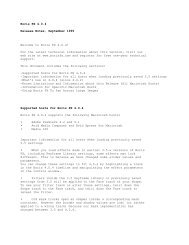Applying Boris Red in Canopus® Edius® - Boris FX
Applying Boris Red in Canopus® Edius® - Boris FX
Applying Boris Red in Canopus® Edius® - Boris FX
You also want an ePaper? Increase the reach of your titles
YUMPU automatically turns print PDFs into web optimized ePapers that Google loves.
3.<br />
4.<br />
5.<br />
6.<br />
7.<br />
8.<br />
You can open transition preset sett<strong>in</strong>gs from the KeyFrame Library and either use them as is or modify<br />
them to create your own custom effect. To open the Library Browser choose W<strong>in</strong>dow > Library Browser,<br />
click the Open Library Browser button <strong>in</strong> the timel<strong>in</strong>e or press Command-9.<br />
The Þrst time you browse the KeyFrame Library effects with<strong>in</strong> the Library Browser you must generate<br />
thumbnail images for the effects. For more <strong>in</strong>formation, see “Important Information on Us<strong>in</strong>g the KeyFrame<br />
Library” on page 5.<br />
The Library Browser<br />
Transitions effects<br />
Click the name of any folder <strong>in</strong> the Available Categories w<strong>in</strong>dow. Thumbnail images of each effect <strong>in</strong> that folder<br />
appear <strong>in</strong> the Available Effects w<strong>in</strong>dow. The <strong>Red</strong> KeyFrame Library <strong>in</strong>cludes a Transitions category.<br />
Click any thumbnail image to select the effect. A red box appears around the selected thumbnail. Press Play to view<br />
an animated RAM preview <strong>in</strong> the Preview w<strong>in</strong>dow.<br />
If the sett<strong>in</strong>gs Þle was saved without a preview, no preview image is associated with that thumbnail.<br />
However, you can still preview and apply the effect by creat<strong>in</strong>g a thumbnail us<strong>in</strong>g the Generate<br />
Thumbnails button,<br />
described <strong>in</strong> “Important Information on Us<strong>in</strong>g the KeyFrame Library” on page 5.<br />
Click Load Effect to create a new composition conta<strong>in</strong><strong>in</strong>g the currently selected effect. If you have not yet saved the<br />
effect <strong>in</strong> your timel<strong>in</strong>e, a dialog box appears. Click Save to save the current effect before open<strong>in</strong>g the Browser effect.<br />
Click Don’t Save to discard the current effect and open the effect from the Browser. Click Cancel to return to the<br />
Browser. You can also double-click a thumbnail to apply the effect to your timel<strong>in</strong>e.<br />
When you Þnish creat<strong>in</strong>g your effect, press the Apply button or Cancel button <strong>in</strong> the bottom right corner<br />
of the <strong>Red</strong> Timel<strong>in</strong>e w<strong>in</strong>dow. This either applies the effect to Edius or cancels, leav<strong>in</strong>g the Edius event or<br />
track unchanged.<br />
Render <strong>Boris</strong> <strong>Red</strong> effects the same way you would render any other effect. For more <strong>in</strong>formation, consult the Edius<br />
documentation.