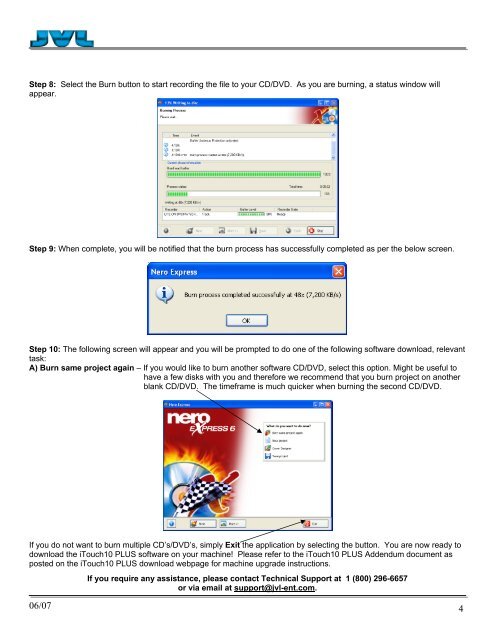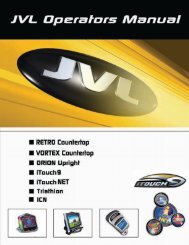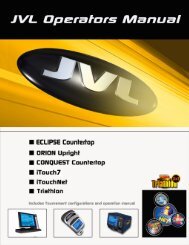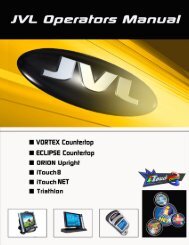How to create a CD for an ISO
How to create a CD for an ISO
How to create a CD for an ISO
You also want an ePaper? Increase the reach of your titles
YUMPU automatically turns print PDFs into web optimized ePapers that Google loves.
Step 8: Select the Burn but<strong>to</strong>n <strong>to</strong> start recording the file <strong>to</strong> your <strong>CD</strong>/DVD. As you are burning, a status window will<br />
appear.<br />
Step 9: When complete, you will be notified that the burn process has successfully completed as per the below screen.<br />
Step 10: The following screen will appear <strong>an</strong>d you will be prompted <strong>to</strong> do one of the following software download, relev<strong>an</strong>t<br />
task:<br />
A) Burn same project again – If you would like <strong>to</strong> burn <strong>an</strong>other software <strong>CD</strong>/DVD, select this option. Might be useful <strong>to</strong><br />
have a few disks with you <strong>an</strong>d there<strong>for</strong>e we recommend that you burn project on <strong>an</strong>other<br />
bl<strong>an</strong>k <strong>CD</strong>/DVD. The timeframe is much quicker when burning the second <strong>CD</strong>/DVD.<br />
If you do not w<strong>an</strong>t <strong>to</strong> burn multiple <strong>CD</strong>’s/DVD’s, simply Exit the application by selecting the but<strong>to</strong>n. You are now ready <strong>to</strong><br />
download the iTouch10 PLUS software on your machine! Please refer <strong>to</strong> the iTouch10 PLUS Addendum document as<br />
posted on the iTouch10 PLUS download webpage <strong>for</strong> machine upgrade instructions.<br />
If you require <strong>an</strong>y assist<strong>an</strong>ce, please contact Technical Support at 1 (800) 296-6657<br />
or via email at support@jvl-ent.com.<br />
06/07 4