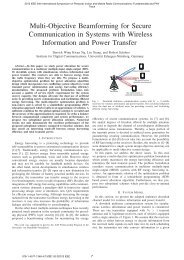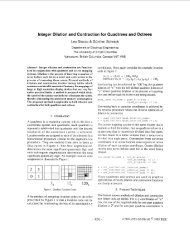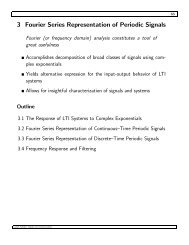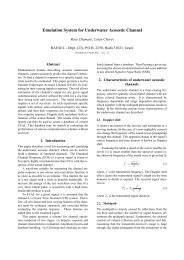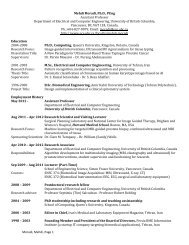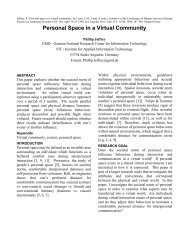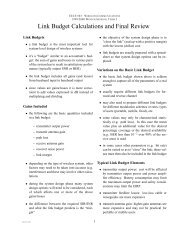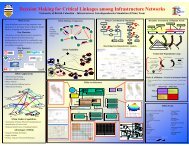EECE 359 MATLAB Exercise 2 1 Introduction 2 Discrete-time ...
EECE 359 MATLAB Exercise 2 1 Introduction 2 Discrete-time ...
EECE 359 MATLAB Exercise 2 1 Introduction 2 Discrete-time ...
You also want an ePaper? Increase the reach of your titles
YUMPU automatically turns print PDFs into web optimized ePapers that Google loves.
<strong>EECE</strong><strong>359</strong>: Matlab <strong>Exercise</strong> 2 2<br />
2.2 Convolution of an impulse and a square wave<br />
In this section, we will examine the result of a convolution y[n] = δ[n − 1]∗xs[n], were<br />
xs[n] =<br />
Enter the following code to create this signals<br />
>> x = [0 1 0 0 0 0];<br />
>> xs = [1 1 1 1 1 1];<br />
<br />
1, 0 ≤ n ≤ 5<br />
0, otherwise<br />
Now, convolve the signals and create a <strong>time</strong> vector:<br />
>> y = conv(x,xs);<br />
>> t = 0:length(y)-1;<br />
Try plotting the output of the system using stem. What can you observe about the output?<br />
Try shifting the <strong>time</strong> square wave and/or the impulse. How does this change the<br />
convolution output?<br />
2.3 Convolution of two square waves<br />
In this section, we will try convolving two square waves together. We use again the<br />
function xs[n] defined in Equation 1, and look at the convolution y[n] = xs[n]∗xs[n].<br />
Create xs as we did above. Now, we can perform the convolution:<br />
>> y = conv(xs,xs);<br />
>> t = 0:length(y)-1;<br />
Plot the output using thestem function as we did before. What can you observe about the<br />
convolution of two square waves?<br />
3 Animated <strong>Discrete</strong>-Time Convolution<br />
In this section, you will learn to create Matlab script files (called M-files), and you will write<br />
a Matlab script which shows an animation of the convolution process. The signals we are<br />
convolving are from page 36 of the Lecture Notes.<br />
3.1 Creating an M-file<br />
Create a new M-file (“File” → “New” → “M-File”), and enter the following code into it (the<br />
line numbers at the left margin are only for reference, and should not be entered in the<br />
file):<br />
(1)