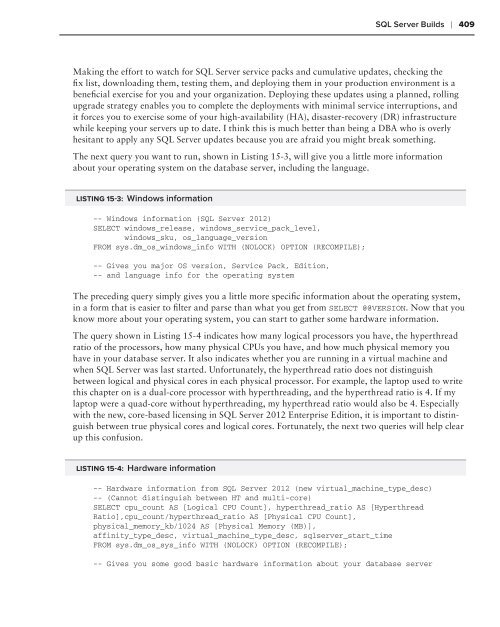- Page 3:
PROFESSIONAL SQL SERVER® 2012 INTE
- Page 7 and 8:
PROFESSIONAL SQL Server ® 2012 Int
- Page 9:
For Ava and Leighton, who missed th
- Page 12 and 13:
now lives in the South of England,
- Page 15 and 16:
ABOUT THE TECHNICAL EDITORS ROBERT
- Page 17:
CREDITS EXECUTIVE EDITOR Robert Ell
- Page 20 and 21:
I WANT TO ACKNOWLEDGE my wife and c
- Page 22 and 23:
CONTENTS xx CHAPTER 3: UNDERSTANDIN
- Page 24 and 25:
CONTENTS xxii Lock Modes 167 Compat
- Page 26 and 27:
CONTENTS xxiv Tools and Utilities 2
- Page 28 and 29:
CONTENTS xxvi Counting the Number o
- Page 30 and 31:
CONTENTS xxviii Gathering Sizing Da
- Page 32 and 33:
INTRODUCTION WHAT THIS BOOK COVERS
- Page 34 and 35:
INTRODUCTION Chapter 2: Demystifyin
- Page 36 and 37:
INTRODUCTION Chapter 9: Troubleshoo
- Page 38 and 39:
INTRODUCTION xxxvi successful virtu
- Page 40 and 41:
INTRODUCTION xxxviii you topics of
- Page 43 and 44:
1SQL Server Architecture WHAT’S I
- Page 45 and 46:
Isolation The Life Cycle of a Query
- Page 47 and 48:
A Basic SELECT Query The Life Cycle
- Page 49 and 50:
The Life Cycle of a Query ❘ 9 To
- Page 51 and 52:
The Life Cycle of a Query ❘ 11 Be
- Page 53 and 54:
The Life Cycle of a Query ❘ 13 it
- Page 55 and 56:
The Life Cycle of a Query ❘ 15 6.
- Page 57 and 58:
Transaction Log FIGURE 1-6 Buff er
- Page 59 and 60:
The Life Cycle of a Query ❘ 19 A
- Page 61 and 62:
Recovery Interval The Life Cycle of
- Page 63 and 64:
SQL Server’s Execution Model and
- Page 65 and 66:
SQL Server’s Execution Model and
- Page 67:
Summary ❘ 27 ➤ Checkpoints occu
- Page 70 and 71:
30 ❘ CHAPTER 2 DEMYSTIFYING HARDW
- Page 72 and 73:
32 ❘ CHAPTER 2 DEMYSTIFYING HARDW
- Page 74 and 75:
34 ❘ CHAPTER 2 DEMYSTIFYING HARDW
- Page 76 and 77:
36 ❘ CHAPTER 2 DEMYSTIFYING HARDW
- Page 78 and 79:
38 ❘ CHAPTER 2 DEMYSTIFYING HARDW
- Page 80 and 81:
40 ❘ CHAPTER 2 DEMYSTIFYING HARDW
- Page 82 and 83:
42 ❘ CHAPTER 2 DEMYSTIFYING HARDW
- Page 84 and 85:
44 ❘ CHAPTER 2 DEMYSTIFYING HARDW
- Page 86 and 87:
46 ❘ CHAPTER 2 DEMYSTIFYING HARDW
- Page 88 and 89:
48 ❘ CHAPTER 2 DEMYSTIFYING HARDW
- Page 90 and 91:
50 ❘ CHAPTER 2 DEMYSTIFYING HARDW
- Page 92 and 93:
52 ❘ CHAPTER 2 DEMYSTIFYING HARDW
- Page 94 and 95:
54 ❘ CHAPTER 3 UNDERSTANDING MEMO
- Page 96 and 97:
56 ❘ CHAPTER 3 UNDERSTANDING MEMO
- Page 98 and 99:
58 ❘ CHAPTER 3 UNDERSTANDING MEMO
- Page 100 and 101:
60 ❘ CHAPTER 3 UNDERSTANDING MEMO
- Page 102 and 103:
62 ❘ CHAPTER 3 UNDERSTANDING MEMO
- Page 104 and 105:
64 ❘ CHAPTER 3 UNDERSTANDING MEMO
- Page 106 and 107:
66 ❘ CHAPTER 3 UNDERSTANDING MEMO
- Page 108 and 109:
68 ❘ CHAPTER 3 UNDERSTANDING MEMO
- Page 110 and 111:
70 ❘ CHAPTER 3 UNDERSTANDING MEMO
- Page 112 and 113:
72 ❘ CHAPTER 3 UNDERSTANDING MEMO
- Page 114 and 115:
74 ❘ CHAPTER 3 UNDERSTANDING MEMO
- Page 116 and 117:
76 ❘ CHAPTER 3 UNDERSTANDING MEMO
- Page 118 and 119:
78 ❘ CHAPTER 4 STORAGE SYSTEMS By
- Page 120 and 121:
80 ❘ CHAPTER 4 STORAGE SYSTEMS To
- Page 122 and 123:
82 ❘ CHAPTER 4 STORAGE SYSTEMS Da
- Page 124 and 125:
84 ❘ CHAPTER 4 STORAGE SYSTEMS Ch
- Page 126 and 127:
86 ❘ CHAPTER 4 STORAGE SYSTEMS Co
- Page 128 and 129:
88 ❘ CHAPTER 4 STORAGE SYSTEMS NO
- Page 130 and 131:
90 ❘ CHAPTER 4 STORAGE SYSTEMS sn
- Page 132 and 133:
92 ❘ CHAPTER 4 STORAGE SYSTEMS Re
- Page 134 and 135:
94 ❘ CHAPTER 4 STORAGE SYSTEMS Th
- Page 136 and 137:
96 ❘ CHAPTER 4 STORAGE SYSTEMS Mi
- Page 138 and 139:
98 ❘ CHAPTER 4 STORAGE SYSTEMS FI
- Page 140 and 141:
100 ❘ CHAPTER 4 STORAGE SYSTEMS T
- Page 142 and 143:
102 ❘ CHAPTER 4 STORAGE SYSTEMS m
- Page 144 and 145:
104 ❘ CHAPTER 4 STORAGE SYSTEMS F
- Page 146 and 147:
106 ❘ CHAPTER 4 STORAGE SYSTEMS S
- Page 148 and 149:
108 ❘ CHAPTER 4 STORAGE SYSTEMS B
- Page 150 and 151:
110 ❘ CHAPTER 4 STORAGE SYSTEMS S
- Page 152 and 153:
112 ❘ CHAPTER 5 QUERY PROCESSING
- Page 154 and 155:
114 ❘ CHAPTER 5 QUERY PROCESSING
- Page 156 and 157:
116 ❘ CHAPTER 5 QUERY PROCESSING
- Page 158 and 159:
118 ❘ CHAPTER 5 QUERY PROCESSING
- Page 160 and 161:
120 ❘ CHAPTER 5 QUERY PROCESSING
- Page 162 and 163:
122 ❘ CHAPTER 5 QUERY PROCESSING
- Page 164 and 165:
124 ❘ CHAPTER 5 QUERY PROCESSING
- Page 166 and 167:
126 ❘ CHAPTER 5 QUERY PROCESSING
- Page 168 and 169:
128 ❘ CHAPTER 5 QUERY PROCESSING
- Page 170 and 171:
130 ❘ CHAPTER 5 QUERY PROCESSING
- Page 172 and 173:
132 ❘ CHAPTER 5 QUERY PROCESSING
- Page 174 and 175:
134 ❘ CHAPTER 5 QUERY PROCESSING
- Page 176 and 177:
136 ❘ CHAPTER 5 QUERY PROCESSING
- Page 178 and 179:
138 ❘ CHAPTER 5 QUERY PROCESSING
- Page 180 and 181:
140 ❘ CHAPTER 5 QUERY PROCESSING
- Page 182 and 183:
142 ❘ CHAPTER 5 QUERY PROCESSING
- Page 184 and 185:
144 ❘ CHAPTER 5 QUERY PROCESSING
- Page 186 and 187:
146 ❘ CHAPTER 5 QUERY PROCESSING
- Page 189 and 190:
6Locking and Concurrency WHAT’S I
- Page 191 and 192:
Database Transactions ❘ 151 succe
- Page 193 and 194:
The Dangers of Concurrency ❘ 153
- Page 195 and 196:
Now run Session 1; and then as soon
- Page 197 and 198:
READ COMMITTED; --REPEATABLE READ;
- Page 199 and 200:
FROM Person.Person ORDER BY LastNam
- Page 201 and 202:
Double Reads The Dangers of Concurr
- Page 203 and 204:
LOCKS Locks ❘ 163 You’ve just r
- Page 205 and 206:
COLUMN NAME DESCRIPTION TRANSACTION
- Page 207 and 208:
Locks ❘ 167 You may look at this
- Page 209 and 210:
WHERE ProductID =1; --ROLLBACK TRAN
- Page 211 and 212:
FIGURE 6-13 Locks ❘ 171 The trans
- Page 213 and 214:
Compatibility Matrix Locks ❘ 173
- Page 215 and 216:
Isolation Levels ❘ 175 Lock escal
- Page 217 and 218:
FIGURE 6-18 Repeatable Read Isolati
- Page 219:
Summary ❘ 179 the same drawbacks
- Page 222 and 223:
182 ❘ CHAPTER 7 LATCHES AND SPINL
- Page 224 and 225:
184 ❘ CHAPTER 7 LATCHES AND SPINL
- Page 226 and 227:
186 ❘ CHAPTER 7 LATCHES AND SPINL
- Page 228 and 229:
188 ❘ CHAPTER 7 LATCHES AND SPINL
- Page 230 and 231:
190 ❘ CHAPTER 7 LATCHES AND SPINL
- Page 232 and 233:
192 ❘ CHAPTER 7 LATCHES AND SPINL
- Page 234 and 235:
194 ❘ CHAPTER 7 LATCHES AND SPINL
- Page 236 and 237:
196 ❘ CHAPTER 7 LATCHES AND SPINL
- Page 238 and 239:
198 ❘ CHAPTER 7 LATCHES AND SPINL
- Page 240 and 241:
200 ❘ CHAPTER 7 LATCHES AND SPINL
- Page 242 and 243:
202 ❘ CHAPTER 7 LATCHES AND SPINL
- Page 244 and 245:
204 ❘ CHAPTER 7 LATCHES AND SPINL
- Page 246 and 247:
206 ❘ CHAPTER 7 LATCHES AND SPINL
- Page 248 and 249:
208 ❘ CHAPTER 7 LATCHES AND SPINL
- Page 251 and 252:
8Knowing Tempdb WHAT’S IN THIS CH
- Page 253 and 254:
Overview and Usage ❘ 213 ➤ Temp
- Page 255 and 256:
You can do the same test but with a
- Page 257 and 258:
Overview and Usage ❘ 217 Whether
- Page 259 and 260:
Overview and Usage ❘ 219 Along th
- Page 261 and 262:
Allocation Pages Troubleshooting Co
- Page 263 and 264:
SET nocount ON ; DECLARE @i INT = 0
- Page 265 and 266:
Troubleshooting Common Issues ❘ 2
- Page 267 and 268:
Troubleshooting Common Issues ❘ 2
- Page 269 and 270:
Troubleshooting Common Issues ❘ 2
- Page 271 and 272:
Troubleshooting Common Issues ❘ 2
- Page 273 and 274:
Confi guration Best Practices ❘ 2
- Page 275 and 276:
Confi guration Best Practices ❘ 2
- Page 277 and 278:
Summary ❘ 237 Once IFI is working
- Page 279:
PART II Troubleshooting Tools and L
- Page 282 and 283:
242 ❘ CHAPTER 9 TROUBLESHOOTING M
- Page 284 and 285:
244 ❘ CHAPTER 9 TROUBLESHOOTING M
- Page 286 and 287:
246 ❘ CHAPTER 9 TROUBLESHOOTING M
- Page 288 and 289:
248 ❘ CHAPTER 9 TROUBLESHOOTING M
- Page 290 and 291:
250 ❘ CHAPTER 9 TROUBLESHOOTING M
- Page 292 and 293:
252 ❘ CHAPTER 9 TROUBLESHOOTING M
- Page 294 and 295:
254 ❘ CHAPTER 9 TROUBLESHOOTING M
- Page 296 and 297:
256 ❘ CHAPTER 9 TROUBLESHOOTING M
- Page 299 and 300:
10 Viewing Server Performance with
- Page 301 and 302:
Performance Monitor Overview ❘ 26
- Page 303 and 304:
Show/Hide Counters Performance Moni
- Page 305 and 306:
COUNTER DESCRIPTION Database Replic
- Page 307 and 308:
COUNTER DESCRIPTION Memory Broker C
- Page 309 and 310:
Performance Monitor Overview ❘ 26
- Page 311 and 312:
Working with Data Collector Sets Pe
- Page 313 and 314:
Performance Monitor Overview ❘ 27
- Page 315 and 316:
Performance Monitor Overview ❘ 27
- Page 317 and 318:
Using PerfMon on 64-bit Systems Usi
- Page 319 and 320:
Types of Bottlenecks Getting More f
- Page 321 and 322:
Common Causes of CPU Problems This
- Page 323 and 324:
Disk or Storage-Related Problems Ge
- Page 325 and 326:
➤ Page latch waits ➤ Waits for
- Page 327 and 328:
FIGURE 10-9 Performance Analysis of
- Page 329 and 330:
OTHER PERFMON LOG ANALYSIS TOOLS Ot
- Page 331 and 332:
Extracting Performance Data for a S
- Page 333:
Using LogParser Summary ❘ 293 Log
- Page 336 and 337:
296 ❘ CHAPTER 11 CONSOLIDATING DA
- Page 338 and 339:
298 ❘ CHAPTER 11 CONSOLIDATING DA
- Page 340 and 341:
300 ❘ CHAPTER 11 CONSOLIDATING DA
- Page 342 and 343:
302 ❘ CHAPTER 11 CONSOLIDATING DA
- Page 344 and 345:
304 ❘ CHAPTER 11 CONSOLIDATING DA
- Page 346 and 347:
306 ❘ CHAPTER 11 CONSOLIDATING DA
- Page 348 and 349:
308 ❘ CHAPTER 11 CONSOLIDATING DA
- Page 350 and 351:
310 ❘ CHAPTER 11 CONSOLIDATING DA
- Page 352 and 353:
312 ❘ CHAPTER 11 CONSOLIDATING DA
- Page 354 and 355:
314 ❘ CHAPTER 11 CONSOLIDATING DA
- Page 356 and 357:
316 ❘ CHAPTER 11 CONSOLIDATING DA
- Page 358 and 359:
318 ❘ CHAPTER 11 CONSOLIDATING DA
- Page 360 and 361:
320 ❘ CHAPTER 11 CONSOLIDATING DA
- Page 362 and 363:
322 ❘ CHAPTER 11 CONSOLIDATING DA
- Page 365 and 366:
12 Bringing It All Together with SQ
- Page 367 and 368:
Getting Familiar with SQL Nexus ❘
- Page 369 and 370:
Getting Familiar with SQL Nexus ❘
- Page 371 and 372:
Getting Familiar with SQL Nexus ❘
- Page 373 and 374:
Getting Familiar with SQL Nexus ❘
- Page 375 and 376:
FIGURE 12-11 Getting Familiar with
- Page 377 and 378:
Getting Familiar with SQL Nexus ❘
- Page 379 and 380:
Getting Familiar with SQL Nexus ❘
- Page 381 and 382:
➤ Importing SQL Trace fi les usin
- Page 383 and 384:
page. Figure 12-19 shows the Manage
- Page 385 and 386:
Customizing SQL Nexus ❘ 345 NOTE
- Page 387 and 388:
Resolving Common Issues ❘ 347 pre
- Page 389 and 390:
13 Diagnosing SQL Server 2012 Using
- Page 391 and 392:
WHY YOU SHOULD BE USING EXTENDED EV
- Page 393 and 394:
What Are Extended Events? ❘ 353 e
- Page 395 and 396:
What Are Extended Events? ❘ 355 S
- Page 397 and 398: What Are Extended Events? ❘ 357 Y
- Page 399 and 400: Targets What Are Extended Events?
- Page 401 and 402: What Are Extended Events? ❘ 361 T
- Page 403 and 404: Creating Extended Events Sessions i
- Page 405 and 406: Once events have been added, as sho
- Page 407 and 408: FIGURE 13-12 Once the session has b
- Page 409 and 410: insert t1 (val1, val2) values ('X',
- Page 411 and 412: Viewing Data Captured by Extended E
- Page 413 and 414: This will reconfi gure the live dat
- Page 415 and 416: FIGURE 13-27 FIGURE 13-28 Viewing D
- Page 417: Summary ❘ 377 For newcomers to th
- Page 420 and 421: 380 ❘ CHAPTER 14 ENHANCING YOUR T
- Page 422 and 423: 382 ❘ CHAPTER 14 ENHANCING YOUR T
- Page 424 and 425: 384 ❘ CHAPTER 14 ENHANCING YOUR T
- Page 426 and 427: 386 ❘ CHAPTER 14 ENHANCING YOUR T
- Page 428 and 429: 388 ❘ CHAPTER 14 ENHANCING YOUR T
- Page 430 and 431: 390 ❘ CHAPTER 14 ENHANCING YOUR T
- Page 432 and 433: 392 ❘ CHAPTER 14 ENHANCING YOUR T
- Page 434 and 435: 394 ❘ CHAPTER 14 ENHANCING YOUR T
- Page 436 and 437: 396 ❘ CHAPTER 14 ENHANCING YOUR T
- Page 438 and 439: 398 ❘ CHAPTER 14 ENHANCING YOUR T
- Page 440 and 441: 400 ❘ CHAPTER 14 ENHANCING YOUR T
- Page 442 and 443: 402 ❘ CHAPTER 14 ENHANCING YOUR T
- Page 444 and 445: 404 ❘ CHAPTER 14 ENHANCING YOUR T
- Page 446 and 447: 406 ❘ CHAPTER 15 DELIVERING A SQL
- Page 450 and 451: 410 ❘ CHAPTER 15 DELIVERING A SQL
- Page 452 and 453: 412 ❘ CHAPTER 15 DELIVERING A SQL
- Page 454 and 455: 414 ❘ CHAPTER 15 DELIVERING A SQL
- Page 456 and 457: 416 ❘ CHAPTER 15 DELIVERING A SQL
- Page 458 and 459: 418 ❘ CHAPTER 15 DELIVERING A SQL
- Page 460 and 461: 420 ❘ CHAPTER 15 DELIVERING A SQL
- Page 462 and 463: 422 ❘ CHAPTER 15 DELIVERING A SQL
- Page 464 and 465: 424 ❘ CHAPTER 15 DELIVERING A SQL
- Page 466 and 467: 426 ❘ CHAPTER 15 DELIVERING A SQL
- Page 468 and 469: 428 ❘ CHAPTER 15 DELIVERING A SQL
- Page 470 and 471: 430 ❘ CHAPTER 15 DELIVERING A SQL
- Page 472 and 473: 432 ❘ CHAPTER 15 DELIVERING A SQL
- Page 474 and 475: 434 ❘ CHAPTER 15 DELIVERING A SQL
- Page 476 and 477: 436 ❘ CHAPTER 15 DELIVERING A SQL
- Page 478 and 479: 438 ❘ CHAPTER 15 DELIVERING A SQL
- Page 480 and 481: 440 ❘ CHAPTER 15 DELIVERING A SQL
- Page 482 and 483: 442 ❘ CHAPTER 15 DELIVERING A SQL
- Page 485 and 486: 16 Delivering Manageability and Per
- Page 487 and 488: POLICY-BASED MANAGEMENT Policy-Base
- Page 489 and 490: FIGURE 16-1 6. Right-click on Polic
- Page 491 and 492: 3. Type the name of the instance th
- Page 493 and 494: Policy-Based Management ❘ 453 aut
- Page 495 and 496: TABLE 16-5: Example File Autogrow P
- Page 497 and 498: FIGURE 16-7 Policy-Based Management
- Page 499 and 500:
Policy-Based Management ❘ 459 Onc
- Page 501 and 502:
Other Microsoft Tools for Managing
- Page 503 and 504:
Other Microsoft Tools for Managing
- Page 505 and 506:
Other Microsoft Tools for Managing
- Page 507:
You also worked through detailed ex
- Page 510 and 511:
470 ❘ CHAPTER 17 RUNNING SQL SERV
- Page 512 and 513:
472 ❘ CHAPTER 17 RUNNING SQL SERV
- Page 514 and 515:
474 ❘ CHAPTER 17 RUNNING SQL SERV
- Page 516 and 517:
476 ❘ CHAPTER 17 RUNNING SQL SERV
- Page 518 and 519:
478 ❘ CHAPTER 17 RUNNING SQL SERV
- Page 520 and 521:
480 ❘ CHAPTER 17 RUNNING SQL SERV
- Page 522 and 523:
482 ❘ CHAPTER 17 RUNNING SQL SERV
- Page 524 and 525:
484 ❘ CHAPTER 17 RUNNING SQL SERV
- Page 526 and 527:
486 ❘ CHAPTER 17 RUNNING SQL SERV
- Page 528 and 529:
488 ❘ CHAPTER 17 RUNNING SQL SERV
- Page 530 and 531:
490 ❘ CHAPTER 17 RUNNING SQL SERV
- Page 532 and 533:
492 ❘ CHAPTER 17 RUNNING SQL SERV
- Page 534 and 535:
494 ❘ CHAPTER 17 RUNNING SQL SERV
- Page 536 and 537:
496 ❘ CHAPTER 17 RUNNING SQL SERV
- Page 538 and 539:
498 ❘ CHAPTER 17 RUNNING SQL SERV
- Page 540 and 541:
500 ❘ CHAPTER 17 RUNNING SQL SERV
- Page 542 and 543:
502 ❘ CHAPTER 17 RUNNING SQL SERV
- Page 544 and 545:
504 ❘ CHAPTER 17 RUNNING SQL SERV
- Page 546 and 547:
506 ❘ CHAPTER 17 RUNNING SQL SERV
- Page 549 and 550:
INDEX Numbers 32-bit operating syst
- Page 551 and 552:
loat, 67, 74 block-based storage sy
- Page 553 and 554:
Memory Broker Clerks, 267 Memory No
- Page 555 and 556:
of SCOM, 464-465 of virtual databas
- Page 557 and 558:
Fibre Channel Internet Protocol (FC
- Page 559 and 560:
I IA-64, 57 IAM (Index Allocation M
- Page 561 and 562:
monitoring, 163-165 NOLOCK hint for
- Page 563 and 564:
multi-layer (MLC) fl ash memory, 10
- Page 565 and 566:
performance baselines for, 285 bott
- Page 567 and 568:
data analysis in, 255 feature-speci
- Page 569 and 570:
Reliability and Performance Monitor
- Page 571 and 572:
SGAM (Shared Global Allocation Map)
- Page 573 and 574:
in tempdb, 214-215 wait, 284-285 st
- Page 575 and 576:
triggers, 217-218 trivial plans, 10
- Page 577 and 578:
VLF (Virtual Log File) count, 428-4
- Page 580:
Related Wrox Books Professional Mic