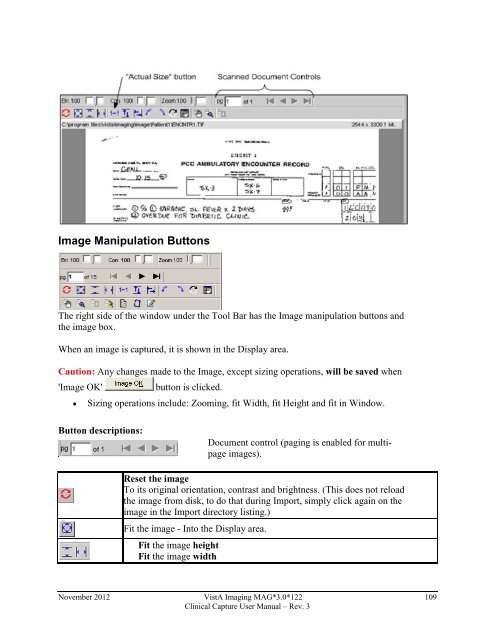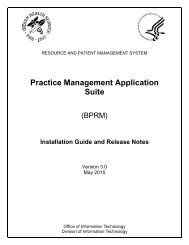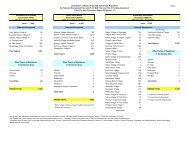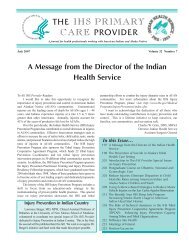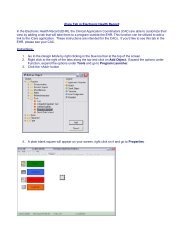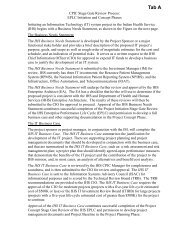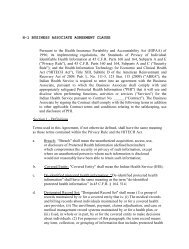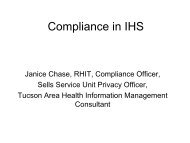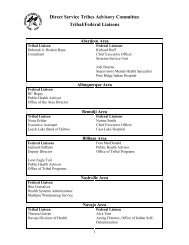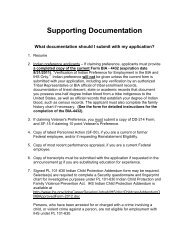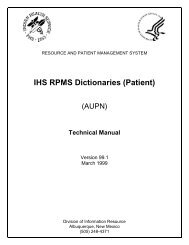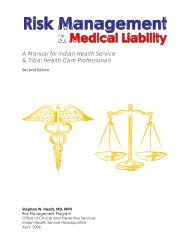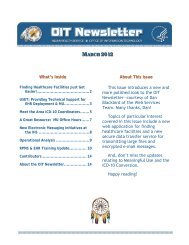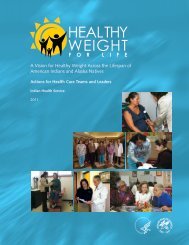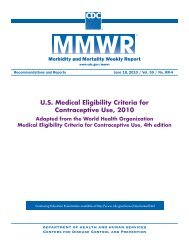VistA Imaging System Clinical Capture User Manual - Indian Health ...
VistA Imaging System Clinical Capture User Manual - Indian Health ...
VistA Imaging System Clinical Capture User Manual - Indian Health ...
You also want an ePaper? Increase the reach of your titles
YUMPU automatically turns print PDFs into web optimized ePapers that Google loves.
Image Manipulation Buttons<br />
The right side of the window under the Tool Bar has the Image manipulation buttons and<br />
the image box.<br />
When an image is captured, it is shown in the Display area.<br />
Caution: Any changes made to the Image, except sizing operations, will be saved when<br />
'Image OK' button is clicked.<br />
• Sizing operations include: Zooming, fit Width, fit Height and fit in Window.<br />
Button descriptions:<br />
Document control (paging is enabled for multipage<br />
images).<br />
Reset the image<br />
To its original orientation, contrast and brightness. (This does not reload<br />
the image from disk, to do that during Import, simply click again on the<br />
image in the Import directory listing.)<br />
Fit the image - Into the Display area.<br />
Fit the image height<br />
Fit the image width<br />
November 2012 <strong>VistA</strong> <strong>Imaging</strong> MAG*3.0*122 109<br />
<strong>Clinical</strong> <strong>Capture</strong> <strong>User</strong> <strong>Manual</strong> – Rev. 3