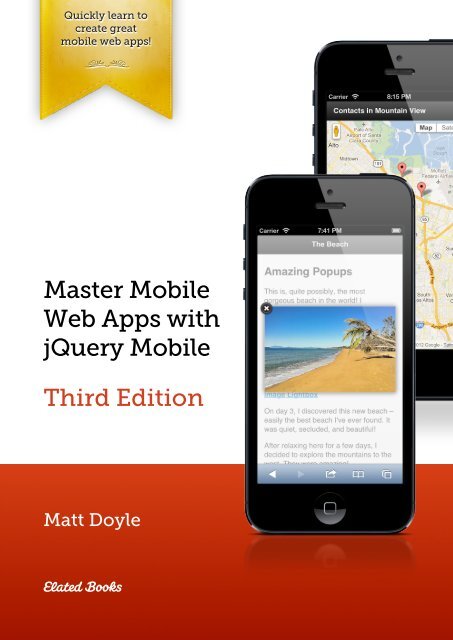Master Mobile Web Apps with jQuery Mobile (Third Edition)
Master Mobile Web Apps with jQuery Mobile (Third Edition)
Master Mobile Web Apps with jQuery Mobile (Third Edition)
You also want an ePaper? Increase the reach of your titles
YUMPU automatically turns print PDFs into web optimized ePapers that Google loves.
Quickly learn to<br />
create great<br />
mobile web apps!<br />
!"<br />
<strong>Master</strong> <strong>Mobile</strong><br />
<strong>Web</strong> <strong>Apps</strong> <strong>with</strong><br />
<strong>jQuery</strong> <strong>Mobile</strong><br />
<strong>Third</strong> <strong>Edition</strong><br />
Matt Doyle<br />
Elated Books
<strong>Master</strong> <strong>Mobile</strong> <strong>Web</strong> <strong>Apps</strong><br />
<strong>with</strong> <strong>jQuery</strong> <strong>Mobile</strong><br />
<strong>Third</strong> <strong>Edition</strong><br />
Matt Doyle<br />
Elated Communications<br />
www.elated.com
<strong>Master</strong> <strong>Mobile</strong> <strong>Web</strong> <strong>Apps</strong> <strong>with</strong> <strong>jQuery</strong> <strong>Mobile</strong><br />
(<strong>Third</strong> <strong>Edition</strong>)<br />
by Matt Doyle<br />
Published by<br />
Elated Communications<br />
PO Box 3313<br />
Robertson<br />
NSW 2577<br />
Australia<br />
www.elated.com<br />
Copyright © 2011-12 by Elated Communications, New South Wales, Australia.<br />
ISBN: 978-0-9873115-0-4<br />
Publishing History:<br />
August 2011: First <strong>Edition</strong>.<br />
December 2011: Second <strong>Edition</strong>.<br />
October 2012: <strong>Third</strong> <strong>Edition</strong>.<br />
All rights reserved. No part of this book may be reproduced, stored in a retrieval system, or<br />
transmitted in any form, or by any means — electronic, mechanical, photocopying, recording, or<br />
otherwise — <strong>with</strong>out the prior written permission of the copyright owner and publisher.<br />
Elated and the Elated logo are trademarks of Elated Communications. All other trademarks<br />
mentioned in the book are the property of their respective owners. Rather than using a trademark<br />
symbol <strong>with</strong> every trademarked name in the book, the names are used merely in an editorial<br />
fashion and to the benefit of the trademark owner. No intention of infringement of the trademark is<br />
intended.<br />
Elated Communications is not associated <strong>with</strong> any product, service or vendor mentioned in this<br />
book.<br />
While they have taken care in the preparation of this book, the author and publisher make no<br />
expressed or implied warranty of any kind, and assume no responsibility for errors or omissions.<br />
The author and publisher assume no liability to any person or entity <strong>with</strong> respect to any loss or<br />
damage caused or alleged to be caused, directly or indirectly, by the information contained in this<br />
book, or by the information and software code associated <strong>with</strong> this book.<br />
<strong>Master</strong> <strong>Mobile</strong> <strong>Web</strong> <strong>Apps</strong> <strong>with</strong> <strong>jQuery</strong> <strong>Mobile</strong> (<strong>Third</strong> <strong>Edition</strong>) ii
About the Author<br />
Matt Doyle is an experienced technical author and coder who has<br />
written two well-received books on Photoshop and PHP.<br />
He has also written articles for Elated.com and SitePoint on a variety<br />
of topics, including PHP, CSS, JavaScript and, of course, <strong>jQuery</strong> <strong>Mobile</strong>.<br />
<strong>Master</strong> <strong>Mobile</strong> <strong>Web</strong> <strong>Apps</strong> <strong>with</strong> <strong>jQuery</strong> <strong>Mobile</strong> (<strong>Third</strong> <strong>Edition</strong>) iii
Acknowledgements<br />
Several people have helped tremendously <strong>with</strong> this book. First of all, my wife Cat<br />
(http://naturalbloom.com/), who has done a fantastic job helping <strong>with</strong> the book’s<br />
production and marketing. Secondly, Todd Parker and other members of the<br />
<strong>jQuery</strong> <strong>Mobile</strong> team (http://jquerymobile.com/), who have been a great help <strong>with</strong><br />
getting this book off the ground. <strong>Third</strong>ly, Simon Meek (http://<br />
www.simonmeek.com/), who gave me a lot of useful ideas and feedback <strong>with</strong> the<br />
book, and who also designed the book’s cover.<br />
Last, but certainly not least, I’d like to thank everyone who purchased the first and<br />
second editions of this book, and made it such a great success. Your support and<br />
feedback have made it all worthwhile, and have made this third edition possible.<br />
So thank you!<br />
<strong>Master</strong> <strong>Mobile</strong> <strong>Web</strong> <strong>Apps</strong> <strong>with</strong> <strong>jQuery</strong> <strong>Mobile</strong> (<strong>Third</strong> <strong>Edition</strong>) iv
Table of Contents<br />
Preface xix<br />
Who This Book Is For xix<br />
What’s In the Book xix<br />
The Code Zip File xx<br />
The Book Companion Site xxi<br />
What’s New in the <strong>Third</strong> <strong>Edition</strong> xxi<br />
Spread the Word xxiii<br />
Part I: Getting Started 1<br />
1 Introducing <strong>jQuery</strong> <strong>Mobile</strong> 2<br />
<strong>Mobile</strong> <strong>Web</strong> <strong>Apps</strong> Explained 2<br />
What Is <strong>jQuery</strong> <strong>Mobile</strong>? 5<br />
Creating Native <strong>Apps</strong> <strong>with</strong> <strong>jQuery</strong> <strong>Mobile</strong> 6<br />
Supported <strong>Mobile</strong> Platforms 7<br />
<strong>jQuery</strong> vs. <strong>jQuery</strong> <strong>Mobile</strong> 8<br />
The Current State of Play 9<br />
Installing <strong>jQuery</strong> <strong>Mobile</strong> 9<br />
Summary 11<br />
2 A Quick Tutorial 12<br />
Creating the Home Page 13<br />
Creating the Products Page 16<br />
<strong>Master</strong> <strong>Mobile</strong> <strong>Web</strong> <strong>Apps</strong> <strong>with</strong> <strong>jQuery</strong> <strong>Mobile</strong> (<strong>Third</strong> <strong>Edition</strong>) v
Creating the Contact Form 20<br />
Creating the Contact Form Handler 24<br />
Testing the <strong>Web</strong>site 28<br />
Summary 29<br />
Part II: <strong>jQuery</strong> <strong>Mobile</strong> Essentials 30<br />
3 Creating Pages in <strong>jQuery</strong> <strong>Mobile</strong> 31<br />
Pages in <strong>jQuery</strong> <strong>Mobile</strong> 32<br />
A Basic Page Template 32<br />
Creating Multi-Page Documents 35<br />
Multi-Page vs. Separate Pages 37<br />
Updating the Title Bar 38<br />
Containers Are Optional 39<br />
Linking Back 40<br />
Creating Page Transitions 40<br />
Summary 45<br />
4 Adding Buttons 47<br />
Turning Links into Buttons 47<br />
Creating Form Buttons 49<br />
Adding Button Icons 50<br />
Positioning Icons 51<br />
Making Your Own Icons 52<br />
Creating Custom HD (“Retina”) Icons 54<br />
<strong>Master</strong> <strong>Mobile</strong> <strong>Web</strong> <strong>Apps</strong> <strong>with</strong> <strong>jQuery</strong> <strong>Mobile</strong> (<strong>Third</strong> <strong>Edition</strong>) vi
Visually Grouping Buttons 56<br />
Summary 57<br />
5 Working <strong>with</strong> Toolbars 58<br />
Creating Header Bars 58<br />
Adding Buttons to Headers 60<br />
Adding a Back Button to the Header 61<br />
Rolling Your Own Headers 63<br />
Creating Footer Bars 64<br />
Adding Buttons to Footers 65<br />
Adding Navbars 66<br />
Highlighting Items in Navbars 67<br />
Adding More Than Five Links to Navbars 68<br />
Adding Icons to Navbar Buttons 69<br />
Positioning Toolbars 70<br />
Inline Positioning 70<br />
Fixed Positioning 71<br />
Fullscreen Positioning 74<br />
Creating Persistent Footers 75<br />
Summary 79<br />
6 Adding Dialogs and Popups 81<br />
Dialogs Explained 81<br />
Creating a Dialog 83<br />
Dialogs and History 84<br />
<strong>Master</strong> <strong>Mobile</strong> <strong>Web</strong> <strong>Apps</strong> <strong>with</strong> <strong>jQuery</strong> <strong>Mobile</strong> (<strong>Third</strong> <strong>Edition</strong>) vii
Closing Dialogs 85<br />
Some Example Dialogs 86<br />
Popups Explained 90<br />
Creating a Basic Popup 92<br />
Customizing Popups 92<br />
The Anatomy of a Popup 93<br />
Theming the Popup and Overlay 93<br />
Adding Padding to Popups 94<br />
Positioning Popups 94<br />
Adding Transition Effects to Popups 95<br />
Adding Close Buttons to Popups 95<br />
Disabling Browser History Support 96<br />
Controlling Popups <strong>with</strong> JavaScript 97<br />
Opening and Closing Popups 97<br />
Setting Popup Options 97<br />
Working <strong>with</strong> Popup Events 100<br />
Some Example Popups 101<br />
Summary 108<br />
7 Creating Forms 110<br />
Regular Forms vs. <strong>jQuery</strong> <strong>Mobile</strong> Forms 111<br />
Ajax Form Submission 111<br />
Form Field Enhancements 111<br />
Additional Markup 113<br />
<strong>Master</strong> <strong>Mobile</strong> <strong>Web</strong> <strong>Apps</strong> <strong>with</strong> <strong>jQuery</strong> <strong>Mobile</strong> (<strong>Third</strong> <strong>Edition</strong>) viii
Hiding Field Labels Accessibly 113<br />
Globally Unique Field IDs 114<br />
Responsive Form Layout 114<br />
Creating a Basic Form in <strong>jQuery</strong> <strong>Mobile</strong> 115<br />
Adding Text, Password and Textarea Inputs 118<br />
Adding HTML5 Inputs 120<br />
Adding Search Boxes 122<br />
Adding Range Sliders 123<br />
Adding Toggle Switches 125<br />
Adding Radio Buttons 126<br />
Adding Checkboxes 128<br />
Adding Select Menus 130<br />
A Simple Select Menu 130<br />
Grouping Select Menus 131<br />
Using Custom Select Menus 132<br />
Custom Menus <strong>with</strong> Lots of Options 134<br />
Disabling Options 136<br />
Working <strong>with</strong> Placeholders 137<br />
Allowing Multiple Selections 139<br />
Creating Option Groups 140<br />
Creating Mini Form Elements 142<br />
Working <strong>with</strong> Degraded Form Inputs 143<br />
Summary 144<br />
<strong>Master</strong> <strong>Mobile</strong> <strong>Web</strong> <strong>Apps</strong> <strong>with</strong> <strong>jQuery</strong> <strong>Mobile</strong> (<strong>Third</strong> <strong>Edition</strong>) ix
8 Adding Listviews 146<br />
Creating a Basic Listview 146<br />
Creating a List of Links 148<br />
Inset Lists 150<br />
Adding List Dividers 151<br />
Nested Lists 153<br />
Formatting List Content 155<br />
Adding Count Bubbles 157<br />
Adding Thumbnails and Icons 158<br />
Split-Button Lists 161<br />
Adding Search Filtering 162<br />
Changing the Placeholder Text 164<br />
Changing the Filtering Algorithm 164<br />
Supplying Alternative Text for Filtering Items 167<br />
Using the listviewbeforefilter Event 168<br />
Forms in Listviews 171<br />
Summary 172<br />
9 Formatting Page Content 174<br />
How <strong>jQuery</strong> <strong>Mobile</strong> Formats Content 174<br />
Working <strong>with</strong> Layout Grids 175<br />
Two Column Grids 176<br />
Three, Four and Five Column Grids 177<br />
Multi-Row Grids 178<br />
<strong>Master</strong> <strong>Mobile</strong> <strong>Web</strong> <strong>Apps</strong> <strong>with</strong> <strong>jQuery</strong> <strong>Mobile</strong> (<strong>Third</strong> <strong>Edition</strong>) x
Creating Collapsible Content Blocks 179<br />
Expanding Blocks by Default 180<br />
Nesting Collapsible Blocks 180<br />
Creating Accordions 181<br />
Customizing Collapsibles 183<br />
Creating Collapsible Listviews 184<br />
Summary 188<br />
Part III: Beyond the Basics 189<br />
10 Theming <strong>jQuery</strong> <strong>Mobile</strong> 190<br />
Understanding Themes and Swatches 191<br />
Themes 191<br />
Swatches 191<br />
Separate Theme and Structure Stylesheets 193<br />
The <strong>jQuery</strong> <strong>Mobile</strong> Default Swatches 194<br />
How <strong>jQuery</strong> <strong>Mobile</strong> Assigns Swatches 196<br />
Changing Swatch Assignments 198<br />
Swatch Inheritance 199<br />
Setting a Whole Page’s Swatch 200<br />
Setting a Dialog’s Swatches 202<br />
Setting a Popup’s Swatches 203<br />
Setting a Range Slider’s Swatches 203<br />
Setting a Select Menu’s Swatches 204<br />
<strong>Master</strong> <strong>Mobile</strong> <strong>Web</strong> <strong>Apps</strong> <strong>with</strong> <strong>jQuery</strong> <strong>Mobile</strong> (<strong>Third</strong> <strong>Edition</strong>) xi
Setting a Listview’s Swatches 205<br />
List Dividers 206<br />
Count Bubbles 207<br />
Split-Button Icons 208<br />
Search Filter Boxes 209<br />
Setting a Collapsible Block’s Swatches 210<br />
Creating New Themes <strong>with</strong> ThemeRoller 211<br />
The ThemeRoller Interface 212<br />
Editing Global Theme Settings 213<br />
Creating and Editing Swatches 214<br />
Using the QuickSwatch Bar 215<br />
Using the Inspector Feature 216<br />
Downloading, Sharing and Importing Themes 216<br />
Upgrading Themes 218<br />
Summary 218<br />
11 The <strong>jQuery</strong> <strong>Mobile</strong> API 220<br />
Changing Default Settings 222<br />
activeBtnClass 224<br />
activePageClass 224<br />
ajaxEnabled 225<br />
allowCrossDomainPages 225<br />
autoInitializePage 226<br />
buttonMarkup.hoverDelay 227<br />
<strong>Master</strong> <strong>Mobile</strong> <strong>Web</strong> <strong>Apps</strong> <strong>with</strong> <strong>jQuery</strong> <strong>Mobile</strong> (<strong>Third</strong> <strong>Edition</strong>) xii
defaultDialogTransition 228<br />
defaultPageTransition 228<br />
defaultTransitionHandler 229<br />
getMaxScrollForTransition 229<br />
gradeA 230<br />
hashListeningEnabled 230<br />
ignoreContentEnabled 231<br />
linkBindingEnabled 232<br />
maxTransitionWidth 233<br />
minScrollBack 233<br />
ns 234<br />
orientationChangeEnabled 236<br />
pageLoadErrorMessage 236<br />
pageLoadErrorMessageTheme 237<br />
phonegapNavigationEnabled 237<br />
pushStateEnabled 238<br />
subPageUrlKey 238<br />
transitionFallbacks 239<br />
transitionHandlers 240<br />
Working <strong>with</strong> <strong>jQuery</strong> <strong>Mobile</strong> Events 240<br />
Touch and Gesture Events 241<br />
Configuring the taphold Threshold 241<br />
Configuring Swipe Event Thresholds 242<br />
<strong>Master</strong> <strong>Mobile</strong> <strong>Web</strong> <strong>Apps</strong> <strong>with</strong> <strong>jQuery</strong> <strong>Mobile</strong> (<strong>Third</strong> <strong>Edition</strong>) xiii
Touch and Swipe Events: An Example 242<br />
The Orientation Change Event 245<br />
Page Scrolling Events 247<br />
Page Initialization Events 249<br />
Page Change Events 253<br />
Page Show and Hide Events 260<br />
Page Loading Events 264<br />
The pagebeforeload Event 264<br />
The pageload Event 268<br />
The pageloadfailed Event 269<br />
The pageremove Event 270<br />
The Order of Page Events 271<br />
Initializing Dynamic Markup: The create Event 271<br />
Altering Page Layout: The updatelayout Event 274<br />
The animationComplete() Method 275<br />
Using <strong>jQuery</strong> <strong>Mobile</strong> Methods and Properties 278<br />
Dynamically Updating Page Elements <strong>with</strong> refresh 278<br />
Manipulating Form Elements 283<br />
Displaying Pages <strong>with</strong> changePage() 287<br />
Preloading Pages <strong>with</strong> loadPage() 294<br />
Working <strong>with</strong> Element Data 300<br />
Stripping Out Non-Enhanceable Elements 303<br />
Triggering the Loading Message 304<br />
<strong>Master</strong> <strong>Mobile</strong> <strong>Web</strong> <strong>Apps</strong> <strong>with</strong> <strong>jQuery</strong> <strong>Mobile</strong> (<strong>Third</strong> <strong>Edition</strong>) xiv
Utility Methods for Working <strong>with</strong> URLs 308<br />
Silent Scrolling 312<br />
Using the activePage Property 314<br />
Testing for Touch Support 317<br />
Selecting Elements for Enhancement 317<br />
Controlling User Zooming <strong>with</strong> the zoom Utility 320<br />
Summary 322<br />
Part IV: Example <strong>Mobile</strong> <strong>Apps</strong> 324<br />
12 Example App 1: “Task Tango” 325<br />
Creating the MySQL Database 326<br />
Creating the PHP Config File 329<br />
Writing the User PHP Class 330<br />
Writing the Todo PHP Class 339<br />
Writing the Controller PHP Script 345<br />
Creating the App CSS File 360<br />
Creating the HTML Templates 367<br />
The Header and Footer Includes 367<br />
The Login Form 369<br />
The Sign-Up Form 372<br />
The “Send Password” Templates 374<br />
The “List To-Dos” Template 377<br />
The “Edit To-Do” Templates 380<br />
<strong>Master</strong> <strong>Mobile</strong> <strong>Web</strong> <strong>Apps</strong> <strong>with</strong> <strong>jQuery</strong> <strong>Mobile</strong> (<strong>Third</strong> <strong>Edition</strong>) xv
The “Options” Template 385<br />
The “Delete Completed To-Dos” Template 387<br />
The “Change Password” Templates 388<br />
The Error Dialog Template 392<br />
Writing the Ajax JavaScript 393<br />
Testing the Finished Product 398<br />
Summary 400<br />
13 Example App 2: “CityChums” 401<br />
What You’ll Need 402<br />
App Overview 403<br />
A Rough Guide to PhoneGap 404<br />
Installing Xcode and PhoneGap 406<br />
Creating a New Xcode Project 407<br />
Including the <strong>jQuery</strong> <strong>Mobile</strong> Files 409<br />
Configuring Project Settings 410<br />
Whitelisting the Google Maps Domains 411<br />
Enabling Landscape Orientation on iPhone 412<br />
Editing the index.html File 414<br />
Creating the CSS File 417<br />
Creating the Dummy Contacts File 418<br />
Writing the JavaScript Code 422<br />
The USE_PHONEGAP constant 431<br />
The timeout constants 431<br />
<strong>Master</strong> <strong>Mobile</strong> <strong>Web</strong> <strong>Apps</strong> <strong>with</strong> <strong>jQuery</strong> <strong>Mobile</strong> (<strong>Third</strong> <strong>Edition</strong>) xvi
initCityChums() 432<br />
checkConnection() 433<br />
The orientationchange event handler 433<br />
showCities() 434<br />
onSuccess() 436<br />
showCitiesList() 436<br />
mapContactsInCity() 438<br />
onSuccess() 440<br />
addMarker() 441<br />
findContactsError() 445<br />
Creating Launch Images and Icons 445<br />
Creating Launch Images 445<br />
Creating Home Screen Icons 448<br />
Building and Testing the App 449<br />
Testing on the iOS Simulator 449<br />
Testing on an iOS Device 452<br />
Testing in a Browser 453<br />
Summary 454<br />
Appendices 456<br />
A <strong>jQuery</strong> <strong>Mobile</strong>’s Navigation System 457<br />
Advantages to the Ajax Approach 458<br />
Making Non-Ajax Requests 459<br />
<strong>Master</strong> <strong>Mobile</strong> <strong>Web</strong> <strong>Apps</strong> <strong>with</strong> <strong>jQuery</strong> <strong>Mobile</strong> (<strong>Third</strong> <strong>Edition</strong>) xvii
Working <strong>with</strong> Hash-Based URLs 460<br />
The pushState Plugin: Clean Ajax URLs 461<br />
Viewing the Source of a <strong>Mobile</strong> Page 462<br />
Understanding the data-url Attribute 463<br />
Caching <strong>Mobile</strong> Pages 465<br />
Prefetching <strong>Mobile</strong> Pages 467<br />
B Complete Data Attribute Reference 468<br />
C Advanced Theming 480<br />
Editing Swatches by Hand 480<br />
How to Edit a Swatch 481<br />
Tips for Editing Swatches 483<br />
Creating a New Swatch by Hand 485<br />
Editing the Global Theme CSS 492<br />
Some Common Theming Tasks 493<br />
Creating Your Own Icons 495<br />
<strong>Master</strong> <strong>Mobile</strong> <strong>Web</strong> <strong>Apps</strong> <strong>with</strong> <strong>jQuery</strong> <strong>Mobile</strong> (<strong>Third</strong> <strong>Edition</strong>) xviii
Preface<br />
Thank you for buying this book, and welcome to the world of <strong>jQuery</strong> <strong>Mobile</strong> and<br />
mobile web apps! In this book you’ll quickly learn how to build great-looking, easy-<br />
to-use mobile web applications using this fantastic framework.<br />
Who This Book Is For<br />
This book is intended for anyone interested in building mobile web applications<br />
using the <strong>jQuery</strong> <strong>Mobile</strong> framework. You’ll need at least a basic knowledge of web<br />
technologies including HTML, CSS, JavaScript and web servers.<br />
In addition, some chapters — especially Chapters 11 to 13 — assume you have<br />
some experience of the <strong>jQuery</strong> JavaScript library on which <strong>jQuery</strong> <strong>Mobile</strong> is built,<br />
including <strong>jQuery</strong> selectors and events. Chapter 12 also includes a lot of PHP<br />
code, so some knowledge of PHP will be helpful when following through the<br />
examples. In addition, Chapter 13 shows how to use Xcode on a Mac to build a<br />
native iOS app using <strong>jQuery</strong> <strong>Mobile</strong>, so you’ll find it useful to have at least some<br />
familiarity <strong>with</strong> Mac applications, and you’ll need a Mac if you want to work<br />
through the example.<br />
That said, even if you’ve never played <strong>with</strong> <strong>jQuery</strong> or PHP before, you’ll still be able<br />
to gain a lot from this book. One of <strong>jQuery</strong> <strong>Mobile</strong>’s strengths is that you can often<br />
build an entire web app interface using little more than HTML and a bit of CSS.<br />
What’s In the Book<br />
In this book you’ll explore many areas of <strong>jQuery</strong> <strong>Mobile</strong>, including:<br />
• The nature of mobile web apps<br />
<strong>Master</strong> <strong>Mobile</strong> <strong>Web</strong> <strong>Apps</strong> <strong>with</strong> <strong>jQuery</strong> <strong>Mobile</strong> (<strong>Third</strong> <strong>Edition</strong>) xix
• How <strong>jQuery</strong> <strong>Mobile</strong> fits into the web app development process<br />
• How to create a basic mobile site using <strong>jQuery</strong> <strong>Mobile</strong><br />
• The details of building mobile user interfaces <strong>with</strong> <strong>jQuery</strong> <strong>Mobile</strong>, including<br />
elements such as pages, dialogs, popups, buttons, lists and forms<br />
• <strong>jQuery</strong> <strong>Mobile</strong>’s theming system, which lets you create your own unique look<br />
and feel for your web apps<br />
• The more advanced features of <strong>jQuery</strong> <strong>Mobile</strong>’s API, including changing default<br />
settings and working <strong>with</strong> events and methods, and<br />
• How to build two complete mobile web apps using various technologies,<br />
including <strong>jQuery</strong> <strong>Mobile</strong>, JavaScript, PHP, PhoneGap and the Google Maps<br />
API.<br />
The Code Zip File<br />
Along <strong>with</strong> this book, you should have received a jquery-mobile-book-<br />
code.zip file containing most of the code examples shown in the book.<br />
In the archive, you’ll find a list of folders named after the chapters in the book.<br />
Each folder contains the code examples for that chapter. For most of the<br />
examples, you can simply open the example file in your mobile or desktop<br />
browser to see the example in action.<br />
With the Task Tango example app in Chapter 12, you need to install the files on an<br />
Apache web server that also has PHP and MySQL installed, as per the<br />
instructions in the chapter. You can compile Chapter 13’s CityChums app and run<br />
it in the iOS Simulator if you have a Mac and Xcode, or you can simply open the<br />
app’s index.html file in a mobile or desktop browser.<br />
<strong>Master</strong> <strong>Mobile</strong> <strong>Web</strong> <strong>Apps</strong> <strong>with</strong> <strong>jQuery</strong> <strong>Mobile</strong> (<strong>Third</strong> <strong>Edition</strong>) xx
The Book Companion Site<br />
This book has a companion site where you can find out about recent updates,<br />
look for corrections, and play <strong>with</strong> the Task Tango demo app. Visit the companion<br />
site at:<br />
http://store.elated.com/products/jquery-mobile-book/<br />
You’ll also find links to send feedback to the author (always welcome!), as well as<br />
to the Elated forums, where you can ask for technical help on the topics covered<br />
in the book.<br />
What’s New in the <strong>Third</strong> <strong>Edition</strong><br />
The second edition of this book — published in December 2011 — covered<br />
<strong>jQuery</strong> <strong>Mobile</strong> 1.0. This third edition is fully updated to cover all the new features<br />
and changes introduced in <strong>jQuery</strong> <strong>Mobile</strong> 1.1 and 1.2, including:<br />
• Slider improvements, such as step attribute support, a new data-<br />
highlight attribute, and new slidestart and slidestop events. See<br />
Chapter 7 for details.<br />
• True fixed toolbars using the position: fixed CSS property, which<br />
results in a much smoother user experience. See Chapter 5 for details.<br />
• Improved transitions that incorporate a fade for much faster, smoother<br />
animations, as well as two new transitions: turn and flow. See Chapter 3 for<br />
details.<br />
• A new popup widget, which is both simpler and more flexible than the dialog<br />
widget. Great for anything from tooltips to image lightboxes. See Chapter 6 for<br />
details.<br />
• A new loading spinner that looks great and is easily customizable. See<br />
Chapter 11 for details.<br />
<strong>Master</strong> <strong>Mobile</strong> <strong>Web</strong> <strong>Apps</strong> <strong>with</strong> <strong>jQuery</strong> <strong>Mobile</strong> (<strong>Third</strong> <strong>Edition</strong>) xxi
• Mini form elements using the new data-mini="true" attribute, for when<br />
you need to save space. See Chapter 7 for details.<br />
• An improved flip switch design that is cleaner and more compact. See<br />
Chapter 7 for details.<br />
• A revamped ThemeRoller tool for building your own themes, including<br />
undo/redo, multiple <strong>jQuery</strong> <strong>Mobile</strong> version support, and seamless upgrades.<br />
See Chapter 10 for details.<br />
• A new download builder tool that lets you include just the <strong>jQuery</strong> <strong>Mobile</strong><br />
modules you need for your app. See http://jquerymobile.com/download-<br />
builder/ for details.<br />
• Listview improvements including collapsible listviews, listview autodividers,<br />
an improved read-only listview design, support for the start attribute on ol<br />
listviews, and a new listviewbeforefilter event for filtered listviews.<br />
See Chapter 8 for details.<br />
• Form element visual tweaks so that elements align evenly and consistently.<br />
• Custom button icons for collapsibles using the data-collapsed-icon<br />
and data-expanded-icon attributes. See Chapter 9 for details.<br />
• A cleaner default theme that looks neater and more consistent.<br />
• Many more improvements, including support for the latest <strong>jQuery</strong> library<br />
(1.8.2 at the time of writing); searchable online documentation; larger icon-only<br />
buttons in control groups; swipe gesture tweaks; data-enhance and data-<br />
ajax attributes that can exclude entire content containers from enhancement;<br />
iOS page zooming fixes; performance improvements; and lots more!<br />
In addition, the CityChums app in Chapter 13 has been fully updated for<br />
PhoneGap 2.1, Xcode 4.5 and the new 4-inch display on the iPhone 5, and has<br />
also been tweaked to make it run more smoothly.<br />
Over the last couple of years, <strong>jQuery</strong> <strong>Mobile</strong> has steadily evolved into a stable,<br />
feature-rich mobile web framework. I hope you enjoy reading this book, and using<br />
<strong>jQuery</strong> <strong>Mobile</strong> to build some fantastic mobile web apps and websites!<br />
<strong>Master</strong> <strong>Mobile</strong> <strong>Web</strong> <strong>Apps</strong> <strong>with</strong> <strong>jQuery</strong> <strong>Mobile</strong> (<strong>Third</strong> <strong>Edition</strong>) xxii
Spread the Word<br />
If you enjoy reading this book and find it useful, please help us spread the word<br />
about the book. Tell your friends and colleagues about it, mention it on your blog,<br />
tweet or facebook it — whatever you can do to help, we really appreciate it!<br />
Please link to this URL:<br />
Thank you!<br />
Matt and the Elated Team<br />
http://store.elated.com/<br />
<strong>Master</strong> <strong>Mobile</strong> <strong>Web</strong> <strong>Apps</strong> <strong>with</strong> <strong>jQuery</strong> <strong>Mobile</strong> (<strong>Third</strong> <strong>Edition</strong>) xxiii
Chapter 1 is omitted from this preview.
2<br />
A Quick Tutorial<br />
Like many things, the easiest way to understand <strong>jQuery</strong> <strong>Mobile</strong> is to start using it.<br />
To that end, we’ll kick things off <strong>with</strong> a very simple example website, built using<br />
<strong>jQuery</strong> <strong>Mobile</strong>. This website will have the following components:<br />
• A home page<br />
• A list of products that the visitor can browse through<br />
• A contact form, <strong>with</strong> a server-side PHP script, that visitors can use to contact<br />
the webmaster<br />
While this website is not a “web app” in the common sense of the term — it<br />
doesn’t have much interactivity, apart from the contact form — it does give you a<br />
good idea as to what’s possible <strong>with</strong> <strong>jQuery</strong> <strong>Mobile</strong>. In fact, it’s perfectly feasible to<br />
use <strong>jQuery</strong> <strong>Mobile</strong> to build simple mobile websites like this one, as well as more<br />
fully-featured web apps.<br />
By the time you’ve worked through this chapter, you’ll:<br />
• Know how to install and use <strong>jQuery</strong> <strong>Mobile</strong><br />
• Have a basic understanding of building <strong>jQuery</strong> <strong>Mobile</strong> pages, and<br />
• Be familiar <strong>with</strong> a few of the widgets that <strong>jQuery</strong> <strong>Mobile</strong> has to offer.<br />
<strong>Master</strong> <strong>Mobile</strong> <strong>Web</strong> <strong>Apps</strong> <strong>with</strong> <strong>jQuery</strong> <strong>Mobile</strong> (<strong>Third</strong> <strong>Edition</strong>) 12
Creating the Home Page<br />
Let’s start by creating the home page for our mobile site. The home page will<br />
include:<br />
• The company name (“Hairy Hippo Homewares”) and logo<br />
• Some welcome text<br />
• A footer navigation bar <strong>with</strong> links to the home page, product list, and contact<br />
form<br />
Figure 2-1 shows how the finished home page looks.<br />
Figure 2-1: The Hairy Hippo home page.<br />
Here’s the markup for the home page. Save it in a file called index.html in a<br />
folder <strong>with</strong>in your website:<br />
<br />
<br />
<br />
Hairy Hippo<br />
<br />
<strong>Master</strong> <strong>Mobile</strong> <strong>Web</strong> <strong>Apps</strong> <strong>with</strong> <strong>jQuery</strong> <strong>Mobile</strong> (<strong>Third</strong> <strong>Edition</strong>) 13
<br />
<br />
<br />
<br />
<br />
<br />
<br />
Hairy Hippo<br />
<br />
<br />
<br />
Hairy Hippo Homewares<br />
<br />
<br />
Welcome to Hairy Hippo Homewares! We specialize in unusual,<br />
eclectic homewares that are hard to find anywhere else. Have a browse<br />
through our products, and have fun!<br />
a><br />
<br />
<br />
<br />
<br />
Home
<br />
As you can see, the site’s home page is essentially a standard HTML page. The<br />
nice thing about <strong>jQuery</strong> <strong>Mobile</strong> is that you can create your mobile pages using<br />
regular HTML and a few additional attributes — no JavaScript coding required!<br />
There are, however, a few differences compared to a regular HTML document. For<br />
one thing, we’ve included the viewport meta tag, as well as the <strong>jQuery</strong> <strong>Mobile</strong><br />
theme CSS file, the <strong>jQuery</strong> script and the <strong>jQuery</strong> <strong>Mobile</strong> script, in the document’s<br />
head section.<br />
See “Installing <strong>jQuery</strong> <strong>Mobile</strong>” in Chapter 1 for more info on using the<br />
viewport meta tag and the <strong>jQuery</strong> <strong>Mobile</strong> CSS and JavaScript files.<br />
What’s more, we’ve wrapped the page content in a special div <strong>with</strong> an attribute<br />
of data-role="page", and given it an id of "home" so that we can refer to it<br />
later. This technique lets us create multiple mobile “pages” <strong>with</strong>in a single HTML<br />
document, as we’ll see in a moment.<br />
Within the data-role="page" div, we’ve created further divs for the page<br />
header (data-role="header"), content area (data-role="content"), and<br />
page footer (data-role="footer"). The header contains the page title; the<br />
content area contains the site name, logo and intro text; and the footer contains a<br />
navigation bar <strong>with</strong> links to all three pages of the site.<br />
You’ll find all the image files for the tutorial, along <strong>with</strong> the tutorial code files,<br />
inside the code zip file that came <strong>with</strong> the book.<br />
Let’s take a closer look at the footer. We’ve added data-position="fixed"<br />
to the footer div. This ensures that the footer remains fixed at the bottom of the<br />
<strong>Master</strong> <strong>Mobile</strong> <strong>Web</strong> <strong>Apps</strong> <strong>with</strong> <strong>jQuery</strong> <strong>Mobile</strong> (<strong>Third</strong> <strong>Edition</strong>) 15
owser window as the user scrolls the page. Within the footer, we’ve created a<br />
data-role="navbar" div. A navbar is a special <strong>jQuery</strong> <strong>Mobile</strong> widget that lets<br />
you create a row of buttons in a header or footer bar. We’ve also made the navbar<br />
persist across all pages of the site by giving the footer div a data-id="nav"<br />
attribute. This means that the navbar will stay put while new pages slide into view.<br />
We’ll see how this works later.<br />
Within the navbar, we’ve created a list of links to the three site pages. <strong>jQuery</strong><br />
<strong>Mobile</strong> automatically styles these links as buttons, since they’re inside the navbar.<br />
The first link has a class of ui-btn-active, which gives it a blue highlight, as<br />
well as a ui-state-persist class, which ensures that the highlight remains<br />
when the user returns to the home page.<br />
Don’t worry too much about the nitty-gritty of the various divs and attributes<br />
in this tutorial. All will be revealed in Part II of the book.<br />
Creating the Products Page<br />
Now that we’ve built our site home page, we’re ready to create our products<br />
page. This will consist of:<br />
• A list of two product categories: “Lamps” and “Kitchen Equipment”<br />
• A list of products — <strong>with</strong> thumbnail images — inside each category<br />
• The same footer navigation bar as the home page, <strong>with</strong> the Products item<br />
highlighted<br />
Figure 2-2 shows the products page in action.<br />
<strong>Master</strong> <strong>Mobile</strong> <strong>Web</strong> <strong>Apps</strong> <strong>with</strong> <strong>jQuery</strong> <strong>Mobile</strong> (<strong>Third</strong> <strong>Edition</strong>) 16
Figure 2-2: The Hairy Hippo products page containing a nested listview (left), and one of<br />
the nested lists (right).<br />
<strong>jQuery</strong> <strong>Mobile</strong> has a nice feature that lets you embed several mobile “pages”<br />
<strong>with</strong>in a single HTML page, just by creating additional data-role="page"<br />
divs. Each data-role="page" div should have its own unique id attribute<br />
so that you can link to it.<br />
So let’s add our products page as a new data-role="page" div <strong>with</strong>in our<br />
existing index.html document:<br />
<br />
<br />
Products<br />
<br />
<br />
<br />
Lamps<br />
<br />
<br />
alt="Moon Globe Lamp"><br />
Moon Globe Lamp<br />
Creates a beautiful, relaxing light.<br />
<br />
<br />
<br />
Glowing Santa of Cheer<br />
Ho ho ho!<br />
<br />
<br />
alt="Fabulous Fairy Lights"><br />
Milk Pan"><br />
<br />
<br />
<br />
<br />
<br />
<br />
Home<br />
Products<br />
Contact Us<br />
<br />
<br />
<br />
<br />
Let’s break the above code down:<br />
• A new data-role="page" div.<br />
Our whole products page is enclosed in a div <strong>with</strong> the data-role="page"<br />
attribute. This tells <strong>jQuery</strong> <strong>Mobile</strong> that we’re creating a new mobile page <strong>with</strong>in<br />
the document. We also give the div an id of "products" — this lets us link<br />
to the page using the URI "#products".<br />
• The header.<br />
As <strong>with</strong> the home page, we add a data-role="header" div that contains<br />
our page title.<br />
• The page content.<br />
Again, we add a data-role="content" div for the page content.<br />
• The products list.<br />
Within the content div, we create an unordered list containing our products.<br />
We add a data-role="listview" attribute to the list — this tells <strong>jQuery</strong><br />
<strong>Mobile</strong> to create a special kind of list called a listview that has large, easy-to-<br />
tap list items. You can also nest lists in a listview, as we’ve done here: the<br />
<strong>Master</strong> <strong>Mobile</strong> <strong>Web</strong> <strong>Apps</strong> <strong>with</strong> <strong>jQuery</strong> <strong>Mobile</strong> (<strong>Third</strong> <strong>Edition</strong>) 19
product categories are at the top level, while the products themselves are at<br />
the next level. <strong>jQuery</strong> <strong>Mobile</strong> automatically creates pages for each sublist,<br />
allowing the user to easily move around the nested lists.<br />
In Chapter 8 you’ll learn all about creating and formatting listviews.<br />
• The products.<br />
Within each sublist, we create list items for the individual products (Moon<br />
Globe Lamp, Glowing Santa of Cheer, and so on). Each list item consists of a<br />
thumbnail image, the product name as an h2 heading, and the product<br />
description as a paragraph. <strong>jQuery</strong> <strong>Mobile</strong> automatically styles the first img<br />
element in a listview’s list item as an 80x80-pixel thumbnail.<br />
• The footer.<br />
Finally, the products page has a element,<br />
much like the home page. Notice that it has the same data-id attribute as<br />
the home page’s footer; this tells <strong>jQuery</strong> <strong>Mobile</strong> that we want a persistent<br />
footer that stays put as the user navigates between pages. This time, we’ve<br />
highlighted the Products link instead of the Home link.<br />
Creating the Contact Form<br />
The last static page of our mobile site is a contact form. This will contain:<br />
• A page heading<br />
• Text fields for the visitor’s name and email address<br />
• A multiple select menu allowing the visitor to choose their product<br />
categories of interest<br />
• A textarea field for the visitor’s message<br />
• A Send Email button<br />
<strong>Master</strong> <strong>Mobile</strong> <strong>Web</strong> <strong>Apps</strong> <strong>with</strong> <strong>jQuery</strong> <strong>Mobile</strong> (<strong>Third</strong> <strong>Edition</strong>) 20
Figure 2-3 shows the finished page.<br />
Figure 2-3: The contact form allows visitors to send emails to the site owner. Left: The top<br />
of the form; right: the bottom of the form.<br />
As <strong>with</strong> the other two pages, we add this page as a data-role="page" div<br />
inside our existing HTML document, index.html. Here’s the code:<br />
<br />
<br />
Contact Us<br />
<br />
<br />
Contact Hairy Hippo<br />
<br />
<br />
Your Name:<br />
<br />
<br />
<strong>Master</strong> <strong>Mobile</strong> <strong>Web</strong> <strong>Apps</strong> <strong>with</strong> <strong>jQuery</strong> <strong>Mobile</strong> (<strong>Third</strong> <strong>Edition</strong>) 21
Your Email Address:<br />
<br />
<br />
<br />
What product categories are you<br />
interested in?<br />
<br />
Select...<br />
Lamps<br />
Kitchen Equipment<br />
<br />
<br />
<br />
Your Message:<br />
<br />
<br />
<br />
<br />
<br />
<br />
<br />
<br />
Home<br />
Products<br />
Contact Us<br />
<br />
<br />
<br />
<br />
<strong>Master</strong> <strong>Mobile</strong> <strong>Web</strong> <strong>Apps</strong> <strong>with</strong> <strong>jQuery</strong> <strong>Mobile</strong> (<strong>Third</strong> <strong>Edition</strong>) 22
As you can see, the form code looks much like a regular HTML form, <strong>with</strong> input,<br />
select and textarea elements. <strong>jQuery</strong> <strong>Mobile</strong> automatically restyles most form<br />
elements so that they’re easier to use on mobile browsers. We’ve set the form to<br />
use the post method, and set the form’s handler to be processForm.php (we’ll<br />
create this PHP script next).<br />
The data-native-menu="false" attribute on the select element<br />
tells <strong>jQuery</strong> <strong>Mobile</strong> to pop up its custom overlay menu, instead of the native<br />
browser menu, when the user taps the field button. Not only does this menu<br />
look great, but it allows multiple selections, even in mobile browsers that don’t<br />
natively support them. Find out more about select menus in Chapter 7.<br />
The key difference compared to a regular HTML form is that, when the user<br />
submits the form, <strong>jQuery</strong> <strong>Mobile</strong>’s JavaScript automatically intercepts the<br />
submission and instead requests the form via Ajax. When the result page comes<br />
back from the server, <strong>jQuery</strong> <strong>Mobile</strong> inserts the result page’s markup into the<br />
current page’s DOM and displays it. This all happens automatically, <strong>with</strong> no<br />
JavaScript coding required on your part.<br />
In fact, <strong>jQuery</strong> <strong>Mobile</strong> handles most page requests — not just form submissions<br />
— using Ajax. This approach has a number of advantages, such as allowing you<br />
to create fancy transition effects between pages. In fact, we’ve created just such a<br />
transition for our form by adding a data-transition="pop" attribute to the<br />
form element. This makes the result page appear to “pop” out of the window like<br />
a pop-up dialog.<br />
In Chapter 3 you’ll look at how to create different transition effects, while<br />
Appendix A explores <strong>jQuery</strong> <strong>Mobile</strong>’s Ajax navigation system in detail.<br />
<strong>Master</strong> <strong>Mobile</strong> <strong>Web</strong> <strong>Apps</strong> <strong>with</strong> <strong>jQuery</strong> <strong>Mobile</strong> (<strong>Third</strong> <strong>Edition</strong>) 23
At the end of our form page, we once again include a page footer, this time<br />
highlighting the Contact Us link.<br />
Creating the Contact Form Handler<br />
Nearly done! All that’s left to do now is write our form mailer PHP script to handle<br />
submissions from our contact form and email the information to the webmaster.<br />
The script is fairly standard stuff — it reads the form values, composes and sends<br />
the email, and returns a response page to the visitor. Here’s the code — save it as<br />
processForm.php in the same folder as your index.html file:<br />
}<br />
// If all values exist, send the email<br />
if ( $senderName && $senderEmail && $message ) {<br />
}<br />
$recipient = RECIPIENT_NAME . " ";<br />
$headers = "From: " . $senderName . " ";<br />
$success = mail( $recipient, EMAIL_SUBJECT, $message, $headers );<br />
// Return an appropriate response to the browser<br />
?><br />
<br />
<br />
<br />
Thanks!<br />
<br />
<br />
<br />
<br />
<br />
Hairy Hippo<br />
<br />
<br />
<br />
shortly.<br />
<br />
Thanks!<br />
<br />
Thanks for sending your message! We'll get back to you<br />
<br />
<br />
<br />
Oops!<br />
<br />
<strong>Master</strong> <strong>Mobile</strong> <strong>Web</strong> <strong>Apps</strong> <strong>with</strong> <strong>jQuery</strong> <strong>Mobile</strong> (<strong>Third</strong> <strong>Edition</strong>) 25
There was a problem sending your message. Please make sure you<br />
fill in all the fields in the form.<br />
a><br />
<br />
<br />
<br />
<br />
Try Again
First, the response page’s content is enclosed in another data-role="page"<br />
div. <strong>jQuery</strong> <strong>Mobile</strong> looks for a data-role="page" container when it receives<br />
the response page, and displays the content that is inside the container.<br />
Within the page content proper, we display either a success message (<strong>with</strong> logo),<br />
or a red failure message, as appropriate. The failure message includes a button (a<br />
link <strong>with</strong> the data-role="button" attribute) that the visitor can tap to return to<br />
the form. The button includes a data-rel="back" attribute, which makes<br />
<strong>jQuery</strong> <strong>Mobile</strong> emulate the browser’s Back button if possible, rather than following<br />
the link and adding to the browsing history.<br />
Finally, our response page includes the standard page footer, <strong>with</strong> the Contact Us<br />
button highlighted.<br />
You can see the result of submitting both a valid and an incomplete form in Figure<br />
2-4.<br />
Figure 2-4: The form handler returns either a success message to the user (left) or a<br />
failure message (right) as required.<br />
<strong>Master</strong> <strong>Mobile</strong> <strong>Web</strong> <strong>Apps</strong> <strong>with</strong> <strong>jQuery</strong> <strong>Mobile</strong> (<strong>Third</strong> <strong>Edition</strong>) 27
Testing the <strong>Web</strong>site<br />
To try out the Hairy Hippo site yourself, simply open the index.html page in<br />
your mobile or desktop browser.<br />
The easiest way to test a site in a mobile browser is to upload the site’s files<br />
to a publicly-accessible web server, then open the site’s URL in your mobile<br />
device’s browser. You can also install the site on your local development web<br />
server, then use a wildcard DNS service such as http://xip.io so that your<br />
mobile device can find your local server. Alternatively, if you have a mobile<br />
device simulator installed on your computer, such as the iOS Simulator that<br />
comes <strong>with</strong> Xcode on the Mac, then you can simply drag the site’s<br />
index.html file into the simulator window.<br />
Once you’ve opened the site in your browser, you should see the Hairy Hippo<br />
home page (Figure 2-1). Try tapping Products to view the product categories<br />
(Figure 2-2), then tapping a product category to view the products in the category.<br />
Use your Back button to return to the product categories, then tap Contact Us<br />
and try sending a message (Figures 2-3 and 2-4).<br />
The message sending feature won’t work if you’re browsing the site directly<br />
from your hard drive. If you want the processForm.php script to send<br />
emails, you need to install the site files on a PHP-enabled web server so that<br />
the script can run, and set the RECIPIENT_NAME and<br />
RECIPIENT_EMAIL constants at the top of the PHP script.<br />
Congratulations — you’ve just built your first mobile site using <strong>jQuery</strong> <strong>Mobile</strong>!<br />
<strong>Master</strong> <strong>Mobile</strong> <strong>Web</strong> <strong>Apps</strong> <strong>with</strong> <strong>jQuery</strong> <strong>Mobile</strong> (<strong>Third</strong> <strong>Edition</strong>) 28
Summary<br />
In this brief introduction to <strong>jQuery</strong> <strong>Mobile</strong>, you’ve seen how to build a simple, yet<br />
fully-functional mobile site using nothing but <strong>jQuery</strong> <strong>Mobile</strong>, some HTML, and a<br />
smattering of PHP. Along the way you’ve touched on some important concepts of<br />
<strong>jQuery</strong> <strong>Mobile</strong>, including:<br />
• How to construct mobile-friendly pages using <strong>jQuery</strong> <strong>Mobile</strong><br />
• How to include multiple <strong>jQuery</strong> <strong>Mobile</strong> “pages” in a single HTML page<br />
• How page headers, content areas, and footers work<br />
• How to use navbars to create navigation buttons in a page footer<br />
• Some of <strong>jQuery</strong> <strong>Mobile</strong>’s data- attributes, which you can use to control the<br />
look and behavior of page elements<br />
• Listviews, which let you create good-looking, easy-to-navigate lists of items<br />
• Creating a form and form handler that work <strong>with</strong> <strong>jQuery</strong> <strong>Mobile</strong><br />
• <strong>jQuery</strong> <strong>Mobile</strong>’s Ajax-based page navigation system<br />
Now that you understand the basic process of putting together pages in <strong>jQuery</strong><br />
<strong>Mobile</strong>, you’re ready to start delving into the nitty-gritty of <strong>jQuery</strong> <strong>Mobile</strong> in Part II.<br />
<strong>Master</strong> <strong>Mobile</strong> <strong>Web</strong> <strong>Apps</strong> <strong>with</strong> <strong>jQuery</strong> <strong>Mobile</strong> (<strong>Third</strong> <strong>Edition</strong>) 29
Remaining content is omitted from this preview.