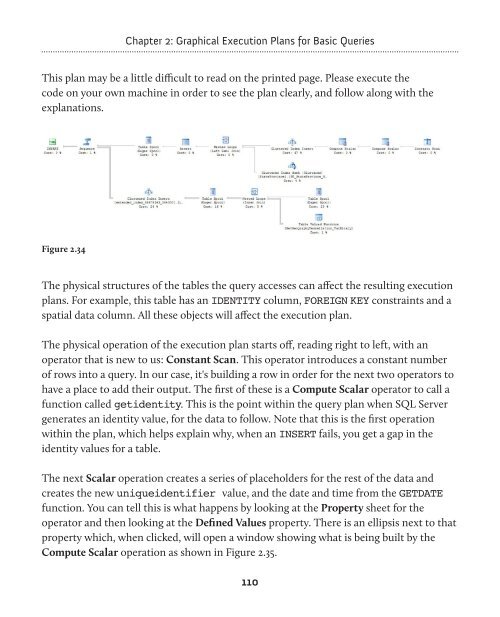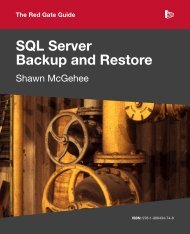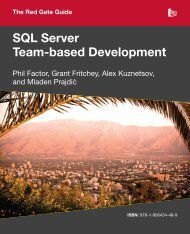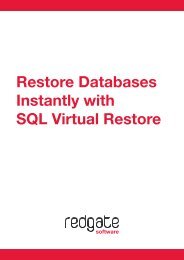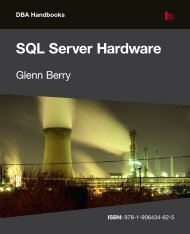- Page 1 and 2:
SQL Handbooks SQL Server Execution
- Page 3 and 4:
First Edition 2008 Copyright Grant
- Page 5 and 6:
Chapter 2: Graphical Execution Plan
- Page 7 and 8:
Table Hints _______________________
- Page 9 and 10:
About the Author Grant Fritchey is
- Page 11 and 12:
Foreword I have attended many SQL S
- Page 13 and 14:
Introduction Every day, out in the
- Page 15 and 16:
If you are specifically looking for
- Page 17 and 18:
Some of the code may not work withi
- Page 19 and 20:
Chapter 1: Execution Plan Basics Wh
- Page 21 and 22:
The query optimizer Chapter 1: Exec
- Page 23 and 24:
Chapter 1: Execution Plan Basics Te
- Page 25 and 26:
Chapter 1: Execution Plan Basics Es
- Page 27 and 28:
Chapter 1: Execution Plan Basics SQ
- Page 29 and 30:
Execution Plan Formats Chapter 1: E
- Page 31 and 32:
Getting Started Chapter 1: Executio
- Page 33 and 34:
Chapter 1: Execution Plan Basics I
- Page 35 and 36:
Chapter 1: Execution Plan Basics In
- Page 37 and 38:
Chapter 1: Execution Plan Basics ca
- Page 39 and 40:
Figure 1.5 Chapter 1: Execution Pla
- Page 41 and 42:
Chapter 1: Execution Plan Basics Al
- Page 43 and 44:
SET SHOWPLAN_ALL ON; Listing 1.5 Ch
- Page 45 and 46:
Chapter 1: Execution Plan Basics Wh
- Page 47 and 48:
Interpreting XML plans Chapter 1: E
- Page 49 and 50:
Chapter 1: Execution Plan Basics Af
- Page 51 and 52:
Chapter 1: Execution Plan Basics Sa
- Page 53 and 54:
Chapter 1: Execution Plan Basics DM
- Page 55 and 56:
Chapter 1: Execution Plan Basics
- Page 57 and 58:
Chapter 1: Execution Plan Basics Th
- Page 59 and 60: Chapter 1: Execution Plan Basics Wh
- Page 61 and 62: Summary Chapter 1: Execution Plan B
- Page 63 and 64: Chapter 2: Graphical Execution Plan
- Page 65 and 66: Chapter 2: Graphical Execution Plan
- Page 67 and 68: Chapter 2: Graphical Execution Plan
- Page 69 and 70: Chapter 2: Graphical Execution Plan
- Page 71 and 72: Chapter 2: Graphical Execution Plan
- Page 73 and 74: Chapter 2: Graphical Execution Plan
- Page 75 and 76: Chapter 2: Graphical Execution Plan
- Page 77 and 78: Figure 2.9 Chapter 2: Graphical Exe
- Page 79 and 80: Table Scan Chapter 2: Graphical Exe
- Page 81 and 82: Figure 2.12 Chapter 2: Graphical Ex
- Page 83 and 84: Chapter 2: Graphical Execution Plan
- Page 85 and 86: Chapter 2: Graphical Execution Plan
- Page 87 and 88: Figure 2.17 Chapter 2: Graphical Ex
- Page 89 and 90: Chapter 2: Graphical Execution Plan
- Page 91 and 92: Figure 2.19 Chapter 2: Graphical Ex
- Page 93 and 94: Chapter 2: Graphical Execution Plan
- Page 95 and 96: Chapter 2: Graphical Execution Plan
- Page 97 and 98: Figure 2.24 Chapter 2: Graphical Ex
- Page 99 and 100: Chapter 2: Graphical Execution Plan
- Page 101 and 102: Chapter 2: Graphical Execution Plan
- Page 103 and 104: Chapter 2: Graphical Execution Plan
- Page 105 and 106: Chapter 2: Graphical Execution Plan
- Page 107 and 108: Chapter 2: Graphical Execution Plan
- Page 109: INSERT statements Chapter 2: Graphi
- Page 113 and 114: Note Chapter 2: Graphical Execution
- Page 115 and 116: Chapter 2: Graphical Execution Plan
- Page 117 and 118: Chapter 3: Text and XML Execution P
- Page 119 and 120: Chapter 3: Text and XML Execution P
- Page 121 and 122: Chapter 3: Text and XML Execution P
- Page 123 and 124: Chapter 3: Text and XML Execution P
- Page 125 and 126: Chapter 3: Text and XML Execution P
- Page 127 and 128: Chapter 3: Text and XML Execution P
- Page 129 and 130: Chapter 3: Text and XML Execution P
- Page 131 and 132: Chapter 3: Text and XML Execution P
- Page 133 and 134: Chapter 3: Text and XML Execution P
- Page 135 and 136: Chapter 3: Text and XML Execution P
- Page 137 and 138: Figure 3.10 Chapter 3: Text and XML
- Page 139 and 140: GO Listing 4.1 Chapter 4: Understan
- Page 141 and 142: Chapter 4: Understanding More Compl
- Page 143 and 144: Chapter 4: Understanding More Compl
- Page 145 and 146: Chapter 4: Understanding More Compl
- Page 147 and 148: Chapter 4: Understanding More Compl
- Page 149 and 150: Chapter 4: Understanding More Compl
- Page 151 and 152: Chapter 4: Understanding More Compl
- Page 153 and 154: Chapter 4: Understanding More Compl
- Page 155 and 156: Chapter 4: Understanding More Compl
- Page 157 and 158: Chapter 4: Understanding More Compl
- Page 159 and 160: Chapter 4: Understanding More Compl
- Page 161 and 162:
Chapter 4: Understanding More Compl
- Page 163 and 164:
Chapter 4: Understanding More Compl
- Page 165 and 166:
Chapter 4: Understanding More Compl
- Page 167 and 168:
Chapter 4: Understanding More Compl
- Page 169 and 170:
Figure 4.21 Chapter 4: Understandin
- Page 171 and 172:
Chapter 4: Understanding More Compl
- Page 173 and 174:
Chapter 4: Understanding More Compl
- Page 175 and 176:
Figure 4.24 Chapter 4: Understandin
- Page 177 and 178:
Chapter 5: Controlling Execution Pl
- Page 179 and 180:
Chapter 5: Controlling Execution Pl
- Page 181 and 182:
Figure 5.3 Chapter 5: Controlling E
- Page 183 and 184:
Chapter 5: Controlling Execution Pl
- Page 185 and 186:
Chapter 5: Controlling Execution Pl
- Page 187 and 188:
Figure 5.8 Chapter 5: Controlling E
- Page 189 and 190:
Figure 5.10 Chapter 5: Controlling
- Page 191 and 192:
OPTION ( FAST 10 ); Listing 5.16 Fi
- Page 193 and 194:
Listing 5.17 Chapter 5: Controlling
- Page 195 and 196:
Figure 5.15 Chapter 5: Controlling
- Page 197 and 198:
Figure 5.18 Chapter 5: Controlling
- Page 199 and 200:
OPTION ( MAXDOP 1 ); Listing 5.20 C
- Page 201 and 202:
Chapter 5: Controlling Execution Pl
- Page 203 and 204:
Chapter 5: Controlling Execution Pl
- Page 205 and 206:
Chapter 5: Controlling Execution Pl
- Page 207 and 208:
Figure 5.23 Chapter 5: Controlling
- Page 209 and 210:
Chapter 5: Controlling Execution Pl
- Page 211 and 212:
Chapter 5: Controlling Execution Pl
- Page 213 and 214:
Chapter 5: Controlling Execution Pl
- Page 215 and 216:
Chapter 5: Controlling Execution Pl
- Page 217 and 218:
Chapter 5: Controlling Execution Pl
- Page 219 and 220:
NOEXPAND Chapter 5: Controlling Exe
- Page 221 and 222:
INDEX() Chapter 5: Controlling Exec
- Page 223 and 224:
Figure 5.32 Chapter 5: Controlling
- Page 225 and 226:
Chapter 5: Controlling Execution Pl
- Page 227 and 228:
Chapter 6: Cursor Operations Most o
- Page 229 and 230:
Logical operators Chapter 6: Cursor
- Page 231 and 232:
Figure 6.4 Chapter 6: Cursor Operat
- Page 233 and 234:
Chapter 6: Cursor Operations After
- Page 235 and 236:
OPEN CurrencyList FETCH NEXT FROM C
- Page 237 and 238:
Physical operators Chapter 6: Curso
- Page 239 and 240:
Figure 6.14 Chapter 6: Cursor Opera
- Page 241 and 242:
Population Query Chapter 6: Cursor
- Page 243 and 244:
Figure 6.18 Keyset cursor Chapter 6
- Page 245 and 246:
Chapter 6: Cursor Operations The ma
- Page 247 and 248:
DECLARE CurrencyList CURSOR READ_ON
- Page 249 and 250:
END Chapter 6: Cursor Operations IF
- Page 251 and 252:
DECLARE ChangeData CURSOR STATIC Li
- Page 253 and 254:
Chapter 6: Cursor Operations indica
- Page 255 and 256:
Chapter 7: Special Datatypes and Ex
- Page 257 and 258:
FOR XML Chapter 7: Special Datatype
- Page 259 and 260:
Chapter 7: Special Datatypes and Ex
- Page 261 and 262:
Figure 7.3 Chapter 7: Special Datat
- Page 263 and 264:
Chapter 7: Special Datatypes and Ex
- Page 265 and 266:
Chapter 7: Special Datatypes and Ex
- Page 267 and 268:
Chapter 7: Special Datatypes and Ex
- Page 269 and 270:
Figure 7.6 Chapter 7: Special Datat
- Page 271 and 272:
Chapter 7: Special Datatypes and Ex
- Page 273 and 274:
Figure 7.10 Chapter 7: Special Data
- Page 275 and 276:
Using the .query method Chapter 7:
- Page 277 and 278:
Chapter 7: Special Datatypes and Ex
- Page 279 and 280:
Chapter 7: Special Datatypes and Ex
- Page 281 and 282:
Figure 7.16 Chapter 7: Special Data
- Page 283 and 284:
Chapter 7: Special Datatypes and Ex
- Page 285 and 286:
Figure 7.18 Chapter 7: Special Data
- Page 287 and 288:
Chapter 8: Advanced Topics In the p
- Page 289 and 290:
Chapter 8: Advanced Topics ON soh.S
- Page 291 and 292:
Chapter 8: Advanced Topics This typ
- Page 293 and 294:
Figure 8.2 Chapter 8: Advanced Topi
- Page 295 and 296:
Chapter 8: Advanced Topics This bec
- Page 297 and 298:
Chapter 8: Advanced Topics Cost thr
- Page 299 and 300:
Chapter 8: Advanced Topics Examinin
- Page 301 and 302:
Figure 8.6 Chapter 8: Advanced Topi
- Page 303 and 304:
Chapter 8: Advanced Topics The data
- Page 305 and 306:
Chapter 8: Advanced Topics Once you
- Page 307 and 308:
Chapter 8: Advanced Topics This is
- Page 309 and 310:
Chapter 8: Advanced Topics If you r
- Page 311 and 312:
Object plan guides Chapter 8: Advan
- Page 313 and 314:
Chapter 8: Advanced Topics From thi
- Page 315 and 316:
This returns two strings: Chapter 8
- Page 317 and 318:
Chapter 8: Advanced Topics Aside fr
- Page 319 and 320:
Figure 8.13 Chapter 8: Advanced Top
- Page 321 and 322:
Figure 8.15 Chapter 8: Advanced Top
- Page 323 and 324:
SQL Compare ® Pro Compare and sync
- Page 325 and 326:
Deployment Manager Automated deploy
- Page 327 and 328:
SQL Monitor from $795 SQL Server pe
- Page 329 and 330:
You can buy our acclaimed SQL Serve
- Page 331 and 332:
.NET Reflector Decompile, debug, an
- Page 333:
The Red Gate Guides SQL Server Back