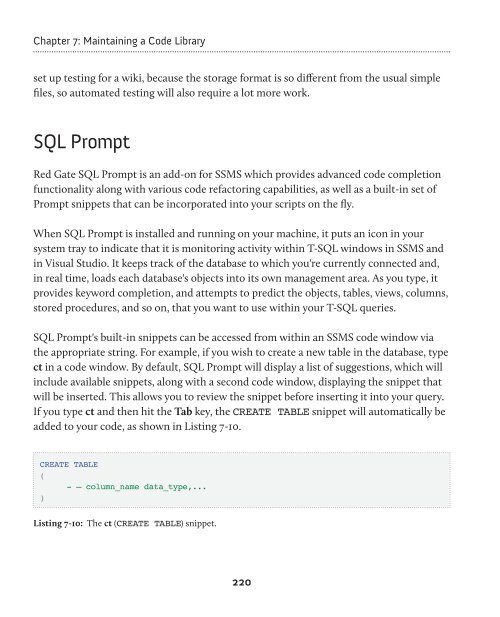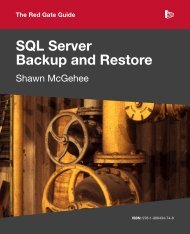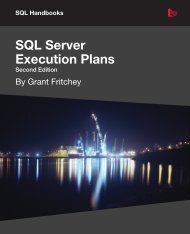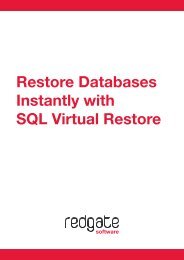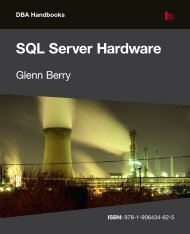- Page 1 and 2:
The Red Gate Guide SQL Server Team-
- Page 3 and 4:
Copyright Phil Factor, Grant Fritch
- Page 5 and 6:
Publishing the Documentation ......
- Page 7 and 8:
Summary ...........................
- Page 9:
Huge,.many-parameter.stored.procedu
- Page 12 and 13:
developers, practicing agile develo
- Page 14 and 15:
Introduction Only small projects, r
- Page 16 and 17:
Introduction into a single reusable
- Page 18 and 19:
Chapter 1: Writing Readable SQL The
- Page 20 and 21:
Chapter 1: Writing Readable SQL Plu
- Page 22 and 23:
Chapter 1: Writing Readable SQL /*
- Page 24 and 25:
Chapter 1: Writing Readable SQL ( G
- Page 26 and 27:
Chapter 1: Writing Readable SQL •
- Page 28 and 29:
Chapter 1: Writing Readable SQL Ind
- Page 30 and 31:
Chapter 1: Writing Readable SQL Sem
- Page 32 and 33:
Chapter 1: Writing Readable SQL •
- Page 34 and 35:
Chapter 1: Writing Readable SQL INN
- Page 36 and 37:
Chapter 1: Writing Readable SQL •
- Page 38 and 39:
Chapter 2: Documenting your Databas
- Page 40 and 41:
Chapter 2: Documenting your Databas
- Page 42 and 43:
Chapter 2: Documenting your Databas
- Page 44 and 45:
Chapter 2: Documenting your Databas
- Page 46 and 47:
Chapter 2: Documenting your Databas
- Page 48 and 49:
Chapter 2: Documenting your Databas
- Page 50 and 51:
Chapter 2: Documenting your Databas
- Page 52 and 53:
Chapter 2: Documenting your Databas
- Page 54 and 55:
Chapter 2: Documenting your Databas
- Page 56 and 57:
Chapter 2: Documenting your Databas
- Page 58 and 59:
Chapter 2: Documenting your Databas
- Page 60 and 61:
Chapter 3: Change Management and So
- Page 62 and 63:
Chapter 3: Change Management and So
- Page 64 and 65:
Chapter 3: Change Management and So
- Page 66 and 67:
Chapter 3: Change Management and So
- Page 68 and 69:
Chapter 3: Change Management and So
- Page 70 and 71:
Chapter 3: Change Management and So
- Page 72 and 73:
Chapter 3: Change Management and So
- Page 74 and 75:
Chapter 3: Change Management and So
- Page 76 and 77:
Chapter 3: Change Management and So
- Page 78 and 79:
Chapter 3: Change Management and So
- Page 80 and 81:
Chapter 3: Change Management and So
- Page 82 and 83:
Chapter 3: Change Management and So
- Page 84 and 85:
Chapter 3: Change Management and So
- Page 86 and 87:
Chapter 3: Change Management and So
- Page 88 and 89:
Chapter 3: Change Management and So
- Page 90 and 91:
Chapter 3: Change Management and So
- Page 92 and 93:
Chapter 3: Change Management and So
- Page 94 and 95:
Chapter 3: Change Management and So
- Page 96 and 97:
Chapter 4: Managing Deployments Fig
- Page 98 and 99:
Chapter 4: Managing Deployments Aft
- Page 100 and 101:
Chapter 4: Managing Deployments The
- Page 102 and 103:
Chapter 4: Managing Deployments You
- Page 104 and 105:
Chapter 4: Managing Deployments tf
- Page 106 and 107:
Chapter 4: Managing Deployments Whi
- Page 108 and 109:
Chapter 4: Managing Deployments dat
- Page 110 and 111:
Chapter 4: Managing Deployments Fig
- Page 112 and 113:
Chapter 4: Managing Deployments Thi
- Page 114 and 115:
Chapter 4: Managing Deployments dep
- Page 116 and 117:
Chapter 4: Managing Deployments Wha
- Page 118 and 119:
Chapter 4: Managing Deployments Whe
- Page 120 and 121:
Chapter 4: Managing Deployments Usi
- Page 122 and 123:
Chapter 4: Managing Deployments How
- Page 124 and 125:
Chapter 4: Managing Deployments Fun
- Page 126 and 127:
Chapter 4: Managing Deployments Sum
- Page 128 and 129:
Chapter 5: Testing Databases Why Te
- Page 130 and 131:
Chapter 5: Testing Databases Black-
- Page 132 and 133:
Chapter 5: Testing Databases I tend
- Page 134 and 135:
Chapter 5: Testing Databases Error
- Page 136 and 137:
Chapter 5: Testing Databases and st
- Page 138 and 139:
Chapter 5: Testing Databases I take
- Page 140 and 141:
Chapter 5: Testing Databases A test
- Page 142 and 143:
Chapter 5: Testing Databases } } }
- Page 144 and 145:
Chapter 5: Testing Databases QuickS
- Page 146 and 147:
Chapter 5: Testing Databases } } }
- Page 148 and 149:
Chapter 5: Testing Databases As a r
- Page 150 and 151:
Chapter 5: Testing Databases Securi
- Page 152 and 153:
Chapter 5: Testing Databases } dc =
- Page 154 and 155:
Chapter 5: Testing Databases Listin
- Page 156 and 157:
Chapter 5: Testing Databases Assert
- Page 158 and 159:
Chapter 5: Testing Databases would
- Page 160 and 161:
Chapter 5: Testing Databases Assert
- Page 162 and 163:
Chapter 5: Testing Databases WHERE
- Page 164 and 165:
Chapter 5: Testing Databases } Asse
- Page 166 and 167:
Chapter 5: Testing Databases finall
- Page 168 and 169:
Chapter 6: Reusing T-SQL Code It of
- Page 170 and 171: Chapter 6: Reusing T-SQL Code ) SEL
- Page 172 and 173: Chapter 6: Reusing T-SQL Code both
- Page 174 and 175: Chapter 6: Reusing T-SQL Code The c
- Page 176 and 177: Chapter 6: Reusing T-SQL Code CREAT
- Page 178 and 179: Chapter 6: Reusing T-SQL Code In fa
- Page 180 and 181: Chapter 6: Reusing T-SQL Code Hopef
- Page 182 and 183: Chapter 6: Reusing T-SQL Code Unfor
- Page 184 and 185: Chapter 6: Reusing T-SQL Code Whene
- Page 186 and 187: Chapter 6: Reusing T-SQL Code CREAT
- Page 188 and 189: Chapter 6: Reusing T-SQL Code Altho
- Page 190 and 191: Chapter 6: Reusing T-SQL Code Use c
- Page 192 and 193: Chapter 6: Reusing T-SQL Code Turn
- Page 194 and 195: Chapter 6: Reusing T-SQL Code -- ad
- Page 196 and 197: Chapter 6: Reusing T-SQL Code Name
- Page 198 and 199: Chapter 6: Reusing T-SQL Code Unfor
- Page 200 and 201: Chapter 7: Maintaining a Code Libra
- Page 202 and 203: Chapter 7: Maintaining a Code Libra
- Page 204 and 205: Chapter 7: Maintaining a Code Libra
- Page 206 and 207: Chapter 7: Maintaining a Code Libra
- Page 208 and 209: Chapter 7: Maintaining a Code Libra
- Page 210 and 211: Chapter 7: Maintaining a Code Libra
- Page 212 and 213: Chapter 7: Maintaining a Code Libra
- Page 214 and 215: Chapter 7: Maintaining a Code Libra
- Page 216 and 217: Chapter 7: Maintaining a Code Libra
- Page 218 and 219: Chapter 7: Maintaining a Code Libra
- Page 222 and 223: Chapter 7: Maintaining a Code Libra
- Page 224 and 225: Chapter 7: Maintaining a Code Libra
- Page 226 and 227: Chapter 8: Exploring your Database
- Page 228 and 229: Chapter 8: Exploring your Database
- Page 230 and 231: Chapter 8: Exploring your Database
- Page 232 and 233: Chapter 8: Exploring your Database
- Page 234 and 235: Chapter 8: Exploring your Database
- Page 236 and 237: Chapter 8: Exploring your Database
- Page 238 and 239: Chapter 8: Exploring your Database
- Page 240 and 241: Chapter 8: Exploring your Database
- Page 242 and 243: Chapter 8: Exploring your Database
- Page 244 and 245: Chapter 8: Exploring your Database
- Page 246 and 247: Chapter 8: Exploring your Database
- Page 248 and 249: Chapter 8: Exploring your Database
- Page 250 and 251: Chapter 8: Exploring your Database
- Page 252 and 253: Chapter 8: Exploring your Database
- Page 254 and 255: Chapter 8: Exploring your Database
- Page 256 and 257: Chapter 8: Exploring your Database
- Page 258 and 259: Chapter 8: Exploring your Database
- Page 260 and 261: Chapter 9: Searching DDL and Build
- Page 262 and 263: Chapter 9: Searching DDL and Build
- Page 264 and 265: Chapter 9: Searching DDL and Build
- Page 266 and 267: Chapter 9: Searching DDL and Build
- Page 268 and 269: Chapter 9: Searching DDL and Build
- Page 270 and 271:
Chapter 9: Searching DDL and Build
- Page 272 and 273:
Chapter 9: Searching DDL and Build
- Page 274 and 275:
Chapter 9: Searching DDL and Build
- Page 276 and 277:
Chapter 9: Searching DDL and Build
- Page 278 and 279:
Chapter 9: Searching DDL and Build
- Page 280 and 281:
Chapter 9: Searching DDL and Build
- Page 282 and 283:
Chapter 9: Searching DDL and Build
- Page 284 and 285:
Chapter 9: Searching DDL and Build
- Page 286 and 287:
Chapter 9: Searching DDL and Build
- Page 288 and 289:
Chapter 9: Searching DDL and Build
- Page 290 and 291:
Chapter 9: Searching DDL and Build
- Page 292 and 293:
Chapter 9: Searching DDL and Build
- Page 294 and 295:
Chapter 10: Automating CRUD If you
- Page 296 and 297:
Chapter 10: Automating CRUD 'UNIQUE
- Page 298 and 299:
Chapter 10: Automating CRUD Automat
- Page 300 and 301:
Chapter 10: Automating CRUD LEFT OU
- Page 302 and 303:
Chapter 10: Automating CRUD /* Huma
- Page 304 and 305:
Chapter 10: Automating CRUD +'='+RE
- Page 306 and 307:
Chapter 10: Automating CRUD So, we
- Page 308 and 309:
Chapter 10: Automating CRUD Automat
- Page 310 and 311:
Chapter 11: SQL Refactoring Code re
- Page 312 and 313:
Chapter 11: SQL Refactoring SQL inj
- Page 314 and 315:
Chapter 11: SQL Refactoring For a c
- Page 316 and 317:
Chapter 11: SQL Refactoring ORDER B
- Page 318 and 319:
Chapter 11: SQL Refactoring However
- Page 320 and 321:
Chapter 11: SQL Refactoring ) SELEC
- Page 322 and 323:
Chapter 11: SQL Refactoring same as
- Page 324 and 325:
Chapter 11: SQL Refactoring Table '
- Page 326 and 327:
Chapter 11: SQL Refactoring - - Cre
- Page 328 and 329:
Chapter 11: SQL Refactoring - - cre
- Page 330 and 331:
Chapter 11: SQL Refactoring auditin
- Page 332 and 333:
Chapter 11: SQL Refactoring The res
- Page 334 and 335:
Chapter 11: SQL Refactoring /* This
- Page 336 and 337:
Chapter 11: SQL Refactoring DECLARE
- Page 338 and 339:
Chapter 11: SQL Refactoring THEN RI
- Page 340 and 341:
Chapter 11: SQL Refactoring FOR SEL
- Page 342 and 343:
Chapter 11: SQL Refactoring FROM ma
- Page 344 and 345:
Chapter 11: SQL Refactoring give in
- Page 346 and 347:
Chapter 11: SQL Refactoring /* The
- Page 348 and 349:
Chapter 11: SQL Refactoring world,
- Page 350 and 351:
SQL Compare ® Pro Compare and sync
- Page 352 and 353:
Deployment Manager Automated deploy
- Page 354 and 355:
SQL Monitor from $795 SQL Server pe
- Page 356 and 357:
You can buy our acclaimed SQL Serve
- Page 358 and 359:
.NET Reflector Decompile, debug, an
- Page 360:
The Red Gate Guides SQL Server Back