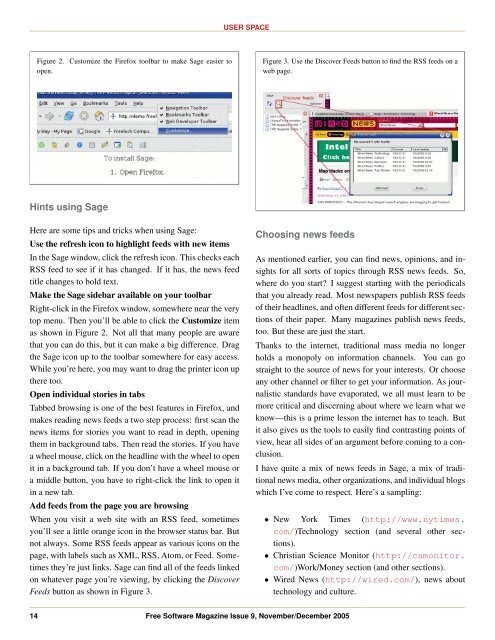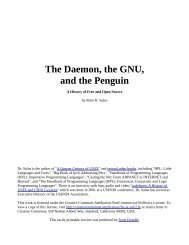ISSN 1746-8752 - depo.osn.ro
ISSN 1746-8752 - depo.osn.ro
ISSN 1746-8752 - depo.osn.ro
Create successful ePaper yourself
Turn your PDF publications into a flip-book with our unique Google optimized e-Paper software.
Figure 2. Customize the Firefox toolbar to make Sage easier to<br />
open.<br />
Hints using Sage<br />
Here are some tips and tricks when using Sage:<br />
Use the refresh icon to highlight feeds with new items<br />
In the Sage window, click the refresh icon. This checks each<br />
RSS feed to see if it has changed. If it has, the news feed<br />
title changes to bold text.<br />
Make the Sage sidebar available on your toolbar<br />
Right-click in the Firefox window, somewhere near the very<br />
top menu. Then you’ll be able to click the Customize item<br />
as shown in Figure 2. Not all that many people are aware<br />
that you can do this, but it can make a big difference. Drag<br />
the Sage icon up to the toolbar somewhere for easy access.<br />
While you’re here, you may want to drag the printer icon up<br />
there too.<br />
Open individual stories in tabs<br />
Tabbed b<strong>ro</strong>wsing is one of the best features in Firefox, and<br />
makes reading news feeds a two step p<strong>ro</strong>cess: first scan the<br />
news items for stories you want to read in depth, opening<br />
them in backg<strong>ro</strong>und tabs. Then read the stories. If you have<br />
a wheel mouse, click on the headline with the wheel to open<br />
it in a backg<strong>ro</strong>und tab. If you don’t have a wheel mouse or<br />
a middle button, you have to right-click the link to open it<br />
in a new tab.<br />
Add feeds f<strong>ro</strong>m the page you are b<strong>ro</strong>wsing<br />
When you visit a web site with an RSS feed, sometimes<br />
you’ll see a little orange icon in the b<strong>ro</strong>wser status bar. But<br />
not always. Some RSS feeds appear as various icons on the<br />
page, with labels such as XML, RSS, Atom, or Feed. Sometimes<br />
they’re just links. Sage can find all of the feeds linked<br />
on whatever page you’re viewing, by clicking the Discover<br />
Feeds button as shown in Figure 3.<br />
USER SPACE<br />
Figure 3. Use the Discover Feeds button to find the RSS feeds on a<br />
web page.<br />
Choosing news feeds<br />
14 Free Software Magazine Issue 9, November/December 2005<br />
As mentioned earlier, you can find news, opinions, and insights<br />
for all sorts of topics th<strong>ro</strong>ugh RSS news feeds. So,<br />
where do you start? I suggest starting with the periodicals<br />
that you already read. Most newspapers publish RSS feeds<br />
of their headlines, and often different feeds for different sections<br />
of their paper. Many magazines publish news feeds,<br />
too. But these are just the start.<br />
Thanks to the internet, traditional mass media no longer<br />
holds a monopoly on information channels. You can go<br />
straight to the source of news for your interests. Or choose<br />
any other channel or filter to get your information. As journalistic<br />
standards have evaporated, we all must learn to be<br />
more critical and discerning about where we learn what we<br />
know—this is a prime lesson the internet has to teach. But<br />
it also gives us the tools to easily find contrasting points of<br />
view, hear all sides of an argument before coming to a conclusion.<br />
I have quite a mix of news feeds in Sage, a mix of traditional<br />
news media, other organizations, and individual blogs<br />
which I’ve come to respect. Here’s a sampling:<br />
• New York Times (http://www.nytimes.<br />
com/)Technology section (and several other sections).<br />
• Christian Science Monitor (http://csmonitor.<br />
com/)Work/Money section (and other sections).<br />
• Wired News (http://wired.com/), news about<br />
technology and culture.