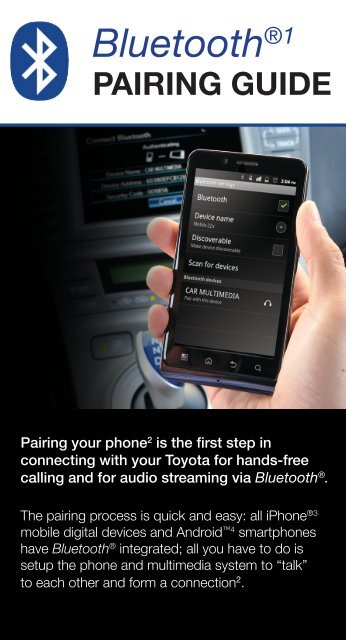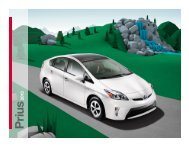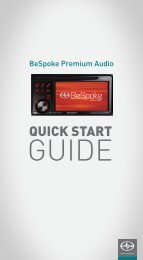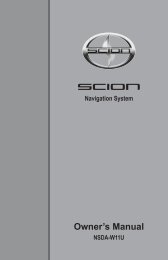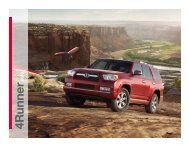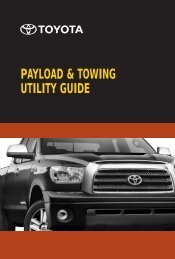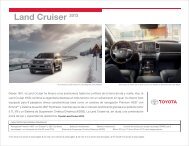to download the Bluetooth Pairing Guide
to download the Bluetooth Pairing Guide
to download the Bluetooth Pairing Guide
You also want an ePaper? Increase the reach of your titles
YUMPU automatically turns print PDFs into web optimized ePapers that Google loves.
Blue<strong>to</strong>oth ®1<br />
PAIRING GUIDE<br />
<strong>Pairing</strong> your phone 2 is <strong>the</strong> first step in<br />
connecting with your Toyota for hands-free<br />
calling and for audio streaming via Blue<strong>to</strong>oth ® .<br />
The pairing process is quick and easy: all iPhone ®3<br />
mobile digital devices and Android 4 smartphones<br />
have Blue<strong>to</strong>oth ® integrated; all you have <strong>to</strong> do is<br />
setup <strong>the</strong> phone and multimedia system <strong>to</strong> “talk”<br />
<strong>to</strong> each o<strong>the</strong>r and form a connection 2 .
STEP 1<br />
INITIATE BLUETOOTH ®1<br />
ON YOUR PHONE<br />
Let’s get started by initiating Blue<strong>to</strong>oth ® on<br />
your phone 2 .<br />
iPhone ®3 pairing instructions are provided<br />
on this page.<br />
Note: This is a general overview; <strong>the</strong>re may<br />
be some differences on <strong>the</strong> pairing process<br />
with specific phones.<br />
DISCLOSURES<br />
This brochure is accurate at <strong>the</strong> time of print; content subject <strong>to</strong><br />
change based on periodic multimedia software updates.<br />
1. The Blue<strong>to</strong>oth ® word mark and logos are registered trademarks<br />
owned by Blue<strong>to</strong>oth SIG, Inc., and any use of such marks by<br />
Toyota is under license. O<strong>the</strong>r trademarks and trade names are<br />
those of <strong>the</strong>ir respective owners. The phones listed claim <strong>to</strong> support<br />
Blue<strong>to</strong>oth ® wireless technology audio streaming. Toyota does not<br />
endorse a particular phone or substantiate <strong>the</strong> Blue<strong>to</strong>oth ® wireless<br />
technology audio streaming capability of <strong>the</strong> included phones.<br />
2. Never attempt while driving.<br />
3. iPhone ® is a registered trademark of Apple, Inc. All rights reserved.<br />
Apple is not a participant in or sponsor of this promotion.<br />
4. Android is a trademark of Google, Inc.<br />
Version 2 | 5.01.12<br />
iPhone ®3 <strong>Pairing</strong><br />
1 2 3 4 5<br />
From <strong>the</strong> main screen,<br />
select <strong>the</strong> Settings icon.<br />
Select General. Select Blue<strong>to</strong>oth.<br />
Ensure Blue<strong>to</strong>oth is ON.<br />
The phone will both<br />
seek out new Blue<strong>to</strong>oth ®<br />
devices while remaining<br />
discoverable.
STEP 1<br />
INITIATE BLUETOOTH ®1<br />
ON YOUR PHONE<br />
Let’s get started by initiating Blue<strong>to</strong>oth ® on<br />
your phone 2 .<br />
Android 4 pairing instructions are provided<br />
on this page.<br />
Note: This is a general overview; <strong>the</strong>re may<br />
be some differences on <strong>the</strong> pairing process<br />
with specific phones.<br />
DISCLOSURES<br />
This brochure is accurate at <strong>the</strong> time of print; content subject <strong>to</strong><br />
change based on periodic multimedia software updates.<br />
1. The Blue<strong>to</strong>oth ® word mark and logos are registered trademarks<br />
owned by Blue<strong>to</strong>oth SIG, Inc., and any use of such marks by<br />
Toyota is under license. O<strong>the</strong>r trademarks and trade names are<br />
those of <strong>the</strong>ir respective owners. The phones listed claim <strong>to</strong> support<br />
Blue<strong>to</strong>oth ® wireless technology audio streaming. Toyota does not<br />
endorse a particular phone or substantiate <strong>the</strong> Blue<strong>to</strong>oth ® wireless<br />
technology audio streaming capability of <strong>the</strong> included phones.<br />
2. Never attempt while driving.<br />
3. iPhone ® is a registered trademark of Apple, Inc. All rights reserved.<br />
Apple is not a participant in or sponsor of this promotion.<br />
4. Android is a trademark of Google, Inc.<br />
Version 2 | 5.01.12<br />
Android 4 <strong>Pairing</strong><br />
1 2 3 4 5 6<br />
From <strong>the</strong> main screen,<br />
select <strong>the</strong> app drawer<br />
icon.<br />
Select Settings.<br />
Select Wireless &<br />
networks.<br />
Select Blue<strong>to</strong>oth<br />
settings.<br />
Ensure <strong>the</strong> box next <strong>to</strong><br />
Blue<strong>to</strong>oth is checked.<br />
If not, <strong>to</strong>uch <strong>the</strong> box <strong>to</strong><br />
turn on Blue<strong>to</strong>oth.<br />
Touch Scan for devices.<br />
The phone will search for<br />
your Toyota multimedia<br />
system.
1<br />
2<br />
STEP 2 INITIATE BLUETOOTH ®1 ON YOUR MULTIMEDIA SYSTEM<br />
Now that you have Blue<strong>to</strong>oth ® on your phone ready <strong>to</strong> pair, you need <strong>to</strong> initiate Blue<strong>to</strong>oth ® on your multimedia system. Please look at <strong>the</strong> choices below and select <strong>the</strong> instructions for <strong>the</strong> multimedia<br />
system that most closely resembles <strong>the</strong> one in your vehicle.<br />
Display Audio<br />
Press <strong>the</strong> Setup but<strong>to</strong>n on <strong>the</strong> faceplate,<br />
<strong>the</strong>n <strong>to</strong>uch Blue<strong>to</strong>oth.<br />
3<br />
4a<br />
Touch Search for Blue<strong>to</strong>oth Devices or<br />
Make This System Discoverable.<br />
Touch Add New Device. If you <strong>to</strong>uched Search for Blue<strong>to</strong>oth<br />
Devices, a list of discovered devices will<br />
appear. Touch <strong>the</strong> device <strong>to</strong> be paired.<br />
4b<br />
5<br />
If you <strong>to</strong>uched Make This System<br />
Discoverable, select CAR MULTIMEDIA<br />
on your smartphone.<br />
A message will direct you <strong>to</strong> start <strong>the</strong><br />
pairing process on your phone. Touch<br />
Pair on your phone when prompted.<br />
6<br />
7<br />
Touch Accept <strong>to</strong> pair your smartphone <strong>to</strong><br />
your vehicle. You also may need <strong>to</strong> enter<br />
<strong>the</strong> supplied Passkey on your phone.<br />
A confirmation will appear that your phone<br />
has been paired and connected.
1<br />
1<br />
Display Navigation<br />
with Entune ®<br />
Press <strong>the</strong> MENU but<strong>to</strong>n on <strong>the</strong> faceplate,<br />
<strong>the</strong>n <strong>to</strong>uch Setup.<br />
Premium HDD<br />
Navigation with<br />
Entune ® and JBL ®<br />
Press <strong>the</strong> Setup but<strong>to</strong>n on <strong>the</strong> faceplate.<br />
2<br />
3<br />
4<br />
Touch Blue<strong>to</strong>oth.<br />
Touch Connect Phone.<br />
Touch Add New.<br />
5<br />
6<br />
7<br />
The system will begin searching for your<br />
phone. Your phone should have CAR<br />
MULTIMEDIA listed as a device ready <strong>to</strong> pair.<br />
Touch CAR MULTIMEDIA on your phone<br />
<strong>to</strong> initiate pairing.<br />
Verify your phone is attempting <strong>to</strong> pair. You<br />
may need <strong>to</strong> enter a security code on your<br />
phone <strong>to</strong> confirm.<br />
8<br />
A confirmation will appear that your<br />
phone has been paired and connected.<br />
Additional Resources<br />
If you’re having trouble pairing your<br />
phone, Toyota has you covered.<br />
You can get more information from<br />
<strong>the</strong> following sources:<br />
» Online <strong>Pairing</strong> <strong>Guide</strong>:<br />
www.<strong>to</strong>yota.com/connect<br />
» Your Toyota owner’s manual<br />
(located in <strong>the</strong> vehicle glovebox)<br />
» Toyota Cus<strong>to</strong>mer Experience<br />
Center at (800) 331-4331