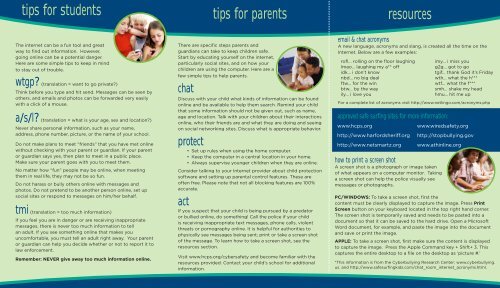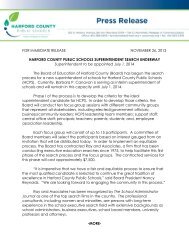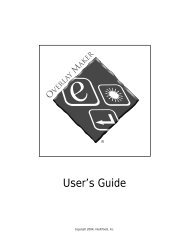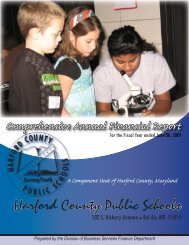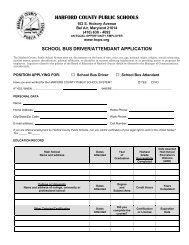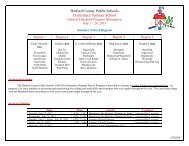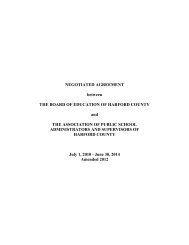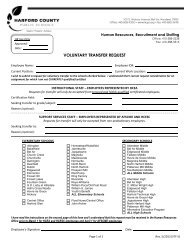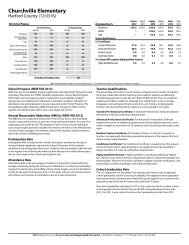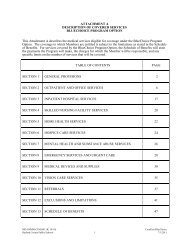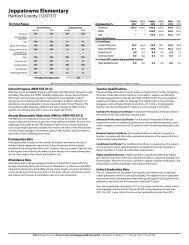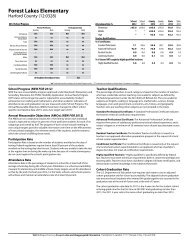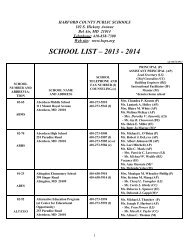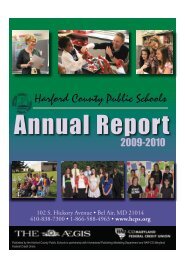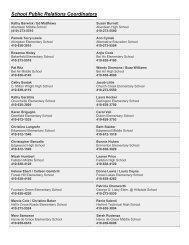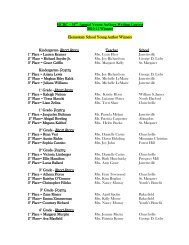Cyber Safety Brochure - Harford County Public Schools
Cyber Safety Brochure - Harford County Public Schools
Cyber Safety Brochure - Harford County Public Schools
You also want an ePaper? Increase the reach of your titles
YUMPU automatically turns print PDFs into web optimized ePapers that Google loves.
tips for students<br />
The internet can be a fun tool and great<br />
way to find out information. However,<br />
going online can be a potential danger.<br />
Here are some simple tips to keep in mind<br />
to stay out of trouble.<br />
wtgp? (translation = want to go private?)<br />
Think before you type and hit send. Messages can be seen by<br />
others, and emails and photos can be forwarded very easily<br />
with a click of a mouse.<br />
a/s/l? (translation = what is your age, sex and location?)<br />
Never share personal information, such as your name,<br />
address, phone number, picture, or the name of your school.<br />
Do not make plans to meet “friends” that you have met online<br />
without checking with your parent or guardian. If your parent<br />
or guardian says yes, then plan to meet in a public place.<br />
Make sure your parent goes with you to meet them.<br />
No matter how “fun” people may be online, when meeting<br />
them in real life, they may not be so fun.<br />
Do not harass or bully others online with messages and<br />
photos. Do not pretend to be another person online, set up<br />
social sites or respond to messages on him/her behalf.<br />
tmi (translation = too much information)<br />
If you feel you are in danger or are receiving inappropriate<br />
messages, there is never too much information to tell<br />
an adult. If you see something online that makes you<br />
uncomfortable, you must tell an adult right away. Your parent<br />
or guardian can help you decide whether or not to report it to<br />
law enforcement.<br />
Remember: NEVER give away too much information online.<br />
tips for parents<br />
There are specific steps parents and<br />
guardians can take to keep children safe.<br />
Start by educating yourself on the internet,<br />
particularly social sites, and on how your<br />
children are using the computer. Here are a<br />
few simple tips to help parents.<br />
chat<br />
Discuss with your child what kinds of information can be found<br />
online and be available to help them search. Remind your child<br />
that some information should not be given out, such as name,<br />
age and location. Talk with your children about their interactions<br />
online, who their friends are and what they are doing and seeing<br />
on social networking sites. Discuss what is appropriate behavior.<br />
protect<br />
• Set up rules when using the home computer.<br />
• Keep the computer in a central location in your home.<br />
• Always supervise younger children when they are online.<br />
Consider talking to your Internet provider about child protection<br />
software and setting up parental control features. These are<br />
often free. Please note that not all blocking features are 100%<br />
accurate.<br />
act<br />
If you suspect that your child is being pursued by a predator<br />
or bullied online, do something! Call the police if your child<br />
is receiving inappropriate text messages, phone calls, violent<br />
threats or pornography online. It is helpful for authorities to<br />
physically see messages being sent; print or take a screen shot<br />
of the message. To learn how to take a screen shot, see the<br />
resources section.<br />
Visit www.hcps.org/cybersafety and become familiar with the<br />
resources provided. Contact your child’s school for additional<br />
information.<br />
resources<br />
email & chat acronyms<br />
A new language, acronyms and slang, is created all the time on the<br />
Internet. Below are a few examples:<br />
rofl... rolling on the floor laughing<br />
lmao... laughing my a** off<br />
idk... i don’t know<br />
nbd... no big deal<br />
ftw... for the win<br />
btw... by the way<br />
ily... i love you<br />
www.hcps.org<br />
http://www.harfordsheriff.org<br />
http://www.netsmartz.org<br />
imy... i miss you<br />
g2g... got to go<br />
tgif... thank God it’s Friday<br />
wth... what the h***<br />
wtf... what the f***<br />
smh... shake my head<br />
hmu... hit me up<br />
For a complete list of acronyms visit http://www.netlingo.com/acronyms.php<br />
approved safe surfing sites for more information:<br />
www.wiredsafety.org<br />
http://stopbullying.gov<br />
www.athinline.org<br />
how to print a screen shot<br />
A screen shot is a photograph or image taken<br />
of what appears on a computer monitor. Taking<br />
a screen shot can help the police visually see<br />
messages or photographs.<br />
PC/WINDOWS: To take a screen shot, first the<br />
content must be clearly displayed to capture the image. Press Print<br />
Screen button on your keyboard located in the top right hand corner.<br />
The screen shot is temporarily saved and needs to be pasted into a<br />
document so that it can be saved to the hard drive. Open a Microsoft<br />
Word document, for example, and paste the image into the document<br />
and save or print the image.<br />
APPLE: To take a screen shot, first make sure the content is displayed<br />
to capture the image. Press the Apple Command key + Shift+ 3. This<br />
captures the entire desktop to a file on the desktop as ‘picture #.’<br />
*This information is from the <strong>Cyber</strong>bullying Research Center; www.cyberbullying.<br />
us. and http://www.safesurfingkids.com/chat_room_internet_acronyms.html.