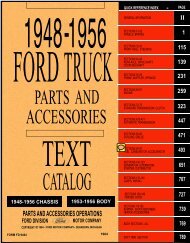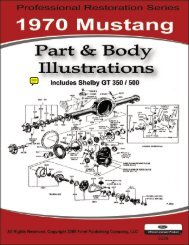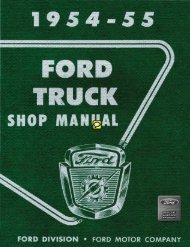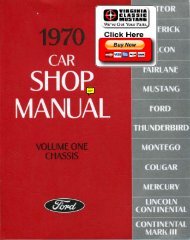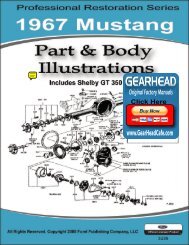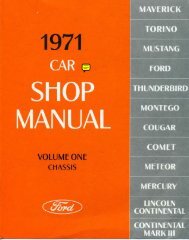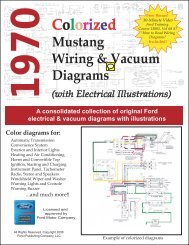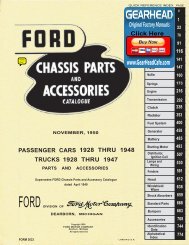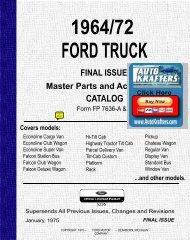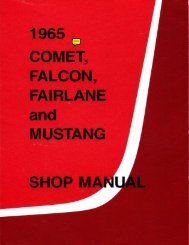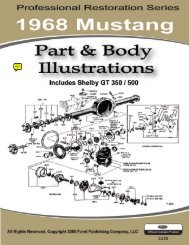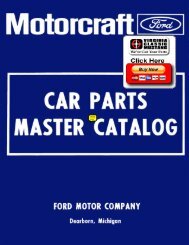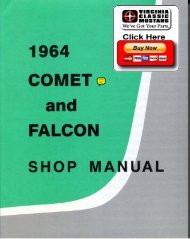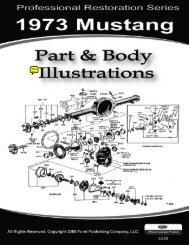DEMO - 1969 Mustang Part & Body Illustrations - ForelPublishing.com
DEMO - 1969 Mustang Part & Body Illustrations - ForelPublishing.com
DEMO - 1969 Mustang Part & Body Illustrations - ForelPublishing.com
You also want an ePaper? Increase the reach of your titles
YUMPU automatically turns print PDFs into web optimized ePapers that Google loves.
How this Manual is Organized<br />
Navigating with bookmarks<br />
This manual is primarily organized using “bookmarks”. Bookmarks are found on the left side of<br />
the screen and allow the user to navigate directly to a specific location within the document.<br />
To browse using a<br />
bookmark:<br />
1. Click the<br />
Bookmarks tab on<br />
the left side of the<br />
window, or choose<br />
view>Navigation<br />
Tabs>Bookmarks<br />
to display<br />
bookmarks.<br />
2. To jump to a topic<br />
using its bookmark,<br />
click the bookmark.<br />
Click the plus sign<br />
(+) next to a parent<br />
bookmark to<br />
expand it. Click the<br />
minus sign (-) next<br />
to a bookmark to<br />
hide its children.<br />
Note: Clicking a<br />
bookmark might perform<br />
an action instead of taking<br />
you to another location. It<br />
depends on how the<br />
bookmark was defined.<br />
For example, a<br />
hyperlinked bookmark<br />
could take you to a website.<br />
A<br />
B<br />
C<br />
A – Bookmark tab<br />
B – Expanded bookmark<br />
C – bookmark options<br />
menu.<br />
If the list of bookmarks disappears when you click a bookmark, click the Bookmarks tab to<br />
display the list again. If you want the Bookmarks tab to always remain open after you click a<br />
bookmark, click the Options menu at the top of the Bookmarks panel, and make sure Hide After<br />
Use is not selected.