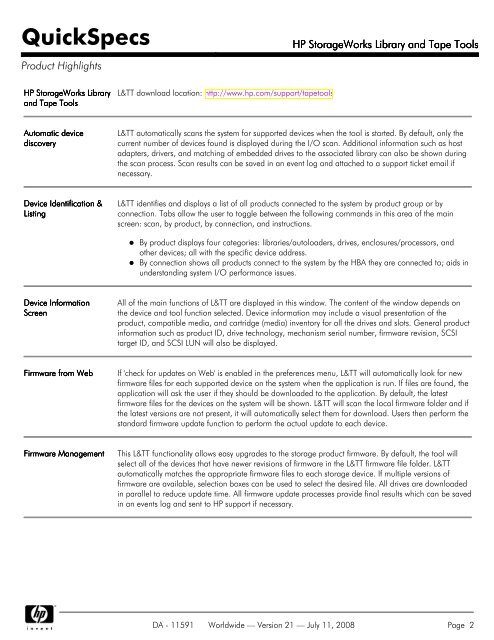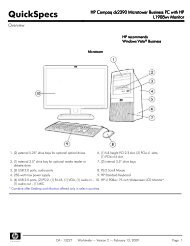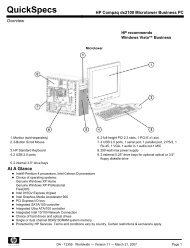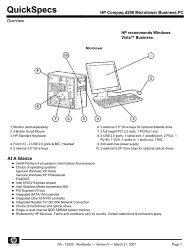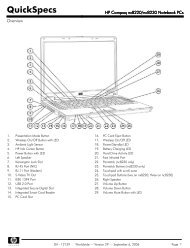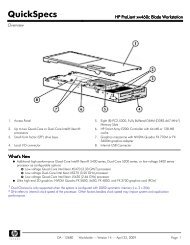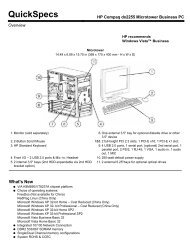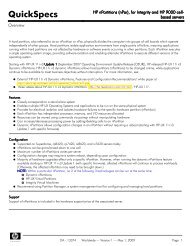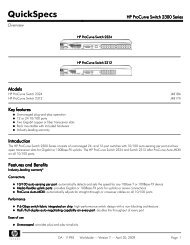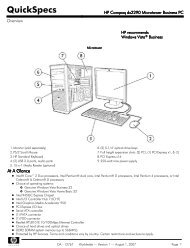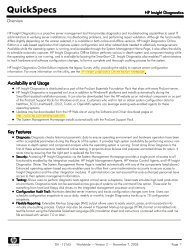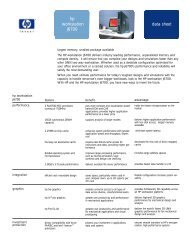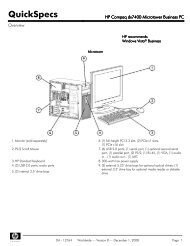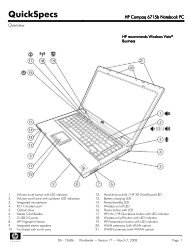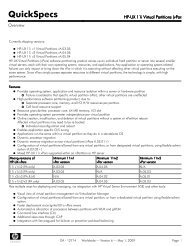HP StorageWorks Library and Tape Tools - Server-Unit
HP StorageWorks Library and Tape Tools - Server-Unit
HP StorageWorks Library and Tape Tools - Server-Unit
You also want an ePaper? Increase the reach of your titles
YUMPU automatically turns print PDFs into web optimized ePapers that Google loves.
QuickSpecs<br />
<strong>HP</strong> <strong>StorageWorks</strong> <strong>Library</strong> <strong>and</strong> <strong>Tape</strong> <strong>Tools</strong><br />
Product Highlights<br />
<strong>HP</strong> <strong>StorageWorks</strong> <strong>Library</strong><br />
<strong>and</strong> <strong>Tape</strong> <strong>Tools</strong><br />
L&TT download location: http://www.hp.com/support/tapetools<br />
Automatic device<br />
discovery<br />
L&TT automatically scans the system for supported devices when the tool is started. By default, only the<br />
current number of devices found is displayed during the I/O scan. Additional information such as host<br />
adapters, drivers, <strong>and</strong> matching of embedded drives to the associated library can also be shown during<br />
the scan process. Scan results can be saved in an event log <strong>and</strong> attached to a support ticket email if<br />
necessary.<br />
Device Identification &<br />
Listing<br />
L&TT identifies <strong>and</strong> displays a list of all products connected to the system by product group or by<br />
connection. Tabs allow the user to toggle between the following comm<strong>and</strong>s in this area of the main<br />
screen: scan, by product, by connection, <strong>and</strong> instructions.<br />
By product displays four categories: libraries/autoloaders, drives, enclosures/processors, <strong>and</strong><br />
other devices; all with the specific device address.<br />
By connection shows all products connect to the system by the HBA they are connected to; aids in<br />
underst<strong>and</strong>ing system I/O performance issues.<br />
Device Information<br />
Screen<br />
All of the main functions of L&TT are displayed in this window. The content of the window depends on<br />
the device <strong>and</strong> tool function selected. Device information may include a visual presentation of the<br />
product, compatible media, <strong>and</strong> cartridge (media) inventory for all the drives <strong>and</strong> slots. General product<br />
information such as product ID, drive technology, mechanism serial number, firmware revision, SCSI<br />
target ID, <strong>and</strong> SCSI LUN will also be displayed.<br />
Firmware from Web<br />
If 'check for updates on Web' is enabled in the preferences menu, L&TT will automatically look for new<br />
firmware files for each supported device on the system when the application is run. If files are found, the<br />
application will ask the user if they should be downloaded to the application. By default, the latest<br />
firmware files for the devices on the system will be shown. L&TT will scan the local firmware folder <strong>and</strong> if<br />
the latest versions are not present, it will automatically select them for download. Users then perform the<br />
st<strong>and</strong>ard firmware update function to perform the actual update to each device.<br />
Firmware Management<br />
This L&TT functionality allows easy upgrades to the storage product firmware. By default, the tool will<br />
select all of the devices that have newer revisions of firmware in the L&TT firmware file folder. L&TT<br />
automatically matches the appropriate firmware files to each storage device. If multiple versions of<br />
firmware are available, selection boxes can be used to select the desired file. All drives are downloaded<br />
in parallel to reduce update time. All firmware update processes provide final results which can be saved<br />
in an events log <strong>and</strong> sent to <strong>HP</strong> support if necessary.<br />
DA - 11591 Worldwide — Version 21 — July 11, 2008 Page 2