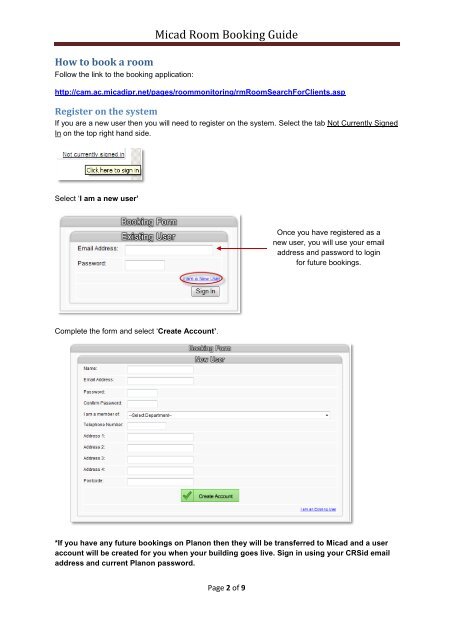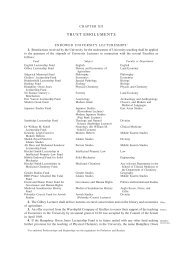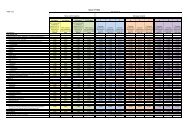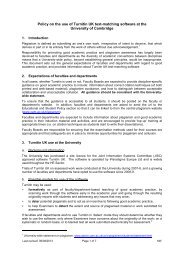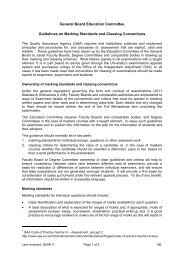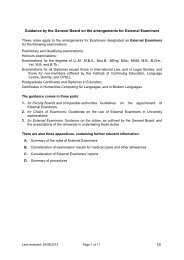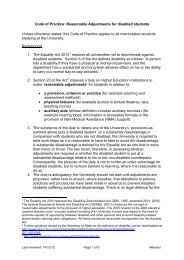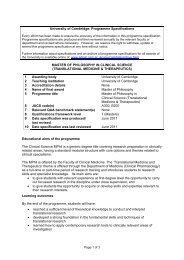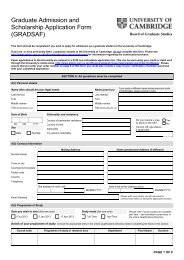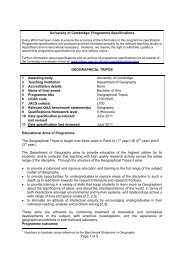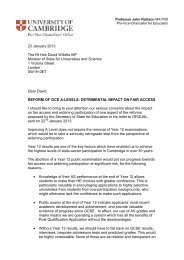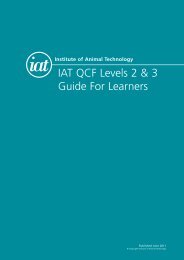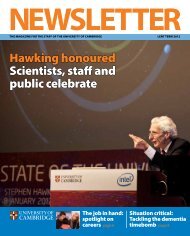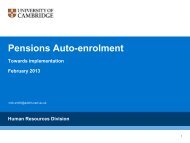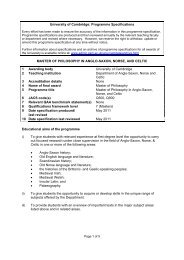Micad Room Booking Guide
Micad Room Booking Guide
Micad Room Booking Guide
Create successful ePaper yourself
Turn your PDF publications into a flip-book with our unique Google optimized e-Paper software.
How to book a room<br />
Follow the link to the booking application:<br />
<strong>Micad</strong> <strong>Room</strong> <strong>Booking</strong> <strong>Guide</strong><br />
http://cam.ac.micadipr.net/pages/roommonitoring/rm<strong>Room</strong>SearchForClients.asp<br />
Register on the system<br />
If you are a new user then you will need to register on the system. Select the tab Not Currently Signed<br />
In on the top right hand side.<br />
Select ‘I am a new user’<br />
Once you have registered as a<br />
new user, you will use your email<br />
address and password to login<br />
for future bookings.<br />
Complete the form and select ‘Create Account’.<br />
*If you have any future bookings on Planon then they will be transferred to <strong>Micad</strong> and a user<br />
account will be created for you when your building goes live. Sign in using your CRSid email<br />
address and current Planon password.<br />
Page 2 of 9