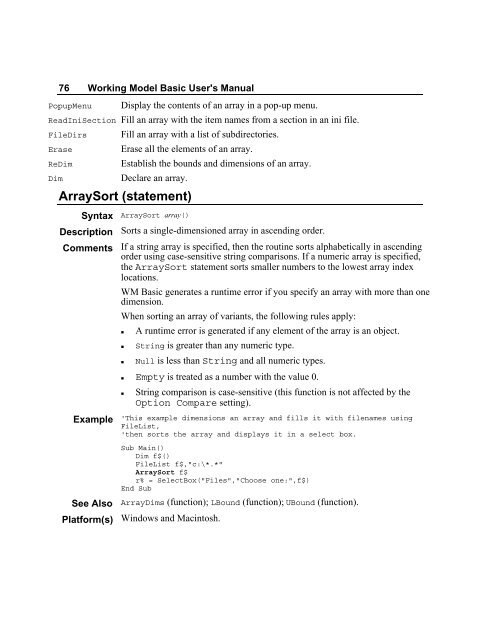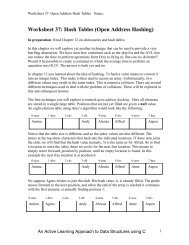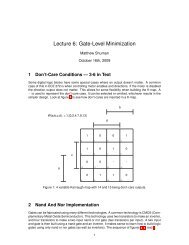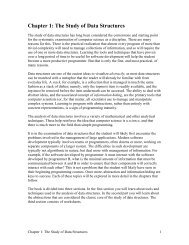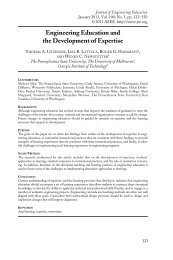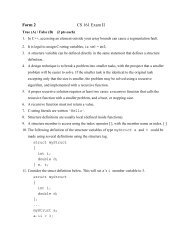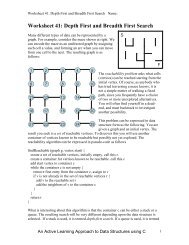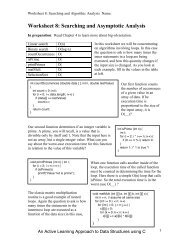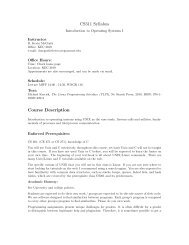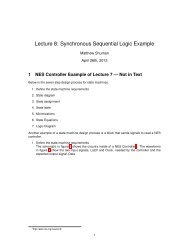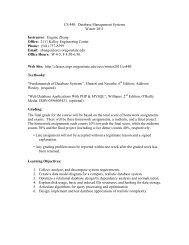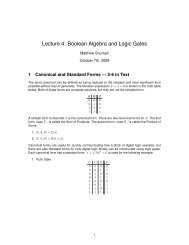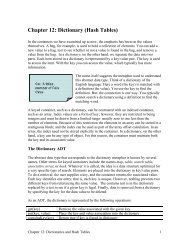- Page 1 and 2:
Working Model2D ® Working Model Ba
- Page 4:
Contents Introduction..............
- Page 8:
1 Introduction Welcome to the Worki
- Page 12:
ReDim UBound Clipboard Clipboard$ (
- Page 16:
DoEvents (statement) End Exit Do Ex
- Page 20:
Language Elements By Category 7 Var
- Page 24:
Language Elements By Category 9 Set
- Page 28: Basic.Version$ INI Files ReadIni$ R
- Page 32: Language Elements By Category 13 Op
- Page 36: Language Elements By Category 15 Pu
- Page 42: 18 Working Model Basic User's Manua
- Page 46: 20 Working Model Basic User's Manua
- Page 50: 22 Working Model Basic User's Manua
- Page 54: 24 Working Model Basic User's Manua
- Page 58: 26 Working Model Basic User's Manua
- Page 62: 28 Working Model Basic User's Manua
- Page 66: 30 Working Model Basic User's Manua
- Page 70: 32 Working Model Basic User's Manua
- Page 74: 34 Working Model Basic User's Manua
- Page 78: 36 Working Model Basic User's Manua
- Page 84: Doc.SaveAs "pendulum.wm", True Doc.
- Page 88: & (operator) Chapter 2 & (operator)
- Page 92: Chapter 2 * (operator) 43 Example '
- Page 96: Example See Also Platform(s) - (ope
- Page 100: Example See Also Platform(s) . (key
- Page 104: = (statement) Syntax Description Co
- Page 108: Example See Also Platform(s) _ (key
- Page 112: Chapter 2 And (operator) 53 Comment
- Page 116: Chapter 2 AnswerBox (function) 55 E
- Page 120: Any (data type) Description Comment
- Page 124: Platform Notes: Macintosh Chapter 2
- Page 128: Chapter 2 AppGetActive$ (function)
- Page 132:
AppGetState (function) Syntax Descr
- Page 136:
Example See Also Platform(s) Platfo
- Page 140:
AppMove (statement) Syntax Descript
- Page 144:
Chapter 2 AppShow (statement) 69 Co
- Page 148:
Platform Notes: Windows AppType (fu
- Page 152:
Comments Example See Also Platform(
- Page 156:
Use this function to LBound UBound
- Page 160:
Asc (function) Syntax Description A
- Page 164:
Platform(s) Platform Notes: Windows
- Page 168:
Chapter 2 Basic.Eoln$ (property) 81
- Page 172:
Chapter 2 Basic.PathSeparator$ (pro
- Page 176:
Chapter 2 Begin Dialog (statement)
- Page 180:
Platform Notes: Macintosh Boolean (
- Page 184:
Example See Also Platform(s) Chapte
- Page 188:
Comments Example See Also Platform(
- Page 192:
Chapter 2 CCur (function) 93 Commen
- Page 196:
CDbl (function) Chapter 2 CDbl (fun
- Page 200:
Description Comments Parameter Defi
- Page 204:
Chapter 2 CheckBoxExists (function)
- Page 208:
Chapter 2 CInt (function) 101 Examp
- Page 212:
See Also Platform(s) Chapter 2 Clip
- Page 216:
Chapter 2 Clipboard.SetText (method
- Page 220:
See Also Platform(s) Open (statemen
- Page 224:
Chapter 2 ComboBoxExists (function)
- Page 228:
Chapter 2 Comments (topic) 111 Exam
- Page 232:
Numeric Comparisons Chapter 2 Compa
- Page 236:
Chapter 2 Const (statement) 115 Exa
- Page 240:
CreateObject (function) Syntax Desc
- Page 244:
Chapter 2 Cross-Platform Scripting
- Page 248:
Portability of Compiled Code Chapte
- Page 252:
Example See Also Platform(s) CStr (
- Page 256:
Chapter 2 CVar (function) 125 Platf
- Page 260:
127 Date (data type) Syntax Descrip
- Page 264:
Chapter 2 Date, Date$ (statements)
- Page 268:
Example See Also Platform(s) Chapte
- Page 272:
Chapter 2 DatePart (function) 133 D
- Page 276:
Day (function) Chapter 2 Day (funct
- Page 280:
Chapter 2 DDEInitiate (function) 13
- Page 284:
Chapter 2 DDERequest, DDERequest$ (
- Page 288:
The Comments DDESend statement take
- Page 292:
Platform Notes: Windows Chapter 2 D
- Page 296:
Chapter 2 Declare (statement) 145 A
- Page 300:
Chapter 2 Declare (statement) 147 A
- Page 304:
Chapter 2 Declare (statement) 149 B
- Page 308:
Chapter 2 Declare (statement) 151 P
- Page 312:
DefType (statement) Syntax Descript
- Page 316:
Example See Also Platform(s) Sub Ma
- Page 320:
Example See Also Platform(s) Platfo
- Page 324:
Chapter 2 Dialog (function) 159 Pla
- Page 328:
Chapter 2 Dialog (statement) 161 Pl
- Page 332:
Chapter 2 Dim (statement) 163 Data
- Page 336:
Wildcards Chapter 2 Dir, Dir$ (func
- Page 340:
Comments Example See Also Platform(
- Page 344:
Comments Example See Also Platform(
- Page 348:
Comments Example See Also Platform(
- Page 352:
Example See Also Platform(s) 'This
- Page 356:
Chapter 2 DlgProc (function) 175 3
- Page 360:
Chapter 2 DlgSetPicture (statement)
- Page 364:
Example See Also Platform(s) Chapte
- Page 368:
See Also Platform(s) Chapter 2 DlgV
- Page 372:
Chapter 2 DlgVisible (statement) 18
- Page 376:
See Also Platform(s) Chapter 2 Do..
- Page 380:
DoEvents (function) Syntax DoEvents
- Page 384:
Sign Comments Chapter 2 DropListBox
- Page 388:
Chapter 2 DropListBox (statement) 1
- Page 392:
See Also Platform(s) MsgBox (functi
- Page 396:
Chapter 2 ebCritical (constant) 195
- Page 400:
Example See Also Platform(s) Chapte
- Page 404:
Comments This constant is equal to
- Page 408:
Chapter 2 ebItalic (constant) 201 E
- Page 412:
Chapter 2 ebMaximized (constant) 20
- Page 416:
Chapter 2 ebNull (constant) 205 Exa
- Page 420:
ebPortrait (constant) Description C
- Page 424:
Chapter 2 ebRetry (constant) 209 Ex
- Page 428:
Platform(s) Windows and Macintosh.
- Page 432:
Comments This constant is equal to
- Page 436:
Example See Also Platform(s) Chapte
- Page 440:
Comments Example See Also Platform(
- Page 444:
Chapter 2 Erase (statement) 219 Exa
- Page 448:
Comments Example See Also Platform(
- Page 452:
Example See Also Platform(s) Error
- Page 456:
WM Basic errors fall into three cat
- Page 460:
Chapter 2 Exit Function (statement)
- Page 464:
Chapter 2 Expression Evaluation (to
- Page 468:
231 False (constant) Description Co
- Page 472:
Example See Also Platform(s) Chapte
- Page 476:
Chapter 2 FileLen (function) 235 De
- Page 480:
Wildcards Chapter 2 FileList (state
- Page 484:
Chapter 2 FileParse$ (function) 239
- Page 488:
Comments Example See Also Platform(
- Page 492:
Example See Also Platform(s) Platfo
- Page 496:
True/False On/Off General date Long
- Page 500:
"ABC" Chapter 2 Format, Format$ (fu
- Page 504:
AMPM Example See Also Platform(s) P
- Page 508:
Comments Part Private Public Static
- Page 512:
Chapter 2 Function...End Function (
- Page 516:
Example See Also Platform(s) Fv (fu
- Page 520:
Chapter 2 Get (statement) 257 Comme
- Page 524:
Chapter 2 GetAttr (function) 259 Ex
- Page 528:
See Also Platform(s) Platform Notes
- Page 532:
Chapter 2 GetEditText$ (function) 2
- Page 536:
Chapter 2 GetListBoxItemCount (func
- Page 540:
Chapter 2 GetObject (function) 267
- Page 544:
See Also Platform(s) Chapter 2 Glob
- Page 548:
Chapter 2 Goto (statement) 271 Comm
- Page 552:
See Also Platform(s) Chapter 2 Hex,
- Page 556:
Example See Also Platform(s) Chapte
- Page 560:
See Also Platform(s) Platform Notes
- Page 564:
Chapter 2 IIf (function) 279 Platfo
- Page 568:
See Also Platform(s) Inline (statem
- Page 572:
Chapter 2 Input# (statement) 283 6.
- Page 576:
Chapter 2 InputBox, InputBox$ (func
- Page 580:
Chapter 2 Int (function) 287 Commen
- Page 584:
IPmt (function) Chapter 2 IPmt (fun
- Page 588:
Chapter 2 Is (operator) 291 Example
- Page 592:
Example See Also Platform(s) Sub Ma
- Page 596:
Example See Also Platform(s) IsNull
- Page 600:
Example See Also Platform(s) Item$
- Page 604:
299 Keywords (topic) Platform(s) A
- Page 608:
Chapter 2 LBound (function) 301 Pla
- Page 612:
Left, Left$ (functions) Syntax Desc
- Page 616:
Examples See Also Platform(s) Let (
- Page 620:
Example See Also Platform(s) Chapte
- Page 624:
Line$ (function) Chapter 2 Line$ (f
- Page 628:
Chapter 2 ListBox (statement) 311 C
- Page 632:
Chapter 2 ListBoxExists (function)
- Page 636:
Loc (function) Syntax Description C
- Page 640:
Chapter 2 Lof (function) 317 Exampl
- Page 644:
Description See Also Platform(s) LS
- Page 648:
Comments Example See Also Platform(
- Page 652:
Chapter 2 Mci (function) 323 Exampl
- Page 656:
Comments Examples See Also Platform
- Page 660:
Mid, Mid$ (functions) Syntax Descri
- Page 664:
Chapter 2 MIRR (function) 329 Examp
- Page 668:
See Also Platform(s) Platform Notes
- Page 672:
Chapter 2 MsgBox (function) 333 The
- Page 676:
Breaking Text across Lines Chapter
- Page 680:
MsgOpen (statement) Chapter 2 MsgOp
- Page 684:
Chapter 2 MsgSetThermometer (statem
- Page 688:
Chapter 2 Net.AddCon (method) 341 C
- Page 692:
Example See Also Platform(s) Chapte
- Page 696:
Chapter 2 Net.GetCaps (method) 345
- Page 700:
Description Comments Example See Al
- Page 704:
Chapter 2 Nothing (constant) 349 Ex
- Page 708:
Chapter 2 Npv (function) 351 Exampl
- Page 712:
Example Platform(s) Object (data ty
- Page 716:
Declaring Object Variables Chapter
- Page 720:
Predefined Objects Chapter 2 Oct, O
- Page 724:
Chapter 2 On Error (statement) 359
- Page 728:
Chapter 2 Open (statement) 361 Comm
- Page 732:
Example See Also Platform(s) Chapte
- Page 736:
Chapter 2 OpenFilename$ (function)
- Page 740:
Operator Precision (topic) Empty Bo
- Page 744:
Example See Also Platform(s) Chapte
- Page 748:
Chapter 2 OptionEnabled (function)
- Page 752:
Chapter 2 OptionGroup (statement) 3
- Page 756:
Chapter 2 Pi (constant) 375 Example
- Page 760:
Chapter 2 Picture (statement) 377 T
- Page 764:
Chapter 2 Pmt (function) 379 Exampl
- Page 768:
Chapter 2 PPmt (function) 381 Comme
- Page 772:
Chapter 2 Print (statement) 383 Exa
- Page 776:
Chapter 2 Print# (statement) 385 Ex
- Page 780:
Chapter 2 PrinterGetOrientation (fu
- Page 784:
Comments Example See Also Platform(
- Page 788:
Chapter 2 Public (statement) 391 Da
- Page 792:
Chapter 2 Public (statement) 393 Da
- Page 796:
Chapter 2 Put (statement) 395 Examp
- Page 800:
Chapter 2 Put (statement) 397 The v
- Page 804:
Chapter 2 Pv (function) 399 Platfor
- Page 808:
Chapter 2 QueKeys (statement) 401 C
- Page 812:
Chapter 2 QueMouseClick (statement)
- Page 816:
See Also Platform(s) Chapter 2 QueM
- Page 820:
Example See Also Platform(s) Chapte
- Page 824:
Chapter 2 QueSetRelativeWindow (sta
- Page 828:
Rate (function) Chapter 2 Rate (fun
- Page 832:
Chapter 2 Redim (statement) 413 Com
- Page 836:
Rem (statement) Syntax Description
- Page 840:
Chapter 2 Right, Right$ (functions)
- Page 844:
Example See Also Platform(s) RSet (
- Page 848:
421 SaveFilename$ (function) Syntax
- Page 852:
Comments Example See Also Platform(
- Page 856:
See Also Platform(s) Screen.TwipsPe
- Page 860:
Chapter 2 Select...Case (statement)
- Page 864:
See Also Platform(s) Chapter 2 Sele
- Page 868:
Chapter 2 SelectComboBoxItem (state
- Page 872:
SendKeys (statement) Chapter 2 Send
- Page 876:
Eample See Also Platform(s) Chapter
- Page 880:
Chapter 2 SetCheckBox (statement) 4
- Page 884:
Chapter 2 SetOption (statement) 439
- Page 888:
Example See Also Platform(s) Chapte
- Page 892:
Platform Notes: Macintosh Platform
- Page 896:
Sln (function) Chapter 2 Sln (funct
- Page 900:
Comments Parameter ID array column
- Page 904:
Chapter 2 SQLError (function) 449 C
- Page 908:
Chapter 2 SQLGetSchema (function) 4
- Page 912:
Chapter 2 SQLGetSchema (function) 4
- Page 916:
SQLOpen (function) Chapter 2 SQLOpe
- Page 920:
Example Platform(s) Chapter 2 SQLRe
- Page 924:
Chapter 2 SQLRetrieveToFile (functi
- Page 928:
Chapter 2 Sqr (function) 461 Exampl
- Page 932:
See Also Platform(s) Format, Format
- Page 936:
Strings Declared Are Stored In stru
- Page 940:
Comments Part Private Public Static
- Page 944:
Chapter 2 Switch (function) 469 Val
- Page 948:
Example See Also Platform(s) Chapte
- Page 952:
Example See Also Platform(s) Chapte
- Page 956:
475 Tab (function) Syntax Descripti
- Page 960:
size style Example See Also Platfor
- Page 964:
Example See Also Platform(s) Chapte
- Page 968:
Chapter 2 TimeSerial (function) 481
- Page 972:
Example See Also Platform(s) Type (
- Page 976:
Chapter 2 UCase, UCase$ (functions)
- Page 980:
Chapter 2 Unlock (statement) 487 Th
- Page 984:
Chapter 2 User-Defined Types (topic
- Page 988:
Chapter 2 Variant (data type) 491 E
- Page 992:
Operations on Variants Chapter 2 Va
- Page 996:
See Also Platform(s) Passing Varian
- Page 1000:
Example See Also Platform(s) Chapte
- Page 1004:
Example See Also Platform(s) Chapte
- Page 1008:
While...Wend (statement) Syntax Des
- Page 1012:
Chapter 2 WinClose (statement) 503
- Page 1016:
Example See Also Platform(s) Chapte
- Page 1020:
Chapter 2 WinMove (statement) 507 C
- Page 1024:
Chapter 2 WinSize (statement) 509 C
- Page 1028:
Chapter 2 WordCount (function) 511
- Page 1032:
Chapter 2 WriteIni (statement) 513
- Page 1036:
Year (function) 515 Example 'This e
- Page 1042:
518 Working Model Basic User's Manu
- Page 1046:
520 Working Model Basic User's Manu
- Page 1050:
522 Working Model Basic User's Manu
- Page 1054:
524 Working Model Basic User's Manu
- Page 1058:
526 Working Model Basic User's Manu
- Page 1062:
528 Working Model Basic User's Manu
- Page 1066:
530 Working Model Basic User's Manu
- Page 1070:
532 Working Model Basic User's Manu
- Page 1074:
534 Working Model Basic User's Manu
- Page 1078:
536 Working Model Basic User's Manu
- Page 1082:
538 Working Model Basic User's Manu
- Page 1086:
540 Working Model Basic User's Manu
- Page 1090:
542 Working Model Basic User's Manu
- Page 1094:
544 Working Model Basic User's Manu
- Page 1098:
546 Working Model Basic User's Manu
- Page 1102:
548 Working Model Basic User's Manu
- Page 1106:
550 Working Model Basic User's Manu
- Page 1110:
552 Working Model Basic User's Manu
- Page 1114:
554 Working Model Basic User's Manu
- Page 1118:
556 Working Model Basic User's Manu
- Page 1122:
558 Working Model Basic User's Manu
- Page 1126:
560 Working Model Basic User's Manu
- Page 1130:
562 Working Model Basic User's Manu
- Page 1134:
564 Working Model Basic User's Manu
- Page 1138:
566 Working Model Basic User's Manu
- Page 1142:
568 Working Model Basic User's Manu
- Page 1146:
570 Working Model Basic User's Manu
- Page 1150:
572 Working Model Basic User's Manu
- Page 1154:
574 Working Model Basic User's Manu
- Page 1158:
576 Working Model Basic User's Manu
- Page 1162:
578 Working Model Basic User's Manu
- Page 1166:
580 Working Model Basic User's Manu
- Page 1170:
582 Working Model Basic User's Manu
- Page 1174:
584 Working Model Basic User's Manu
- Page 1178:
586 Working Model Basic User's Manu
- Page 1182:
588 Working Model Basic User's Manu
- Page 1186:
590 Working Model Basic User's Manu
- Page 1190:
592 Working Model Basic User's Manu
- Page 1194:
594 Working Model Basic User's Manu
- Page 1198:
596 Working Model Basic User's Manu
- Page 1202:
598 Working Model Basic User's Manu
- Page 1206:
600 Working Model Basic User's Manu
- Page 1210:
602 Working Model Basic User's Manu
- Page 1214:
604 Working Model Basic User's Manu
- Page 1218:
606 Working Model Basic User's Manu
- Page 1222:
608 Working Model Basic User's Manu
- Page 1226:
610 Working Model Basic User's Manu
- Page 1230:
612 Working Model Basic User's Manu
- Page 1234:
614 Working Model Basic User's Manu
- Page 1238:
616 Working Model Basic User's Manu
- Page 1242:
618 Working Model Basic User's Manu
- Page 1246:
620 Working Model Basic User's Manu
- Page 1250:
622 Working Model Basic User's Manu
- Page 1254:
624 Working Model Basic User's Manu
- Page 1258:
626 Working Model Basic User's Manu
- Page 1262:
628 Working Model Basic User's Manu
- Page 1266:
630 Working Model Basic User's Manu
- Page 1270:
632 Working Model Basic User's Manu
- Page 1274:
634 Working Model Basic User's Manu
- Page 1278:
636 Working Model Basic User's Manu
- Page 1282:
638 Working Model Basic User's Manu
- Page 1286:
640 Working Model Basic User's Manu
- Page 1290:
642 Working Model Basic User's Manu
- Page 1294:
644 Working Model Basic User's Manu
- Page 1298:
646 Working Model Basic User's Manu
- Page 1302:
648 Working Model Basic User's Manu
- Page 1306:
650 Working Model Basic User's Manu
- Page 1310:
652 Working Model Basic User's Manu
- Page 1314:
654 Working Model Basic User's Manu
- Page 1318:
656 Working Model Basic User's Manu
- Page 1322:
658 Working Model Basic User's Manu
- Page 1326:
660 Working Model Basic User's Manu
- Page 1330:
662 Working Model Basic User's Manu
- Page 1334:
664 Working Model Basic User's Manu
- Page 1338:
666 Working Model Basic User's Manu
- Page 1342:
668 Working Model Basic User's Manu
- Page 1346:
670 Working Model Basic User's Manu
- Page 1352:
673 C H A P T E R 5 Editing Custom
- Page 1356:
Chapter 5 Editing Custom Dialog Box
- Page 1360:
Chapter 5 Editing Custom Dialog Box
- Page 1364:
Chapter 5 Editing Custom Dialog Box
- Page 1368:
Chapter 5 Editing Custom Dialog Box
- Page 1372:
Chapter 5 Editing Custom Dialog Box
- Page 1376:
Chapter 5 Editing Custom Dialog Box
- Page 1380:
Chapter 5 Editing Custom Dialog Box
- Page 1384:
Chapter 5 Editing Custom Dialog Box
- Page 1388:
Chapter 5 Editing Custom Dialog Box
- Page 1392:
Chapter 5 Editing Custom Dialog Box
- Page 1396:
Chapter 5 Editing Custom Dialog Box
- Page 1400:
Chapter 5 Editing Custom Dialog Box
- Page 1404:
Chapter 5 Editing Custom Dialog Box
- Page 1408:
Chapter 5 Editing Custom Dialog Box
- Page 1412:
Chapter 5 Editing Custom Dialog Box
- Page 1416:
Chapter 5 Editing Custom Dialog Box
- Page 1420:
Chapter 5 Editing Custom Dialog Box
- Page 1424:
Chapter 5 Editing Custom Dialog Box
- Page 1428:
Editing Custom Dialog Boxes (Window
- Page 1434:
714 Working Model Basic User's Manu
- Page 1438:
716 Working Model Basic User's Manu
- Page 1444:
719 A P P E N D I X A Runtime Error
- Page 1448:
Appendix A Runtime Error Messages 7
- Page 1452:
Error Number Appendix A Runtime Err
- Page 1456:
725 A P P E N D I X B Compiler Erro
- Page 1460:
Appendix B Compiler Error Messages
- Page 1464:
Compiler Error Messages 729 123 Par
- Page 1470:
732 Working Model Basic User's Manu
- Page 1474:
734 Working Model Basic User's Manu
- Page 1478:
736 Working Model Basic User's Manu
- Page 1482:
738 Working Model Basic User's Manu
- Page 1486:
740 Working Model Basic User's Manu
- Page 1490:
742 Working Model Basic User's Manu
- Page 1494:
744 Working Model Basic User's Manu
- Page 1500:
747 A P P E N D I X D WM Basic Limi
- Page 1504:
749 A P P E N D I X E WM Basic/Visu
- Page 1508:
Appendix E WM Basic/Visual Basic Di
- Page 1512:
Appendix E WM Basic/Visual Basic Di
- Page 1516:
Appendix E WM Basic/Visual Basic Di
- Page 1520:
757 Index - (minus sign), subtracti
- Page 1524:
Index 759 arrays, 3 ArrayDims (func
- Page 1528:
Index 761 getting number of items i
- Page 1532:
Index 763 testing for numbers, 287-
- Page 1536:
Index 765 Desktop.SetWallpaper (met
- Page 1540:
Index 767 features of, 652 File men
- Page 1544:
Index 769 error trapping, 219-20, 3
- Page 1548:
Index 771 user-defined formats, 240
- Page 1552:
Index 773 Do...Loop (statement), 18
- Page 1556:
Index 775 declaring, 161-63, 343, 3
- Page 1560:
Index 777 Public (statement), 377-8
- Page 1564:
Index 779 simulating events. See co
- Page 1568:
Index 781 used when converting to n
- Page 1572:
Index 783 WinMinimize (statement),
- Page 1576:
Changes to Working Model Basic This
- Page 1580:
Dim MsgBox As Integer MsgBox = 10 O
- Page 1584:
ebFriday ebFromUnicode ebHide ebHir