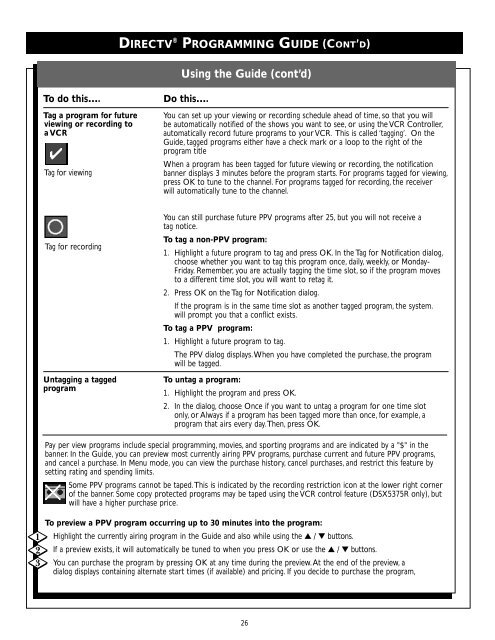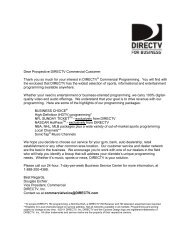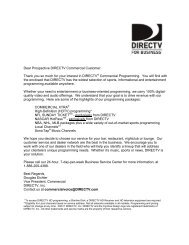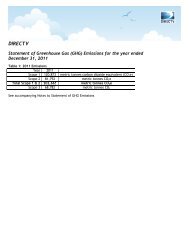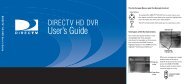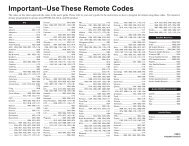You also want an ePaper? Increase the reach of your titles
YUMPU automatically turns print PDFs into web optimized ePapers that Google loves.
DIRECTV ® PROGRAMMING GUIDE (CONT’D)<br />
To do this…. Do this….<br />
Using the Guide (cont’d)<br />
Tag a program for future You can set up your viewing or recording schedule ahead of time, so that you will<br />
viewing or recording to<br />
a VCR<br />
Tag for viewing<br />
Tag for recording<br />
be automatically notified of the shows you want to see, or using the VCR Controller,<br />
automatically record future programs to your VCR. This is called ‘tagging’. On the<br />
Guide, tagged programs either have a check mark or a loop to the right of the<br />
program title<br />
When a program has been tagged for future viewing or recording, the notification<br />
banner displays 3 minutes before the program starts. For programs tagged for viewing,<br />
press OK to tune to the channel. For programs tagged for recording, the receiver<br />
will automatically tune to the channel.<br />
You can still purchase future PPV programs after 25, but you will not receive a<br />
tag notice.<br />
To tag a non-PPV program:<br />
1. Highlight a future program to tag and press OK. In the Tag for Notification dialog,<br />
choose whether you want to tag this program once, daily, weekly, or Monday-<br />
Friday. Remember, you are actually tagging the time slot, so if the program moves<br />
to a different time slot, you will want to retag it.<br />
2. Press OK on the Tag for Notification dialog.<br />
If the program is in the same time slot as another tagged program, the system.<br />
will prompt you that a conflict exists.<br />
To tag a PPV program:<br />
1. Highlight a future program to tag.<br />
The PPV dialog displays.When you have completed the purchase, the program<br />
will be tagged.<br />
Untagging a tagged To untag a program:<br />
program<br />
1. Highlight the program and press OK.<br />
2. In the dialog, choose Once if you want to untag a program for one time slot<br />
only, or Always if a program has been tagged more than once, for example, a<br />
program that airs every day.Then, press OK.<br />
Pay per view programs include special programming, movies, and sporting programs and are indicated by a "$" in the<br />
banner. In the Guide, you can preview most currently airing PPV programs, purchase current and future PPV programs,<br />
and cancel a purchase. In Menu mode, you can view the purchase history, cancel purchases, and restrict this feature by<br />
setting rating and spending limits.<br />
Some PPV programs cannot be taped.This is indicated by the recording restriction icon at the lower right corner<br />
of the banner. Some copy protected programs may be taped using the VCR control feature (DSX5375R only), but<br />
will have a higher purchase price.<br />
To preview a PPV program occurring up to 30 minutes into the program:<br />
Highlight the currently airing program in the Guide and also while using the ▲ / ▼ buttons.<br />
If a preview exists, it will automatically be tuned to when you press OK or use the ▲ / ▼ buttons.<br />
You can purchase the program by pressing OK at any time during the preview.At the end of the preview, a<br />
dialog displays containing alternate start times (if available) and pricing. If you decide to purchase the program,<br />
26