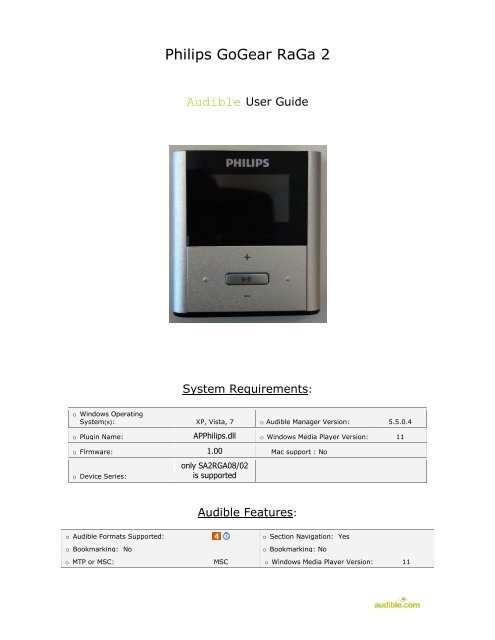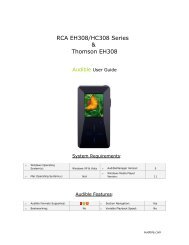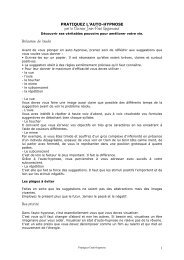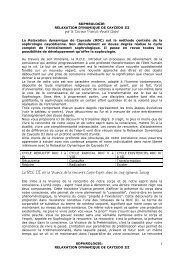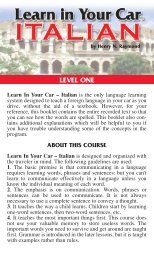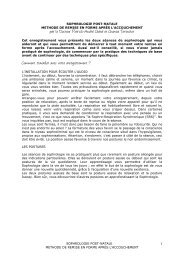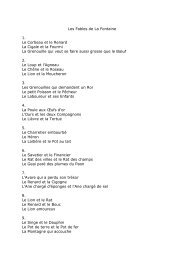Create successful ePaper yourself
Turn your PDF publications into a flip-book with our unique Google optimized e-Paper software.
<strong>Philips</strong> <strong>GoGear</strong> <strong>RaGa</strong> 2<br />
<strong>Audible</strong> User Guide<br />
System Requirements:<br />
o Windows Operating<br />
System(s): XP, Vista, 7 o <strong>Audible</strong> Manager Version: 5.5.0.4<br />
o Plugin Name: AP<strong>Philips</strong>.dll o Windows Media Player Version: 11<br />
o Firmware: 1.00 Mac support : No<br />
o Device Series:<br />
only SA2RGA08/02<br />
is supported<br />
<strong>Audible</strong> Features:<br />
o <strong>Audible</strong> Formats Supported:<br />
o Section Navigation: Yes<br />
o Bookmarking: No<br />
o Bookmarking: No<br />
o MTP or MSC: MSC o Windows Media Player Version: 11
Device Layout:<br />
A. Headphones jack<br />
B. Microphone<br />
C. Return (to previous menu or screen) button<br />
D. Play/Pause button<br />
E. On/Off/Lock/Unlock slider<br />
F. Reset pinhole button<br />
G. USB connector<br />
H. Section back/rewind/section forward/fast forward, Volume, and Scroll up/down control
How To’s:<br />
Playback - How do I locate and play <strong>Audible</strong> content on my device?<br />
Step 1.<br />
Step 2.<br />
Step 3.<br />
Step 4.<br />
Step 5.<br />
Step 6.<br />
In main menu, select Music<br />
Press Play/Pause button<br />
Select Audiobooks<br />
Press Play/Pause button<br />
Select title<br />
Press Play/Pause button to play<br />
Rewind/Fast-Forward - How do I rewind or fast-forward an <strong>Audible</strong> book?<br />
Rewind<br />
Step 1.<br />
Hold down the Left button to Rewind.<br />
Fast-Forward<br />
Step 1.<br />
Hold down the Right button to Fast-Forward<br />
Section Navigation - How do I navigate through sections within an <strong>Audible</strong> book?<br />
Step 1.<br />
Step 2.<br />
During play, press single press (Right Button) > to section forward and single<br />
press (Left Button) < to section back<br />
Press Play / Pause button to confirm<br />
Firmware - How do I determine the current firmware version?<br />
Step 1.<br />
Step 2.<br />
Step 3.<br />
Step 4.<br />
In main menu, select Settings<br />
Press Play/Pause button<br />
Select Information<br />
Press Play/Pause button and firmware version will display