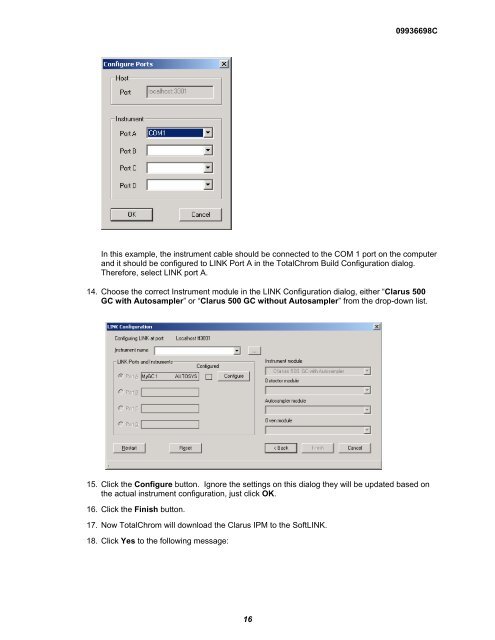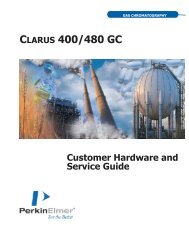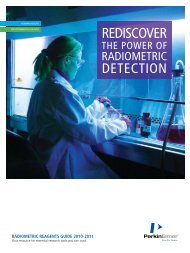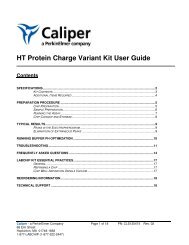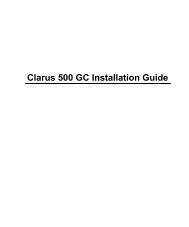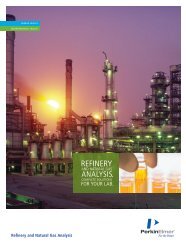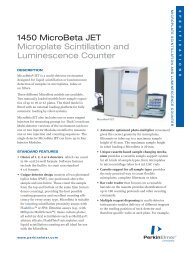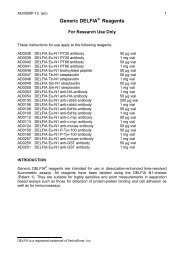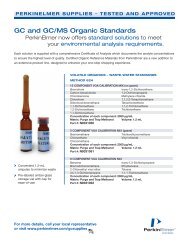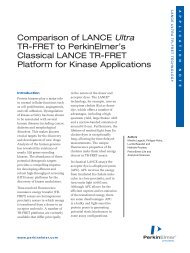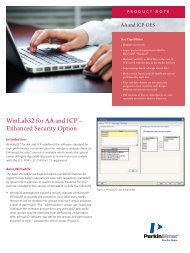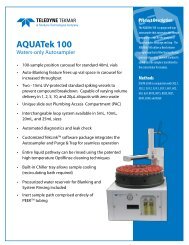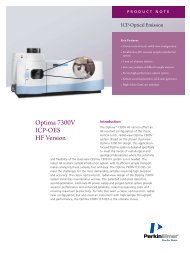Installing SoftLINK - PerkinElmer
Installing SoftLINK - PerkinElmer
Installing SoftLINK - PerkinElmer
You also want an ePaper? Increase the reach of your titles
YUMPU automatically turns print PDFs into web optimized ePapers that Google loves.
09936698C<br />
In this example, the instrument cable should be connected to the COM 1 port on the computer<br />
and it should be configured to LINK Port A in the TotalChrom Build Configuration dialog.<br />
Therefore, select LINK port A.<br />
14. Choose the correct Instrument module in the LINK Configuration dialog, either “Clarus 500<br />
GC with Autosampler” or “Clarus 500 GC without Autosampler” from the drop-down list.<br />
15. Click the Configure button. Ignore the settings on this dialog they will be updated based on<br />
the actual instrument configuration, just click OK.<br />
16. Click the Finish button.<br />
17. Now TotalChrom will download the Clarus IPM to the <strong>SoftLINK</strong>.<br />
18. Click Yes to the following message:<br />
16