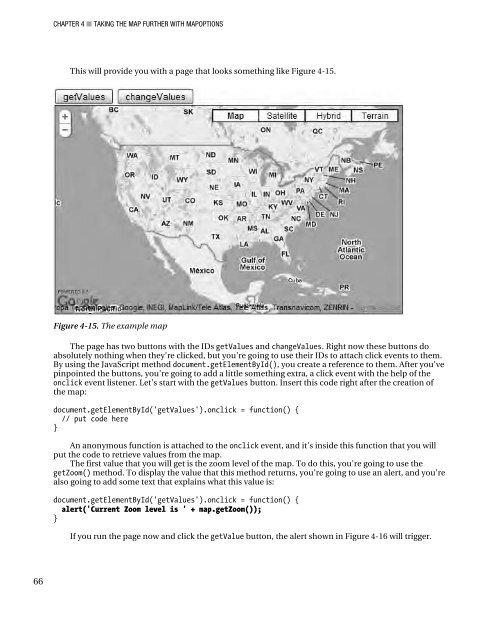- Page 1:
THE EXPERT’S VOICE ® IN WEB DEVE
- Page 4 and 5:
Beginning Google Maps API 3 Copyrig
- Page 6 and 7:
Contents at a Glance Contents......
- Page 8 and 9:
■ CONTENTS Creating a Map .......
- Page 10 and 11:
■ CONTENTS Automatically Adjustin
- Page 12 and 13:
■ CONTENTS ■ Chapter 8: Creatin
- Page 14 and 15:
■ CONTENTS MapCanvasProjection Ob
- Page 16 and 17:
About the Technical Reviewer ■ Ro
- Page 18 and 19:
Introduction This book started out
- Page 20 and 21:
CHAPTER 1 ■ INTRODUCING THE GOOGL
- Page 22 and 23:
CHAPTER 1 ■ INTRODUCING THE GOOGL
- Page 24 and 25:
CHAPTER 1 ■ INTRODUCING THE GOOGL
- Page 26 and 27:
CHAPTER 2 ■ TRANSFERRING FROM VER
- Page 28 and 29:
CHAPTER 2 ■ TRANSFERRING FROM VER
- Page 30 and 31:
CHAPTER 2 ■ TRANSFERRING FROM VER
- Page 32 and 33:
CHAPTER 2 ■ TRANSFERRING FROM VER
- Page 34 and 35: CHAPTER 2 ■ TRANSFERRING FROM VER
- Page 36 and 37: CHAPTER 2 ■ TRANSFERRING FROM VER
- Page 38 and 39: CHAPTER 2 ■ TRANSFERRING FROM VER
- Page 41 and 42: C H A P T E R 3 ■ ■ ■ Creatin
- Page 43 and 44: CHAPTER 3 ■ CREATING YOUR FIRST M
- Page 45 and 46: CHAPTER 3 ■ CREATING YOUR FIRST M
- Page 47 and 48: CHAPTER 3 ■ CREATING YOUR FIRST M
- Page 49 and 50: CHAPTER 3 ■ CREATING YOUR FIRST M
- Page 51 and 52: CHAPTER 3 ■ CREATING YOUR FIRST M
- Page 53 and 54: CHAPTER 3 ■ CREATING YOUR FIRST M
- Page 55 and 56: CHAPTER 3 ■ CREATING YOUR FIRST M
- Page 57 and 58: CHAPTER 3 ■ CREATING YOUR FIRST M
- Page 59 and 60: CHAPTER 3 ■ CREATING YOUR FIRST M
- Page 61: CHAPTER 3 ■ CREATING YOUR FIRST M
- Page 64 and 65: CHAPTER 4 ■ TAKING THE MAP FURTHE
- Page 66 and 67: CHAPTER 4 ■ TAKING THE MAP FURTHE
- Page 68 and 69: CHAPTER 4 ■ TAKING THE MAP FURTHE
- Page 70 and 71: CHAPTER 4 ■ TAKING THE MAP FURTHE
- Page 72 and 73: CHAPTER 4 ■ TAKING THE MAP FURTHE
- Page 74 and 75: CHAPTER 4 ■ TAKING THE MAP FURTHE
- Page 76 and 77: CHAPTER 4 ■ TAKING THE MAP FURTHE
- Page 78 and 79: CHAPTER 4 ■ TAKING THE MAP FURTHE
- Page 80 and 81: CHAPTER 4 ■ TAKING THE MAP FURTHE
- Page 82 and 83: CHAPTER 4 ■ TAKING THE MAP FURTHE
- Page 86 and 87: CHAPTER 4 ■ TAKING THE MAP FURTHE
- Page 88 and 89: CHAPTER 4 ■ TAKING THE MAP FURTHE
- Page 90 and 91: CHAPTER 4 ■ TAKING THE MAP FURTHE
- Page 92 and 93: CHAPTER 5 ■ X MARKS THE SPOT Figu
- Page 94 and 95: CHAPTER 5 ■ X MARKS THE SPOT Figu
- Page 96 and 97: CHAPTER 5 ■ X MARKS THE SPOT List
- Page 98 and 99: CHAPTER 5 ■ X MARKS THE SPOT A Si
- Page 100 and 101: CHAPTER 5 ■ X MARKS THE SPOT coul
- Page 102 and 103: CHAPTER 5 ■ X MARKS THE SPOT The
- Page 104 and 105: CHAPTER 5 ■ X MARKS THE SPOT }; }
- Page 106 and 107: CHAPTER 5 ■ X MARKS THE SPOT Addi
- Page 108 and 109: CHAPTER 5 ■ X MARKS THE SPOT Nest
- Page 110 and 111: CHAPTER 5 ■ X MARKS THE SPOT for
- Page 112 and 113: CHAPTER 5 ■ X MARKS THE SPOT What
- Page 114 and 115: CHAPTER 5 ■ X MARKS THE SPOT Auto
- Page 116 and 117: CHAPTER 5 ■ X MARKS THE SPOT List
- Page 118 and 119: CHAPTER 5 ■ X MARKS THE SPOT }; }
- Page 120 and 121: CHAPTER 6 ■ MARKER ICONS Changing
- Page 122 and 123: CHAPTER 6 ■ MARKER ICONS Figure 6
- Page 124 and 125: CHAPTER 6 ■ MARKER ICONS ■ Note
- Page 126 and 127: CHAPTER 6 ■ MARKER ICONS Figure 6
- Page 128 and 129: CHAPTER 6 ■ MARKER ICONS Using Sp
- Page 130 and 131: CHAPTER 6 ■ MARKER ICONS Origin t
- Page 132 and 133: CHAPTER 6 ■ MARKER ICONS Figure 6
- Page 134 and 135:
CHAPTER 6 ■ MARKER ICONS Google M
- Page 136 and 137:
CHAPTER 6 ■ MARKER ICONS Defining
- Page 138 and 139:
CHAPTER 6 ■ MARKER ICONS Figure 6
- Page 140 and 141:
CHAPTER 6 ■ MARKER ICONS A Clever
- Page 142 and 143:
CHAPTER 6 ■ MARKER ICONS Adding D
- Page 144 and 145:
CHAPTER 6 ■ MARKER ICONS Figure 6
- Page 146 and 147:
CHAPTER 6 ■ MARKER ICONS Benefits
- Page 149 and 150:
C H A P T E R 7 ■ ■ ■ InfoWin
- Page 151 and 152:
CHAPTER 7 ■ INFOWINDOW TIPS AND T
- Page 153 and 154:
CHAPTER 7 ■ INFOWINDOW TIPS AND T
- Page 155 and 156:
CHAPTER 7 ■ INFOWINDOW TIPS AND T
- Page 157 and 158:
CHAPTER 7 ■ INFOWINDOW TIPS AND T
- Page 159 and 160:
CHAPTER 7 ■ INFOWINDOW TIPS AND T
- Page 161 and 162:
CHAPTER 7 ■ INFOWINDOW TIPS AND T
- Page 163 and 164:
CHAPTER 7 ■ INFOWINDOW TIPS AND T
- Page 165 and 166:
CHAPTER 7 ■ INFOWINDOW TIPS AND T
- Page 167 and 168:
CHAPTER 7 ■ INFOWINDOW TIPS AND T
- Page 169 and 170:
CHAPTER 7 ■ INFOWINDOW TIPS AND T
- Page 171 and 172:
CHAPTER 7 ■ INFOWINDOW TIPS AND T
- Page 173:
CHAPTER 7 ■ INFOWINDOW TIPS AND T
- Page 176 and 177:
CHAPTER 8 ■ CREATING POLYLINES AN
- Page 178 and 179:
CHAPTER 8 ■ CREATING POLYLINES AN
- Page 180 and 181:
CHAPTER 8 ■ CREATING POLYLINES AN
- Page 182 and 183:
CHAPTER 8 ■ CREATING POLYLINES AN
- Page 184 and 185:
CHAPTER 8 ■ CREATING POLYLINES AN
- Page 186 and 187:
CHAPTER 8 ■ CREATING POLYLINES AN
- Page 188 and 189:
CHAPTER 8 ■ CREATING POLYLINES AN
- Page 190 and 191:
CHAPTER 8 ■ CREATING POLYLINES AN
- Page 192 and 193:
CHAPTER 8 ■ CREATING POLYLINES AN
- Page 194 and 195:
CHAPTER 8 ■ CREATING POLYLINES AN
- Page 196 and 197:
CHAPTER 9 ■ DEALING WITH MASSIVE
- Page 198 and 199:
CHAPTER 9 ■ DEALING WITH MASSIVE
- Page 200 and 201:
CHAPTER 9 ■ DEALING WITH MASSIVE
- Page 202 and 203:
CHAPTER 9 ■ DEALING WITH MASSIVE
- Page 204 and 205:
CHAPTER 9 ■ DEALING WITH MASSIVE
- Page 206 and 207:
CHAPTER 9 ■ DEALING WITH MASSIVE
- Page 208 and 209:
CHAPTER 9 ■ DEALING WITH MASSIVE
- Page 210 and 211:
CHAPTER 9 ■ DEALING WITH MASSIVE
- Page 212 and 213:
CHAPTER 9 ■ DEALING WITH MASSIVE
- Page 214 and 215:
CHAPTER 9 ■ DEALING WITH MASSIVE
- Page 216 and 217:
CHAPTER 9 ■ DEALING WITH MASSIVE
- Page 218 and 219:
CHAPTER 9 ■ DEALING WITH MASSIVE
- Page 220 and 221:
CHAPTER 9 ■ DEALING WITH MASSIVE
- Page 222 and 223:
CHAPTER 9 ■ DEALING WITH MASSIVE
- Page 224 and 225:
CHAPTER 9 ■ DEALING WITH MASSIVE
- Page 226 and 227:
CHAPTER 9 ■ DEALING WITH MASSIVE
- Page 228 and 229:
CHAPTER 9 ■ DEALING WITH MASSIVE
- Page 230 and 231:
CHAPTER 10 ■ LOCATION, LOCATION,
- Page 232 and 233:
CHAPTER 10 ■ LOCATION, LOCATION,
- Page 234 and 235:
CHAPTER 10 ■ LOCATION, LOCATION,
- Page 236 and 237:
CHAPTER 10 ■ LOCATION, LOCATION,
- Page 238 and 239:
CHAPTER 10 ■ LOCATION, LOCATION,
- Page 240 and 241:
CHAPTER 10 ■ LOCATION, LOCATION,
- Page 242 and 243:
CHAPTER 10 ■ LOCATION, LOCATION,
- Page 244 and 245:
CHAPTER 10 ■ LOCATION, LOCATION,
- Page 246 and 247:
CHAPTER 10 ■ LOCATION, LOCATION,
- Page 248 and 249:
CHAPTER 10 ■ LOCATION, LOCATION,
- Page 250 and 251:
CHAPTER 10 ■ LOCATION, LOCATION,
- Page 252 and 253:
CHAPTER 10 ■ LOCATION, LOCATION,
- Page 254 and 255:
CHAPTER 10 ■ LOCATION, LOCATION,
- Page 256 and 257:
CHAPTER 10 ■ LOCATION, LOCATION,
- Page 258 and 259:
CHAPTER 10 ■ LOCATION, LOCATION,
- Page 260 and 261:
CHAPTER 10 ■ LOCATION, LOCATION,
- Page 262 and 263:
APPENDIX ■ API REFERENCE The Name
- Page 264 and 265:
APPENDIX ■ API REFERENCE Method R
- Page 266 and 267:
APPENDIX ■ API REFERENCE MapOptio
- Page 268 and 269:
APPENDIX ■ API REFERENCE Constant
- Page 270 and 271:
APPENDIX ■ API REFERENCE ScaleCon
- Page 272 and 273:
APPENDIX ■ API REFERENCE MapPanes
- Page 274 and 275:
APPENDIX ■ API REFERENCE Table A-
- Page 276 and 277:
APPENDIX ■ API REFERENCE Event Ar
- Page 278 and 279:
APPENDIX ■ API REFERENCE Table A-
- Page 280 and 281:
APPENDIX ■ API REFERENCE Table A-
- Page 282 and 283:
APPENDIX ■ API REFERENCE Table A-
- Page 284 and 285:
APPENDIX ■ API REFERENCE Property
- Page 286 and 287:
APPENDIX ■ API REFERENCE Table A-
- Page 288 and 289:
APPENDIX ■ API REFERENCE Table A-
- Page 290 and 291:
APPENDIX ■ API REFERENCE Geocoder
- Page 292 and 293:
APPENDIX ■ API REFERENCE LatLng C
- Page 294 and 295:
APPENDIX ■ API REFERENCE Method R
- Page 296 and 297:
APPENDIX ■ API REFERENCE MVCObjec
- Page 299 and 300:
• • • Index •A addDomListen
- Page 301 and 302:
•INDEX latency, 111 limits on dow
- Page 303 and 304:
•INDEX prime meridian, 4 x proper
- Page 305 and 306:
•INDEX addListener() see addListe
- Page 307 and 308:
•INDEX building address lookup we
- Page 309 and 310:
•INDEX handleError function build
- Page 311 and 312:
•INDEX size of, 137 v2/v3 compare
- Page 313 and 314:
•INDEX creating zoom-in link in I
- Page 315 and 316:
•INDEX adding rich content to Inf
- Page 317 and 318:
•INDEX maxZoom property, 209 mini
- Page 319 and 320:
•INDEX Map object, 247 Marker cla
- Page 321 and 322:
•INDEX creating donuts, 170 fillC
- Page 323 and 324:
•INDEX MapTypeId class, 51, 52, 2
- Page 325 and 326:
•INDEX src attribute, video eleme
- Page 327 and 328:
•INDEX streetViewControl, 59—61